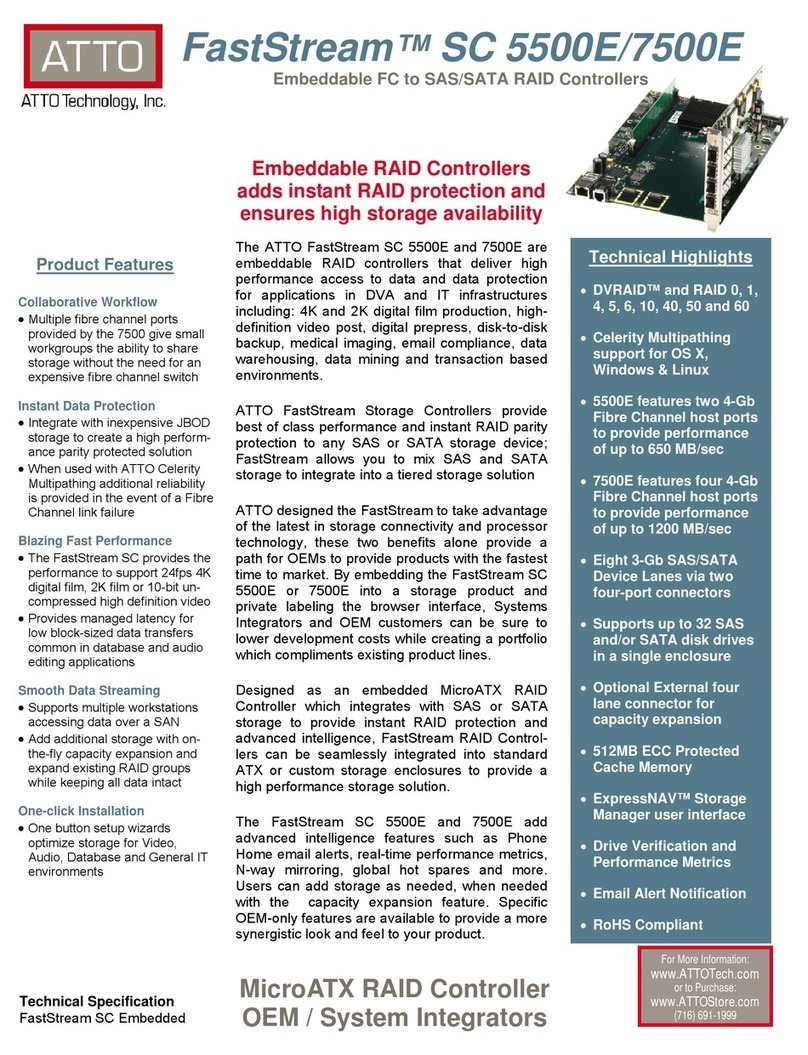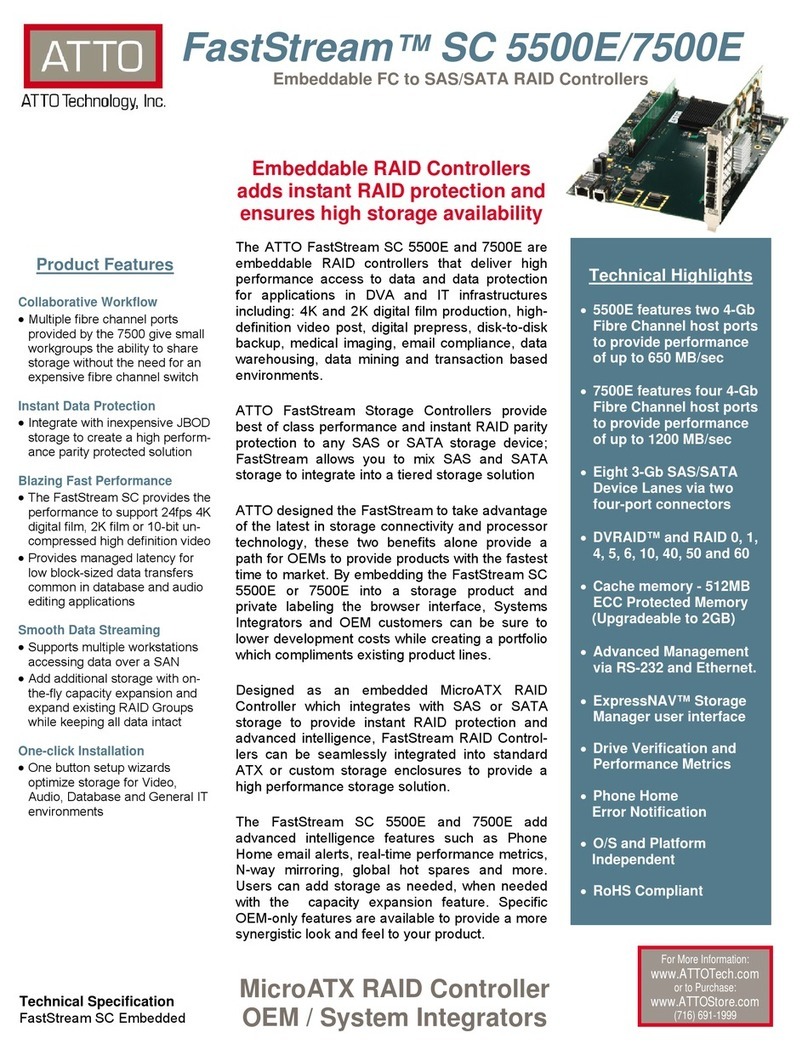© 2007 ATTO Technology, Inc. All rights reserved. All brand or product names are trademarks of their respective holders. No part of this guide may be
reproduced in any form or by any means without the express written permission of ATTO Technology, Inc.
6/2007
............
Document Control Number:
PRMA-0393-000
FastStream SC 7700 Quick Start Guide
For details on mounting, physical connections and network configuration, refer to the
Installation and Operation Manual on the CD packed with your FastStream™.
Unpacking the packing box; verifying contents
• The FastStream. Note the serial number of your
FastStream unit: ________________________
• Power cord
• Brackets and screws for mounting into a 19” rack
• Ethernet cable
• RS 232 cable
• CD which includes the Firmware, Installation and
Operation Manual, QuickNAV™ IP discovery program
and system drivers
Install the FastStream
1 Place the FastStream on a stable flat surface or install
it into a standard rack.
If installing into a rack, see Exhibit 1:
a. Attach the brackets to the FastStream enclosure.
b. Install the FastStream horizontally within the rack
so it does not reduce the air flow within the rack.
For the following steps, see Exhibit 2.
2 Connect the host computer to Fibre Channel port 1 or 2
using SFPs and multimode fiber optic cables.
3 Connect Fibre Channel devices from your SAN to the
FastStream ports 3 and 4.
4 Add power to the devices.
5 Connect the Ethernet port to your network.
6 Connect the AC power cord from the FastStream to the
proper AC source outlet.
CAUTIONCAUTION
The power source must be connected to a
protective earth ground and comply with local
electrical codes. Improper grounding may result in
an electrical shock or damage to the unit.
If installing into a rack:
• Properly ground the FastStream to the rack
equipment. The earth ground connection must be
maintained.
• The power requirements plus the power draw of the
other equipment in the rack must not overload the
supply circuit and/or wiring of the rack.
7 Use the power switch to turn on power to the
FastStream.
8 Wait up to two minutes for the FastStream Ready LED
to light indicating the FastStream has completed its
power-on self test sequence.
9 Windows
®
users continue to Installing Windows
drivers; Mac
®
users continue to Discover the IP
address.
Installing Windows drivers
1 Windows automatically detects the FastStream and
asks for the driver in the Add Hardware wizard. Select
Install from a list or specific location.
2 Click Next.
3 Choose Don’t Search.
4 Click Next.
5 Choose Have disk.
6 Specify the driver as found in the PC folder in the setup
CD. The files are in a folder based on your operating
system: Win2K drivers for Windows 2000 and Windows
XP/2003 drivers for all 2003 Server products.
Note
Use the files directly from the CD or copy them onto a
floppy or to a local directory on your hard drive.
7 Follow the remaining instructions to complete the
installation procedure.
8 After the driver is installed, FastStream is listed in the
System Devices folder.
Discover the IP address
Note
The FastStream is initially configured with DHCP
enabled. It is best if you have access to a DHCP server.
1 Work from the computer attached to the FastStream
Ethernet port on the same subnet within the domain.
From the CD supplied with your FastStream, run the
QuickNav Utility QuickNAV-windows.exe for Windows
or QuickNAV-Mac for Mac OS X.
2 Locate the FastStream with the serial number recorded
earlier.
3 Highlight the serial number.
4 Click Next.