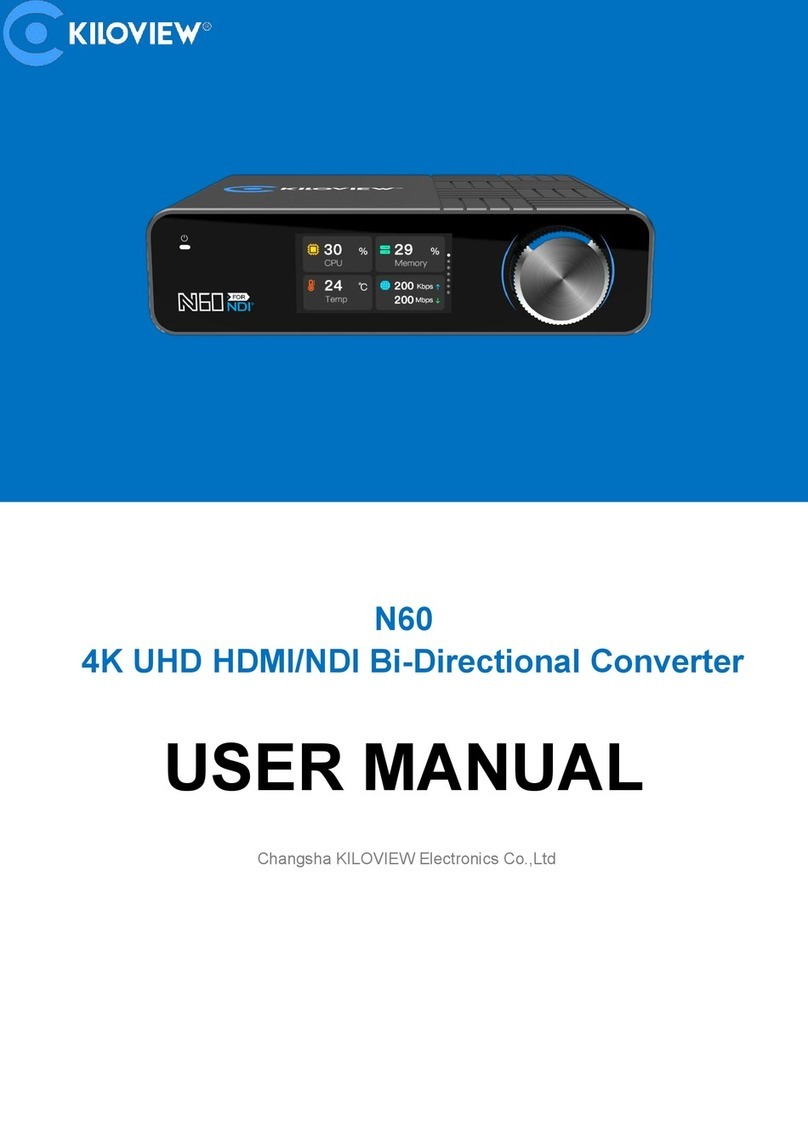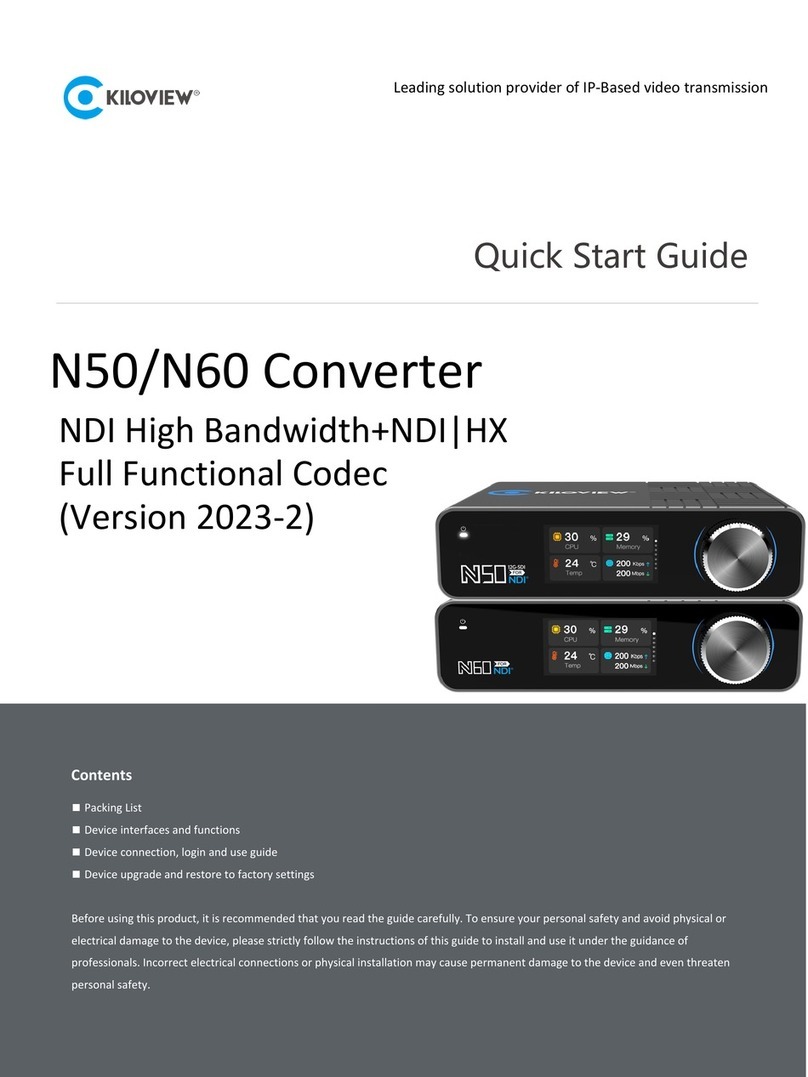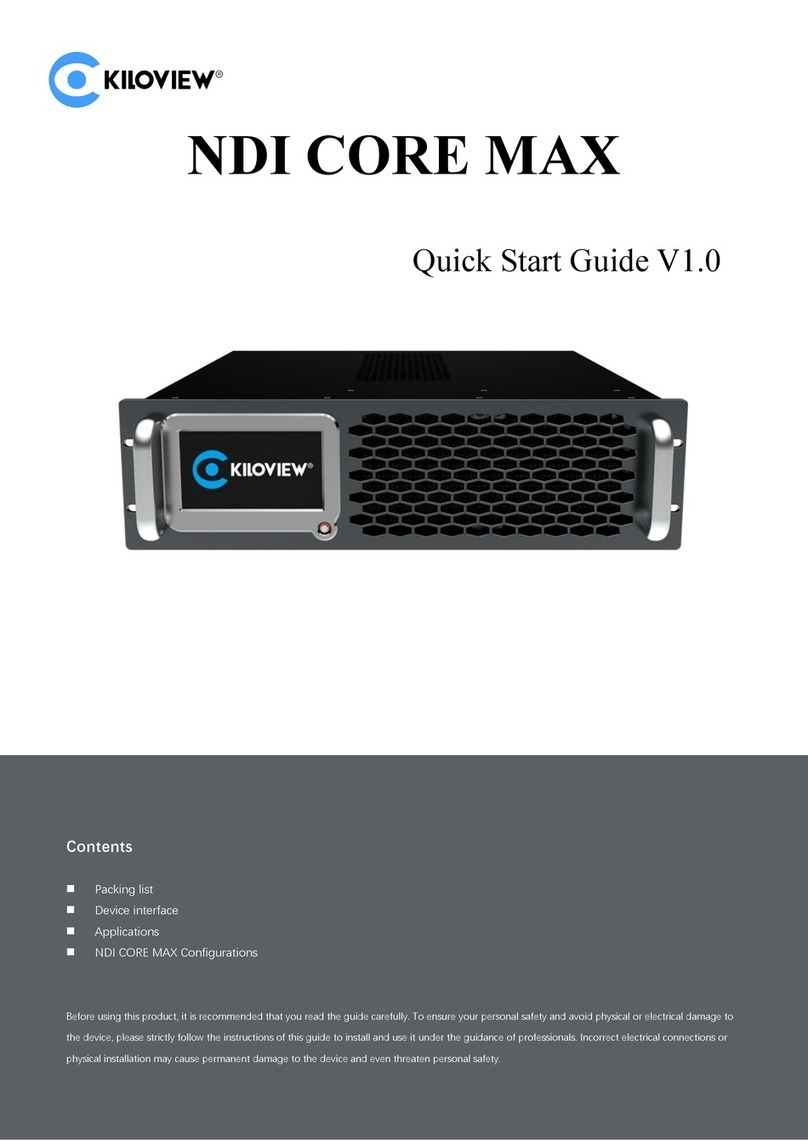E3 4K HDMI/3G-SDI Encoder User Manual
Contents
1 Product Introduction ................................................................................................................................. 1
1.1 Advantages ..................................................................................................................................... 1
2 Parameters.................................................................................................................................................4
3 Packing List and Device Interface .............................................................................................................. 5
3.1 Packing List ..................................................................................................................................... 5
3.2 Device Interface .............................................................................................................................. 5
3.3 Device Indicators ............................................................................................................................ 5
4 Installation and Connection .......................................................................................................................6
4.1 Video Signal Connection .................................................................................................................6
4.2 Network Connection .......................................................................................................................6
4.3 Power Connection .......................................................................................................................... 7
5 Display Screen and Touch Buttons .............................................................................................................8
5.1 Use of Touch Buttons ......................................................................................................................8
5.2 Use of Display Screen ..................................................................................................................... 9
5.2.1 Status of Device ................................................................................................................... 9
5.2.2 HDMI Video Source Information ....................................................................................... 10
5.2.3 SDI Video Source Information ........................................................................................... 10
5.2.4 Network Status Information .............................................................................................. 10
6 Login and Network Configuration ............................................................................................................11
6.1 Device Login ..................................................................................................................................11
6.2 Network Configuration ................................................................................................................. 11
6.2.1 Ethernet ............................................................................................................................. 11
6.2.2 Advanced Settings ............................................................................................................. 12
7 Parameter Configuration ......................................................................................................................... 14
7.1 Encoding Mode Selection ............................................................................................................. 14
7.2 Information Bar ............................................................................................................................ 15
7.3 Video Encoding Parameter ........................................................................................................... 17
7.4 Audio Encoding Settings ............................................................................................................... 19
7.4.1 Audio Signal Source Settings ............................................................................................. 19
7.4.2 Audio Encoding Parameter Settings .................................................................................. 20
7.5 Image and OSD Overlay ................................................................................................................ 22
7.5.1 Image Overlay ....................................................................................................................22
7.5.2 OSD Overlay .......................................................................................................................23
7.6 Recording ...................................................................................................................................... 25
8 Streaming Service .................................................................................................................................... 26
8.1 NDI|HX ..........................................................................................................................................27
8.2 NDI Discovery Server .................................................................................................................... 28
8.3 RTSP .............................................................................................................................................. 30
8.4 RTMP Streaming (Live Streaming) ................................................................................................ 31
8.5 SRT ................................................................................................................................................ 37
8.6 HLS Streaming ...............................................................................................................................38