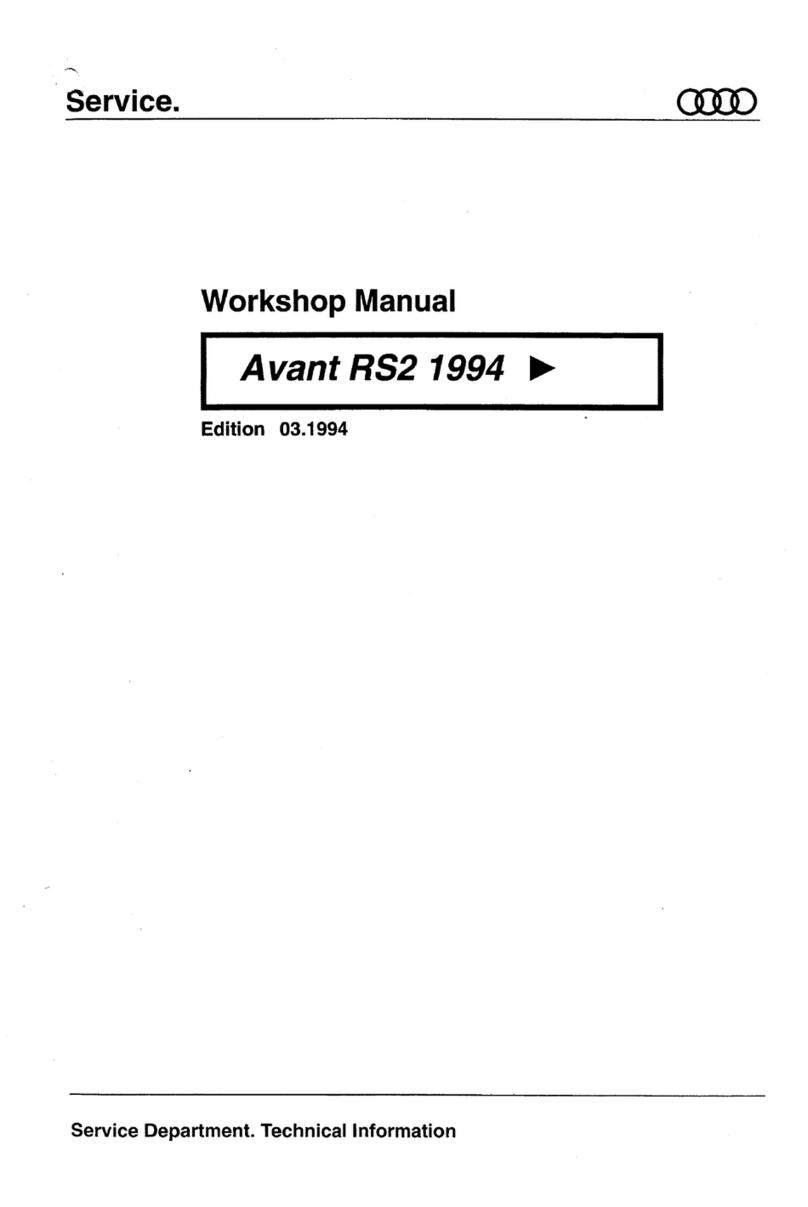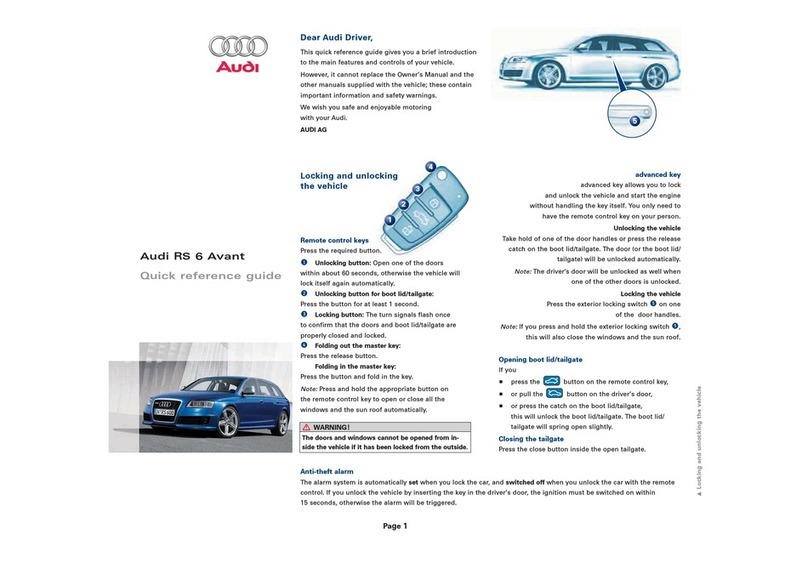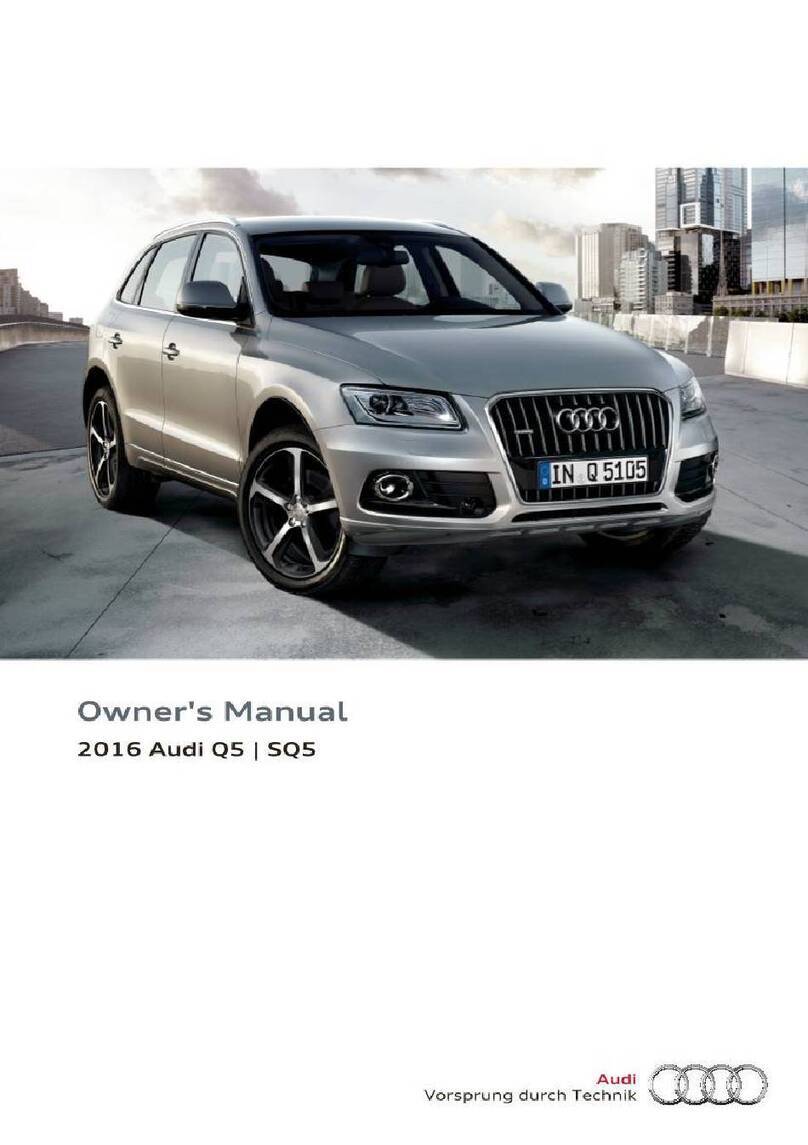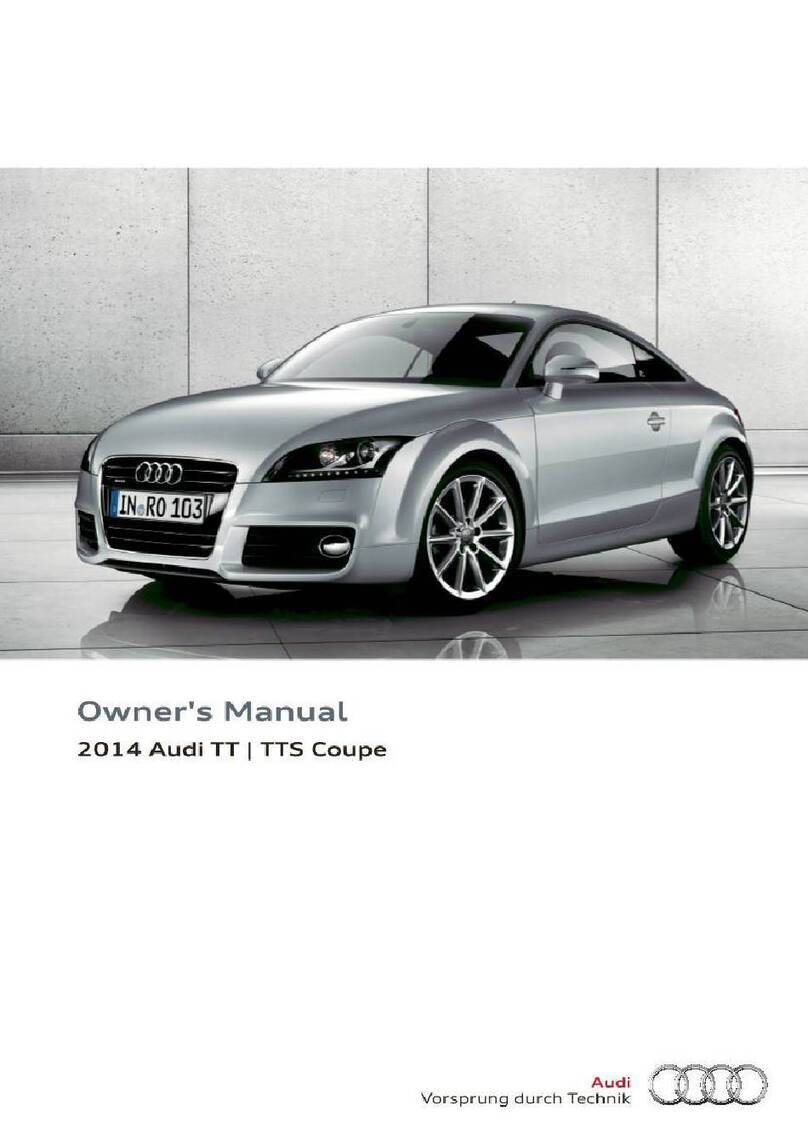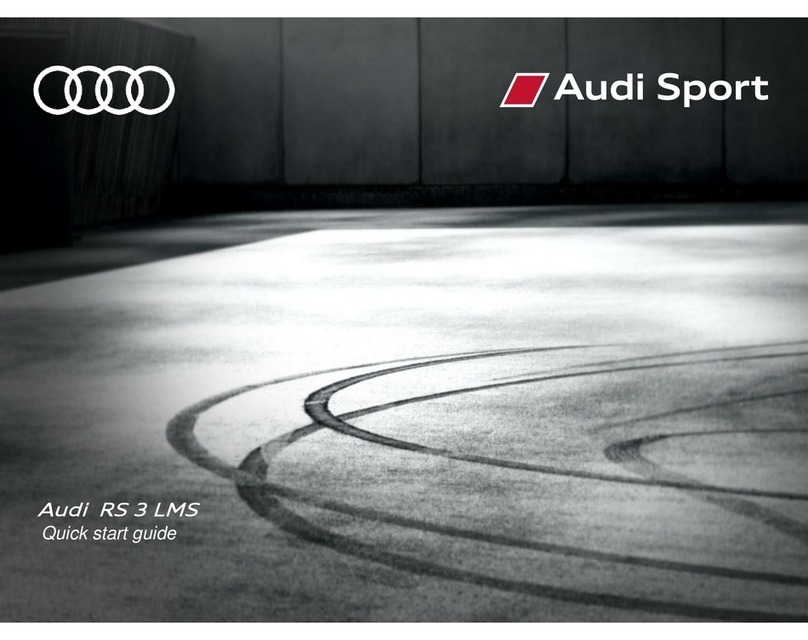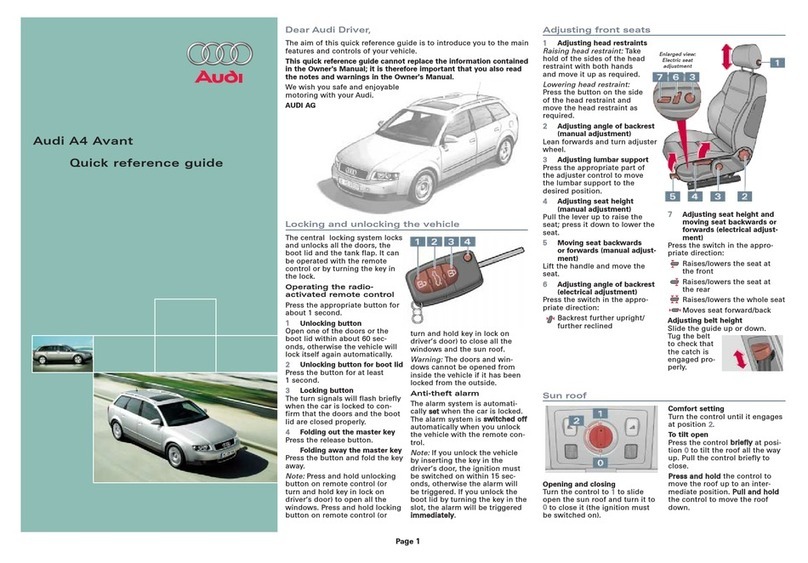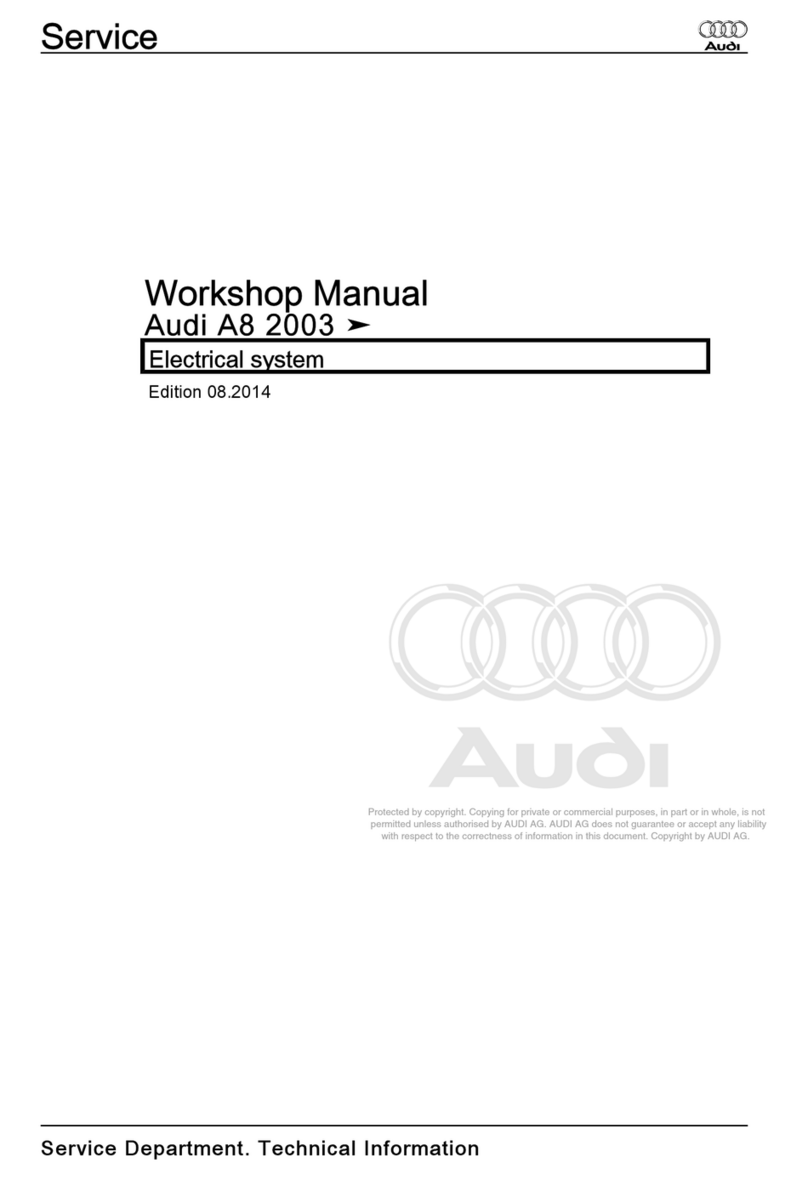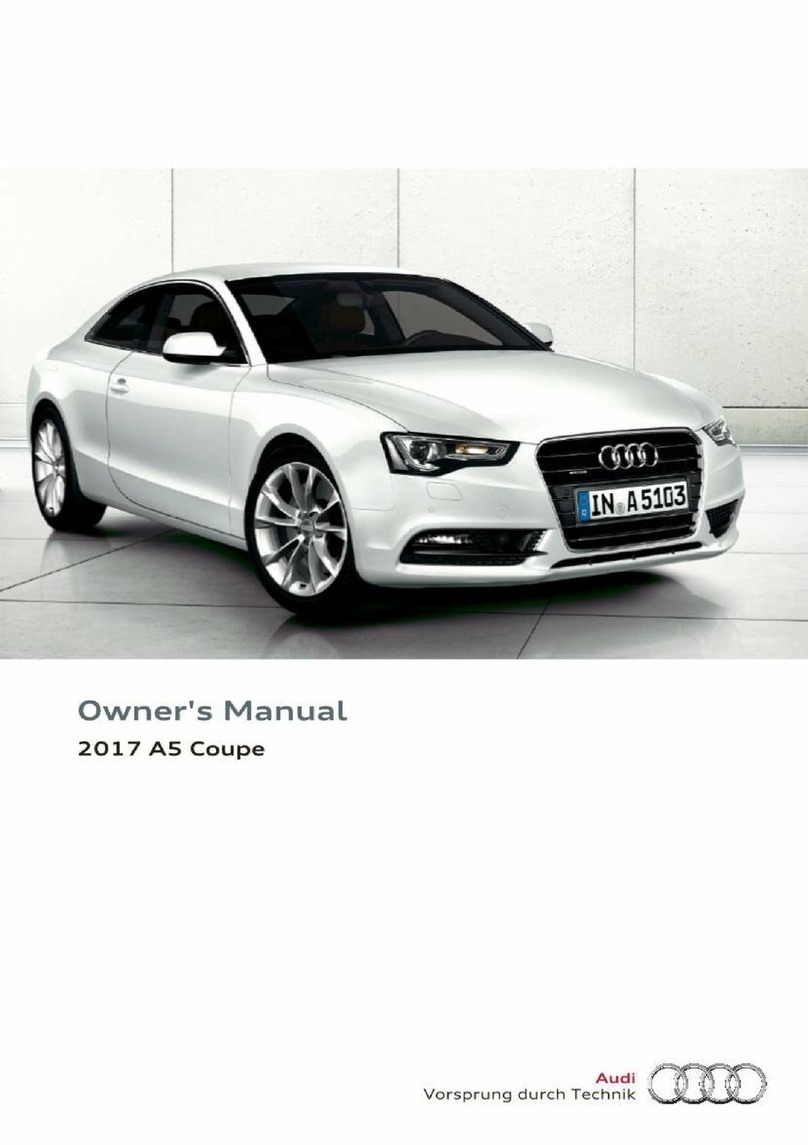Wi-Fi Settings
With a subscription to either Audi connect PRIME or Audi connect PLUS,
passengers can use the MMI Wi-Fi hotspot to connect to the Internet.
Audi connect PRIME includes Basic Wi-Fi which supports audio
streaming and email. Audi connect PLUS includes Full-Speed Wi-Fi
which supports video streaming up to eight compatible devices can be
connected at one time. The ignition must be turned on.
Setup
1. From the home menu , select Settings.
2. Select Connection settings.
3. Select Wi-Fi.
4. Press the toggle icon to activate or deactivate.*
• A random password is set in the MMI at the factory.The
password should be changed in the settings to something
secure yet memorable.
• When Wi-Fi is switched on, the MMI Wi-Fi hotspot is active
and visible to other devices. In Wi-Fi settings, you can switch
visibility on or o.
5. Select Wi-Fi hotspot settings.
*To use Wi-Fi, you (or your dealer) must activate a trial plan, or you must purchase a PRIME/PLUS subscription. Plans can be activated in the myAudi
marketplace found in the myAudi mobile application. Some features are only available when the vehicle is paired to a registered myAudi account
and the myAudi mobile application is installed on a compatible device.
Android Auto™
To connect a compatible device:
1. Make sure your Android phone is running the most current
operating system.
2. Ensure Bluetooth and Wi-Fi are turned on.
3. You must have an active data plan.
4. Connect your phone to the vehicle’s USB port via a USB cable.*
5. Respond to prompts as necessary from both Audi MMI as well as
your phone. If your phone prompts you, then download the Android
Auto app from the Google Play Store or update to the newest
version of the app.
When connected:
• Long press the Voice Recognition button on
steering wheel to activate Google Assistant or just
say“Hey Google”to get started.
• Make and receive calls.
• Send and receive text messages.
The phone will automatically connect to Android Auto during the next ignition cycle when the phone is connected by USB.
Some MMI functions may not be available when Android Auto is active. Refer to www.android.com/auto/ for additional information.
*Non-certied cables may not support data transfer or maintain a reliable connection.
Features
1. Microphone: Google Assistant can be activated with a long press
of the microphone on the touch display or by using touch display
commands that work with available apps. Google Assistant can
also be activated with a long press of the Voice Recognition button
on the multifunction steering wheel.
2. Navigation: Predictive navigation provides turn-by-turn
directions, trac conditions and estimated travel time. Android
Auto can predict where you want to go next based on your calendar
and recent destinations.
3. Phone: Listen and reply to text messages, make calls or check your
voicemail.
4. Home Screen: Takes you back to the home screen of Android Auto.
5. Music and Audio: Use your touchscreen to gain access to your favorite artists, songs and playlists.* Android Auto lets
you stream from apps such as Pandora, Spotify and iHeartRadio.
6. Vehicle Functions: Use it to return to the Audi MMI system.
*Always pay careful attention to the road, and do not drive while distracted. Not all features are available on all operating systems. Message
and data usage rates apply. These features require a compatible device, updated operating system and mobile apps. See mobile device and app
providers for terms and privacy. Google, Android, Android Auto, Google Play and related marks and logos are trademarks of Google LLC.
Phone Apps, Wi-Fi & Audi connect®
Warnings: Audi Smartphone Interface
See Audi Smartphone Interface in your Owner’s Manual for more detailed information and for important safety warnings.
Warnings: Wi-Fi Settings
See Wi-Fi Settings in your Owner’s Manual for more detailed information and for important safety warnings.
Always pay careful attention to the road, and do not drive while distracted. The Wi-Fi hotspot feature is intended for passenger use only.
Wi-Fi feature is available in both Connect PRIME (basic Wi-Fi) and Connect PLUS (full speed Wi-Fi). Wi-Fi features and technologies are
optional, may require an additional subscription with separate terms and conditions and should be used only when it is safe and
appropriate. See materials provided by your wireless carrier for terms, privacy and data security details. Returning devices connect
automatically and use plan data unless hotspot is turned o in device settings.
Always pay careful attention to the road, and do not drive while distracted. Audi smartphone interface features require a compatible
device, updated operating systems, and mobile apps. Standard text and data usage rates apply. See mobile app provider for terms and
privacy. Android™, Android Auto™and other marks are trademarks of Google LLC. Apple CarPlay®is a trademark of Apple Inc.
1 Audi Phone Box
Requires a compatible smart device. This is a CONSUMER device. BEFORE USE, you MUST REGISTER THIS DEVICE with your wireless provider and
have your provider’s consent. Most wireless providers consent to the use of signal boosters. Some providers may not consent to the use of this
device on their network. If you are unsure, contact your provider. You MUST operate this device with approved antennas and cables as specied by
the manufacturer. Antennas MUST be installed at least 20 cm (8 inches) from any person. You MUST cease operating this device immediately if
requested by the FCC or a licensed wireless service provider. WARNING: E911 location information may not be provided or may be inaccurate for
calls serviced by using this device.
2 MMI Navigation
MMI Navigation plus depends on signals from the worldwide Global Positioning Satellite network. The vehicle’s electrical system, and existing
wireless and satellite technologies, must be available and operating properly for the system to function. The system is designed to provide you
with suggested routes in locating addresses, destinations and other points of interest. Changes in street names, construction zones, trac
ow, points of interest and other road system changes are beyond the control of Audi of America, Inc. Complete detailed mapping of lanes,
roads, streets, toll roads, highways, etc., is not possible, therefore you may encounter discrepancies between the mapping and your actual
location.Please rely on your individual judgment in determining whether or not to follow a suggested MMI Navigation plus route.
myAudi Mobile App Connectivity3
The myAudi app* helps to personalize your Audi A4 experience with a suite of smart services. Once
you set up a myAudi account and an Audi brand specialist has completed the Audi connect key user
setup, you can then log in from your A4 via the MMI. To log in:
1. From the Home Screen select User.
2. Select myAudi login.
3. Enter your myAudi Username and Password,
press Login.
4. Your myAudi account will now be connected.
5. From the myAudi mobile application, select the
Vehicle icon on the bottom left. Scroll down to
the “myAudi marketplace” section Click on the
Shop button to enter the marketplace View
eligible plans for your vehicle and select the plan
you would like.
*Standard data rates may apply.
3 myAudi Connectivity
Certain myAudi app features require an Audi connect trial or a PRIME/PLUS plan.
6
5
3
2
4 1
• Set reminders.
• Get turn-by-turn navigation.
• See recent destinations.
• Listen to music apps.
Audi Smartphone Interface
You can connect your compatible smartphone to the Multi Media Interface. Certain content on your phone will be adapted
to the Infotainment system display and can be operated through the MMI controls.* This gives you easy access to your
smartphone’s information, apps and voice recognition system through the MMI display.
Apple CarPlay®
To connect:
1. Turn ignition on with vehicle in Park.
2. Make sure your iPhone® is unlocked and is running the latest
version of iOS.
3. Connect your iPhone with a manufacturer-approved cable to
either USB port.**
4. Respond to prompts as necessary from both Audi MMI as well as
your iPhone.
If the iPhone remains locked for an hour or more while connected to the MMI, it must be unlocked to enable Apple CarPlay.
When connected:
• Long press the Voice Recognition button on the steering wheel to activate Siri®.
• Make and receive calls.
• Send and receive text messages.
• Set reminders.
• Get turn-by-turn navigation.
• See recent places.
• Listen to music apps.
After the initial connection of an iPhone with Apple CarPlay, the iPhone will automatically connect to Apple CarPlay during
the next ignition cycle when the iPhone is connected by USB or Wi-Fi.
*Always pay careful attention to the road, and do not drive while distracted. Not all features are available on all operating systems. Message
and data usage rates apply. These features require a compatible device, updated operating system and mobile apps. See mobile device and app
providers for terms and privacy. Apple CarPlay is a trademark of Apple Inc.
**Non-certied cables may not support data transfer or maintain a reliable connection.
Some MMI functions may not be available when Apple CarPlay is active. Refer to www.apple.com/ios/carplay/ for additional information.
Features
Apple CarPlay features Siri Voice Control. Siri must be enabled on the
device to activate Siri features.* There are two ways to activate Siri:
• Press and hold the Voice Recognition button on the
multifunction steering wheel until you hear the tone, which
activates Siri.
• Press and hold the Home button on the touch display.
1. Home: Functions include:
• Return to the Apple CarPlay home screen or to the Apple
Carplay Dashboard.
• Long press activates Siri.
2. Phone: Siri can help you make calls, return missed calls and listen to voicemail.
3. Maps: Activate Siri to assist with turn-by-turn directions, trac conditions and estimated travel time. Say,
“Navigate to” and the destination.
4. Messages: Siri can send, read and reply to your text messages for you.
5. Press the Audi MMI icon to return to the Audi MMI system. Press the Apple CarPlay button to go back to the Apple
CarPlay interface.
Additional apps available to stream music include Pandora, iHeartRadio and Spotify.
*Audio from Bluetooth connected devices is handled through Apple CarPlay. When Apple CarPlay is active, Bluetooth connection via the MMI is
disabled. To re-establish Bluetooth audio, select Phone menu select Audi MMI select Media Source select your device from the list.
Wireless Apple CarPlay®
If the vehicle is equipped with Navigation, this allows you to use
Apple CarPlay without a USB cable. To connect an iPhone:
1. Switch on the Bluetooth function and Wi-Fi on your iPhone.
Make sure you are on the Bluetooth menu of the upper display
when connecting your iPhone to the Audi infotainment system.
2. Select Phone apps on the display.
3. Select To connected devices.
4. Select New connection.
5. Select your iPhone from the list of devices.
6. Follow prompts in the MMI and on your iPhone.
2 3 4
51