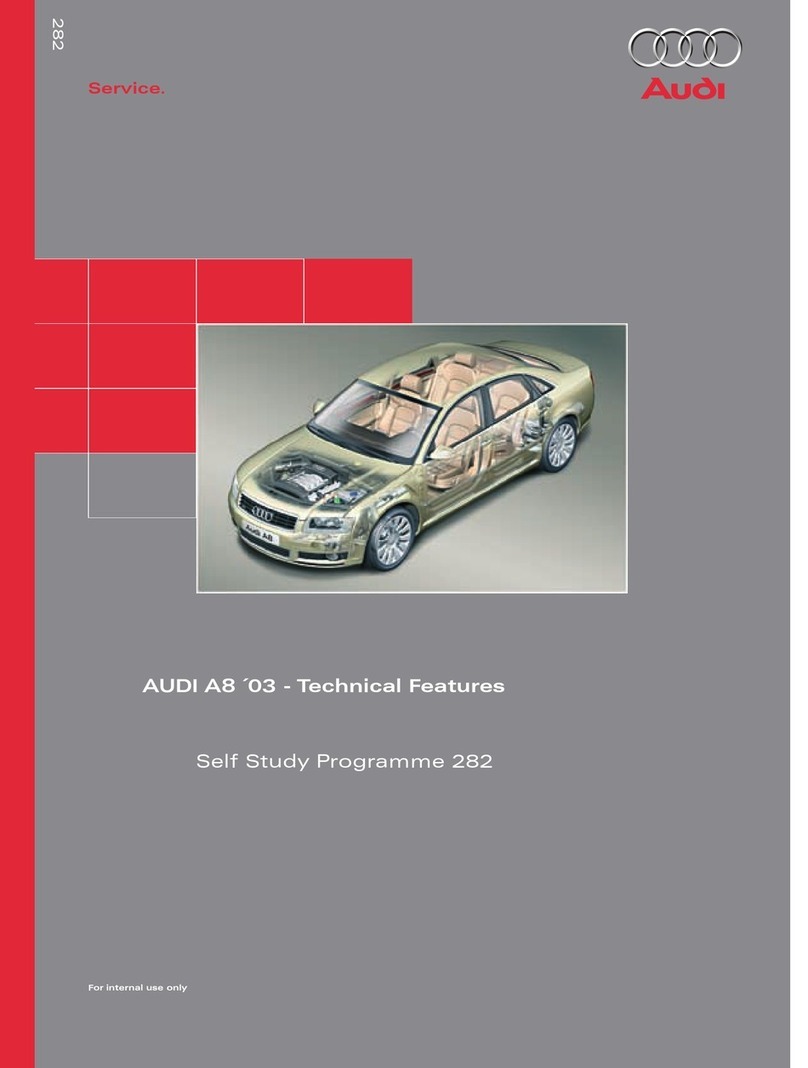Audi A6 Assembly instructions
Other Audi Automobile manuals
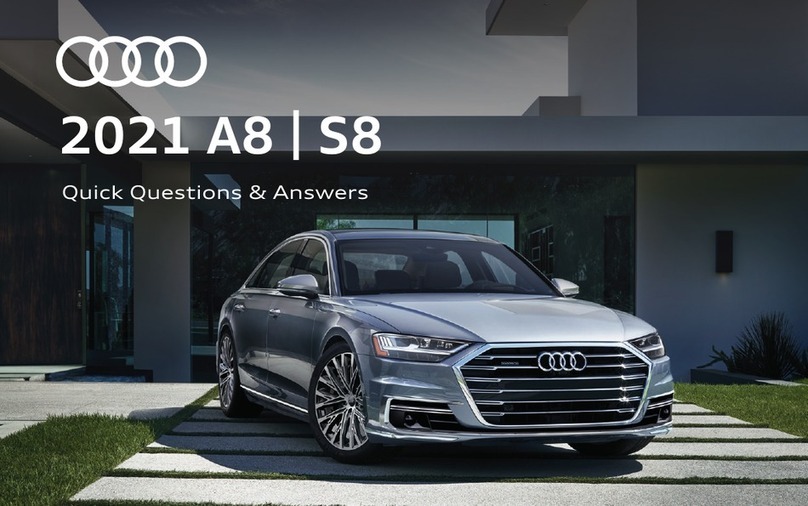
Audi
Audi A8 2021 Instruction Manual

Audi
Audi A3 1997 User manual

Audi
Audi RS 3 LMS DSG User manual
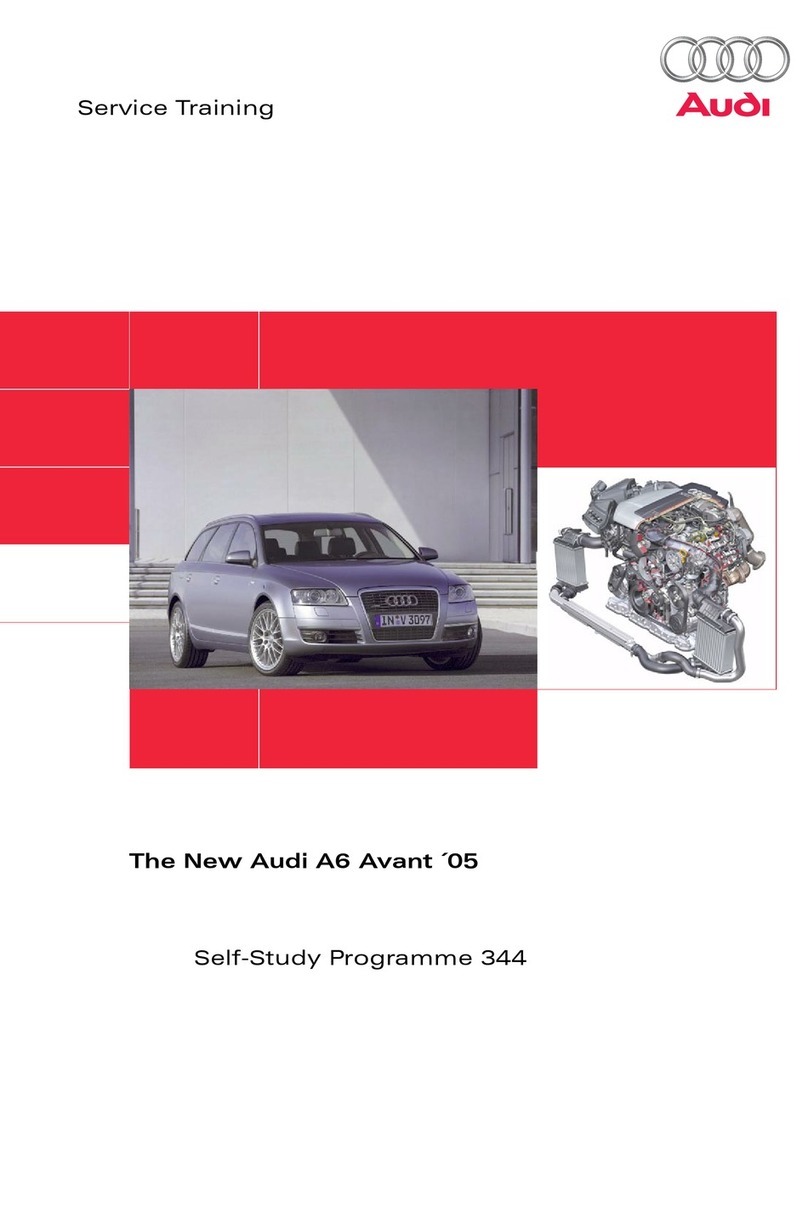
Audi
Audi A6 Avant 2005 Manual
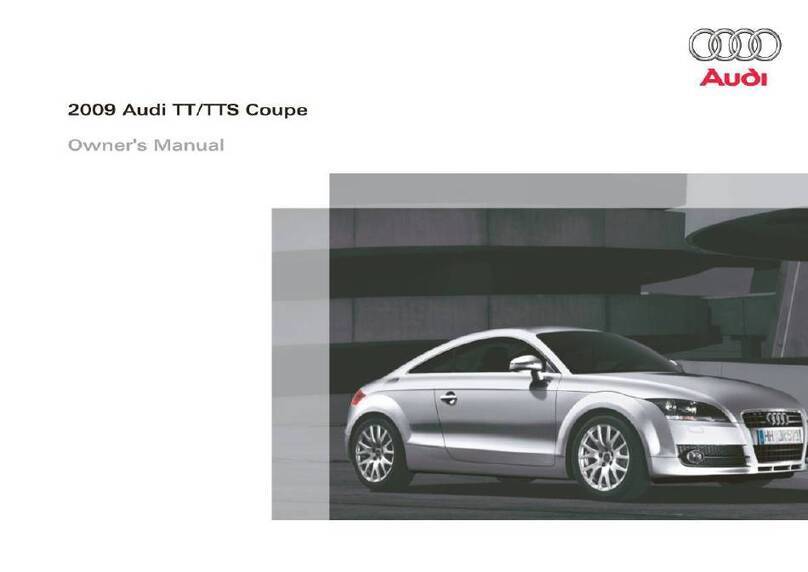
Audi
Audi TT Coupe 2009 User manual

Audi
Audi A8 2010 Guide

Audi
Audi Q7 2007 Instruction manual

Audi
Audi RS 4 CABRIOLET User manual

Audi
Audi 2007 TT Coupe User manual

Audi
Audi 1.8T User manual

Audi
Audi RS6 User manual

Audi
Audi 1999 TT Operating instructions
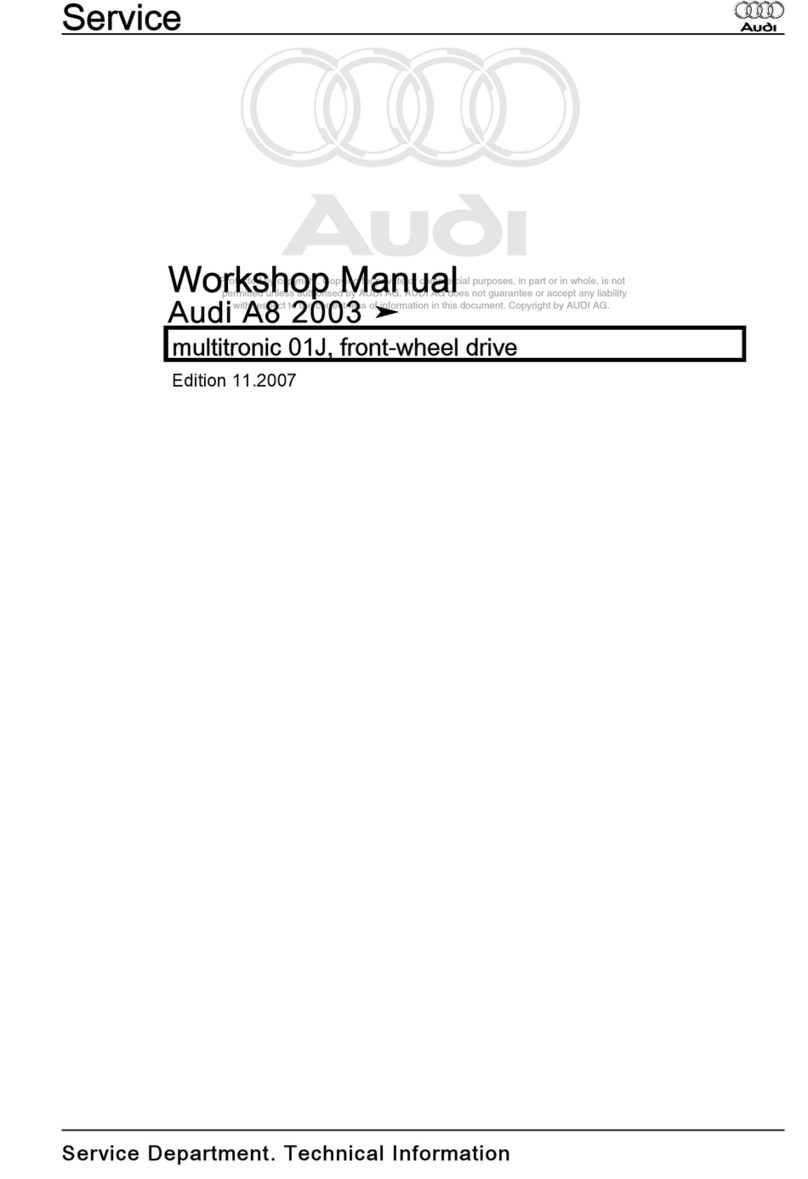
Audi
Audi 2003 A8 Instruction manual

Audi
Audi A4 2024 User manual

Audi
Audi A6 User manual

Audi
Audi A3 Sportback User manual

Audi
Audi A8 292 Assembly instructions
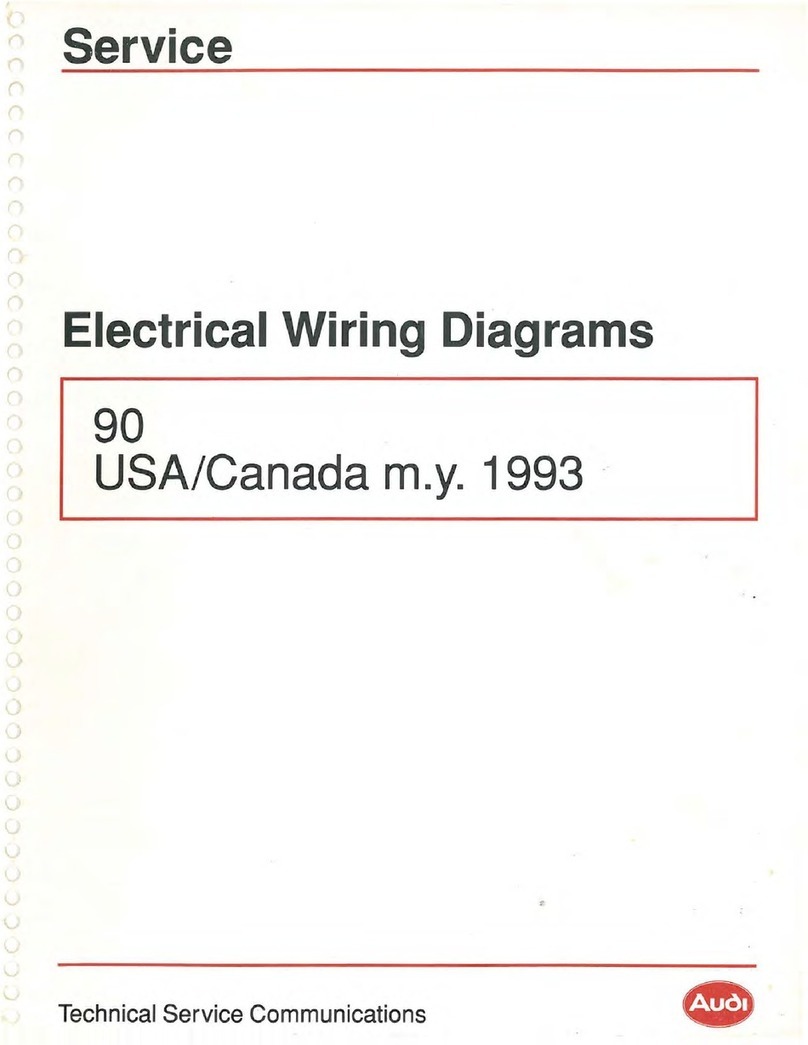
Audi
Audi 90 1993 Series Quick start guide

Audi
Audi A6 ALLROAD QUATTRO User manual

Audi
Audi q7 2017 User manual