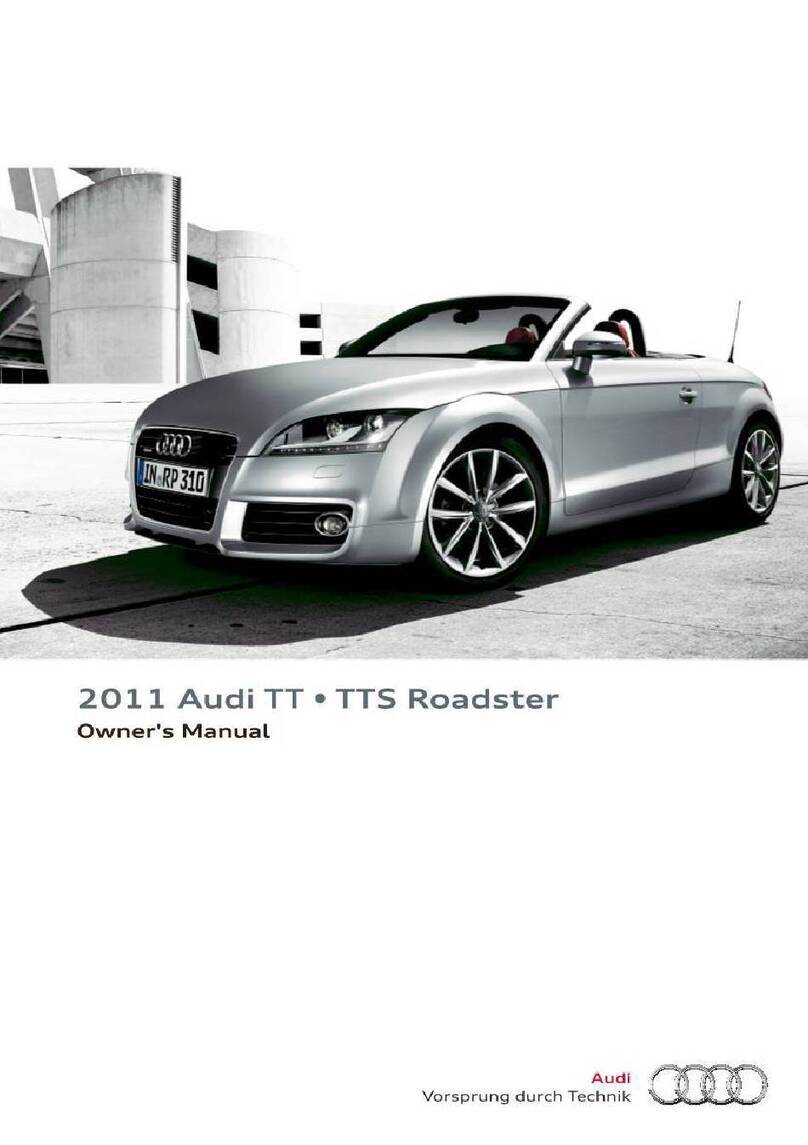Audi A8 Assembly instructions
Other Audi Automobile manuals

Audi
Audi A6'05 323 Assembly instructions

Audi
Audi A7 Sportback 2011 Install guide

Audi
Audi Q7 2007 Operating instructions

Audi
Audi S4 User manual

Audi
Audi Allroad Quattro User manual

Audi
Audi A8 Instruction manual

Audi
Audi A6 ALLROAD QUATTRO User manual

Audi
Audi Q7 2007 Operating instructions

Audi
Audi A4 2015 Instruction manual

Audi
Audi Q7 2007 Operating instructions

Audi
Audi A5 2021 Instruction Manual
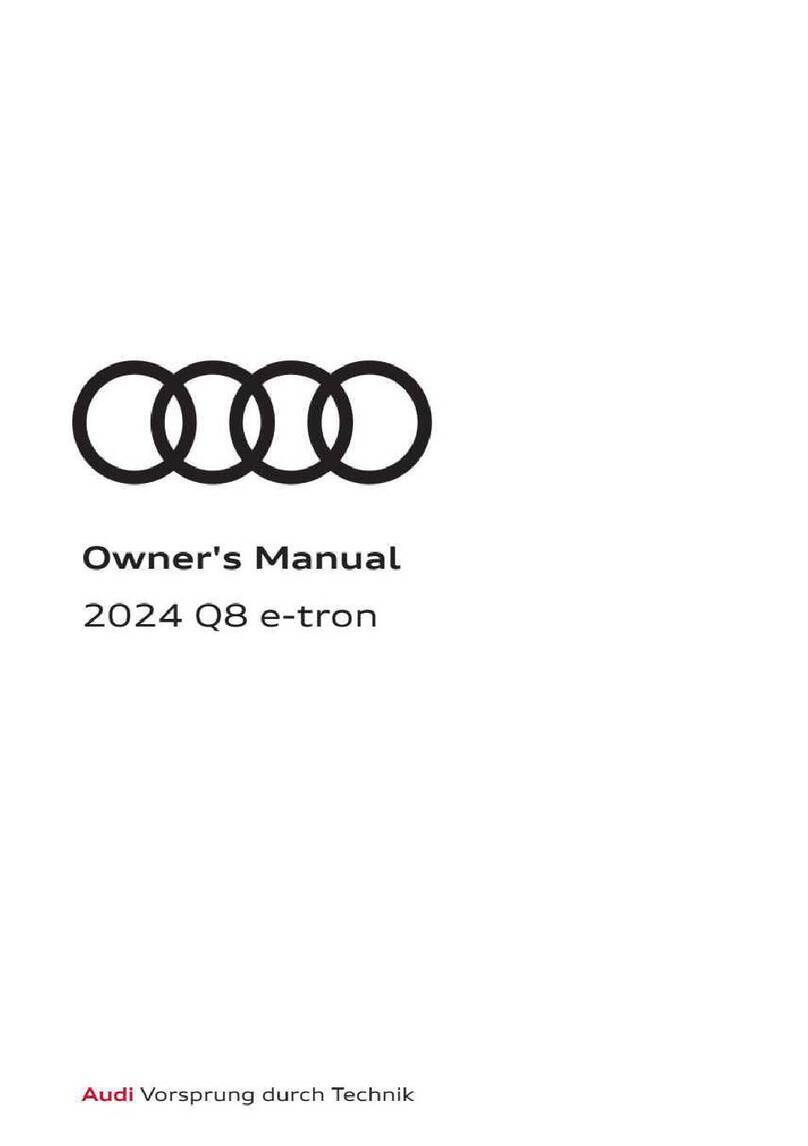
Audi
Audi Q8 e-tron Sportback 2024 User manual

Audi
Audi TTS Coupe 2015 User manual

Audi
Audi 1999 TT Operating instructions

Audi
Audi A6 User manual
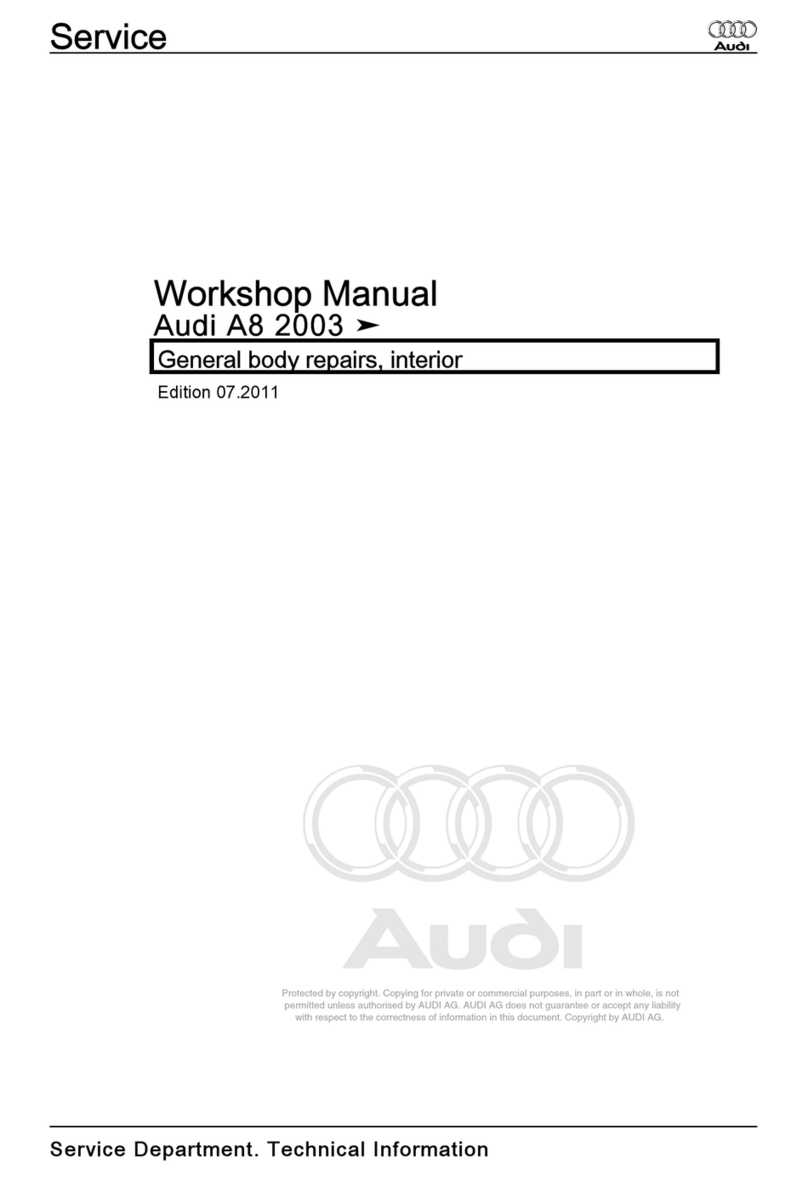
Audi
Audi 2003 A8 Instruction manual
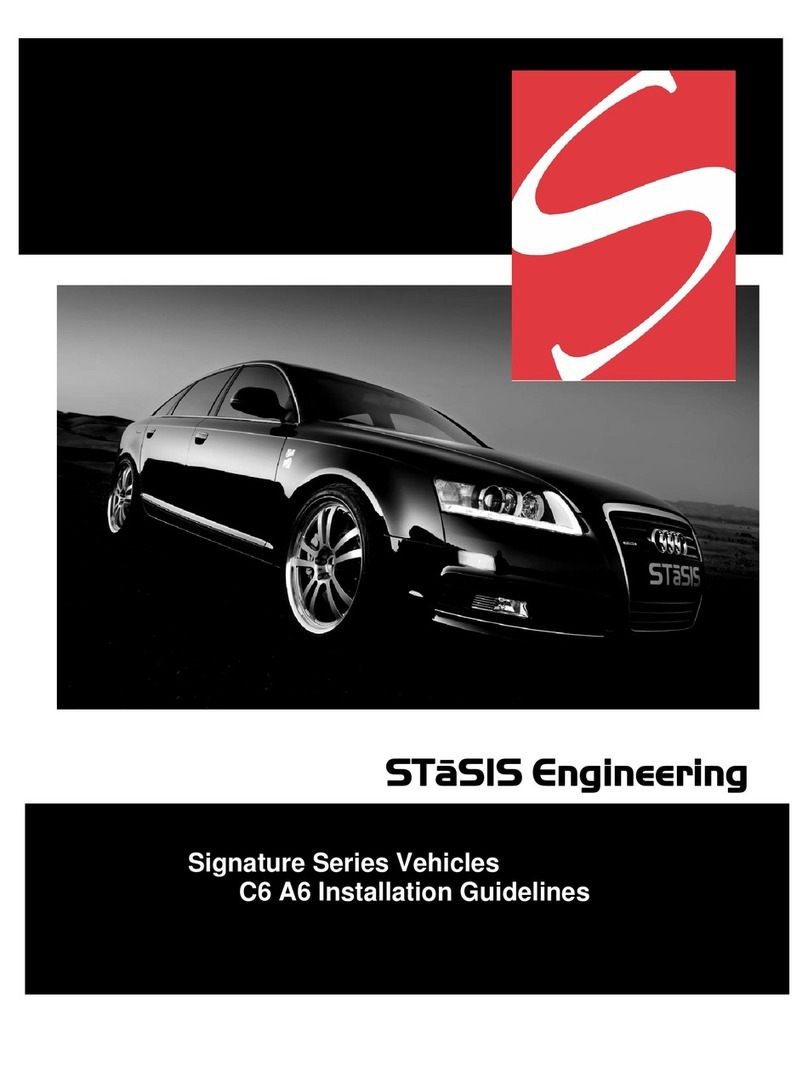
Audi
Audi ST?SIS Instruction sheet
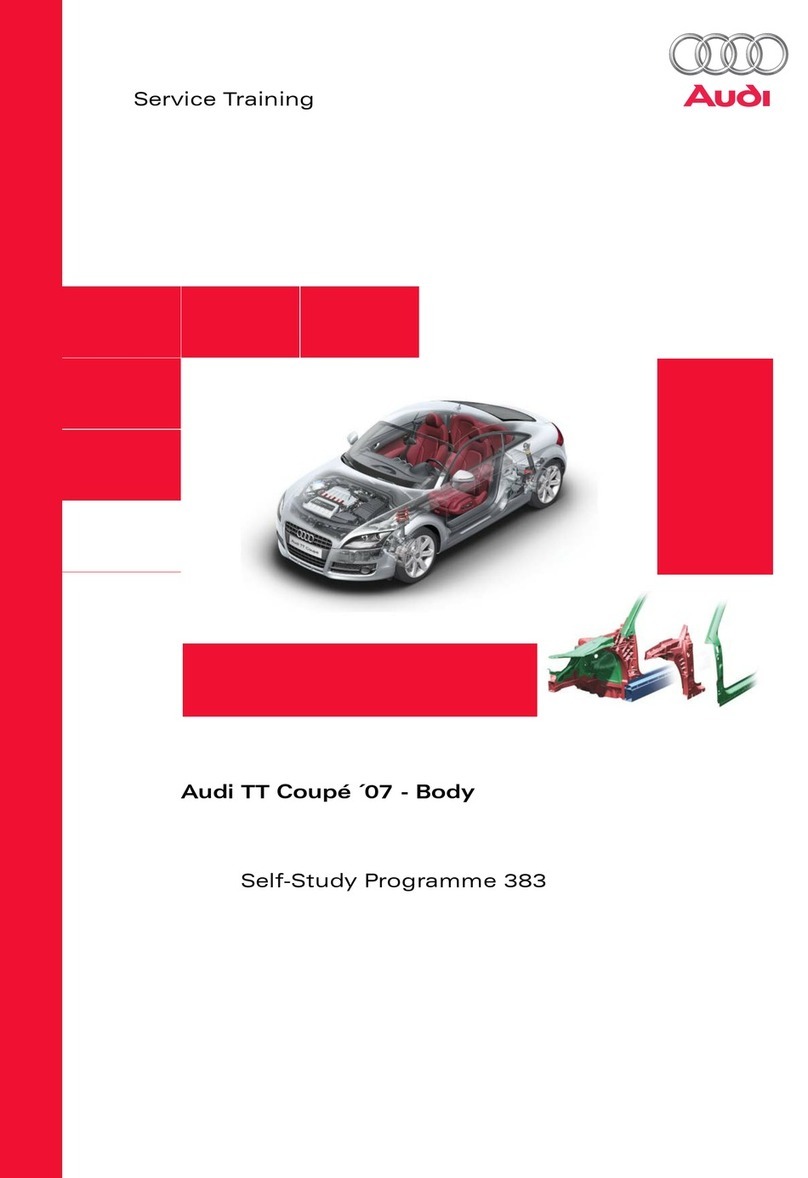
Audi
Audi TT Coupe '07 383 Assembly instructions
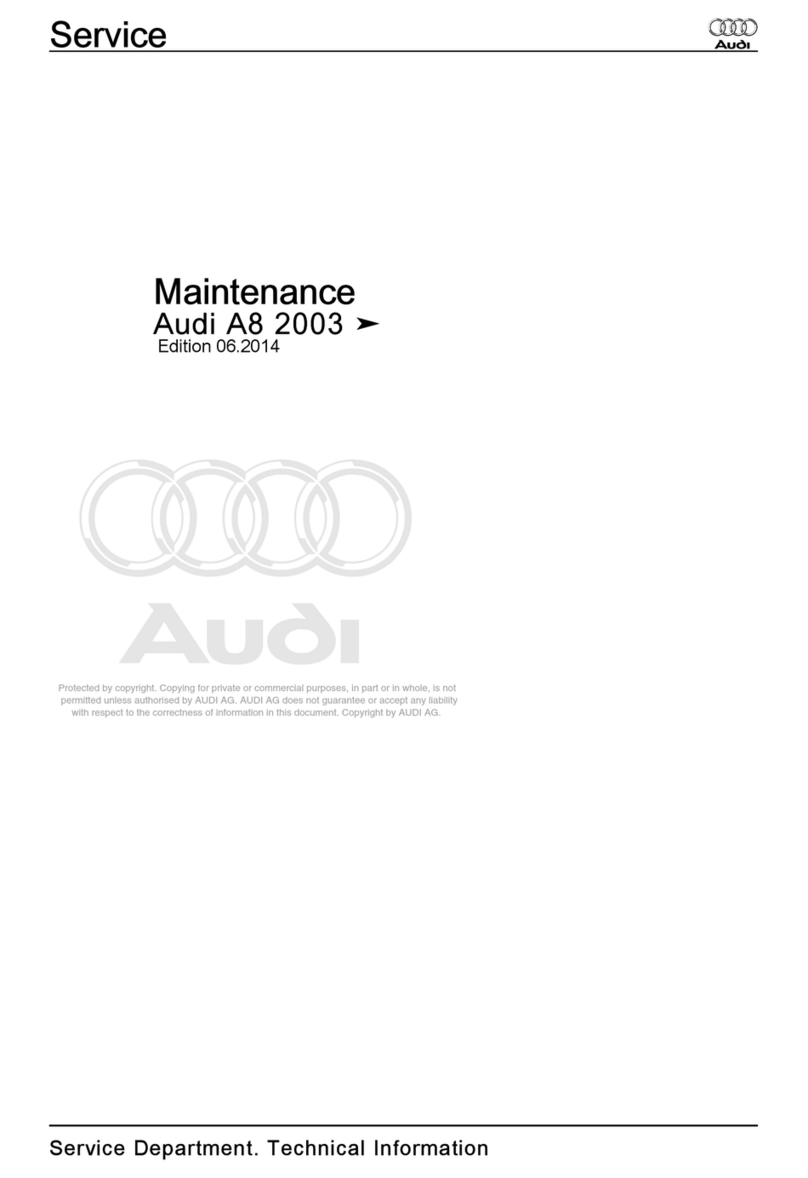
Audi
Audi 2003 A8 Guide
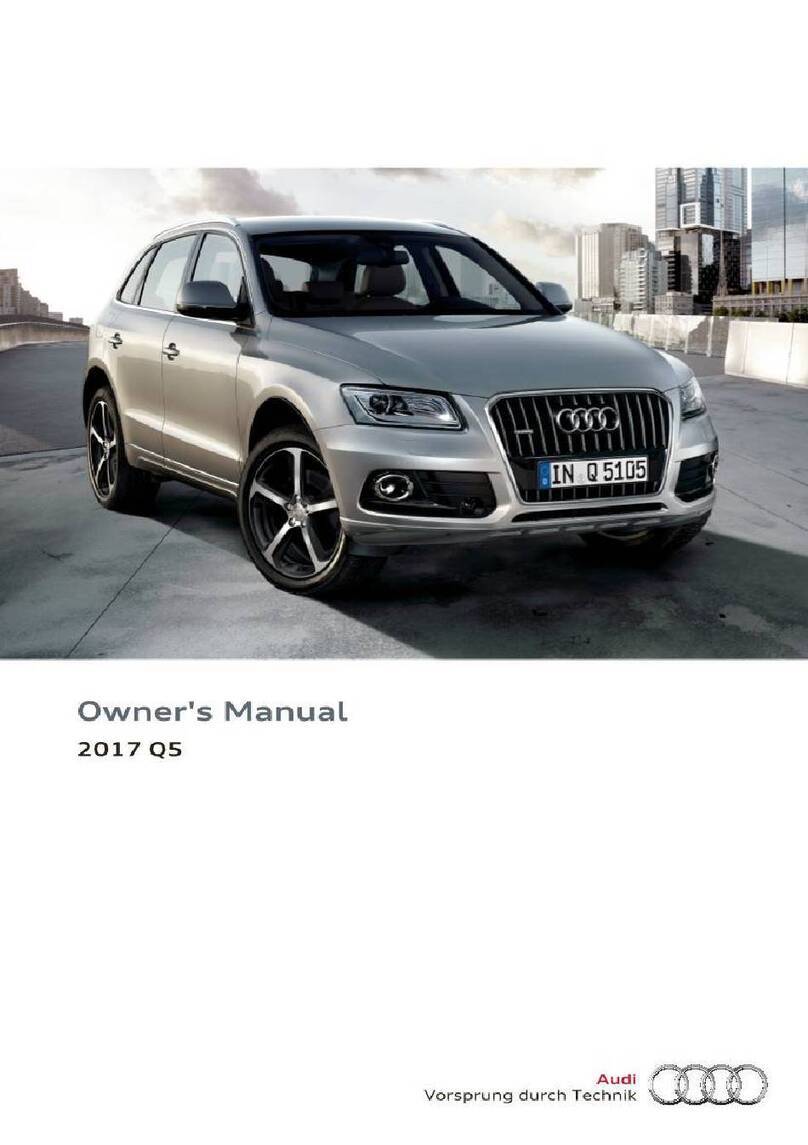
Audi
Audi Q5 2017 User manual