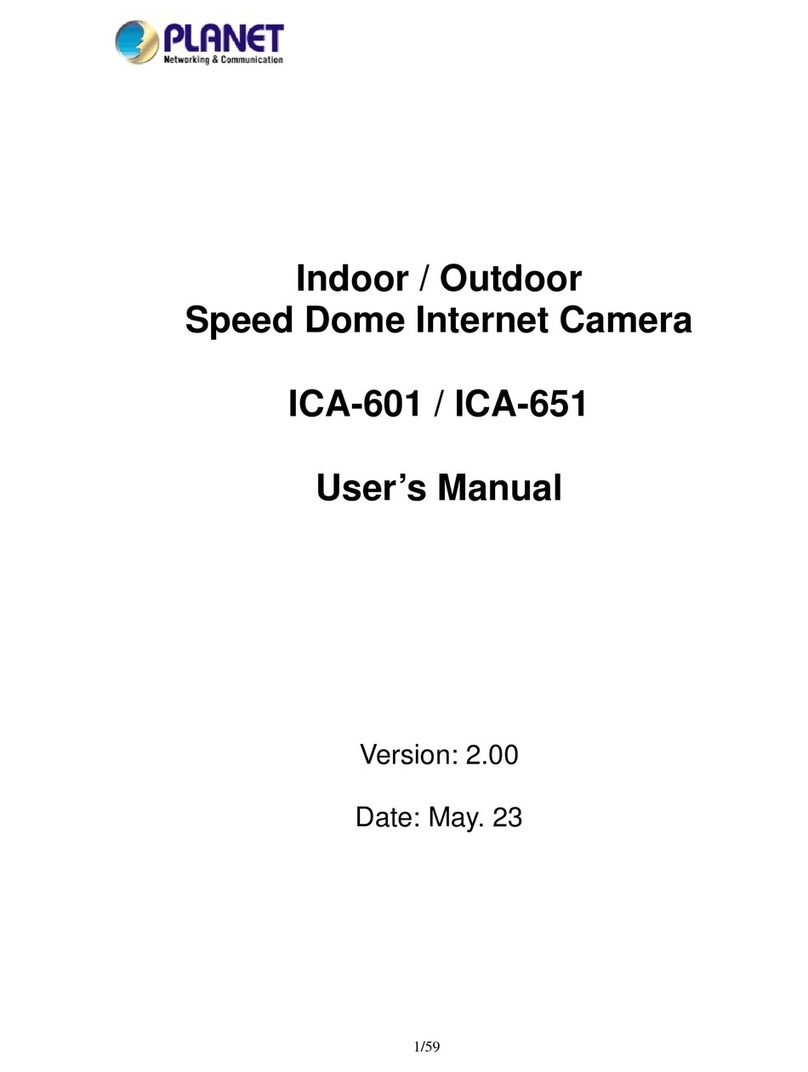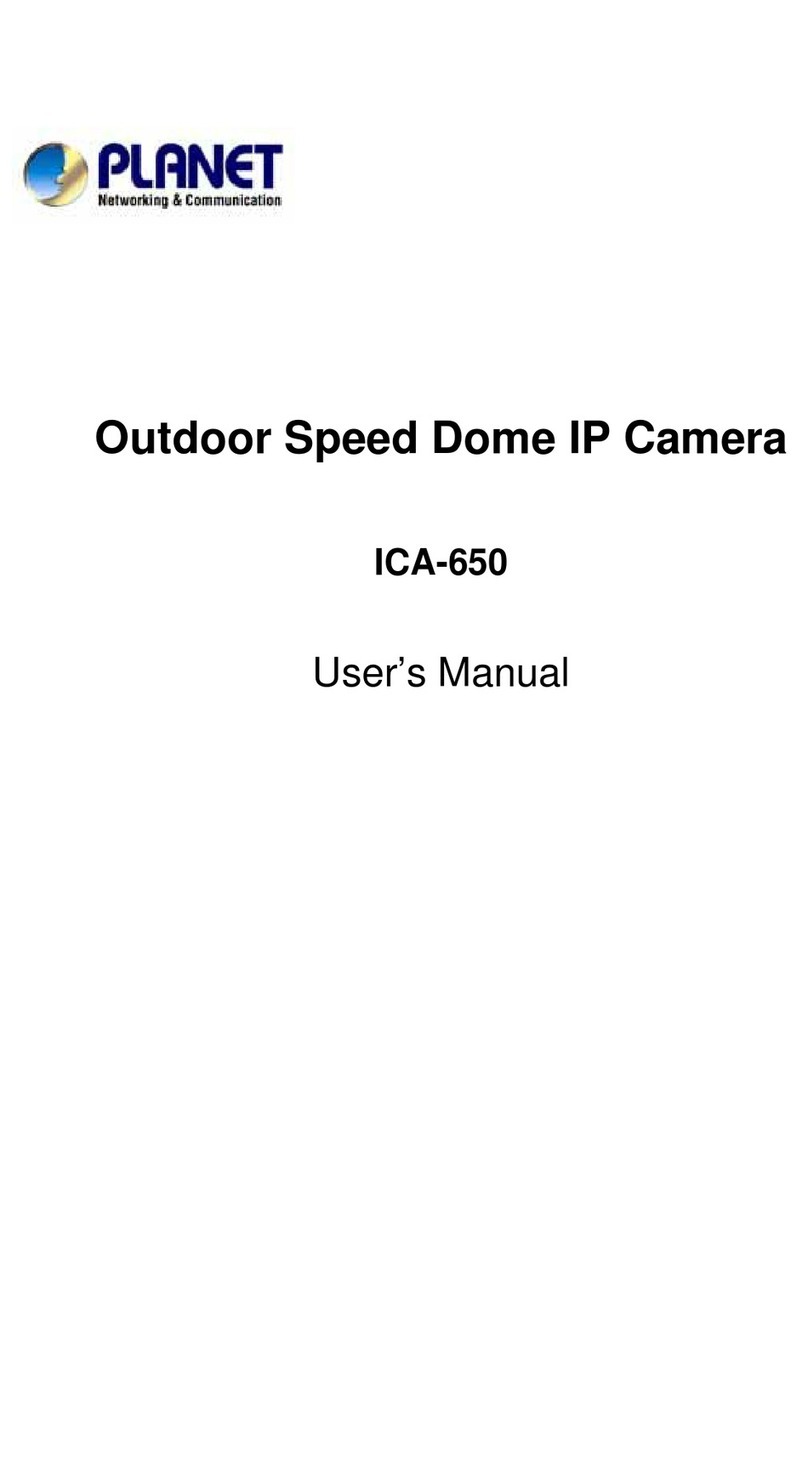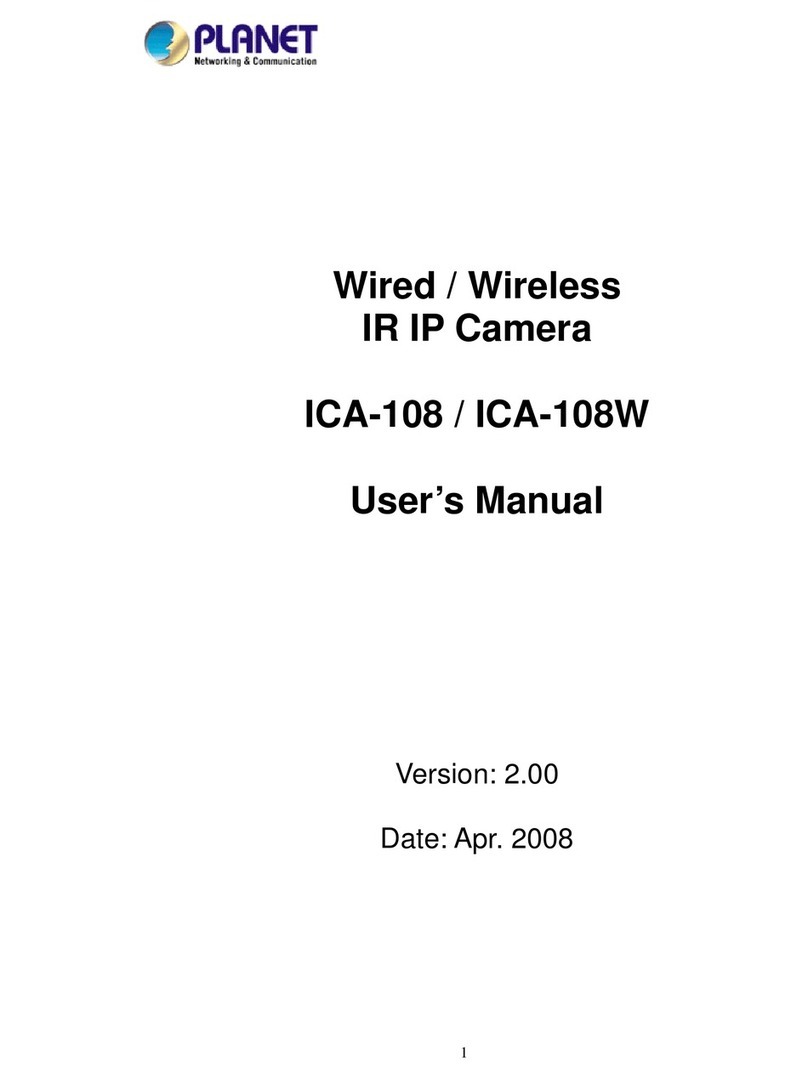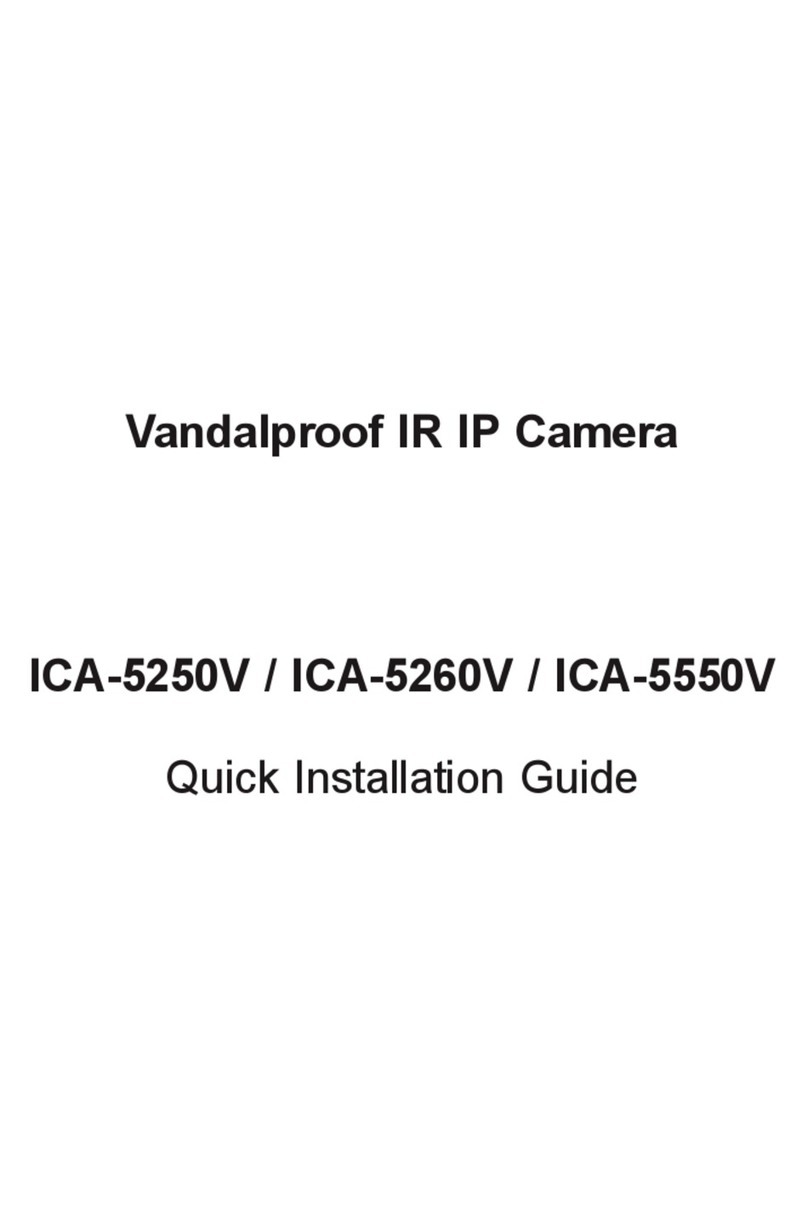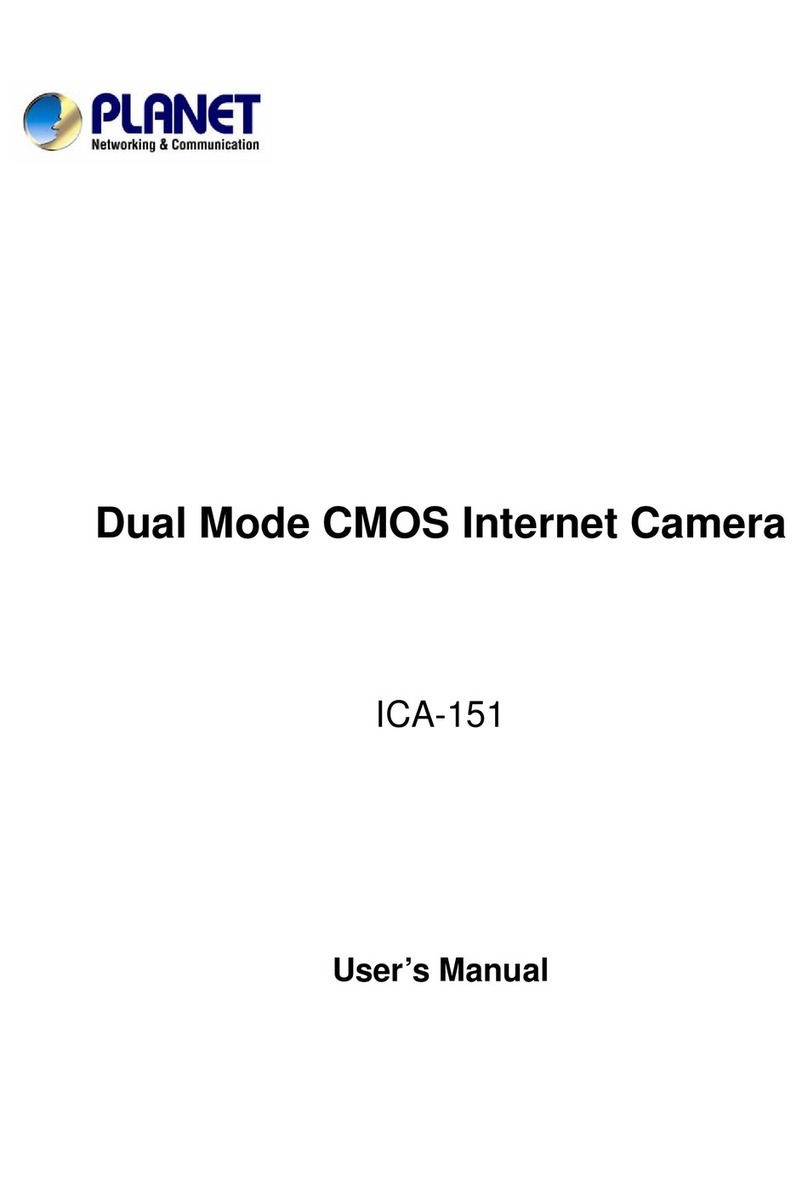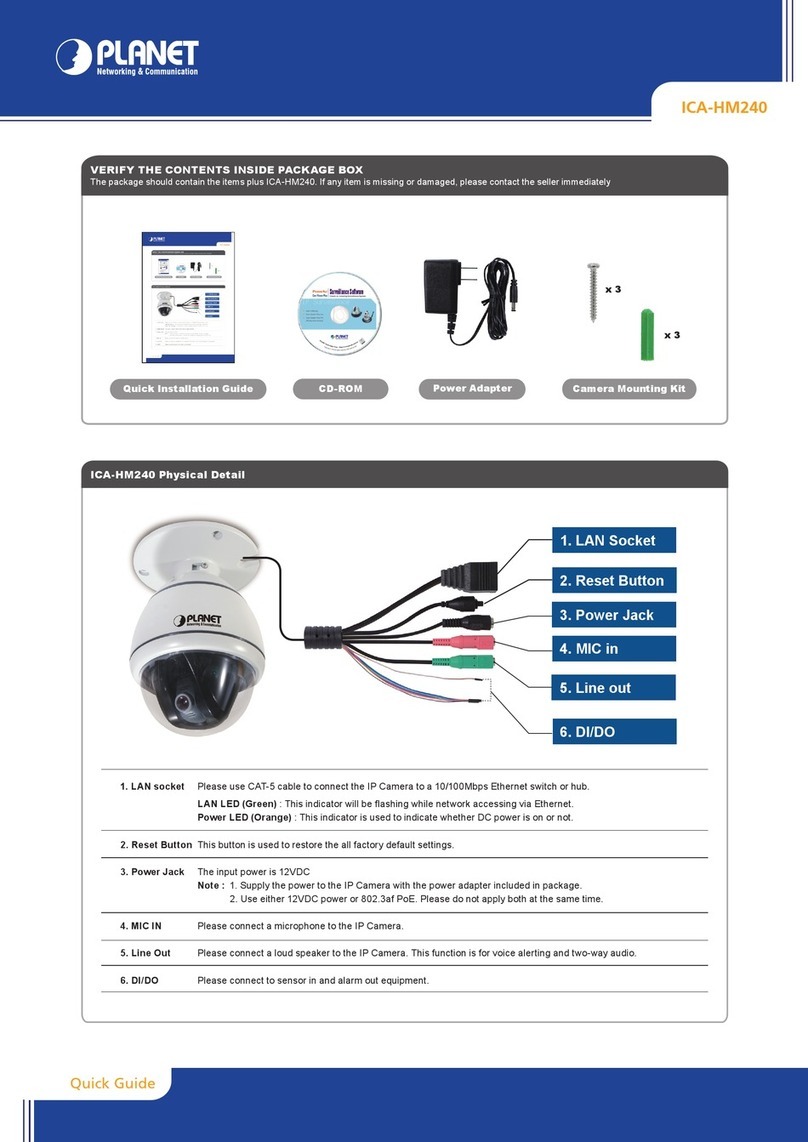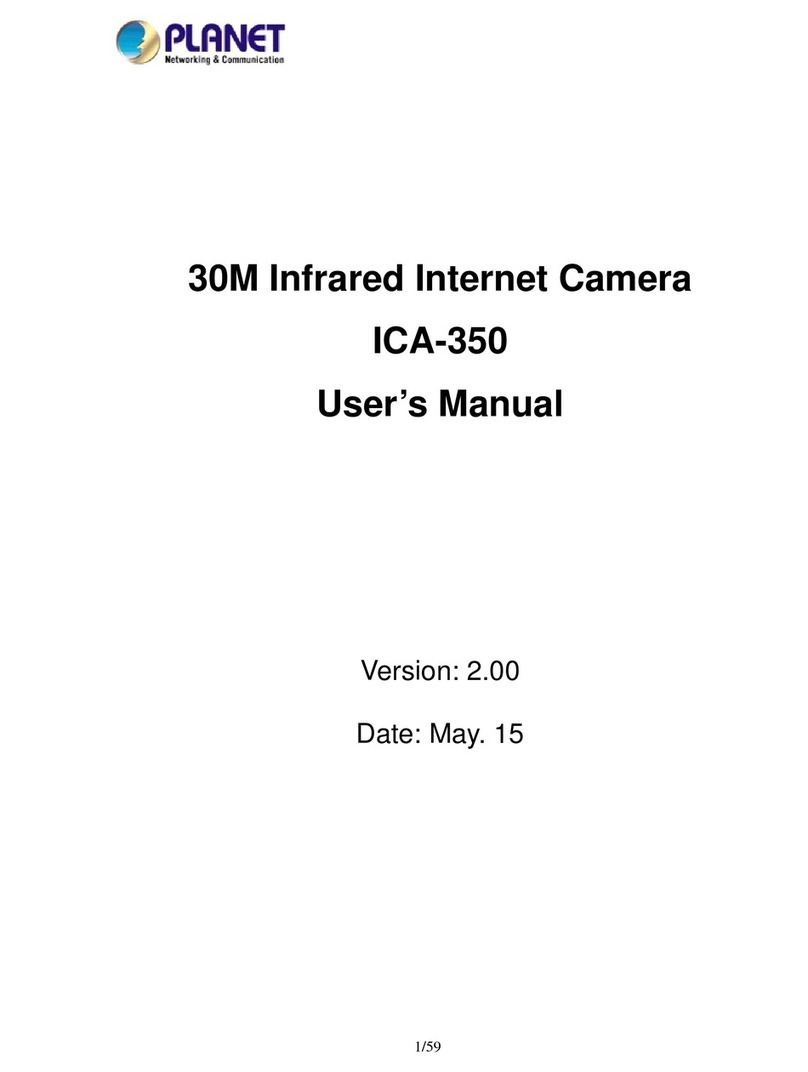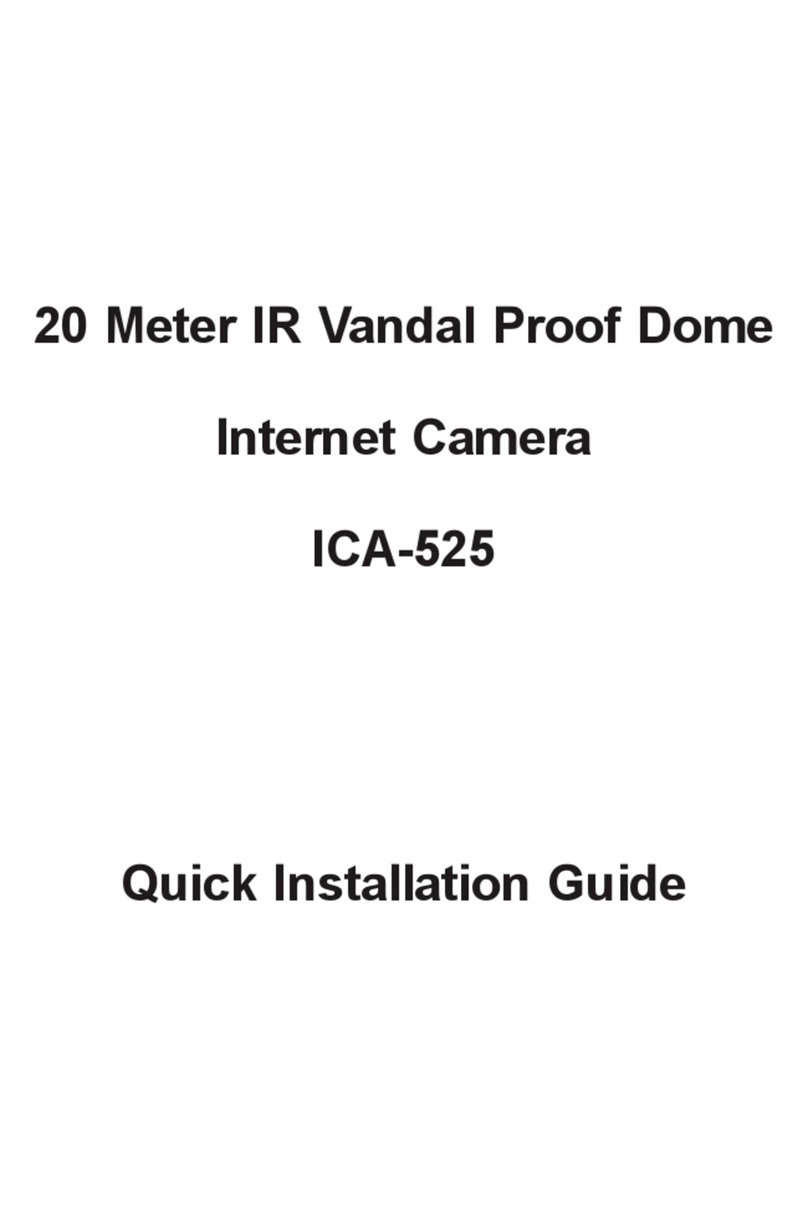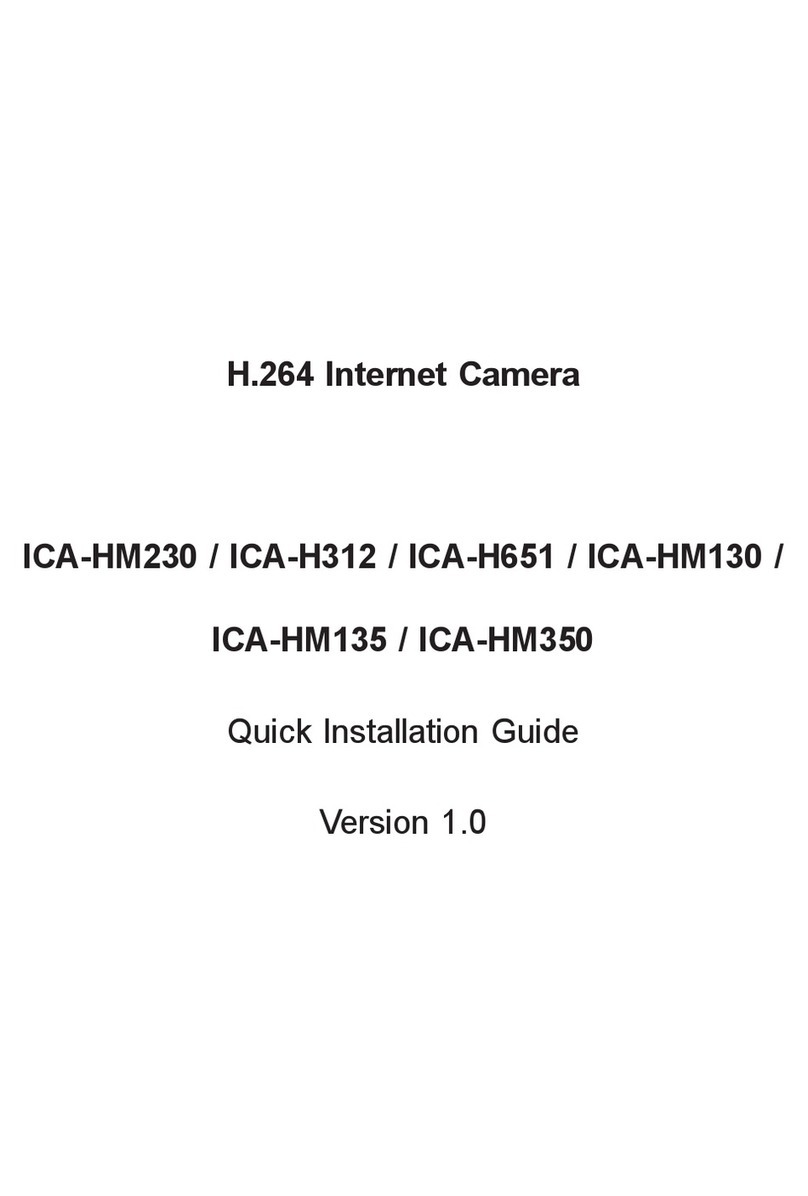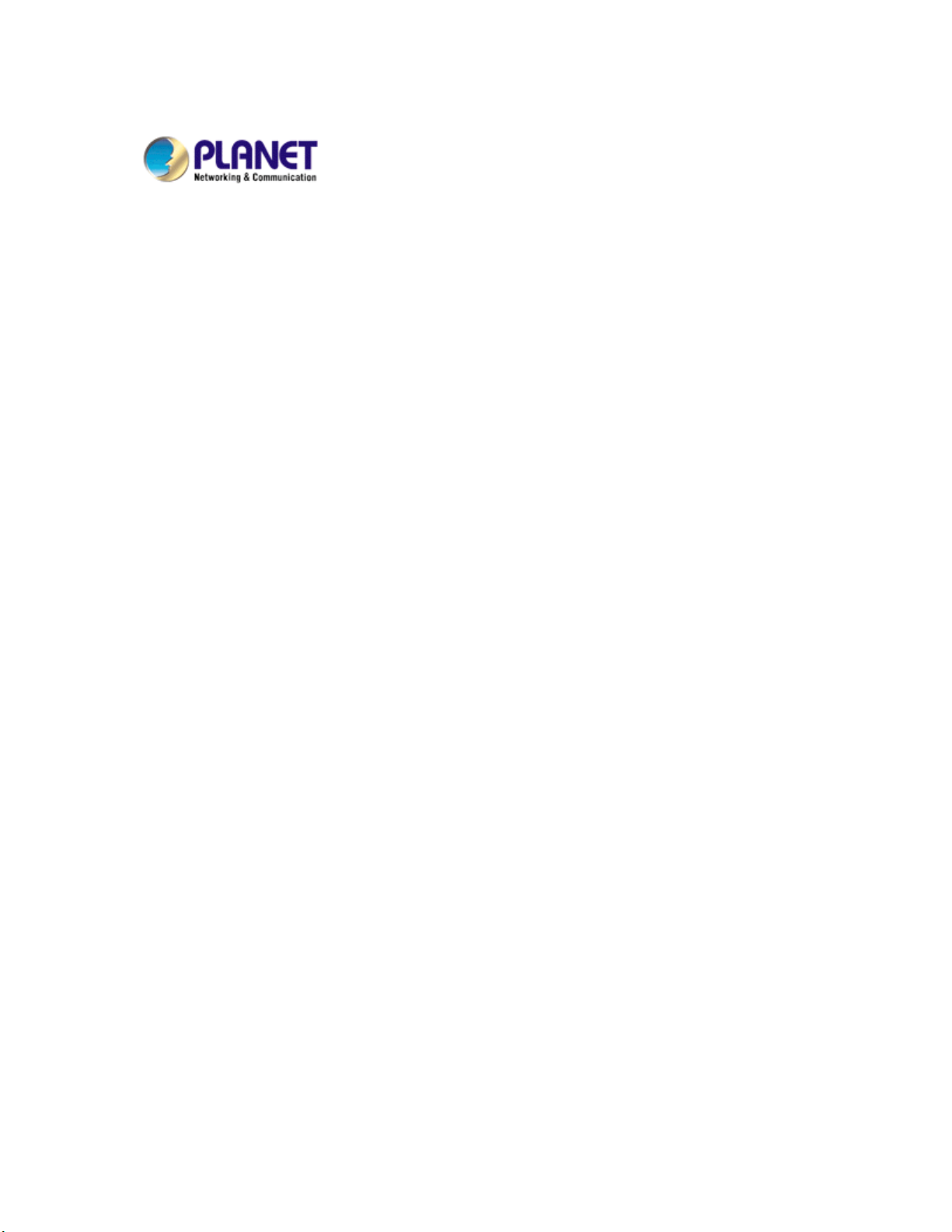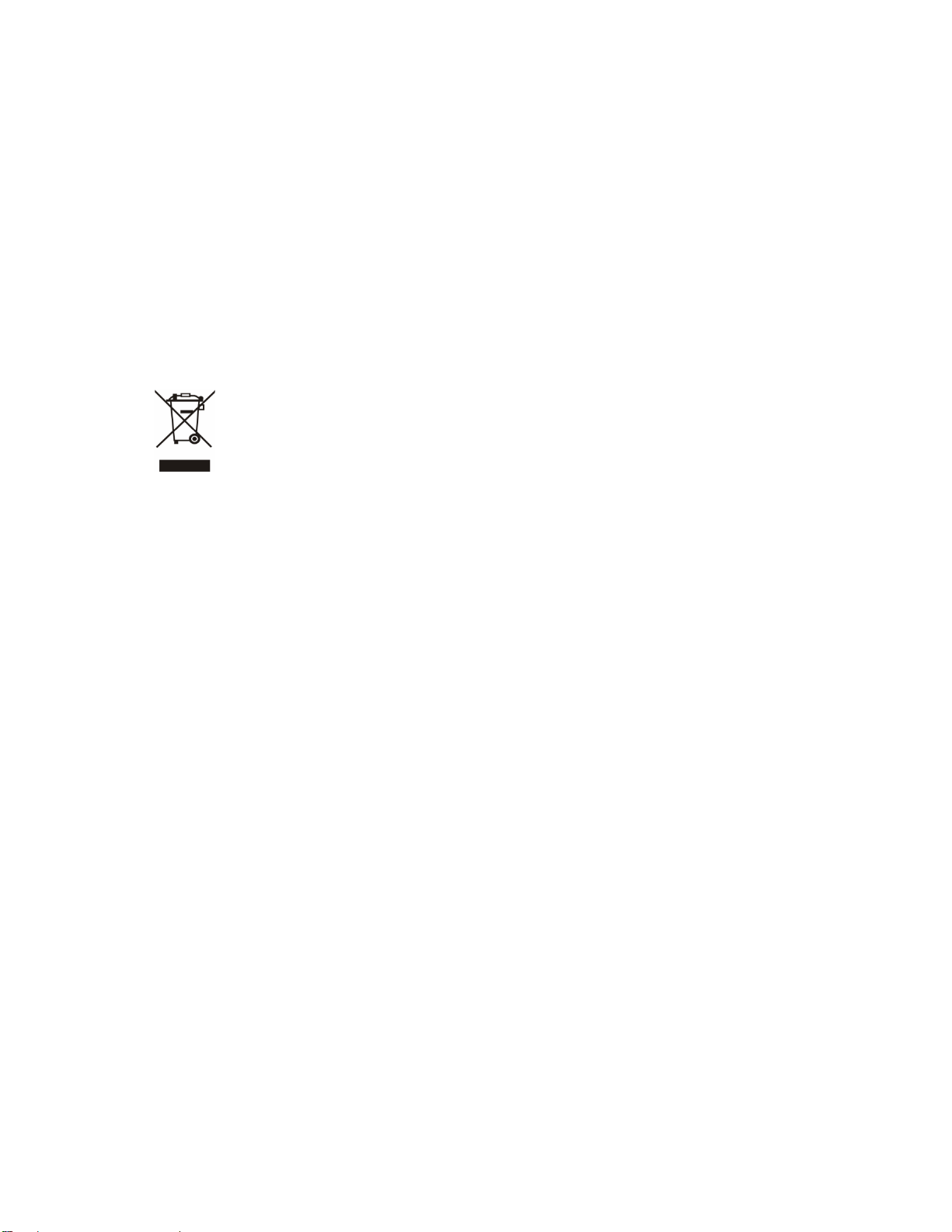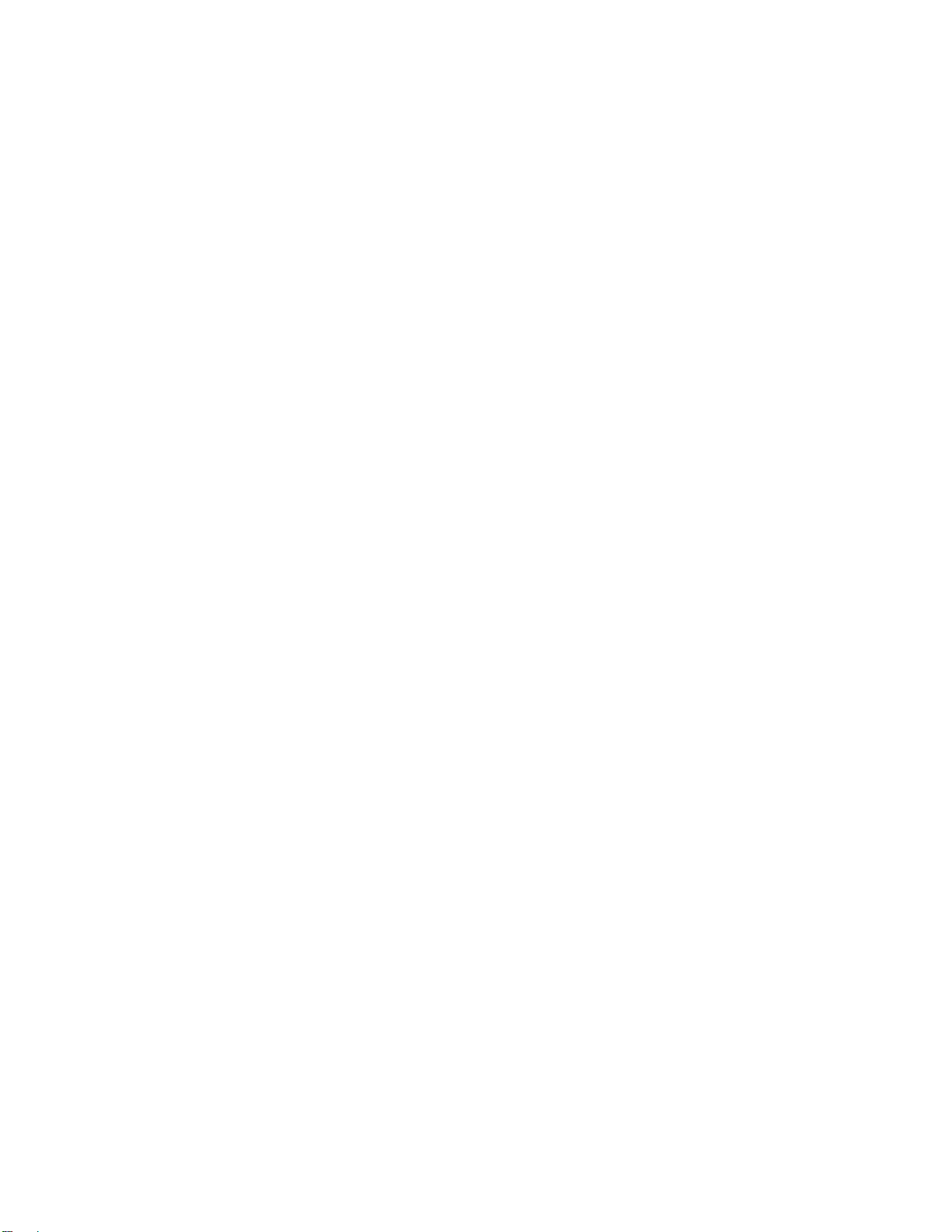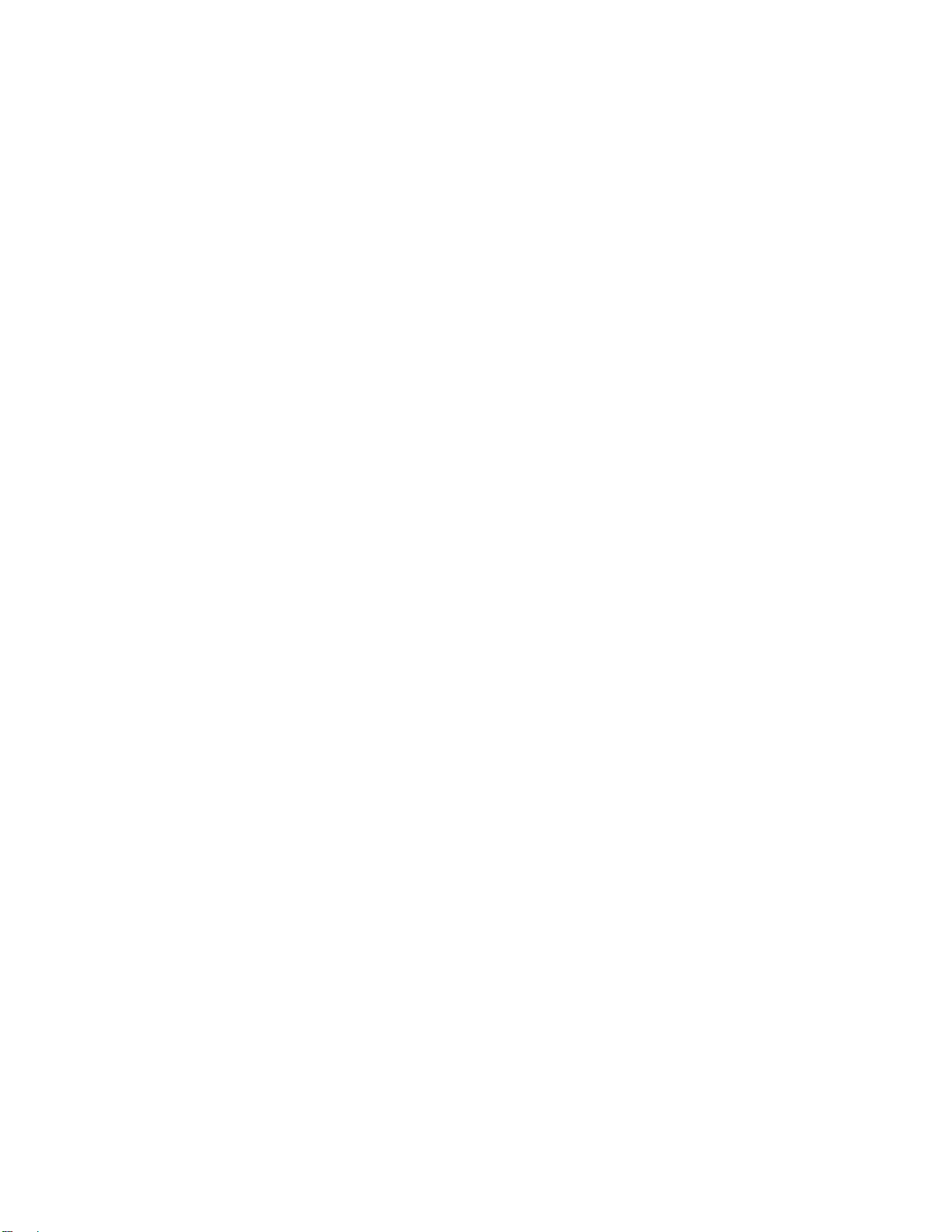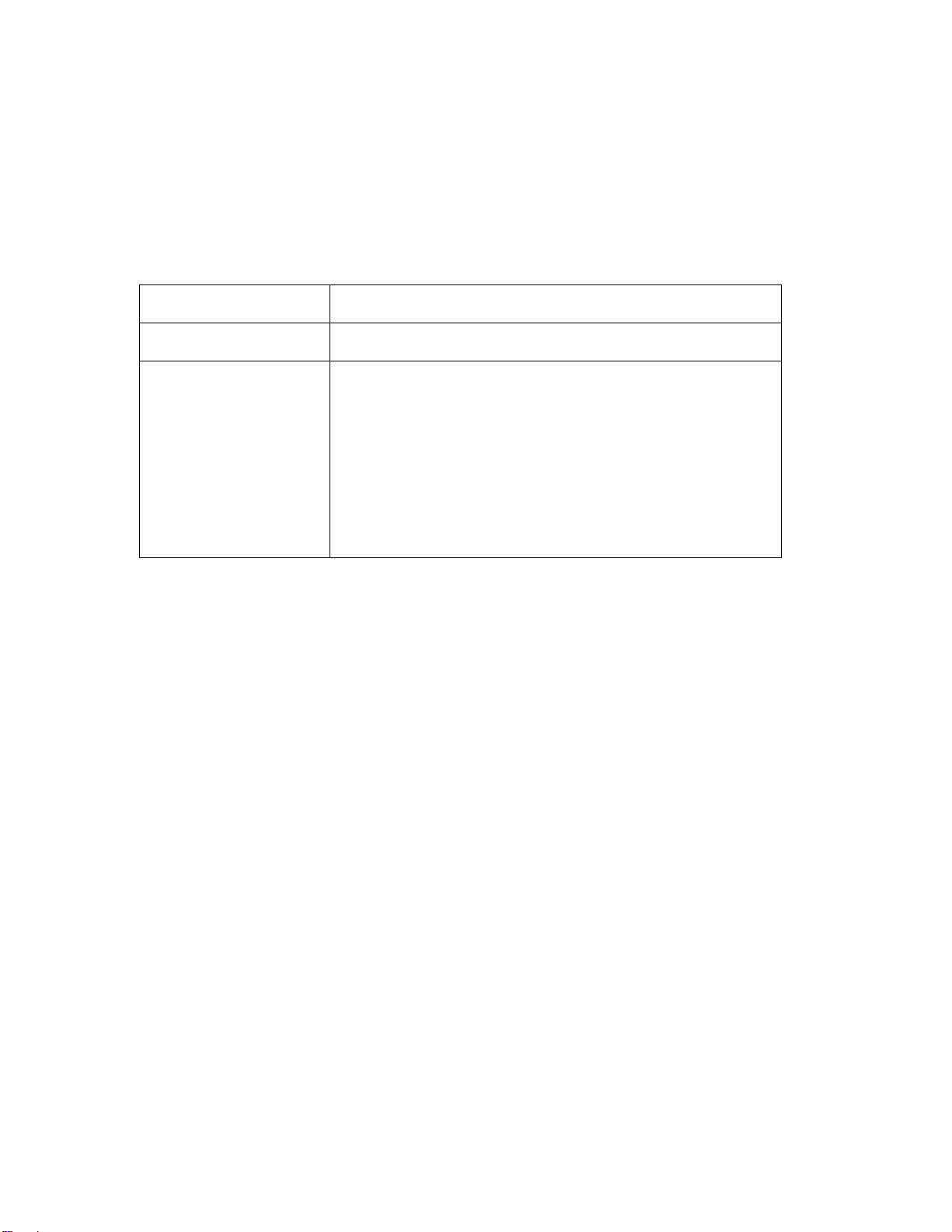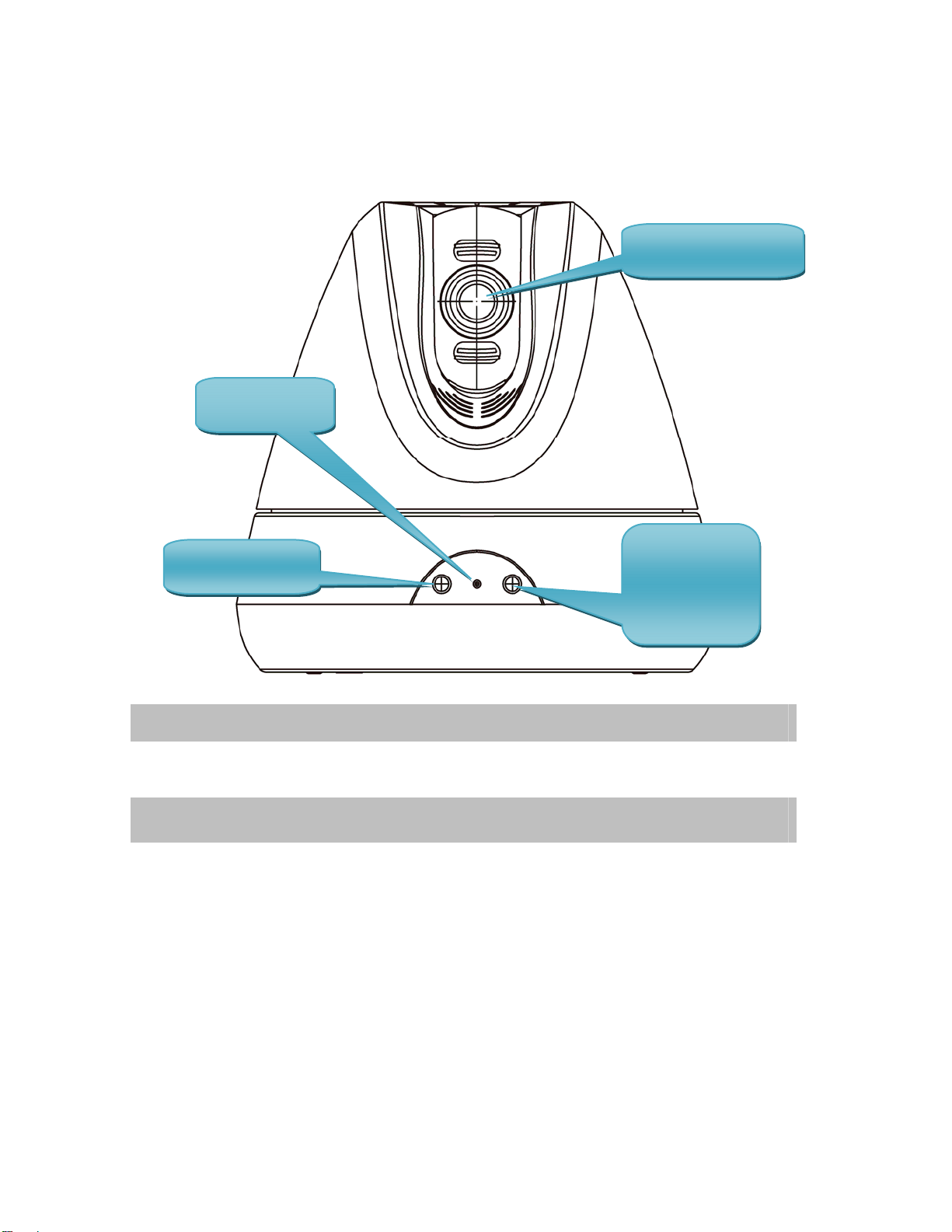Table of Content
1. Introduction................................................................................................................ 5
1.1 Overview............................................................................................................. 5
1.2 Features.............................................................................................................. 5
1.3 Package Contents............................................................................................. 6
2. Basic Setup............................................................................................................... 7
2.1 System Requirements....................................................................................... 7
2.2 Physical Description.......................................................................................... 8
2.2.1 Front Panel.............................................................................................. 8
2.2.2 Rear Panel .............................................................................................. 9
2.3 Hardware Installation...................................................................................... 10
2.3.1 Ceiling Mount........................................................................................ 10
2.3.2 Wall Mount............................................................................................. 11
2.3.3 Physical Installation ............................................................................. 12
2.4 Initial Utility Installation ................................................................................... 13
2.5 IPWizard............................................................................................................ 16
2.6 Configure With IPWizard................................................................................ 18
2.7 UPnP Function................................................................................................. 21
2.7.1 Windows XP.......................................................................................... 21
2.7.2 Windows Vista ...................................................................................... 25
2.8 Setup ActiveX to use the PT Internet Camera............................................ 27
2.8.1 Internet Explorer 6 for Windows XP.................................................. 27
2.8.2 Internet Explorer 7 for Windows XP.................................................. 28
2.8.3 Internet Explorer 7 for Windows Vista............................................... 29
3. Web-based Management...................................................................................... 30
3.1 Introduction....................................................................................................... 30
3.2 Connecting to PT Internet Camera............................................................... 30
3.3 Live View........................................................................................................... 32
3.4 ActiveX Control ................................................................................................ 35
3.4.1 Digital Zoom.......................................................................................... 36
3.4.2 Record.................................................................................................... 36
3.4.3 Snapshot................................................................................................ 37
3.4.4 Voice....................................................................................................... 37
3.4.5 Statistics................................................................................................. 38
3.4.6 About...................................................................................................... 38
3.5 Network............................................................................................................. 39
3.5.1 Network.................................................................................................. 39
3.5.2 DDNS server......................................................................................... 40
3.5.3 PPPoE.................................................................................................... 42
3.5.4 Streaming .............................................................................................. 43
3.5.5 UPnP...................................................................................................... 44
3.5.6 IP Filter................................................................................................... 45
3.5.7 IP Notification........................................................................................ 46
3.6 Camera.............................................................................................................. 47
3.6.1 Picture.................................................................................................... 47
3.6.2 Preset Setting ....................................................................................... 48
3