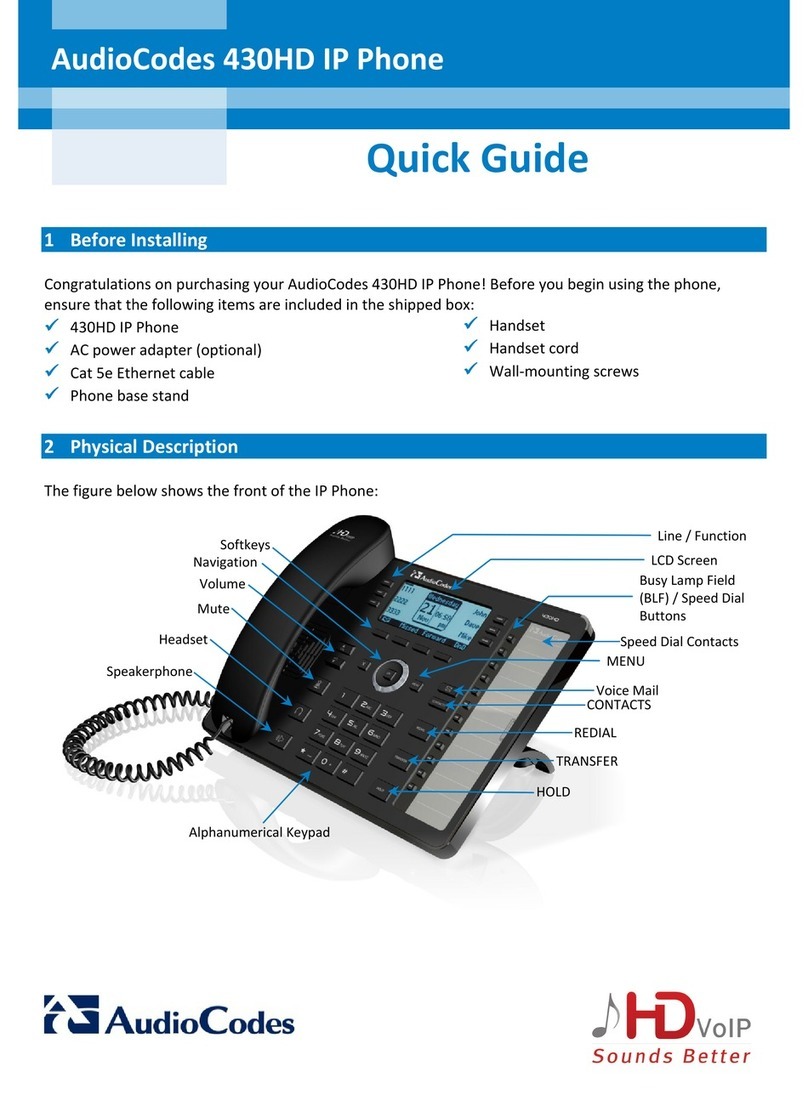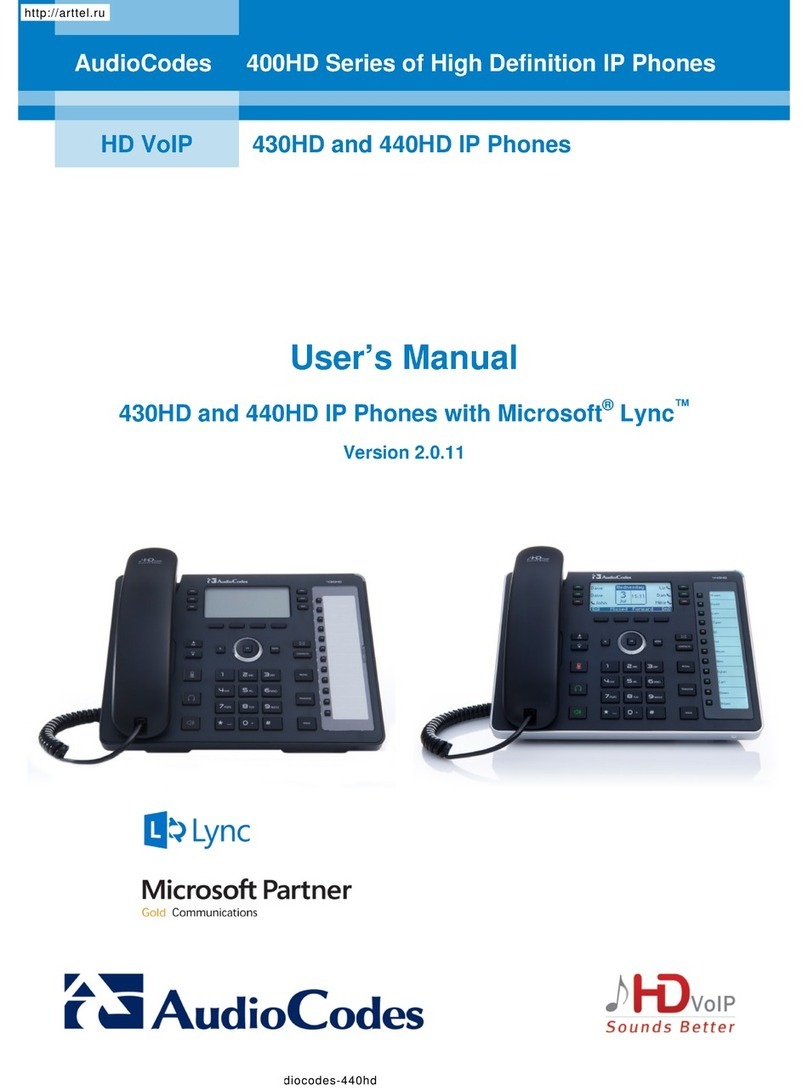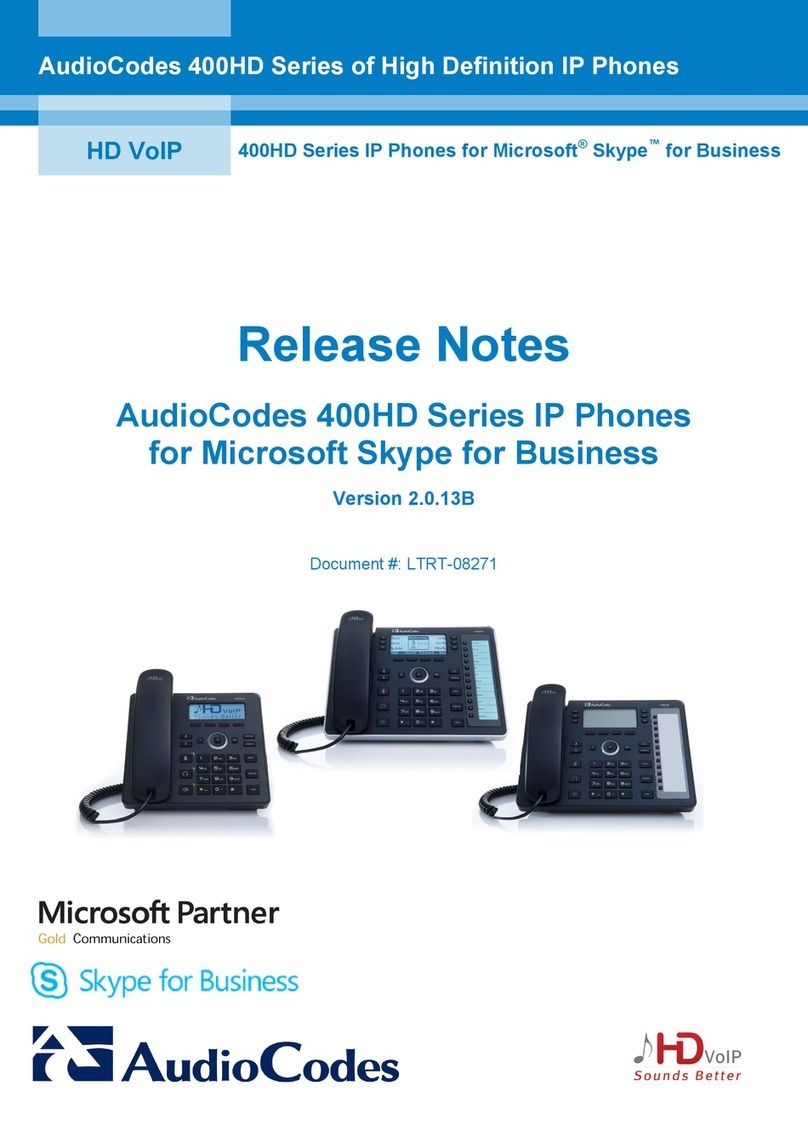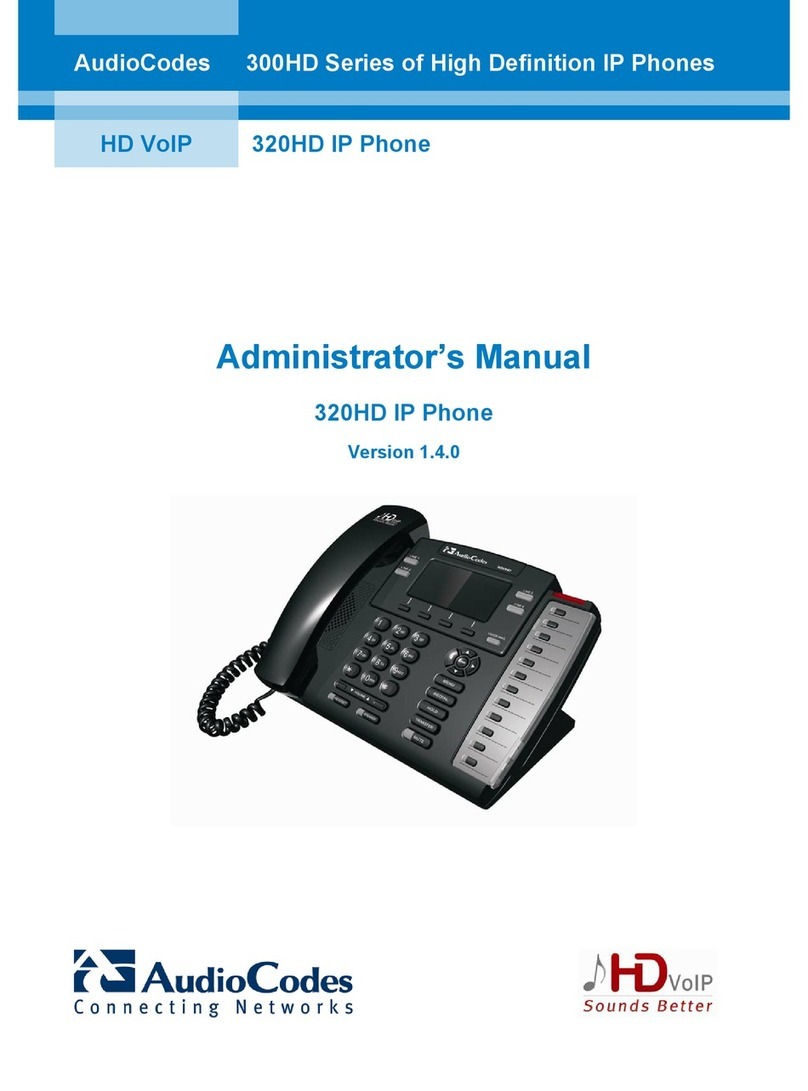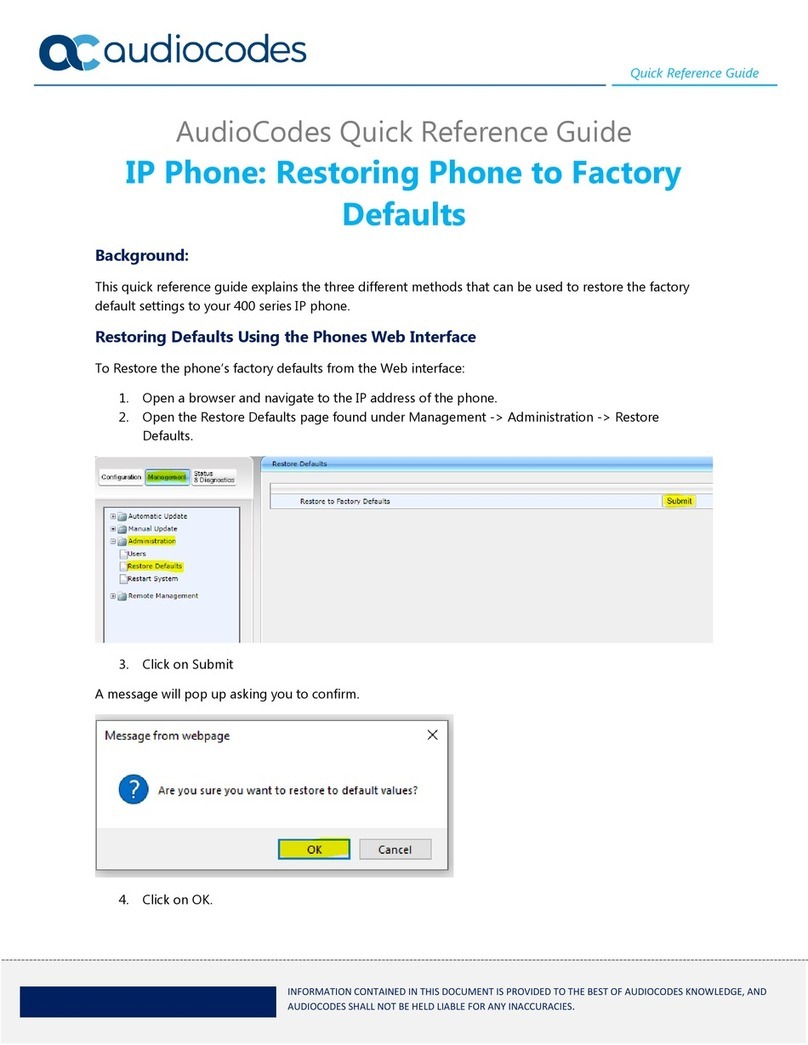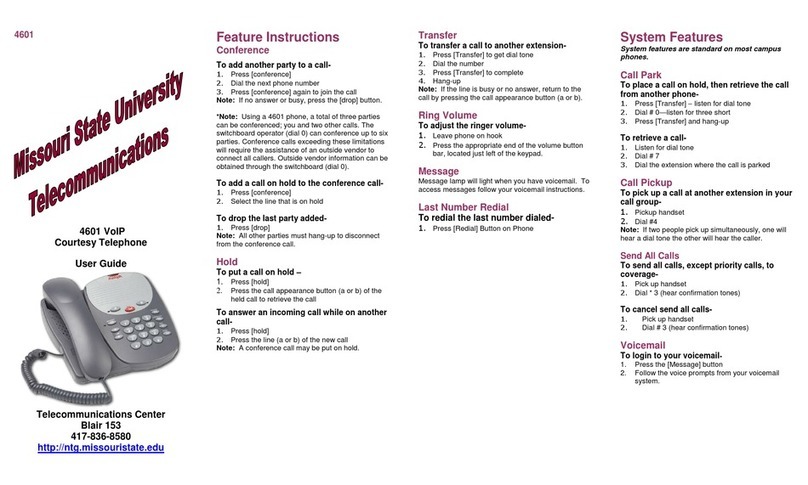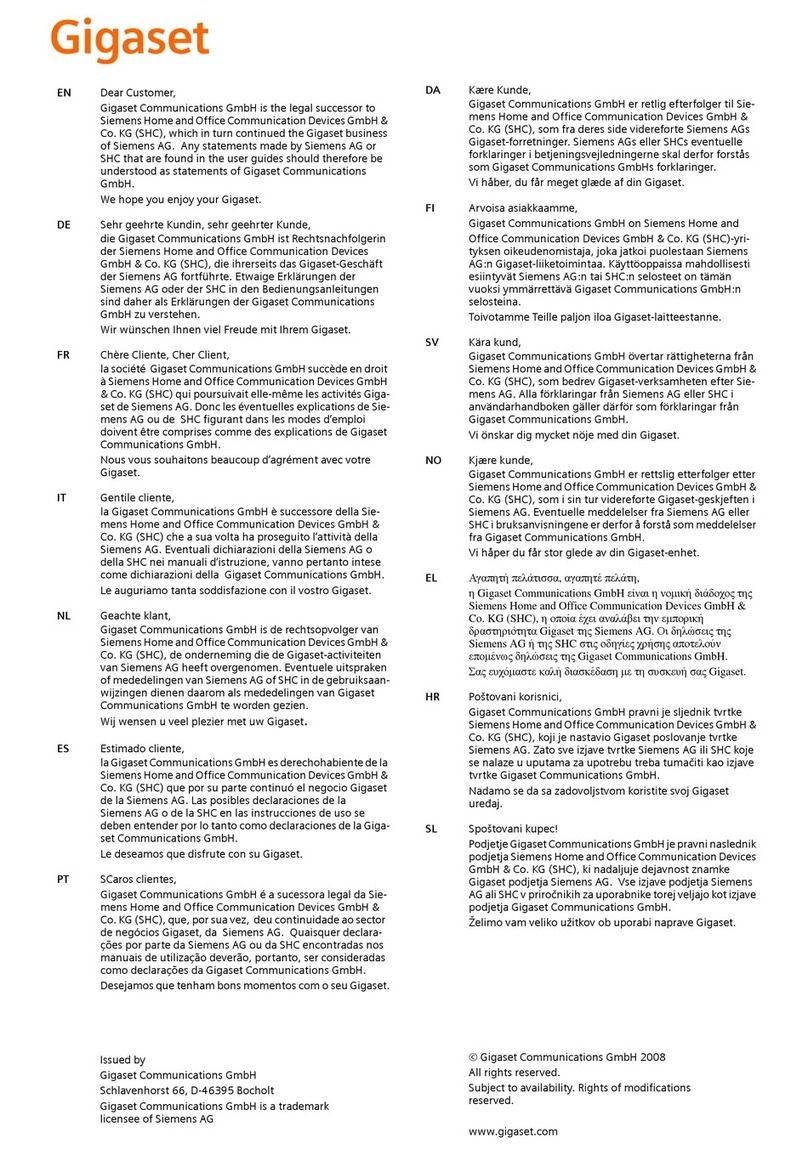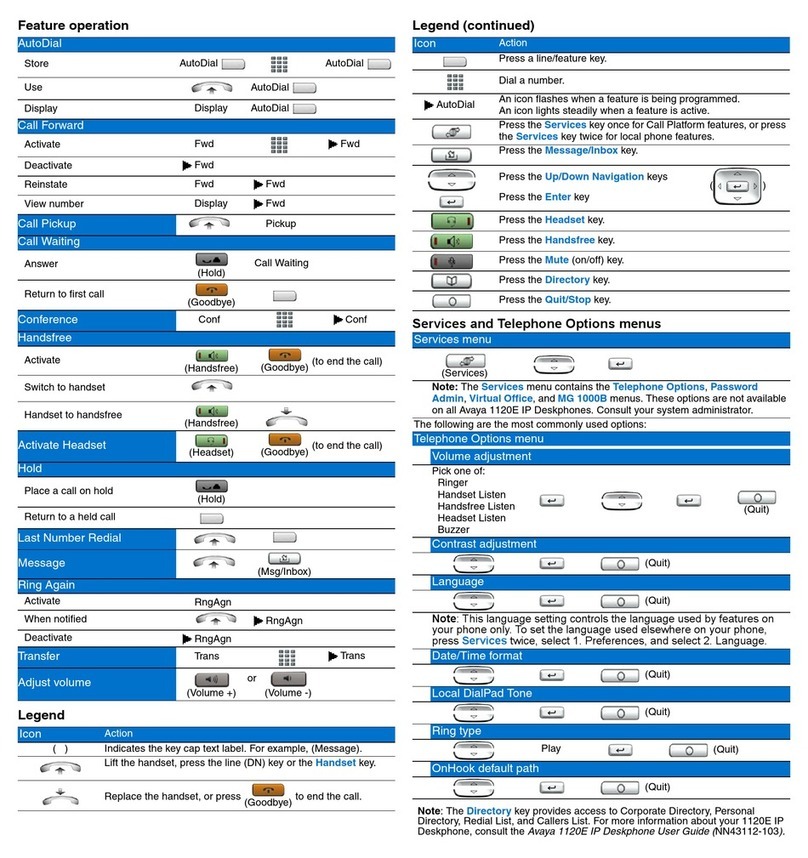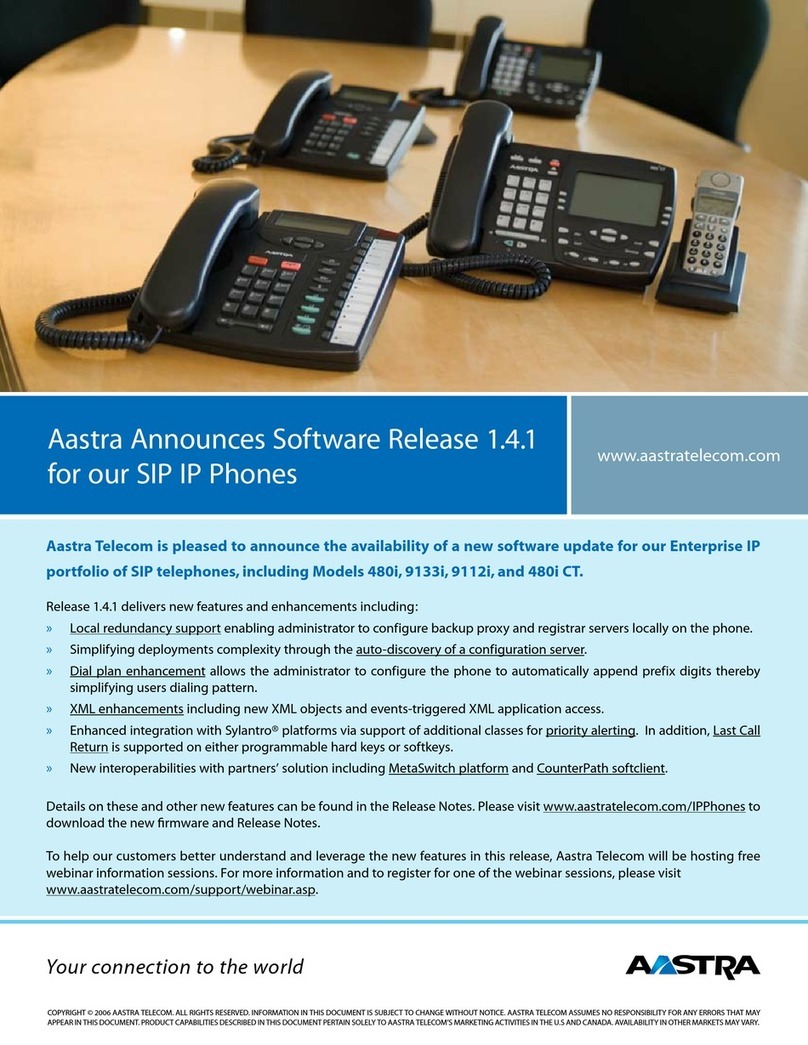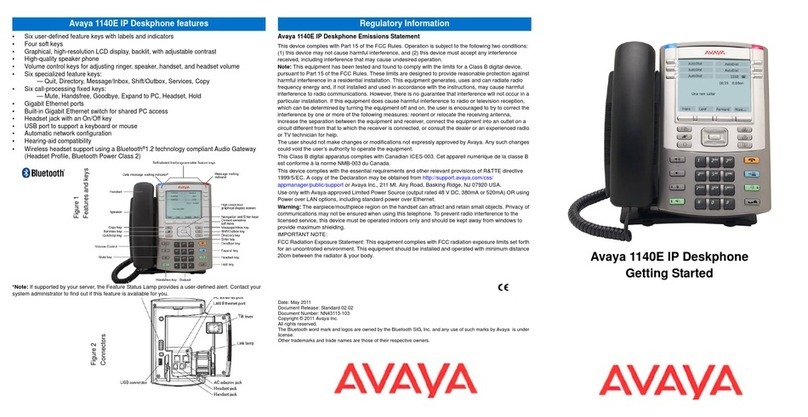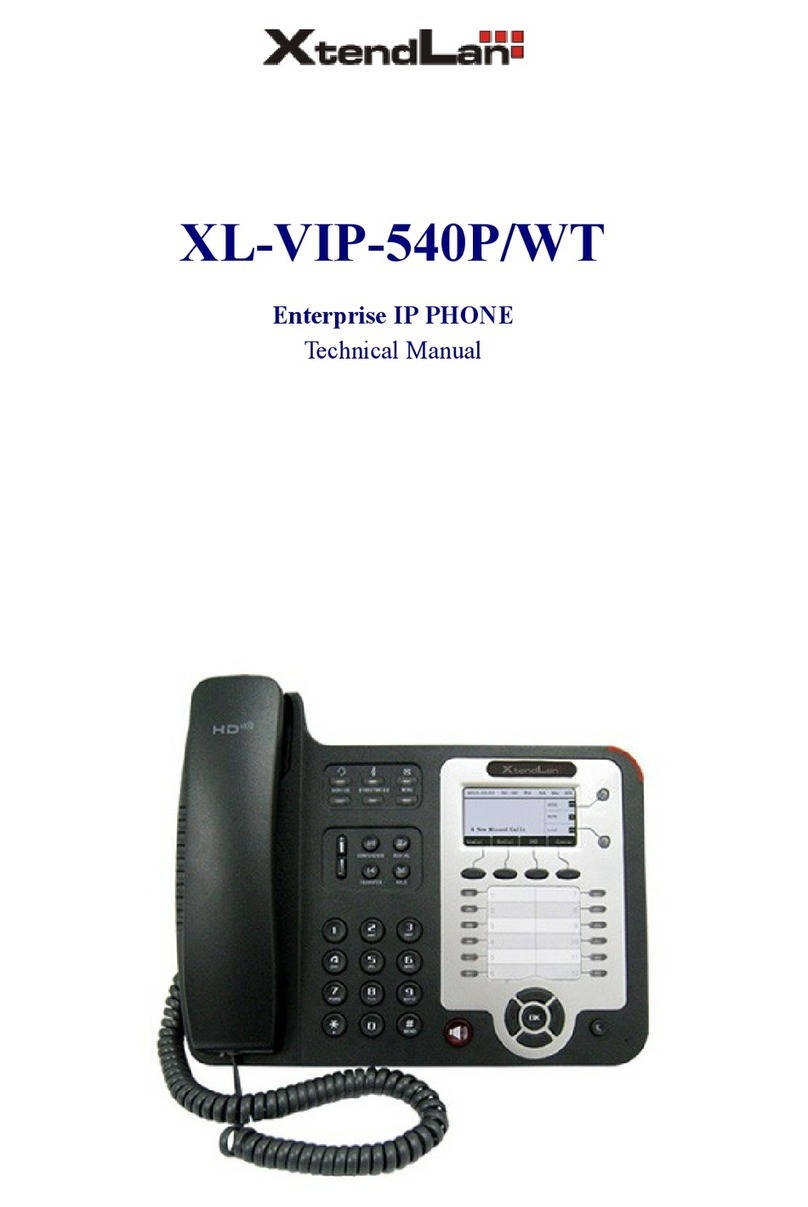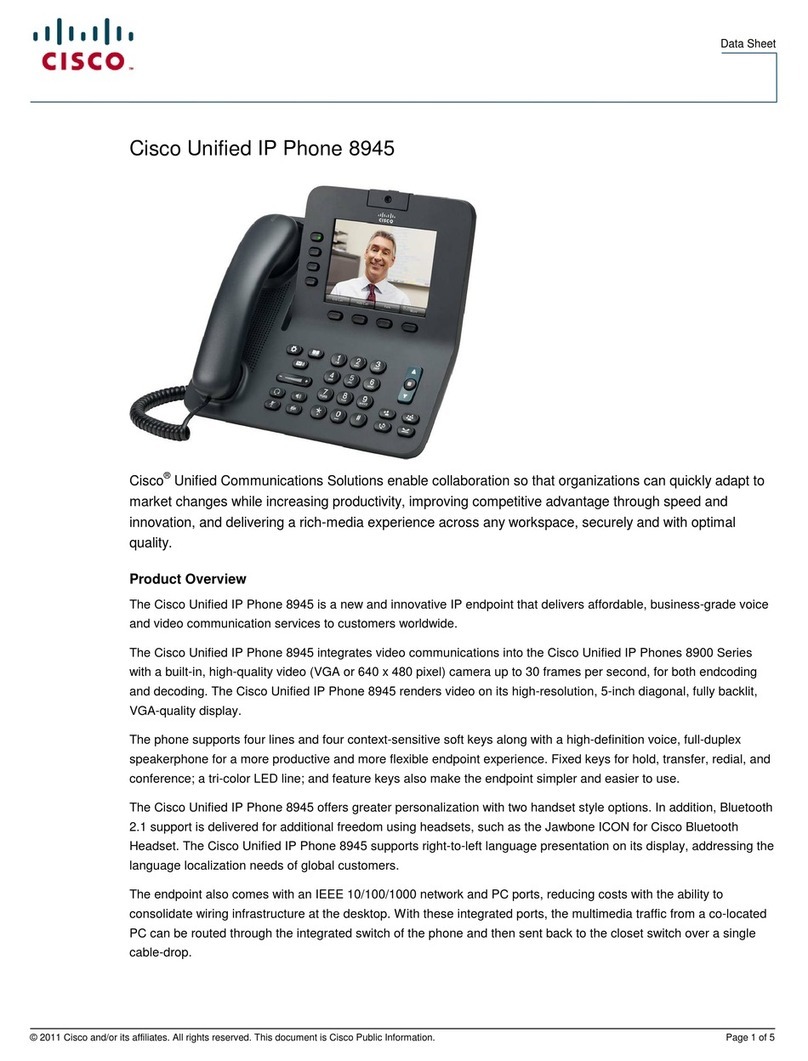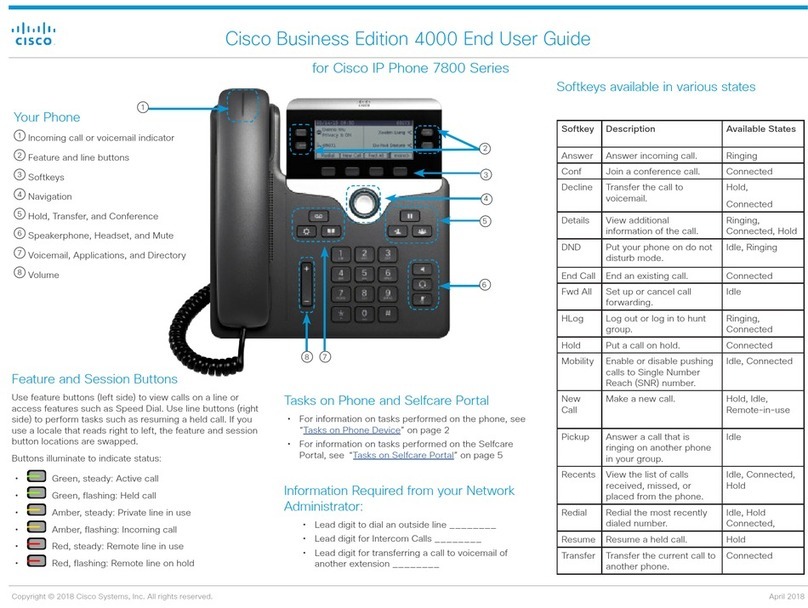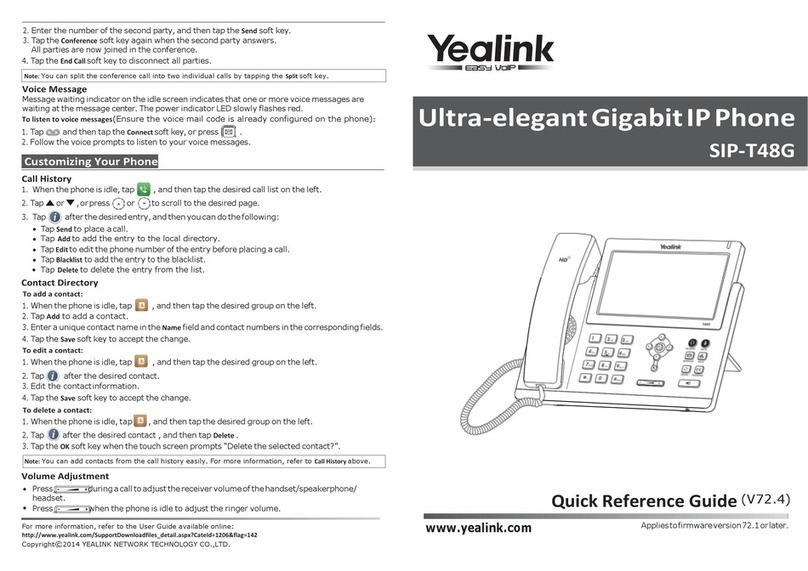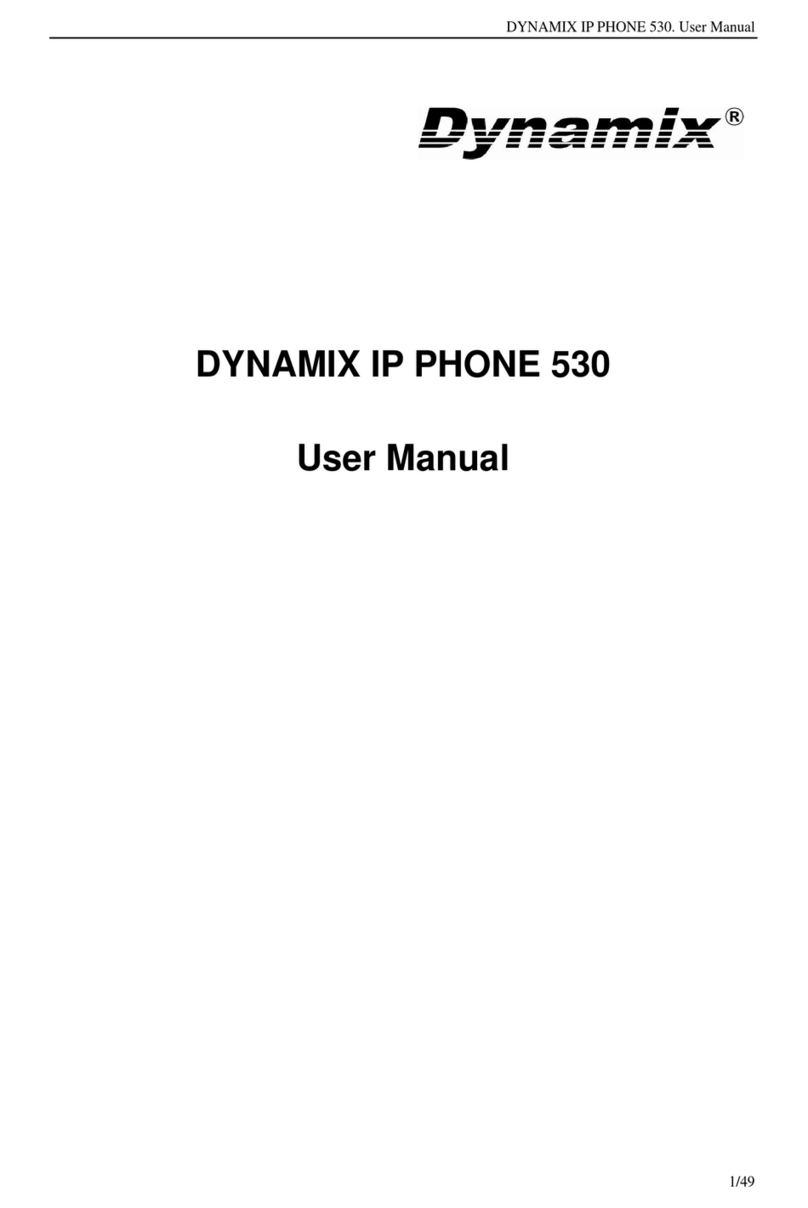6. Changing your Presence Status
To change your presence: Press the Status softkey (when LCD is in idle
mode), scroll to the required presence, and press the Select softkey.
To set Skype for Business server to automatically update your presence:
Press the Status softkey (when LCD is in idle mode) and select Reset.
7. Operating the Phone
To make a call: Pick up the handset, enter a phone number and then press the Dial softkey. To call a
phone contact, press the softkey, select the directory contact and then press the Dial softkey.
To transfer a call: During a call, press the TRANSFER key on the phone, enter the phone number to
which to transfer the call, and then press the Dial softkey.
To redial a number: Press the REDIAL key, select a dialed number, and then press the Dial softkey.
To answer a call: Pick up the handset, or press the speaker or headset key.
To place a call on hold and make another call: Press the softkey, select New Call, enter a phone
number and then press the Dial softkey. To return to the held call, press the down key and then the
Resume softkey.
To mute yourself: Press the mute key. To unmute yourself, press the mute key again.
To forward incoming calls to another phone:
1. When the phone LCD is in idle mode, press the Forward softkey, scroll down and select Forward to a
Number.
2. Enter the number to which you want to forward the calls, and then press the Start softkey. To
deactivate call forwarding, press the Forward softkey and then select Do not forward calls.
This Quick Guide describes the quick setup for AudioCodes 405 IP Phone for Skype for Business.
Information contained in this document is believed to be accurate and reliable at the time of printing. However,
due to ongoing product improvements and revisions, AudioCodes cannot guarantee accuracy of printed material
after the Date Published nor can it accept responsibility for errors or omissions. Updates to this document and
other documents as well as software updates can be viewed by registered customers on AudioCodes’ Web site at
www.audiocodes.com/downloads.
© Copyright 2016 AudioCodes Ltd. All rights reserved.
This document is subject to change without notice.
Date Published: Feb-08-2016
Document #: LTRT-12061
International Headquarters
1 Hayarden Street, Airport City, Lod 7019900
P.O. Box 255, Ben Gurion Airport, Israel, 7019900
Tel: +972-3-976-4000 Fax: +972-3-976-4040