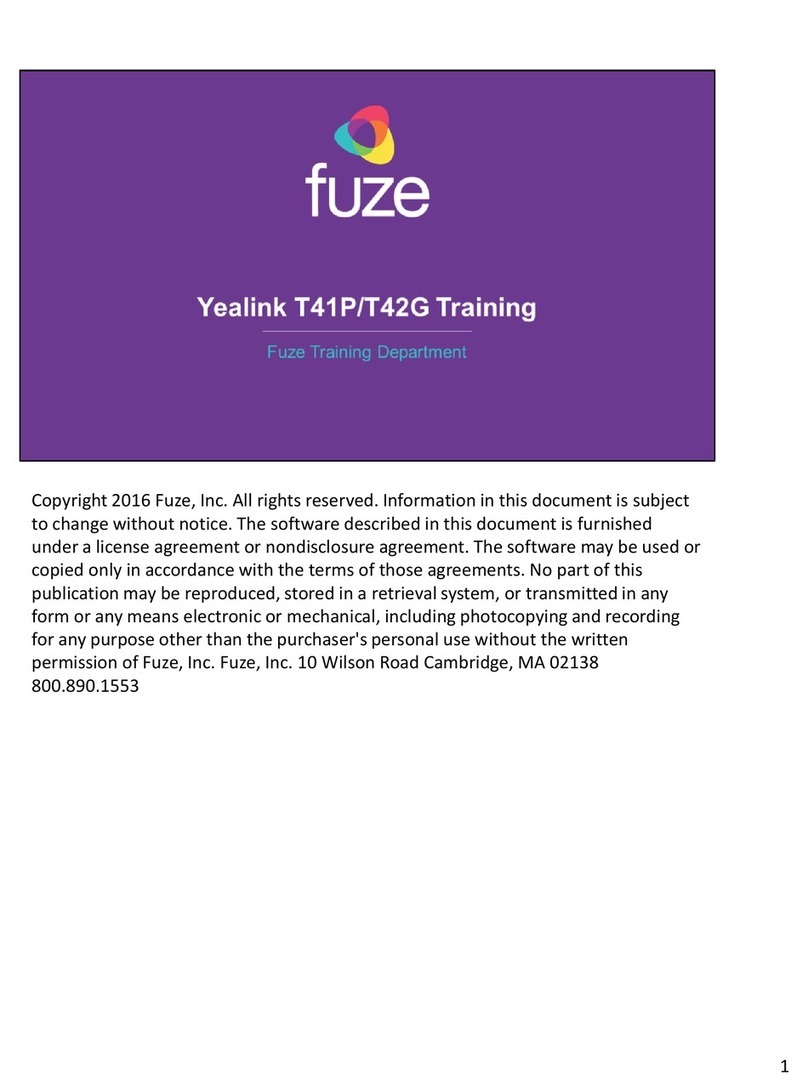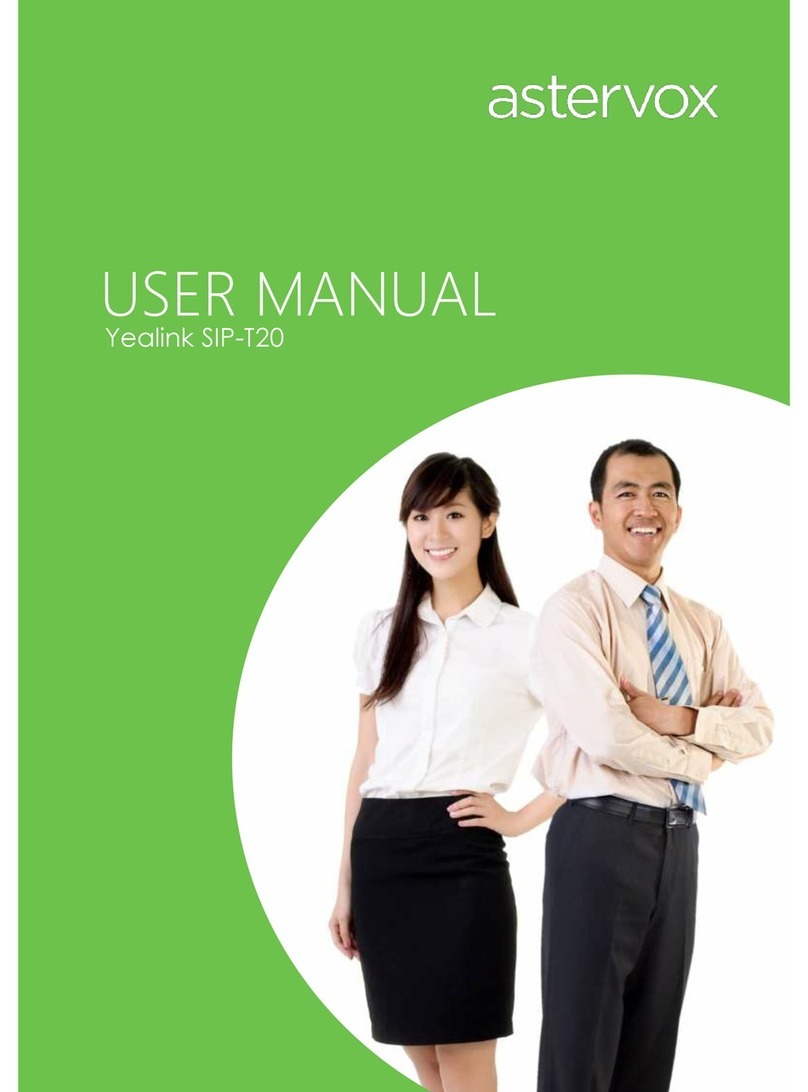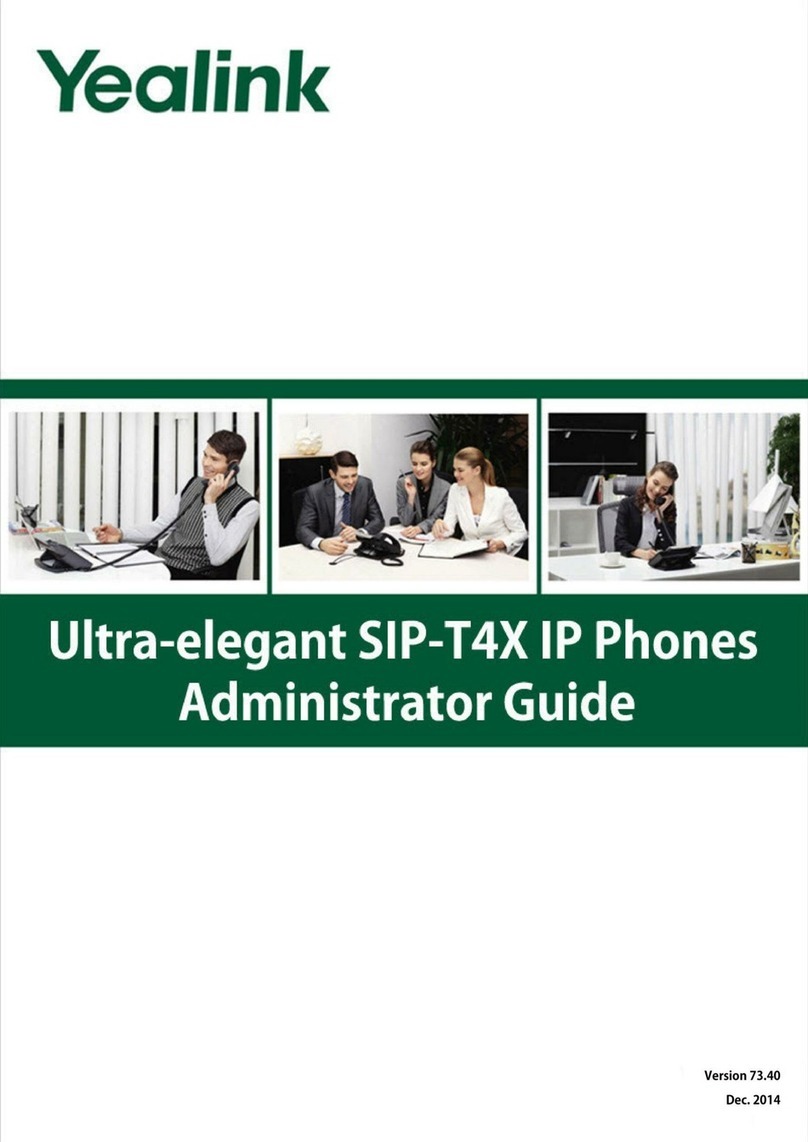UsingYourPhone
Navigating the Touch Screen
Using the speakerphone:
To enter the main menu, tap .
Press
or tap the End Call soft key.
To return to the idle screen, tap .
To go back to the previous menu, tap .
To select a soft key, tap the soft key.
To select an item, tap the item.
To turn pages, tap or on the touchscreen.
To scroll through values in apull-down list, press
or
.
Entering and Updating Data
To enter data:
1.
Tap the field you want to edit.
2.
Tap the IME soft key to switch input modes.
3.
Enter data using the keypad.
4.
Tap the Save soft key.
To select a field option:
Tap the field name, and then tap the field’s highlighted box. From the pull-down list,
tap the desired option.
Placing a Call
Using the handset:
1.
Pick up the handset.
2.
Enter the number, and then tap the Send soft key.
Using the speakerphone:
Using the headset:
Tap the End Call soft key.
Redial
Press to enter the Placed call list, and then tap the desired entry.
Press twice when the phone is idle to dial out the last dialed number.
Call Mute and Un-mute
Press to mute the microphone during a call.
Press again to un-mute the call.
Call Hold and Resume
To place a call on hold:
Press
or tap the Hold soft key during an active call.
To resume the call, do one of the following:
If there is only one call on hold, press or tap the Resume soft key.
If there is more than one call on hold, tap the call you want to resume, and then
press
or tap the Resume soft key.
Call Transfer
You can transfer a call in the following ways:
Blind Transfer
1.
Press
or tap the Transfer soft key during an active call. The call is placed on hold.
2.
Enter the number you want to transfer to.
3.
Press
or tap the Transfer soft key.
Semi-Attended Transfer
1. With the handset on-hook, press .
1.
Press or tap the Transfer soft key during an active call. The call is placed on hold.
2.
Enter the number, and then tap the Send soft key.
Using the headset:
1.
With the headset connected, press to activate the headset mode.
2.
Enter the number, and then tap the Send soft key.
Answering a Call
Using the handset:
Pick up the handset.
Using the speakerphone:
2.
Enter the number you want to transfer to, and then press .
3.
Press
or tap the Transfer soft key when you hear the ring-back tone.
Attended Transfer
1.
Press
or tap the Transfer soft key during an active call. The call is placed on hold.
2.
Enter the number you want to transfer to, and then press .
3.
Press
or tap the Transfer soft key when the second party answers.
Call Forward
To enable call forward:
1.
When the phone is idle, tap ->Call Features->Call Forward.
2.
Select the desired forward type:
Press . Always Forward -----Incoming calls are forwarded unconditionally.
Using the headset:
Press
.
Ending a Call
Using the handset:
Hang up the handset or tap the End Call soft key.
SIP-T48G Quick Reference Guide
Busy Forward----- Incoming calls are forwarded when the phone is busy.
No Answer Forward----- Incoming calls are forwarded if not answered after a period of time.
3.
Enter the number you want to forward to. For No Answer Forward, tap the pull-down list of After
Ring Time, and then tap the desired ring time to wait before forwarding.
4.
Tap the Save soft key to accept the change.
Call Conference
1. Tap the Conference soft key during an active call. The call is placed on hold.
www.yealink.com