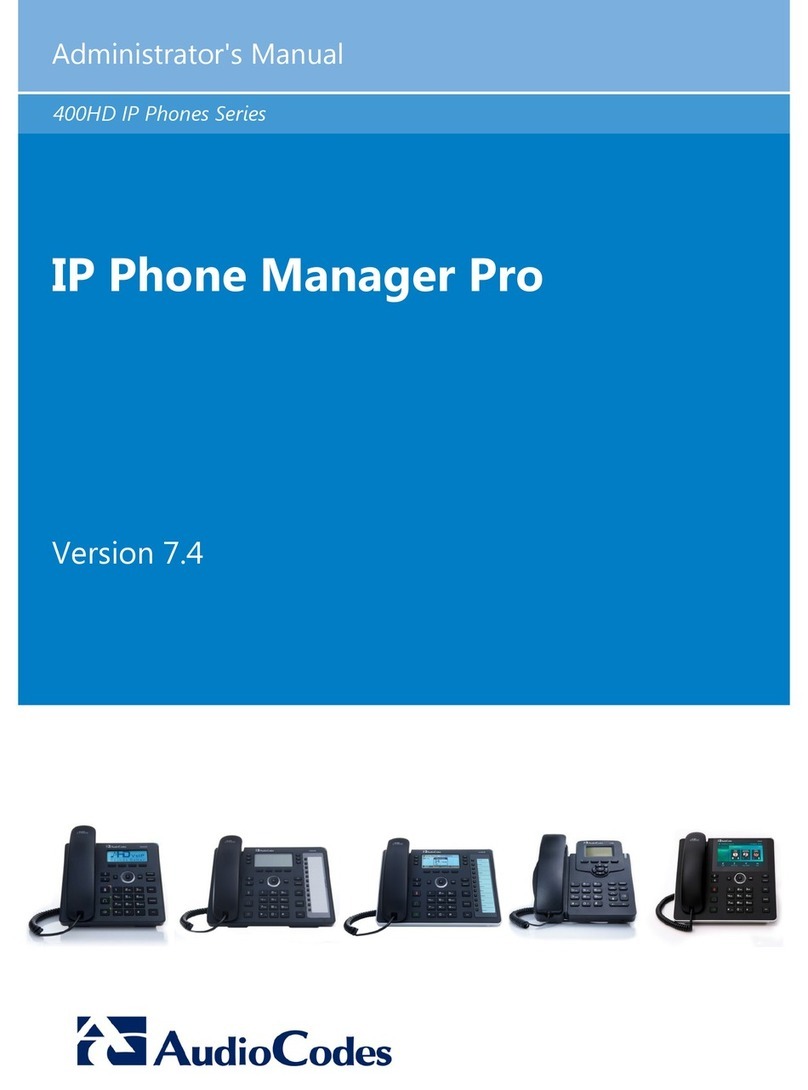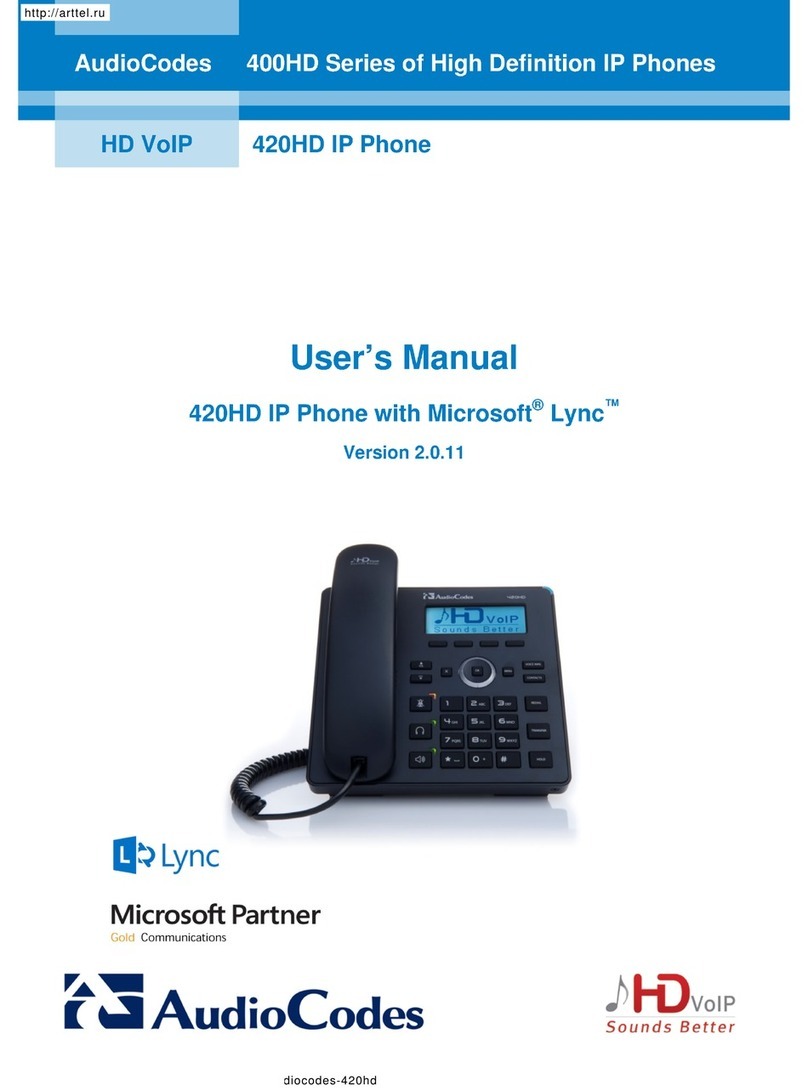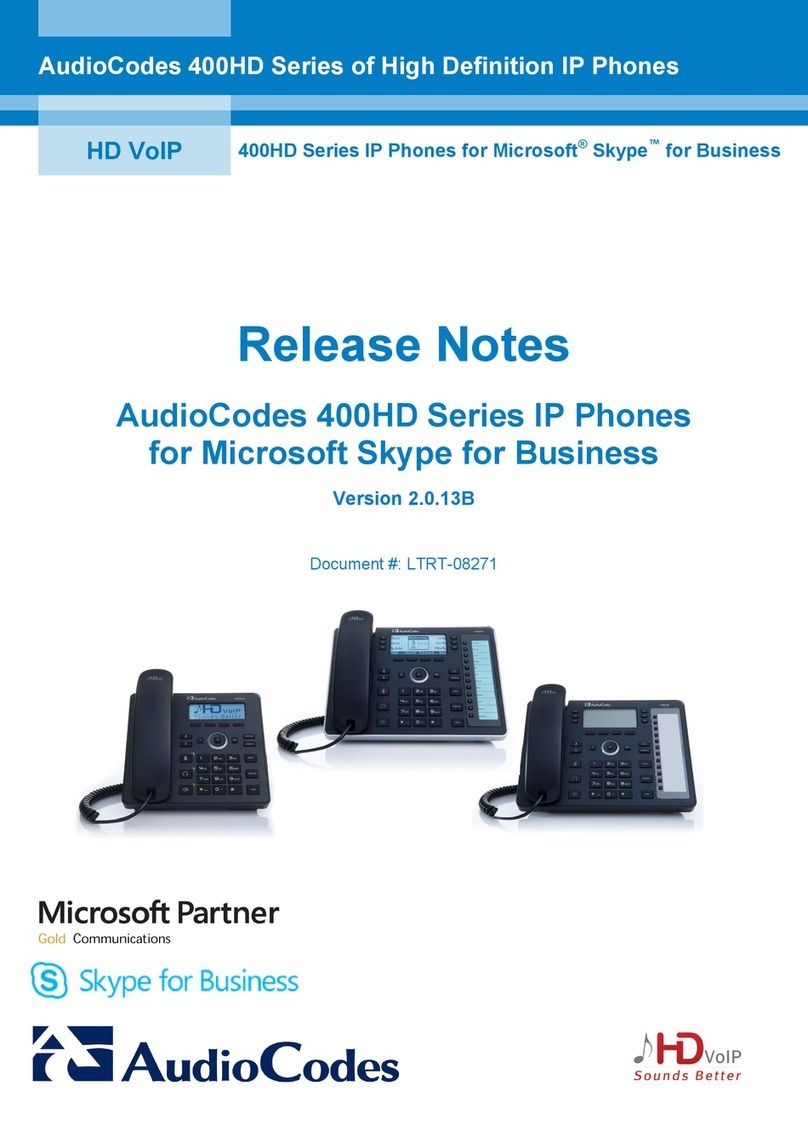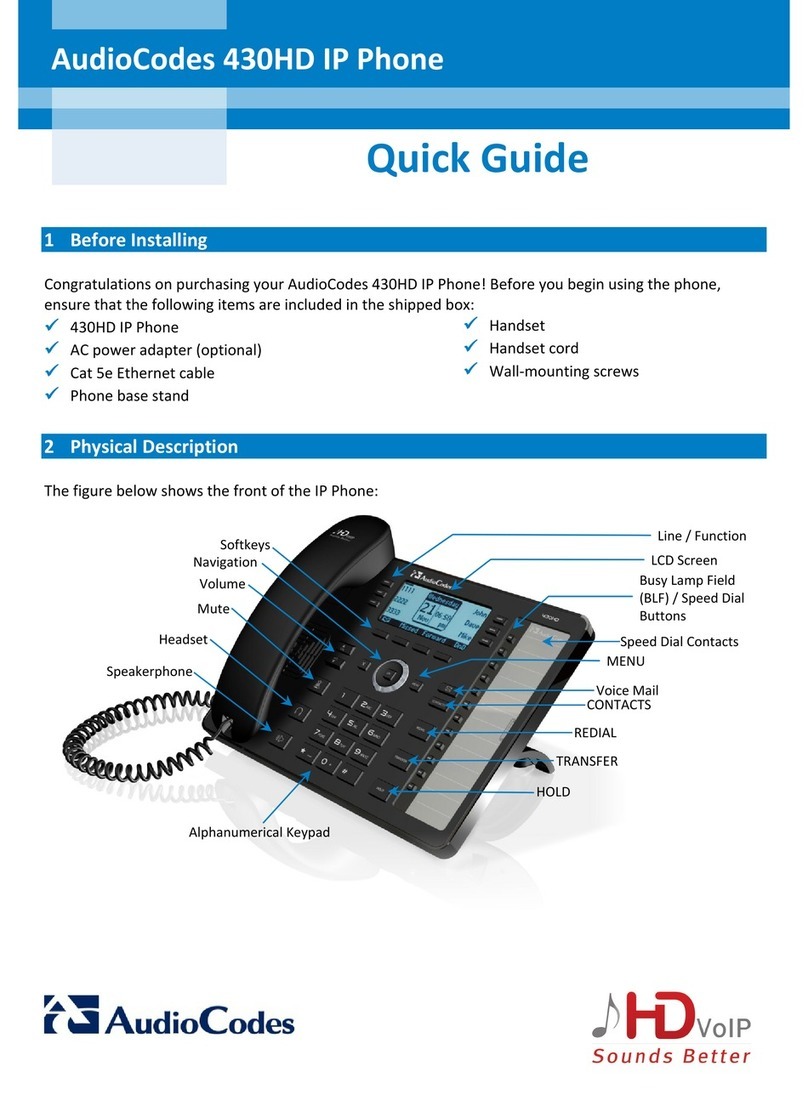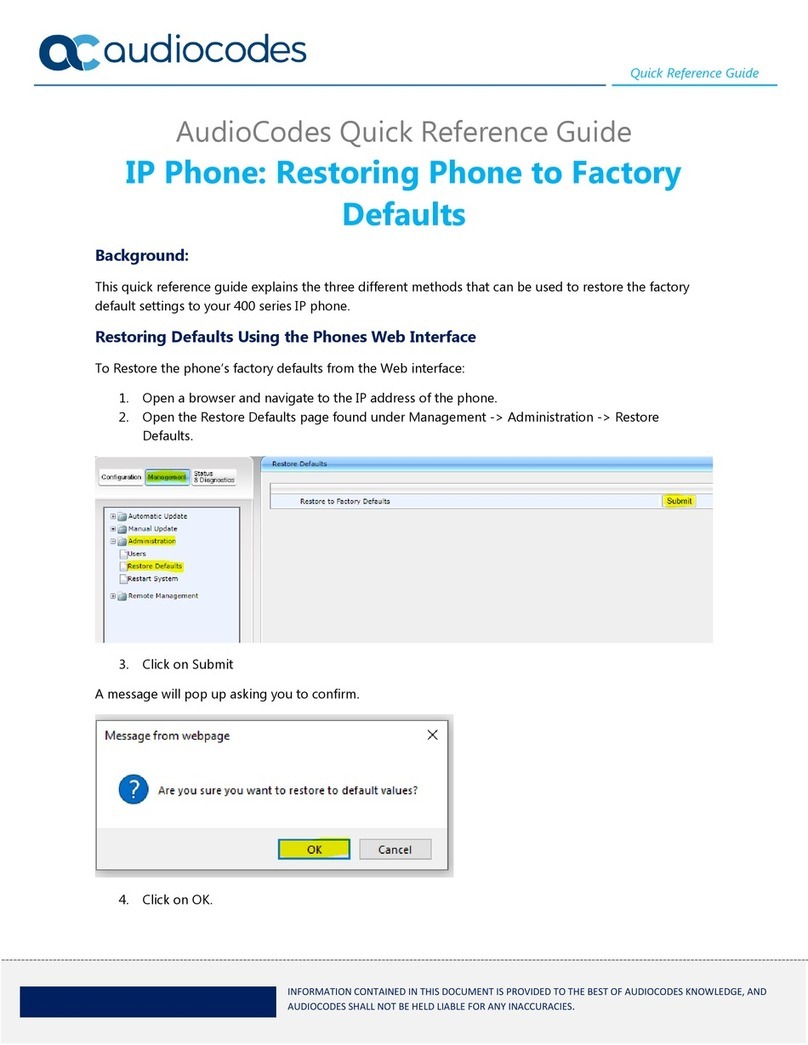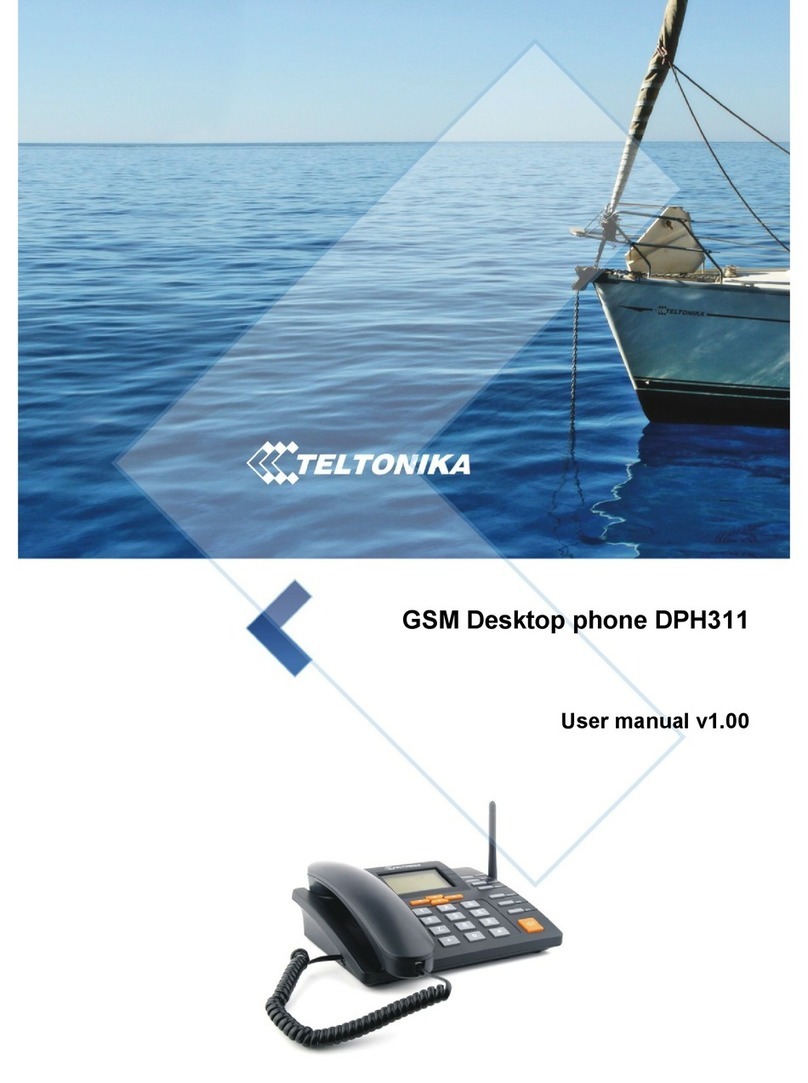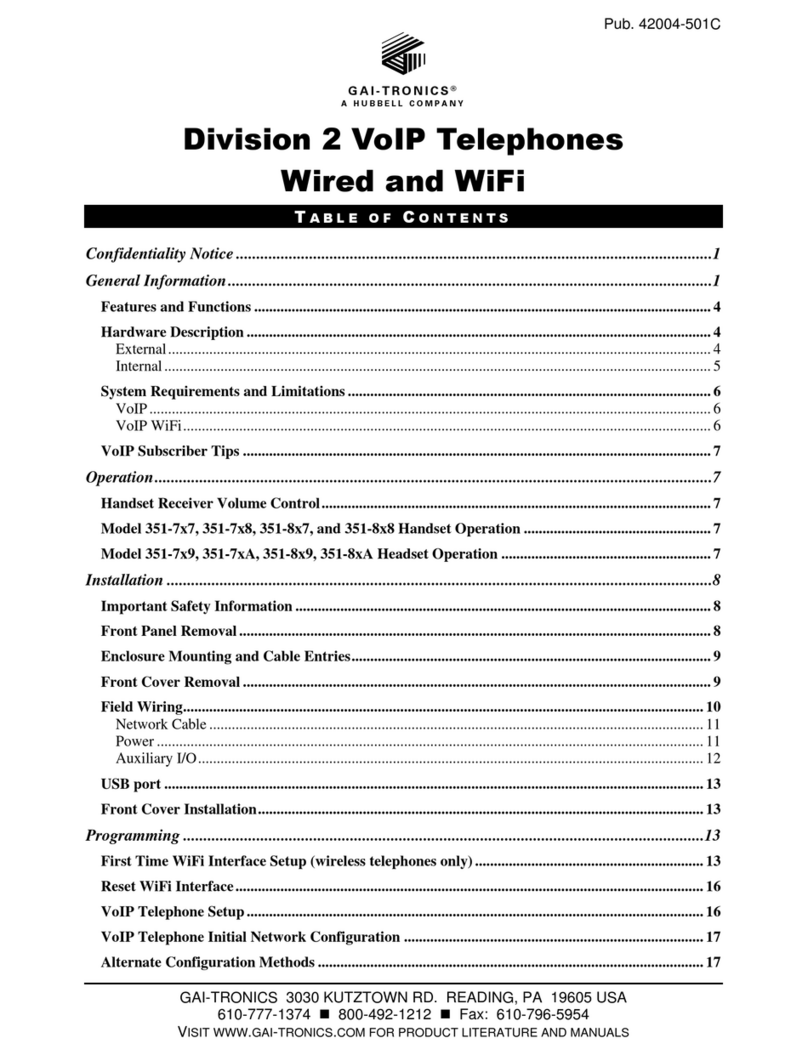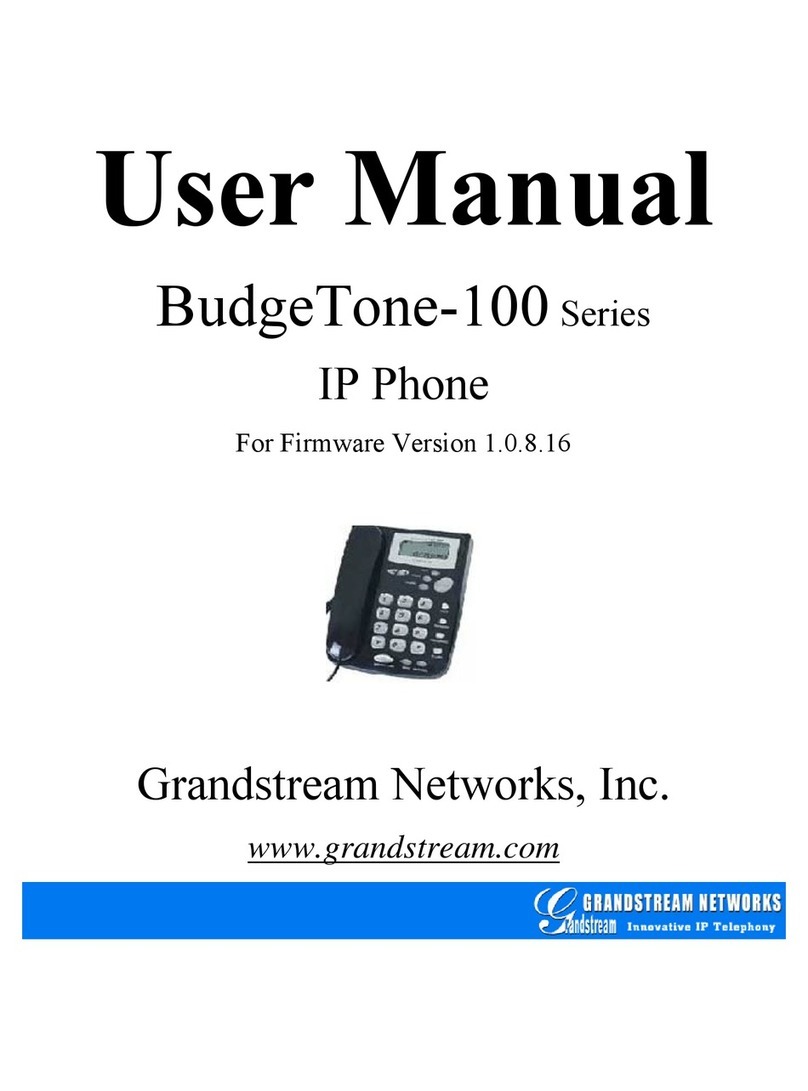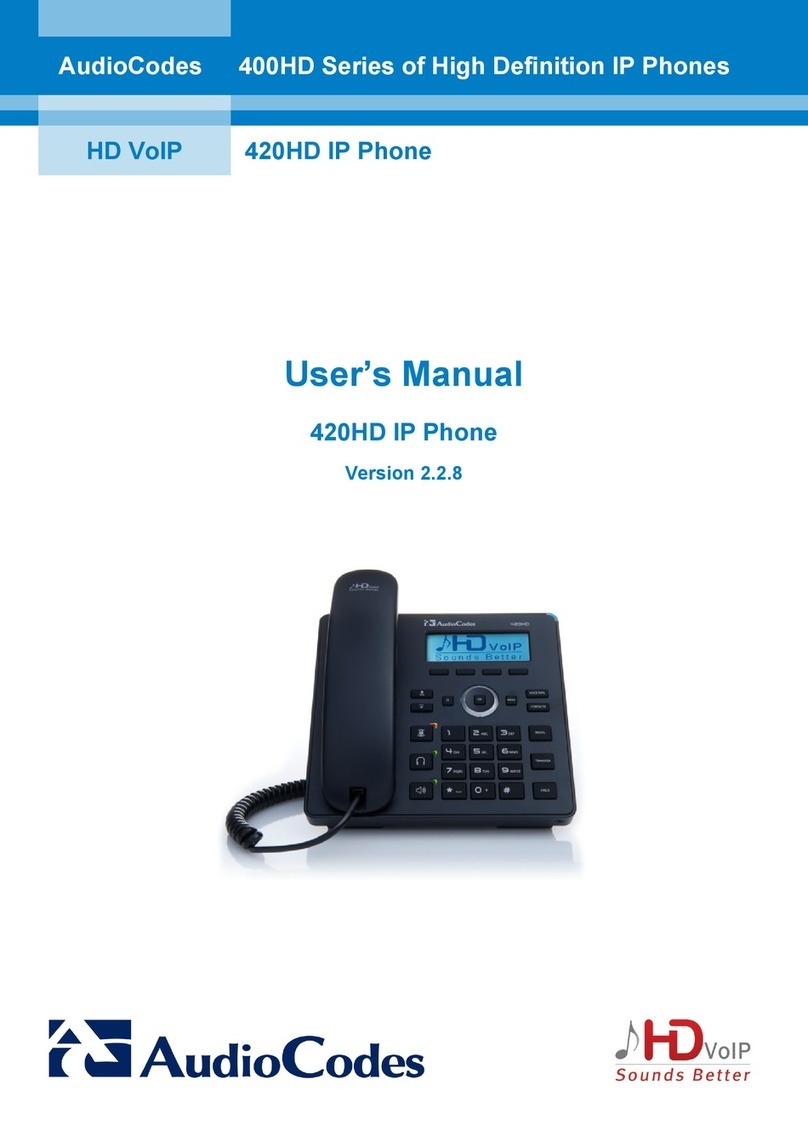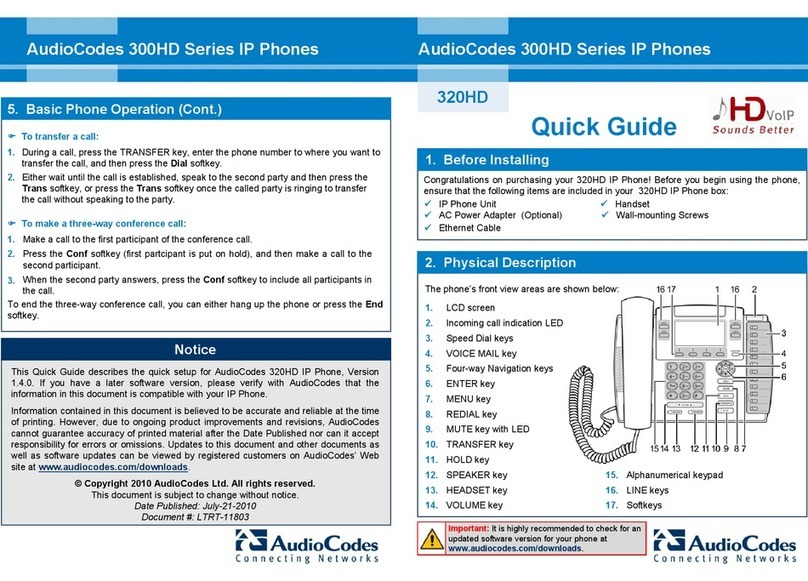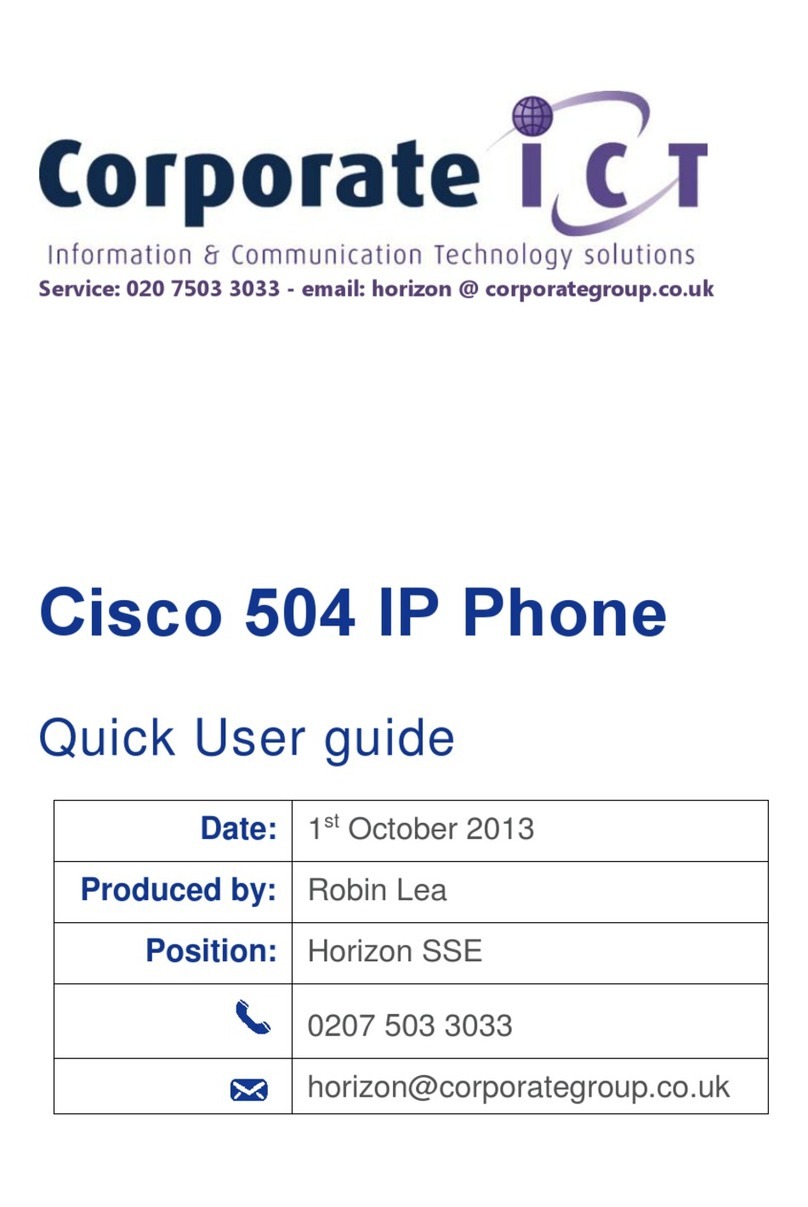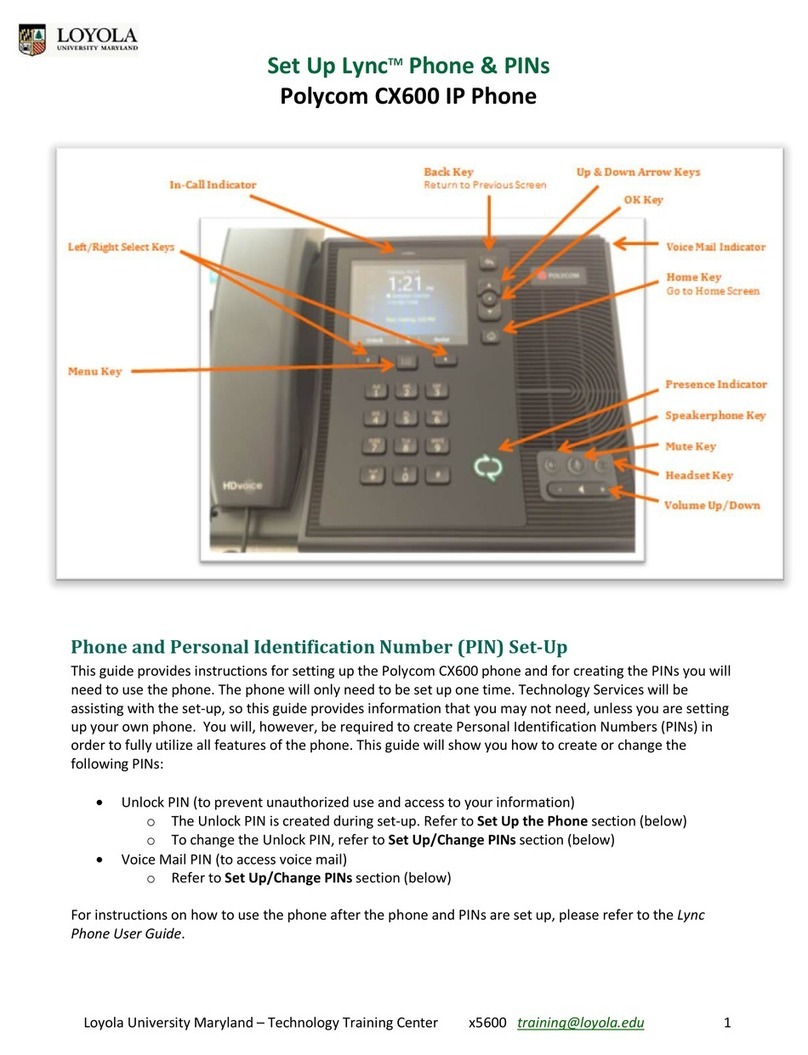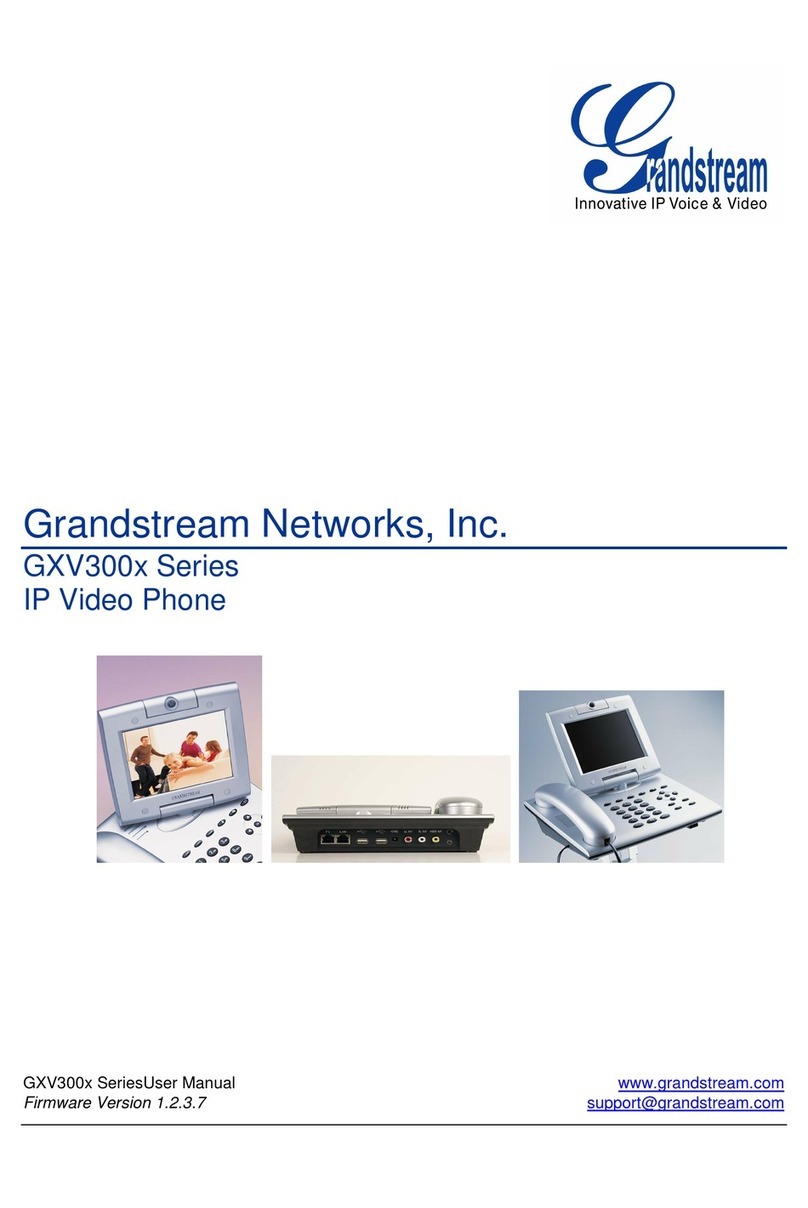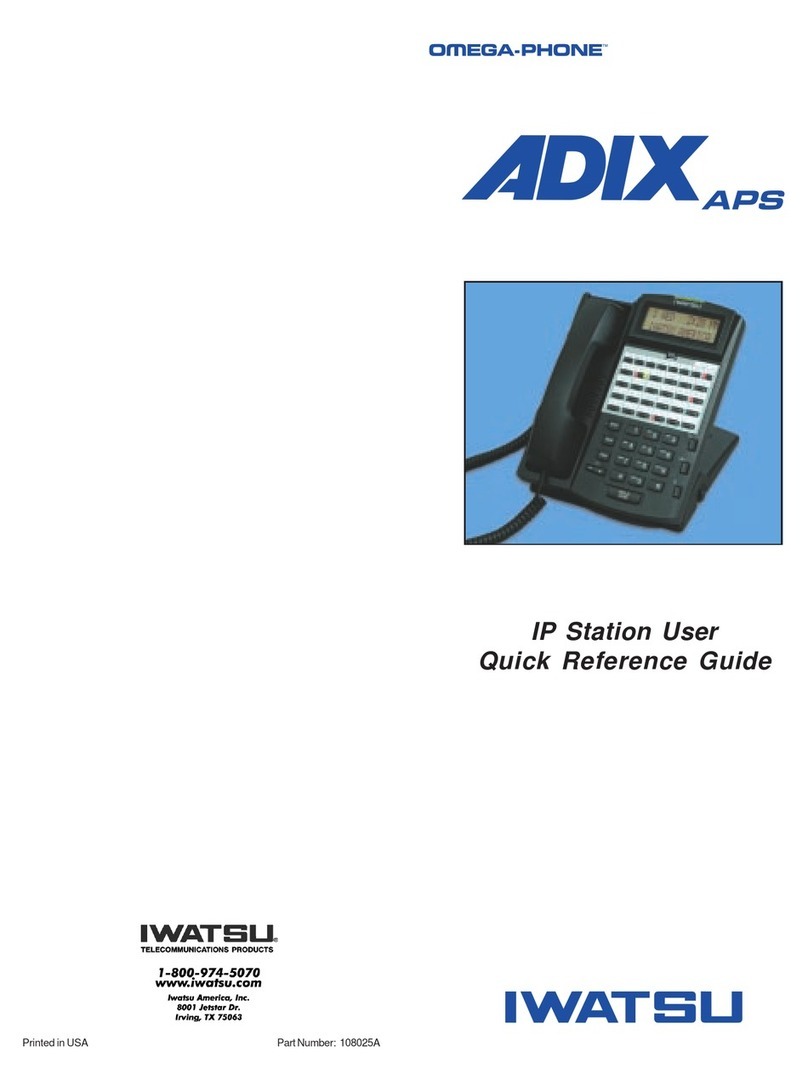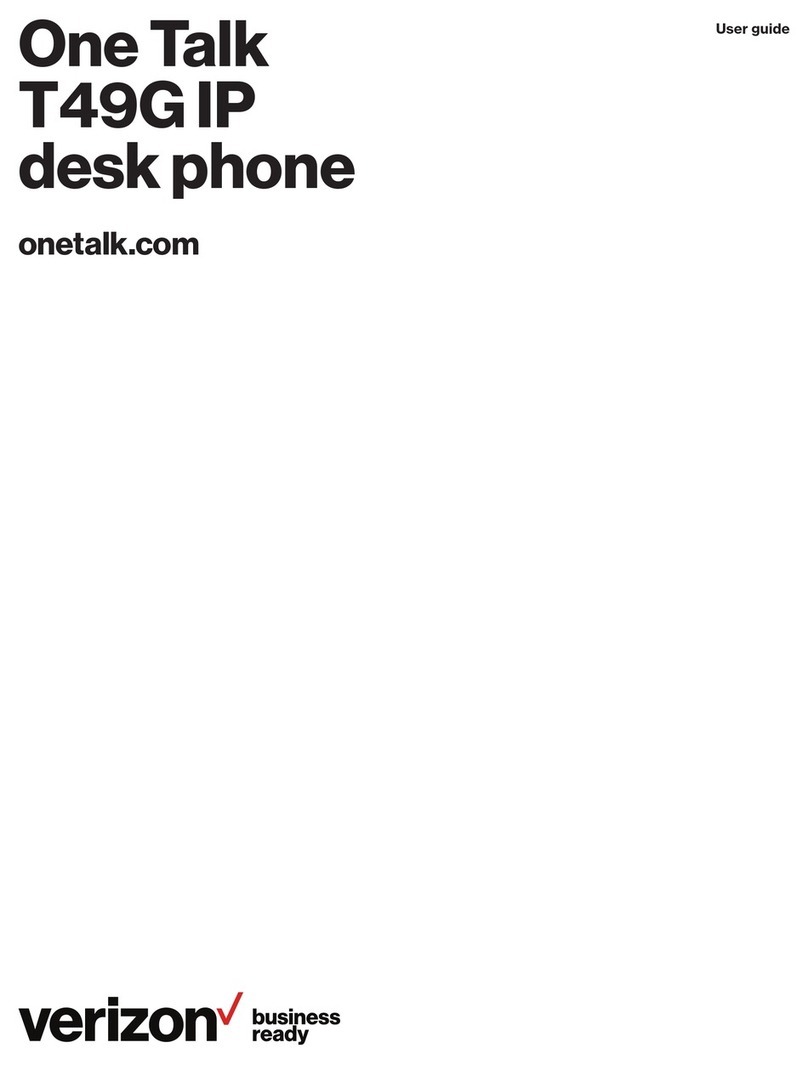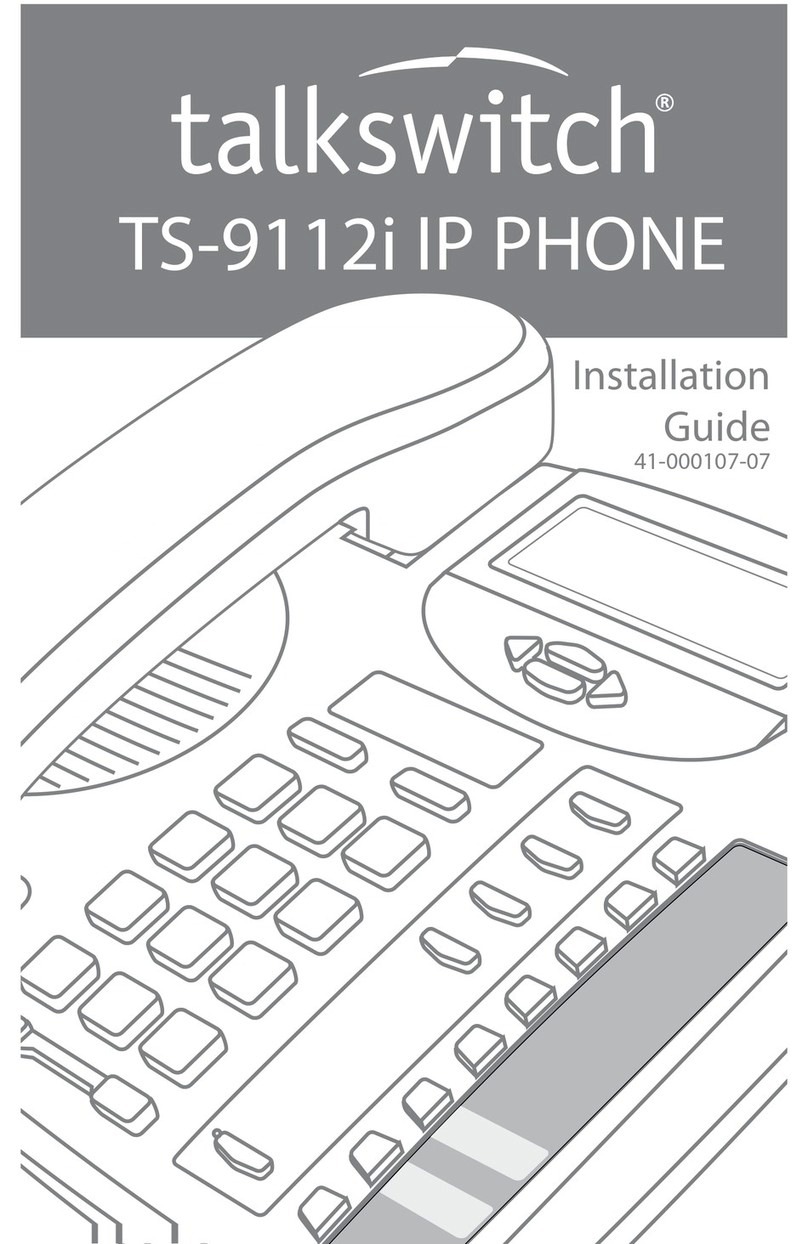405HD IP Phone for Microsoft Skype for Business
User's Manual 6 Document #: LTRT-12044
List of Figures
Figure 2-1: Front View ......................................................................................................................................12
Figure 2-2: Rear View.......................................................................................................................................13
Figure 2-3: Desktop Mounting ..........................................................................................................................15
Figure 2-4: Wall Mounting ................................................................................................................................15
Figure 3-1: Phone Screen in Idle State ............................................................................................................17
Figure 3-2: Phone Menu...................................................................................................................................19
Figure 4-1: Entering Letters of the Alphabet ....................................................................................................23
Figure 4-2: Entering a Symbol (e.g., a dot) ......................................................................................................24
Figure 4-3: Reverting to Letters (e.g., abc) ......................................................................................................24
Figure 4-4: Login...............................................................................................................................................25
Figure 4-5: Web Interface – Home Page..........................................................................................................25
Figure 4-6: Sign-in – Content Blocked..............................................................................................................26
Figure 4-7: Sign-in – Windows Security Prompt...............................................................................................26
Figure 4-8: Windows Security Prompt ..............................................................................................................27
Figure 4-9: Sign-out ..........................................................................................................................................27
Figure 8-1: InstallShield Wizard – Preparing to Install .....................................................................................78
Figure 8-2: Welcome to the InstallShield Wizard .............................................................................................78
Figure 8-3: License Agreement ........................................................................................................................79
Figure 8-4: License Agreement ........................................................................................................................79
Figure 8-5: Destination Folder ..........................................................................................................................80
Figure 8-6: Change Current Destination Folder ...............................................................................................80
Figure 8-7: Ready to Install ..............................................................................................................................81
Figure 8-8: Installing AudioCodes Better2Gether.............................................................................................81
Figure 8-9: InstallShield Wizard Completed .....................................................................................................82
Figure 8-10: AudioCodes Icon in Taskbar........................................................................................................82
Figure 8-11: Control Panel>Programs>AudioCodes Better2Gether ................................................................83
Figure 8-12: Computer Management > Services and Applications..................................................................83
Figure 8-13: Device Manager > AudioCodes B2GoE USB Driver ...................................................................84
Figure 8-14: Popup Menu.................................................................................................................................85
Figure 8-15: About AC BToE............................................................................................................................85
Figure 8-16: TCP Port.......................................................................................................................................85
Figure 8-17: AC BToE TCP Port ......................................................................................................................86
Figure 8-18: Popup Menu.................................................................................................................................88
Figure 8-19: Phone Pairing...............................................................................................................................88
Figure 8-20: AC BToE Failed Indication...........................................................................................................88
Figure 8-21: AC BToE is Connected Indication................................................................................................88
Figure 8-22: Popup Menu: 'Disconnect' Enabled, 'Phone Pairing' Disabled....................................................89
Figure 8-23: BToE Disconnected .....................................................................................................................89
Figure 8-24: Popup Menu: BToE Disconnected...............................................................................................89
Figure 8-25: Start > Programs > AudioCodes > BToE Controller ....................................................................90
Figure 8-26: Skype for Windows Sign-in Request Prompt...............................................................................91
Figure 8-27: Primary Device: Phone ................................................................................................................98
Figure 8-28: Primary Device: Speaker .............................................................................................................98
Figure 8-29: Primary Device: Headset .............................................................................................................98
List of Tables
Table 2-1: Font View Description .....................................................................................................................12
Table 2-2: Rear View Description.....................................................................................................................14
Table 2-3: Cabling ............................................................................................................................................14
Table 3-1: Phone Screen in Idle State..............................................................................................................17
Table 3-2: Softkeys...........................................................................................................................................18
Table 3-3: Messages Displayed in the Phone Screen Indicating Processes In Progress ...............................20
Table 4-1: Symbol Options ...............................................................................................................................23
Table 6-1: Time Zones......................................................................................................................................37
Table 6-2: Presence Statuses ..........................................................................................................................54
Table 9-1: Troubleshooting.............................................................................................................................101