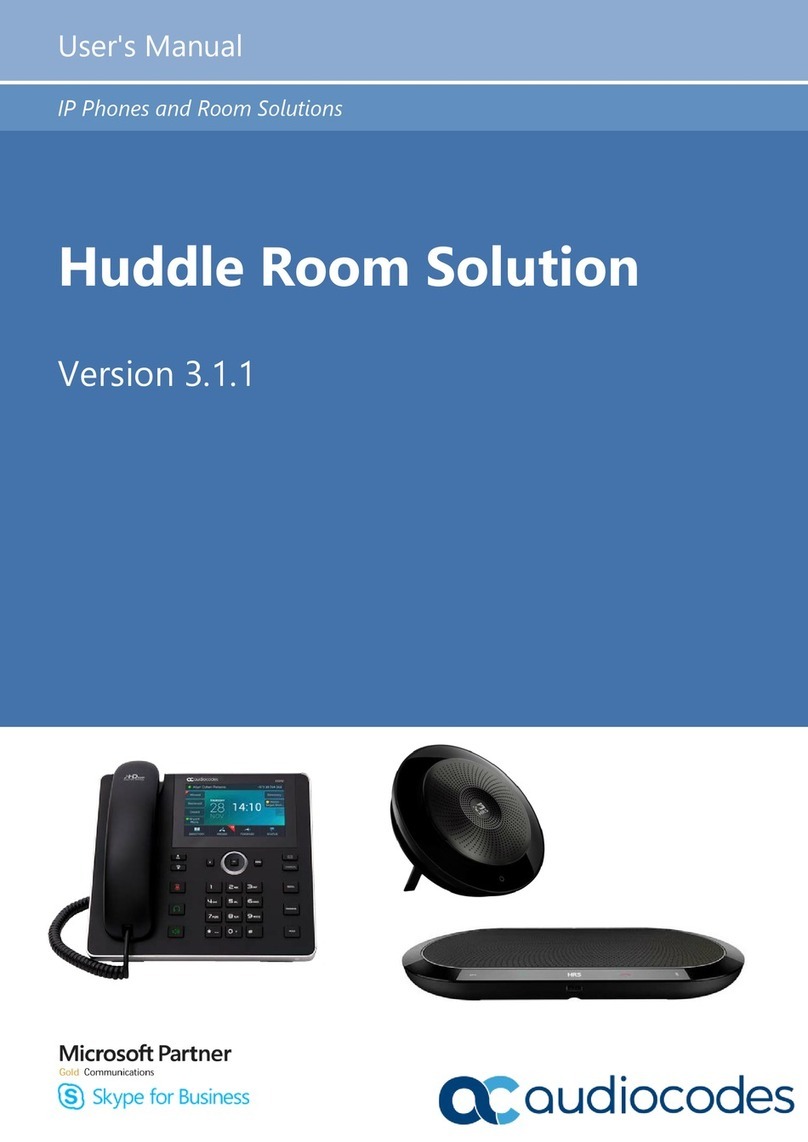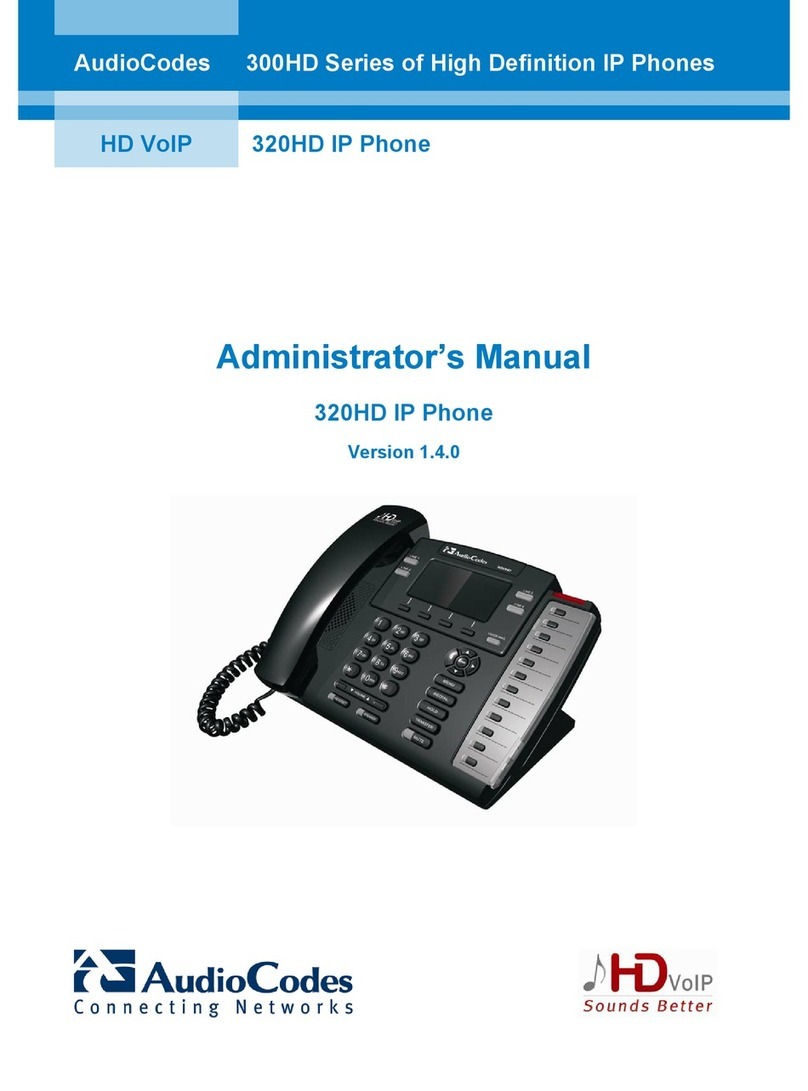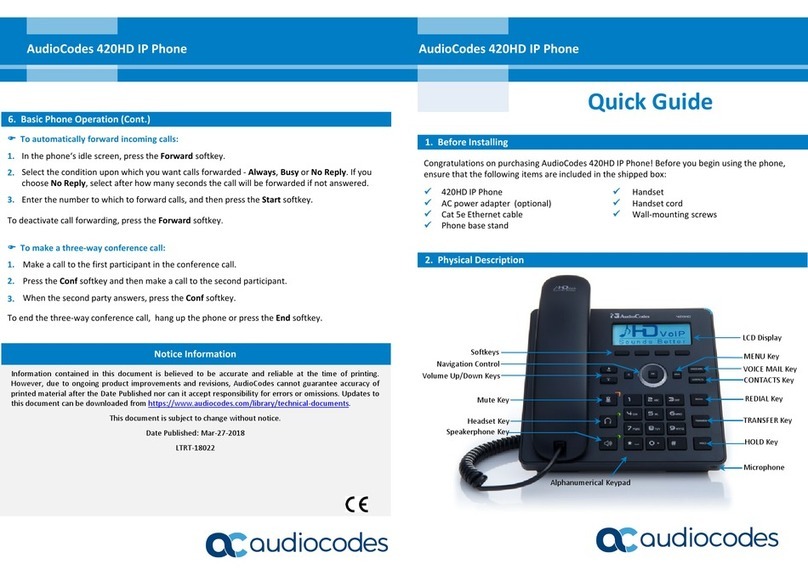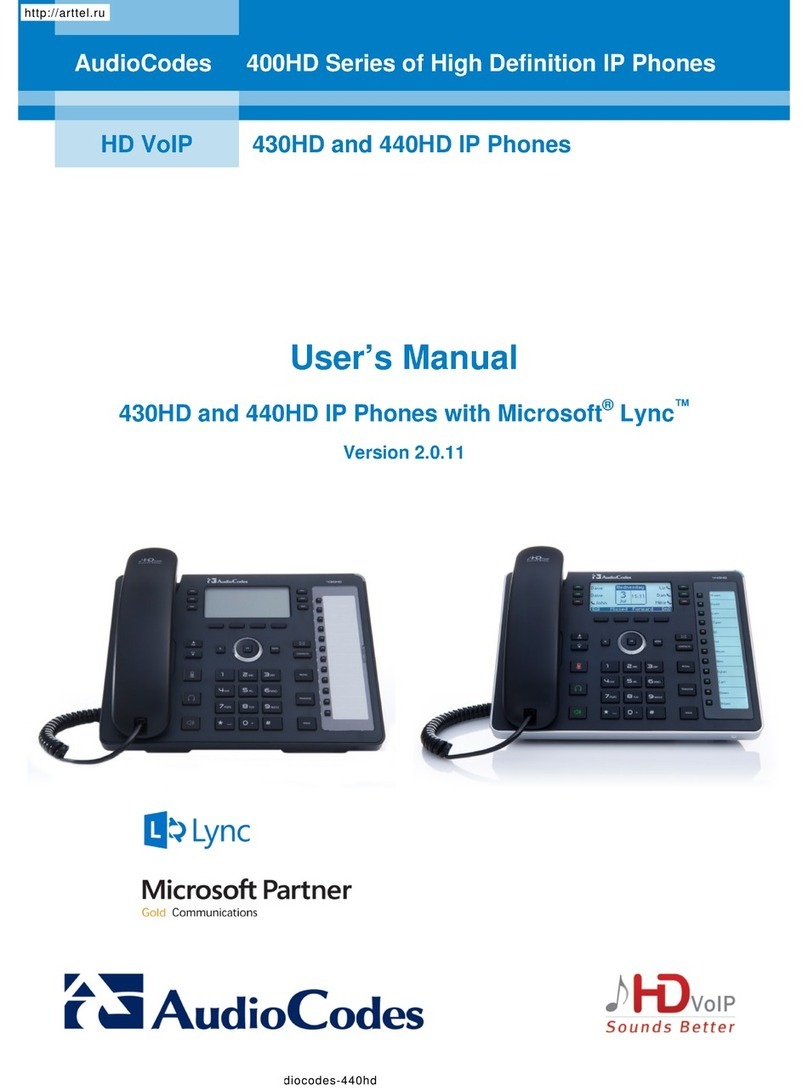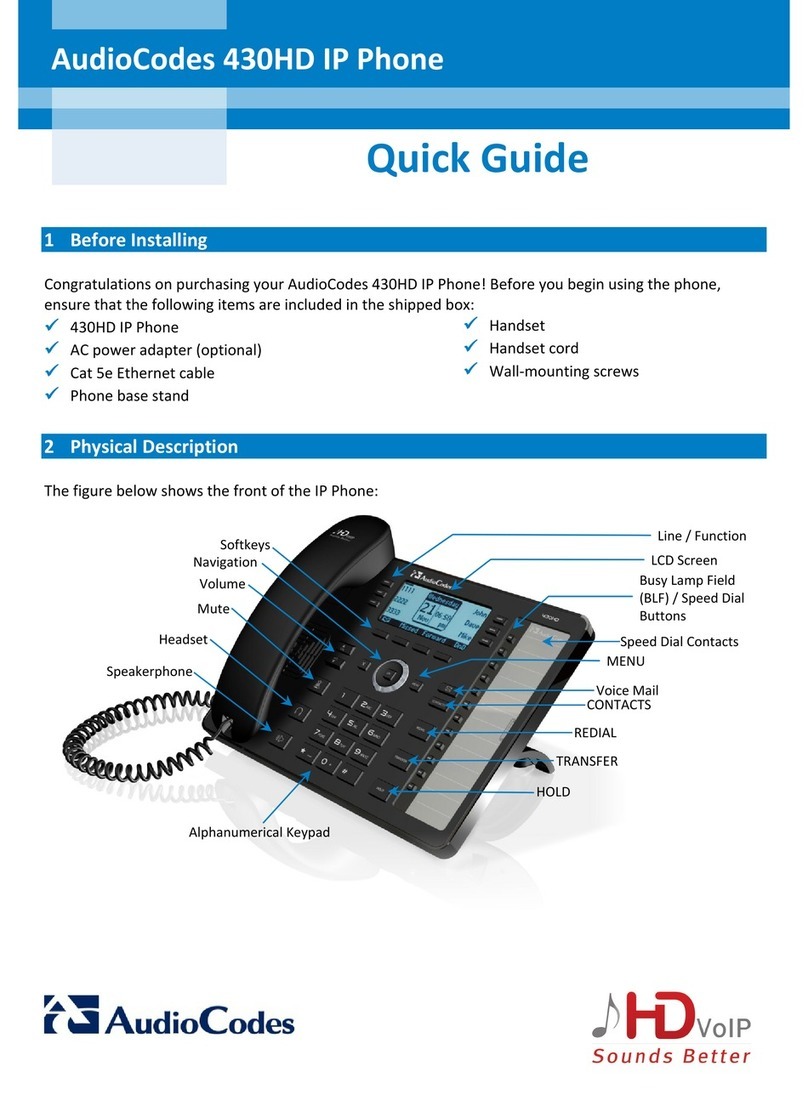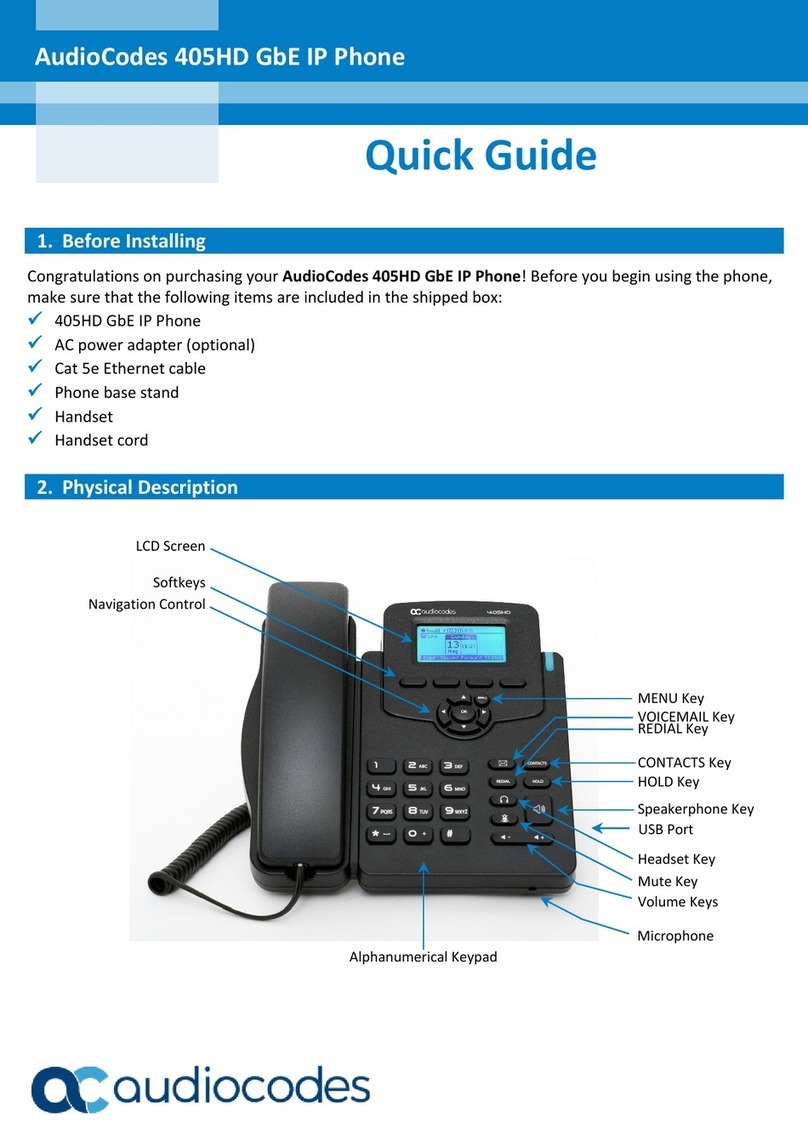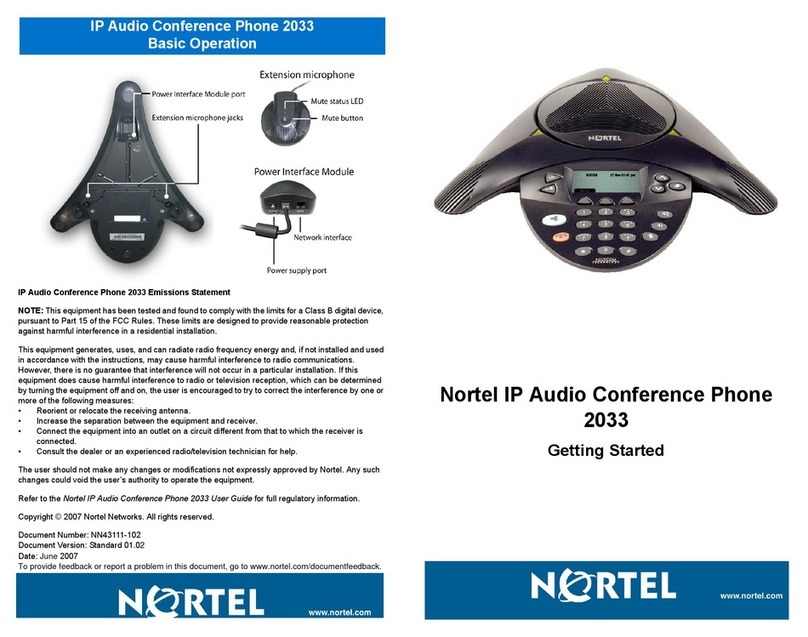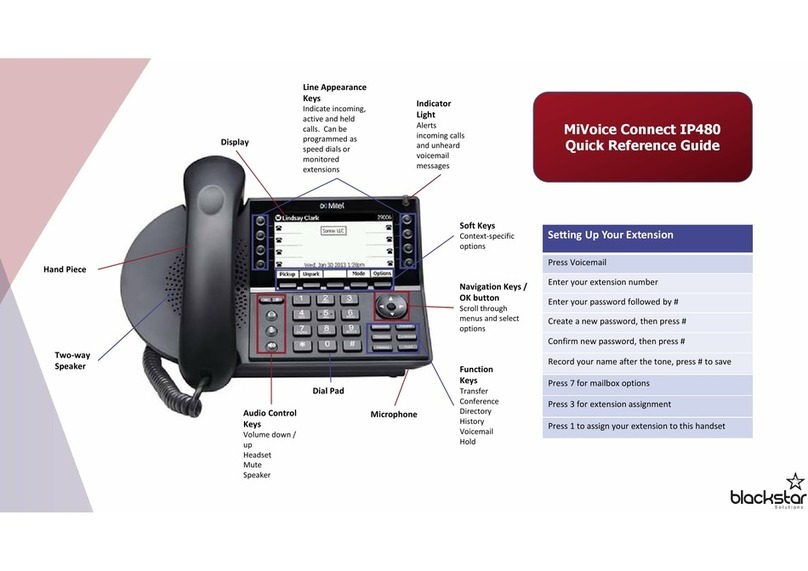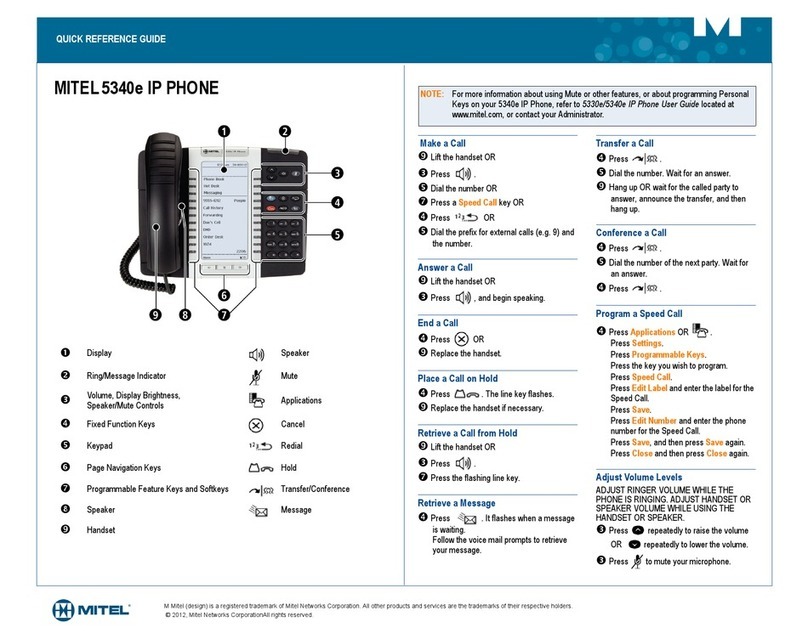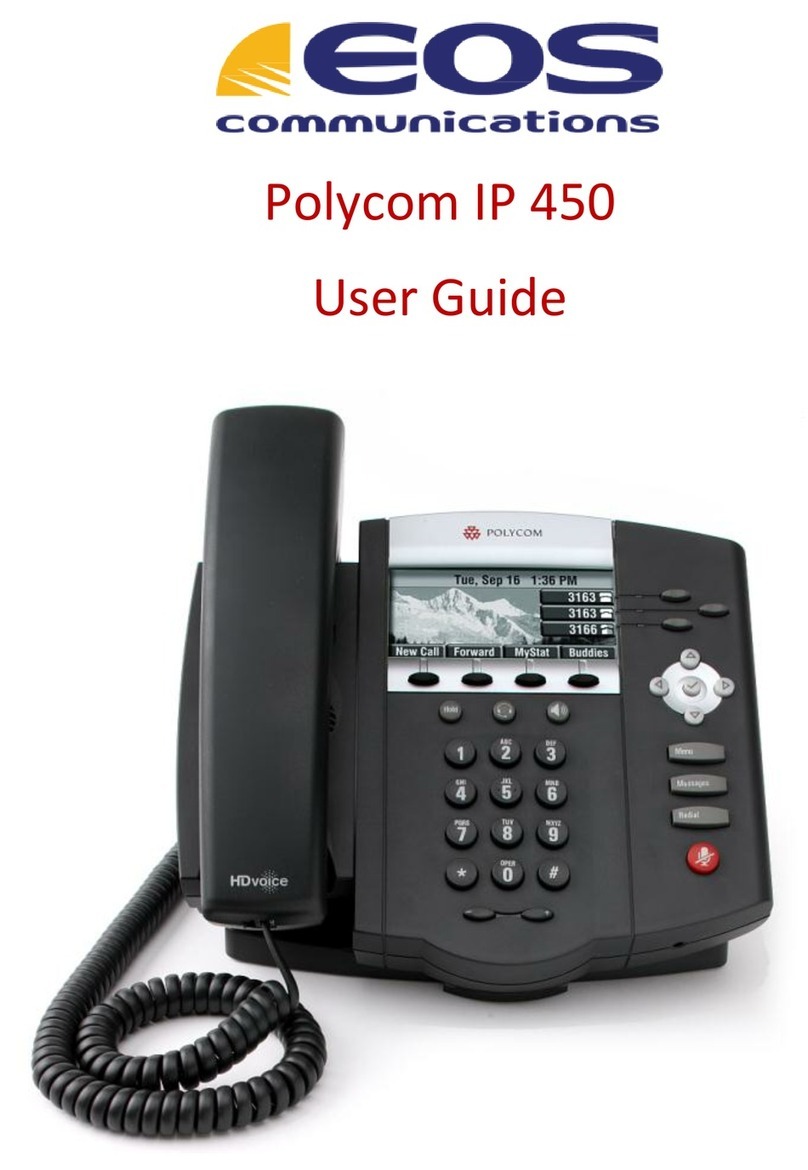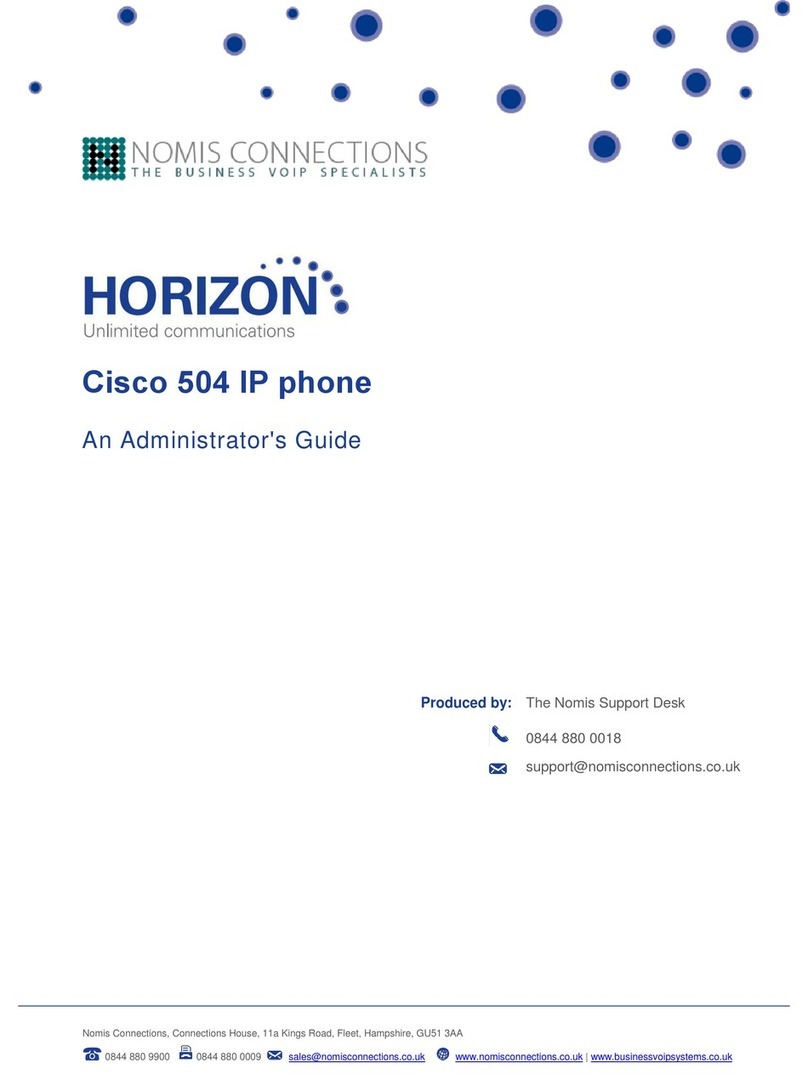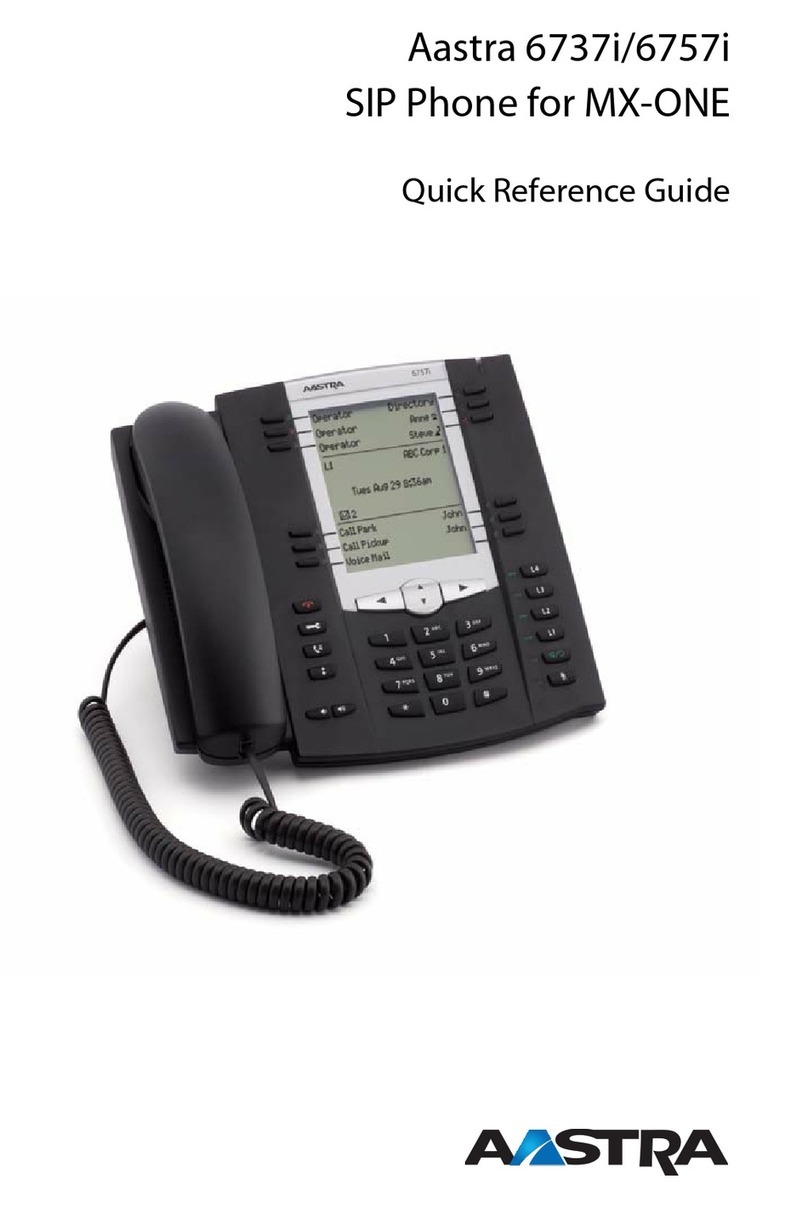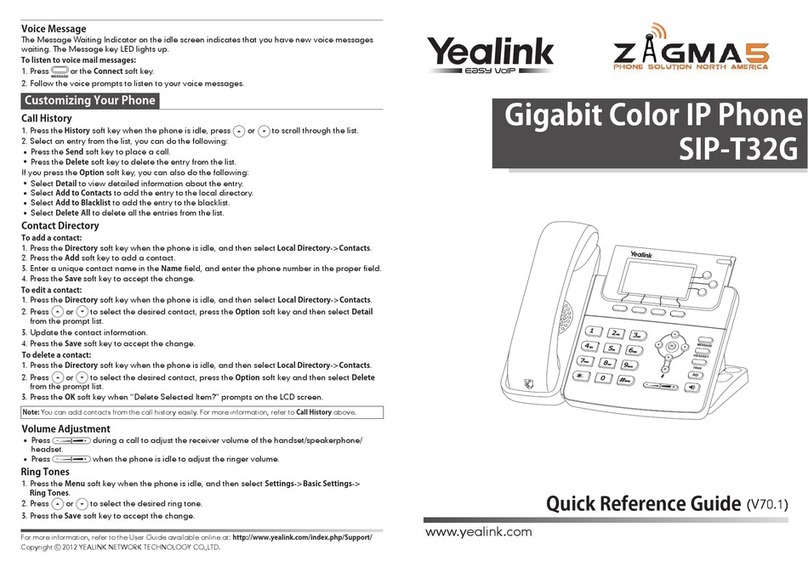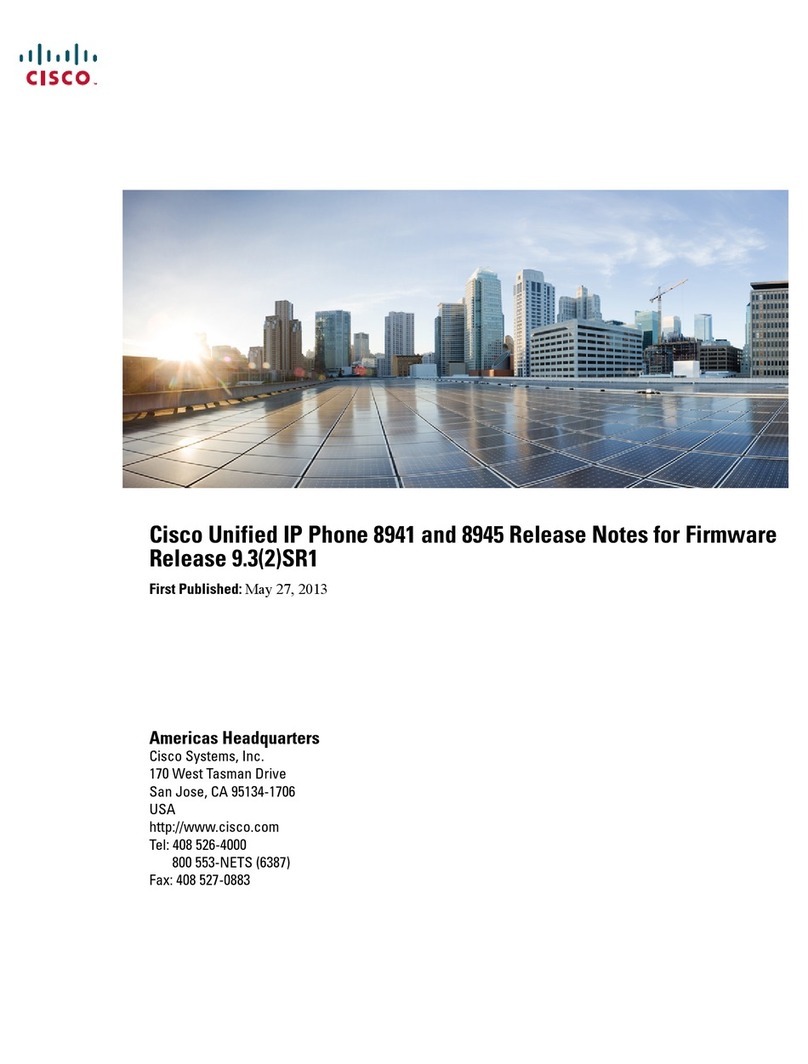)To answer a call:
During a call, press the HOLD key, enter the phone number, and then press the Dial
softkey. To return to the previous call, press its corresponding LINE key.
3. Cabling the Phone
Follow the procedure below for cabling your phone.
4. Adjusting the Angle of the Phone
5. Basic Phone Operation
AudioCodes 300HD Series IP Phones AudioCodes 300HD Series IP Phones
2. Optionally, connect the RJ-9 headset jack to a headset.
3. Connect the RJ-45 port labeled LAN to your LAN network
(LAN port or LAN switch/router), using
a CAT 5 Ethernet cable.
4. Connect the RJ-45 LAN port labeled PC to your
computer, using a CAT 5 straight-
through Ethernet cable.
5. Connect the connector tip of the AC
power adapter to the phone’s power
socket (labeled DC 12V). Connect the
two-prong AC adapter directly to the
electrical wall outlet; all the phone’s
LEDs momentarily light red.
1. Connect the RJ-9 handset jack to the handset.
)To cable the phone:
)To place a call on hold and make another call:
During a call, press the MUTE key. You can hear the caller but the caller cannot hear you.
To speak with the caller, press MUTE again.
)To mute a call:
1. Access the Call Forward submenu (MENU key > Phone Settings menu > Call
Forward).
)To forward incoming calls to another phone:
2. Press the Edit softkey, choose the Type option, press the Edit softkey, and then select
the condition upon which you want calls to be forwarded (Unconditional, Busy, or No
Reply), by pressing the Select softkey and then the Save softkey .
3. For No Reply call forwarding condition, choose the Timeout option, press the Edit
softkey, choose the time after which the call is forwarded if not answered, by pressing
the Select softkey and then the Save softkey.
You can adjust the angle of the phone in the vertical plane using the phone’s bracket.
)To adjust the phone in the vertical plane:
2. As you press the tab, move (B) up or down a slot to
adjust the tilt of the phone.
3. Release tab (A) to lock the bracket in the
desired slot.
1. Press tab (A) to loosen the bracket lock.
To mount the phone on a wall, refer to the
phone’s Administrator’s Manual.
9Handset: pick up the handset, enter the phone number, and then press the Dial
softkey or wait a few seconds until the phone automatically dials the number.
)To make a call:
9Hands-free: press the SPEAKER, HEADSET, or LINE key, enter the phone number,
and then press the Dial softkey or wait a few seconds until the phone automatically
dials the number.
9Phone directory: press the Dir softkey, select the required contact, and then press
the Dial softkey.
9Handset: pick up the handset.
9Hands-free mode: press the SPEAKER, HEADSET, or LINE key.
9Redialing a number: press the REDIAL key, select a previously dialed number, and
then press the Dial softkey.
9Answering another call: press the corresponding LINE key or Ans softkey. To return
to the previous call, press its LINE key.
Press the Fwd softkey (available in the main screen), and then enter the number to where
you want to forward all subsequent calls. To deactivate call forwarding, press the Fwd
softkey again.
To change the condition upon which call forwarding is done, perform the following:
9Speed dialing: press the required Speed Dial key (if configured).
Warning: Prior to connecting power, refer to the Regulatory Information at
www.audiocodes.com/downloads.