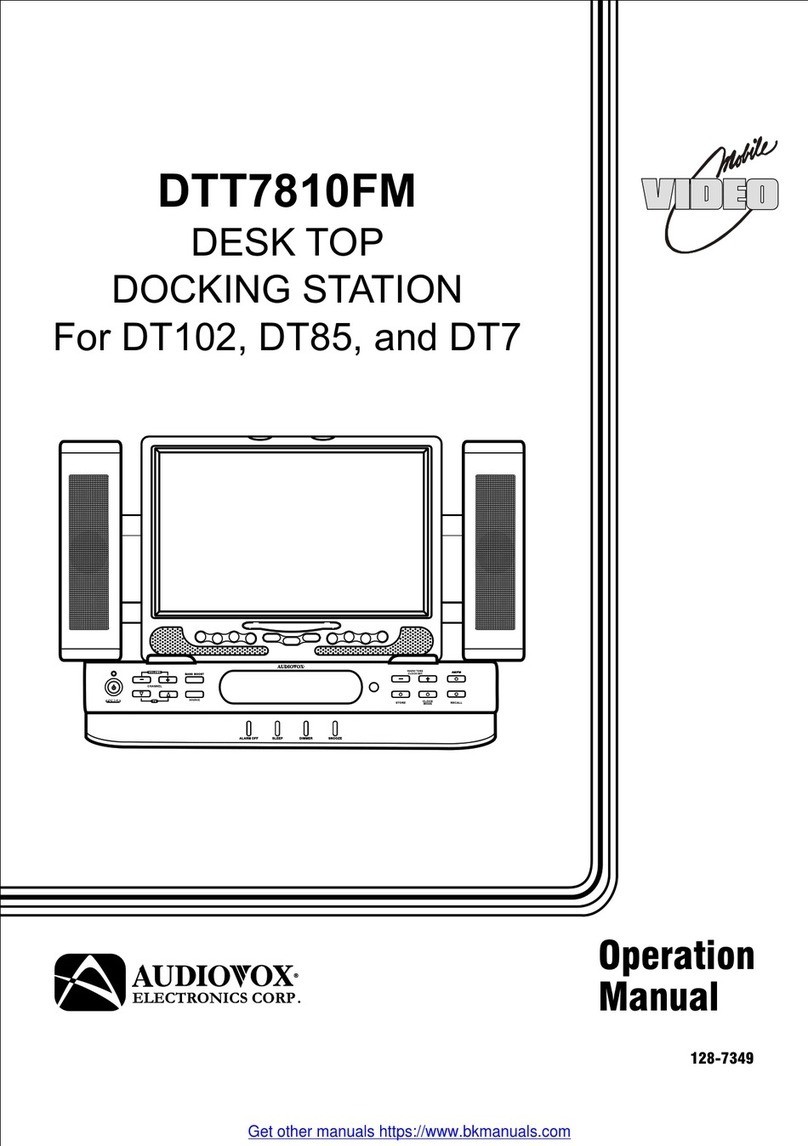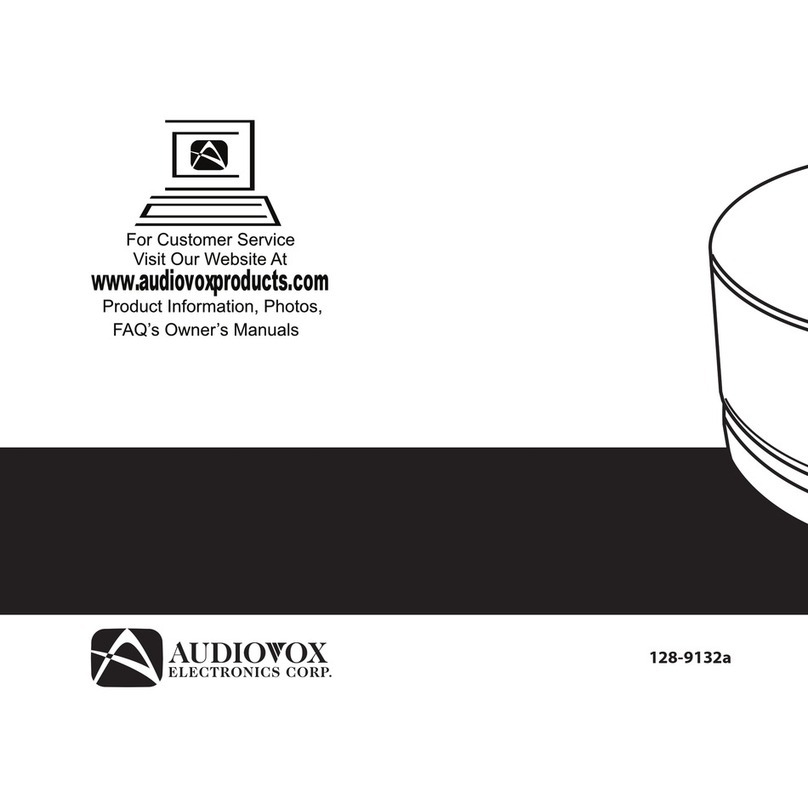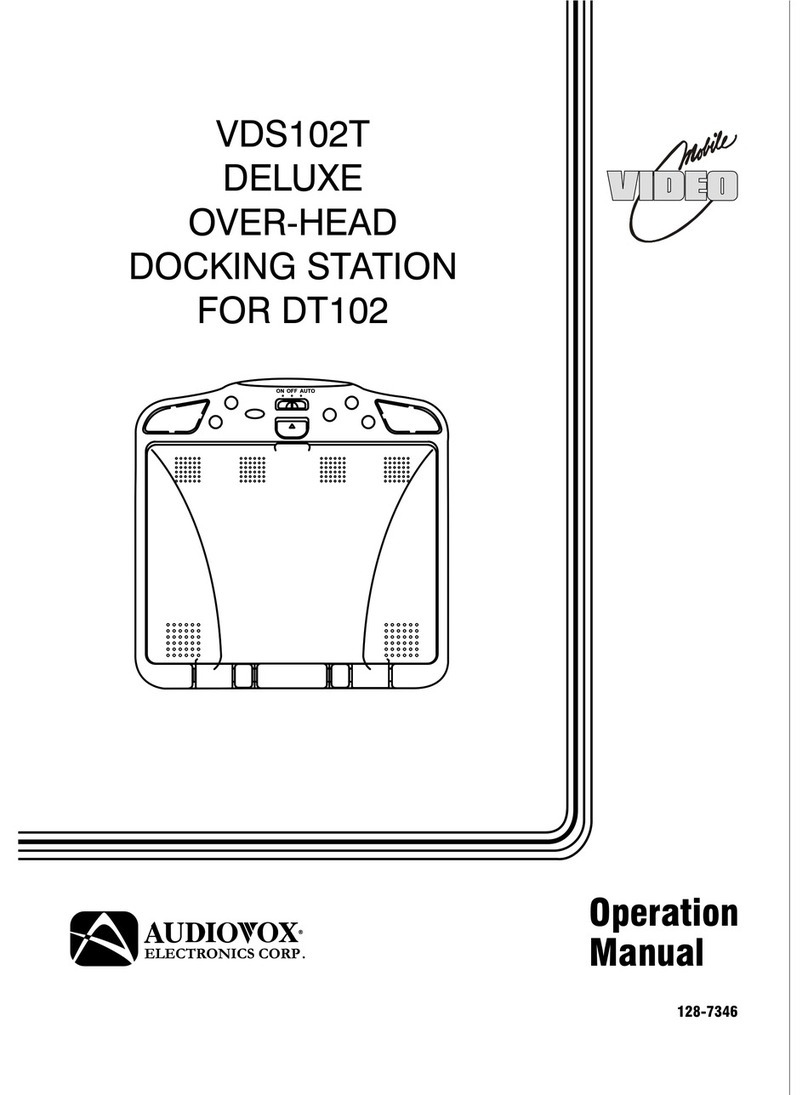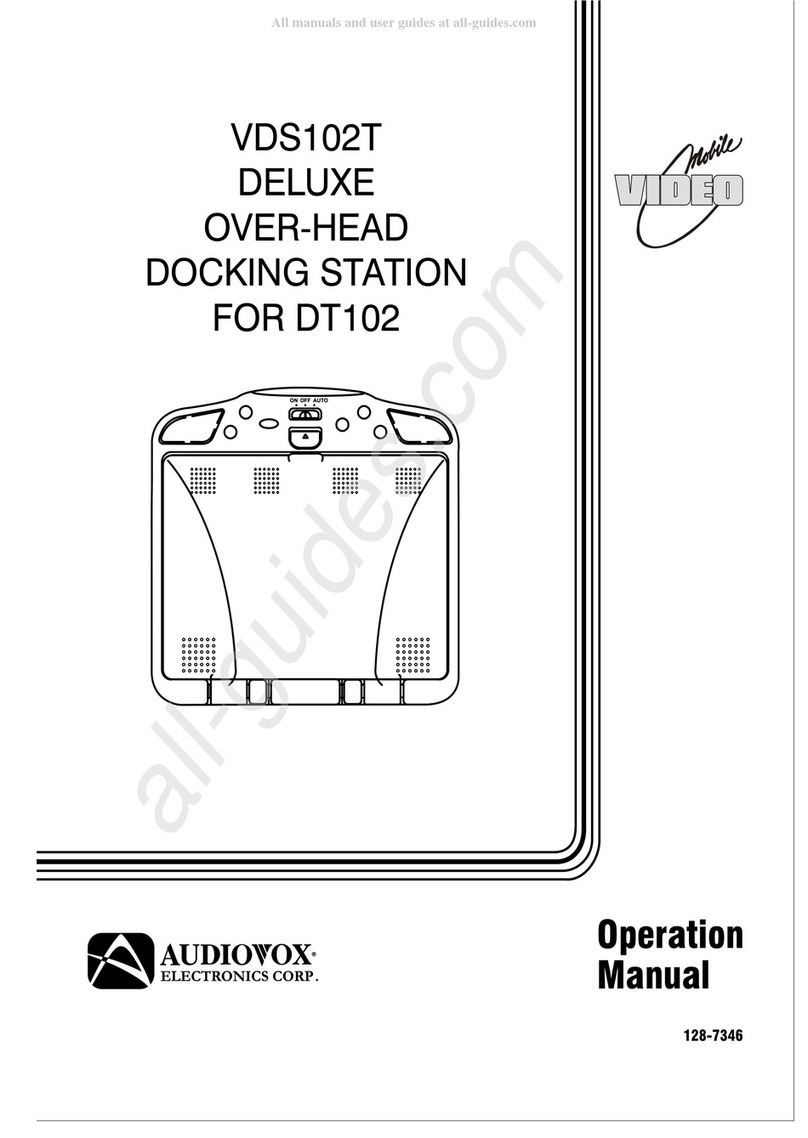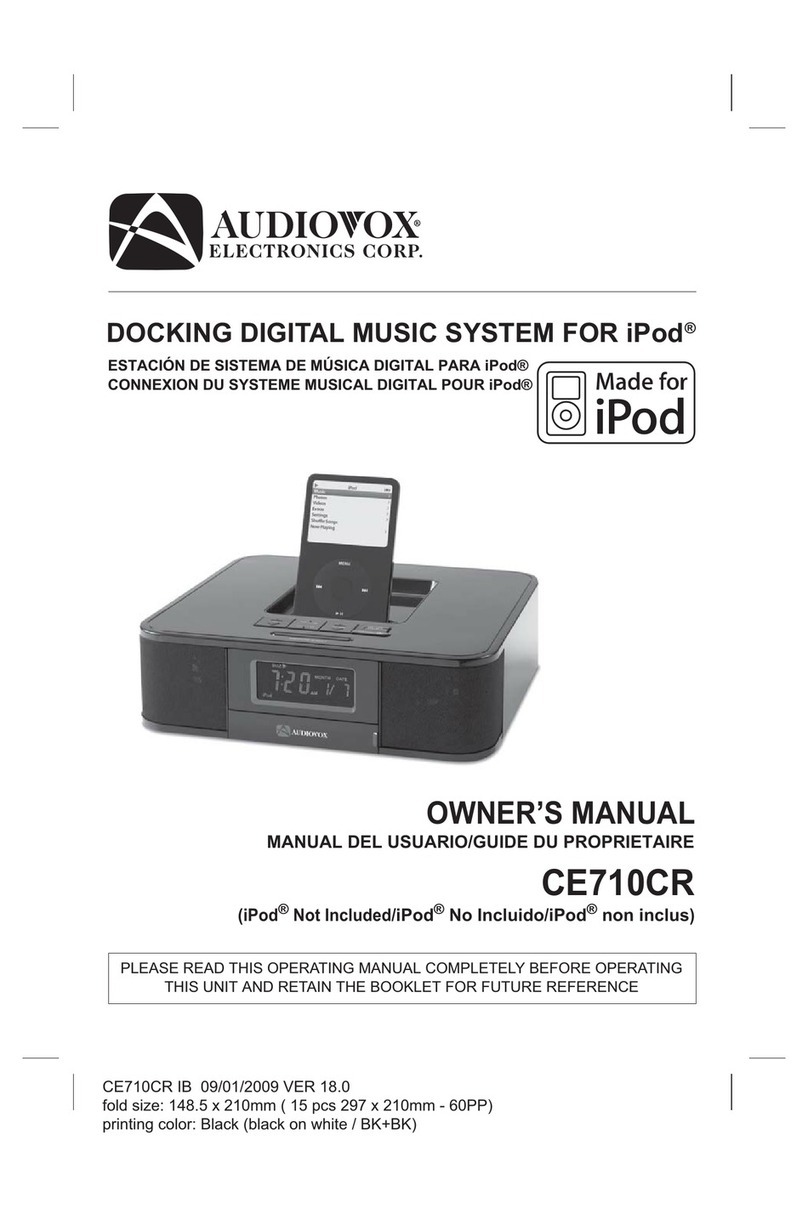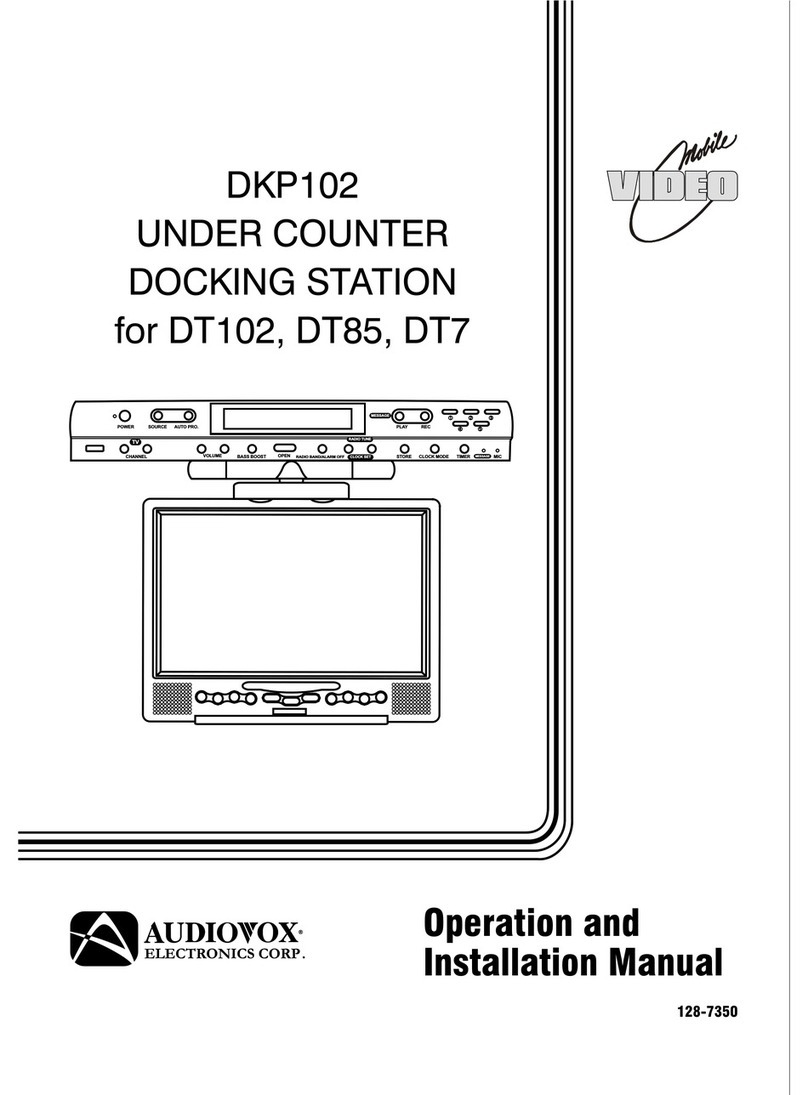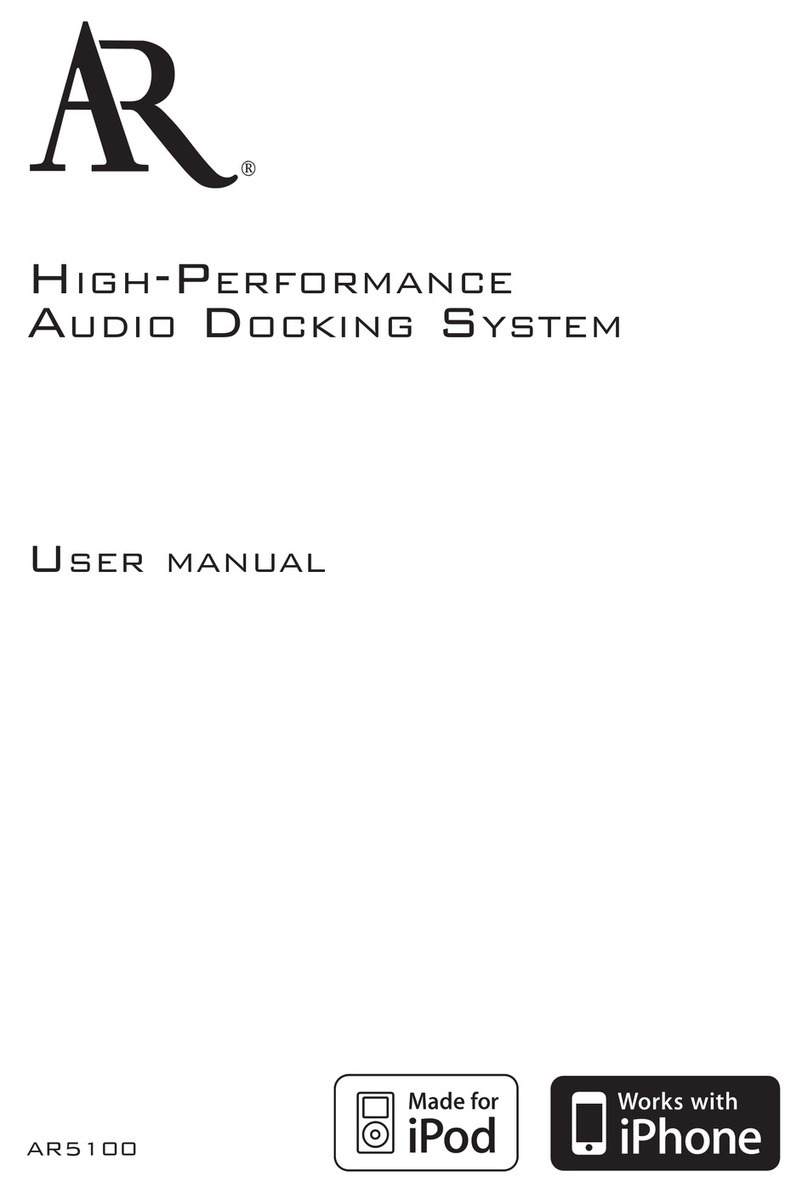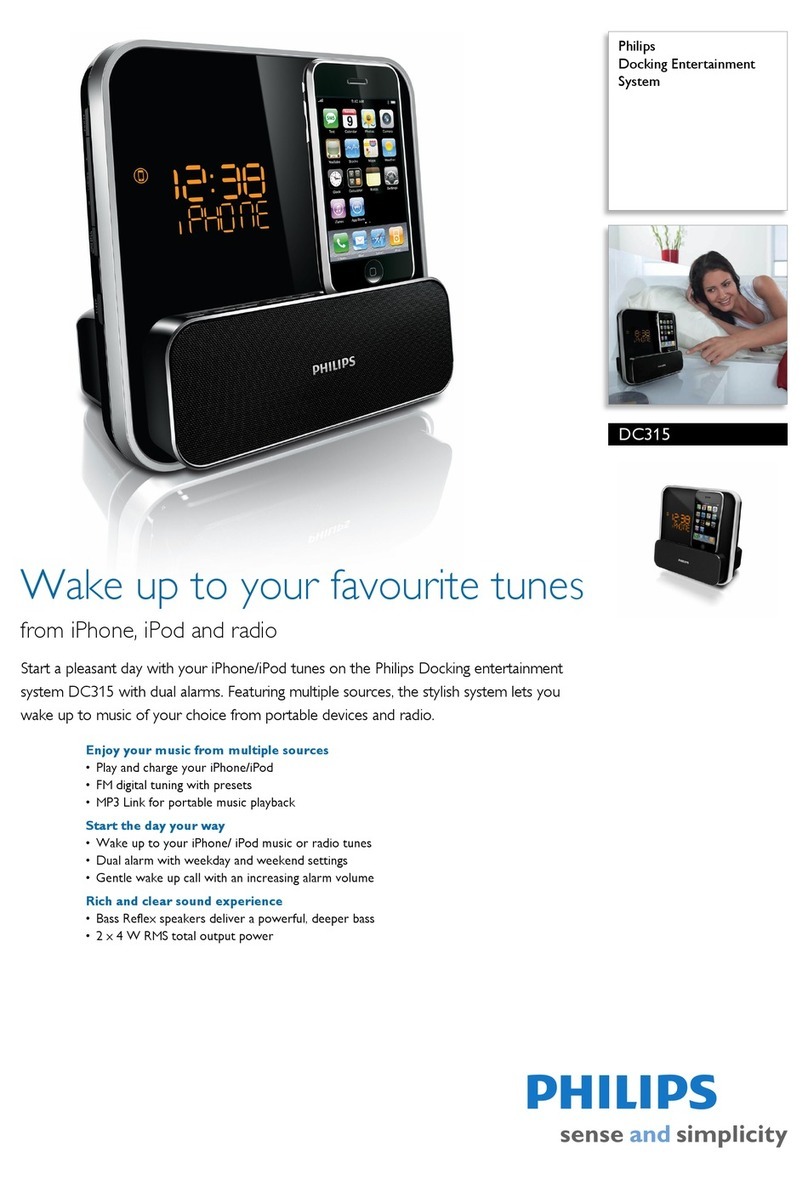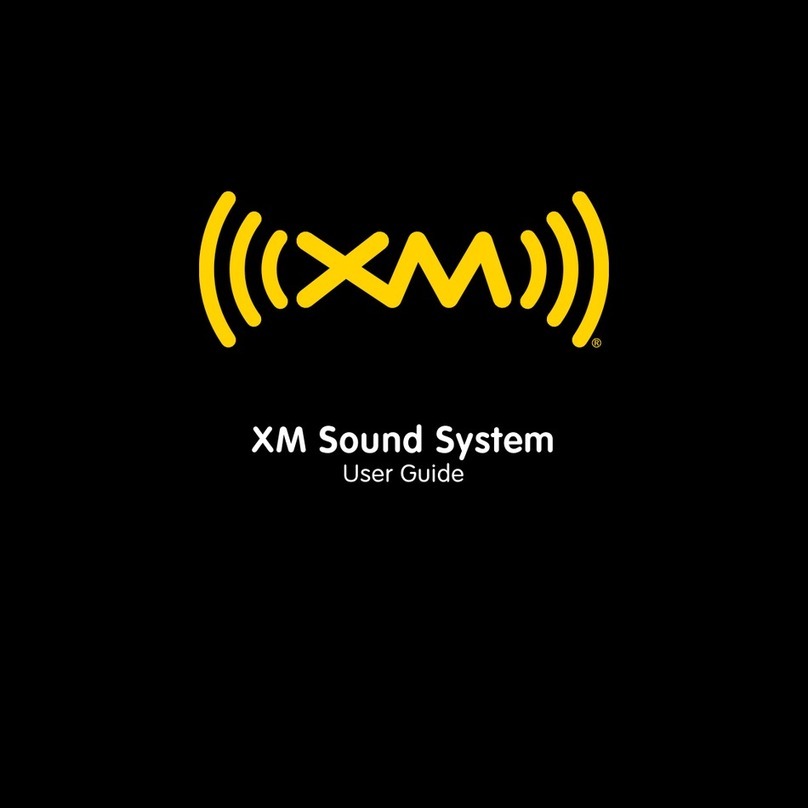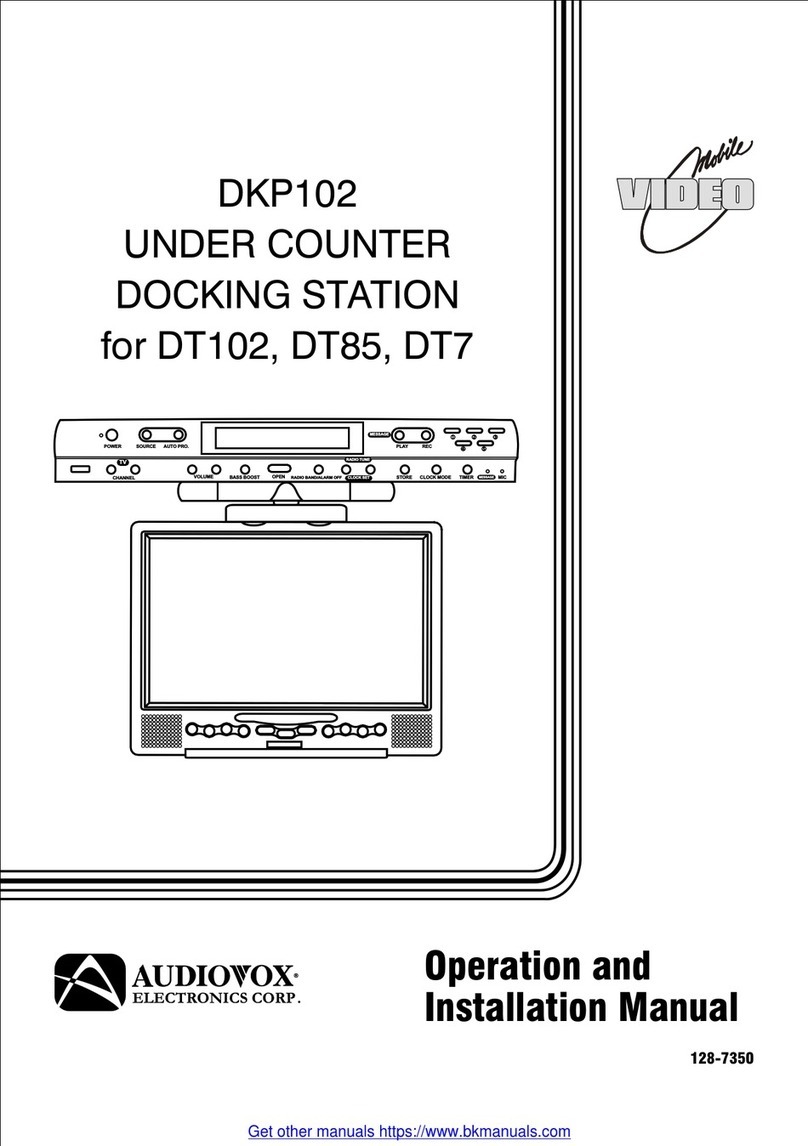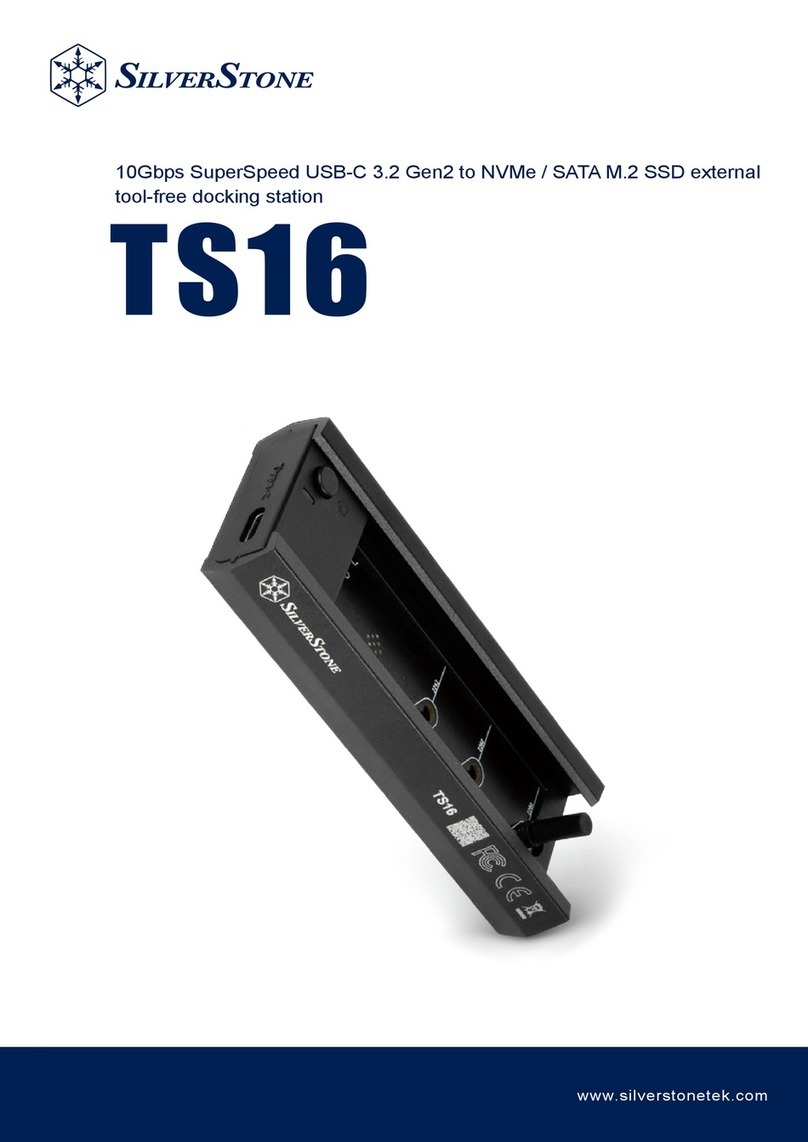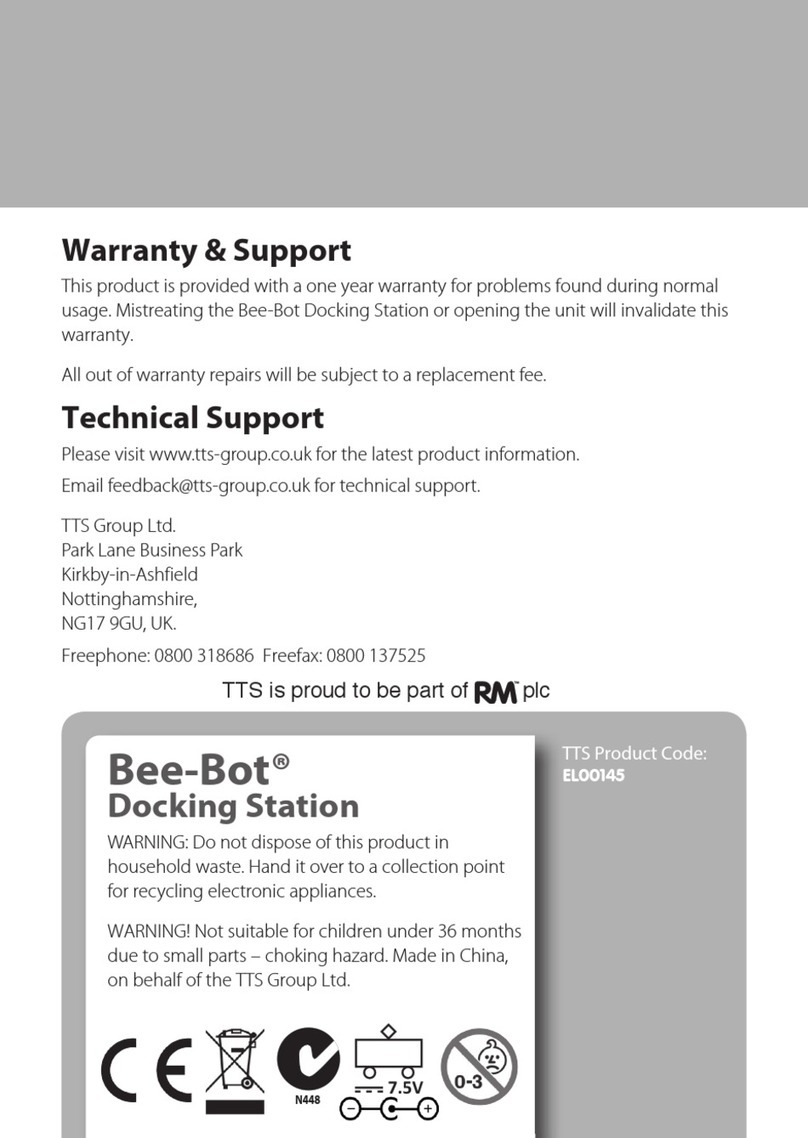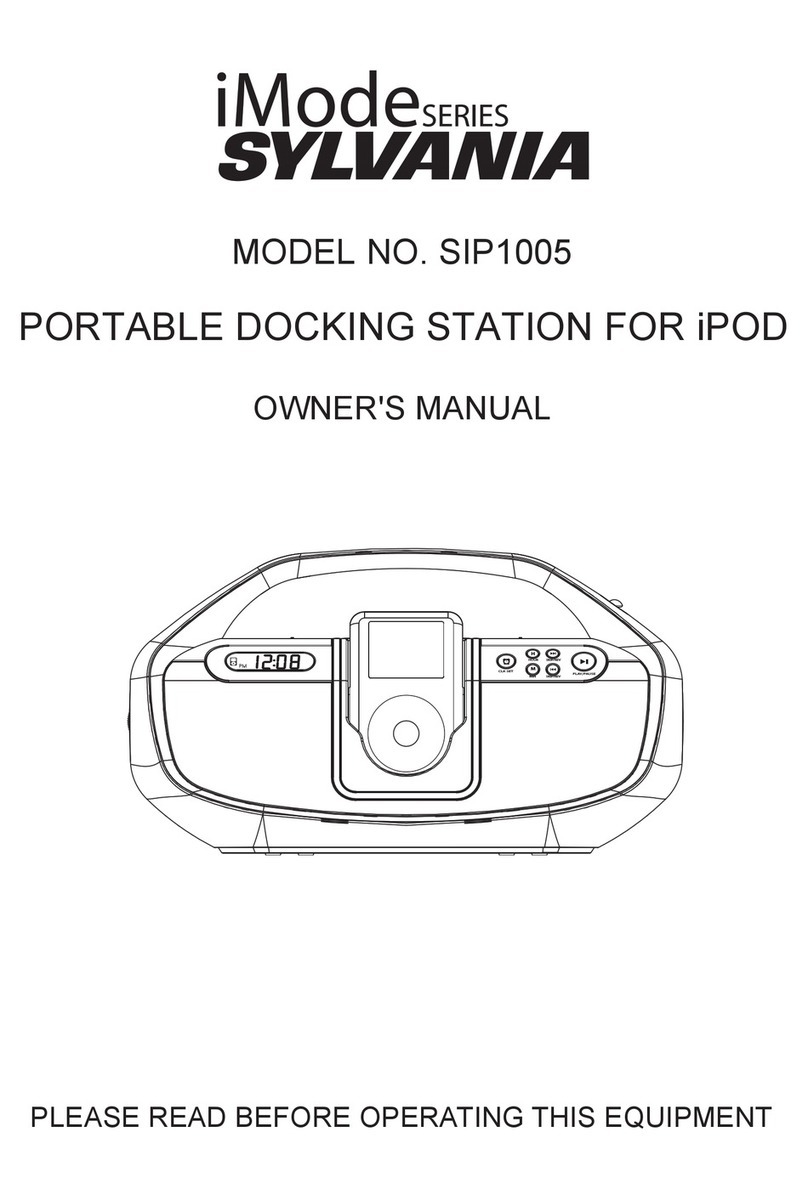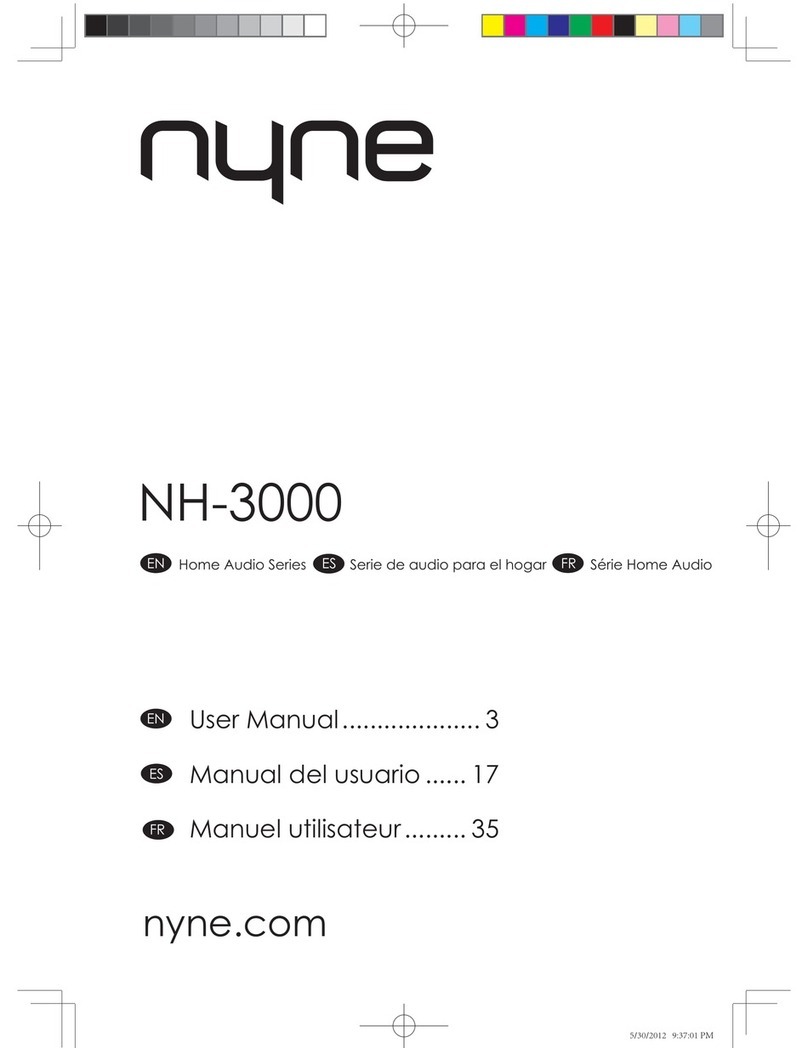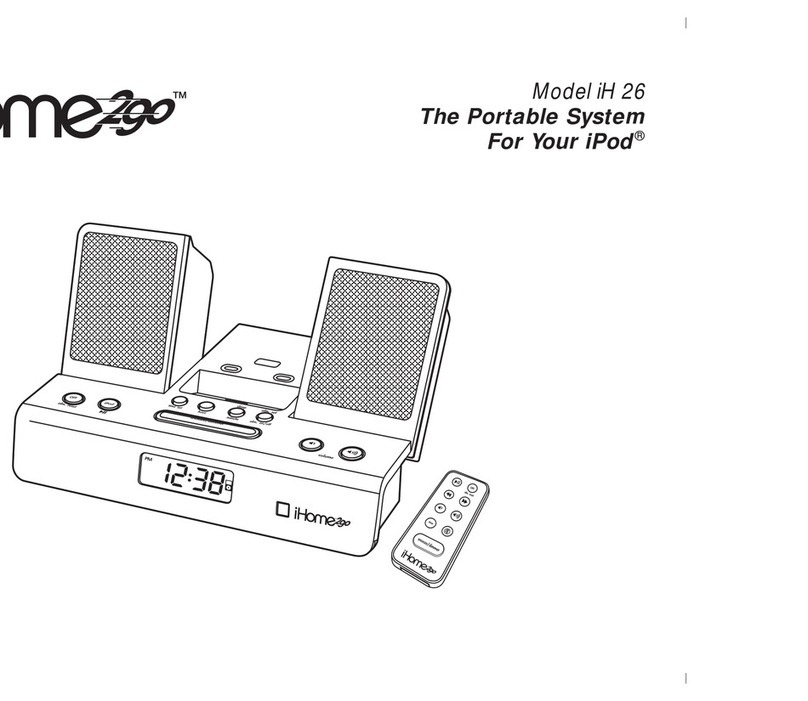Slide Extended Vent Clamps In Replace End Cap
PUSH
Dash
Vent
Louver
Foot
Vent Vent
Dash Dash
HOOKED
TILT
ADJUSTMENT
HOLES
1 2 3
1 Pick a Spot for Your Radio Pick a Spot for Your Radio (continued) 2 Install the Magnetic Mount Antenna
Mount the Magnetic Mount Antenna
Choose the best location for the antenna considering your vehicle type. Refer to the antenna
placement tips and cautions in the User Guide beginning on page 22.
•Sedan or Coupe: We recommend mounting theantenna just above eitherthe front windshield
or the back window.
•Pickup Truck: We recommend mounting the antenna just abovethe front windshield.
•Convertible: We recommend mounting the antenna at the leading edge of
the trunk.
•SUV: We recommend mounting the antenna at the rear of the roof.
CAUTION! STOP and read the more specific instructionsin the User Guide for all
types of vehicles — or get someone who knowsvehicles to help — if you don’t
understand what to do. You might accidentally do damage to your ride.
Feed the antenna wire under the rubber molding around the front or rear
windshield, and into the seal around the trunk or door. For a convertible, the cable
can be routed directly into the trunk.
TIP! Use a tool like a blunt plastic putty knife,a credit card, a plastic knife, or a
similar blunt tool to help hide wires along the windshield trim.
Hide the Magnetic Mount Antenna Cable Inside the Vehicle
The best place to hide your antenna cabledepends on your type of vehicle.
When the antenna is mounted at the rear of the vehicle, it’s usually easiest to run
the cable from the rear to the front toward the radio by routingthe cable along
the interior trim where it meets the carpet, gently pushing it behind the edges of
the trim. Bring the cable out from the trim and route it under the carpet toward
the dashboard.
When the antenna is mounted at the front of the vehicle, bring the cable into the
rubber weather stripping around the door to the bottom ofthe door opening.
Bring the cable out of the weather stripping and route it under the carpettoward
the dashboard.
Coil any excess cablein a hidden location, such as under the carpet, keeping it
away from any vehiclepedals or controls. Secure the excess cable with wire ties.
Plug the antenna into the silver ANT connection on the rear ofthe dock.
TIP! A dry vehicle is nice. Avoiddamaging or compromising the window, door,and
trunk seals.
TIP! For morehelp, refer to the detailed antenna cable routing instructions for
your type of vehicle, in the UserGuide beginning on page 27.
AUDIO ANT PWR FMOUT
3 Connect the Audio to Your Vehicle’s Stereo
Decide How to Connect
To listen to XpressRCithrough your vehicle’s stereo system or FM radio, it must be receiving the XM signal. Be sure your
vehicle is outside and the antenna has a clear view of the sky. Connect your XpressRCito play it’s audio through your
vehicle’s stereo system or FM radio using one of the following options:
• Best: Use theAux In Cableif your vehicle’sstereosystem hasan
auxiliary inputconnection. Plugone end of the AuxIn Cable into
the green AUDIOconnectoron the PowerConnect Vehicle Dock,
and theother end intothe auxiliary inputjack on the vehicle’s
stereo system.Refer to your vehicle’sowners manual to findthe
location of theauxiliaryinput jack,or consult thevehicle dealer.
• Better: Use a CassetteAdapter if your vehiclehas a built-
in cassette player. CassetteAdapters aresold separately
and canbe purchased from an electronicsretailer, or go to
xmradio.ca/accessories. Plug theCassetteAdapter intothe
greenAUDIO connector on the PowerConnect Vehicle Dock.
Insertthe CassetteAdapter into the vehicle’scassettedeck.
• Good: Usethe PowerConnect feature in the
XpressRCi
. PowerConnectplays the audio through yourvehicle’s
FM radio. When youhave finished step 4 (below), you’ll first needto find an available FM channelin your area,
and then you need to ensure that the
XpressRCi
and yourvehicle’sFM radio are tunedto the same available FM
channel.(Step 5)
• Best: Usean FM Direct Adapter.If none ofthe above three audio connection options works in your vehicle,
you need to usethe FM Direct Adapter (FMDA). The FMDAneeds to be installed by a professionalinstaller
and directlyconnects the
XpressRCi
to your vehicle’s FM radio. To learn more,check with the retailer where you
bought yourradio or go to xmradio.ca/accessories.
Audio Quality GOOD BETTER BEST
PowerConnect
CassetteAdapter
Aux In Cable
FMDirect Adapter (FMDA)
AUDIO ANT PWR FMOUT
AUDIO ANT PWR FMOUT
4 Finish the Installation and Power On
Connect the PowerConnect Power Adapter
Insertthe PowerConnect Power Adapterinto yourvehicle’s cigarette lighter or power
adapter socket.Then plug itinto the redPWR connector on therear of thedock.
Attach the Dock to the Mount
and the Radio to the Dock
Attach the PowerConnectVehicle Dock
to the mount that you selected. Utilize
the wire guide at the rear of the dock to
help organize the wire and cables, and
make your installation neater.
Place the
XpressRCi
into the dock. Press
the Power button to turn it On.
Wire Guide
AUDIO ANT PWR FMOUT
5 PowerConnect
If you have connected the audio in step 3 using the Aux In Cable or Cassette Adapter, continue with step 6.
Tune the XpressRCiand Vehicle FM Radio to the Same FM Channel
1. Find an Available FM Channel in Your Area
An available FM channel is one that’s not being used by an FM radio station in your area.When you
tune your FM radio to an availablechannel, you should only hear static or silence – not talk or music.
To find an available FM channel:
•
Manually tunethrough your localFM channelson your vehicle’sFM radio.Locate andcreate a list of
channels thataren’t beingused by anyFM radio station.Write downthe list. Once you have created your
listof available FM channels, youwill need tofind the one thatprovidesthe best match for XpressRCi.
TIP! You’ll need to use the‘Manual’ tune function on your vehicle’s FM radioto tune through everyFM channel
one-by-one.Turn on yourvehicle’s FM radio. Start at 88.1 and use the‘Manual’ tune function on your vehicle’s FM
radio totune through each FM channel one-by-one (88.1followed by 88.3 etc.)to locate channels that aren’tbeing
used by a localFM radio station. Writedown each FM channel that hasonly static or silence on it, untilyou reach 107.9.
2. Turn theXpressRCi’s FM Transmitter On.
a.TurnOn the XpressRCi by pressingthe Powerbutton.
b.Pressmenu.
c.Press theSelect button to select Vehicle Mode.
d.Pressthe Select button toselect FM Transmitter
whichwill turn yellow.
e.Turnthe Controlknob clockwise todisplay On andpress
the Select button.
3 Tune the XpressRCiand the Vehicle FM Radio to the Same
FM Channel.
a.Press menu.
b. Pressthe Select button toselect Vehicle Mode.
c. Scroll to highlight FM Channels and press the Select button.
d. Scroll to highlight the storage location(FM-1 to FM-5) you
want to set and press the Select button. You can choose
among the following options:
i. If the chosen storage location is empty(denoted by “---“),
or if the storage location contains the FM preset currently being used (denoted by“Current”),
then a list of FM channels is displayed.
ii.If the chosen storage location has an FM presetthat is not currently being used, and you wantto
edit it, scroll to highlight Edit Channel and pressthe Select button to see thelist of FM channels.
iii.If the chosen storage location has an FM preset that is not currently being used,and you want
to start using it, press the Select button toselect Start Using. Skip to step 7.
e. Scroll to highlight the desired FM channel from the list and press the Select button.
PowerConnect (continued)
6 Activate
Activate Your Service
BeforeyoucanenjoyCommercial-FreeMusic,plusSports,News,Talk&Entertainment,youneedtoactivate
your XpressRCi.
1. Make sure your XpressRCiis properly installed and receiving the XM signal so that you can hear the
audio on channel 1.
2. Make a note of your XM Radio ID. You can findit on channel 0, on a label on the bottom of the gift
box, and on the label on the back of your XpressRCi.
NOTE! The XM Radio ID does not use the letters I, O, S, or F.
3. Activate your service:
•Online:Gotowww.xmradio.caandclickon“ACTIVATE
RADIO” in the top right corner
OR
•Byphone:Call1-877-GET-XMSR(1-877-438-9677)
TIP! Youcan follow the built in activation
wizard in your XpressRCi.If your radio has not
been activated, press menu and the firstitem
in the list will be Activate Radio.Press the
Select button. A series of screenswill guide
you through the activation process.Follow the
instructions on each screen. Press the Select
button to advance tothe next screen, or
menu to cancel the activation process.
4. When your service is activated, your XpressRCi will receive all channels to which you have
subscribed. At this time, if you turn the control knob, you can scroll and tune into other channels.
Activation usually takes 10 to 15 minutes, but may take up to an hour. We recommend that your
radio remain on until activated.
Welcome
The next few screens will help
you activate your satellite radio.
Please press Select to continue
with the activationof your radio,
or press menu to cancel
activation at this time.
Press Select to continue
TIP! If the signal reception is
low, check to seeif the
antenna’s view ofthe sky is
blocked by a tree, a building, a
bridge, or by anything on the
vehicle roof such as a roof rack
or luggage container,etc. Adjust
until you are receiving a good
signal. Press menu, turn the
Control knob to scroll toand
highlight Signal Indicator. Press
the Select buttonto display the
Signal Indicator screen.
f. If you are editing the storage location that has the “Current”
FM channel, skip to step 7. Otherwise press the Select button to
select Start Using.
TIP! Youcan also preset a new FM preset in a storage location without
having to start using it right away. Just press menu and exit the screen.
g. The chosen FM channel will be confirmed on the display screen
and the XpressRCiwill tune to that FM channel. Press the Select
button to continue.
h. Set your vehicle’sFM radio to same FM channel.
4.
IMPORTANT! You’ll first need to find an unusedFM channel that is
available in your area.
97.9