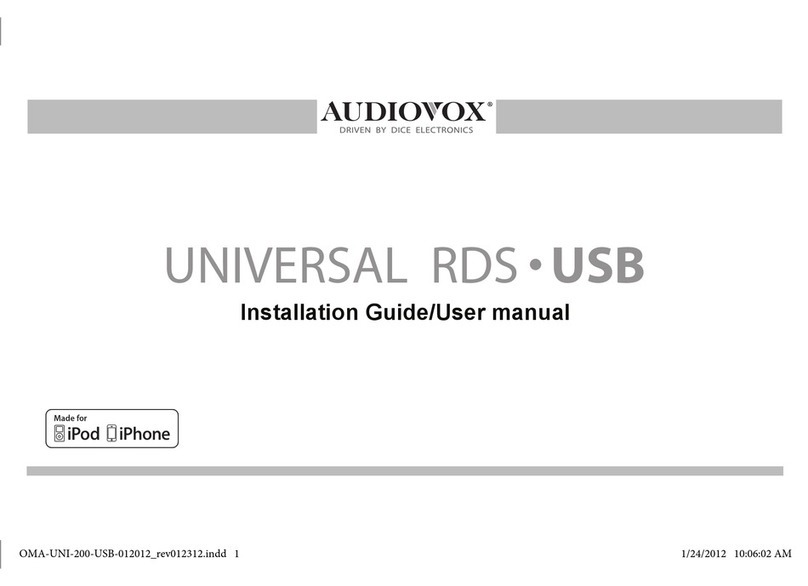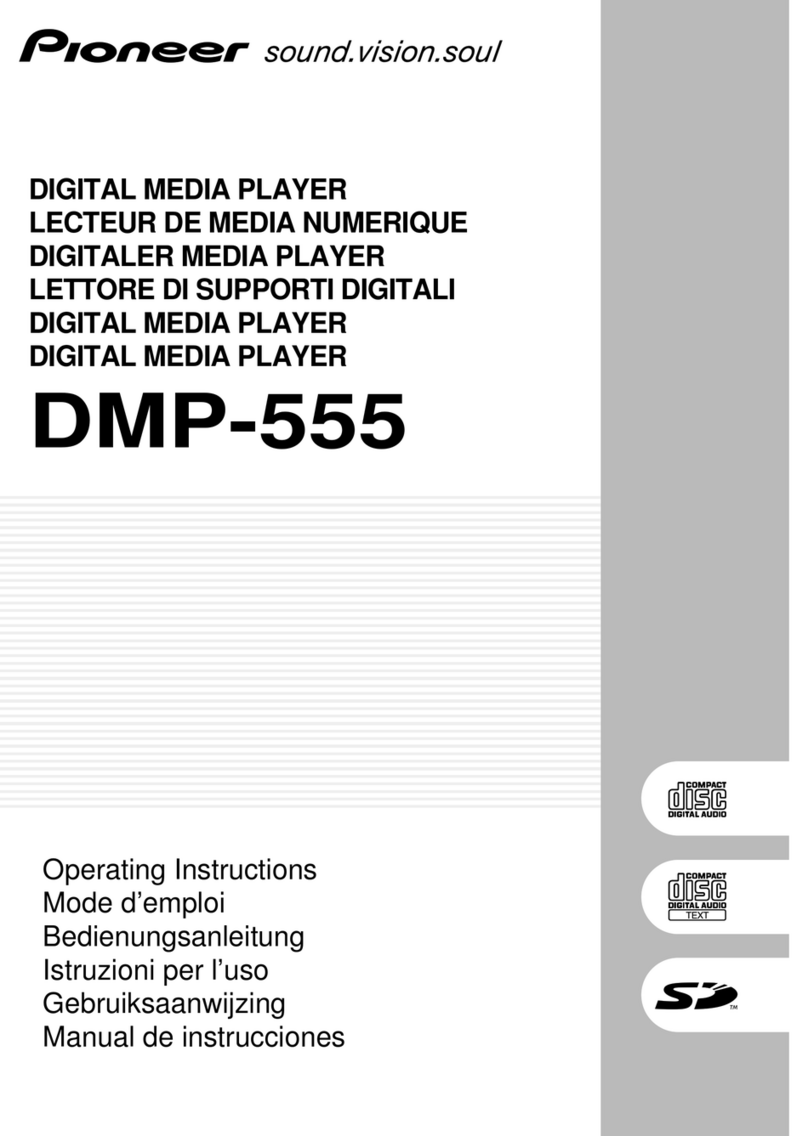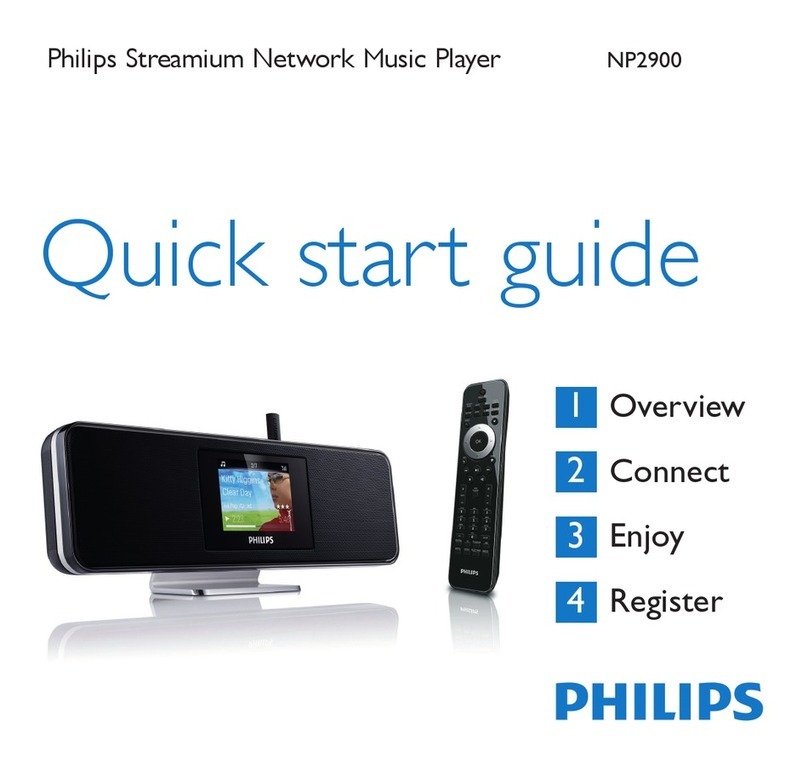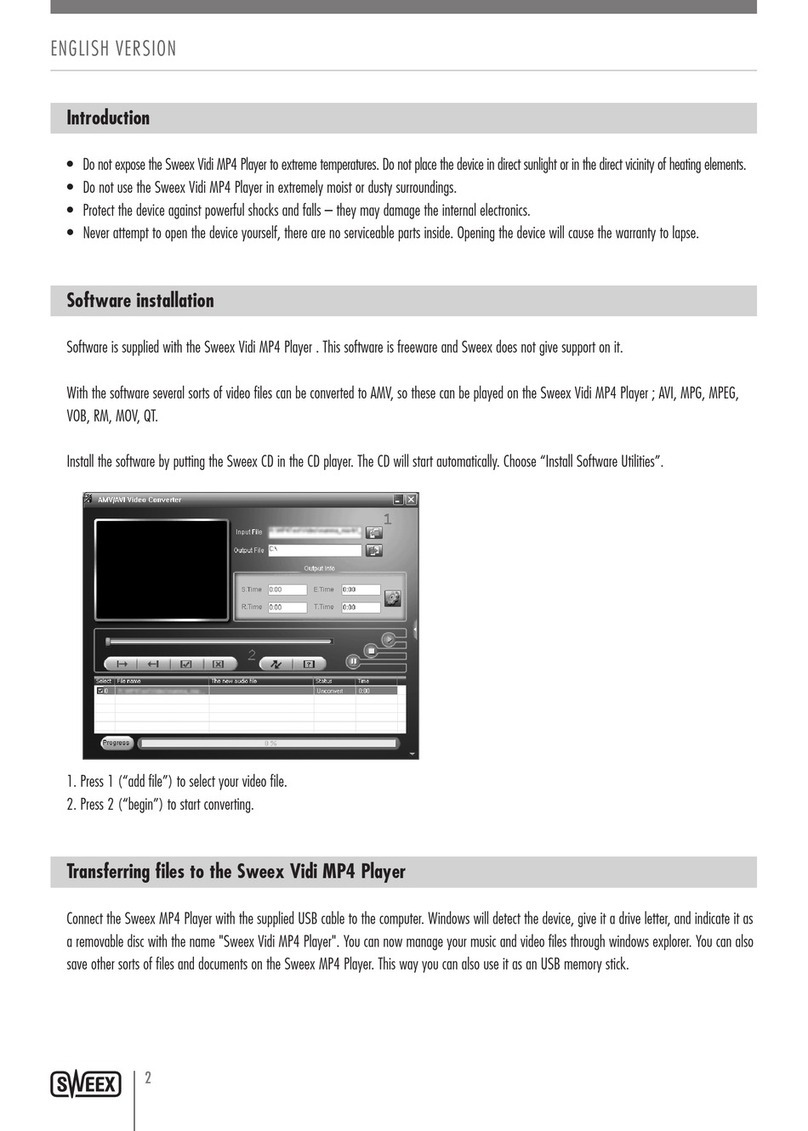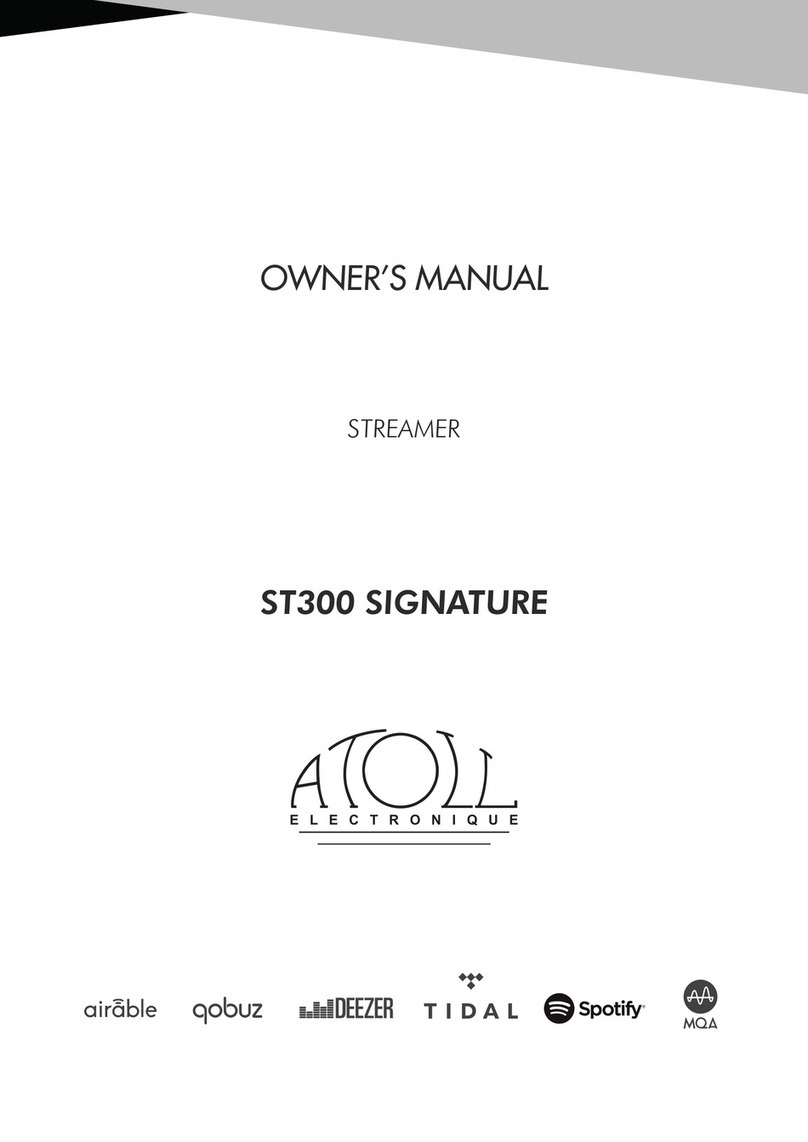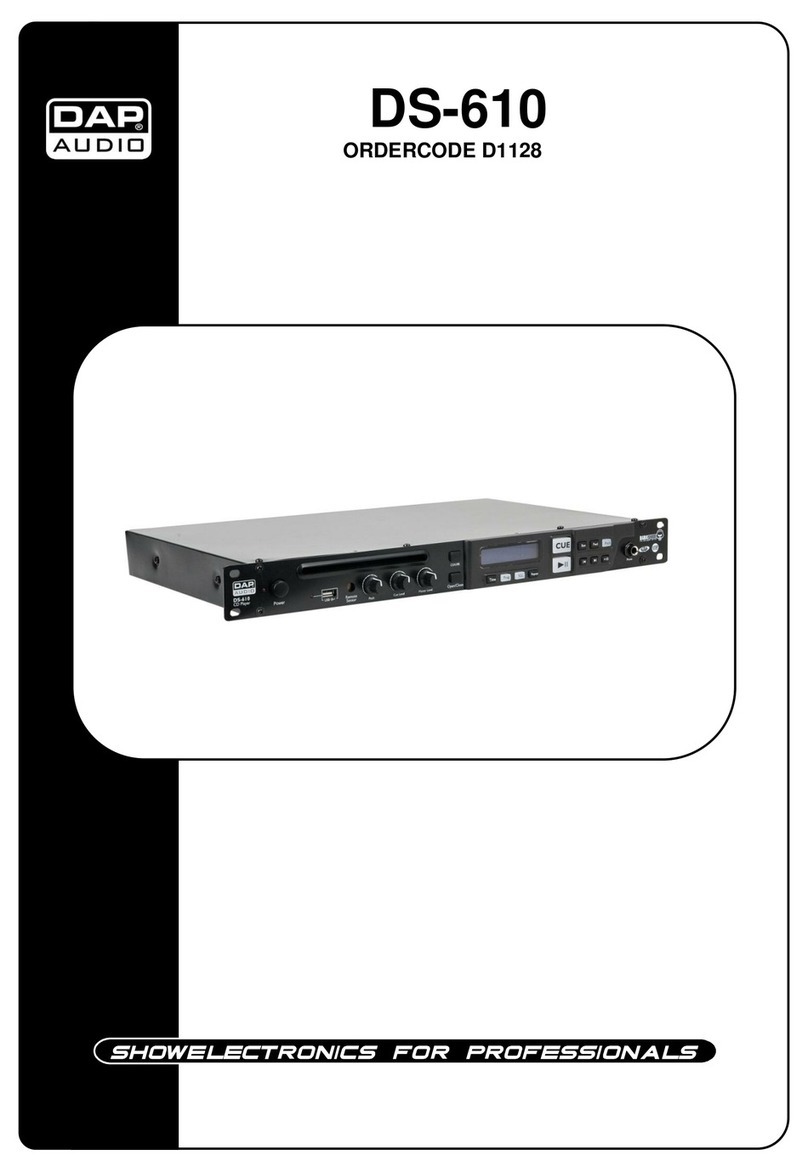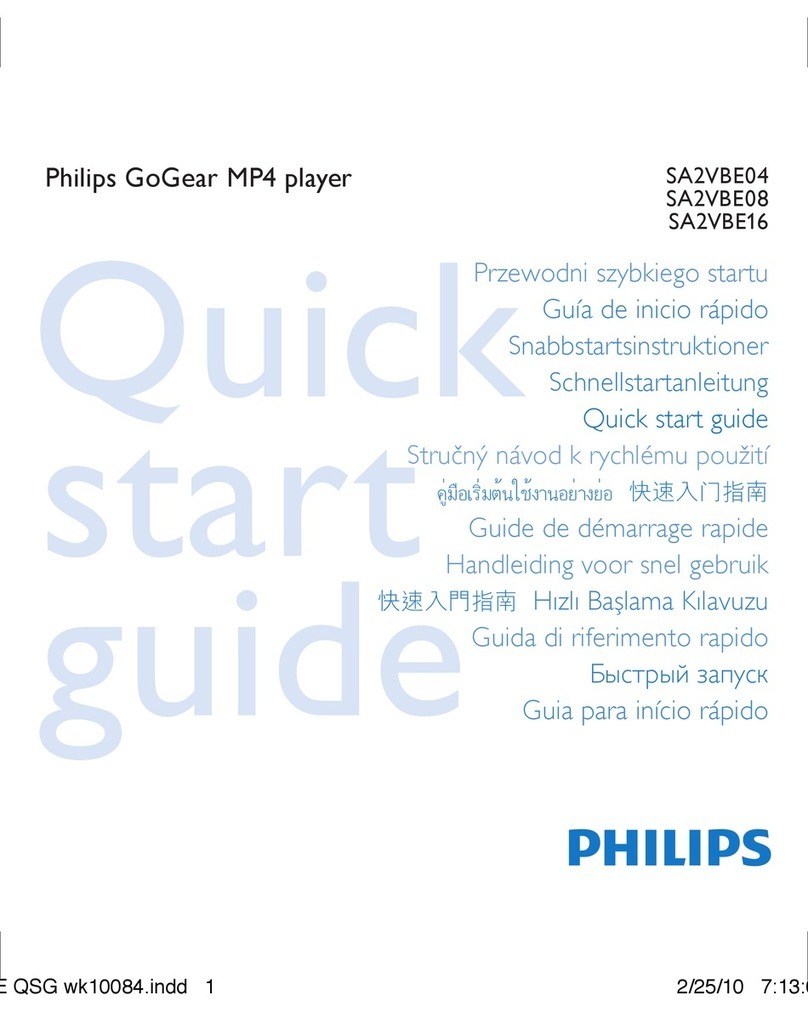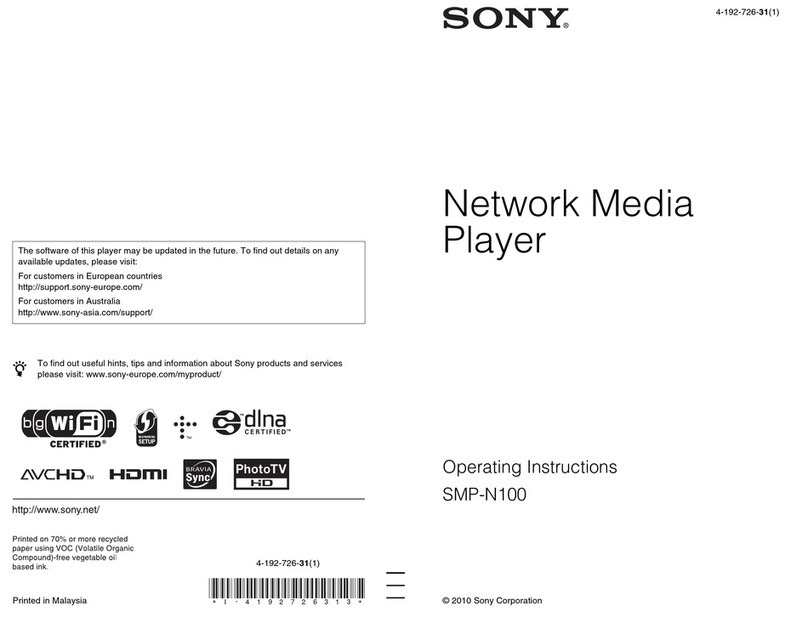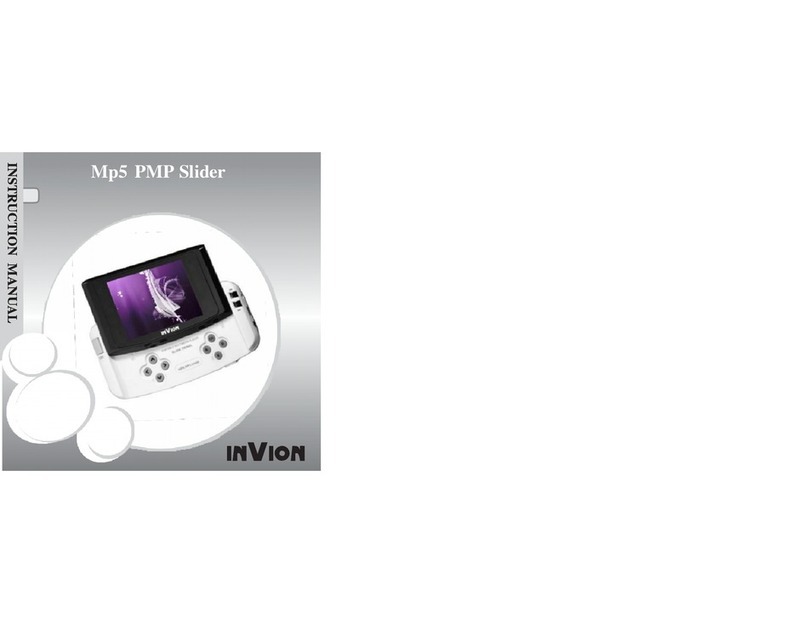Audiovox A-MBR-1500-AUD Troubleshooting guide

for select Audi and Volkswagen vehicles in CDC emulation
Installation Guide/User manual

2
Copyrights and Trademarks
Copyright 2012 Audiovox Electronics Corporation
The Audiovox and Audiovox Driven by DICE Electronics logos are trademarks of
Audiovox Electronics Corporation
iPod and iPhone are trademarks of Apple, Inc.
All Trademarks and Logos are the property of their respective owners.
All rights reserved.
Printed in China.

3
Table of Contents
Warning and safety
Product registration
MediaBridge kit contents
Identifying your MediaBridge kit
Supported iPod models
Note to Installer
Connection Diagram
Installation
A-MBR-1500-AUD Connector
A-MBR-1501-AVW R1 Connector
A-MBR-1501-AVW R2 Connector
A-MBR-1501-AVW R2 Modication
A-MBR-1502-AVW Connector
iPod content browsing and charging
iPod locked/unlocked settings
Basic Operation and Settings
iPod Browsing Modes
Controlling the MediaBridge USB memory source
Bluetooth & MAT
Paring MediaBridge with your cell phone
Answering / making a phone call
Playing music from a cell phone
Accessing the auxiliary input
Internet Radio Applications
Firmware Update
Troubleshooting
Warranty
................................................................4
...............................................................5
.......................................................6
............................................7
............................................................8
.......................................................................9
..............................................................10
.............................................................................11
................................................14
..........................................15
...........................................16
........................................17
................................................18
.......................................19
.............................................20
.............................................................21
.........................................................................22
..............................23
..................................................................................24
............................................25
........................................................25
.........................................................25
...............................................................26
.................................................................27
................................................................................31
..................................................................................32
..............................................................................................34

4
Please read these instructions carefully before proceeding. Failure to follow instructions may result in
improper operation or injury. Neither Audiovox nor Apple Inc., its regional ofces, distributors or resellers take
any responsibility for any damage or injury as a result of using the integration kit.
- Do not open, disassemble or alter the interface in any way.
- Do not insert anything into the casing.
- Do not cut or try to alter cables in any way and always use the correct connections.
- Only operate unit when stationary or ask passengers to operate it for you.
- Do not allow the Apple iPod/iPhone to distract you from driving.
- Exercise good judgement and keep your eyes on the road at all times.
- Do not expose unit to extreme temperatures, humidity or shock.
- Keep the unit and iPod/iPhone away from uids.
- Keep away from children! - Interface components may contain small parts, can be broken or disassembled
and components may become loose from vibration and heat. Small components and packaging materials
may be a choking hazard when handled by children.
Warning and safety!

5
Thank you for purchasing this integration kit. Please review this booklet before operating the unit. This
interface was designed and manufactured to seamlessly integrate with your vehicle’s factory audio system.
We recommend registering your Audiovox product so you can receive news about important rmware updates
and have unlimited access to our online support system.
To register your Audiovox product, please complete the following steps:
1. Visit http://www.audiovoxproducts.com
2. Look up and save the serial number of the product.
3. Complete the product registration form.
4. Submit the form.
5. Save the registration sheet in a safe place for future reference.
If you are unable to complete the registration via internet, please call Audiovox at 1-800-645-4994.
Congratulations on your purchase!
Product registration
Prior to installation make sure the module’s rmware is up to date to ensure compatibility
with the latest features and enhancements. Please refer to page 31 to update rmware.

6
MediaBridge kit contents
MediaBridge
module
user manual
for select Audi and Volkswagen vehicles
Installation Guide/User manual
For more accessories, visit www.audiovoxproducts.com
Optional accessory:
Cradle
(A-DCR-150-USB)
microphone USB
extension
A-MBR-1501-AVW
R1 connector
A-MBR-1500-AUD
connector
A-MBR-1501-AVW
R2 connector
A-MBR-1502-AVW
connector
Only one of these cables is included with each kit!

7
For more accessories, visit www.audiovoxproducts.com
Optional accessory: Identifying your MediaBridge kit
A-MBR-1500-AUD, A-MBR-1501-AVW, A-MBR-1502-AVW.
Module serial number
Product part number
A-MBR-1501-AVW
Copyright 2012 Audiovox Electronics Corporation. All Rights Reserved.
The Audiovox and Au-
diovox Driven by DICE Electronics logos are trademarks of Audiovox Electronics Corporation.
Designed, manufactured and assembled in California using foreign and domestic components.
BVW12345678

8
Supported iPod models and rmware version requirements
Model Model
1G nano 160 GB classic
iPod 5G 5G nano
2G nano 3G touch
iPod classic iPhone 4
3G nano
4G touch
iPod touch
6G nano
iPhone
iPhone 3G
4G nano
120 GB classic
2G touch
iPhone 3GS
Firmware / OS Version Firmware / OS Version
1.3.1 2.0.4
1.3 1.0.2
1.1.3 iOS 5
1.1.2 iOS 5
1.1.3
iOS 5
iOS 3.1.3
1.2
iOS 3.1.3
iOS 4.2.1
1.0.4
2.0.1
iOS 4.2.1
iOS 5
iPhone 4S iOS 5

9
Attention installer! Please read the following!
Audiovox strongly recommends that the unit be installed in an easily accessible place!
DO NOT PLACE IT BEHIND THE RADIO AND DO NOT HIDE UNDER CARPET!
Whether the unit is professionally or self installed, put the module where you, the end user can get to it easily
in the future. (Have the installer show you where the interface module is installed.)
Installing the module behind the radio will make it difcult to:
-Add possible future upgrades, changing software, adding new features, improving operation;
-Access the AUX input on the module to attach any audio device;
-Access the DIP switches located on the module;
-Remove the unit in case of failure.
MAKE SURE THAT THE MODULE IS IN AN ACCESSIBLE PLACE!

10
Connection diagram
*Only connect an iPod to the standard USB port using an iPod USB cable. Improper
connection can cause permanent damage to iPod/SIRIUS module.
MENU
MediaBridge module
Microphone
AUX connector Vehicle BUS connector
To radio/vehicle
USB thumb
drive
iPhone/iPod
USB cable or iPhone/iPod docking cable
AUX audio
device

11
Installation
1. Verify compatibility
2. Disconnect battery
3. Remove radio from car
4. Install MediaBridge cable

12
6. Connect battery & test
7. Complete install by re-installing radio
Some radios will enter an anti-theft security mode and will lock requiring the radio’s security code
to be entered to unlock it. This code can be requested from the vehicle’s dealership.
5. Route kit to glove box or other accessible location

13
Vehicle BUS Connector - A-MBR-1500-AUD Connector
to factory harness
in vehicle
A-MBR-1500-AUD Connector
to MediaBridge
Interface Module
to ground
You can access the CD changer connector located on the back of the radio. Unplug the factory connection if
present and plug the A-MBR-1500-AUD connector into the receptacle. The connector should securely lock.
Ground wire MUST be connected to a stable grounding point.
Please refer to page 12
for TEL+/TEL-/MUTE
wire connections.

14
Vehicle BUS Connector - A-MBR-1501-AVW R1 Connector
You can access the CD changer connector located on the back of the radio. Unplug the factory connection if
present and plug the A-MBR-1501-AVW R1 connector into the receptacle. The connector should securely lock.
Ground wire MUST be connected to a stable grounding point.
A-MBR-1501-AVW R1 connector
Please refer to page 12
for TEL+/TEL-/MUTE
wire connections.
to MediaBridge
Interface Module

15
Vehicle BUS Connector - A-MBR-1501-AVW R2 Connector
You can access the CD changer connector located on the back of the radio. Unplug the factory connection if
present and plug the A-MBR-1501-AVW R2 connector into the receptacle. The connector should securely lock.
Ground wire MUST be connected to a stable grounding point.
A-MBR-1501-AVW R2 connector
Please refer to page 12
for TEL+/TEL-/MUTE
wire connections.
to MediaBridge
Interface Module

16
A-MBR-1501-AVW R2 Modication
If vehicle is equipped with factory satellite radio and it is to be retained, the harness modication illustrated
below is required. NOTE: This modication will only work for VW vehicles.
Disconnect main radio
harness and locate SAT
connector. Remove it
from main harness by
pressing on the release
tab of the SAT connector.
Slide out the inner part of
the SAT connector from
plastic housing.
Disassemble the A-MBR-
1501-AVW R2 connector
the same way as the
factory SAT connector.
Remove the SAT wires from
the factory connector by
releasing the pins with a small
screw driver or ball point pen.
Put plastic connector covers
back on. Insert A-MBR-1501-
AVW R2 connector to factory
VW main harness.
Connect ground wire to
chassis of radio.
Relocate wires to A-MBR-
1501-AVW R2 connector
keeping the same order and
location.
12
3
4
5
6
7
SAT
Connector
pins 1,3, 7
pins 1,3, 7
A-MBR-1501-
AVW R2
connector

17
Vehicle BUS Connector - A-MBR-1502-AVW Connector
The connection for this is made at the external CD-changer connection in certain Audi/VW vehicles. On VW
models, the connection is usually in the trunk (does not apply to vehicles that came with a CD-changer built
in to the radio). For Audi vehicles, the connection is inside the glove box, standard with navigation radios and/
or single-CD radios (also does not apply for vehicles that came with a CD-changer built in to the radio). The
external CD-changer cannot be retained.
To MediaBridge
Interface Module
To factory CD
changer harness
Please refer to page 12
for TEL+/TEL-/MUTE
wire connections.

18
Operating MediaBridge as an audio source
1Radio source selector (CDC / MediaBridge)
2Press for Next / Previous track, hold to rewind
or fast forward.
3
Turn to change track
Press to change DISC
1 CD EXT
2 CD EXT
3 CD EXT
CD EXT 4
TRACK 12 CD EXT 5
CD EXT 6
CD 01:52
1
2
3
4
4

19
MediaBridge has iPod music browsing which allows you to playback songs
based on different modes of selection. When a Playlist has been selected
and then Artist mode is accessed, only Artists within the Playlist will be
selectable. When an Artist has been selected and then Album mode is
accessed, only Albums by the selected Artist will be selectable. Refer to the
diagram on the right to see how the iPod browsing mode hierarchy works. If
your iPod music playback selection seems limited, to access more of your
music nd your iPods main Playlist in Playlist mode or select a song on the
iPod itself.
The interface automatically charges the battery of the iPod when
connected and your vehicle ignition key is in the ACC/ON position.
Charging may be shown by an
icon that appears on the upper
right corner of the iPod screen.
May vary by model.
Less browsable content
More browsable content
iPod content browsing
Charging
Playlist
Artist
Album
Song

20
Radio control Limited
iPod control
For iPod touch and iPhone, when the screen is not active (as shown on the left), the
iPod/iPhone is locked (Press the power button to lock the iPhone/iPod Touch).
Before connecting the iPod to the module,
turn the hold switch ON to fully control and
browse the songs from the wireless remote.
The iPod is locked in this state.
Note: Setting the iPod’s hold switch must be done prior to connecting it to the dock cable.
iPod nano 6th generation will always be in locked mode since it does not have a lock switch.
Before connecting the iPod to the
module, turn the hold switch OFF to fully
control and browse the songs from iPod.
Browsing capabilities are limited from the
wireless remote.
iPod locked/unlocked settings and features
slide to unlock
This manual suits for next models
2
Table of contents
Other Audiovox Media Player manuals