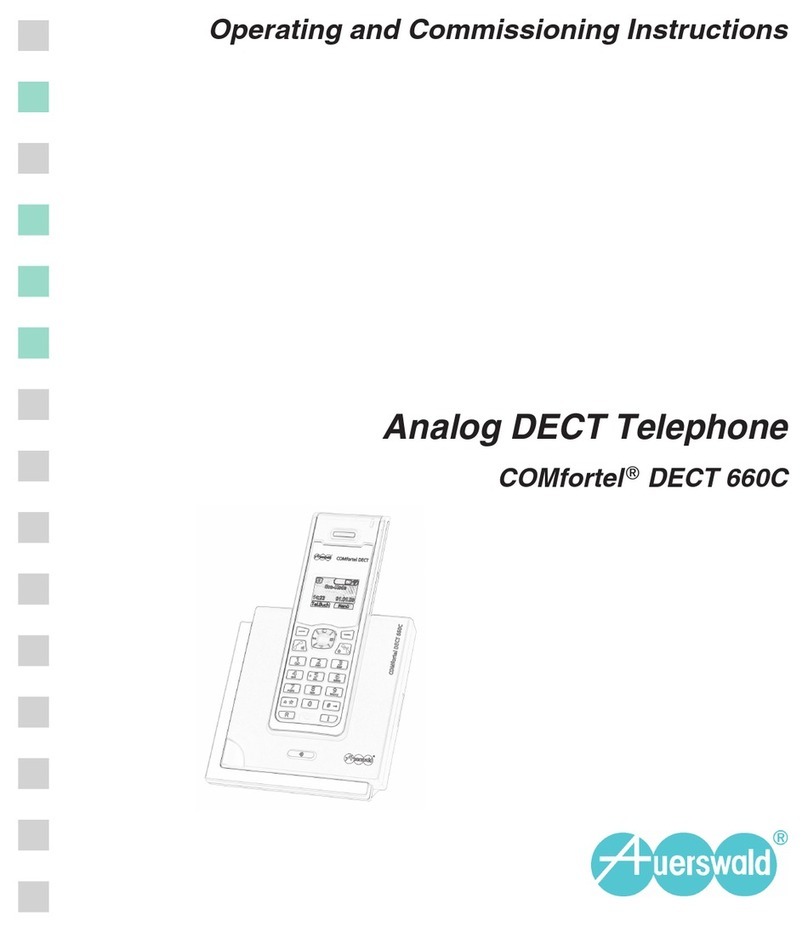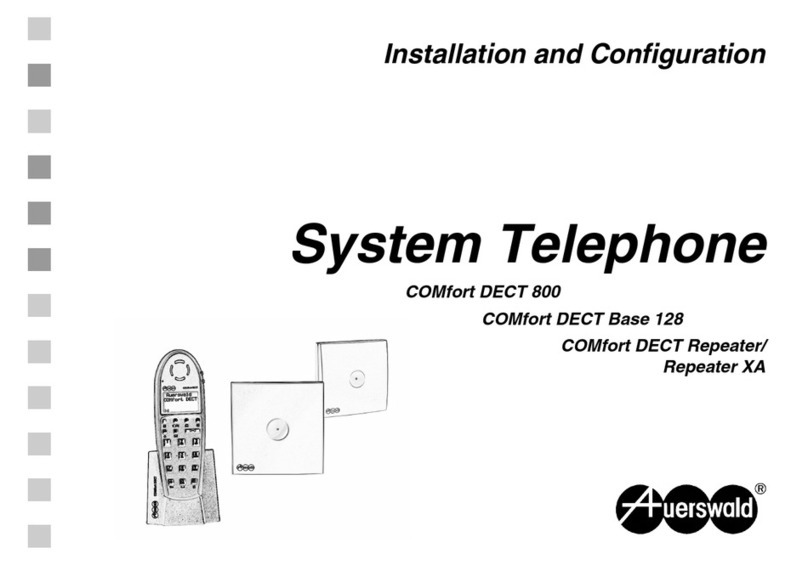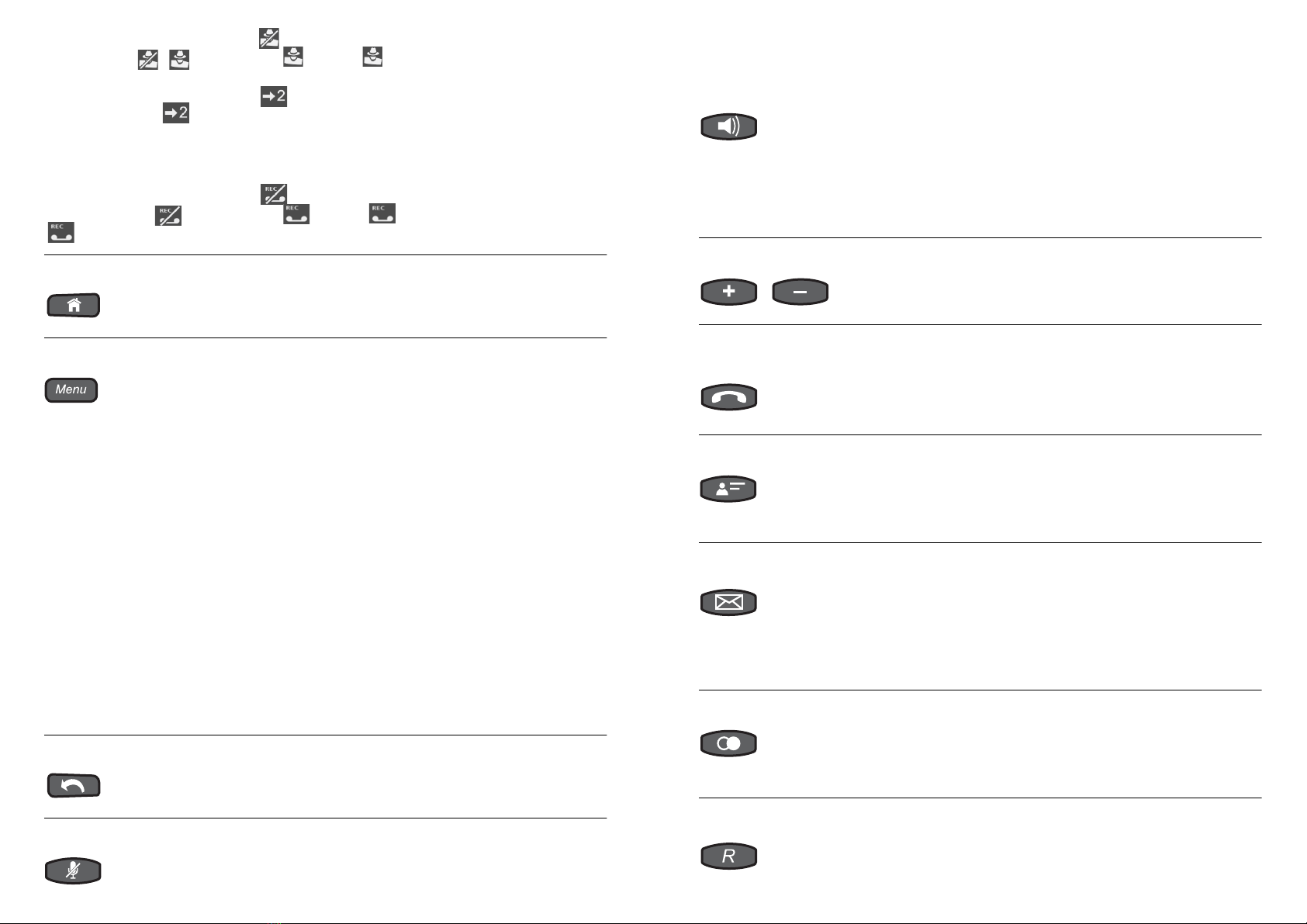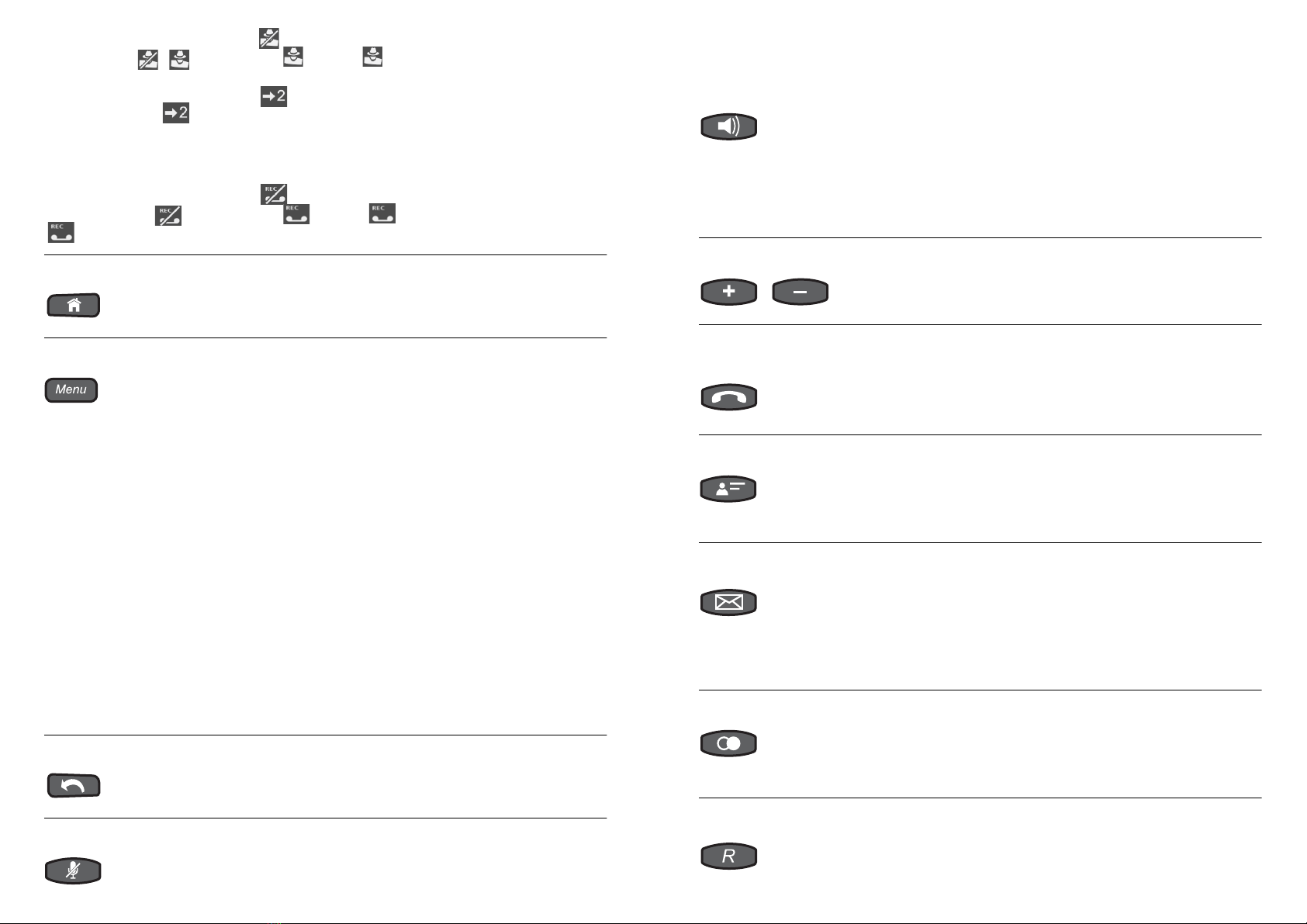
Suppress a telephone
number. /
Tap on to activate number presentation suppression (display
changes to )
.
Tap on to deactivate number presentation
suppression.
Additional
functions.
Tap on (while in idle mode) to open the second function
level which includes functions such as „call list”, „pick-up”,
„project” and „schedule”. Tap on call list to open the call list.
To dial a telephone number in the call list, scroll to the required
entry and pick up the receiver.
Switch the answering
machine on/off. /
Tap on to switch on the answering machine (display
changes to )
.
Tap on to switch off the answering
machine (answering machine optional).
To the start page. With the Home key, you can display the start page on the touch-
screen. The actions which have been started continue to be per-
formed in the background.
Open menus. With the Menu key, you can open the main menu which contains
the following menus:
In the functions menu, you can activate/deactivate or execute
functions in the PBX and the telephone (for example, Call for-
warding and the telephone lock).
The information menu is only used to display information
(for example, versions, accumulated charges and the status of
certain important functions/settings). No changes can be made
here.
In the define keys menu, you can assign functions on the PBX
and the telephone to programmable function keys (for example,
Call forwarding and Speed dialling).
In the settings menu, you can configure the telephone.
In the answer.machine menu, you can configure and operate
the answering machine.
In the diagnosis menu, you can carry out the diagnosis of ISDN
lines and services (e.g. line check (BERT)).
In the voice mailbox menu, you can configure and operate the
voice mailbox in the PBX.
Exit, action finished. Pressing the Exit key on the touchscreen takes you back to the
page opened previously and finishes the current action.
Mute. Press the Microphone key to switch the microphone on/off dur-
ing a call.
The LED of the key blinks red as soon as the microphone is
switched off.
Hands-free calling and
loudspeaker listening.
Press the Loudspeaker key to activate loudspeaker listening
during a call which has been set up. To activate hands-free call-
ing instead, you need to hold down the key for 2 seconds (subse-
quently, you can the hang up the receiver).
The LED of the key blinks red as soon as loudspeaker listening
is switched on.
The LED of the key blinks red as soon as hands-free calling is
switched on.
Adjust the volume. Press the Plus/Minus keys to increase/decrease the volume of
the bell, the receiver, or the loudspeaker – depending on the cur-
rent operating mode.
Hands-free calling,
headset calls.
Press the Hook key to initiate calls without picking up the
receiver (hands-free calling) and to terminate them. With headset
operation, you can initiate headset calls and terminate them.
Open contacts. With the Contact/Telephone book key, you can open the con-
tacts of the telephone.
To dial a telephone number, scroll to the required entry (contact)
and pick up the receiver.
Open the caller list. With the Message key, you can open the caller list with the
incoming calls.
To dial a telephone number, scroll to the required entry and pick
up the receiver.
The LED of the key indicates new calls (blinking LED) or calls you
have already seen (constantly lit LED).
Open the redial list. Press the Redial key to open the redial list, which contains the
telephone numbers dialled last.
To dial a telephone number, scroll to the required entry and pick
up the receiver.
Initiate a query call. Press the Query key to initiate a query call or transfer a call dur-
ing a conversation.