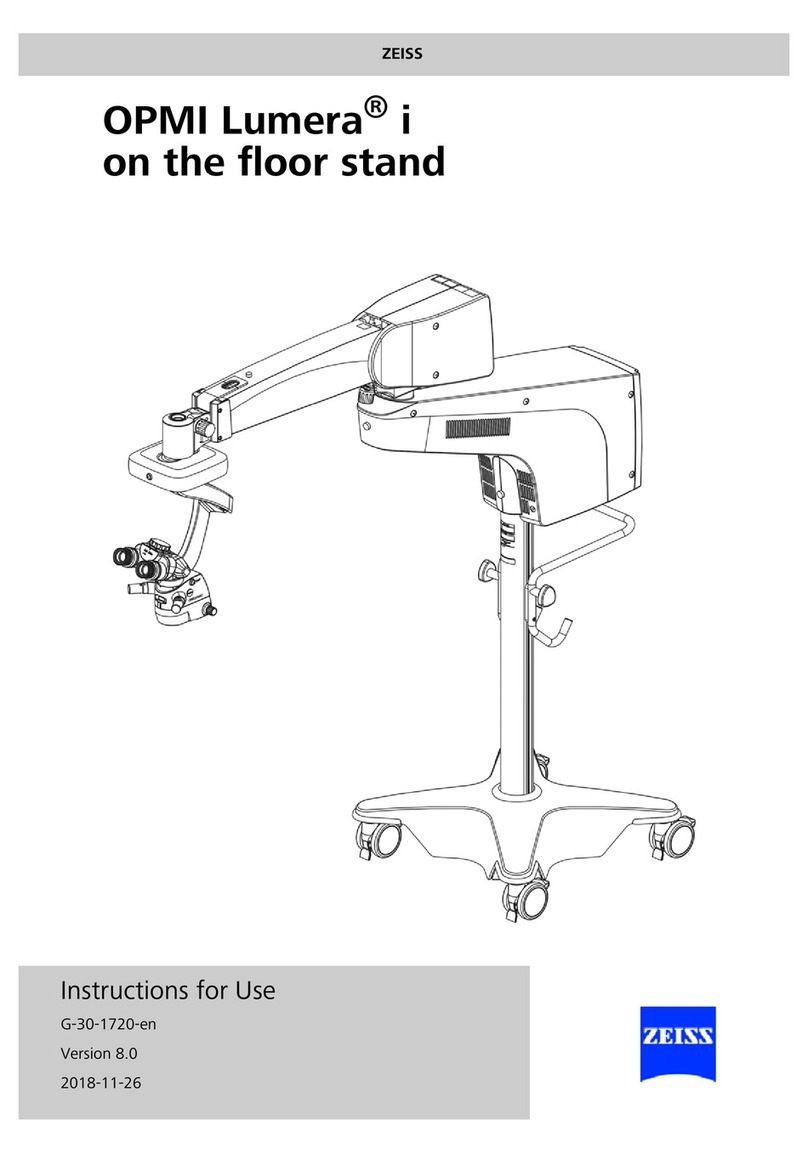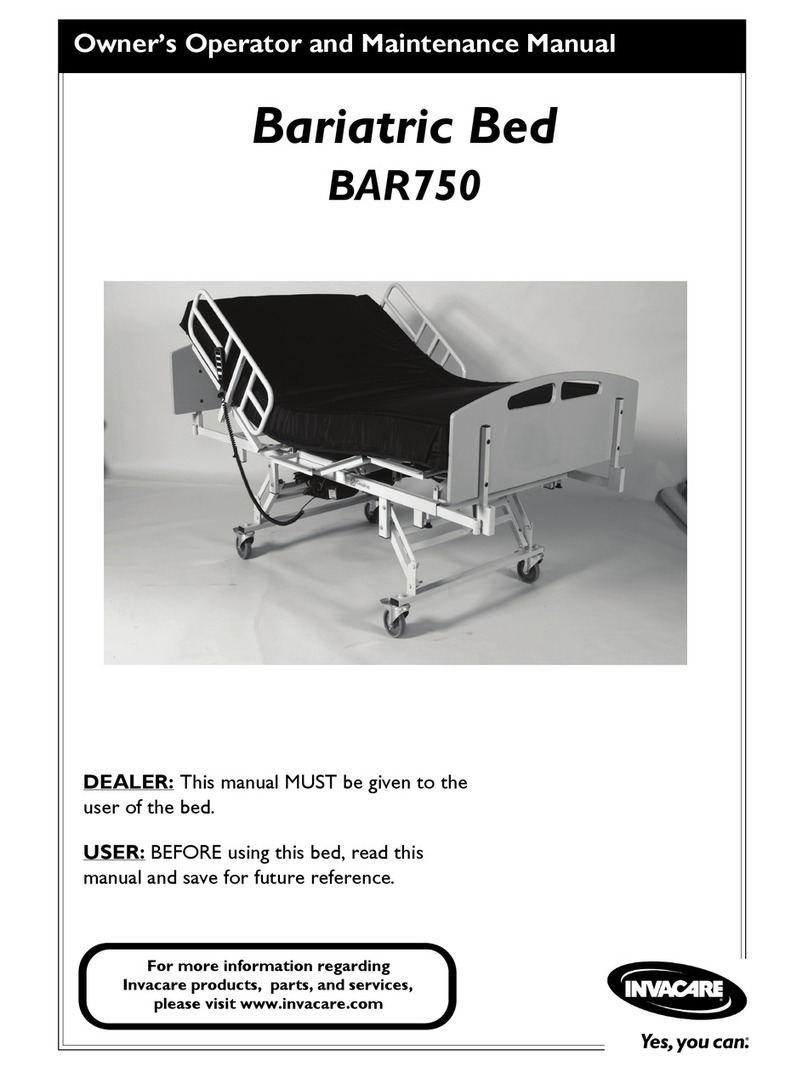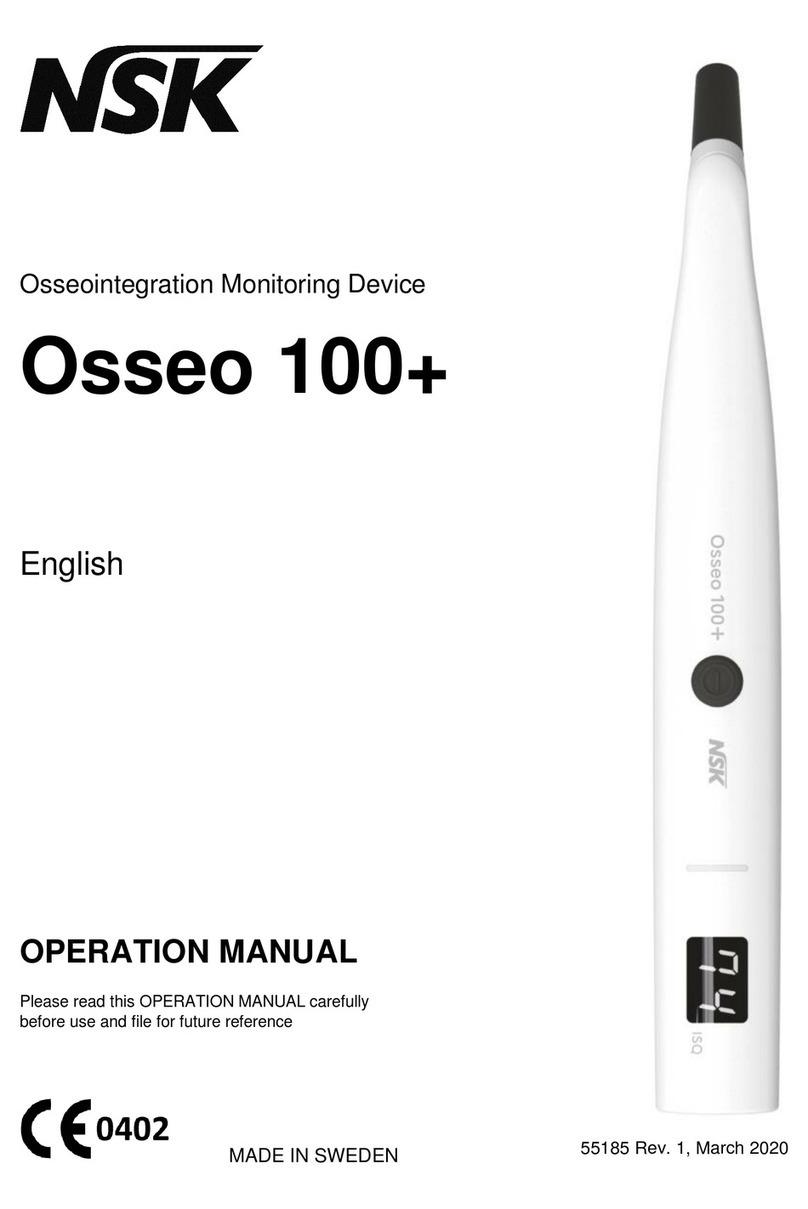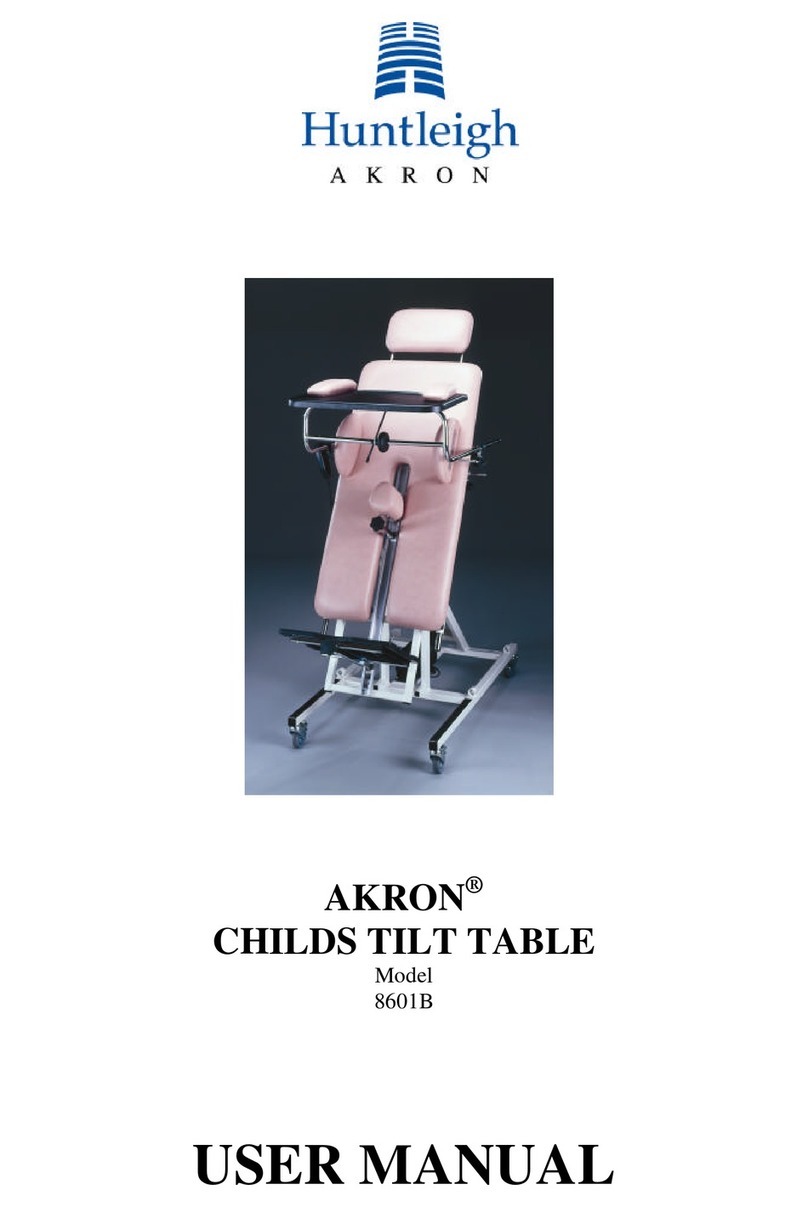Aulisa Guardian Angel GA1000 Series User manual

Digital Vital Sign Monitoring System
Instructions For Use
____________________________________________________________
7MN00026-02
Guardian Angel
®
Guardian Angel
®
Lite
GA1000 Series

1
Disclaimer
At the time of publication, this manual is believed to be accurate and up-to-date. In
the interest of continued product development, Taiwan Aulisa Medical Devices
Technologies, Inc. reserves the right to make changes and improvements to this
manual and the products described within at any time, without notice or obligation.
References to “Aulisa” in this manual shall imply Taiwan Aulisa Medical Devices
Technologies, Inc.
Aulisa is a registered trademark of Taiwan Aulisa Medical Devices Technologies, Inc.
Taiwan Aulisa Medical Devices Technologies, Inc.
No. 218-2, Chong Yang Rd., Nangang Dist.
11573 Taipei City , Taiwan
Tel.:+886 809 083 100
Distributed by
Aulisa Medical USA, Inc.
999 Commercial Street, Suite 208
Palo Alto, CA 94303,USA
Tel.: 1.833.828.5472
www.aulisa.com
© 2021 Taiwan Aulisa Medical Devices Technologies, Inc.
CAUTION!!! Read this entire manual carefully before using Guardian Angel® GA1000
Series or Guardian Angel® Lite GA1000 Series .

2
Table of Contents
Disclaimer ....................................................................................................................... 1
Guide to Symbols ........................................................................................................... 3
Welcome ........................................................................................................................ 5
GA1000 Series Main Elements ............................................................................... 5
GA1000 Series Function ......................................................................................... 6
GA1000 Series Intended Use ................................................................................. 6
Precautions for Use ........................................................................................................ 7
Device Components ....................................................................................................... 8
Device Overview ............................................................................................................ 9
Aulisa mobile application ....................................................................................... 9
Display Unit .......................................................................................................... 11
Device Setting Up ......................................................................................................... 16
Device Pairing ............................................................................................................... 18
Automatic Pairing (Guardian Angel® only) .......................................................... 18
Pairing with a new Aulisa sensor module ............................................................ 18
Device Verification ....................................................................................................... 19
Verify the device function .................................................................................... 19
Verify the alarm function BEFORE each use ........................................................ 19
Display Unit Power Off ................................................................................................. 20
Display Unit Powering .................................................................................................. 20
Alarms and Limits ......................................................................................................... 21
Alarm Features ..................................................................................................... 21
Alarm Limits ......................................................................................................... 25
Alarm Delay Feature (for Oximeter Module/Infant Oximeter Module only) ...... 29
Care and Maintenance ................................................................................................. 30
Troubleshooting ........................................................................................................... 31
Manufacturer’s Declaration ......................................................................................... 32
FCC Compliance ........................................................................................................... 36
Service, Support, and Warranty ................................................................................... 38
Privacy Policy ................................................................................................................ 39
Our Policy ............................................................................................................. 39
Changes ................................................................................................................ 40
Specifications ............................................................................................................... 47
Parts and Accessories (Guardian Angel® only) ............................................................ 48

3
Guide to Symbols
Single Use

4
D
ate of Manufacture

5
Welcome
This manual will help you get started with monitoring using Guardian Angel® GA1000
Series Digital Vital Sign Monitoring System and Guardian Angel® Lite GA1000 Series
Digital Vital Sign Monitoring System (“GA1000 Series”) by introducing the Display
Unit/Aulisa mobile application which is intended for use in conjunction with a variety
of Aulisa sensor module(s).
Refer to the Instructions for Use of Aulisa sensor module(s) for detailed instructions.
Adult/Pediatric Oximeter Module: 7MN00028-02
Infant Oximeter Module: 7MN00029-02
Thermometer Module: 7MN00030-03
GA1000 Series Main Elements
Display Unit – A self-contained tablet computer running Aulisa Application
wirelessly collects and displays vital sign data from the Aulisa sensor module(s).
It also generates alarms to alert users to technical or physiological events.
Aulisa mobile application - The Aulisa mobile application can be installed on
your mobile device as the display of the system to replace the Display Unit.
Please download “Aulisa Lite GA1000” from App Store or Google Play.
Adult/Pediatric Oximeter Module – A device worn on the finger measures and
transmits SpO2 and pulse rate data using Bluetooth technology. It provides two
sensor options for use, reusable and disposable. The module with a reusable
sensor is composed of two parts: Oximeter Box and Oximeter Sensor Cable; the
one with a disposable sensor includes three parts: Oximeter Box, Oximeter
Connection Cable, and Oximeter Disposable Sensor in patch format.
Infant Oximeter Module – A device worn on the foot measures and transmits
SpO2 and pulse rate data using Bluetooth technology. It provides two sensor
options for use, reusable and disposable. The module with a reusable sensor is
accompanied by independent Adhesive Patches; the one with a disposable
NOTE: “Guardian Angel®” comes with a Display Unit pre-installed with Aulisa
Application. “Guardian Angel® Lite” is intended to use your mobile device as a
display.

6
sensor is composed of a sensor box and a sensor probe attached with adhesive
tape.
Thermometer Module – An adhesive device attached to the chest and armpit
measures and transmits armpit body temperature data wirelessly. It comprises
reusable Thermometer Box and disposable Sensor Patch. The Thermometer Box
is embedded with a Bluetooth module and powered by a changeable button cell
battery. It is intended for adults, pediatrics, and infants.
GA1000 Series Function
The Aulisa sensor module(s) detects vital signs and sends out the data to the Display
Unit or Aulisa mobile application for display using Bluetooth technology. The system
also provides visual and auditory alarms that alert the caregiver when a patient’s
vital signs fall outside of pre-setting limits or when a technical event is detected.
GA1000 Series Intended Use
The GA1000 Series is intended to help those who are interested in keeping watch on
functional oxygen saturation of arterial hemoglobin (SpO2), pulse rate (PR) and/or
armpit body temperature of their loved ones. The GA1000 Series is not intended for
medical use.

7
Precautions for Use
1. Use this device only within its designated range (approximately 32.8 feet (10
meters)— spherical radius— from Aulisa sensor module(s) to the Display
Unit/mobile device). Moving outside this range may cause missing, lost, and/or
inaccurate data.
2. If this device fails to respond as described, discontinue use until the situation is
corrected by qualified personnel.
3. Carefully route all cables to reduce the possibility of entanglement,
strangulation, or injury to the patient.
4. Be careful with small parts that can be removed from the device and swallowed,
such as port covers. They are hazardous to children.
5. Do not use in or around water or any other liquid when AC power adaptor is
used.
6. Only use this device with charging adaptors provided by Aulisa.
7. Do not immerse any part of the device in any liquids.
8. Do not subject the device to extreme hot or cold temperatures, humidity, or
direct sunlight.
9. Follow local governing ordinances and recycling instructions regarding disposal
or recycling of the device and device components, including batteries.
10. Radios and cell phones or similar devices can affect the wireless connection of
the device and must be kept at least 6.5 feet (2 meters) away from the device.
11. System connection failure (Bluetooth wireless connection) may result in loss of
data transfer.

8
Device Components
Display Unit Aulisa mobile application
(“Aulisa Lite GA1000”)
*Smartphone not included.
Display Unit Stand Display Unit Charging Adapter (Type-C)
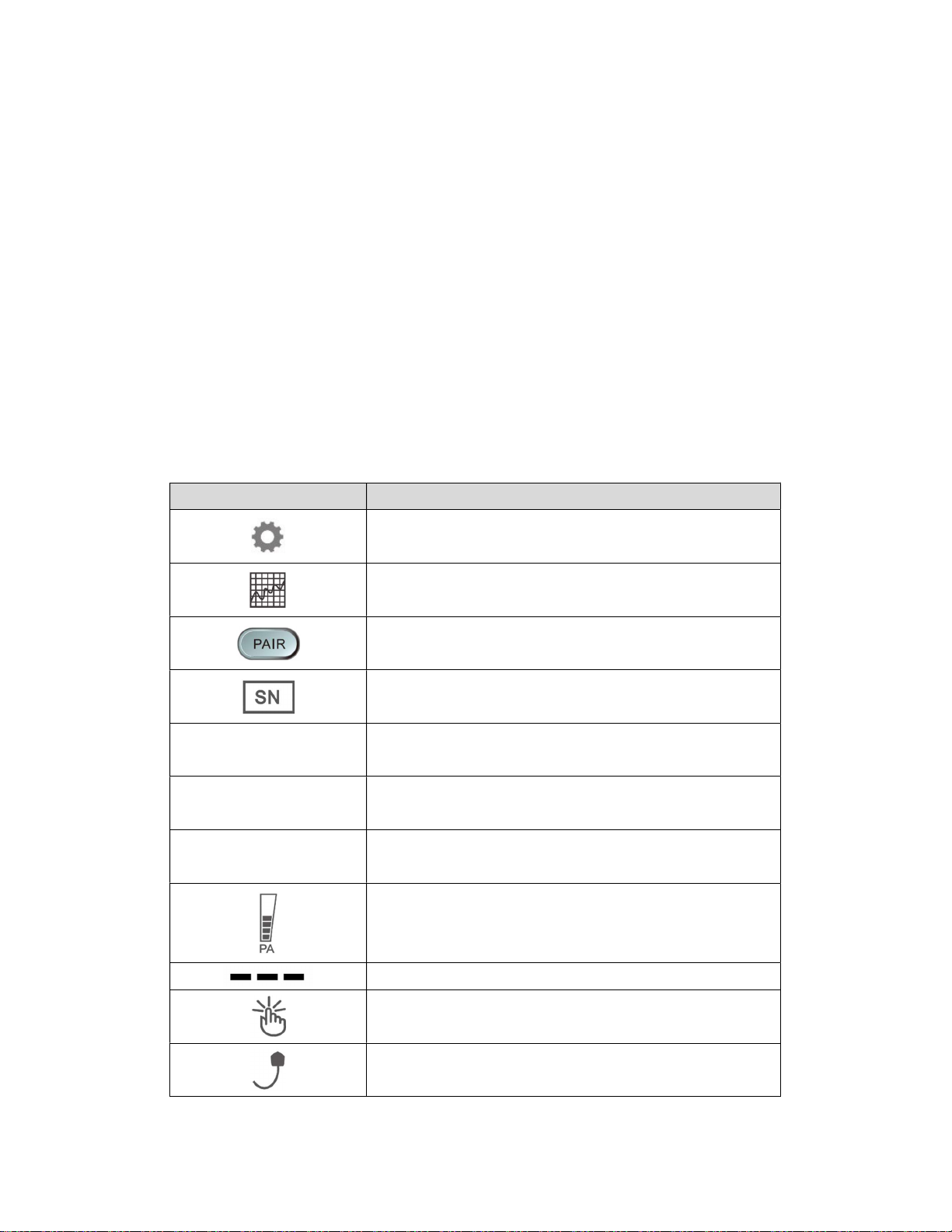
9
Device Overview
Aulisa mobile application
The Aulisa mobile application displays real-time vital signs measured by Aulisa sensor
module(s) as well as informational text messages, alarm text messages, and beep
made audible upon an alarm condition trigger event.
The Aulisa mobile application provides both iOS and Android version and serves as a
substitute for the Display Unit when installed on personal mobile devices. Please
download “Aulisa Lite GA1000” from App Store or Google Play.
Below table introduces the interface of the Aulisa mobile application.
Icon Description
Settings menu
Real-time vital sign data chart
Establish system connection
Serial number of Aulisa sensor module
SpO
2
%
Blood oxygen saturation (%)
PR bpm
Pulse rate (beats per minute)
TEMP
Body temperature
Pulse amplitude indicator
No data
Measurement site status of Adult/Pediatric Oximeter
Module
Sensor cable connection status of Adult/Pediatric
Oximeter Module

10
Icon Description
Measurement site status of Infant Oximeter Module
Bluetooth connection status
Battery level of Aulisa sensor module(s)
High/Medium alarm indicator
Alarm off
Alarm audio silenced for 2 minutes
Alarm audio off
Enter a serial number of Aulisa sensor module(s)
manually
Return to previous page
Restore defaults of alarm setting
Setting Item
Description
Module Pairing
Enter a serial number of Aulisa sensor module(s) either
by scanning the QR code or by key in the number
manually.
Alarm Setting
Adjust the alarm upper limit and lower limit of each
parameter.
User Profile
Fill in user’s name, weight, gender, birth date, and
location.
History
Delete or export measurement records. Adjust
recording duration (capacity).
Quick Start Guide
Access to
Quick Start Guide.
More Information
Access to Aulisa official website.
RESTORE DEFAULTS
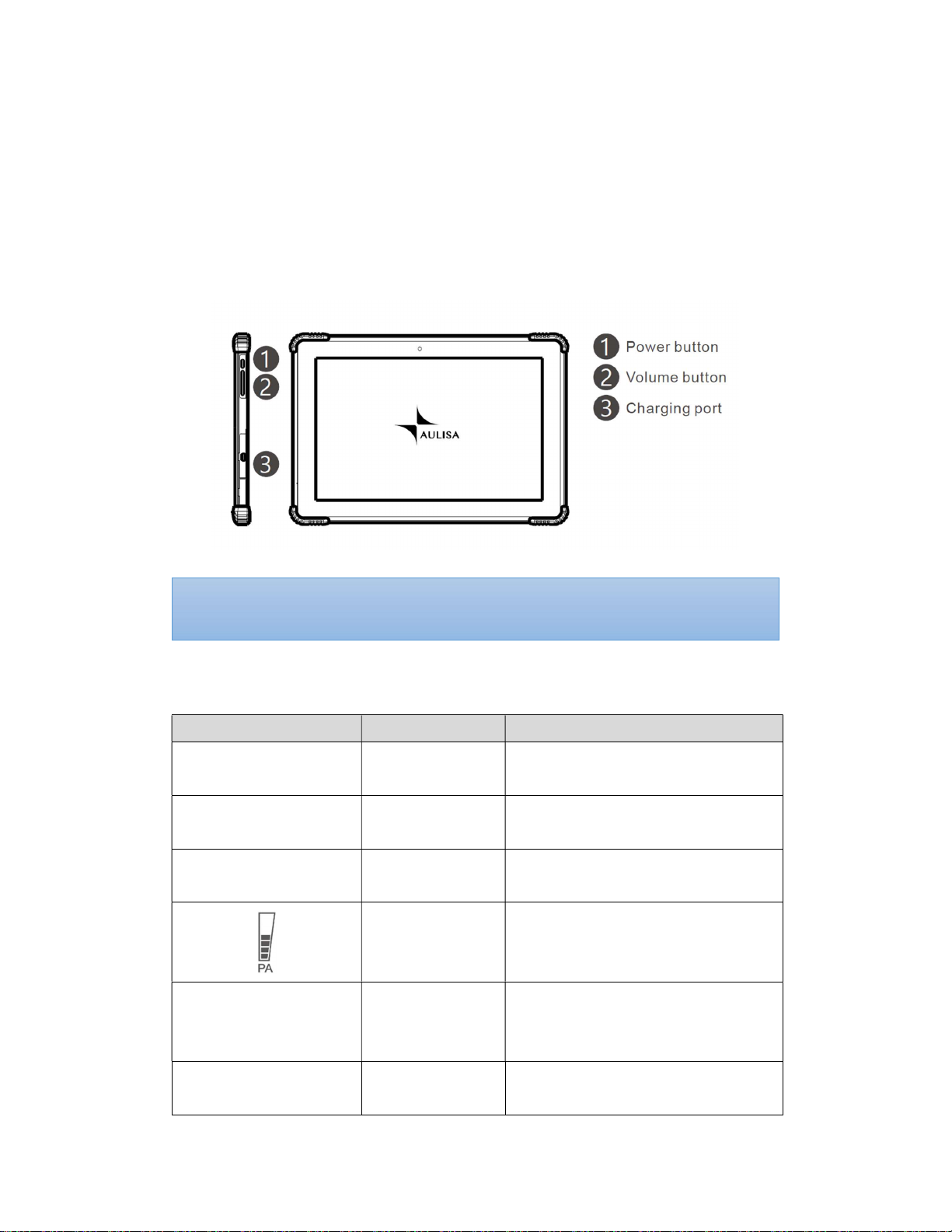
11
Display Unit
The Display Unit features a 10 1" LCD multi-touch display with Bluetooth technology.
The Display Unit displays real-time vital signs measured by Aulisa sensor module(s).
The Display Unit will display informational text messages, alarm text messages, and
beep made audible upon an alarm condition trigger event.
Below table introduces the application interface of the Display Unit.
Icon
Name
Description
SpO
2
%
Blood oxygen
Blood oxygen saturation (%)
PR bpm
Pulse rate
Pulse rate (beats per minute)
TEMP
Body
temperature
Body temperature in either °C or °F.
Pulse amplitude
(PA)
Pulse amplitude indicator
Hi
High
temperature
Measured temperature higher
than the upper limit of the
display range.
Lo
Low
temperature
Measured temperature lower
than the lower limit of the
NOTE: It is recommended that the Display Unit be placed on the Display Unit Stand.
NOTE: Close the cover of charging port when the charging adapter is not in use.
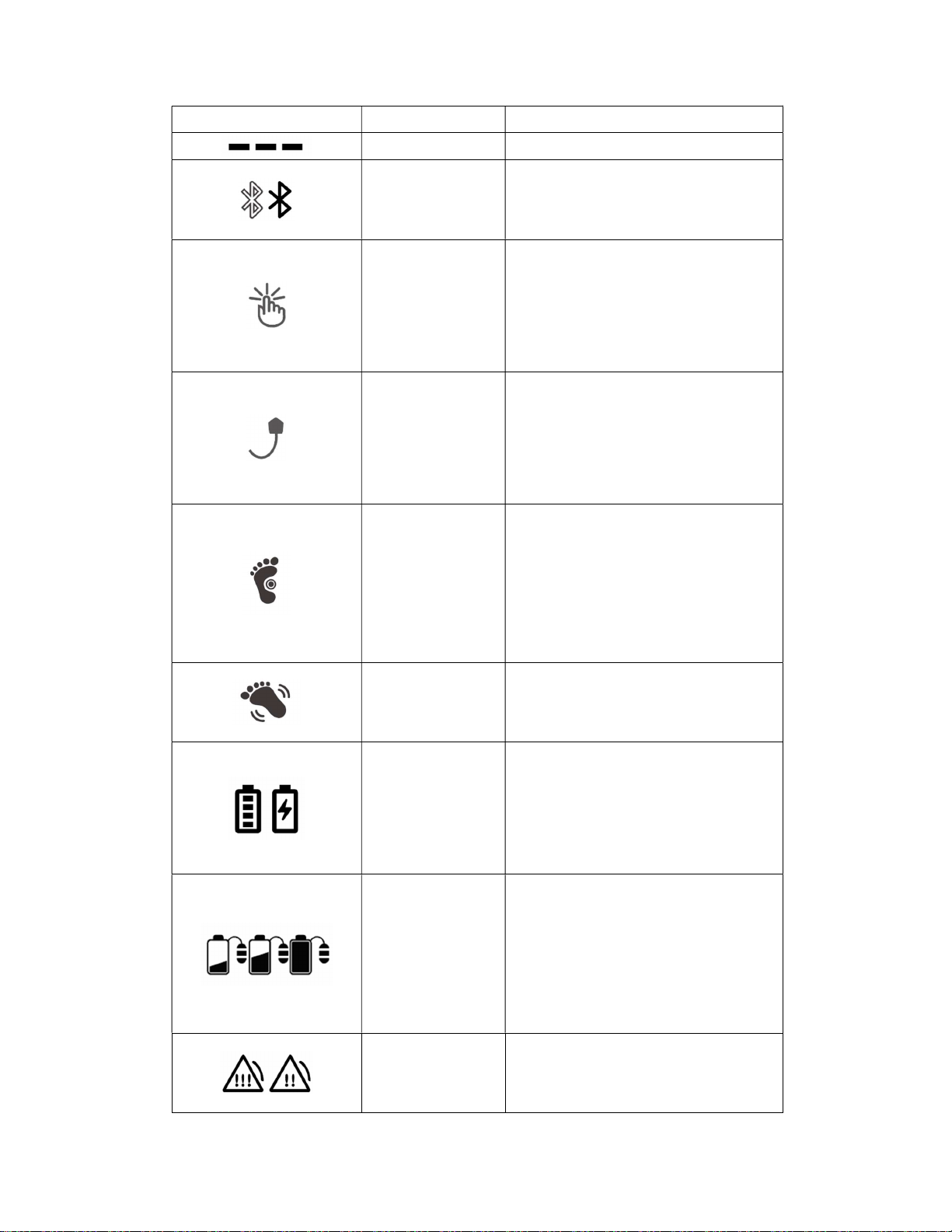
12
display range.
No data No vital signs measured.
Bluetooth
connection
status
The icon turns blue when system
pairing succeeds.
Measurement
site status
This icon indicates whether there
is a finger inserted in the
adult/pediatric oximeter module.
A system alarm will be displayed
if no fingers are detected.
Sensor cable
connection
status
This icon indicates whether the
oximeter sensor cable is
connected to the oximeter box.
A system alarm will be displayed
if the cable is disconnected.
Measurement
Site Status
This icon indicates whether the
Infant Oximeter Module is
attached to the foot. A system
alarm will be displayed if no
contact is detected between the
sensor and the foot.
Motion
indicator
This animated icon detects
excessive motion of the
measurement site.
Battery Level of
Display Unit
These icons indicate the battery
level of the Display Unit.
A medium priority system alarm
will be displayed when the
Display Unit battery level is low.
Battery Level of
Aulisa sensor
module(s)
These icons indicate the battery
level of Aulisa sensor module(s)
at Full, Medium, or Low.
A medium priority system alarm
will be displayed when the
battery level is low.
Alarm indicator
This icon identifies an alarm
condition exists.
“!!!” Represents high priority.

13
“!!” Represents medium priority.
Alarm off
This icon indicates that the alarm
is turned off for the
corresponding physiological
condition.
Audio paused Th
is icon indicates that the alarm
audio is silenced for 2 minutes.
Audio off
This icon indicates that the alarm
audio is silenced permanently.
Button
Function
Description
Settings menu
Press to access to the setting
menu of the system.
User profile
Press to edit user profile,
including name, weight, gender,
date of birth, and location.
Establish
system
connection
This button appears when the
Aulisa sensor module(s) is not
connected to the Display Unit.
Press the button to build a
system connection.
NOTE: The Aulisa sensor
module(s) must be placed within
32.8 feet (10 meters) to the
Display Unit.
Sleep mode
Tap on this button on the main
screen to let the display unit
enter sleep mode. To wake up
the display unit, tap on the blank
screen and use finger to swipe to
the right.
Return to
Previous Screen
Tap on this button to return to
the previous page.
Set time
zone
In the setting menu,
tap on this
button to select the correct
time
zone.
TIME ZONE

14
Set display
brightness
In the setting menu,
tap on this
button to set the brightness of
the display.
Set alarm limits
In the setting menu,
t
ap on this
button to adjust the alarm limits
for each aulisa sensor module.
Note: the alarm limits are
adjustable only when the
wireless connection is
established.
Restore default
Alarm settings
Tap on this button to restore
alarm limits to manufacture-
configured values.
Establish
pairing
In the setting menu,
tap on this
button and scan the barcode on
the
aulisa sensor module
(s) to
manually pair with the display
unit.
Pause alarm
audio
This button appears when an
alarm is triggered. Tap on the
button to
temporarily
silence
the alarm audio of the current
triggered alarm event for 2
minutes.
Turn off alarm
audio
The button appears when an
alarm is triggered. Tap on the
button to
permanently
silence
the alarm audio of the current
triggered alarm event.
Standby
The button appears when the
Infant Oximeter Module is
detached from the foot. Tap on
the button to return to the
“Before You Start” page.
Clear bluetooth
alarm condition
The button appears when the
bluetooth is disconnected and
the alarm is triggered. Tap on
BRIGHTNESS
ALARM SETTING
RESTORE DEFAULTS
PAIRING
STANDBY

15
the button to clear the alarm of
“bluetooth disconnected or
power off”.

16
Device Setting Up
Before you begin your monitoring session, unpack the Display Unit (Guardian Angel®
only) and become familiar with its parts. For Guardian Angel® Lite users, please
download the Aulisa mobile application “Aulisa Lite GA1000” from Google Play or
App Store before use.
Step 1: Set up the Aulisa sensor module(s).
Step 2: Enable the Display Unit or Aulisa mobile application. If you’re using the
Display Unit, follow Step 3 and 4 to power the device; if you’re using Aulisa
mobile application, follow the onscreen instructions to complete the system
setup.
Step 3: Connect the charging adaptor to the Display Unit and a power outlet.
Step 4: Press and hold the Power button for at least three (3) seconds to turn on the
Display Unit.
Step 5: Wait for the wireless connection to be established. Once connected, the
vital signs and the Aulisa sensor module(s) status information will appear on
the MAIN screen.
NOTE: Refer to the Aulisa sensor module(s) Instructions for Use for setting up
instructions.
CAUTION!!! It is recommended to keep your mobile device plugged in when using
Aulisa mobile application on your device.
CAUTION!!! Always keep the Display Unit plugged in.
CAUTION!!! Do not plug the adaptor into a switched outlet to prevent accidental
switching power off.

17
NOTE: Refer to “Device Pairing” section below for more information.
NOTE: The Aulisa sensor module(s) must be used within 32.8 feet (10 meters) to the
Display Unit/mobile device.
NOTE: The Bluetooth connection status icon will turn blue once the pairing succeeds.
NOTE: Verify System Operation before use. (See “Device Verification” section for more
information.)

18
Device Pairing
Automatic Pairing (Guardian Angel® only)
The Display Unit automatically detects and connects to the Aulisa sensor module(s)
from the same starter kit. If the Bluetooth connection is not established
automatically, press "PAIR" button on the MAIN screen of the Display Unit to force
the system to pair.
Pairing with a new Aulisa sensor module
Follow the below instructions to manually set up the pairing of a new Aulisa sensor
module.
Step 1: In the Setting menu, select “(MODULE) PAIRING".
Step 2: Scan the QR Code or key in the serial number located on the Aulisa sensor
module(s).
Step 3: Press “CONFIRM” if the serial number (SN) displayed matches with the one
on the Aulisa sensor module(s).
Step 4: Power on the designated Aulisa sensor module(s).
Step 5: To confirm that the process was successful, ensure that the Bluetooth
connection status icon on the MAIN screen is lit blue.
NOTE: The Aulisa sensor module(s) must be placed within 32.8 feet (10 meters) to the
Display Unit.
NOTE: The Bluetooth connection status icon will turn blue once the pairing succeeds.
NOTE: The power LED on the Aulisa sensor module(s) will blink green when pairing
succeeds, and data transmission starts.
NOTE: Up to four (4) Oximeter Modules and two (2) Thermometer Modules can be
stored on the Display Unit. Up to two (2) Oximeter Modules and one (1) Thermometer
Module can be stored on the Aulisa mobile application.
NOTE: The Aulisa sensor module(s) remains paired with the system until the serial
number
is deleted from the list
.
NOTE: The power LED on the Aulisa sensor module(s) lights green when the power is
ON.

19
Device Verification
Verify the device function
Step 1: Set up the system. Refer to the Aulisa sensor module(s) Instructions for Use
for setting up instructions.
Step 2: Make sure Aulisa sensor module(s) is worn on or attached to the right place
firmly.
Step 3: Verify that the Bluetooth connection status icon on the screen is blue and
the status indicator on Aulisa sensor module(s) is blinking green.
Step 4: Verify that the vital sign readings are displayed.
Verify the alarm function BEFORE each use
Step 1: Set up the system. Refer to the Aulisa sensor module(s) Instructions for Use
for setting up instructions.
Step 2: Ensure the Bluetooth connection is established. (See “Device Pairing”
section.)
Step 3: Set the alarm limit lower or higher than the displayed value.
Step 4: Verify that an alarm message is displayed and that an alarm audio is
generated. (See “Troubleshooting” section if an alarm message and audio
signal is not generated.)
Step 5: Press on the "PAUSE AUDIO" button to temporarily silence for 2 minutes.
Step 6: After alarm signal is regenerated, press on the "AUDIO OFF" button to
silence permanently the alarm signal.
Step 7: Tap on “RESTORE DEFAULTS” to restore alarm limits to manufacturer
configured values before use.
Other manuals for Guardian Angel GA1000 Series
2
Table of contents
Other Aulisa Medical Equipment manuals

Aulisa
Aulisa Guardian Angel Rx Guardian Angel Rx Lite GA2000... User manual

Aulisa
Aulisa Guardian Angel GA2000 Series User manual
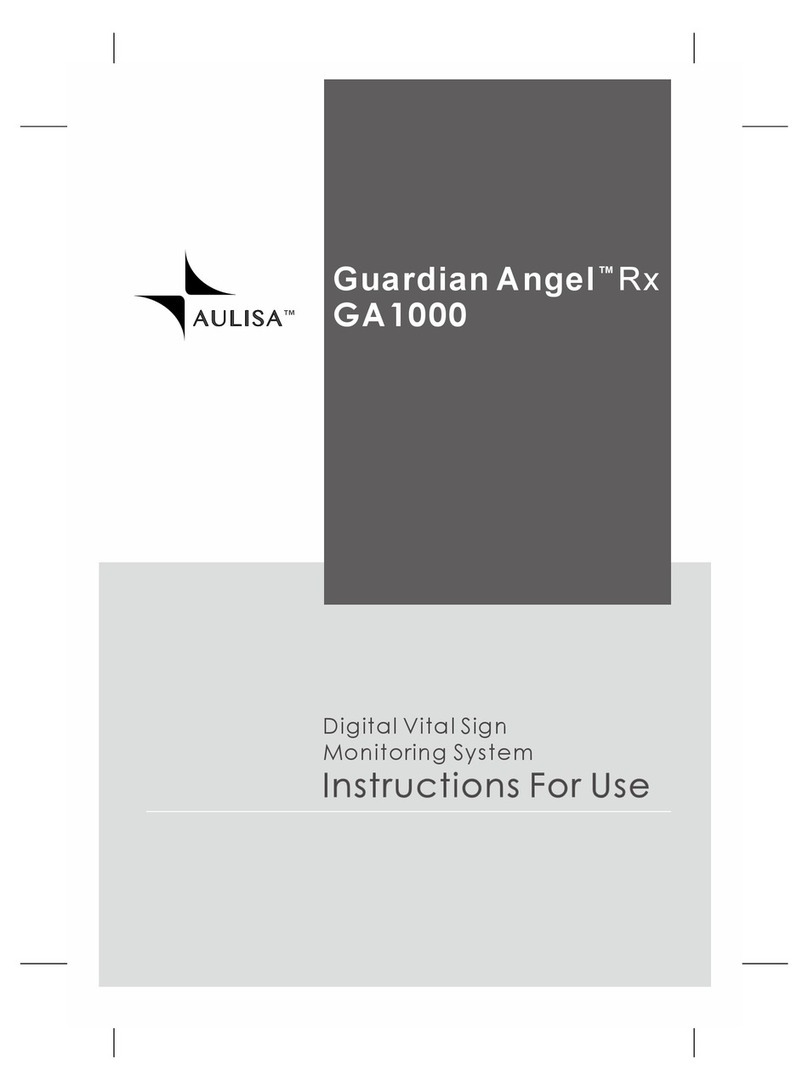
Aulisa
Aulisa Guardian Angel Rx GA1000 User manual

Aulisa
Aulisa Guardian Angel Rx GA1001 User manual
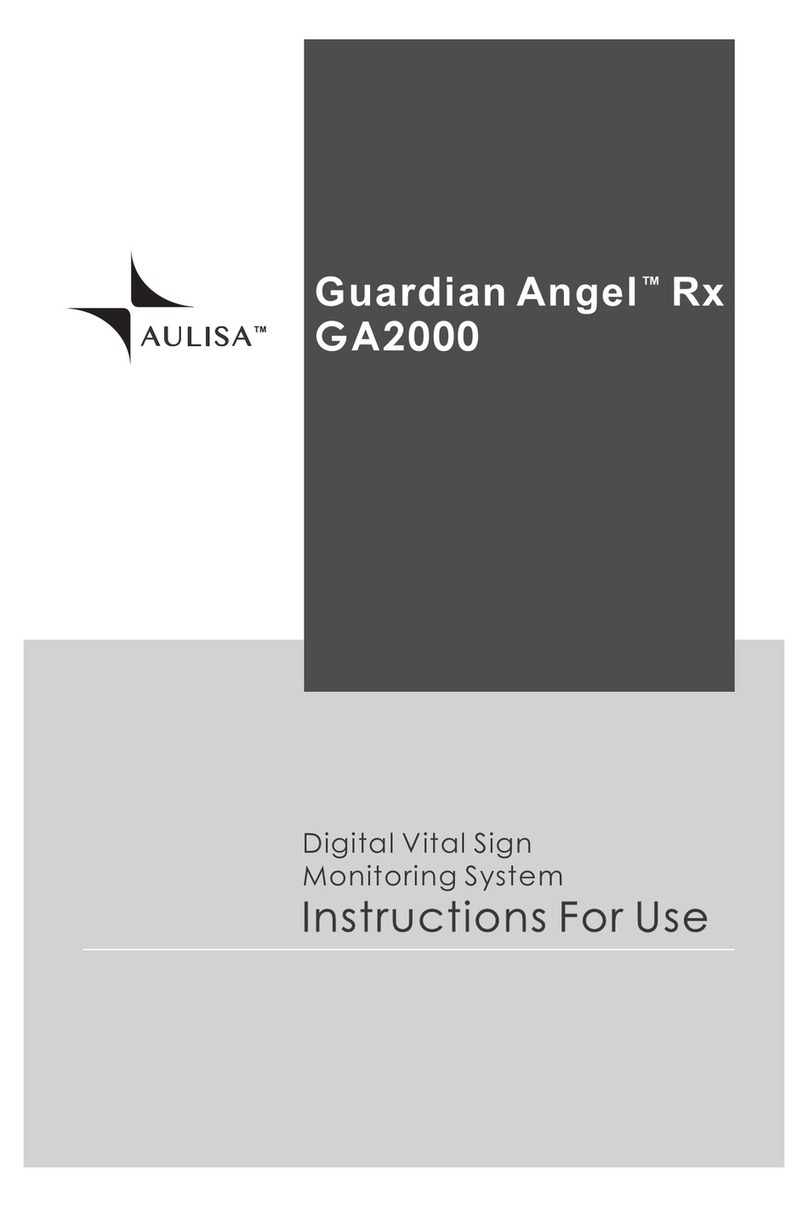
Aulisa
Aulisa Guardian Angel Rx GA2000 User manual
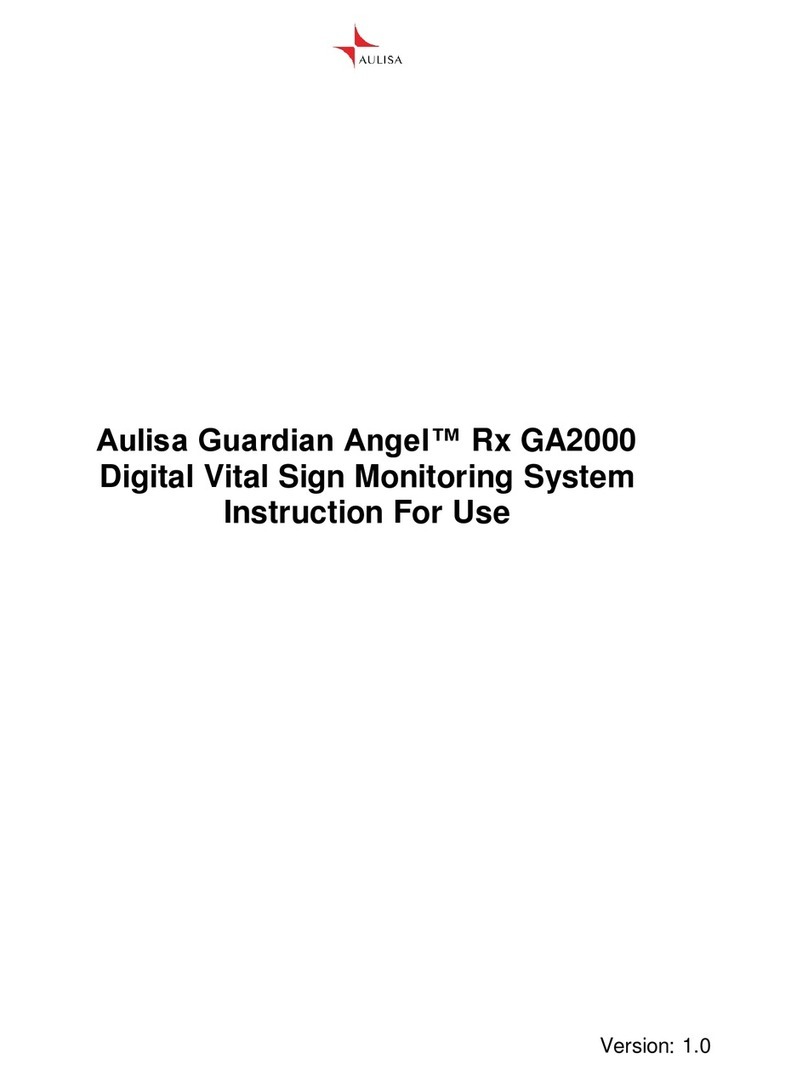
Aulisa
Aulisa Guardian Angel Rx GA2000 User manual