Aulisa Guardian Angel Rx GA2000 User manual

Aulisa Guardian Angel™ Rx GA2000
Digital Vital Sign Monitoring System
Instruction For Use
Version: 1.0

CAUTION!
Read this entire manual carefully before using Aulisa
GA2000 Digital Vital Sign MonitoringSystem.
At the time of publication, this manual is believed to be accurate and up-
to-date. In the interest of continued product development, Taiwan Aulisa
Medical Devices Technologies, Inc. reserves the right to make changes
and improvements to this manual and the products described within at any
time, without notice or obligation.
References to “Aulisa” in this manual shall imply Taiwan Aulisa Medical
Devices Technologies, Inc.
Aulisa is a registered trademark of Taiwan Aulisa Medical Devices
Technologies, Inc.
Taiwan Aulisa Medical Devices Technologies, Inc.
No. 218-2, Chong Yang Rd.
Nangang Dist, Taipei
Taiwan
Tel +886-2-2655-7297
www.aulisa.com
© 2018 Taiwan Aulisa Medical Devices Technologies, Inc.

Table of Contents
GUIDE TO SYMBOLS................................................................................................1
PRECAUTIONS FOR USE..........................................................................................3
USING AULISA GA2000 DIGITAL VITAL SIGN MONITORING SYSTEM.....................6
INTENDED USE...................................................................................................................................7
PRINCIPLE OF OPERATION................................................................................................................7
SYSTEM OVERVIEW ...........................................................................................................................8
DEVICE OVERVIEW............................................................................................................................. 8
DISPLAYS,INDICATORS,AND CONTROLS .....................................................................................10
SETTING UP AULISA GA2000 SYSTEM .........................................................................................15
SYSTEM CONNECTION.....................................................................................................................18
SHUTTING OFF THE SYSTEM ...........................................................................................................24
ALARMS AND LIMITS .............................................................................................25
ALARMS ............................................................................................................................................25
ADJUSTING ALARM LIMITS .............................................................................................................29
DEFAULT ALARM SETTINGS ...........................................................................................................32
CHARGING THE SENSOR MODULE .................................................................................................33
POWERING THE DISPLAY UNIT .......................................................................................................35
POWERING THE RECEIVER/TRANSPONDER..................................................................................36
CARE AND MAINTENANCE ....................................................................................37
CLEANING AND DISINFECTION........................................................................................................37
TROUBLESHOOTING..............................................................................................38
TECHNICAL INFORMATION....................................................................................41
DEVICE PERFORMANCE...................................................................................................................41
MANUFACTURE’S DECLARATION ...................................................................................................45
FCC COMPLIANCE...........................................................................................................................48
SPECIFICATIONS....................................................................................................52
PARTS AND ACCESSORIES...................................................................................54

1
Guide to Symbols
Symbol
Description
Refer to instruction manual
Type BF-Applied Part (patient
isolation from electrical shock)
Indicates separate collection for
electrical and electronic equipment
(WEEE).
Non-ionizing electromagnetic
radiation. Equipment includes RF
transmitters. Interference may occur in
the vicinity of equipment marked with
this symbol.
Manufacturer
Serial number
Lot number
Prescription use only
Temperature limit

2
Non-sterile
IP22
Classification for water ingress and
particulate matter

3
Precautions for Use
Contraindications
1. Do not use any part of this system in an MRI environment.
2. Explosion Hazard: Do not use this system in an explosive atmosphere
or in the presence of flammable anesthetics or gases.
3. This device is not a replacement for a caregiver.
Warnings
1. This system is intended only as an adjunct in patient assessment. It
must be used in conjunction with other methods of assessing clinical
signs and symptoms.
2. A functional testercannot be used to assess the accuracy of a pulse
oximeter probe or a pulse oximeter monitor. Pulse oximeters do not
require calibration.
3. Oximeter readings may be affected by the use of an electrosurgical
unit.
4. Only use the sensors manufactured by Aulisa. These sensors are
manufactured to meet the accuracy specifications for Aulisa GA2000
Digital Vital Sign Monitoring System. Using other manufacturers’
sensors can result in improper pulse oximeter performance and patient
injury may occur.
5. The operator must verify the compatibility of the sensor with Aulisa
GA2000 Digital Vital Sign Monitoring System before use, otherwise
patient injury can result.
6. As with all medical equipment, carefully route all cables to reduce the
possibility of entanglement, strangulation or injury to the patient.
7. Be careful with small parts that can be removed from the device and
swallowed, such as port covers. They are hazardous to children.
8. Excessive pressure to the sensor application site for prolonged periods
may cause damage to the skin beneath the sensor.
9. Do not use a damaged sensor. If the sensor is damaged in any way,
discontinue use immediately and replace the sensor.
10.Do not use in or around water or any other liquid when AC power
adaptor is used.
11.Only use Aulisa GA2000 Digital Vital Sign Monitoring System with
Charging Adaptors provided by Aulisa.
12.Aulisa GA2000 Digital Vital Sign Monitoring System is designed to
determine functional oxygen saturation, the percentage of arterial
oxygen saturation of functional hemoglobin (SpO2). Significant levels of
dysfunctional hemoglobin, such as methemoglobin and
carboxyhemoglobin, may affectthe accuracy of the measurement.
13.Anemia may affect the accuracy of the measurement.

4
14.Use Aulisa GA2000 Digital Vital Sign Monitoring System only when the
components are installed within the specified distances from the
monitored patient –Sensor Module must be approximately 10 meters
(10.9 yards) from the Receiver/Transponder (RT). Moving outside this
range may cause missing, lost, and/or inaccurate data.
15.Loss of monitoring can result if any objects hinder the pulse
measurement. Ensure that no blood flow restrictors (e.g., blood
pressure cuff) hinder pulse measurements.
16.This product is not a substitution for physician supervision.
17.Always refer to instructions for use for full warnings and instructions.
18.Failure to follow instructions and warnings may result in serious injury
or death.
Cautions
1. This equipment complies with International Standard EN 60601-1-2:
2014 for electromagnetic compatibility for medical electrical equipment
and/or systems. This standard is designed to provide reasonable
protection against harmful interference in a typical medical installation.
However, because of the proliferation of radio-frequency transmitting
equipment and other sources of electrical noise in healthcare and other
environments, it is possible that high levels of interference due to close
proximity or strength of a source might disrupt the device’s
performance.
2. If Aulisa GA2000 Digital Vital Sign Monitoring System fails to respond
as described, discontinue use until the situation is correctedby
qualified personnel.
3. Cardiogreen and other intravascular dyes may affect the accuracy of
SpO2measurements.
4. The sensor might not work on cold extremities due to reduced
circulation. Warm or rub the finger to increase circulation or reposition
the sensor.
5. Aulisa GA2000 Digital Vital Sign Monitoring System might misinterpret
motion as good pulse quality. Minimize motion of the monitored site.
6. Excessive ambient light may affect the accuracy of the measurement.
7. Some nail polish colors or artificial nails can reduce light transmission
and affect SpO2accuracy.
8. Inspect and relocate the sensor application site at least every 6 to 8
hours to ensure correct sensor alignment and skin integrity. Patient
sensitivity to sensors may vary due to medical status or skin condition.
9. Do not place liquids on top of the device.
10.Do not immerse the device or any of the components in any liquids.
11.Do not use caustic or abrasive cleaning agents on the device.
12.Do not gas sterilize or autoclave this pulse oximetry system.
13.Batteries might leak or explode if used or disposed of improperly.

5
14.Follow local governing ordinances and recycling instructions regarding
disposal or recycling of the device and device components, including
batteries.
15.Do not subject the system to extreme hot or cold temperatures,
humidity, or direct sunlight.
16.Do not fasten the Sensor Module too tightly around the patient’s wrist.
Inaccurate readings and patient discomfort could result.
17.Caution: Exposure to Radio Frequency Radiation. The radiated output
power of the device is far below FCC radio frequency exposure limits.
Nevertheless, the device must be used in such a way that the potential
for human contact during normal operation is minimized. To avoid the
possibility of exceeding FCC radio frequency exposure limits, remain at
least 20 cm (8 inches) away from the Display Unit’s internal antenna
during normal operation. The Sensor Module has been tested and
meets allowed limits for exposure.
18.System connection failure (Bluetooth/ Wi-Fi wireless connection) may
result in loss of data transfer.

6
Using Aulisa GA2000 Digital Vital
Sign Monitoring System
This chapter describes how to use Aulisa GA2000 Digital Vital Sign
Monitoring System (hereinafter referredto as Aulisa GA2000 system). The
system includes the following components and accessories:
Sensor Module (2 pcs)
Charging Adaptor - Sensor Module
Receiver/Transponder
Charging Adaptor - Display Unit &
Receiver/Transponder (2 pcs)
Display Unit
Stand - Display Unit

7
Finger Sensor - Adult
Finger Sensor - Pediatric
Wristband
IntendedUse
The Guardian Angel Rx GA2000 Digital Vital Sign Monitoring System is
indicated for use in measuring and displaying functional oxygen saturation
of arterial hemoglobin (SpO2) and pulse rate of adult and pediatric
patients. It is indicated for spot-checking and/ or continuous monitoring of
patients during non-motion and under well-perfused conditions. The
intended environments of use are hospitals, medical facilities, home care,
and subacute environments. This system is a reusable device.
Principleof Operation
Aulisa GA2000 Digital Vital Sign Monitoring System measures SpO2and
pulse rate based on non-invasive light-emitting diode (LED) transmittance
technology, measuring the absorbance of red and infrared light passed
through the perfused tissue during each pulse. It can be operated by the
caregiver or by the patient.

8
System Overview
NOTE:
Aulisa GA2000 System utilizes a customer Wi-Fi network to
communicate between RT and DU. The customer Wi-Fi
network is to be implemented and managed by end users.
DeviceOverview
Sensor Module
The Sensor Module includes a Bluetooth transmitter and a sensor, which
is worn by the patient for vital sign monitoring. It features sensors and
electronics for vital sign measuring and analyzing.
The Sensor Module must be used within 10 meters from the
Receiver/Transponder.

9
Receiver/Transponder
The Receiver/Transponder features Bluetooth/Wi-Fi communication
interfaces and an audio/video camera. It receives vital signs monitoring
data from the Sensor Module via Bluetooth, integrates audio and video of
the patient, and then converts the data to Wi-Fi signals, which are
transmitted to and displayed by the Display Unit.
Display Unit
The Display Unit features a 10.1” HD LCD multi-touch display with Wi-Fi
connectivity capability. The Display Unit displays real-time vital signs
measured by the Sensor Module.
The Display Unit will display informational text messages, alarm text
messages, and beep made audible upon an alarm condition trigger event.
The Display Unit will incorporate a push to talk and speaker function that
allows audio messages to be received and sent via the Receiver/
Transponder.

10
NOTE:
It is recommended that the Display Unit be placed on the
stand provided.
NOTE:
Only use fingers or the stylus pen provided to operate
keys on the touch screen.
NOTE:
Close the cover of charging port when the charging adaptor
is not in use.
Displays,Indicators,and Controls
This section describes the display, indicators, and controls for the Aulisa
GA2000 System.
Display Icons and Indicators
Blood Oxygen
This icon identifies the window showing the
functional blood oxygen saturation in
percent.
Pulse Rate
This icon identifies the window showing the
pulse rate in bpm.
Pulse Amplitude
This icon identifies the window showing the
pulse amplitude.
No data
When the vital signs cannot be measured,
the Display Unit shows dashes “- - - ”in
each of the vital sign windows.
?
Inadequate data
When the vital sign values are inadequate,
the Display Unit shows “?”beside the value.

11
Bluetooth Connection Status
This icon displays whether the Sensor
Module and RT are connected via
Bluetooth. It will turn blue once the Sensor
Module is paired with RT.
Measurement Site Status
This icon displays whether there is a finger
inserted in the sensor. A system alarm will
be displayed on the Display Unit if no fingers
are detected.
Sensor Cable Connection Status
This icon displays whether the sensor cable
is connected to the Sensor Module. A
system alarm will be displayed on the
Display Unit if the cable is disconnected.
Battery Level of Sensor Module
These icons signify the battery level at Full,
Medium, or Low. A medium priority system
alarm will be displayed on the Display Unit
when the Sensor Module batteryis low.
Battery Level of Display Unit
These icons signify the battery level of the
Display Unit. A medium priority system
alarm will be displayed on the Display Unit
when the Display Unit battery is low.
RT Connection Indicator
This icon indicates whether there is a
connection established between the Display
Unit and RT. This icon will turn blue when
there is a connection between the Display
Unit and RT and turn red when there is
connection loss.

12
Wi-Fi Connection Indicator
This icon indicates whether there is a
connection between the Display Unit and
customer Wi-Fi Network.
Alarm Indicator
This icon identifies an alarm condition
exists.
!!! represents high priority and
!! represents medium priority
Alarm Off
This icon indicates that the alarm is turned
off for the corresponding physiological
condition.
Audio Paused
This icon indicates that the alarm audio is
silenced for 2 minutes.
Audio Off
This icon indicates that the alarm audio is
silenced permanently.
Software Control Buttons
Set Alarm Limits
Tap on this button on the MAIN screen to adjust
the alarm limits for each vital sign. (See “Alarm
and Limits” section on page 25 for more
information on adjusting the alarm limits.)
NOTE: The button is operable only when the
system connection is established.
System Settings
Tap on this button on the top right corner of the
MAIN screen to access the settings menu of the
system.

13
Return to Previous Screen
Tap on this button on the top right corner of the
MAIN screen to return to the previous page.
Sleep Mode
Tap on this button on the top left corner of the
MAIN screen to let DU enter sleep mode. To
wake up DU, tap on the blank screen and use
finger to swipe to the right.
Alarm History
Tap on this button on the top right corner of the
MAIN screen to view alarm history list.
Edit Profile
In the settings menu, tap on this button to edit or
create the patient’s profile.
RT Setting
In the settings menu, tap on this button to input
password for RT or to reset RT.
Scan Sensor QR Code
In the settings menu, tap on this button and scan
the barcode on the back of the Sensor Module to
manually pair the Sensor Module with RT. (See
“System Connection” section on page 18 for more
information.)
Restore Default Alarm
In the settings menu, tap on this button to restore
alarm limits to manufacture-configured values.
Set Timezone
In the settings menu, tap on this button to select
the correct time zone.

14
Set Display Brightness
In the settings menu, tap on this button to set the
brightness of the display.
Choose Theme
In the settings menu, tap on this button to choose
the desired theme.
Set Wi-Fi Network of DU
In the settings menu, tap on this button to select
the desired customer Wi-Fi network for the
Display Unit to link to.
Push to Talk Function
Press and hold this button to talk to the patient via
the Display Unit.
Speaker Function
Tap on this button to turn on the
Receiver/Transponder’s microphone.
Pause Alarm Audio
This button appears on the MAIN screen when an
alarm is triggered. Tap on the button to
temporarily silence the alarm audio of the current
triggered alarm event for 2 minutes.
Turn Off Alarm Audio
The button appears on the MAIN screen when an
alarm is triggered. Tap on the button to
permanently silence the alarm audio of the
current triggered alarm event.

15
Setting up AulisaGA2000 System
Use the following procedure to set up the Aulisa GA2000 System:
It is recommended to charge the Sensor Module fully prior to setting up
Aulisa GA2000 System as it takes around 3 hours to fully charge and
cannot be operated while charging (See “Powering and Charging” section
on page 33 for more information).
1. Follow the instructions below to assemble the Receiver/ Transponder.
OR
2. Connect the charging adaptor (black) to RT and a power outlet. (See
“Power and Charging” section on page 33 for more information)
3. Click the power On/Off button of RT to turn on.
NOTE:
The power LED will light green when the power is ON.
4. Connect the charging adaptor (black) to the Display Unit and a power
outlet.
5. Press and hold the power On/Off button for at least three (3) seconds
to turn on the Display Unit.

16
CAUTION!
For long-term monitoring (over 3 hours of
continuous use), the Display Unit must be
connected to the charging adaptor.
CAUTION!
Do not plug the adaptor into a switched outlet to
prevent accidental switching power off.
6. Establish a Wi-Fi connection between the Display Unit and RT. (See
“System Connection” section on page 18 for more information).
7. Attach the connector end of Finger Sensor to the end marked with
of the Sensor Module.
NOTE:
Pediatric finger sensor is intended for use in patients
weighing from 10 to 40 kilograms. Adult finger sensor is
intended for use in patients weighing more than 40 kilograms.
8. Insert the Sensor Module onto the mesh pocket. Attach the Sensor’s
probe to the thumb or finger, making sure that the Finger Sensor cable
runs over the top of the patient’s hand.
9. Secure the wristband onto the patient’s wrist with the mesh pocket
facing outwards. Slip the velcro end through the hole and loop around
to secure the wristband. Adjust the wristband according to wristsize,
leaving proper space of about one or two fingers to allow ventilation.

17
10.Click the power On/ Off button to turn on the Sensor Module.
NOTE:
The power LED will light green when the power is ON.
11.Ensure the Sensor Module is paired with the Display Unit. (See
“Bluetooth Connection” section on page 21 for more information.
NOTE:
Verify System Operation before every use. (See “Verifying
System Operation” section on page 22 for more information.)
Other manuals for Guardian Angel Rx GA2000
1
Table of contents
Other Aulisa Medical Equipment manuals

Aulisa
Aulisa Guardian Angel Rx Guardian Angel Rx Lite GA2000... User manual

Aulisa
Aulisa Guardian Angel Rx GA1001 User manual
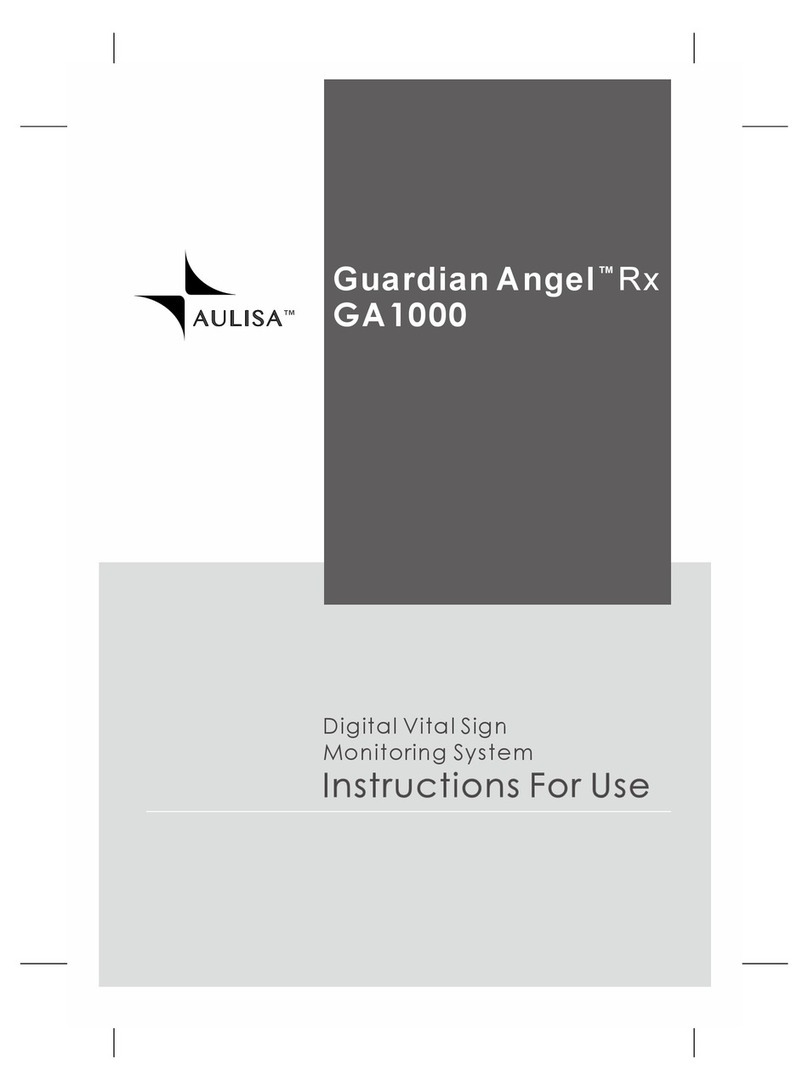
Aulisa
Aulisa Guardian Angel Rx GA1000 User manual

Aulisa
Aulisa Guardian Angel GA1000 Series User manual
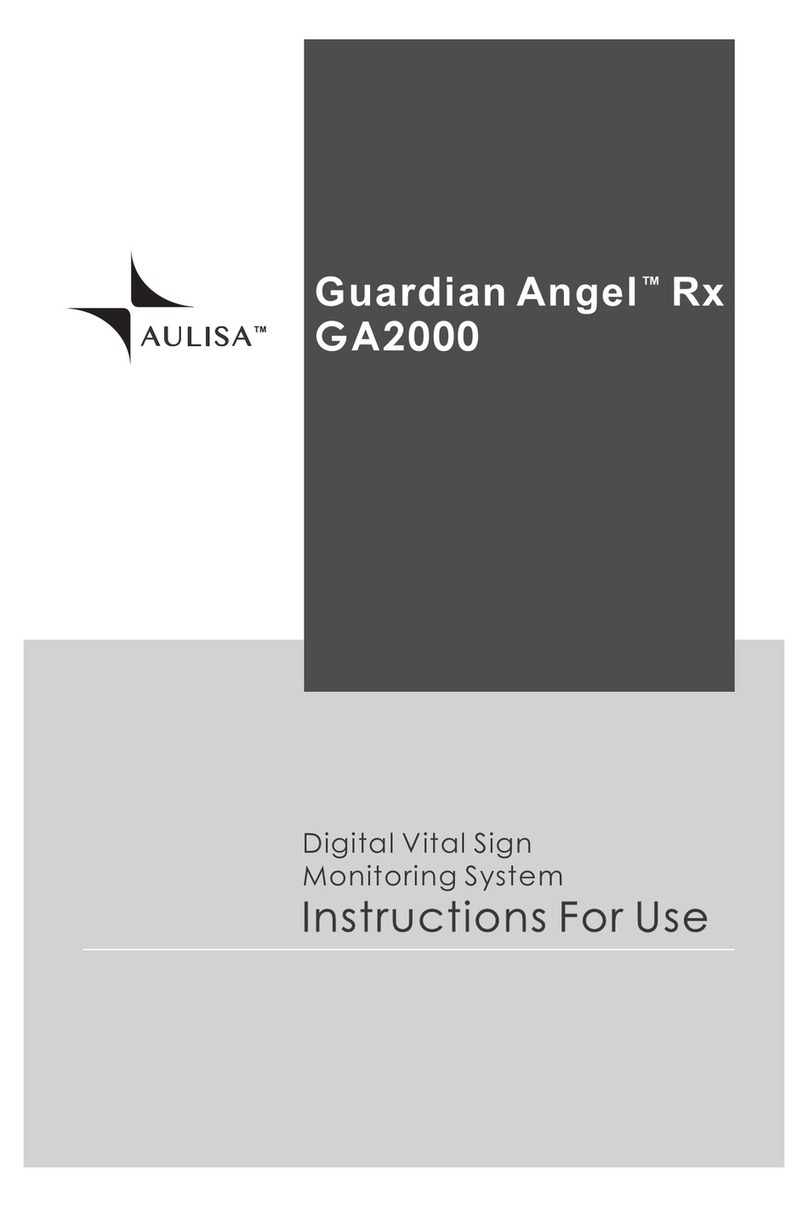
Aulisa
Aulisa Guardian Angel Rx GA2000 User manual

Aulisa
Aulisa Guardian Angel GA2000 Series User manual
Popular Medical Equipment manuals by other brands

Getinge
Getinge Arjohuntleigh Nimbus 3 Professional Instructions for use

Mettler Electronics
Mettler Electronics Sonicator 730 Maintenance manual

Pressalit Care
Pressalit Care R1100 Mounting instruction

Denas MS
Denas MS DENAS-T operating manual

bort medical
bort medical ActiveColor quick guide

AccuVein
AccuVein AV400 user manual











