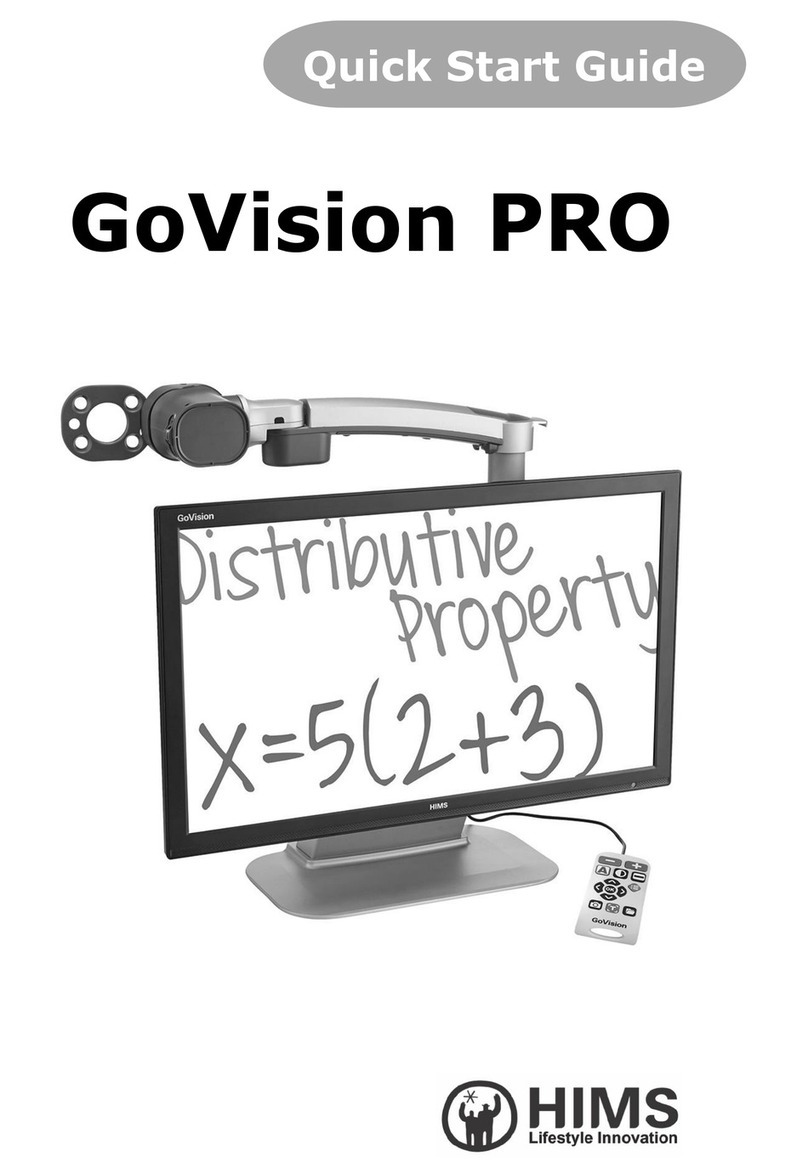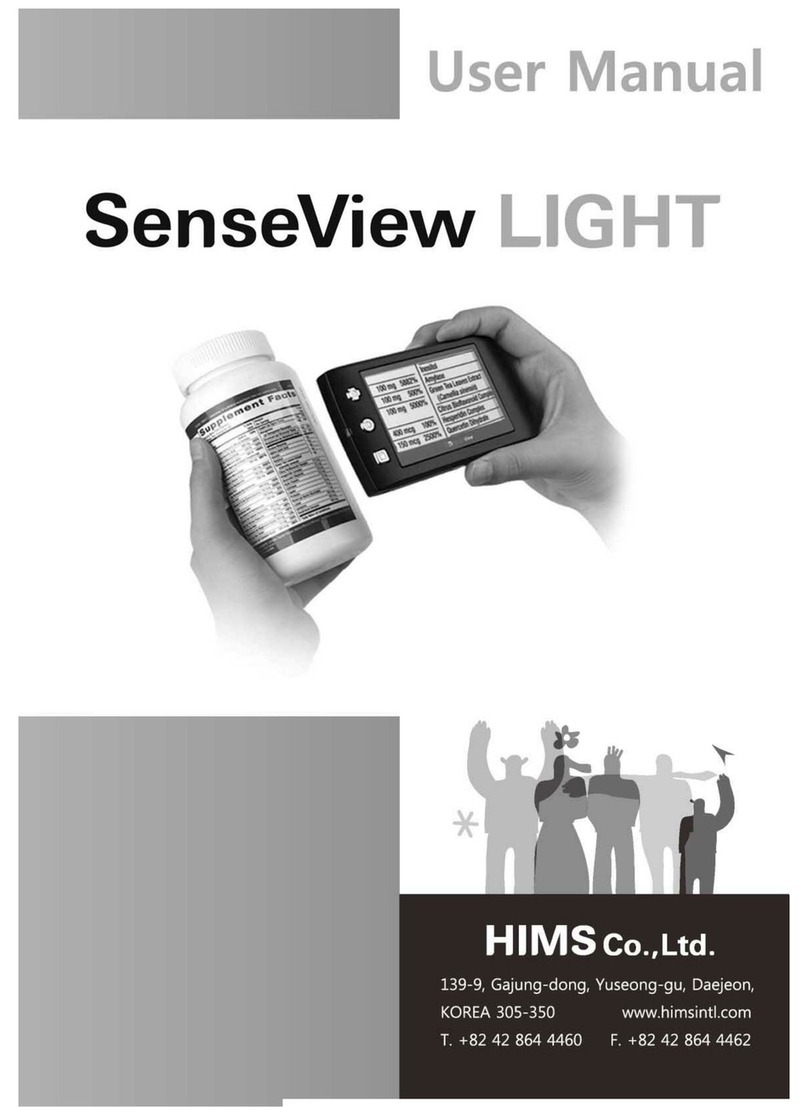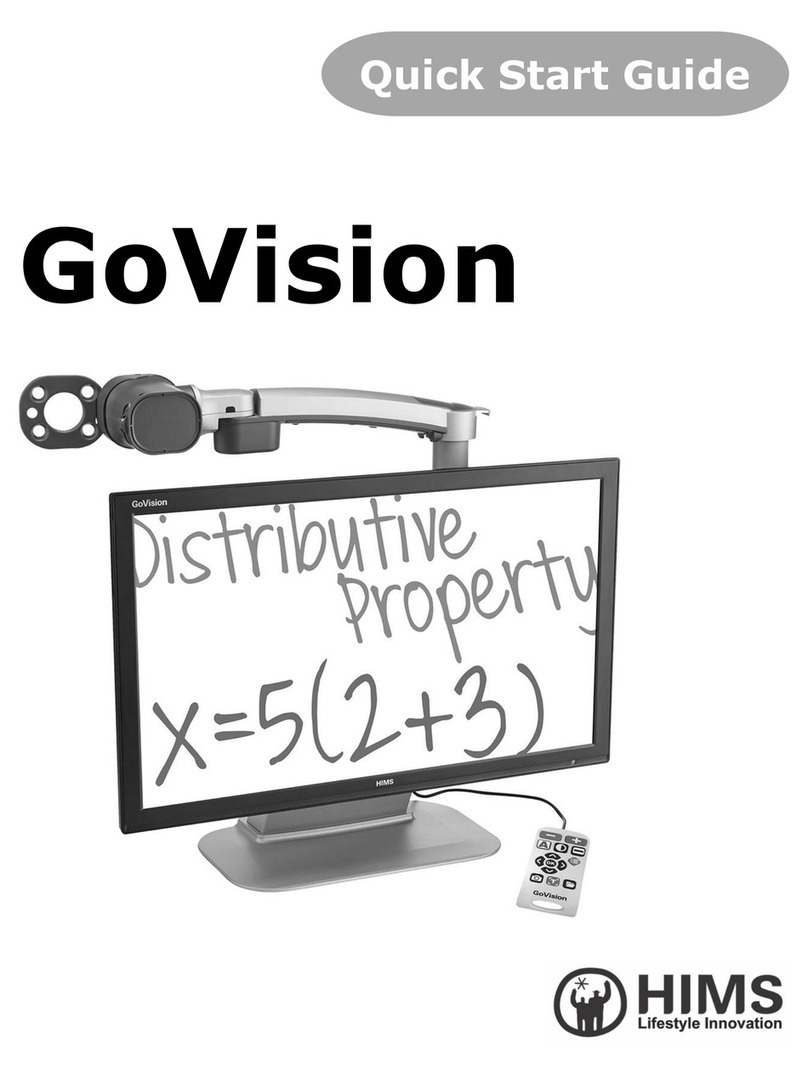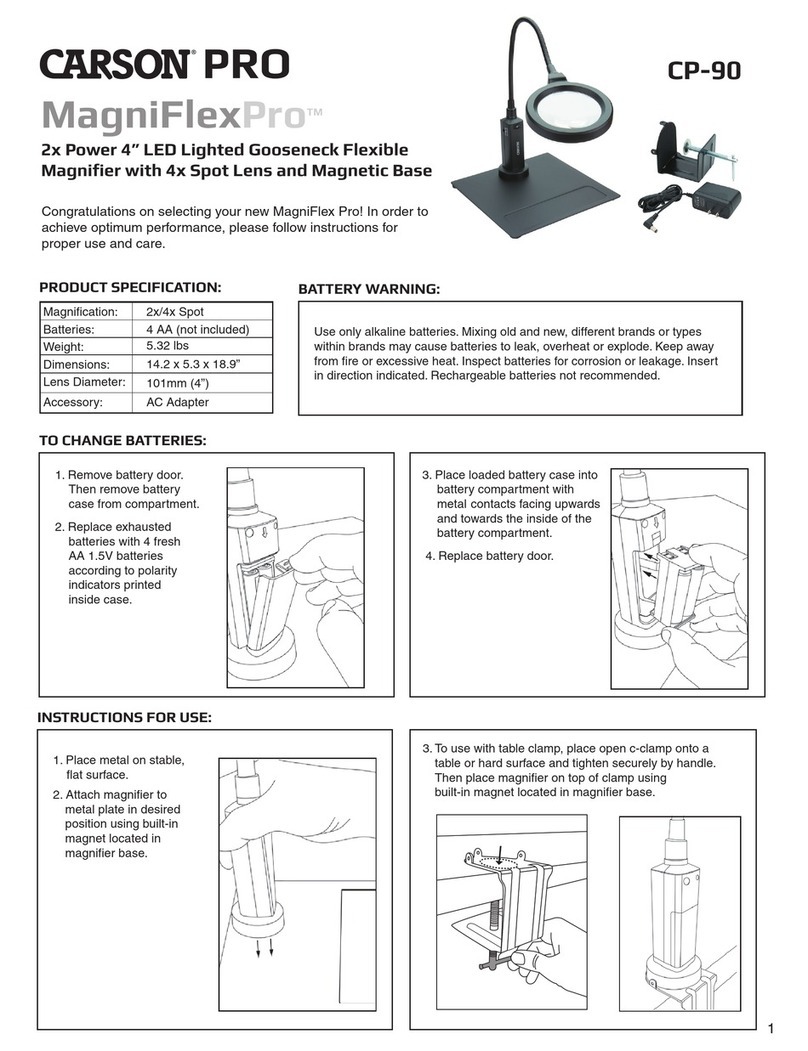6 | P a g e
5.5 Turning Wi-Fi On/Off............................................................................................................................ 36
6. Using the Wireless Controller .......................................................................................................... 36
6.1 Inserting the Batteries..................................................................................................................... 36
6.2 Power On / Off ......................................................................................................................................... 36
6.3 Pairing the Wireless Controller with the Main Body ....................................................... 37
6.4 Using the basic buttons..................................................................................................................... 38
6.5 Changing the Camera Modes ................................................................................................................ 39
6.6 Magnification ........................................................................................................................................... 41
6.7 Changing the Color Mode..................................................................................................................... 41
6.8 Contrast....................................................................................................................................................... 42
6.9 Focus Lock .................................................................................................................................................. 43
6.10 Finding your current Reading Position................................................................................. 44
6.11 OCR.............................................................................................................................................................. 45
6.12 Auto Scroll............................................................................................................................................ 46
6.13 Save............................................................................................................................................................ 48
6.14 Line Feed ................................................................................................................................................ 48
7. Advanced features...................................................................................................................................... 50
7.1 Using the menu ......................................................................................................................................... 50
7.2 Color Mode Settings.............................................................................................................................. 50
7.3 Markers ......................................................................................................................................................... 54
7.4 OCR .................................................................................................................................................................. 57
7.5 Auto Scroll................................................................................................................................................ 66
7.6 Finding & Deleting saved Files..................................................................................................... 67
8. Preferences ................................................................................................................................................... 72
8.1 Using Headphones..................................................................................................................................... 72