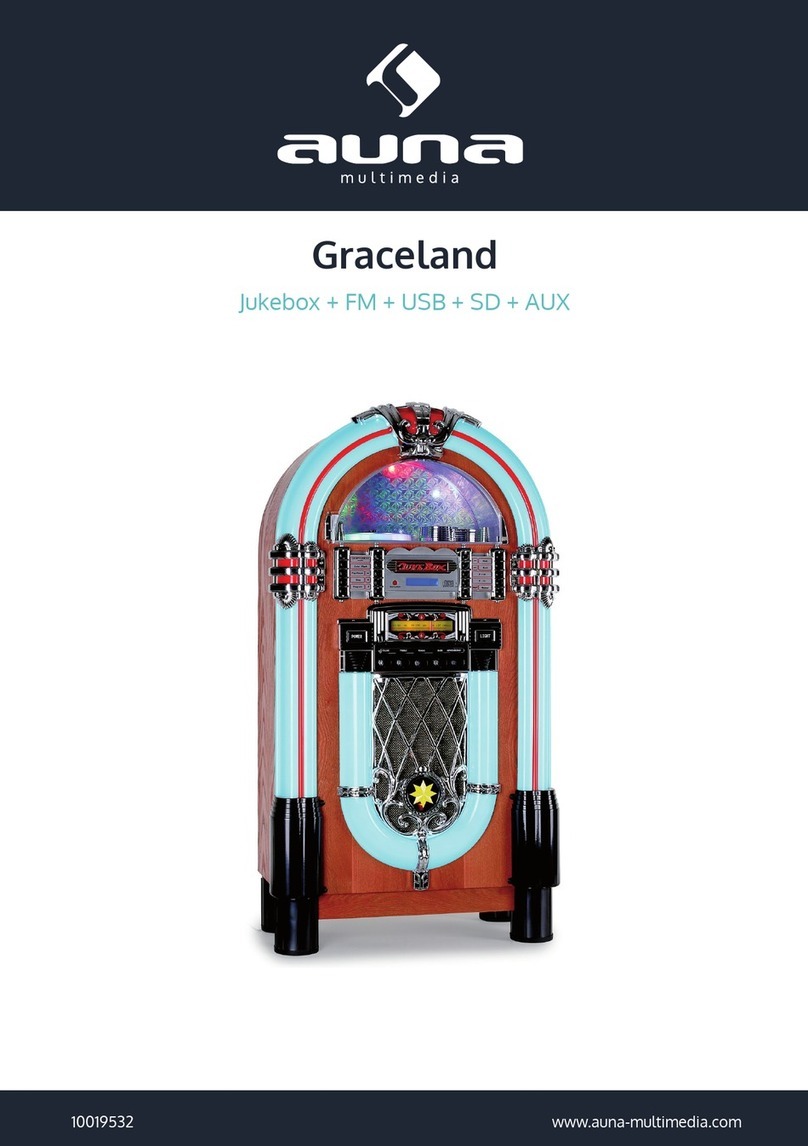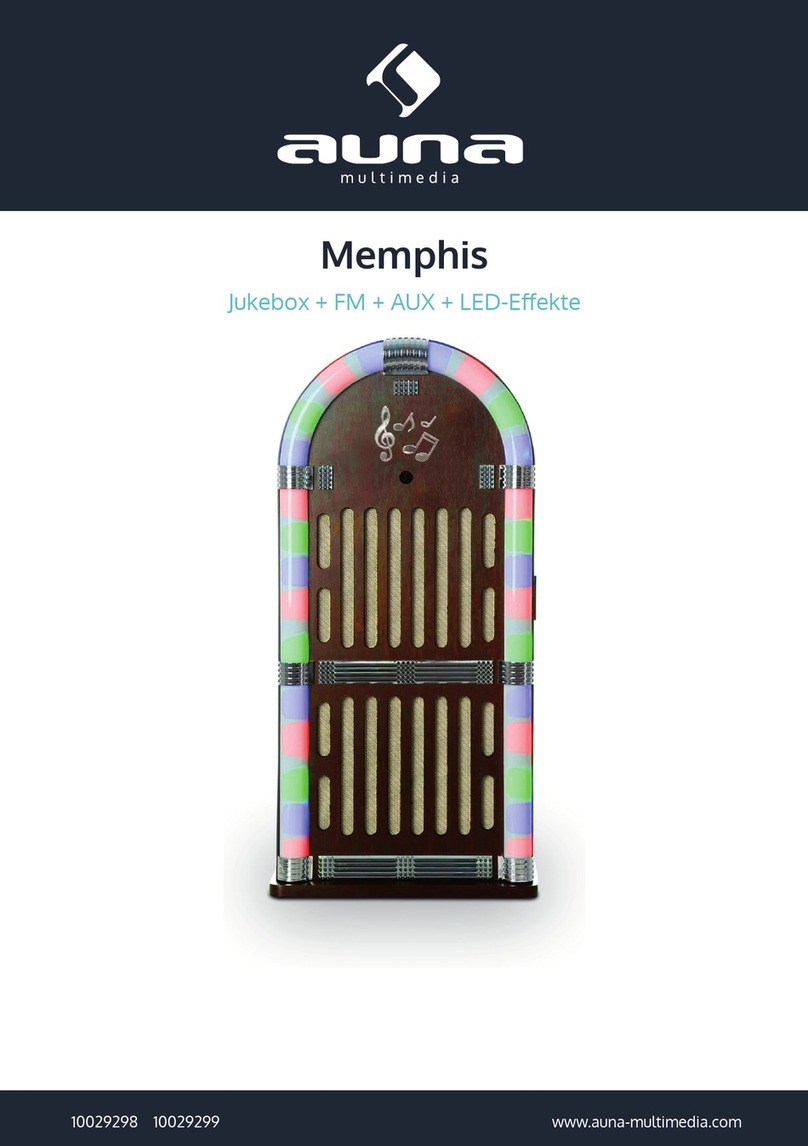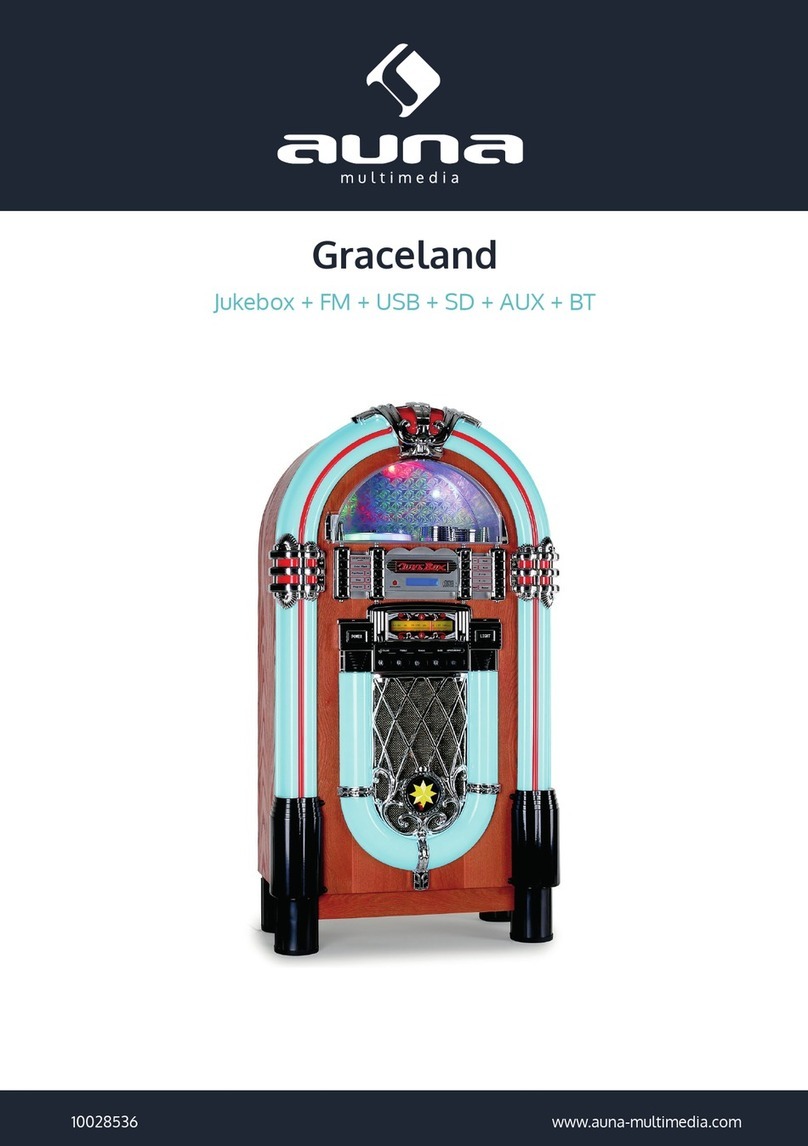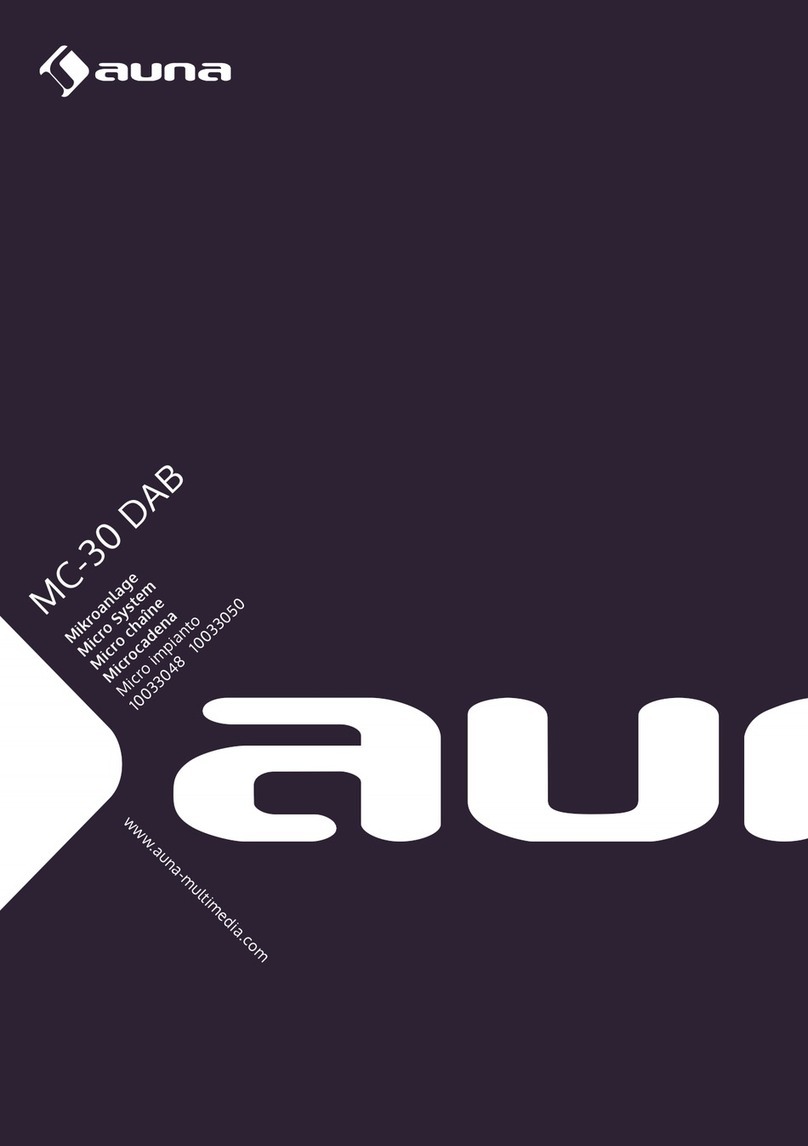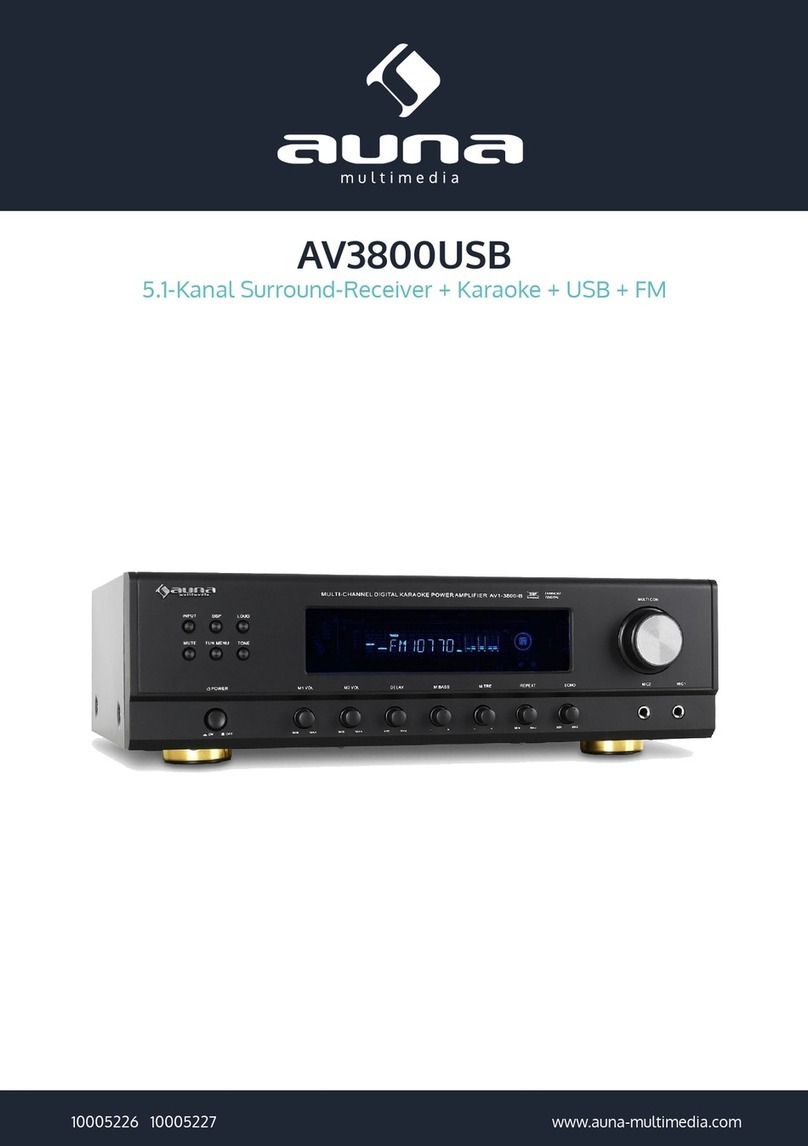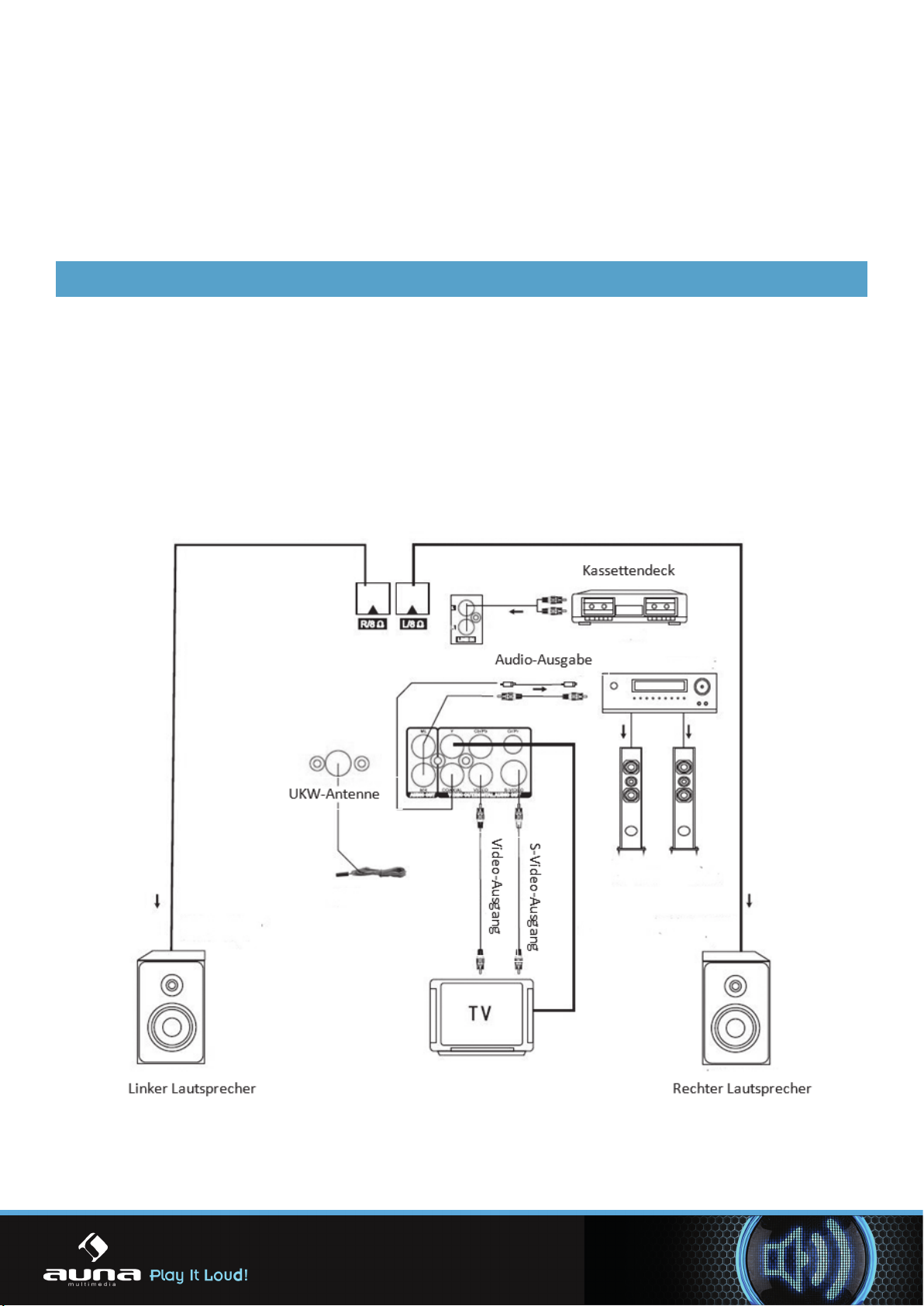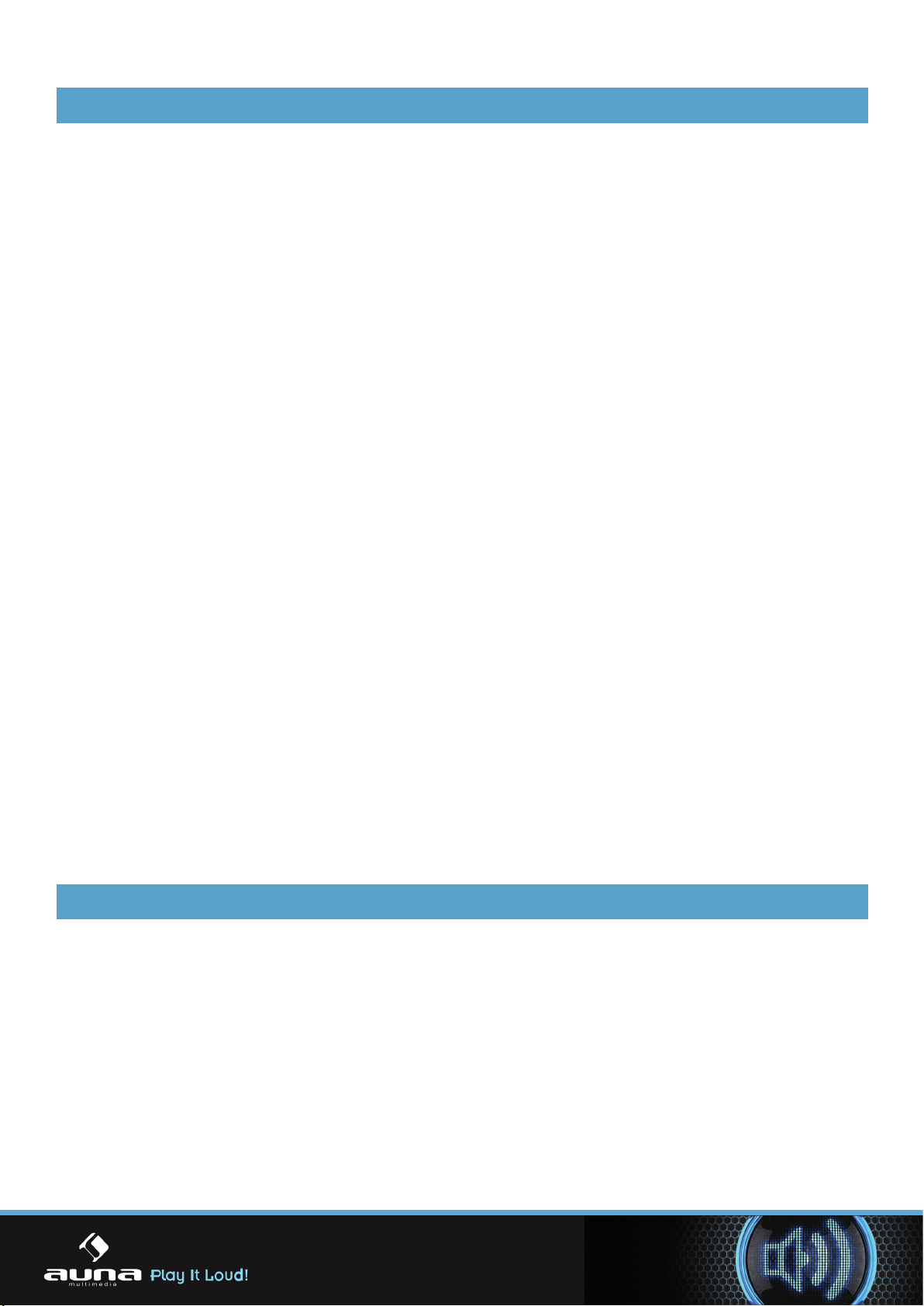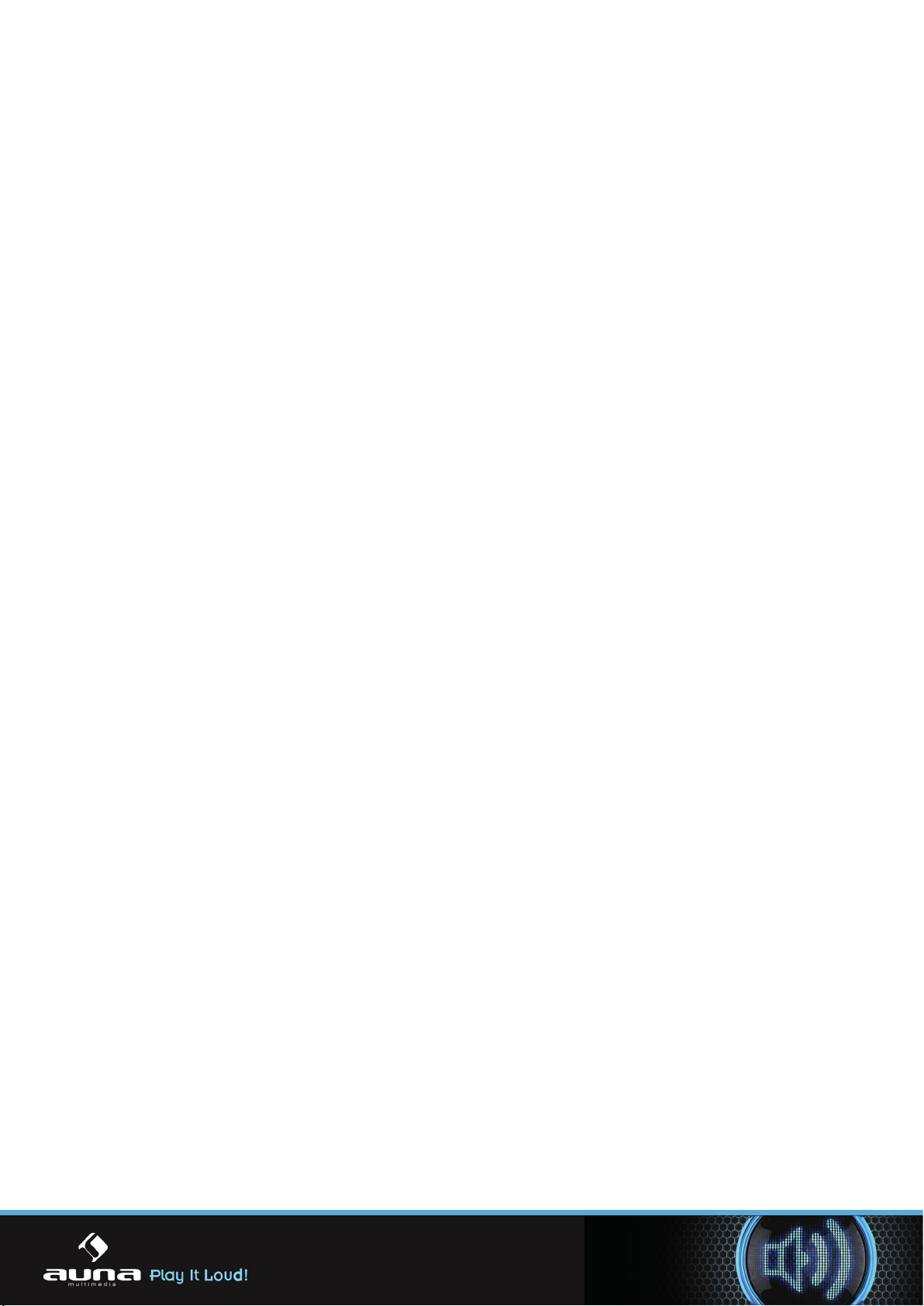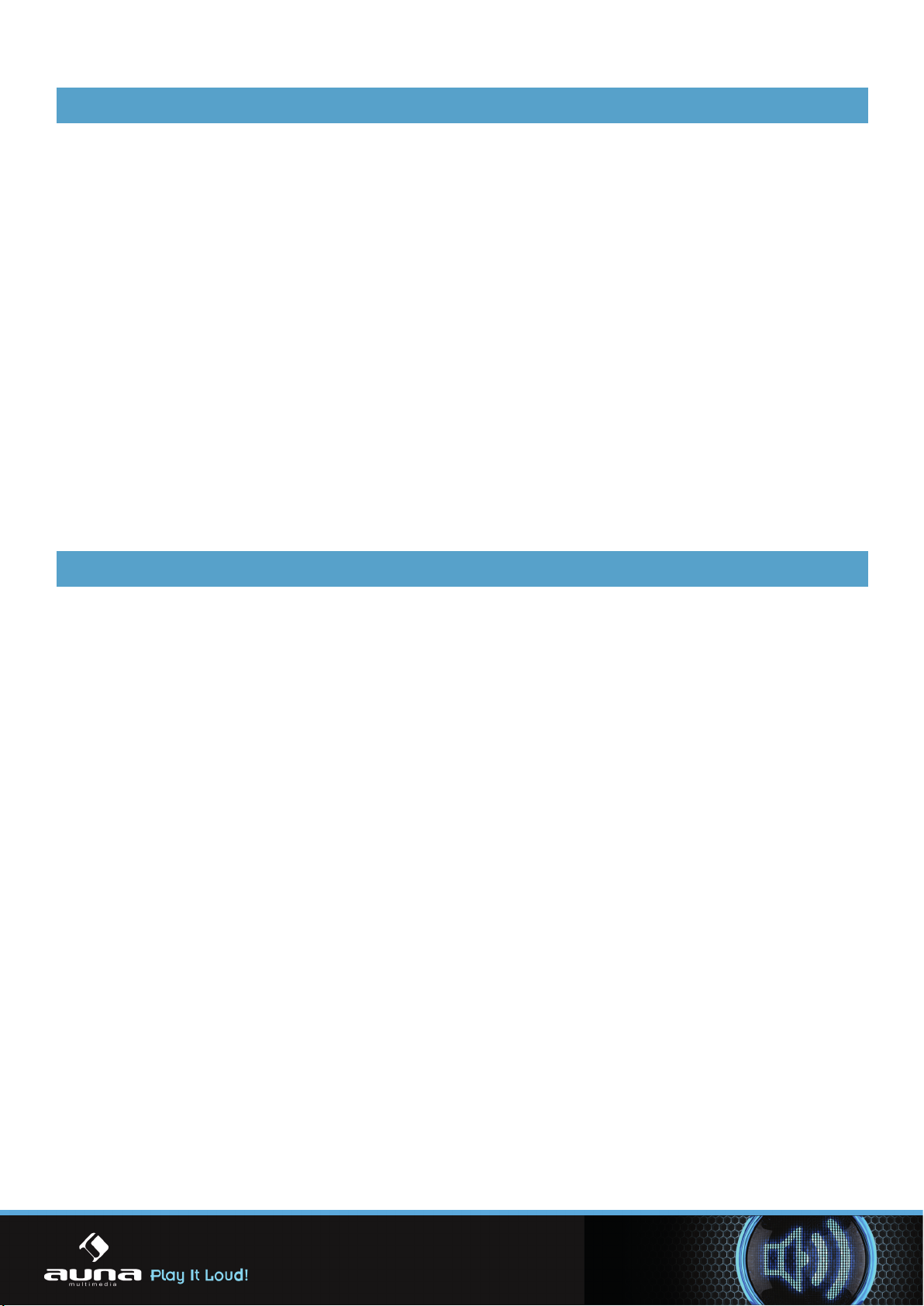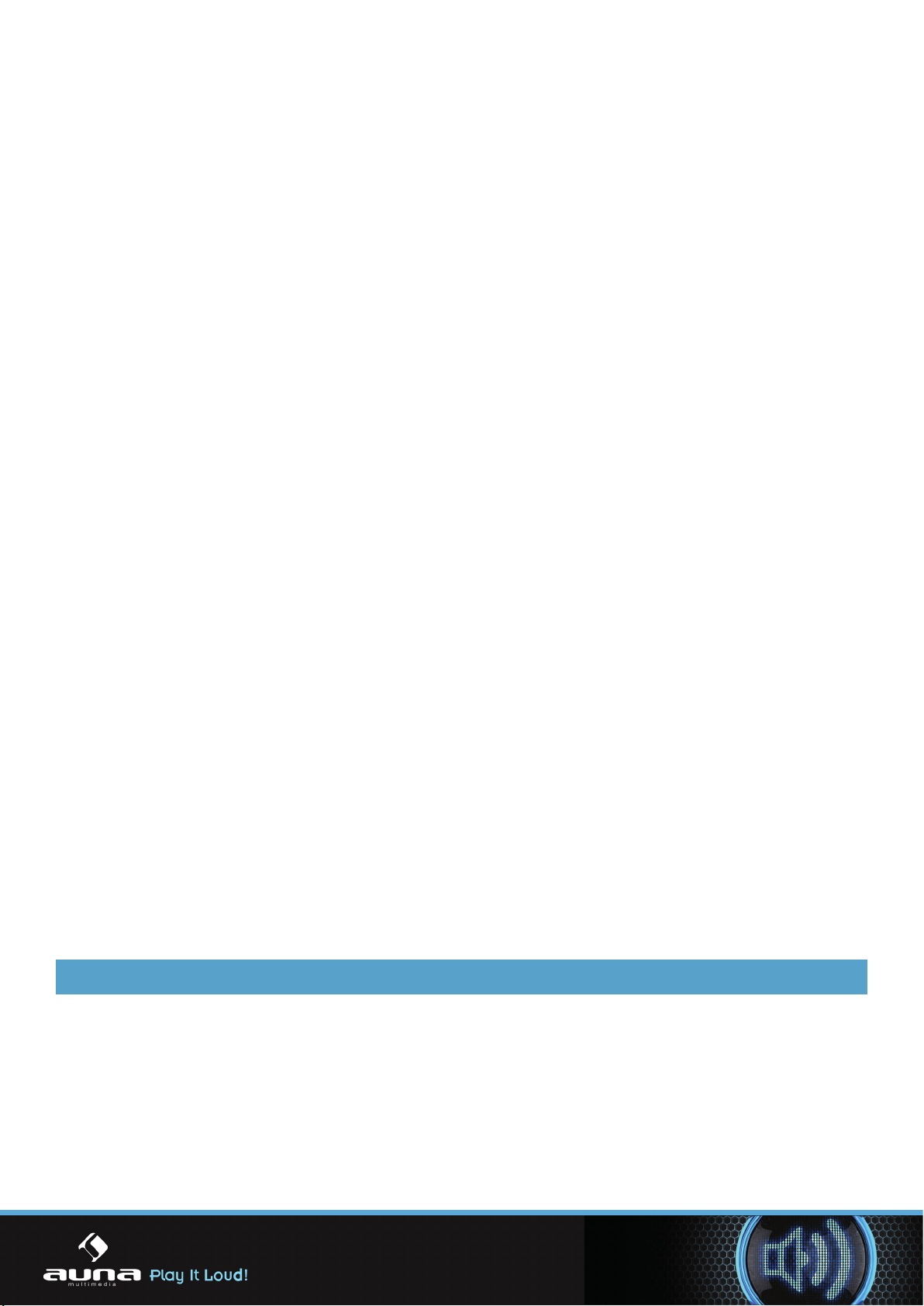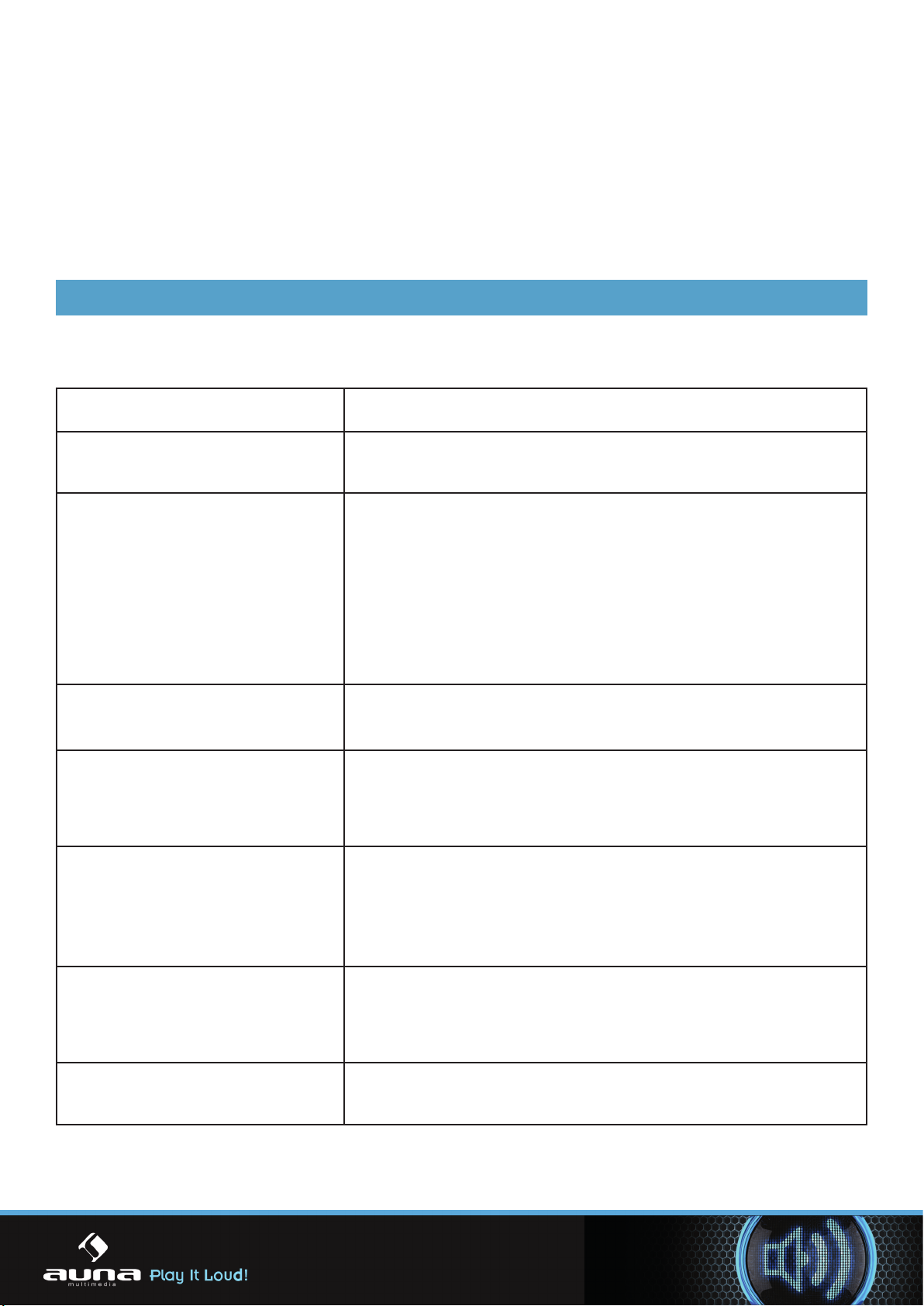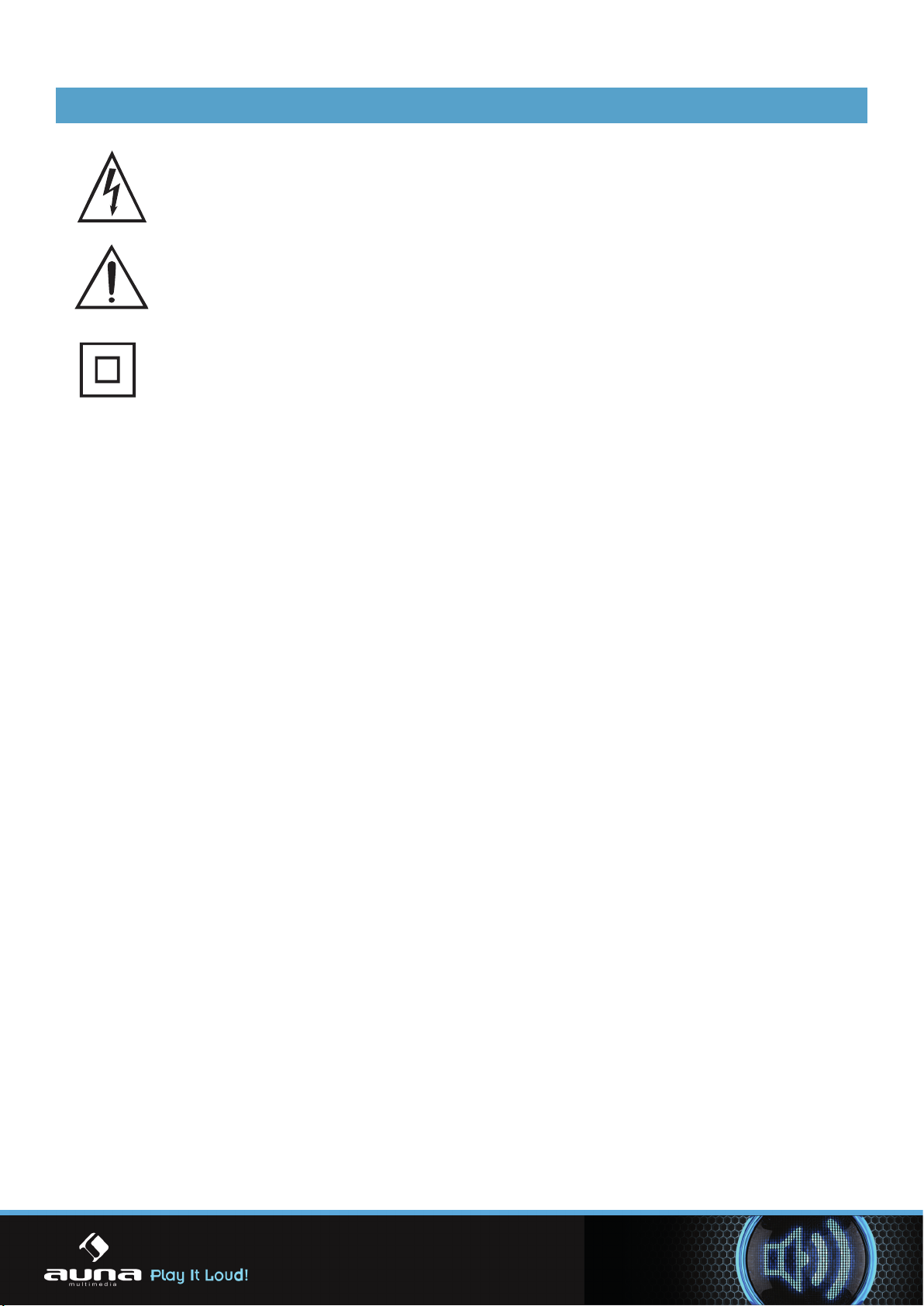Radio
1. Drücken Sie die Taste „Signal Source“, um auf die Radio-Funktion zuzugreifen.
2. Drücken Sie dann „Search“ auf der Fernbedienung. Das System durchsucht die Frequenzen und
speichert die gefundenen Sender auf den 20 Senderspeichern ab.
3. Mit VOR und ZURÜCK schalten Sie zwischen den Sendern hin und her.
4. Mit VORSPULEN UND ZURÜCKSPULEN stellen Sie die Frequenz manuell ein.
Kopieren von Inhalten von CD, MP3 und AVI auf USB.
Von CD
1. Legen Sie die CD ein. Der Player ließt die vorhandenen Inhalte.
2. Drücken Sie dann „Copy“.
3. Wählen Sie mit den Richtungstasten die gewünschten Titel aus.
4. Drücken Sie nach Beendigung des Kopierens „Exit“.
MP3 und AVI
1. Drücken Sie, nachdem alle Titel gelesen wurden „Stop“.
2. Wählen Sie die gewünschte Datei und drücken Sie „Copy“.
3. Drücken Sie zum bestätigen „Enter“. Drücken Sie nach Beendigung des Kopiervorgangs erneut
„Enter“ zum Bestätigen.
Radio
5. Drücken Sie die Taste „Signal Source“, um auf die Radio-Funktion zuzugreifen.
6. Drücken Sie dann „Search“ auf der Fernbedienung. Das System durchsucht die Frequenzen und
speichert die gefundenen Sender auf den 20 Senderspeichern ab.
7. Mit VOR und ZURÜCK schalten Sie zwischen den Sendern hin und her.
8. Mit VORSPULEN UND ZURÜCKSPULEN stellen Sie die Frequenz manuell ein.
Verbindung zwischen DVD-Player und Lautsprecher
1. Stellen Sie zuerst sicher, dass DVD-Player und Lautsprecher nicht mit dem Stromnetz
2. Verwenden Sie das entsprechende Kabel um beim Kanal „R“ den Anschluss mit der Markierung
„+“ am DVD-Player mit dem Anschluss mit der gleichen Markierung „+“ am Lautsprecher zu
verbinden.
3. Verbinden Sie ebenfalls die Anschlüsse am DVD-Player (Kanal „R“) und dem selben Lautsprecher
mit der Markierung „—„.
4. Wiederholen Sie Punkt 1. und 2. mit Kanal „L“ des DVD-Player und dem 2. Lautsprecher.
Die Bluetooth-Funktion
1. Drücken Sie die Sie die SOURCE-Taste und wechseln Sie zur Quelle „BT“ (Bluetooth). Nachdem
das Bluetooth-Modul eingeschaltet ist, leuchtet der Bluetooth-Indikator 3 Mal blau und ein
doppelter Signal-Ton ertönt.
2. Der Bluetooth-Indikator leuchtet nun rot. Das zeigt an, dass der DVD-Player nach bereits
gekoppelten Bluetooth-Geräten in der Umgebung sucht. Findet er keines, so wechselt das Gerät
in den Koppel-Modus.
3. In diesem Zustand leuchtet der Bluetooth-Indikator abwechselnd blau und rot. Über Ihr
Bluetooth-Gerät können Sie dieses nun mit dem DVD-Player koppeln. Bei erfolgreicher Kopplung
blinkt der Bluetooth-Indikator langsam blau und das akustische Signal ertönt erneut.
4. Nun können Sie die Musik über Gerät steuern und sie über den Audio-Ausgang des DVD-Players
wiedergeben.
5. Auch Anrufe werden nun über die Bluetooth-Verbindung getätigt. Wenn Sie das nicht möchten,
schalten Sie die Bluetooth-Funktion im Falle eines Anrufs ab.
Hinweise: In Abhängigkeit von eventuellen Hindernissen beträgt die Übertragungsreichweite des
Bluetooth-Signals 8-10m.
7
7