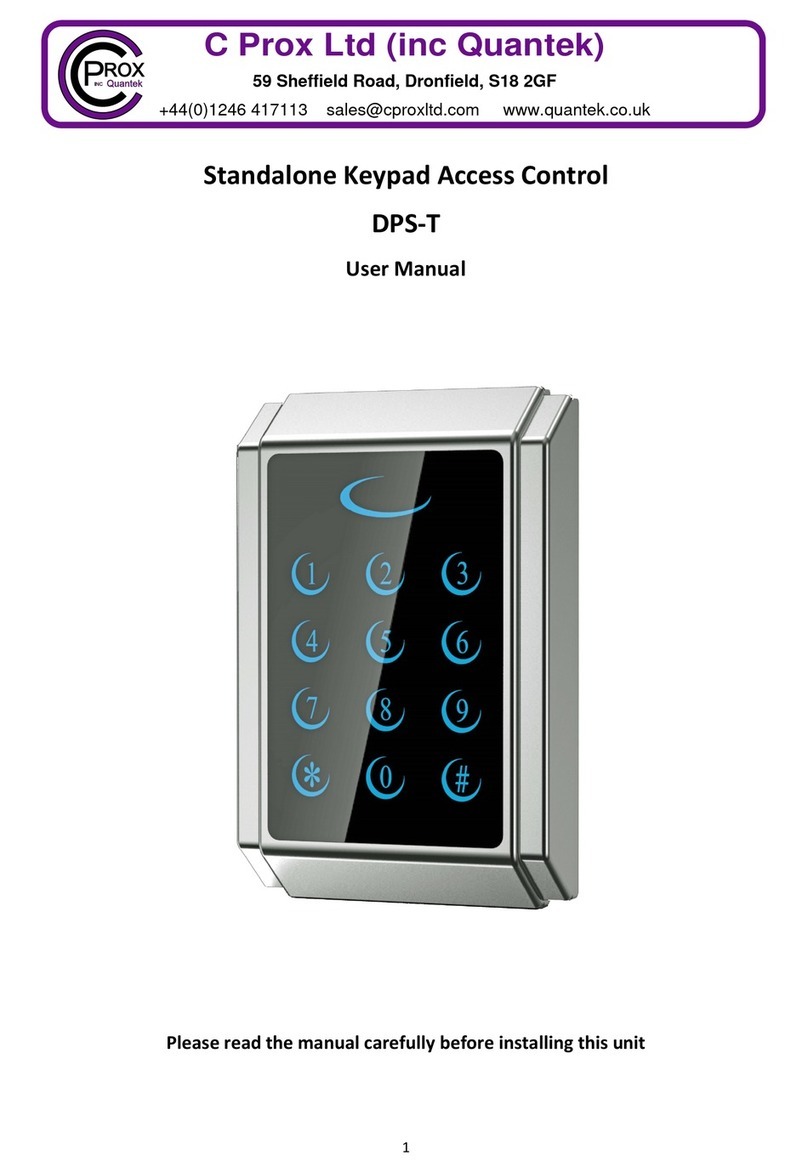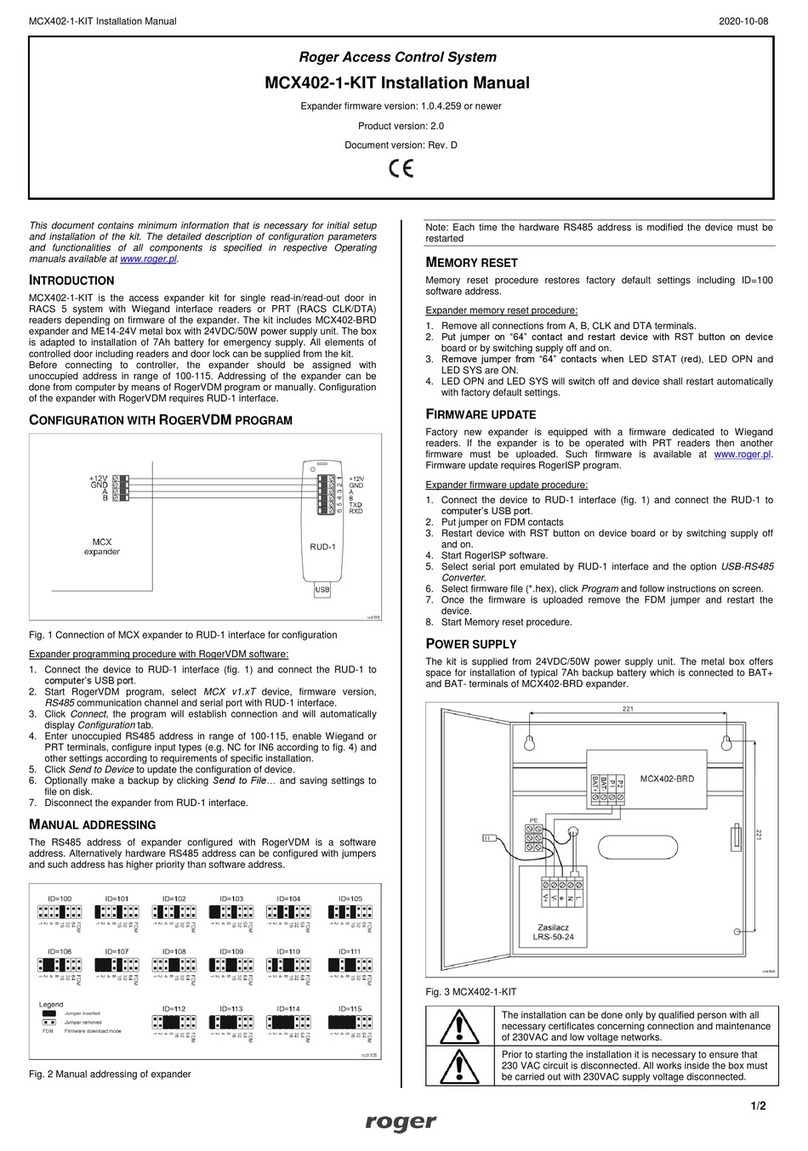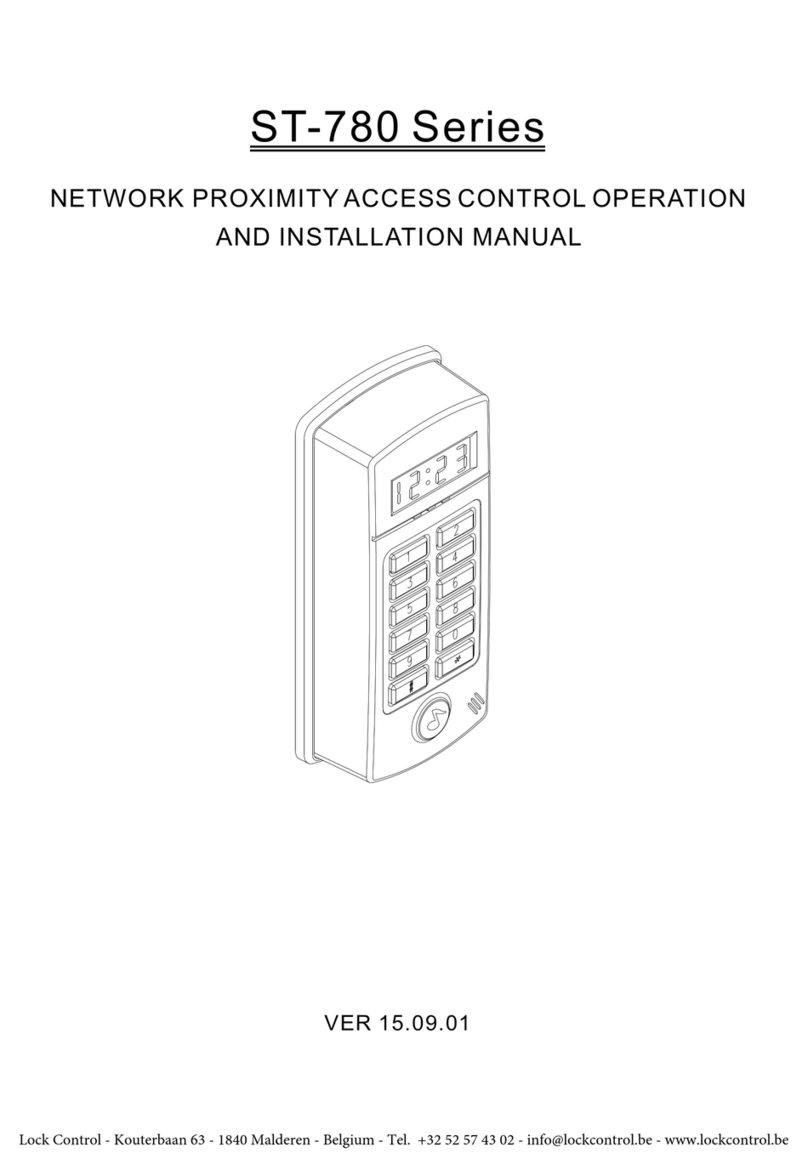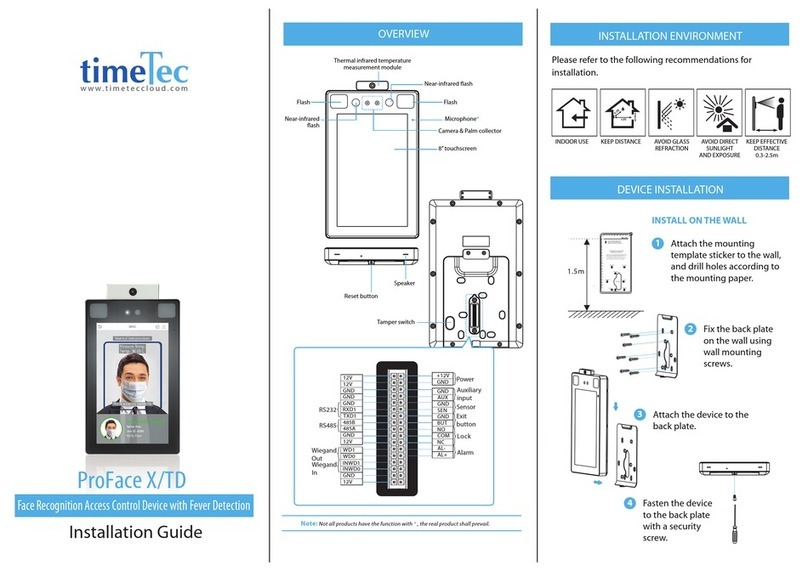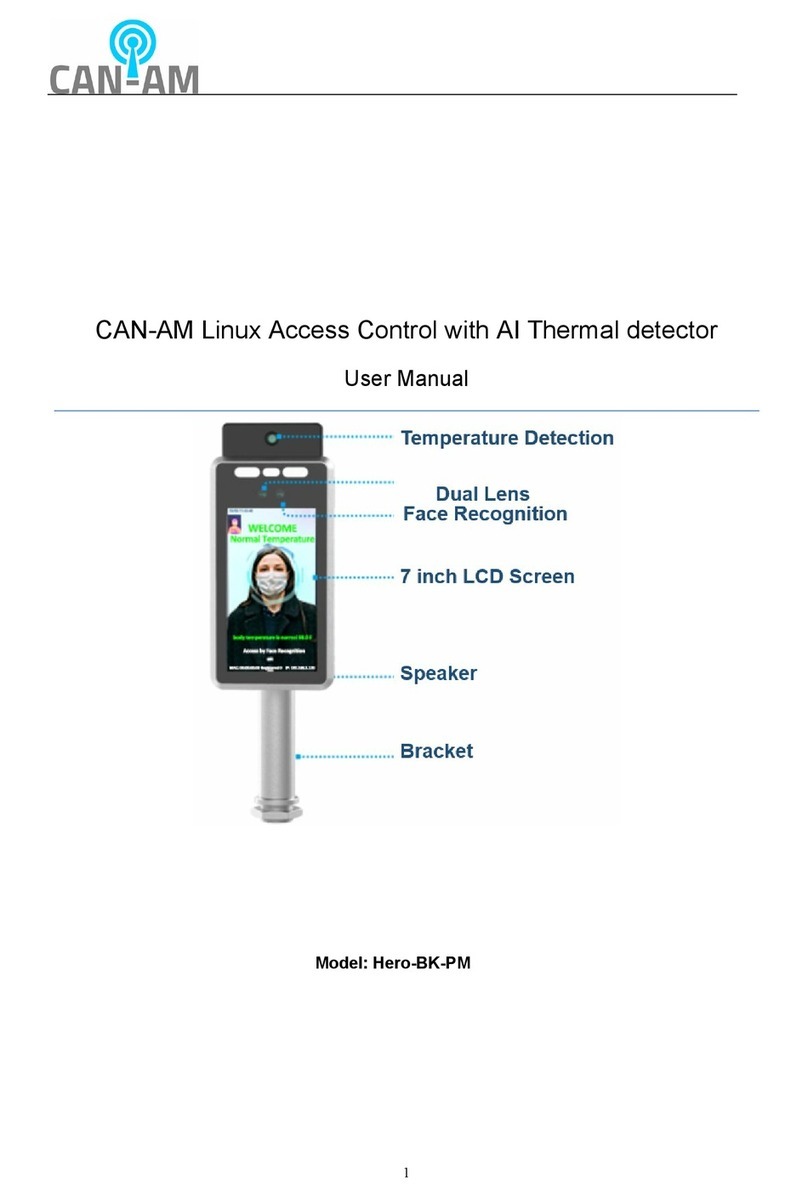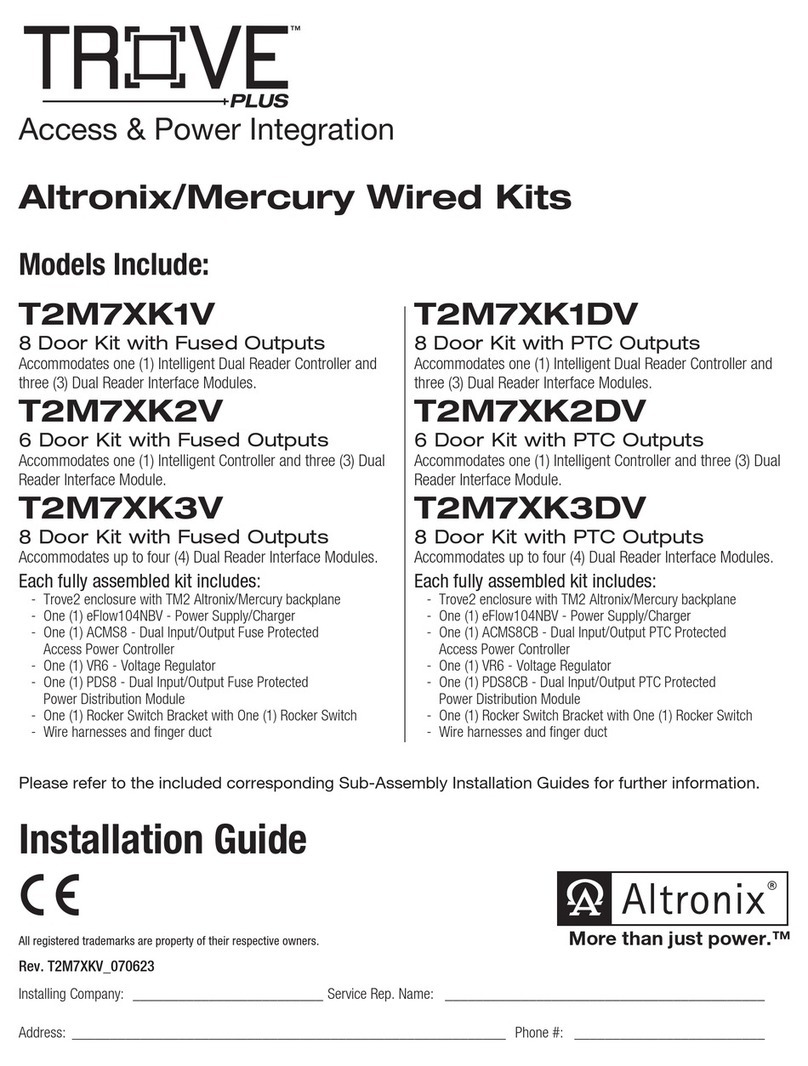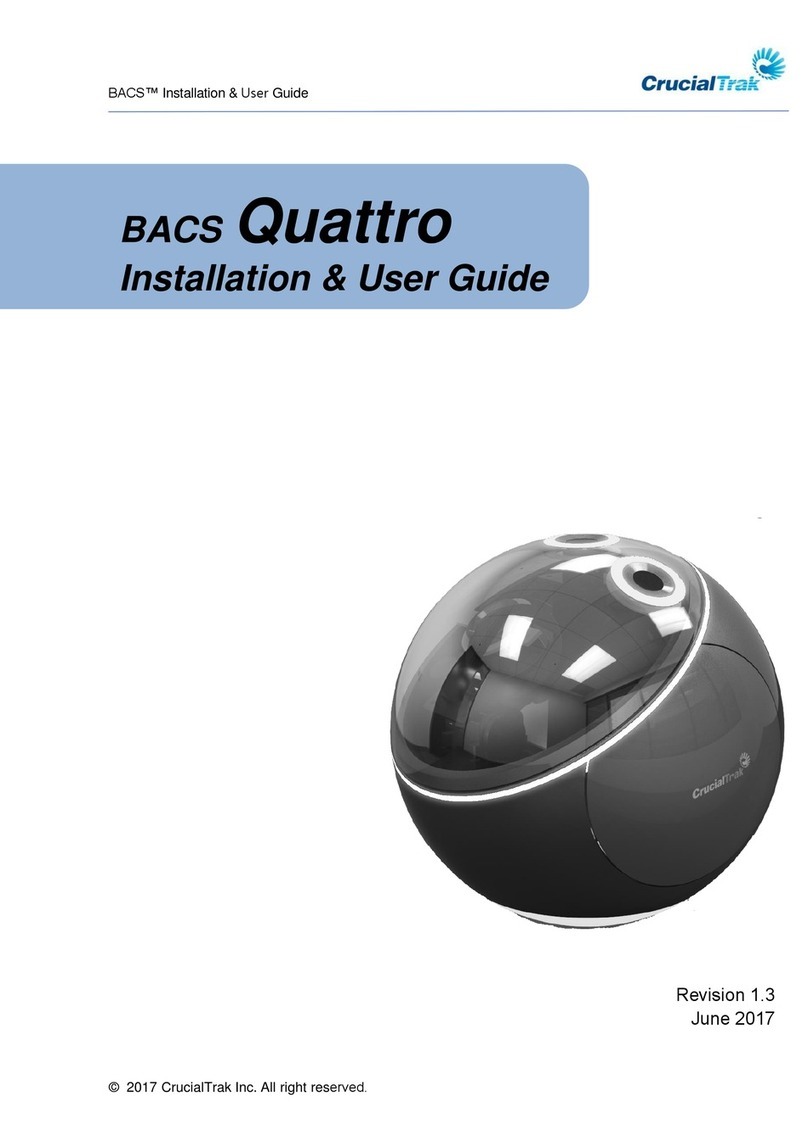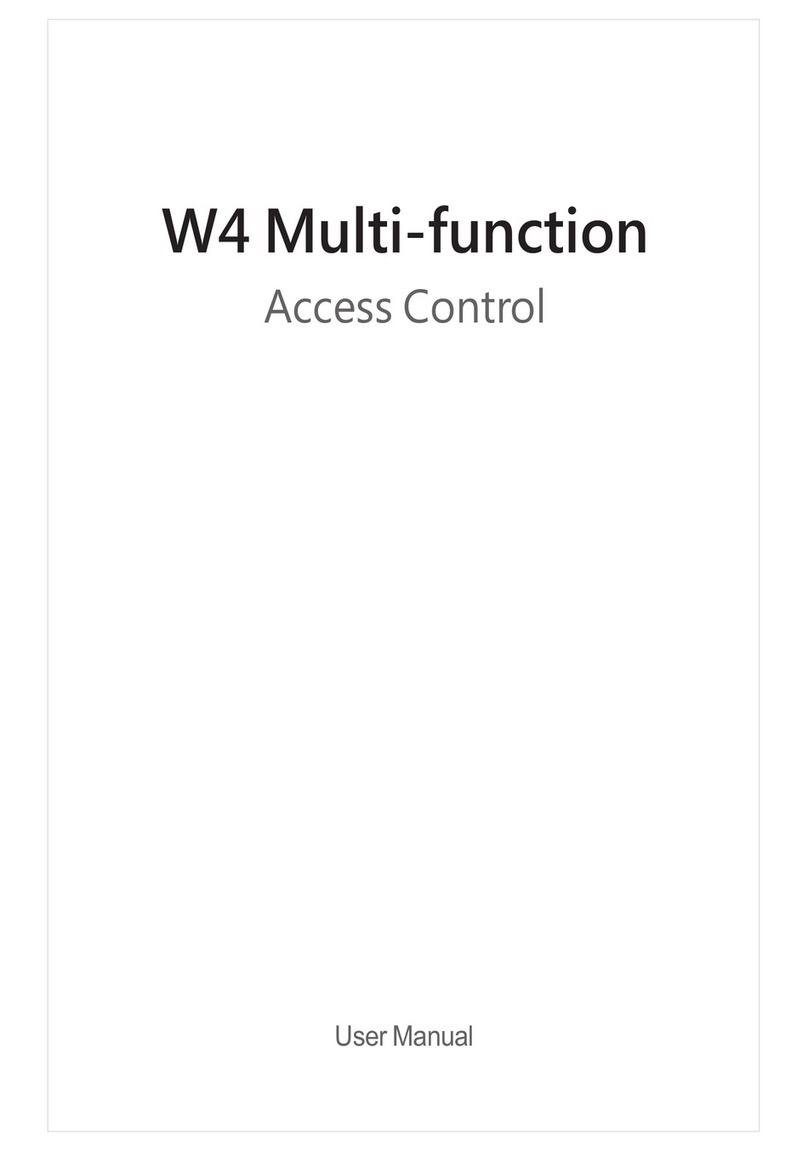Software House iSTAR Pro 2U RM Instruction Manual

1
iSTAR Pro 2U RM Rack Mount
Quick Start
Installation Guide
UM-272 Version B0
OVERVIEW
Software House® iSTAR Pro 2U Rack Mount is a standalone, rack-mountable access control and burglar
alarm system unit that houses all the necessary components to control up to 16 doors, and monitor up to 32
alarm inputs.
This guide describes quick installation information for the 2U Rack Mount:
How to wire readers to RM ports.
How to wire supervised input points and dry contact relay outputs.
How to wire Lock Power wire to provided Connector.
System Components The iSTAR Pro Hardware Components consist of:
General Controller module (GCM) - A general purpose board running windows
CE. The GCM has two PCMCIA slots for an internal modem, and a second
network interface card. There is an LCD panel to display the current status and to
use when running diagnostics. The panel of batteries to retain the data memory in
the event of a power failure.
Access Control Modules (ACM) - An access control board that communicates
with the GCM and provides readers, outputs, and inputs. The iSTAR Pro can have
up to two ACMS that control 16 doors and interface with wiegand technology and
ABA (magnetic) signaling devices.
12VDC @ 6.2A Power Supply.

2
Figure 1. ISTAR Pro 2U Rack Mount
ISTAR Pro 2U Rack Mount Hardware Components
•STAR016W-64A - 64 MB RAM General Controller Module II with Two Access Control Module II
for up to 16 readers (RM only).
•12 VDC Power Supply
•Front LCD and Alarm Panel
Rear Connection Panel

3
Figure 2. GCM General Control Module
Network Connection – Connect a CAT-5 RJ45 cable to J4. Connect a straight through cable to a Switch
or Hub. If unit is connected directly to the server use a crossover cable.
LED2 indicates the Ethernet link signal and LED1 displays the Receive Data signal.
Batteries – Use NiMH (Nickel Metal Hydride) batteries- AA size. Minimum 2400 milli-amp hours.
Caution: There is a risk of explosion if the battery is replaced with the wrong type. Dispose of batteries in
according to their instructions.
ISTAR Pro 2U batteries are packaged separately and should be installed in the battery backup sockets at the
bottom of the GCM.
The unit is stored and shipped with the batteries disconnected so they will not be drained while in storage.
Connect the batteries as shown in the GCM diagram that follows. It is acceptable to install the batteries with
the power on. However, if the batteries are installed with the power on, the reset switch does not need to be
pressed.
NOTE:The batteries provide the power to retain the volatile memory data in the panel.

4
Diagnostic Session - A diagnostic session can be run either through ICU or with a terminal session
through P5. Turn on the diagnostic information settings using either ICU or the HTML connection to the
ISTAR Pro 2U.
Note that the diagnostic information causes overhead and should not be left on during normal operation.
1. Connect P5 to a COM port on a PC. Use a straight through DB9F to DB9F cable.
2. Set the COM port to 115,200 baud, 8, None, 1, Hardware Flow Control.
3. Start a terminal session using an emulator such as HyperTerminal.
LEDs
LED4- indicates power and shines through an opening in the door.
LED2- displays the Ethernet Link signal on P6.
LED1- displays the Receive Data signal on P6.
Dip Switches
DIP Switch S2 is factory set for RS232 on P6. Do Not Change.
DIP Switch S1 is factory set for RS232 on P6. Do Not Change.
DIP Switch S4 is used to control diagnostics, clear memory, and to display card reads in
hexadecimal. See the iSTAR Pro 2U Door map for more detailed information about running
diagnostics.
To display hexadecimal cards reads on the LCD panel set switch 4-8 on.
The Reset Switch, S5, will cause the GCM computer to reboot. Pressing S5 will also clear memory, including
configured readers, inputs and outputs. As long as there is a connection to the host these objects will be
immediately be downloaded to the memory.
If the switch S4-2 is on when S5 is pressed, the unit will be reset to factory default. This means that all of
the connection data, such as the IP address will be cleared in addition to the memory. In this case the unit
will have to be totally configured again using ICU.exe.
To clear memory and reboot the unit:
1. Set switch 4-2 on.
2. Press S5 and wait 10 seconds.
3. Set switch 4-2 to OFF.
4. Press S5 and watch the LCD panel. The unit will reboot, the memory will be cleared and the unit
will need to be reconfigured.

5
ACM - ACCESS CONTROL MODULES
The ACM “Access Control Module” connects to the readers, inputs and outputs used in access control. An
iSTAR Pro 2U can have one or two ACMs.
Figure 3. ACM Access Control Module
RM4 READERS
Wiegand or Magnetic Signaling read heads are connected to the RM-4s or RM-4Es. The readers are
connected to STAR1 through STAR8 Ports.
Table 1. Pin connector and color code Diagram.
STARx Pin
Signal
Color
1 +12VDC Red
2 Tx+ / Rx+ White
3 Tx- / Rx- Green
4
GND
Black
LEDs
Led
Function
DS3 Shows Power to the ACM
DS1 Indicates Rx on the RS485 half Duplex Reader Bus
DS2 Indicates Tx on the RS485 half Duplex Reader Bus
DS4-DS11
Displays the eight outputs on the ACM
S5
Reset Switch
Resets the iSTAR
Wiegand Ports
Supervised inputs
12VDC Power
RM Reader Ports
Relay Outputs
S4 Terminate RM Ports
S2 Enable Wiegand Ports

6
RM4 TO HEAD END WIRING INSTRUCTIONS
12 VDC

7
Output Diagram
Lock +
Shield
Lock -

8
Input Diagram

9
Power Specs:
Power Requirements 115VaC 60Hz /220Vac 50Hz
Power 0.75A @90VA
Heat Dissipation (Typical) 100 BTU/Hr
AC Input Current Limit 4A @ 250V (Fused)
Temperature Alarm 150°F ± 10%
RACK MOUNT SIZE AND RACK REQUIRMENTS
•2U- 3.5” High
•Standard 19” Wide
•23” Long to Shroud
Mounting Instructions
•Install Rack Rails to both sides of iSTAR Pro 2U enclosure. (Screws Provided)
•Install Rack Rails to Server Rack.
•Slide iSTAR Pro 2U into Rack Rails on Server Rack
•Screw iSTAR Pro 2U to Server Rack for added Security.
Environmental Requirements
Table 2. ISTAR Pro 2U environmental requirements
Status Range
Operation
32° F (0° C) to 120° 1-(48.9° C)
Storage
1° F (-20° C) to 158° F (70° C)
Regulatory Specifications
Table 3. iSTAR Pro 2U Regulatory Specifications
Regulatory
Tested and certified by ETL per ANSUI/UL standard 294-2004
Tested and certified by ETL per ANSUI/UL standard 1076-2004
FCC Part 15 Class B
CE: EN 61000-3-2, EN 61000-3-3, EN 61000-6-3, EN 50130-4, EN 60950-1
C-Tick

10
Table 4. Specific considerations when using the iSTAR Pro 2U Rack Mount as an intrusion
detection/burglar alarm system, per ANSI/UL 1076
UL 1076 Intrusion Detection / Burglar Alarm Recommendations
Recommended Arm/Disarm Device RM2L-4000 multi-technology reader with
keypad & display, to provide visual indication
of individual zone status to operator
AC Power Source Must use a UL-approved UPS, sized to
provide 4 hours of full operation when main
AC power is not present
Local Sounder Recommend to install local horn, activated
when the zone is in alarm
Maximum number of protection inputs per
zone 32
Maximum number of non-protection inputs per
zone 32
Maximum number of readers per zone 16

11
2U ISTAR PRO AS A BURGLAR ALARM SYSTEM UNIT
The iSTAR Pro Rack Mount controller provides burglar alarm / intrusion detection functionality per
UL/ANSI standard 1076 (proprietary burglar alarm system units). Please follow these instructions when
deploying the iSTAR Pro Rack Mount for this application.
Installation
The 2U Rack Mount unit must be mounted in a standard 19” rack, with 2U (3.5”) of vertical rack space
provided. The unit and slide rails may be mounted in either a four-post rack, or a two post rack, following
the instructions provided [link to page]. The installation must adhere to the following environmental
conditions:
•0° to 50° C (32° to 122° F),
•5 to 95% relative humidity, non-condensing
The system must be installed within the protected premise and wired in accordance with the National
Electrical Code (ANSI/NFPA 70-1993), and the local authorities having jurisdiction.
Main Power
Provide 115 VAC +/- 10% / 60 Hz or 230VAC/50 Hz line voltage power to the unit from a non-switched
circuit. A standard type SJ flexible power cord is provided, and is attached to the rear of the unit. The unit
does not provide power for external locking mechanisms. Actual power draw will vary for different
installations based on reader type deployed, but a typical installation will draw roughly 75W. Be sure to
calculate the power draw for the specific installation.
Backup Power
The UL/ANSI 1076 standard requires a backup power source that provides four hours of backup power in
the event that main power is unavailable. The standard also calls for alarm indication of AC power fail to the
central supervising station (C•CURE 800 or C•CURE 9000 host).
Provide a UL-listed rack-mount UPS (uninterruptible power supply) unit that is sized to deliver the required
power to the Rack Mount iSTAR Pro and also capable of delivering that power level for four hours. This
may require the addition of extended battery modules for some UPS models.
•UPS Type: Line-interactive or online rack-mount UPS, 115VAC/60Hz or 230VAC/50Hz input,
115VAC/60Hz or 230VAC/50Hz output.
•UPS Rating: Minimum 250W, minimum 4 hours runtime at full load.

12
AC Power Fail Alarm
To transmit the AC Fail alarm signal from the UPS to the Rack Mount iSTAR Pro unit, wire a two-wire
circuit from the designated UPS alarm relay contacts into a selected supervised input on the rear of the Rack
Mount iSTAR Pro, using two 1K resistors for line supervision. Input number 16 is recommended for this
purpose. Follow the wiring diagram below:
Figure 4. Power Fail wiring
Once wired, configure Input #16 in the C•CURE 800 or C•CURE 9000 host as a Normally Open
Supervised Input. Then, configure the input to trigger an Event in the system, with the event set up to
always be armed, on-line, annunciated, and require acknowledgement. The Event should have an
appropriate name, such as “AC Power Fail.” In addition, the event should be configured to activate 2
Outputs which are wired to an external audible sounder and LED indicator, installed near the keypad reader
used to arm/disarm the Intrusion Zone. This allows the AC Power Fail notification to be presented both at
the Monitoring Station and locally at the Intrusion Zone reader.
NOTE: The resistor wiring is for NO (Normally Open) although the connection is to the NC output of
the apS/UPS. The reason is that in the normal mode (power ON) the relay is activated and the
circuit is open. When the power fails, the relay loses power and deactivates, which results in an
alarm (closed circuit).
Installation and Wiring of Supervisory / Monitor Points
Supervisory input points must be used for UL 1076 applications. The iSTAR Pro rack Mount provides
either 16 or 32 supervised inputs, depending on the model purchased. Each supervised input must be
configured to trigger an event when the input is activated or a supervision error is detected. These events
must be configured to always be armed, on-line, annunciated, and require acknowledgement.
Each monitor point functions independently and does not interfere with the operation of other monitor
points. The hardware modules monitor the supervised inputs. The following states are reported: Secure,
Alert, Shorted, Open, and Line Fault
The configuration in the host computer determines how the hardware module and the reporting software
will respond to the various conditions that are detected.

13
UL Compliant Supervision
The indication of whether a monitor point is Normally Closed (NC) or Normally Open (NO) is done by
how the resistor network is wired in conjunction with the alarm device to form a supervised End Of Line
(EOL) resistor alarm zone. The host system views monitor points as being either logically true or false.
Software House wires NO and NC supervised input circuits differently because it makes the software
implementation more logical.
The two different methods result in an alarm loop resistance of 1K ohms being the Secure supervised state
whether the monitor point is connected as a NO or NC alarm loop. Since the hardware wiring defines NO
and NC, the software works with inputs that are simply either logically true or false.
Wiring for Alarm Zones
To wire a NO alarm loop to an input circuit, connect a 1 K Ω EOL resistor across the input and another
EOL in series with the switch, as shown below. This circuit will provide 5-state supervision.
Figure 5. NO Switch
To wire a NC alarm loop to an input circuit, connect a 1 K Ω EOL resistor across the switch and another
EOL in series with the input, as shown below. This circuit will provide 5-state supervision.
Figure 6. NC Switch

14
Single Device Alarm Zone –
Ranges of resistance
Input Status
Resistance Comment
Short
0 - 100 Ω
Wires crossed
Line Fault
101 Ω – 360 Ω
Wrong resistor
NO Alarm
361 Ω – 750 Ω
500 Ω
Secure
751 Ω - 1450 Ω
1K Ω
NC Alarm
1451 Ω - 2980 Ω
2K Ω
Line Fault
2981 Ω – 11.8K Ω
Wrong resistor
Open Loop
> 11.8K Ω
Cut wire
Configuration and Operation of Burglar Alarm Intrusion Zones
An intrusion zone is a user-defined group of doors, inputs, and actions that delineate a physical area
monitored for alarms. The inputs you assign to an intrusion zone (that is, motion detectors, glass break
sensors) monitor security inside the zone. The doors you assign to an intrusion zone are used to define the
entrance and exit points for the zone.
Grouping inputs, doors, and actions into intrusion zones allows easy arming and disarming of groups of
alarm monitoring points (inputs), as well as locking and unlocking groups of doors.
Sample Intrusion Zone
The figure below shows a simple intrusion zone. Inbound and outbound readers provide access to
personnel, and also arm and disarm the zone. Monitoring devices include two glass break sensors and a
motion detector.
Figure 7. Sample Intrusion Zone
Inbound
Reader Outbound
Reader
Glass Break Glass Break
Motion Detector

15
INTRUSION ZONE MODES
Intrusion Zones are always in one of the following modes:
•Armed
•Disarmed
•Violated
•Ready to arm/Not ready to arm
You can view the mode of an intrusion zone in the Monitoring Station by selecting
Non-Hardware Status
and
Intrusion Zone
from the main menu.
Armed
If the zone is armed, the area is protected. You cannot enter an armed intrusion zone without activating
doors and inputs and causing an intrusion zone violation.
When you arm an intrusion zone, the iSTAR reports the armed status to the C•CURE server. If the arming
method included presenting a card, the hardware reports the personnel access. The iSTAR also reports
tamper, input supervision errors, and communication failures.
For five seconds after an intrusion zone is armed, the zone’s readers display “Area Armed” in the LCD area.
This message is followed by the current date and time. The readers do not display other intrusion zone
status messages, or the usual “Present Card” message. If there is an event (iSTAR) assigned to the armed
mode, the hardware activates the event while the intrusion zone is armed.
Disarmed
If the zone is disarmed, the inputs assigned to that intrusion zone do not generate intrusion zone violations
when activated (when people enter the zone, for example).
When you disarm an intrusion zone, the iSTAR reports the disarmed status to C•CURE server. If the
disarm method included presenting a card, the panel reports the personnel access. For five seconds after an
intrusion zone is disarmed, the system displays disarm status messages on all readers within the zones.
The iSTAR processes access requests at the intrusion zone doors during the disarmed state. You can gain
access at the locked doors through the usual means: valid card, valid card and pin, or RTE. The iSTAR also
reports tamper, input supervision errors, and communication failures.
Violated
An intrusion zone changes from normal to violated when the system detects an intrusion zone violation.
Violations include:
•Hardware tamper or communication failure
•Supervision errors for intrusion zone inputs or tamper inputs

16
•Inputs that activate while the zone is armed. (If the zone is disarmed within the entrance delay,
the violation does not occur.)
•Doors that open while the zone is armed. (If the zone is disarmed within the entrance delay, the
violation does not occur.)
When the system detects an intrusion zone violation, the iSTAR changes the status of the intrusion zone to
violated and notifies C•CURE of the violation. The server records the violation in the journal and generates
an activity message at the Monitoring Station.
If the intrusion zone includes an activity, such as flashing lights, assigned to the “Event (Output) to activate
while violated” status, the system initiates the activity while the intrusion zone is violated.
The intrusion zone status remains violated – whether or not the object causing the violation returns to the
normal state – until you change the mode of the intrusion zone to Armed or Disarmed.
You can change the mode to Armed via key-press/active input and card swipe, or via an Arm selected manual
action from the Monitoring Station.
You can only disarm a violated intrusion zone if you have enabled the Allow zone disarm while violated option
on the iSTAR Intrusion Zone dialog box Disarming tab.
You can change the mode to Disarmed via key-press/active input and card swipe, or via a Disarm selected
manual action from the Monitoring Station.
Ready to Arm/Not Ready to Arm
When an intrusion zone is in disarmed mode, the status of the intrusion zone may be either ready to arm or
not ready to arm.
Ready to Arm
The intrusion zone is ready to arm when:
•All objects assigned to the intrusion zone are in a normal state
•Intrusion zone inputs are not active
•Intrusion zone doors are closed
You can arm an intrusion zone whose status is ready to arm.
Not Ready to Arm
The status of an intrusion zone is not ready to arm when:
•Any object assigned to the intrusion zone is not functioning normally
•An intrusion zone input is active
•An intrusion zone door is open

17
When the intrusion zone status is not ready to arm, you cannot change the mode of the zone from disarmed
to armed unless you use the “force armed” feature.
You can force arm an intrusion zone with a normal event action, a local keypad command action, or a
mouse (manual) action from the monitoring application. A force arm is necessary when one or more
intrusion zone inputs are active, causing a not ready to arm state. You can also force arm an intrusion zone,
to intentionally disregard an active monitoring point.
Exit Considerations
The C•CURE system uses input from the Door DSM to initiate door locking and allow personnel to exit
during arm and disarm procedures.
•To disarm a zone from the outside, personnel outside the zone initiate a disarm command or
activity. The iSTAR unlocks the door, and disarms the zone after DSM (door open and close)
activity.
•To arm a zone from the inside, personnel inside the zone initiate an arm command or activity. The
iSTAR waits for DSM (door open and close) before arming, thereby allowing personnel to exit.
Factors that Impact Intrusion Zones Modes
Off normal points are inputs that are activated when an intrusion zone is disarmed.
•If a zone is “not ready to arm”, at least one input is off normal. This state can occur at any time.
•If a zone is “violated”, at least one input is active or was active. This state can only occur with the
intrusion zone is in “armed” mode.

18
CONFIGURATION OVERVIEW
Use the Intrusion Zone dialog box to configure intrusion zones.
•For iSTAR intrusion zones, select Configure>Intrusion Zone>iSTAR Intrusion Zone>New or
Edit.
Figure 8. STAR Configure Intrusion Zone Dialog Box
Table 5. Configure Intrusion Zone Dialog Box Field and Tab Descriptions
Field/Tab
Description
Online Click this check box to put the intrusion zone online. C•CURE only monitors online
intrusion zones.
Maintenance
Mode
(C•CURE 800
only)
Click this check box to put the intrusion zone into Maintenance Mode.
Default: Disabled (unchecked)
NOTE: This check box is not visible if the user does not have Maintenance Mode
privilege.
Disarming Tab Configures the methods for disarming an intrusion zone locally.
Arming Tab Configures the methods for arming an intrusion zone locally.
Doors Tab Specifies the doors for the entrance and exit points of the intrusion zone.
Inputs Tab Specifies the inputs, such as motion detectors, to assign to the intrusion zone.
Events Tab Specifies events for this intrusion zone that activate when the zone changes mode.

19
CONFIGURING ARM AND DISARM (ISTAR ZONES)
The figure below shows the ways to control the arm and disarm mode of an iSTAR intrusion zone.
Figure 9. Controlling iSTAR Intrusion Zone Modes
Use the Disarming and Arming tabs in the iSTAR Intrusion Zone dialog box to define arm and disarm controls.
Card Control
You can configure iSTAR intrusion zones to arm and disarm on presentation of a valid card and required
inputs. You can also use keypad command. You can restrict access by requiring:
•Cards with a specific clearance
•Card with a specific clearance and in a specific personnel group.

20
Disarm Options
Use the Card Method used to disarm drop-down arrow on the Disarming Tab to specify card control disarm
options.
Table 6. Card Control Disarming Options
Disarm Option
Description
None No card action necessary. Typically select to
disarm with an event.
Valid card only Present a valid card.
Active input and valid
card Press active input (such as a key activated
switch) and valid card.
Arm Options
Use the Card method used to arm drop-down arrow on the Arming Tab to specify card control arm options.
Table 7. Card Control Arming Options
Arm Option
Description
None No card action necessary. Typically selected to
arm with an event.
Key press and valid
card Press CMD/ENT twice, followed by a valid card.
Active input and valid
card Press active input (such as a key activated
switch) and valid card.
NOTE: When the zone is armed from an outside reader, the door strike is not activated when the card is
read. The system determines the zone is being armed because either the active input is active or
CMD/ENT has been pressed twice. Since you are already outside the zone there is no need to
activate the door strike. If you arm the zone from an inside reader, the system activates a door
strike.
Table of contents
Other Software House IP Access Controllers manuals