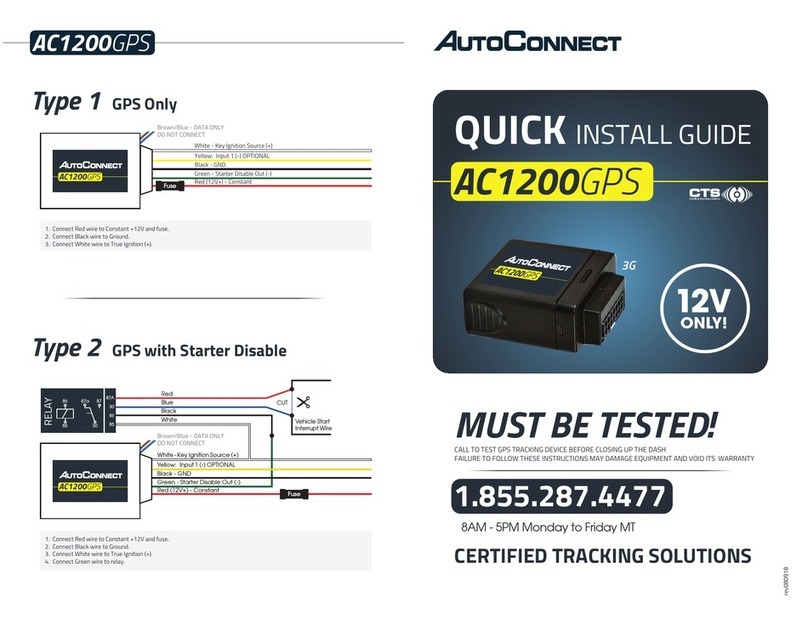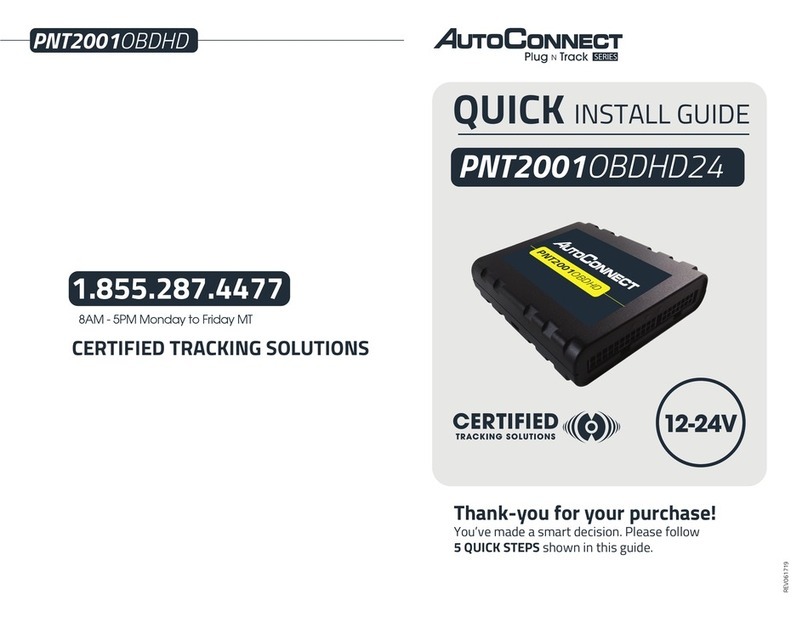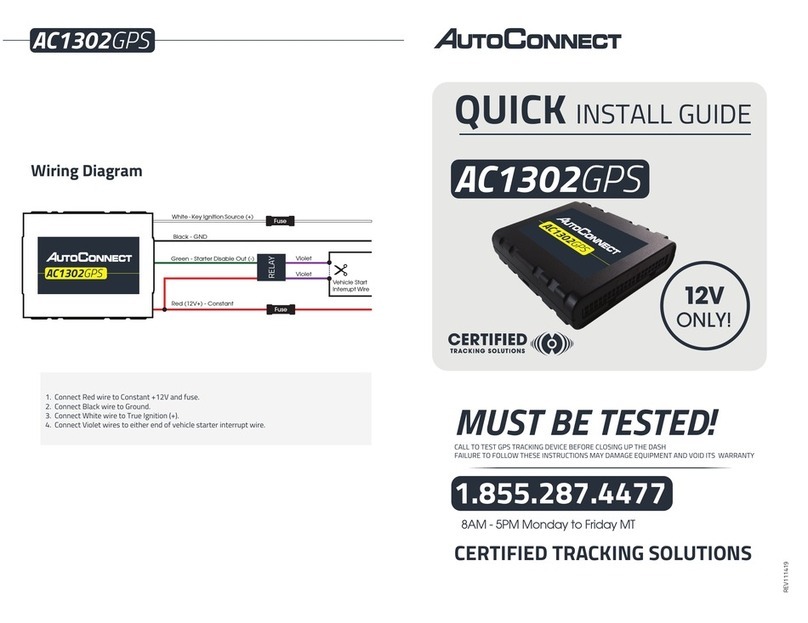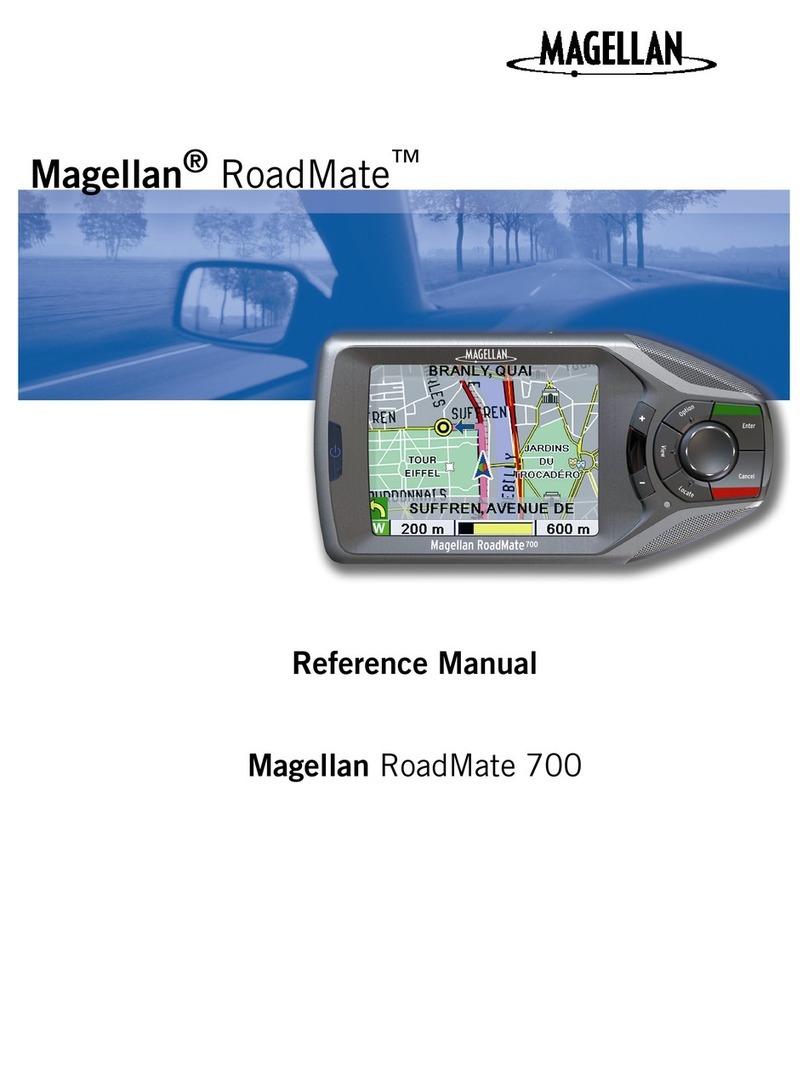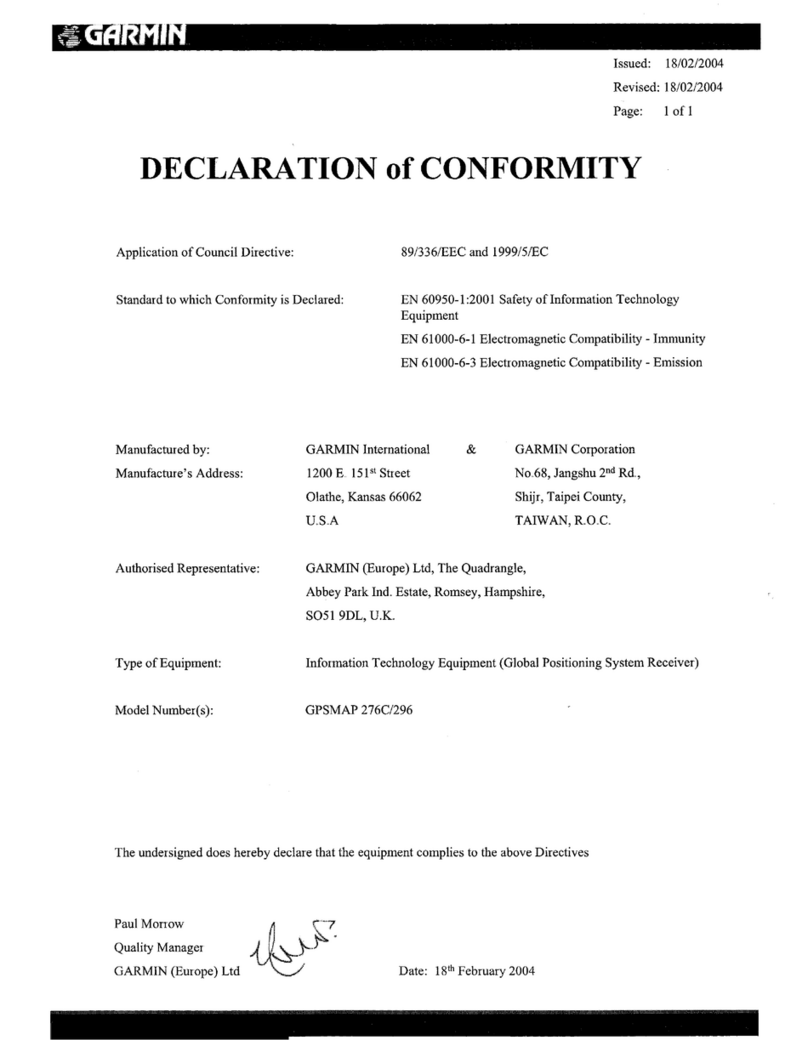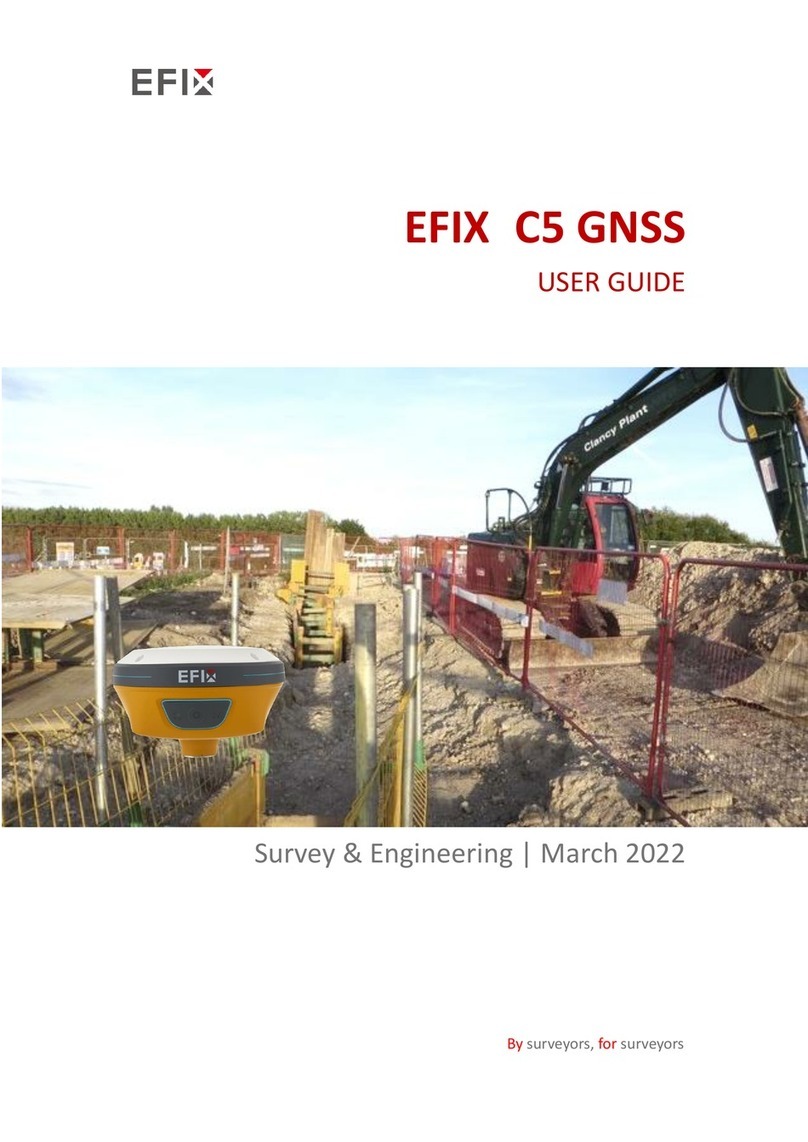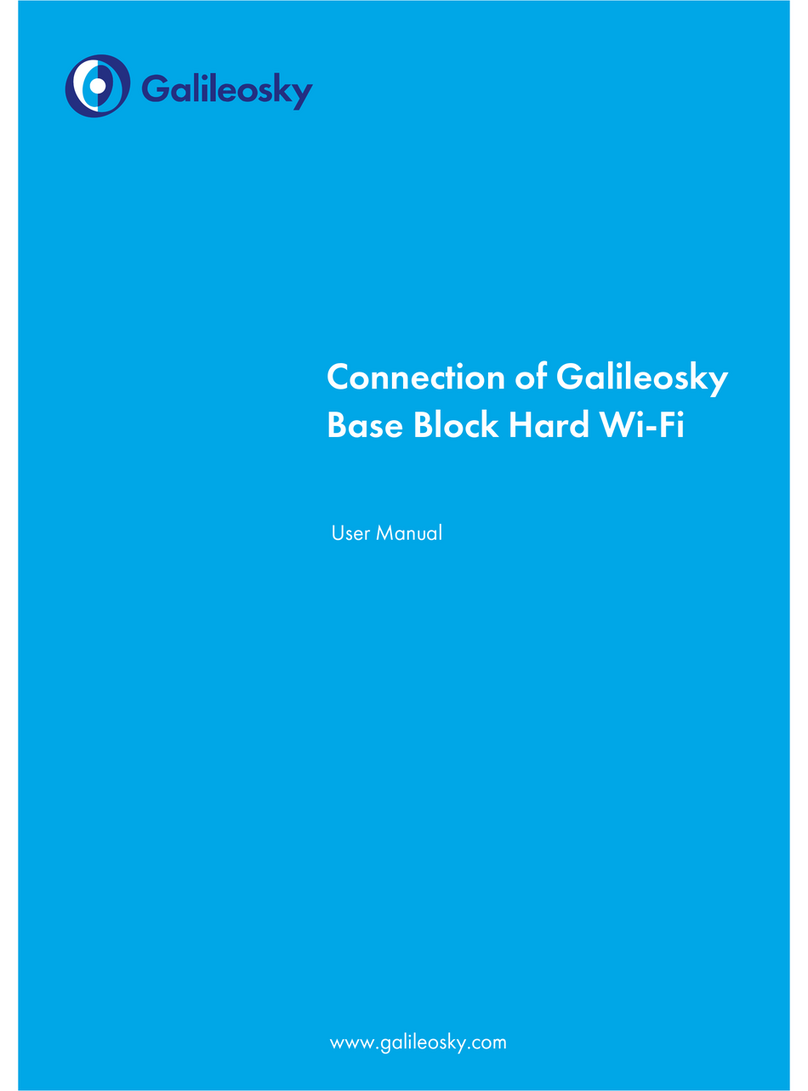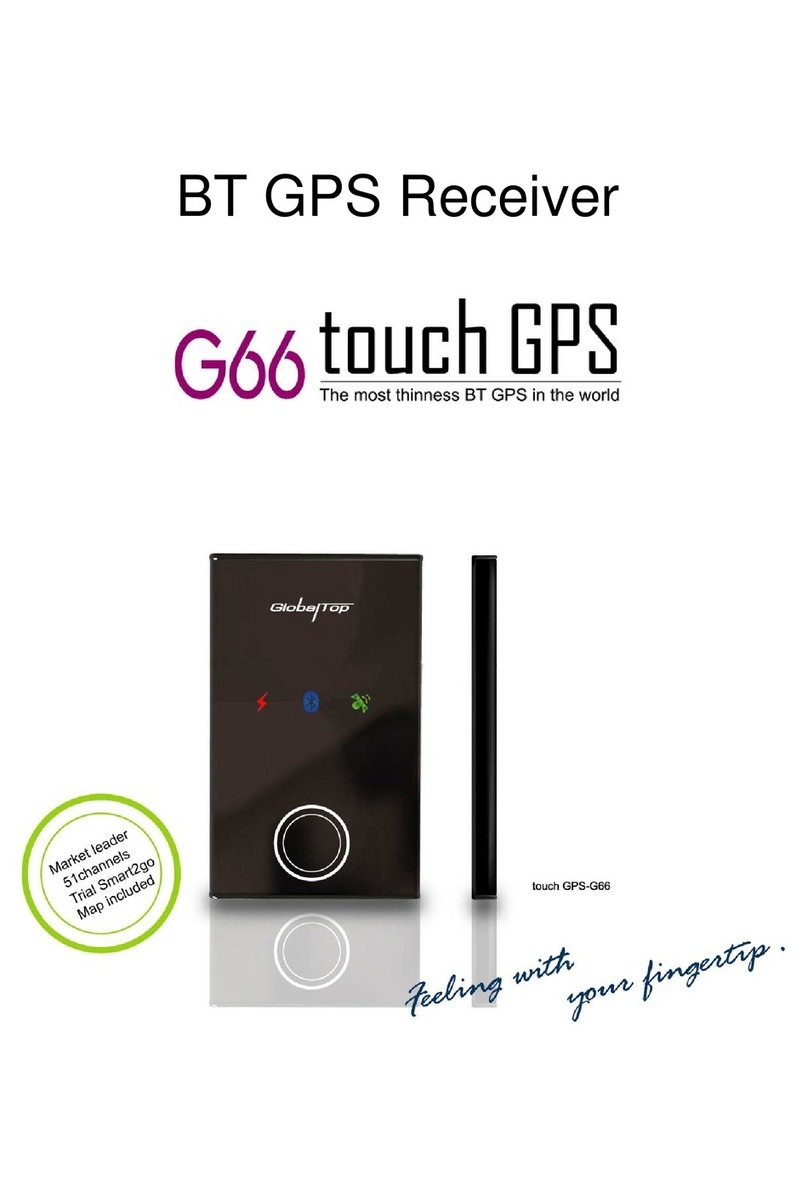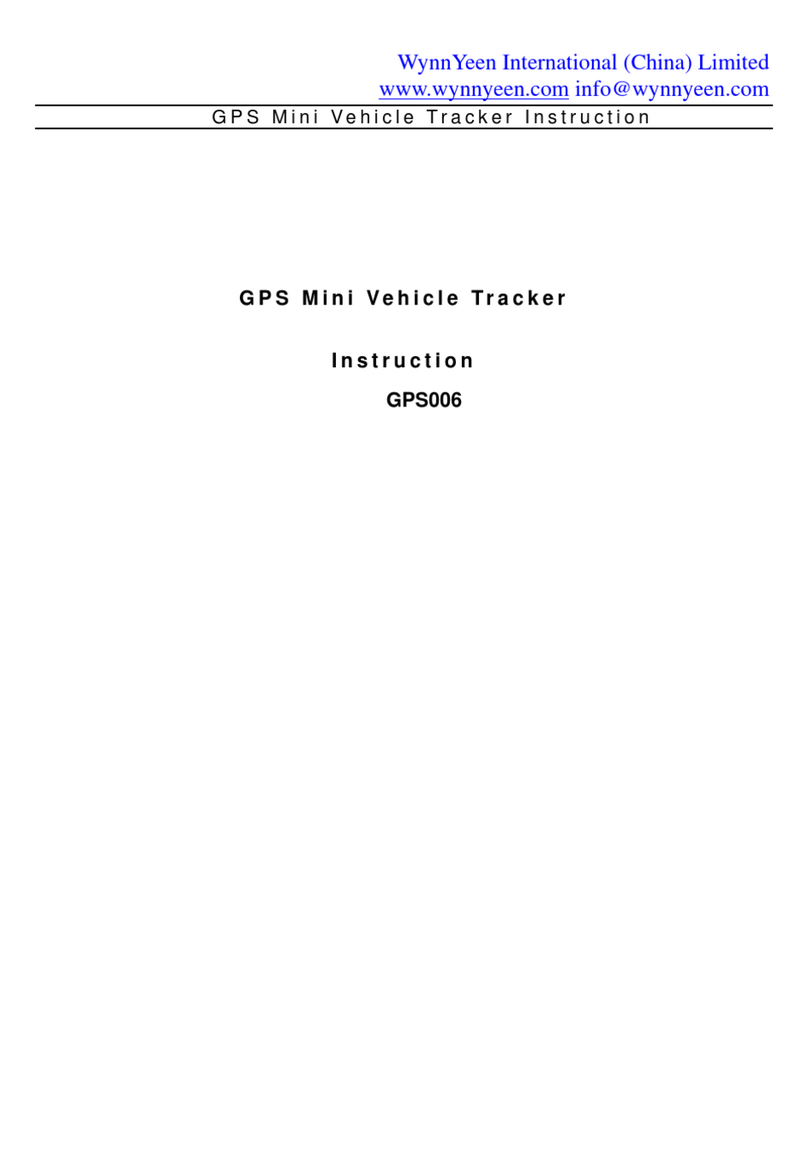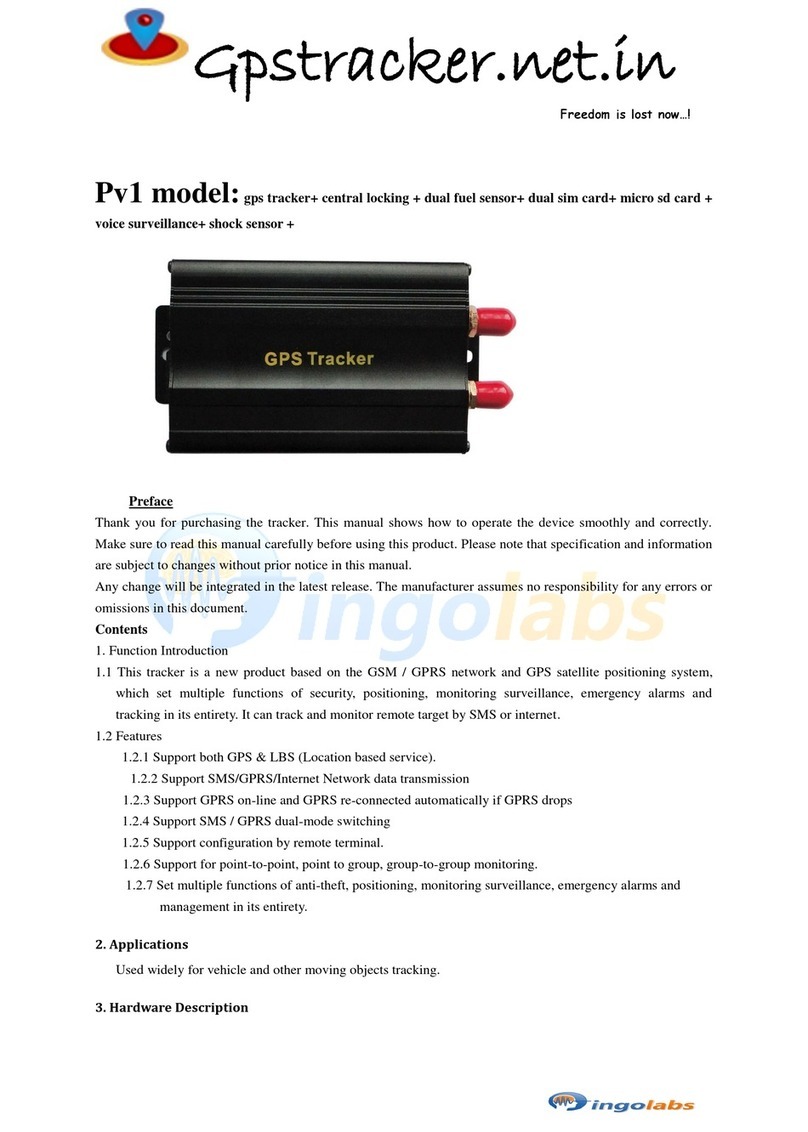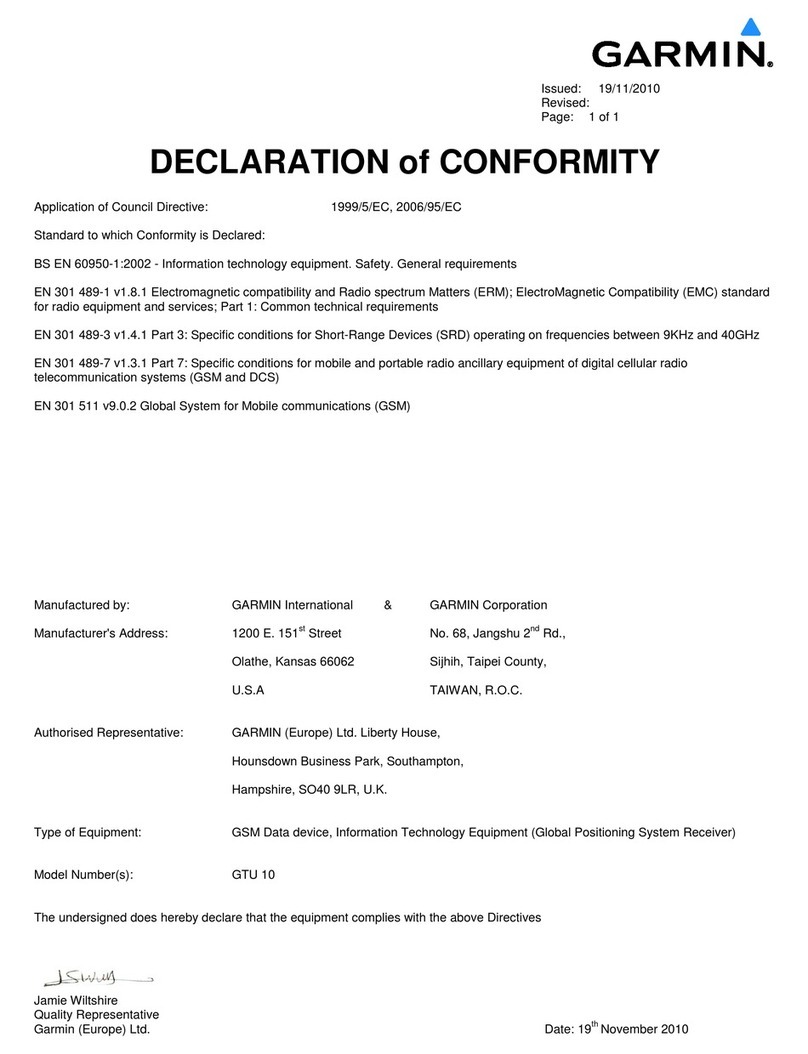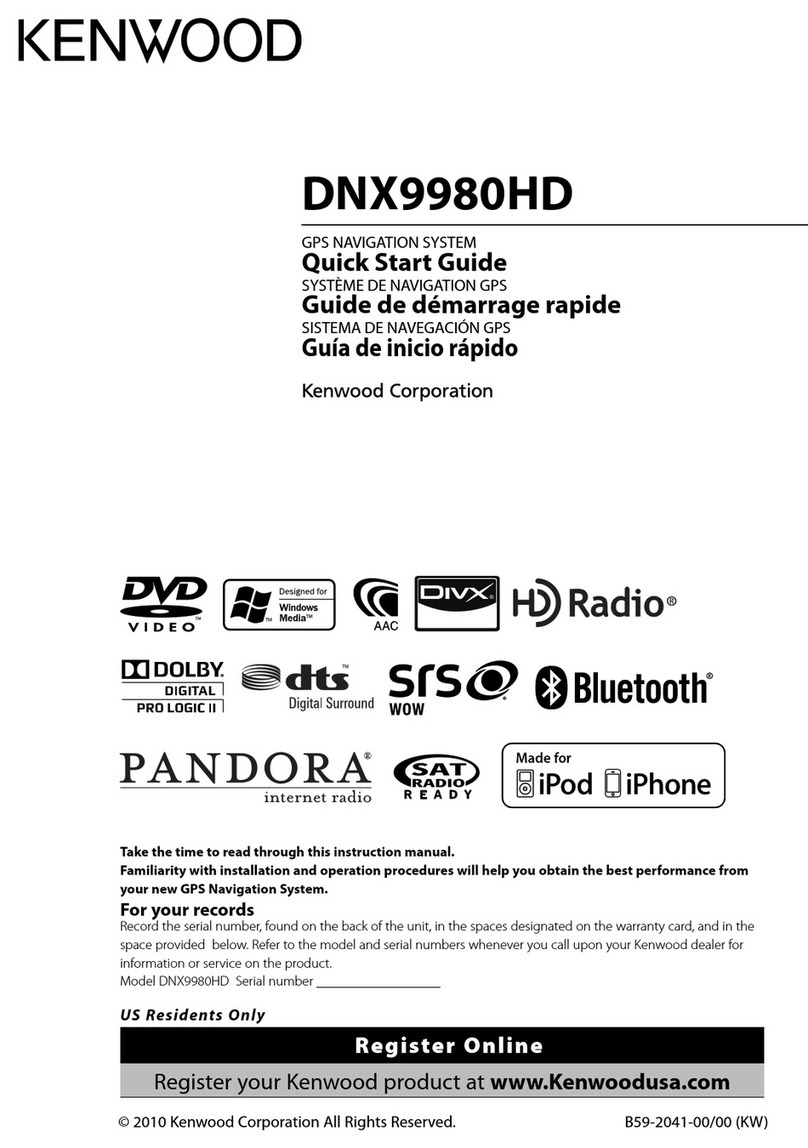Units should be installed with the proper side facing the sky (device is labeled
“This side towards sky”)
Do NOT cover with any type of metal
Wood, fiberglass, plastic and glass covering the device are acceptable but can
decrease battery life
If installed in a bad position the unit will take much longer to acquire GPS. This
can significantly decrease the battery life.
ACSPSATmini
Do not overtighten the screws.
Mounting Location
1
Installation Options
If installing the device Without the input Cable go to TYPE 1
and if installing With the Input Cable go to TYPE 2
Power Connection
IMPORTANT: Connect 8-22v DC only!
Troubleshooting
IMPORTANT: Connect 8-22v DC only!
If you cannot see the last reported location of the unit, be sure that the equipment
has a good view of the sky and it has had an opportunity to report its position.
If the unit still does not show up you can perform a RESET. To do so,make sure
you’re outside with a large view of the sky and turn switch to the “OFF” position.
Wait 30 seconds then turn the switch to “ON” position.
3
Testing
IMPORTANT - Always be sure to “test” the unit first before sending the
equipment into the field.
Reference image 1
4
Mounting the Device
The ACSPSATmini was designed to be mounted to an asset using double-sided
adhesive tape and/or the included mounting bracket. The mounting bracket has
four screws that attach to the asset and allows the ACSPSATmini to be mounted
so the antenna can face the sky. The ACSPSATmini attaches to the mounting
bracket using four Phillips-head screws.
This can be accomplished by verifying that the device can be seen in your Titan
Tracking account. It may take up to 35 minutes for the first report to
come through.
2
TYPE 1: Without Input Cable
Step 1: Mount device as per “Mounting Location” recommendations
Step 2: Remove the end connector cap from the unit (device should
be outside)
Step 3: Move switch to the “ON” position. (reference image1)
Step 4: Replace end connector cap.
Step 5: Proceed to testing.
TYPE 2: With Input Cable
INSTALLING STEPS (device with input cable)
Step 1: Install the input cable using the wiring instructions below:
Step 2: Mount device as per the “Mounting the Device” recommendations
Step 3: Move device outside and move switch to “ON” (reference image1)
Step 4: Plug input cable into ACSPSATmini
Step 5: Tighten input cable connectors DO NOT OVERTIGHTEN SCREWS
Step 6: Proceed to testing
OFF ON
IMPORTANT: Inputs are dry contact only.
DO NOT CONNECT DIRECTLY TO ANY POWER SOURCE
Doing so will void the warranty. Be certain that unused wires DO NOT short to each other.
White
INPUT
1
Dry Contact 1 (Recommended for Ignition/Engine Status Input)
Dark Blue Ground
Violet (+)Line: | Power + MUST FUSE within 1 foot of source (1 Amp Fuse)
Green (-) | Line Power -