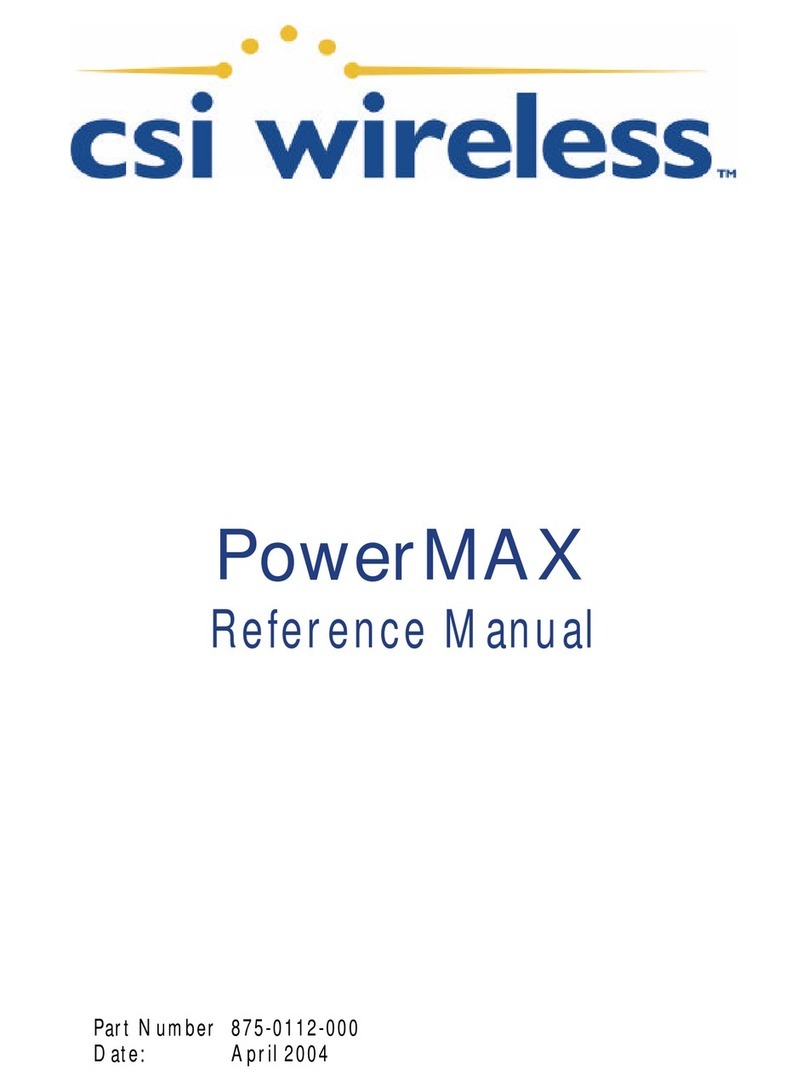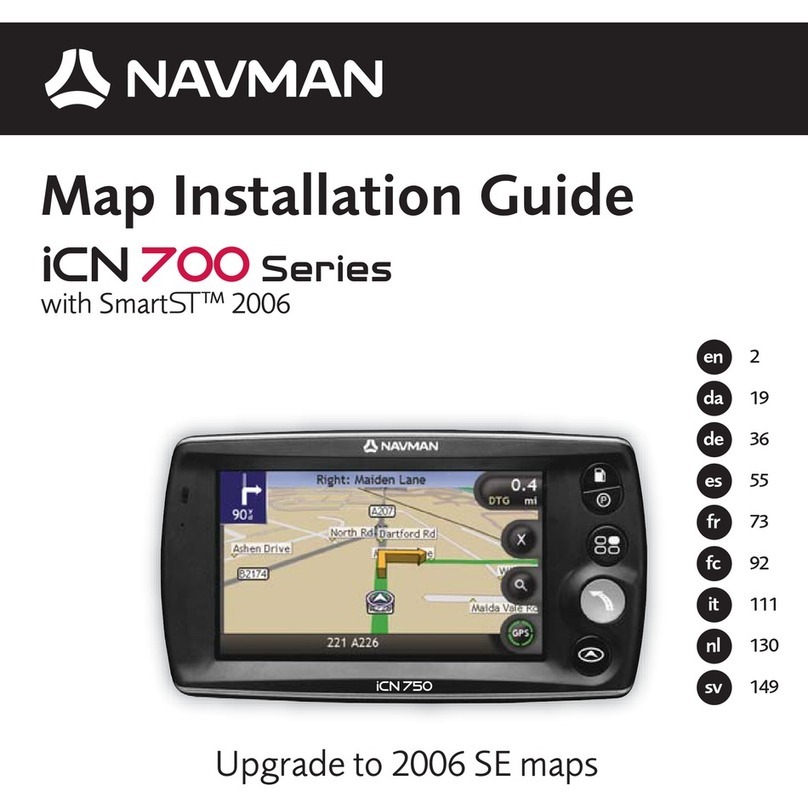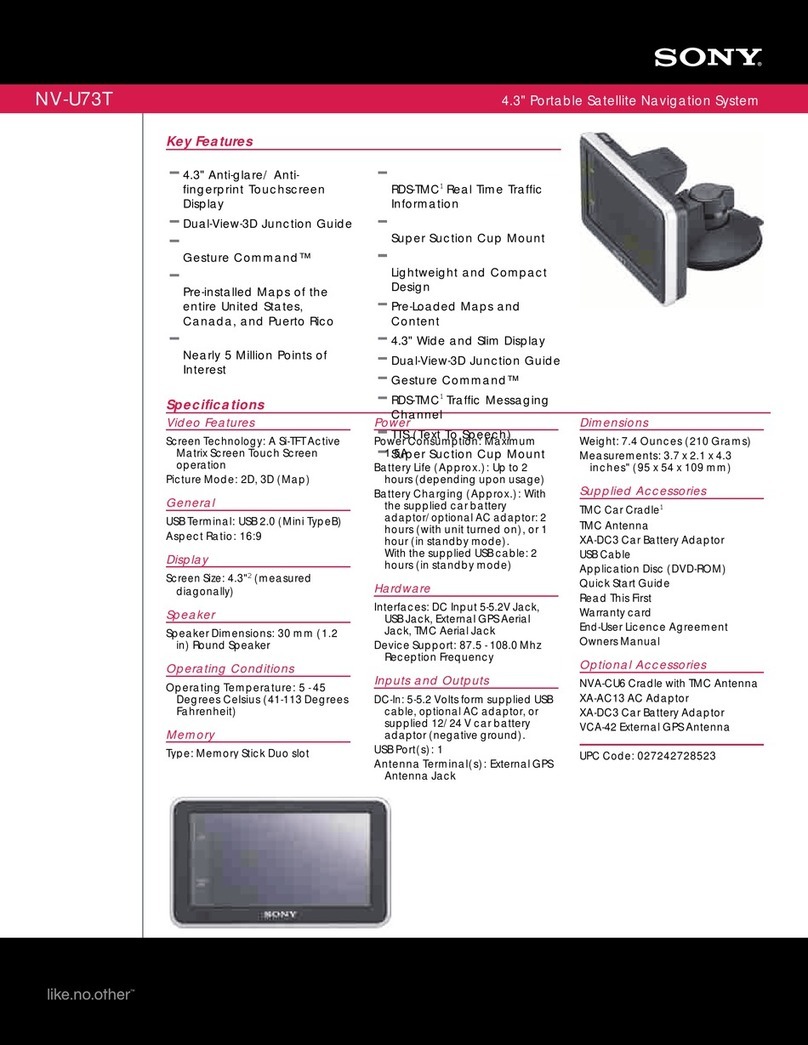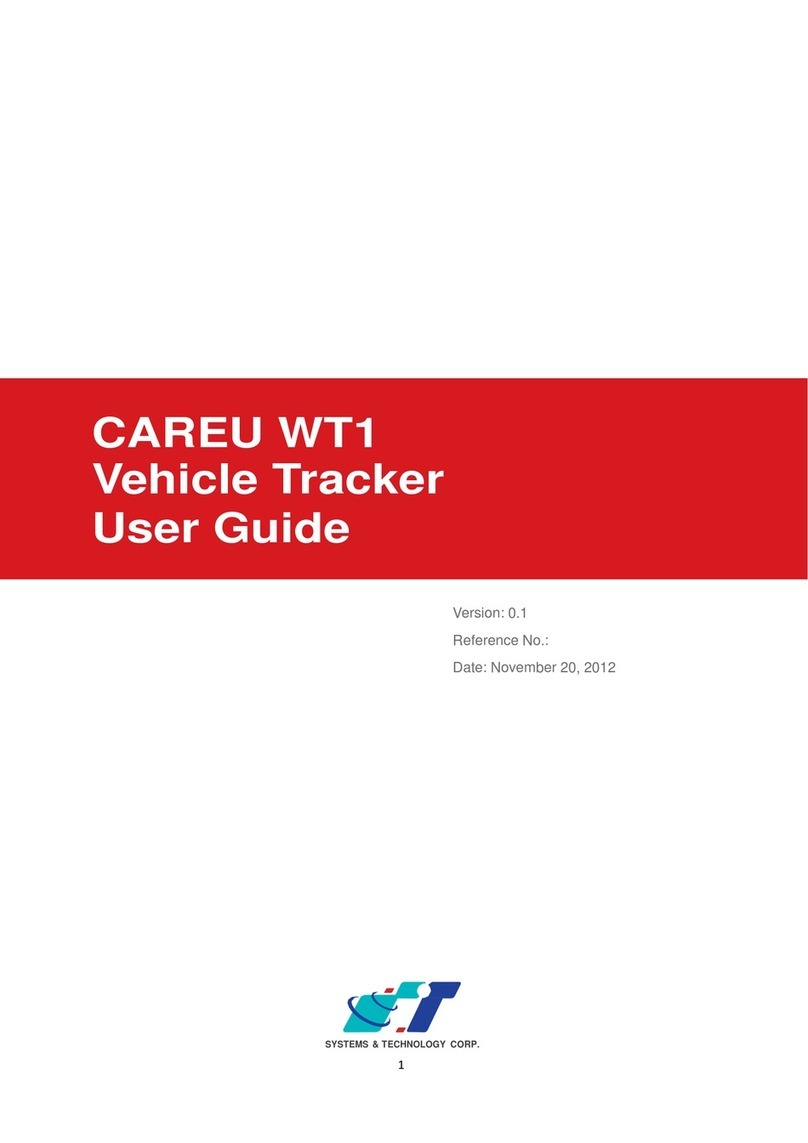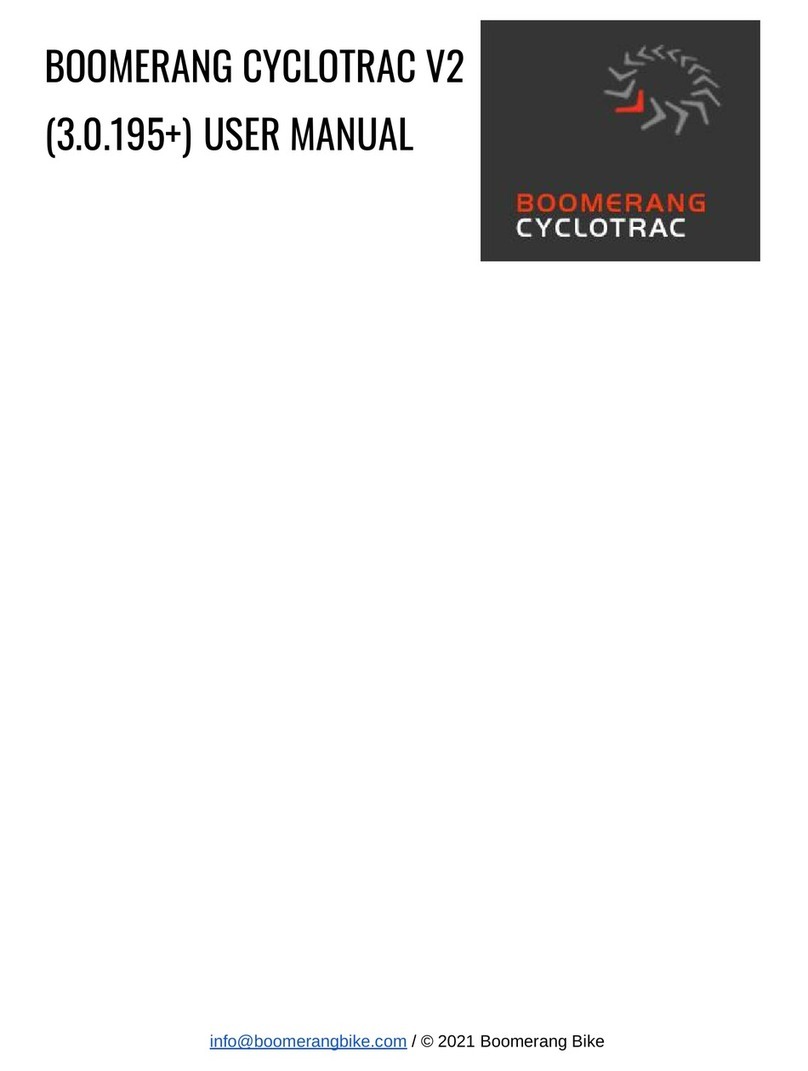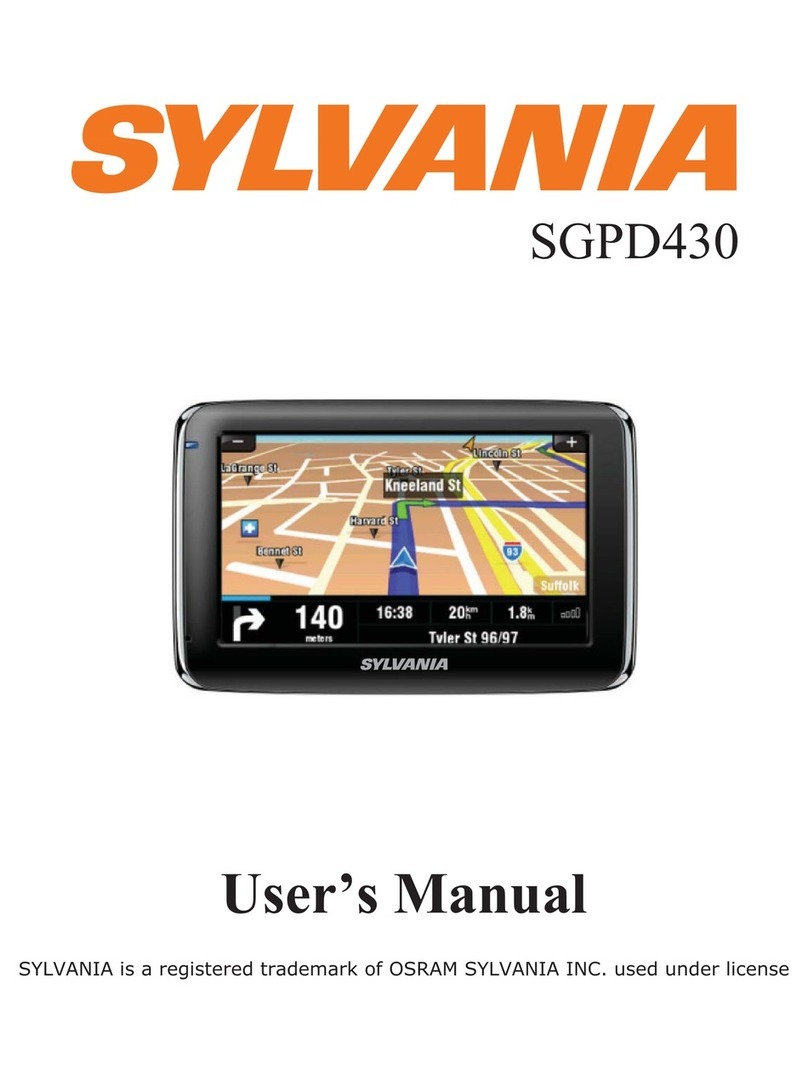AutoConnect AC200GPS3G User manual

Thank-you for your purchase!
You’ve made the decision to have full control of
your vehicle. Follow the steps below to begin a
new era of vehicle controls.
1.
Visit our website and click on the “Activate” tab,2.
Ensure you have the Serial # for your device.
Once submitted you will receive a confirmation
email from Northsat Distribution with the details
of your device activation.
and fully complete forn
3. Select YOUR model number (devicetype) and
When installing an Autoconnect device you
must first determine the installation type.
The following pages will help you determine
the type and instructions for installation.
Choose the proper IC3 Protocol if applicable
before sending any test commands
1
QUICK START GUIDEINSTALLER PORTAL
DETERMINE INSTALLATION TYPE
Choose proper installation location ensuring to
follow instructions on install guide
Determine with customer if installation is to be
stealth (not visible)
Have label facing the sky and clear from any
metal above it.
Actual location will vary by vehicle year, make
and model.
2INSTALL YOUR AUTOCONNECT
GPS MODEM
TEST THE DEVICE FUNCTIONS
Click on the Customer Log-in icon at the top
of any page of the autoconnectgps.com website
or download the free App for your mobile device.
Each Device comes with “TEST DATA” for you
to test all functions. This data will expire a few
days after installation.
Use the SID# for USERNAME and PASSWORD.
3
TIP
WE RECOMMEND AFFIXING THE SID STICKER
TO THE DOOR JAMB OF THE VEHICLE
TIP
autoconnectgps.com1 855 287 4477
Start, Lock, Unlock, open your trunk (*AC200GPS3G Only)
Know the vital statistics of your vehicle(s)
Request a vehicle(s) Location On-Demand
Monitor vehicle(s) for Aggressive Driving and Excessive Idling
Know where your vehicle(s)went, and howthey gotthere
TAKE CONTROL OF YOUR VEHICLES LIKE
NEVER BEFORE!
ON ALL THREE MAJOR PLATFORMS
REV030617
Username
Password

QUICK INSTALL GUIDE
For Live Tech Support:
Call Certified Tracking Solutions at 1-780-391-3800.
TollFree 1-855-287-4477(CTS-4GPS)
Mondayto Friday 8AM to 5PM MST
AutoConnectGPS.com
Determine Installation Type and Options
Attention: This modem is shipped temporarily pre-activated for the installer to send
up to 50 test commands before having to send in the activation form.
STEP 1:
Complete the wire connections according to the selected Installation Type.
STEP 2:
Depending upon your requirements, the AC200GPS3G module can be installed in a variety of ways.
Fortin EVO-ALL (Standalone FW)
Fortin EVO-ONE
Please see the following pages for detailed instructions and wiring diagrams.
Failure to adhere to these suggestions will result in a weak cellular and/or GPS signal and will affect
the performance of the device.
- Secure in upper portion of dash in a hidden location with correct side pointing
skyward .(label will indicate proper orientation)
- Do not cover with metal or position near any source of interference (Vehicle Radio, BCM). Keep a
safe distance of at least 24”.
Blue: 2 Flashes / Second Connected / Online
Green: 1 Flash / Second Valid GPS
Each AC200GPS3G device is shipped pre-activated for the installer to send up to 50 test
commands before having to complete the online activation form. It is HIGHLY recommended that
you follow one of the test procedures below to ensure proper functionality. Alternatively you can
call Certified Tracking Solutions and we will perform the test with you.
Conrm LED Status
STEP 4:
Conrm Vehicle Connectivity and GPS location
STEP 5:
Position the AC200GPS3G Module in an Optimal Location
STEP 3:
REV022717

QUICK INSTALL GUIDE
A: via the AutoConnect website B: via the AutoConnect Smartphone App
a) Go to www.AutoconnectGPS.com and
click on “ Customer Login”
b) Enter the AC200GPS3G’s Serial# (ESN)
for both the User Name and password.
c) Click Login.
The AutoConnect website dashboard
should load and display the Serial number
of the AC200GPS3G device that you are
installing.
a) Download the AutoConnect Smart-
phone app by searching “Autoconnect
GPS” for iPhone, Android or Blackberry
b) Open App and click on “Config ” then
“Login”
c) Enter the AC200GPS3G’s Serial# (ESN)
for both the User Name and password.
d) Click “Save”
1) Login to view and test the AC200GPS device
Test procedure
A: via the AutoConnect website B: via the AutoConnect Smartphone App
2) Test Vehicle GPS Connectivity
a) Click on device serial # on the left side
of the screen. The asset info box will open
on the bottom left corner of the screen.
b) Click on the “Asset Commands & Con-
trols” icon located at the top of the Asset
Info box*
a) Click on the “GPS” tab
b) Click on the “Bullseye” button at top left
of screen
The successful completion of this section will enable you to see the current position of the
AC200GPS3G device on the dashboard/Smartphone map.
*if using Type 2 to Type9 please ensure you
have selected appropriate data protocol

EVO-ALL & AC200GPS3G
To Optional Solace RF Kit
Fortin EVO-ALL (Standalone FW)
Installation Steps
Programming and Testing
THIS SIDE UP TOWARDS SKY
TRACKING SYSTEMS
www.AutoConnectGPS.com
IC3
Attention:
Applying 12V+ to the Brown
or Blue Wire will void warranty
REQUIRED DATALINK
CABLE MODIFICATION*
RS232
Data Port
*Required if not using
a T-Harness
Ver 22 & UP
IC3 Protocol 2 (FoRF)
IC3 Firmware :
IC3 Protocol Ver :
Option H2 Fortin RFBypass Program :
Requirements
Swap the BLUE & WHITE wires on one end of
the cable or cut and reconnect.
Red - 12V+
Black - Ground
*Hardwiring these connections are optional for True Voltage readings.
Black - Ground
Red - 12V(+)
White - Ignition
OR
Option 1
Option 2*
Green - Starter Kill (-)
Yellow - Input (-)
Orange - Not Used
Optional Connections
1. Program EVO-ALL asper Fortin installationinstructions for vehicle. (Ensuring to select option H2 in Flashlink Manager) or visit
http://fortin.ca/download/20101/autoconnect_evo-all.pdf
2. Complete installation as per Fortin installation diagram including the programming of the bypass module.
3. Ensure you have swapped the BLUE & WHITE wires on datalink cable between the IC3 and Fortin module.
4. Connect Data link cable from IC3 to RS232 port on EVO-ALL (Ports are interchangeable on IC3).Connect Power and Ground
if not using a T-Harness.
5. For true voltage cut and hardwire the Red,Black, and White directly from the Autoconnect deviceto the vehicle.
*DO NOT CUT THE DATALINK CABLE
8. Program the Autoconnect to Fortin module by performing the following:
-Hold programming button whileinserting datalink cable to EVO-ALL. Release button when Blue & Red LED’s Turn on
-Press and holdthe programming buttononthe EVO-ALL (The LED’s will turn o then back on approx 5seconds),
release button
-Turn IgnitionON (ALL 3LED’s should be onnow)
-Send the Lock command from the Autoconnect. The Blue and Red LED’s should ash once.
-Turn IgnitionOFF
1. Open the Autoconnect App or Dashboard
2. Log in to the Autoconnect deviceinstalled using the SID # asbothusername and password.
3. Go to thecommand tab on the bottom of the app, or the remote funciton of dashboard
6. Scroll to thebottom ofthe commands and send the requiredInstaller Protocol.
7. For FortinEVO-ALL select IC3Protocol 2 (FoRF)
9. Mountthe Autoconnect module as described in Autoconnect Install.
4. Test all the application functions (Start,Stop,Lock,Unlock,Auxiliaries,ETC.GPS).
5. We reccomend axing the SID Sticker to the door jamb of the vehicle.
*CABLE TO BE MODIFIED

EVO-ONE & AC200GPS3G
Fortin EVO-ONE
Installation Steps
Programming and Testing
THIS SIDE UP TOWARDS SKY
TRACKING SYSTEMS
www.AutoConnectGPS.com
IC3
Attention:
Applying 12V+ to the Brown
or Blue Wire will void warranty
RF PORT
1. Program EVO-ONE asper Fortin installationinstructions for vehicle (Ensuring to select option H2 inFlashlink Manager) or visit
http://fortin.ca/download/26701/autoconnect_evo-one.pdf
2. Complete installation as per Fortin installation diagram.
3. Ensure you have swapped the BLUE & WHITE wires ondatalink cable between the IC3 and Fortin module.
4. Connect Data link cable from IC3 to BLUE RF PORT on EVO-ONE (Ports are interchangeable onIC3).
5. For true voltage cut and hardwire the Red,Black, and White directly from the Autoconnect device to the vehicle.
*DO NOT CUT THE DATALINK CABLE
8. Program the Autoconnect to Fortin module by performing the following:
-Turn IgnitionOn.
-Press and holdtheValetswitch until LED ashes then release. ThenpressValet switch 5x.
-Press and release the brake pedal.
-Send the Lock command from the Autoconnect. The park lights will ash once to conrm.
-Press and release the brake pedal then turn igntion OFF.
1. Open the Autoconnect App or Dashboard
2. Log in to the Autoconnect device installed using the SID # as both username and password.
3. Go to the command tab onthe bottom of the app, or the remote funciton of dashboard
6. Scroll to the bottom of the commands and send therequired Installer Protocol.
7. For Fortin EVO-ONE select IC3Protocol 2 (FoRF)
4. Test all the applicationfunctions (Start,Stop,Lock,Unlock,Auxiliaries,ETC.GPS).
5. We reccomend axing the SID Sticker to the door jamb of the vehicle.
*Hardwiring these connections are optional for True Voltage readings.
Black - Ground
Red - 12V(+)
White - Ignition
OR
Option 1
Option 2*
REQUIRED DATALINK
CABLE MODIFICATION
Swap the BLUE & WHITE wires on one end of
the cable or cut and reconnect
Green - Starter Kill (-)
Yellow - Input (-)
Orange - Not Used
Optional Connections
Ver 22 & UP
IC3 Protocol 2 (FoRF)
IC3 Firmware :
IC3 Protocol Ver :
Option H2 Fortin RFBypass Program :
Requirements
*CABLE TO BE MODIFIED
To Optional Solace RF Kit
9. Mount the Autoconnect module as described in the Autoconnect Install guide Step 3.

LED Diagnostics
Red LED
White LED
IC3IC3
FLASHING
Quick ashes
FW Verison Number
eg, 2 quick then 2 quick =Ver 22
Slow ashes
Data Protocol Version
eg, 5 Flashes = IC3 Data Protocol 5 (SO/TI)
Solid ON = Ignition ON
Solid OFF = Ignition OFF
FLASHING
1 Flash = AC200 to Device
2 Flashes = Device to AC200
Table of contents
Other AutoConnect GPS manuals
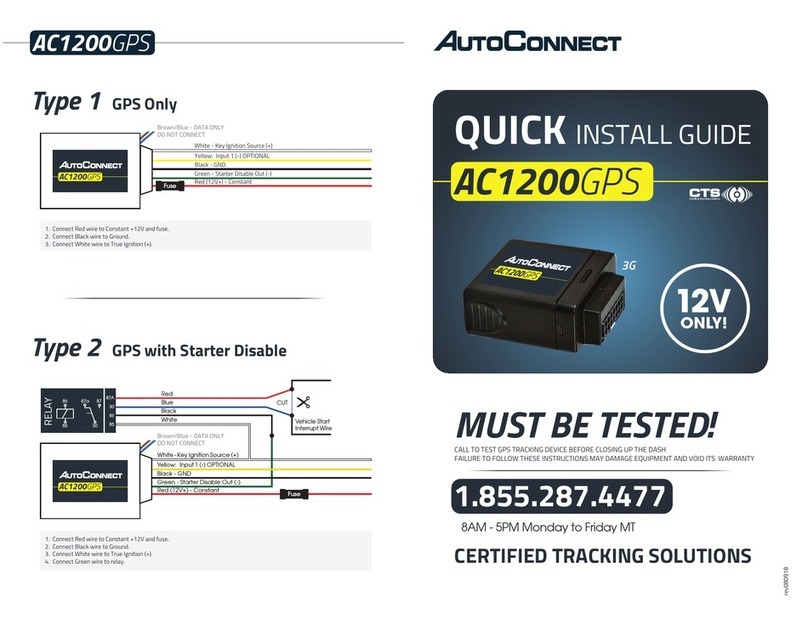
AutoConnect
AutoConnect AC1200GPS User manual

AutoConnect
AutoConnect PNT1001 User manual

AutoConnect
AutoConnect AC1379WR User manual
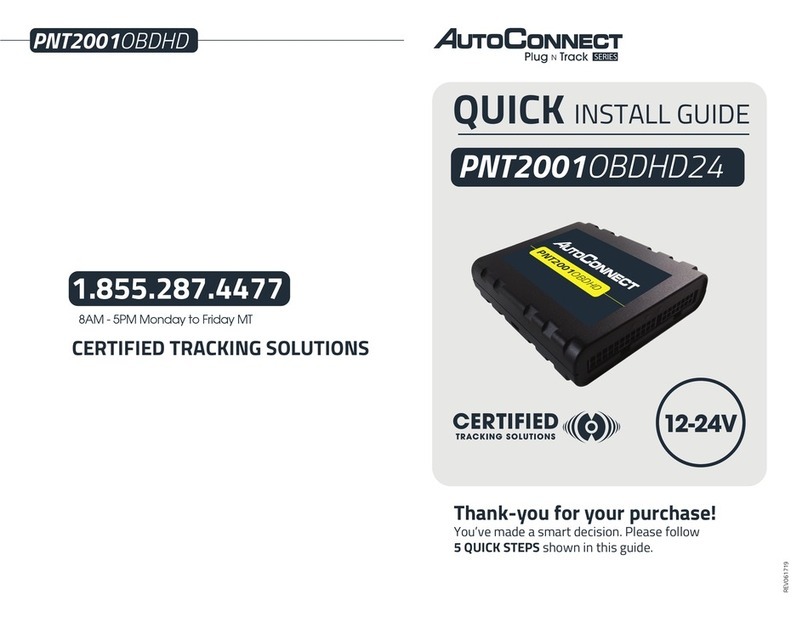
AutoConnect
AutoConnect PNT2001OBDHD24 User manual
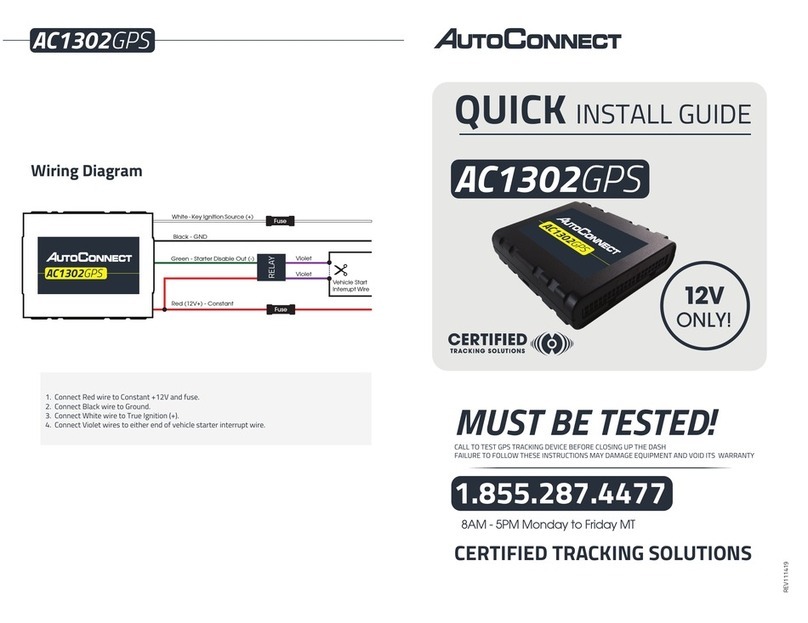
AutoConnect
AutoConnect AC1302GPS User manual

AutoConnect
AutoConnect ACGUARDIAN User manual

AutoConnect
AutoConnect ACSPSATmini User manual