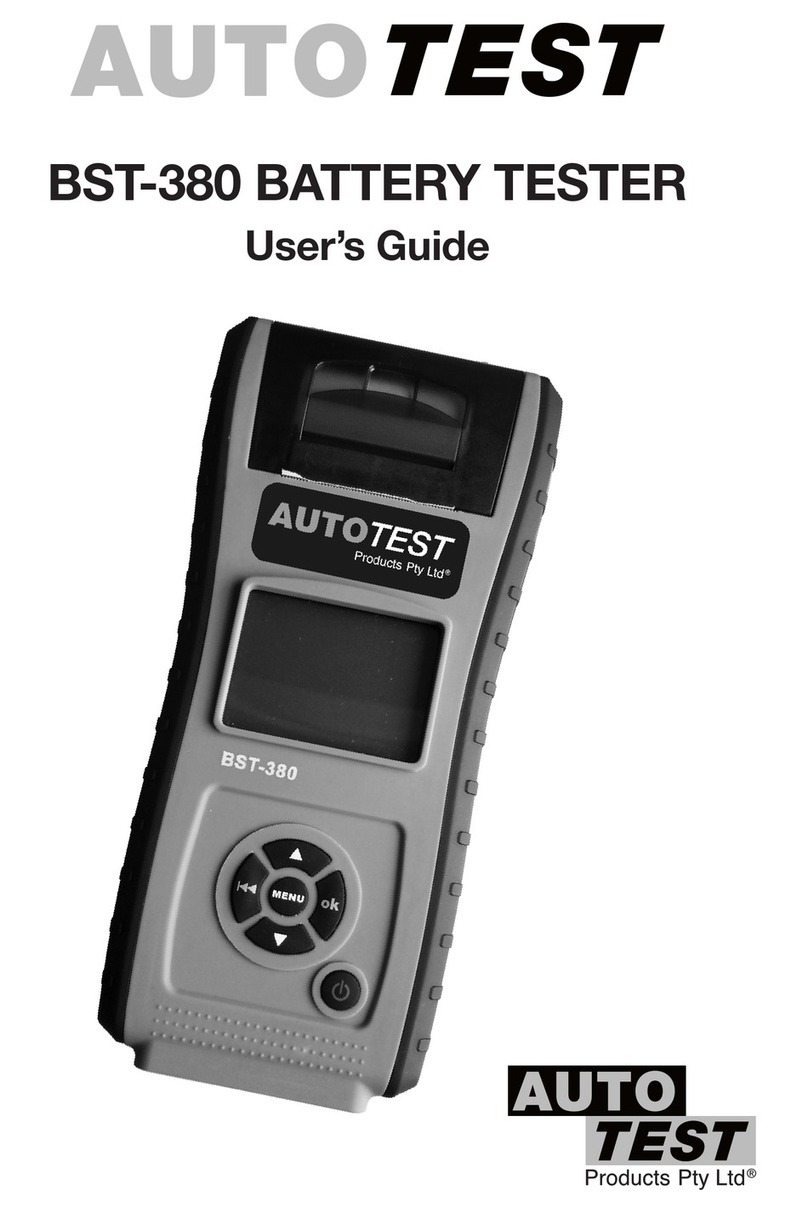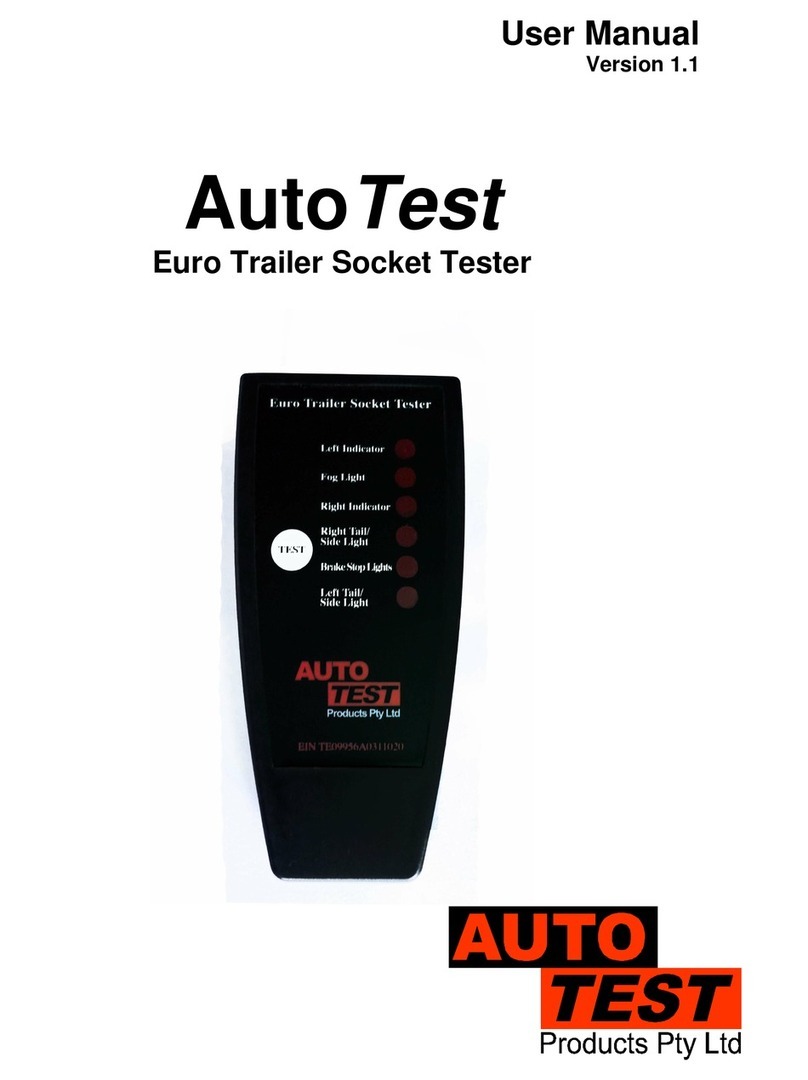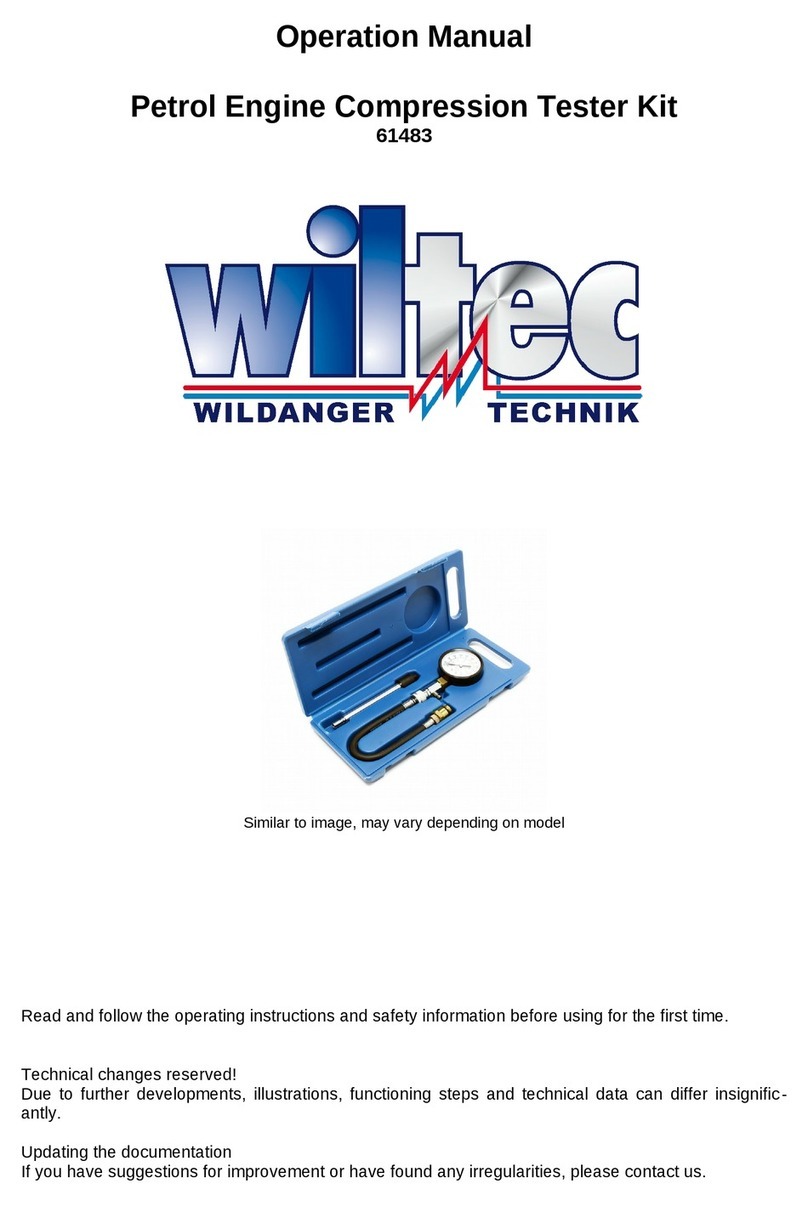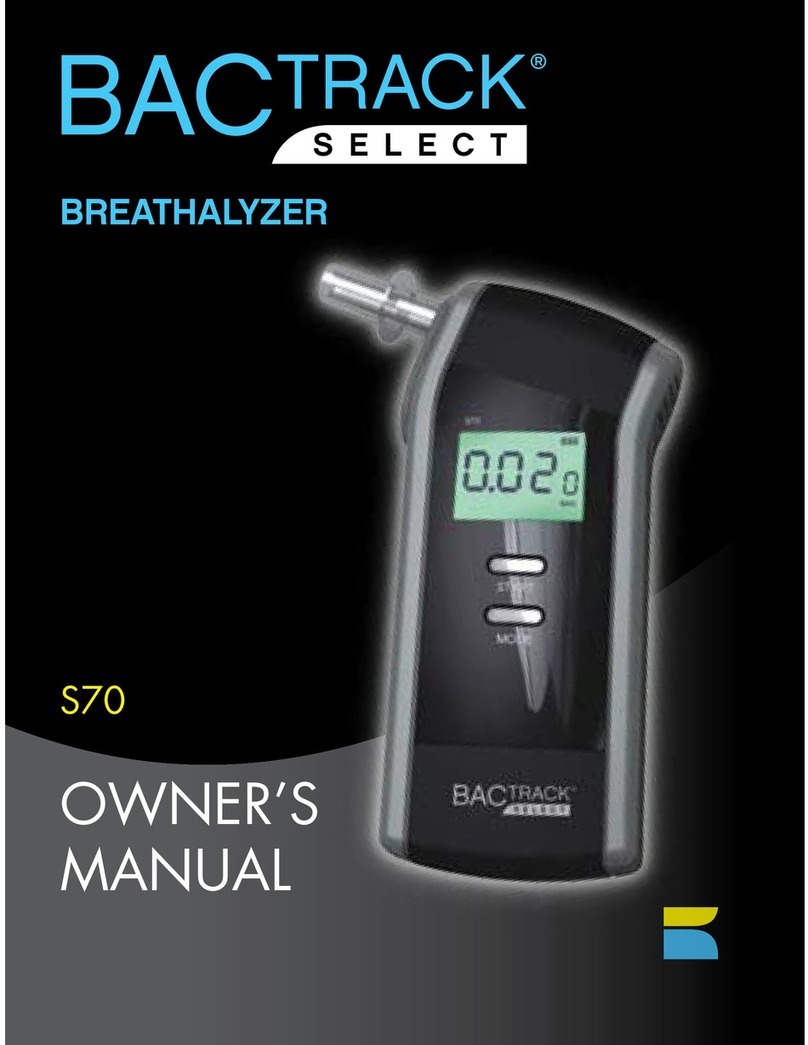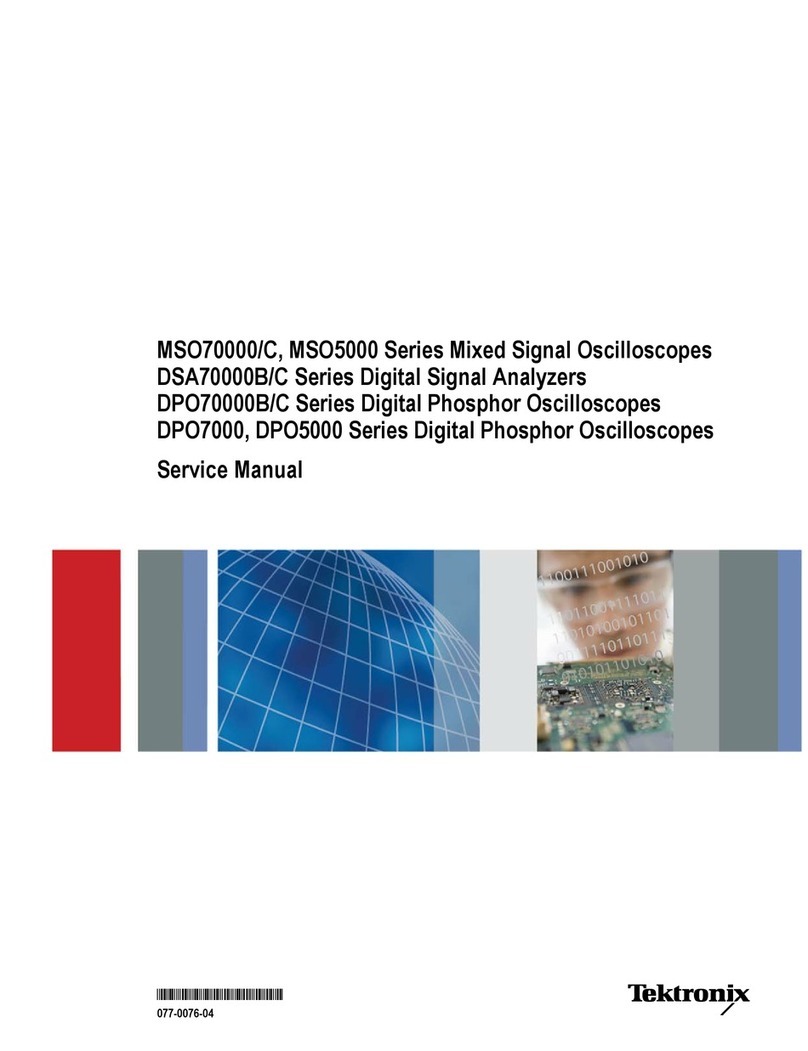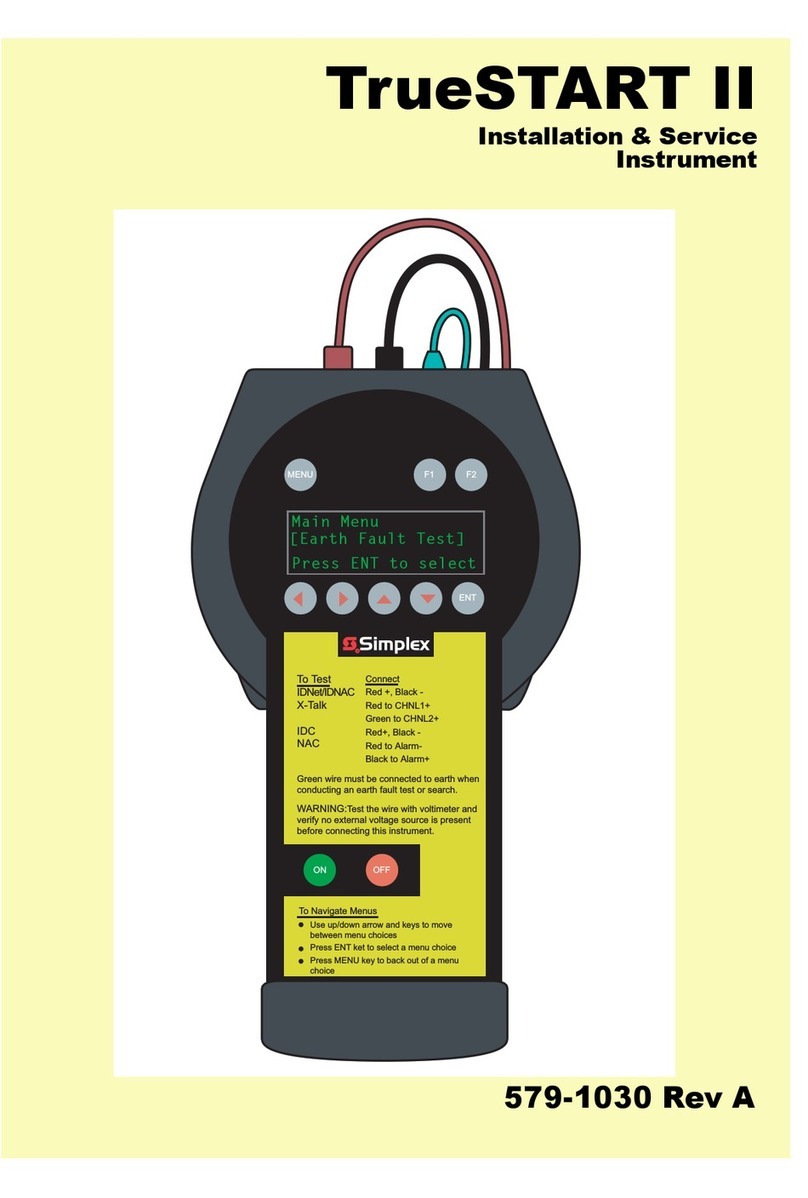AutoTest Workshop Pro User manual

User Manual
Version 1.05
AUTO
Test
Workshop Pro

AutoTest Workshop Pro User Manual Page 2
N17561
DECLARATION OF CONFORMITY
We, Auto Test Products Pty Ltd. declare under our sole responsibility that the product Workshop Pro is in conformity with the provisions of the following
Council Directive: 1999/5/EC.
A copy of the Declaration of Conformity is available from http://www.autotest.net.au
© AutoTest Products Pty Ltd (AutoTest) [2019].
Copyright in the drawings, information and data recorded in this document (the information) is the property of AutoTest Products. This document and
the information are solely for the use of the authorised recipient and this document may not be used, copied, or reproduced in whole or part for any
purpose other than thatfor which it was supplied by AutoTest Products. AutoTest Products makes no representation, undertakes no duty, and accepts
no responsibility to any third party who may use or rely upon this document or the information.
Under no circumstances shall AutoTest Products be responsible for any loss of data or income or any special, incidental, consequential or direct
damages howsoever caused. The contents of this document are provided "as is". Except as required by applicable law, no warranties of any kind,
either express or implied, including, but not limited to, the implied warranties of merchantability and fitness for a particular purpose, are made in relation
to the accuracy, reliability or contents of this document. AutoTest Products reserves the right to revise this document or withdraw it at any time without
prior notice.

AutoTest Workshop Pro User Manual Page 1
Table of Contents
AutoTest Workshop Pro
1. PREFACE..................................................................................................................................................................... 2
2. FOR YOUR SAFETY....................................................................................................................................................2
3. WARRANTY .................................................................................................................................................................3
3.1 AUTHORISED SERVICE AGENTS..........................................................................................................................4
4. UNPACKING AND FIRST TIME USE..........................................................................................................................5
4.1 Activating your Workshop Pro...................................................................................................................................5
5. OPERATION...............................................................................................................................................................12
5.1 Test Conditions & Test Area...................................................................................................................................12
5.2 Set-up in Vehicle.....................................................................................................................................................12
5.3 Running a test.........................................................................................................................................................12
5.4 Reviewing a test......................................................................................................................................................13
5.5 Printing a test ..........................................................................................................................................................14
5.6 Saving the test to read with NetBrake™.................................................................................................................14
6. DATABASE ................................................................................................................................................................16
6.1 Viewing Test, Deleting Test or More Test Information............................................................................................16
7. SETTINGS ..................................................................................................................................................................17
7.1 Activation.................................................................................................................................................................17
7.2 Calibration...............................................................................................................................................................18
7.3 Bluetooth.................................................................................................................................................................19
7.4 Check for Updates ..................................................................................................................................................20
8. RETURN OF WORKSHOP PRO................................................................................................................................21
8.1 Packaging ...............................................................................................................................................................21
8.2 Shipping ..................................................................................................................................................................21
8.3 Documentation........................................................................................................................................................21
9. MAINTENANCE AND TROUBLESHOOTING...........................................................................................................21

AutoTest Workshop Pro User Manual Page 2
1. Preface
Thank you for purchasing AutoTest products. Please read this manual completely
before installing and operating the product so as to ensure correct operation of the
product. Make certain that this manual can be accessed whenever necessary.
2. For Your Safety
Read these simple guidelines. Not following them may be dangerous. Read the
complete user guide. Further detailed information is given in this manual.
SWITCH ON SAFELY
Do not switch the device on when wireless device use is prohibited or when
it may cause interference or danger.
SWITCH OFF WHEN REFUELING
Do not use the device at a refuelling point. Do not use near fuel or chemicals.
SWITCH OFF NEAR BLASTING
Follow any restrictions. Do not use the device where blasting is in progress.
USE SENSIBLY
Use only in the positions as explained in the product documentation.
QUALIFIED SERVICE
Only qualified personnel may install or repair this product.
ACCESSORIES AND BATTERIES
Use only approved accessories and batteries. Do not connect incompatible
products.
WATER-RESISTANCE
Your device is not water-resistant. Keep it dry.
CONNECTING TO OTHER DEVICES
When connecting to any other device, read its user's guide for detailed safety
instructions. Do not connect incompatible products.
RISK OF DAMAGE TO EYES
Wear safety goggles when operating near vehicle battery as Battery acid,
fumes, oil and dust particles might cause damage to the eyes.

AutoTest Workshop Pro User Manual Page 3
3. WARRANTY
AutoTest Products Pty Ltd or any Authorised AutoTest Service Centre warrants this
product against defects in material and workmanship for a period of 12 months from
the original date of purchase. This warranty applies only to products and components
supplied by AutoTest Products which can be identified by the trade name or logo
affixed to them or by other documents. AutoTest Products does not warrant any
products not supplied by AutoTest Products.
Note: The use of proper paper is very important to the operation of the printer. Use of
non-standard paper will jam the printer and/or wear the print head. Use of non-
standard paper will void the warranty.
During the warranty period, AutoTest Products or any Authorised Service Centre will
repair (or at its option replace) any defective component(s) without charge for parts
or labour, provided the product is freight prepaid to an authorised AutoTest Service
Centre. Transit insurance and return freight will be at the owner’s expense.
In order to obtain calibration, warranty or non-warranty service, ship the product,
freight and insurance prepaid to your nearest AutoTest Service Centre. Attach to the
product your name, address, contact phone numbers, description of the problem and
if a warranty claim, proof of purchase (dated sales receipt or invoice).
AutoTest Products or any Authorised AutoTest Service Centre reserves the right to
refuse warranty repair if accident, abuse, misuse or misapplication has damaged the
product. In transit or as a result of service or modification by other than an Authorised
Service Centre, nor are any other warranties expressed or implied, including any
regarding merchantability or fitness for any other particular purpose.
AutoTest Products or any Authorised Service Centre is not responsible for incidental
or consequential damages resulting from the breach of any express or implied
warranty, including damage to property and, to the extent permitted by law, damages
for personal injury.

AutoTest Workshop Pro User Manual Page 4
3.1 AUTHORISED SERVICE AGENTS
AUSTRALIA
Burson Auto Parts (Head Office)
61 Gower Street, Preston VIC 3072
PH: 1300 287 766
NEW ZEALAND
Brake & Transmission NZ
21-27 Omega St., Albany, Auckland
PH: (+ 64) 9414 3205
MALAYSIA
Tritech Sdh Bhd
38, Jalan Pandan Indah, Kaw. Industri Ampang Tambahan,
Ampang, 68000 Ampang Jaya,Selangor
PH: (+603) 4291 0988
UNITED KINGDOM
Tecalemit Garage Equip. Co. Ltd
Unit 2,Eagle Road, Langage Bus Pk., Plympton, Plymoth, Devon, PL7 5JY
PH: (+017) 5221 9150
UNITED STATES OF AMERICA
Commercial Vehicle Consultants Inc.
144 Overlook Ave, Staten Island, NEW YORK, 10304.
PH: (+171) 8980 3651
The full list of Authorised Service Centres can be found here:
http://www.autotest.net.au/distributors/
Alternatively, you can contact the AutoTest Service Department by Phone: (+61 3)
88403016

AutoTest Workshop Pro User Manual Page 5
4. UNPACKING AND FIRST TIME USE
Congratulations on your choice of an AutoTest Workshop Pro. Please take the time
to read this User’s Manual before using the AutoTest Workshop Pro in the field.
Incorrect or inappropriate use of this instrument may void the warranty. Retain the
packing materials for future shipping and transport of the unit. Please complete the
warranty registration card and post it to AutoTest Products Pty Ltd, alternatively visit
our website www.autotest.net.au and complete your warranty registration on line.
Your warranty registration ensures that you are kept up to date on any software or
hardware changes to your AutoTest Workshop Pro. The packing box of your
Workshop Pro should contain the following:
1. AutoTest Workshop Pro tablet
2. USB-A to Micro-USB Battery Charger / Data Cable
3. USB-A Female to Micro-USB adapter cable
4. AU Power Plug Adapter
5. 2 Pole Power Socket to USB adapter Plug
6. NetBrake software suite
4.1 Activating your Workshop Pro
When you power the device it will automatically open the application. At this point your
software will not have been activated. You will need to follow the subsequent steps in
order to activate it.
Note: The license that will be applied by the end of this process expires every 6
months and will require reactivation upon expiration.
Step 1. Switch on Workshop Pro tablet by holding down the On/Off button (top)
Step 2. Wait for the tablet to complete its booting phase

AutoTest Workshop Pro User Manual Page 6
Step 3. The app should begin without interaction and prompt “Looking for GPS time”
(Figure 1)
Figure 1
NOTE: if instead you see a prompt to Enable Location you need to enable Location
settings for the app by selecting the “Location Settings” (Figure 2)button and enable
the slider in the top right of the Location screen (Figure 3).
Figure 2
Figure 3
When prompted to improve location accuracy you should agree if you intend to connect
your tablet to Wi-Fi or provide it with a Sim card. Once you have agreed/disagreed hit
the return button ( ) in the tablet navigation bar located on the edge of the screen.
Figure 4

AutoTest Workshop Pro User Manual Page 7
Step 4. At this point, the tablet will require either a Wi-Fi connection or a GPS signal. If
you have already connected the Workshop Pro to Wi-Fi then you can wait; otherwise
you need to connect to the Wi-Fi or take the tablet outside (under the sky) for it to
acquire a GPS signal (this can take up to 10 minutes). This process needs to be
repeated every time the Workshop Pro application is started. Don’t close the
app if you want to avoid having to do this.
Step 5. If this isn’t the first time you’re activating the device then proceed to the
next Step. The software will be prompt you for automatic activation. Select “Yes” and
your license will become active. (this will activate the complimentary 6 month license
you are supplied with at purchase)
ONLY PROCEED FROM HERE IF YOU ARE RE-ACTIVATING YOUR DEVICE AND
THIS ISN’T THE FIRST TIME IT IS BEING ACTIVATED
BEFORE YOU PROCEED:
You will require the following to activate your Workshop Pro.
•Workshop Pro Tablet
•Computer
•Telephone + Email Address
•USB cable for Workshop Pro

AutoTest Workshop Pro User Manual Page 8
Step 6. Once the prompt disappears and you are on the main application window select
“SETTINGS” (Figure 5) where the “Activation” button will read “Brake meter is not
activated, requires reactivation”
Figure 5
Figure 6
Step 7. Hit the Activation button (Figure 6) and you will be prompted with a banner
directing you to contact AutoTest along with an ID number. At this point you must
contact AutoTest or your local supplier and provide them with your details (including
the ID number on screen).
Figure 7: ID number
ONLY PROCEED FROM HERE AFTER ACQUIRING A LICENSE TOKEN FROM
YOUR LOCAL DISTRIBUTOR.
Step 8. Find your License file and make sure it’s saved somewhere on your computer.
Step 9. Plug your tablet into your computer with the supplied USB cable.

AutoTest Workshop Pro User Manual Page 9
Step 10. Navigate to the Workshop Pro unit (HR935 / HR853) from your ‘My
Computer’ or equivalent
Step 11. Select a location to store the token on the workshop pro device
Step 12. Open the settings panel of your app
Step 13. Select ‘Activation’ from the settings panel
Step 14. Within the subsequent prompt select ‘I have a code’
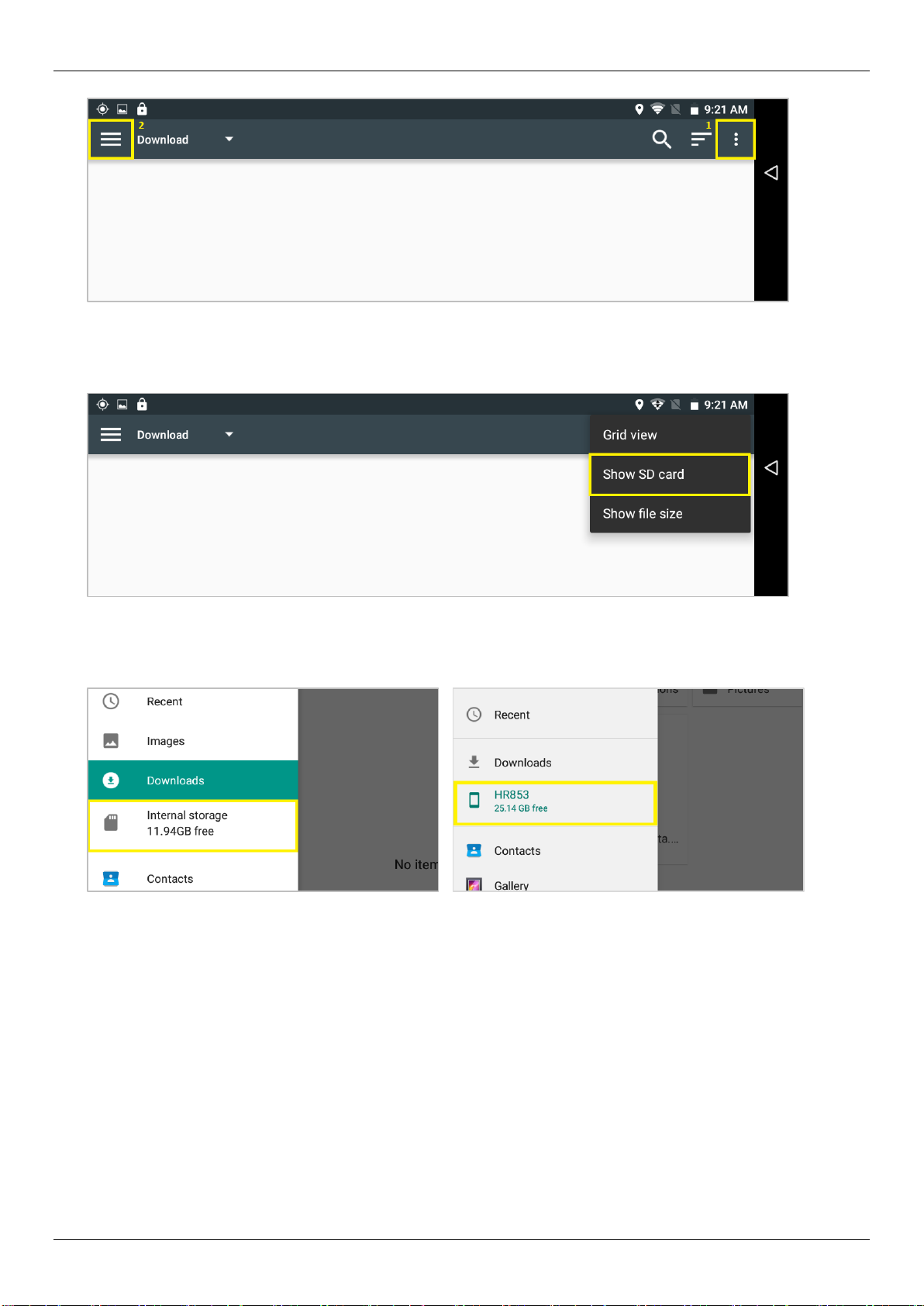
AutoTest Workshop Pro User Manual Page 10
Step 15. A new window will open up. Select the triple dot button (1) in the top left
Step 16. If the menu has an option ‘Show SD card’ then select it, skip this step if it
already reads ‘Hide SD card’
Step 17. Now when you select the menu button in the top left (2) you should be able to
see the ‘Internal storage / HR853’option, choose whichever applies

AutoTest Workshop Pro User Manual Page 11
Step 18. Navigate to the folder / location where you previously saved your license
token and select it
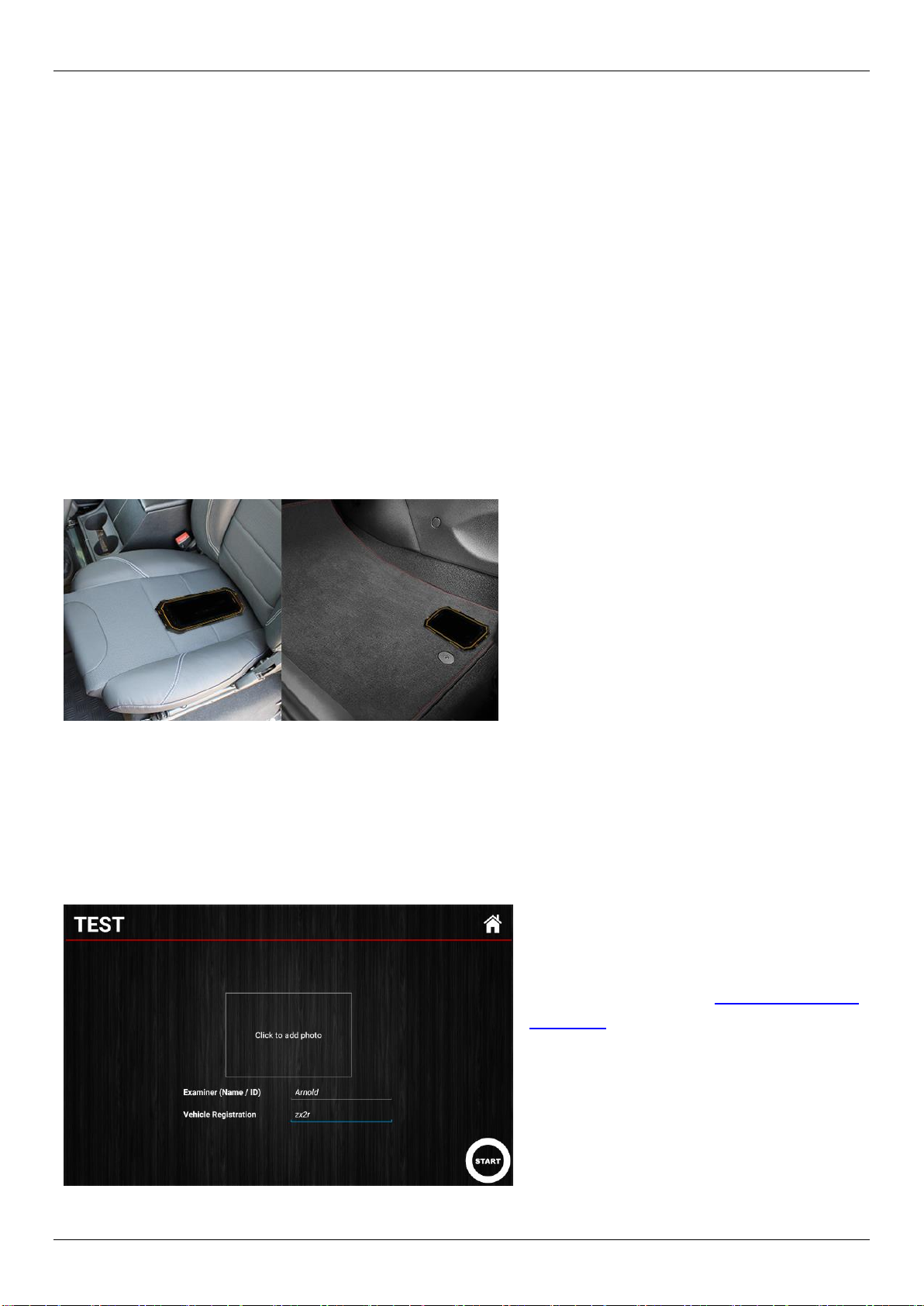
AutoTest Workshop Pro User Manual Page 12
5. Operation
Before you begin testing you should calibrate your Workshop Pro, The reason for this
is to maintain creditability in tests. Provided you have an active license you will be
able to calibrate at any time by going into the Settings menu and selecting the
Calibration option. You will be prompted with instructions onscreen to perform the
calibration.
5.1 Test Conditions & Test Area
While the various angle of the Workshop Pro will be automatically calculated and
compensated for prior to testing, the greatest accuracy will be obtained when the
Brake Meter is level to the surface of the road. Therefore, the area used for the test
should be as flat as possible. The head wind should be less than 10kph.
5.2 Set-up in Vehicle
Figure 8: Secured with hook-loop tape
Workshop Pro must be secure
during the entire duration of the test.
Movement can cause lower (worse)
deceleration readings. This could
mean test failure if the brake
performance is close to the required
limits. Secure device in a horizontal
position in the vehicle with the
provided hook-loop tape.
5.3 Running a test
Once your device is activated you can begin a test by selecting the “Test’’ option in
the main menu. This will bring up the Test screen, enter the name of the person
conducting the test (or an equivalent id) followed by the vehicle registration, you may
also choose to take a picture of the vehicle you are testing for record.
Figure 9
After the necessary information in
the test screen is entered make
sure that the device is secured
(Refer to section 5.2 ‘Set-Up in
Vehicle’) and press the START
button in the bottom right corner.

AutoTest Workshop Pro User Manual Page 13
Test Process:
Step
Test Status
App Action
User Action
1
User hits “START” after providing
the examiner id and registration
number of the vehicle
Test window begins counting
down from 5
Make sure the tablet completely
secure/stable and don’t bump
it
2
Test setup countdown reaches 0
Test window prompts user to
‘Accelerate Vehicle’
Confirm the test is prompting
you to accelerate
3
Test is prompting user to
‘Accelerate Vehicle’
Begin gently accelerating the
vehicle to desired test speed
4
Vehicle arrives at desired test speed
Release the accelerator and
apply the brake immediately
5
User begins deceleration
Test window prompts user to
‘Decelerate Vehicle’
Continue to apply the brakes
until the vehicle comes to a
complete stop
6
Test is prompting user to
‘Decelerate Vehicle’
Continue to apply the brakes
until the vehicle comes to a
complete stop
7
Vehicle comes to a complete stop
Test Report is generated and
displayed on App screen
Pull over and review test
5.4 Reviewing a test
The test report component of the application contains the information relating to tests
that have been run. The statistics reported include:
•Location (Longitude, Latitude)
•Average/Peak Deceleration (displayable in G, G%, Metres p/ second)
•Duration
•Speed
•Stopping Distance
•MFDD
•Sideshift
Figure 10
Figure 11
In order to cycle through the 3
different measurements for Average
/ Peak deceleration you need to
touch the test screen where the
report says ‘Average Deceleration’
or ‘Peak Deceleration’ (Figure 10)
and select the corresponding
measurement unit (Figure 11).

AutoTest Workshop Pro User Manual Page 14
5.5 Printing a test
In order to print a test report you need to pair the Workshop Pro with the supplied
Thermal Bluetooth Printer, if you haven’t done this yet just continue through the
following print procedure and the app will redirect you to the Bluetooth Pairing screen
when appropriate (Figure 14).
Figure 12
Figure 13
Figure 14
When looking at a test result select the
report icon from the top right of the
report (Figure 12). You will be prompted
with a selection panel. Choose ‘Print
via Bluetooth’ (Figure 13) and you will
be asked to select which printer to be
used to print the test.
Make sure the printer you intend to print
from is turned on and select it from the
choose printer dialog. It will begin to
print out shortly.
5.6 Saving the test to read with NetBrake™
The Workshop Pro is capable of saving test information in a format that will enable
the AutoTest NetBrake™software suite to generate reports for tests.
Before using this feature you need to have:
•USB-A to Micro-USB cable
•A completed test on your Workshop Pro that you intend to retrieve
•AutoTest NetBrake™ software installed on a computer.
To save all Tests:
1. Navigate to the Database page where you will see all the tests that have been
conducted on the Workshop Pro.
2. Select the save icon in the top right hand corner of the page
To save a single Test:
1. Navigate to the test report (via Database) you want to import into NetBrake™
2. Select the report icon (Figure 12)from the top right of the test report window.
3. Select the ‘Save test for PC’ from the displayed prompt.

AutoTest Workshop Pro User Manual Page 15
Retrieve saved tests for the NetBrake™software:
Connect your Workshop Pro to the PC with the installed NetBrake™ software using
the USB-A to Micro-USB cable. (Note: if this is the first time then your computer may
be installing drivers to communicate with the Workshop Pro).
Once the Workshop Pro is connected you need to open the Workshop Pro (HR935)
(Figure 15) in windows explorer by finding the device in the ‘My Computer’ folder.
Figure 15
Navigate to the test data directory (Figure 16): ‘HR935\Phone storage\WorkshopPro\’
Figure 16
Now copy the contents of the Folder (or the Folder itself) to a location on your local
Computer and note where it is stored. Using the NetBrake™ software you need to
import this new directory (refer to NetBrake™ guide for steps).
Netbrake .

AutoTest Workshop Pro User Manual Page 16
6. Database
To review a test you have previously conducted you need to access the
“DATABASE” option of the main menu, all the tests that have been conducted will
be added to the subsequent list on the Database window (Figure 17).
The registration will be the first section of each record, followed by the time the test
was conducted. You can use the textbox in the top right next to the magnifying glass
to filter this list for a particular value (registration or time)
Figure 17
6.1 Viewing Test, Deleting Test or More Test Information
To view a test simply press the test record
you intend to look at within the database
window.
If you want to delete a test or find further
information about it you can long press
(press and hold) the screen corresponding
to the test you’re after.
This will bring up the test option prompt (Figure 18) where you can choose the option
you desire.
Figure 18
Press
Press & Hold
View Test
X
X
Delete Test
X
View Info
X

AutoTest Workshop Pro User Manual Page 17
7. Settings
The “Settings” page will help you manage the features of your Workshop Pro.
Figure 19
7.1 Activation
The “Activation” option will allow you to activate the license for your workshop pro. If
the device has yet to be active the button message will read “Brake meter is not
activated, requires reactivation”. For instructions refer to section 4.1 of the manual.
This button is only active if the Workshop Pro is not activated. Once activated
pressing the Activation button will not do anything

AutoTest Workshop Pro User Manual Page 18
7.2 Calibration
The Workshop Pro must be calibrated initially and should periodically re-calibrated.
The reason for this is to maintain creditability and accuracy in tests and acceptance
of data according to international standards. Calibration is not required during daily
use. Periodic calibration should be done every 6 months.
If the Workshop Pro is not active the calibration button will not work. To activate
the unit you will need to follow the process outlined in section 4.1 of this user manual.
Once activated you can navigate from the Main menu > Settings > Calibration
where the steps to complete calibration will be displayed on screen. The steps will
involve orientating the tablet in certain positions and waiting 5 seconds without moving
it.
For any steps where you are unable to visually read the screen a vibration will notify
you of that steps completion.
Calibration Process:
Step
Calibration Status
App Action
User Action
1
User hits “Calibration” within the
settings menu
Calibration displays instructions
with and image and window
begins counting down from 5
Arrange the unit according to
the image/instructions. Make
sure the tablet completely
secure/stable and don’t bump it
2
Test setup countdown reaches 0
Calibration window prompts user
for next orientation with
additional instructions
Complete any further
orientations as directed by the
Calibration window
3
All calibration steps are
completed
Calibration window displays the
recorded values during
calibration
Hit the save icon in the bottom
right of the window
4
Screen prompts “Calibration
saved” towards the bottom of the
screen
Return to the settings menu
and confirm the date calibrated
underneath Calibration button
Table of contents
Other AutoTest Test Equipment manuals