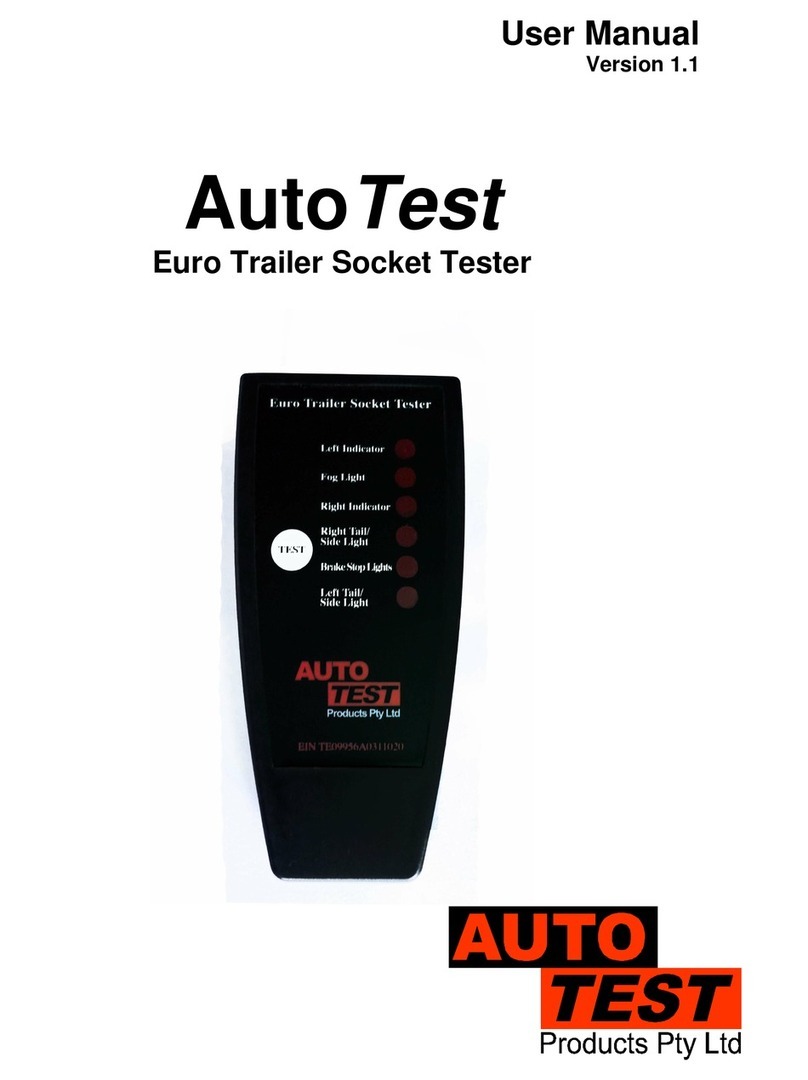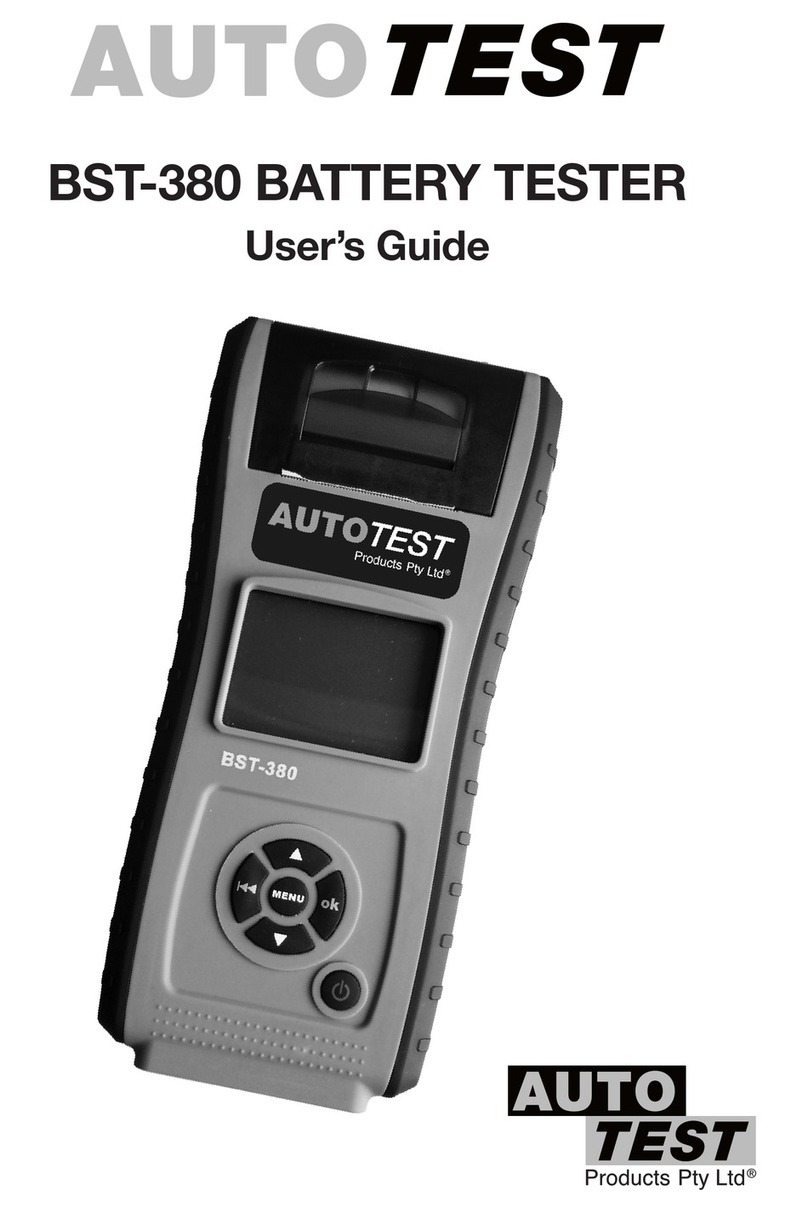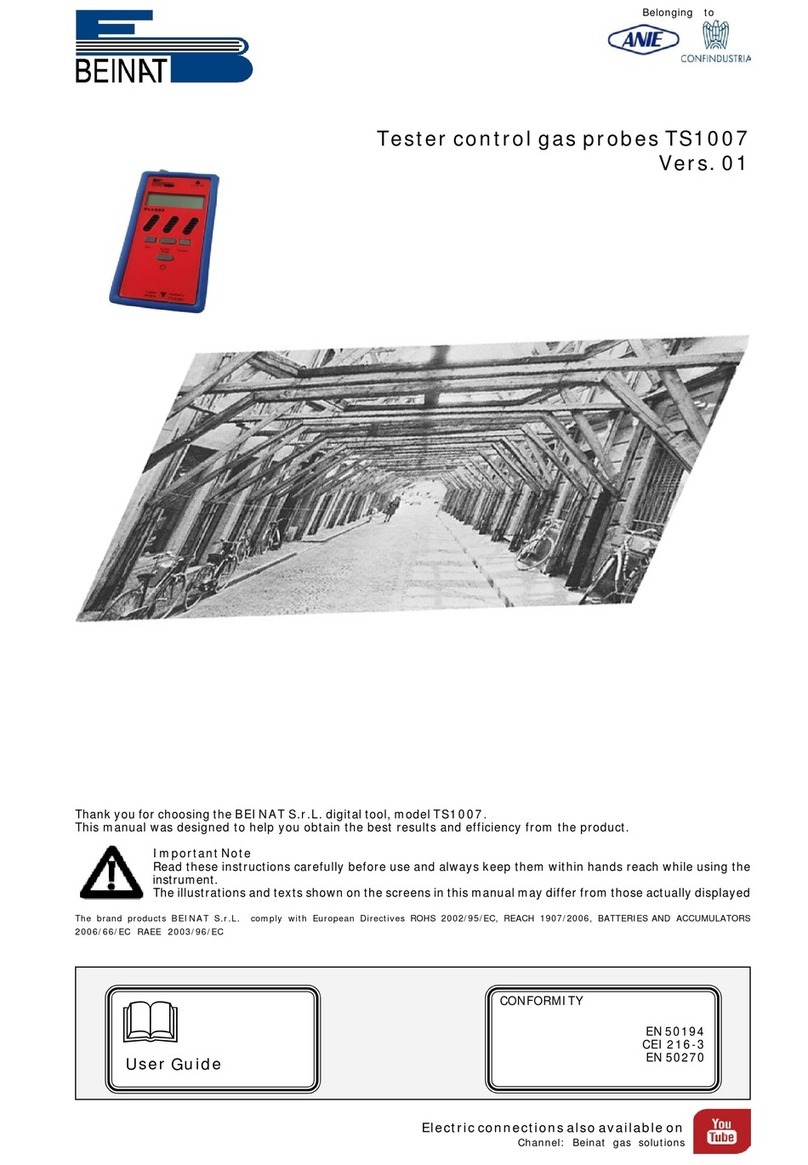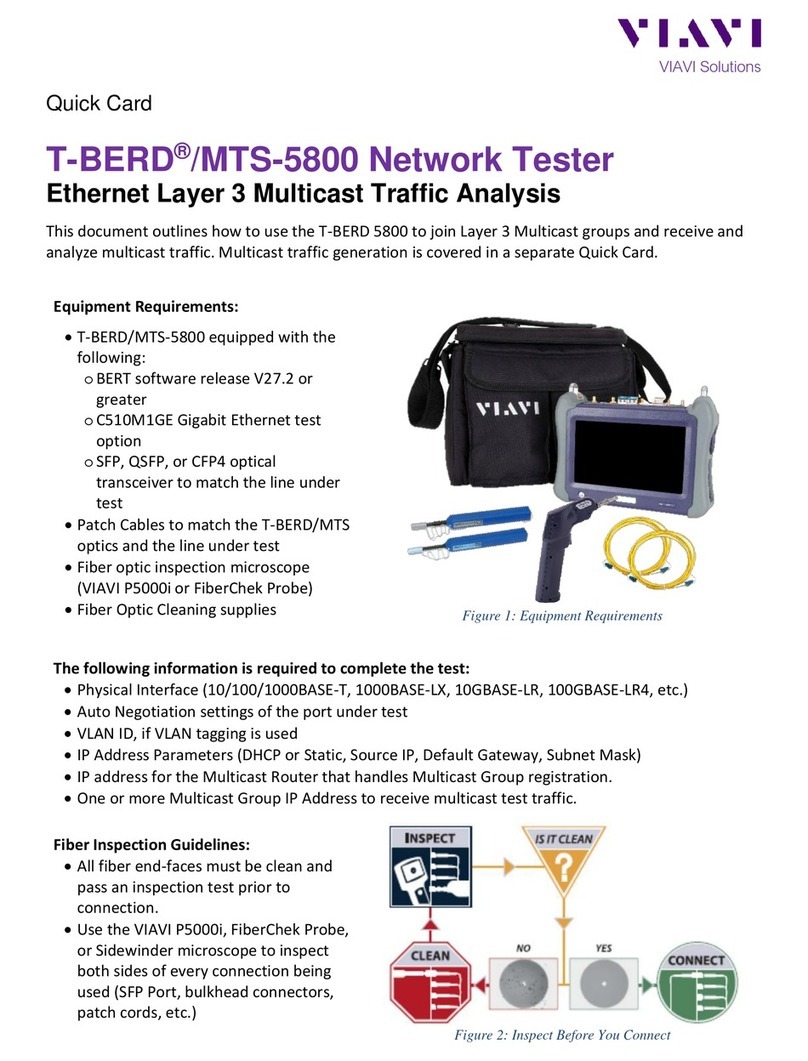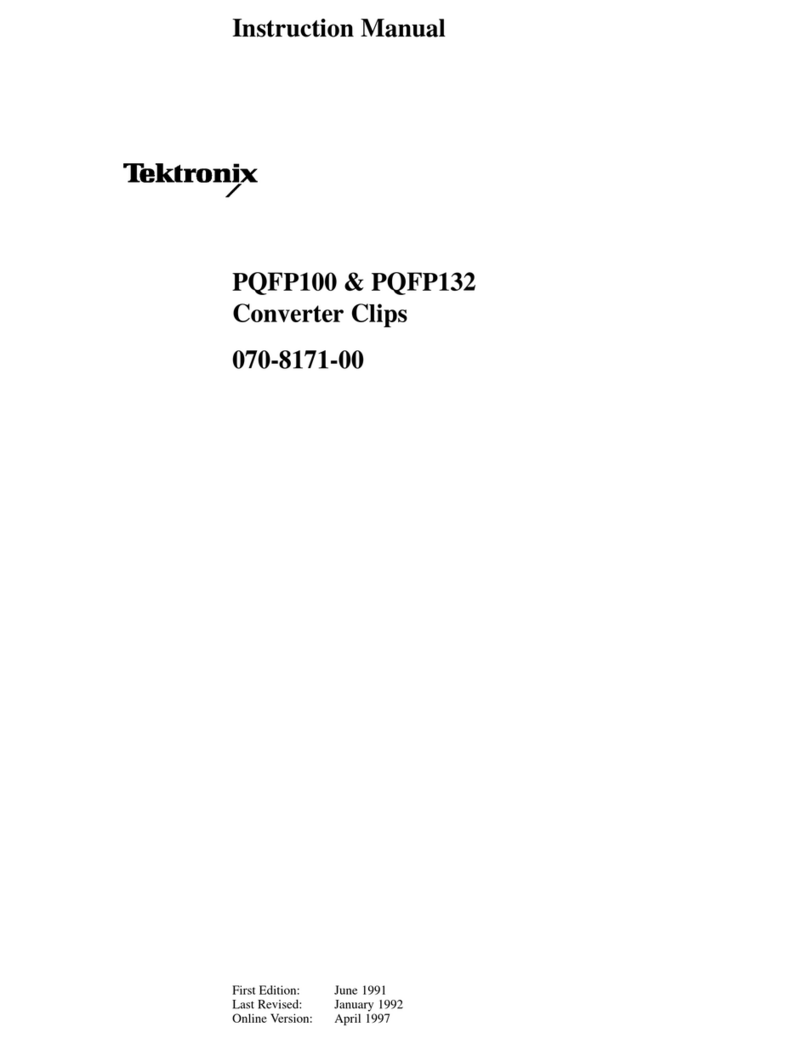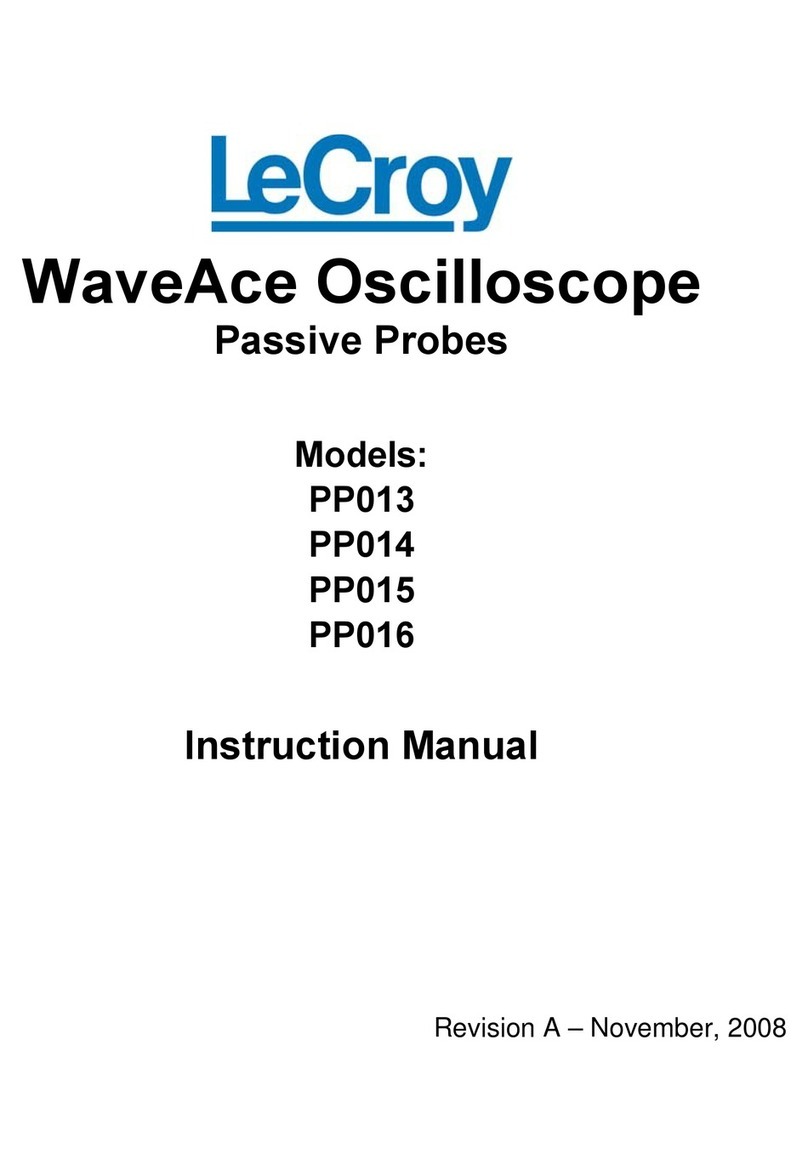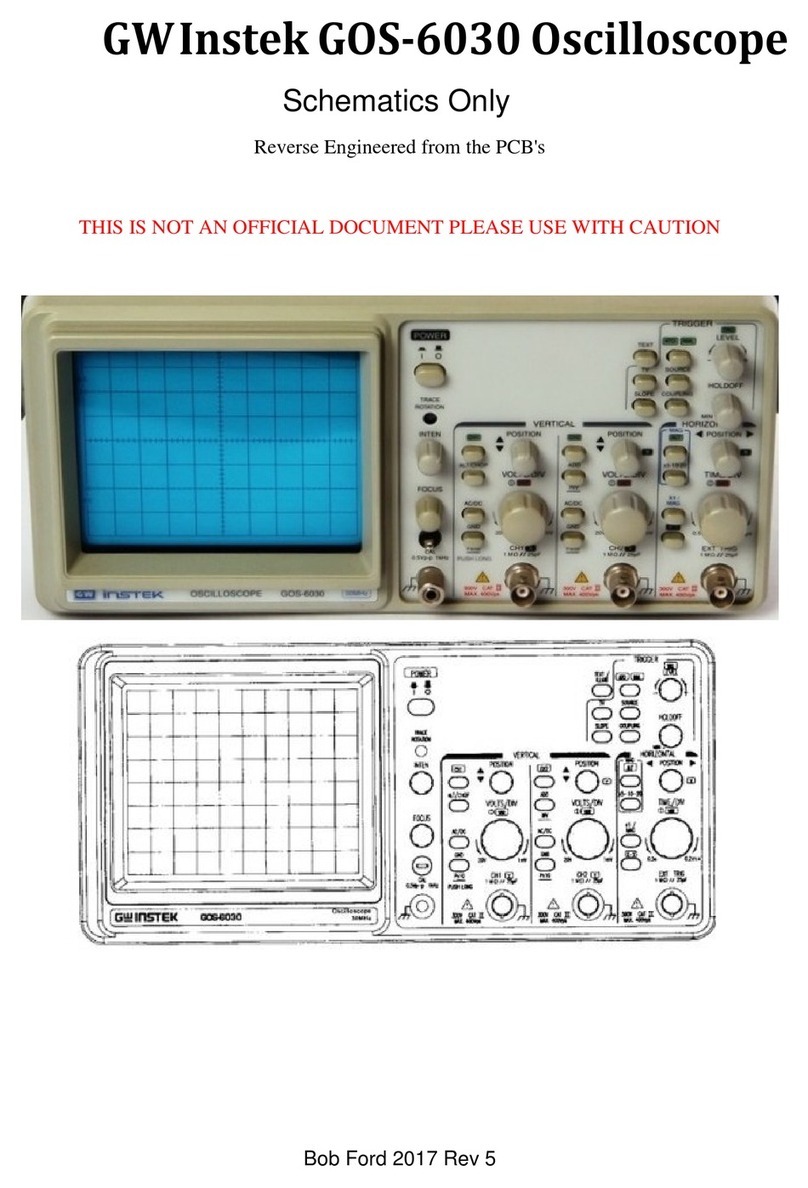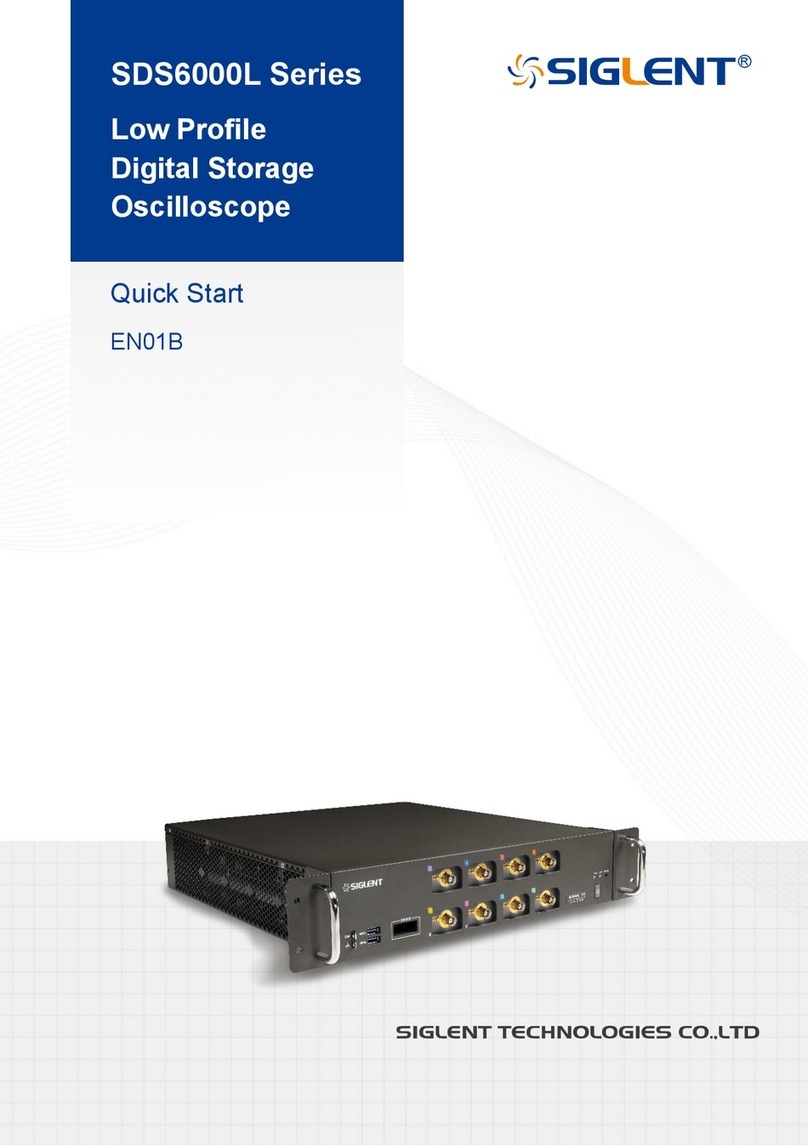AutoTest AUTOSTOP Micro Plus User manual

User Manual
Version 2.21
AUTOSTOP™ Micro Plus
In Vehicle Brake Tester

AUTOSTOP™ Micro Plus User Manual Version 2.21 Page 2
N17561
DECLARATION OF CONFORMITY
We, Auto Test Products Pty Ltd. declare under our sole responsibility that the product Micro Plus is in conformity with the provisions of the following
Council Directive: 1999/5/EC.
A copy of the Declaration of Conformity is available from http://www.autotest.net.au
© AutoTest Products Pty Ltd (AutoTest) [2010].
Copyright in the drawings, information and data recorded in this document (the information) is the property of AutoTest Products. This document
and the information are solely for the use of the authorised recipient and this document may not be used, copied, or reproduced in whole or part for
any purpose other than that for which it was supplied by AutoTest Products. AutoTest Products makes no representation, undertakes no duty, and
accepts no responsibility to any third party who may use or rely upon this document or the information.
Under no circumstances shall AutoTest Products be responsible for any loss of data or income or any special,
incidental, consequential or indirect damages howsoever caused.
The contents of this document are provided "as is". Except as required by applicable law, no warranties of
any kind, either express or implied, including, but not limited to, the implied warranties of
merchantability and fitness for a particular purpose, are made in relation to the accuracy, reliability or
contents of this document. AutoTest Products reserves the right to revise this document or withdraw it at any time
without prior notice.
Please dispose of batteries properly.
10242

AUTOSTOP™ Micro Plus User Manual Version 2.21 Page 1
Table of Contents
AUTOSTOP™Micro Plus
User Manual Version 2.21
1. UNPACKING AND FIRST TIME USE...................................................................................2
1.1 Unit Activation .....................................................................................................................2
1.2 Self Test and Battery Check...............................................................................................2
2. FOR YOUR SAFETY ............................................................................................................3
3. OPERATION.........................................................................................................................4
3.1 Test Conditions and Test Area...........................................................................................4
3.2 Set-Up in Vehicle.................................................................................................................4
3.3 Changing the units..............................................................................................................4
3.4 Running the Test.................................................................................................................4
3.5 Test Instructions Summary ................................................................................................5
3.6 Viewing stored data ............................................................................................................6
3.7 Printing on IRDA printer (optional accessory)..................................................................6
3.8 Menu Reference...................................................................................................................7
4. DOWNLOADING...................................................................................................................9
4.1 Installing the Data Logger Software (optional accessory) ..............................................9
4.2 Downloading Test Data.......................................................................................................9
4.3 Using the Data logger .......................................................................................................10
5. SPECIFICATIONS ..............................................................................................................11
5.1 Hardware Specifications...................................................................................................11
5.2 Features .............................................................................................................................12
6. CALIBRATION PROCEDURE............................................................................................12
6.1 Returning the AUTOSTOP™ Micro Plus for Calibration ................................................12
6.1.1 Packaging...................................................................................................................12
6.1.2 Shipping......................................................................................................................12
7. TROUBLESHOOTING........................................................................................................13
8. WARRANTY........................................................................................................................14

AUTOSTOP™ Micro Plus User Manual Version 2.21 Page 2
1. UNPACKING AND FIRST TIME USE
Congratulations on your choice of an AUTOSTOP™ Micro Plus. Please take the time to read this
User’s Manual before using the Micro Plus Brake Meter in the field. Incorrect or inappropriate use
of this instrument may void the warranty. Retain the packing materials for future shipping and
transport of the unit for periodic calibration. Please complete the warranty registration card and
post it to AUTOTEST Products Pty Ltd, alternatively visit our website www.autotest.net.au and
complete your warranty registration on line. Your warranty registration ensures that you are kept
up-to-date on any software or hardware changes to your AUTOSTOP™ Micro Plus. It also helps
to provide faster services.
The packing box of your AUTOSTOP™ Micro Plus should contain the following:
1. AUTOSTOP™ Micro Plus Brake Meter
2. User Manual
3. Calibration Certificate
4. Warranty Registration Card
5. 2 x AA Batteries
Optional Accessories
1. Micro Plus Data Logger Software CD-ROM
2. Data Download Serial Cable
3. IRDA printer
4. Rare Earth magnet motorbike kit
The Micro Plus has a simple three-button operation. It is lightweight (300grms) and compact
(65 x 140 x 35mm).
1.1 Unit Activation
Initially, each meter is locked prior to its shipment. This is to ensure that you receive the full two-
year calibration period from the moment you start using the Micro Plus. To activate the Micro Plus,
switch on the Micro Plus by pressing the ON/OFF button. After the start-up splash screen, it will
display “Act”, press YES. The screen will display flashing “Act”, press YES again. This activates
the Micro Plus. It is recommended that when the Micro Plus is inactive for long periods, the battery
be removed to prolong its continuance.
1.2 Self Test and Battery Check
The self-test function is activated each time the AUTOSTOP™ Micro Plus is powered, it checks
the clock, the battery level and the calibration due date. The sequence as follows: - after initial
power up and start-up splash screen sequence the display will indicate “tst”. If the battery does
not have sufficient charge to be used, then it will display “BAT LO”.

AUTOSTOP™ Micro Plus User Manual Version 2.21 Page 3
2. For Your Safety
Read these simple guidelines. Not following them may be dangerous. Read the complete user guide. Further detailed
information is given in this manual.
SWITCH ON SAFELY
Do not switch the device on when wireless device use is prohibited or when it may cause interference or
danger.
SWITCH OFF WHEN REFUELING
Do not use the device at a refuelling point. Do not use near fuel or chemicals.
SWITCH OFF NEAR BLASTING
Follow any restrictions. Do not use the device where blasting is in progress.
USE SENSIBLY
Use only in the positions as explained in the product documentation.
QUALIFIED SERVICE
Only qualified personnel may install or repair this product.
ACCESSORIES AND BATTERIES
Use only approved accessories and batteries. Do not connect incompatible products.
WATER-RESISTANCE
Your device is not water-resistant. Keep it dry.
CONNECTING TO OTHER DEVICES
When connecting to any other device, read its user's guide for detailed safety instructions. Do not connect
incompatible products.

AUTOSTOP™ Micro Plus User Manual Version 2.21 Page 4
3. OPERATION
3.1 Test Conditions and Test Area
The vehicle must be stationary (at a complete stop) prior to commencement of the test. Ideal
conditions are to test the vehicle at a location where no other or only few vehicles are present.
However, if it is necessary to use another area, such as a public road, only commence the test if
there is no danger of an accident. The test area should be a sealed, flat bitumen road. The
headwind should be less than 15km/h.
The test starts with the first movement of the vehicle, and concludes when the vehicle comes to a
stop. The vehicle must be held in a straight line throughout the test. Please be sure to follow the
brake test procedure detailed in the latest version of the relevant Inspection Manual when carrying
out a statutory test.
3.2 Set-Up in Vehicle
Attach the Micro Plus to the dashboard, front passenger seat, foot well or centre console so that
the screen is clearly visible and the buttons are accessible. The Micro Plus is self-aligning by
identifying its orientation during acceleration at the beginning of each test - it can be installed at
any angle facing any orientation, but MUST BE SECURE FOR THE ENTIRE DURATION OF THE
TEST as movement can cause wrong deceleration readings.
3.3 Changing the units
The resultant average deceleration and max deceleration can be viewed in different units like g,
m/s2and %. The speed and stopping distance can be viewed in imperial and metric units. To
select the units, press ON/OFF button to power up the unit. The display will show “tst”, press
‘NEXT’ until it displays “opt”. There are two options “Acc” for selecting units for average and
maximum decelerations, and “Unt”for selecting imperial and metric units for speed and stopping
distance.
The average and max decelerations have three options as follows:
Display
Units
“g”
g
“S”
m/s2
“PCT”
% (where 0% = 0.00g, 100% = 1.00g)
The speed and stopping distance in both units are shown as follows:
Unit
Imperial (“IP”)
Metric (“t”)
Speed
Miles per hour (mph)
Kilometres per hour (km/h)
Stopping distance
Feet (ft)
Meter (m)
3.4 Running the Test
Align the vehicle into the testing position; the vehicle needs to be stationary to start the test, and
should be conducted in a straight line. To commence the test, press the ON/OFF button on the
Micro Plus. The display will show “tst”. Press ‘YES’ and the display should change to “go” for go.
Accelerate the vehicle to the desired test speed and firmly apply the brakes until the vehicle is
stationary. The braking duration must be within ten seconds for the Micro Plus to calculate the

AUTOSTOP™ Micro Plus User Manual Version 2.21 Page 5
results. During the test the Micro Plus’ display will run through a programmed series
corresponding to the movement of the vehicle. Series: “Pre” - prelude,“br”- brake, “cal”-
calculate. If an error occurs at anytime during the testing, the Micro will display a flashing “Err”for
error. Should this occur, re-start the test.
When the vehicle has come to a halt the Micro Plus will finish the calculations and display the
following results:
1. Average Deceleration
2. Maximum Deceleration
3. Speed
4. Stopping Distance
To view each results press ‘NEXT’. After displaying the results, the display will show “SAV”,
press ‘YES’ to store the results or press ‘NEXT’ to continue. After that it will display “Prn”to print
the result via IRDA printer (optional accessory). Press ‘YES’ to continue or press ‘NEXT’ to go
back to the main menu and display “tst”. To perform another test at this point, simply press the
‘YES’ button again and the Micro Plus will return to its activated status. Simply repeat the test
procedure to complete the testing. You can then simply compare them with the specific brake
values according to your local regulations.
3.5 Test Instructions Summary
Instruction
Action
Micro+ Display
Prepare Vehicle
Position vehicle for test
Secure the Micro Plus in
vehicle
Attach the Micro Plus to the dashboard, front
passenger seat, foot well or centre console so
that the screen is clearly visible and the buttons
are accessible.
Switch on Micro Plus
Press ON/OFF button
Self Test Complete
“tst”
Prepare to Start Test
Press YES button on Micro Plus
“go”
Test Step 1
Accelerate vehicle to desired speed
“Pre”
Test Step 2
Firmly apply the vehicle brakes until stationary
“br”
Test Step 3
Calculating the results
“Cal”
View Results
The display will show the
Average acceleration
Maximum deceleration
Speed
Stopping distance.
Press NEXT to view each result
Results displayed
Test Step 4
Save the test results. Press YES to save or
NEXT to continue.
“SAV”
Test Step 5
Print the test results via IRDA printer (optional
accessory) press YES to print or NEXT to go
back to the main menu.
“Prn”
Test Complete

AUTOSTOP™ Micro Plus User Manual Version 2.21 Page 6
3.6 Viewing stored data
To view the stored data on the Micro Plus, press ‘NEXT’ on main menu to select “dat”. Press
‘YES’ and the display will show the test number. Press ‘NEXT’ to select the required test number.
Press ‘YES’ to view the stored result in the selected test number. After viewing the test results, the
display will show “Prn”,select ‘YES’ to print via IRDA printer (optional accessory) or ‘NEXT’ to
view next test result. At the end of all stored test results there is a “CLr”option that can be used
to clear the saved data.
3.7 Printing on IRDA printer (optional accessory)
In order to print the test results on IRDA printer, switch on the printer and give print command from
the Micro plus. Ensure that the infrared port on the micro plus and printer are aligned with each
other.
Infrared port on printer
Infrared port on Micro Plus

AUTOSTOP™ Micro Plus User Manual Version 2.21 Page 7
Aligning infrared port on printer and Micro Plus
3.8 Menu Reference
Display Main
menu
Display Sub-
Menu
Description
Keys to press
“Act”
This is to activate the Micro Plus
as the unit is locked prior to
shipment. Activation has to be
done only the first time. Once
the unit is activated this option
will disappear from the main
menu.
Press YES to activate
unit or NEXT to go to
the next main menu
item
Flashing “Act”
This is a confirmation for
activating the Micro Plus.
Press YES to confirm
or NEXT to cancel
“tst”
This will not appear until the unit
is activated. This is for carrying
out a test
Press YES to
commence testing or
NEXT to go to next
item on main menu
“go”
This is an indication to start the
test. Accelerate the vehicle to
the desired speed
“Pre”
This indicates the unit has
detected forward motion of the
test vehicle.
“br”
This indicates the unit has
detected deceleration and it is
sampling data
“cal”
This indicates that the test is
complete and the unit is
calculating the results
The number
Value of Average deceleration
Press NEXT or YES to

AUTOSTOP™ Micro Plus User Manual Version 2.21 Page 8
displays Average
acceleration and
AVG LED glows
view the value of
Maximum deceleration
The number
displays the
maximum
deceleration and
MAX LED glows
Value of Maximum deceleration
Press NEXT or YES to
view the value of
Speed
The number
displays the
speed and SPD
LED glows
Value of Speed
Press NEXT or YES to
view the value of
Stopping Distance
The number
displays the
stopping distance
and DIST LED
glows
Value of Stopping distance
Press NEXT or YES
“SAV”
This is for saving the current
test result
Press YES to save or
NEXT to go to next
sub menu
Flashing
“FUL”
This occurs when the memory is
full and test cannot be saved
Press YES or NEXT
and display will go to
next sub menu
“Prn”
This is for printing the test result
via IRDA printer (optional
accessory)
Press YES to print or
NEXT to go back to
main menu
“dat”
This is for viewing the stored
data
Press YES to view
stored data or Press
NEXT to view next
item on main menu
Flashing “0”
This indicates that the memory
is empty and no data has been
stored on Micro Plus
Press YES or NEXT to
go back to main menu
“1”
The results of the first test is
stored under “1”
Press YES to view
results of the first test
or Press NEXT to go
to next sub menu.
“2”
The results of the second test is
stored under “2”
Press YES to view
results of the second
test or Press NEXT to
go to next sub menu.
“3”
The results of the third test is
stored under “3”
Press YES to view
results of the third test
or Press NEXT to go
to next sub menu.
.
.
.
.
.
.
.
.
.
“CLr”
This is to clear stored data
Press YES to clear
stores data or press
NEXT to go back to
the main menu

AUTOSTOP™ Micro Plus User Manual Version 2.21 Page 9
Flashing “CLr”
This is for confirming that you
want to clear the saved results
Press YES to confirm
or NEXT to cancel
“opt”
This is for changing the units of
average and maximum
deceleration and units for speed
and stopping distance
Press YES to change
the unit or NEXT to go
to the next item on the
main menu
“Acc”
This is for changing the units of
average and maximum
deceleration
Press YES to set the
acceleration unit or
NEXT to go to next
sub menu
“g”
This is to change acceleration
units to g
Press YES to change
or NEXT to select
another unit
“S”
This is to change acceleration
units to m/s2
Press YES to change
or NEXT to select
another unit
“PCT”
This is to change acceleration
units to %
Press YES to change
or NEXT to select
another unit
“Unt”
This is for changing the units of
speed and stopping distance to
imperial or metric
Press YES to change
the units or NEXT to
go to main menu
“IP”
This is to change units of speed
and stopping distance to
imperial
Press YES to change
or NEXT to select
another unit
“t”
This is to change units of speed
and stopping distance to metric
Press YES to change
or NEXT to select
another unit
4. DOWNLOADING
The AUTOSTOP™ Micro Plus has a download facility that allows you to transfer test results from
the unit onto a PC via a custom Serial Cable (optional accessory) for analysis and printing. The
Micro Plus can hold at least fifteen tests numbered one to fifteen. Each memory section records
the time and date of the test so you can correspond the results with each vehicle, thus it is
important that you record the time and date with the vehicle registration for each test.
4.1 Installing the Data Logger Software (optional accessory)
Installing the Micro Plus Data logger software: (System Requirements: Windows 2000 or greater, one
unused serial port, 10MB of hard disk space)
1. Insert the Micro Plus Data logger Software CD-ROM installation disk into your disk drive.
2. Select and run file “setup.exe”
4.2 Downloading Test Data
Step 1: Connect the Micro Plus to your computer using the supplied serial cable. Plug the 3.5mm
Stereo plug (head-phone jack) of the cable into the top of the Micro Plus. Attach the D9 connector
end to a serial port on you computer. Open the Autostop Micro+ Data logger window and click on
download.

AUTOSTOP™ Micro Plus User Manual Version 2.21 Page 10
Step 2: A smaller window will appear, select the serial port you have connected the serial cable to.
CLICK NEXT TO CONTINUE.
Step 3: If your Micro Plus is currently switched on –switch it off now.
Step 4: Switch on the Micro Plus. The software will automatically commence download when a
connection is detected. The Micro Plus display will show “dL..” for downloading.
The next screen should read: Download Completed.
NOTE: If you remain on the same screen after step 4, try switching the Micro Plus off and then on
again and/or go back to step 2 and ensure that you have selected the correct serial port.
4.3 Using the Data logger
The Data logger will display all the saved tests and you can view the result s of the particular test
and view corresponding graph for each test.

AUTOSTOP™ Micro Plus User Manual Version 2.21 Page 11
There are options such as:
1. Open: in order to open a saved file on your PC
2. Save: to save the results onto your PC
3. Export: this option can be used to view and save the test result in Microsoft Excel
compatible format.
4. Print: this option can be used to print the test result.
5. Setting: this option can be used to view the test results in the units set by the Micro Plus or
select a different unit to view the test results.
6. About: to view information about Data logger.
5. SPECIFICATIONS
5.1 Hardware Specifications
Measurement Range: -2.0 to +2.0g with accuracy 2.5%

AUTOSTOP™ Micro Plus User Manual Version 2.21 Page 12
Temperature Range: -10 to +700C
Power Range: 9 to 27 volts
5.2 Features
Determines tri-axial deceleration
Calculates and prints the MFDD (Means Fully Developed Deceleration) in accordance with
ECE R13 on IRDA printer or can be viewed on Data logger
Simple three-button operation
Can be installed anywhere in the vehicle
Self-calibrating by identifying its orientation at the beginning of each test
Lightweight (500grms), compact
(65 x 140 x 35mm)
7-segment display
Automatic start function
Automatic shut-off after 5 minutes to preserve battery life
Built-in integrity check
Built-in real time clock
Calibration is internationally traceable through NATA
Interval of calibration: 2 years
12 months warranty
Internet support hotline for diagnostics
Comprehensive after-sales service and assistance
EIA RS-232c and IRDA Interface
Memory storage: At least fifteen tests
PC download capability and graph.
6. CALIBRATION PROCEDURE
The Micro Brake Meter must be re-calibrated every two years. The reason for this is to maintain
creditability in tests and acceptance of data according to international standards. Each time the
results are printed, the printout will include the day and month that the re-calibration is due. The
unit will also display “CAL dUE” if the calibration is due. At the time the unit is due for re-
calibration, the unit will disallow any further testing. There are two ways of calibrating the Brake
Meter - either via your local authorised service centre or by returning the unit to AUTOTEST
Products (See Section 6.1).
6.1 Returning the AUTOSTOP™ Micro Plus for Calibration
6.1.1 Packaging
Please remember that you are shipping an electronic instrument. Bubble pack or foam should
surround the Brake Tester and should be inserted into a sturdy cardboard box.
6.1.2 Shipping
Labelling - A label noting “Electronic Device - Fragile” should be placed on the box.
Freight Carrier –Container should be sent freight prepaid. Auto Test Products has no
preference on freight carriers. However, we prefer companies such as TNT, IPEC, UPS, or
Federal Express forward units, if a prompt delivery is required.
Ship to: The Service Department, Auto Test Products Pty Ltd, 61-63 Parsons St, Kensington, VIC
3207, Australia. Phone: (+61 3) 8840 3016, or to your nearest service distributor.

AUTOSTOP™ Micro Plus User Manual Version 2.21 Page 13
7. TROUBLESHOOTING
Problem
Potential Cause and Action Necessary
Micro Plus turns off
Battery flat. Replace the batteries with two new AA batteries
Micro Plus displays flashing “CF”
The in-built clock has failed. It might be an electronic fault,
or the unit needs to be recalibrated.
Micro Plus displays “BAT LO”
Battery is low and has to be replaced by two new AA
batteries in near future.
Micro Plus displays “CAL dUE”
The calibration is due and the unit has to be re-calibrated
Micro Plus displays flashing “Err”
The test is not carried out correctly and the test procedure
has to be repeated

AUTOSTOP™ Micro Plus User Manual Version 2.21 Page 14
8. WARRANTY
AUTOTEST Products Pty Ltd or any Authorised AUTOTEST Service Centre warrants this product
against defects in material and workmanship for a period of 12 months from the original date of
purchase. This warranty applies only to products and components supplied by AUTOTEST
Products which can be identified by the trade name or logo affixed to them or by other documents.
AUTOTEST Products does not warrant any products not supplied by AUTOTEST Products.
During the warranty period, AUTOTEST Products or any Authorised Service Centre will repair (or
at its option replace) any defective component(s) without charge for parts or labour, provided the
product is returned freight prepaid to an authorised AUTOTEST Service Centre. Transit insurance
and return freight will be at the owner’s expense.
In order to obtain calibration, warranty or non-warranty service, ship the product, freight and
insurance prepaid to your nearest AUTOTEST Service Centre. Attach to the product your name,
address, contact phone numbers, description of the problem and if a warranty claim, proof of
purchase (dated sales receipt or invoice).
AUTOTEST Products or any Authorised AUTOTEST Service Centre reserves the right to refuse
warranty repair if accident, abuse, misuse or misapplication has damaged the product. In transit or
as a result of service or modification by other than an Authorised Service Centre, nor are any
other warranties expressed or implied, including any regarding merchantability or fitness for any
other particular purpose.
AUTOTEST Products or any Authorised Service Centre is not responsible for incidental or
consequential damages resulting from the breach of any express or implied warranty, including
damage to property and, to the extent permitted by law, damages for personal injury.

AUTOSTOP™ Micro Plus User Manual Version 2.21 Page 15
9. AUTHORISED SERVICE AGENTS:
AUSTRALIA
AutoTest Products
61-63 Parsons Street, Kensington, VIC, 3031PH: (+61) 3 8840 3016
CHINA
Itach Autotech Corp
Room 703 Building A,Guo Run Commercial Plaza, No.46 West,. Feng Tai District, Beijing 100073
PH: (+_10) 8365 9442
DENMARK
BM Autoteknik A/S
Erhvervsparken 7, 9632 Moldrup, PH: (+ 45) 8669 2022
FRANCE
Actia Muller Services
Rue Des Tourneballets, Luce, PH: (+332) 3733 3536
FRENCH POLYNESIA
Cogicat snc.
51 Rue Des Remparts Prolongee, B.P 2828, Papeete, TAHITI, 98 713.
PH: (+ 6) 8942 8175
HOLLAND
Stertil B.V
Stokvis Service, Westkern 3, 9288 CA Kootstertille PH: (+315) 1258 0333
MACEDONIA
Velmar d.o.o.
Gjorce Petrov 10, 1000 Skopje, Makedonija. PH: (+389) 2204 0288
MALASIA
Tritech Safety Sdn Bdn
No38, 2nd Floor, Jalan Pandan Indah, Kawasan Industri Ampang Tambahan, 68000 Ampang, Selangor D.E.
PH: (+603) 4291 0988
NEW ZEALAND
Brake & Transmission NZ
21-27 Omega St., Albany, Auckland PH: (+ 64) 9414 3205
SOUTH AFRICA
Brakecore Supply Co
5 Oosthuise St, Ermelo, 2350. PH: (+271) 7819 3412
UNITED KINGDOM
Tecalemit Garage Equip. Co. Ltd
Unit 2,Eagle Road, Langage Bus Pk., Plympton, Plymoth, Devon, PL7 5JY
PH: (+017) 5221 9150
UNITED STATES OF AMERICA
Commercial Vehicle Consultants Inc.
144 Overlook Ave, Staten Island, NEW YORK, 10304.
PH: (+171) 8980 3651

AUTOSTOP™ Micro Plus User Manual Version 2.21 Page 16
NOTES :

AUTOSTOP™ Micro Plus User Manual Version 2.21 Page 17
Table of contents
Other AutoTest Test Equipment manuals