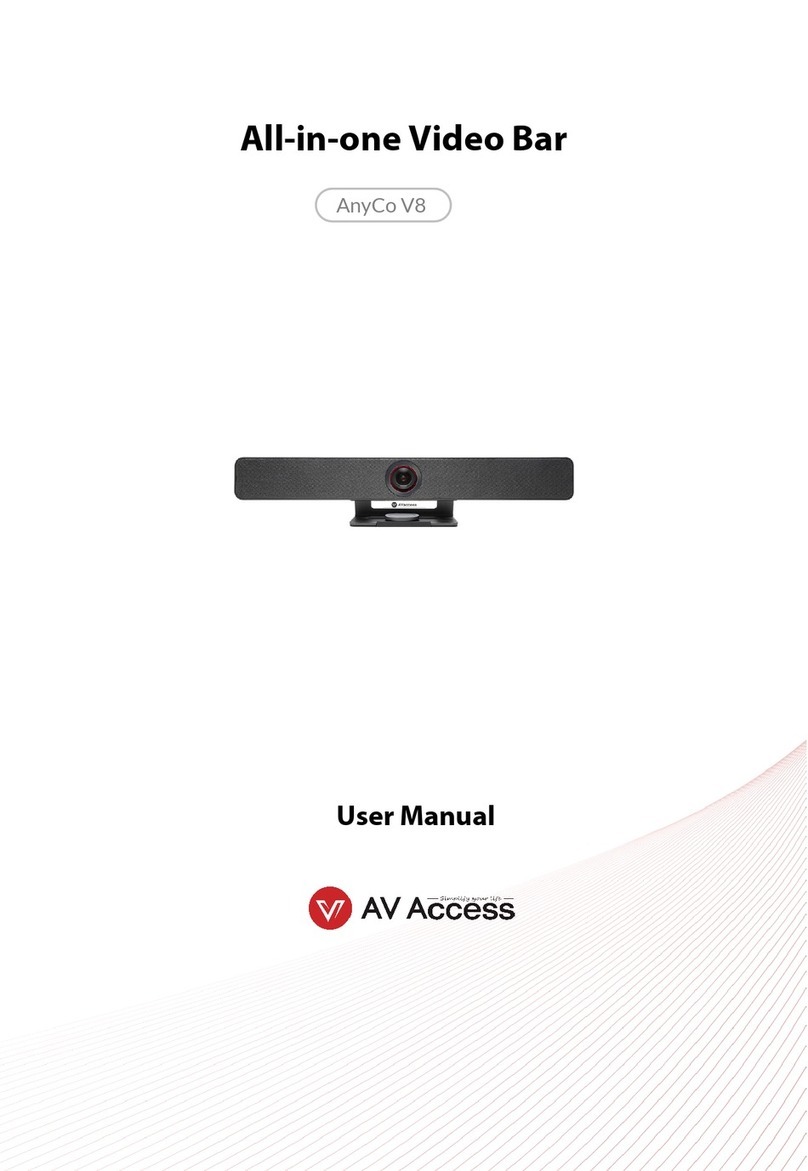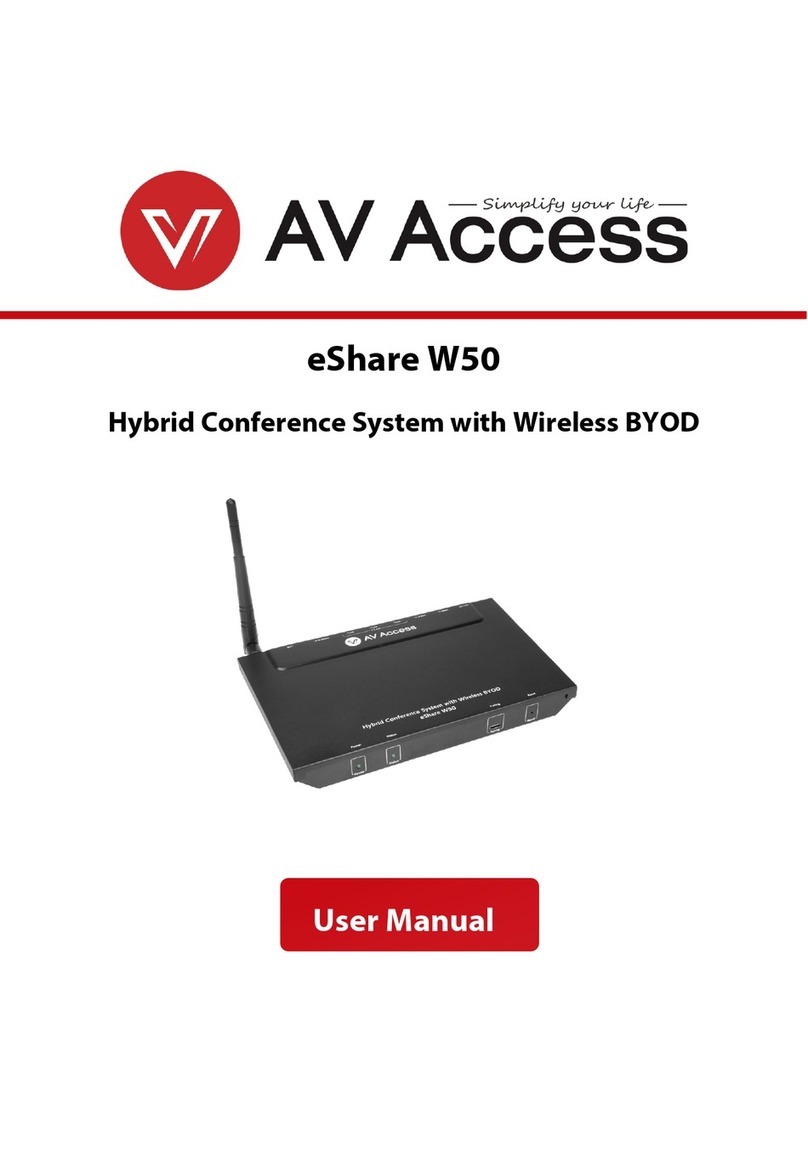Table of Contents
Introduction..........................................................................................................2
Overview .................................................................................................................................. 2
Features .................................................................................................................................... 2
Package Contents.................................................................................................................. 2
Panel .......................................................................................................................................... 3
Application ...........................................................................................................4
Key Functions .......................................................................................................6
Screen Mirroring .................................................................................................................... 6
Screen Mirroring over Airplay (for Apple Devices)............................................. 6
Screen Mirroring over Miracast (for Android Phones & Windows PCs) ....... 7
Screen Mirroring over Dongle.................................................................................. 8
Dual View Display.................................................................................................................. 9
Automatic Signal Switching............................................................................................... 9
Display of HDMI OUT1 and HDMI OUT2 Outputs ...................................................... 10
Guide Screen......................................................................................................................... 11
OSD .......................................................................................................................................... 12
Web UI.................................................................................................................13
Wireless Setting.................................................................................................................... 15
Output Setting...................................................................................................................... 16
Dongle Cast Setting ............................................................................................................ 18
Network Setting................................................................................................................... 19
Web UI Logon Password.................................................................................................... 20
Guide Screen Change......................................................................................................... 20
Firmware Upgrade .............................................................................................................. 21
Version Information ............................................................................................................ 21
Firmware Upgrade..............................................................................................22
Specifications .....................................................................................................23
Warranty .............................................................................................................25