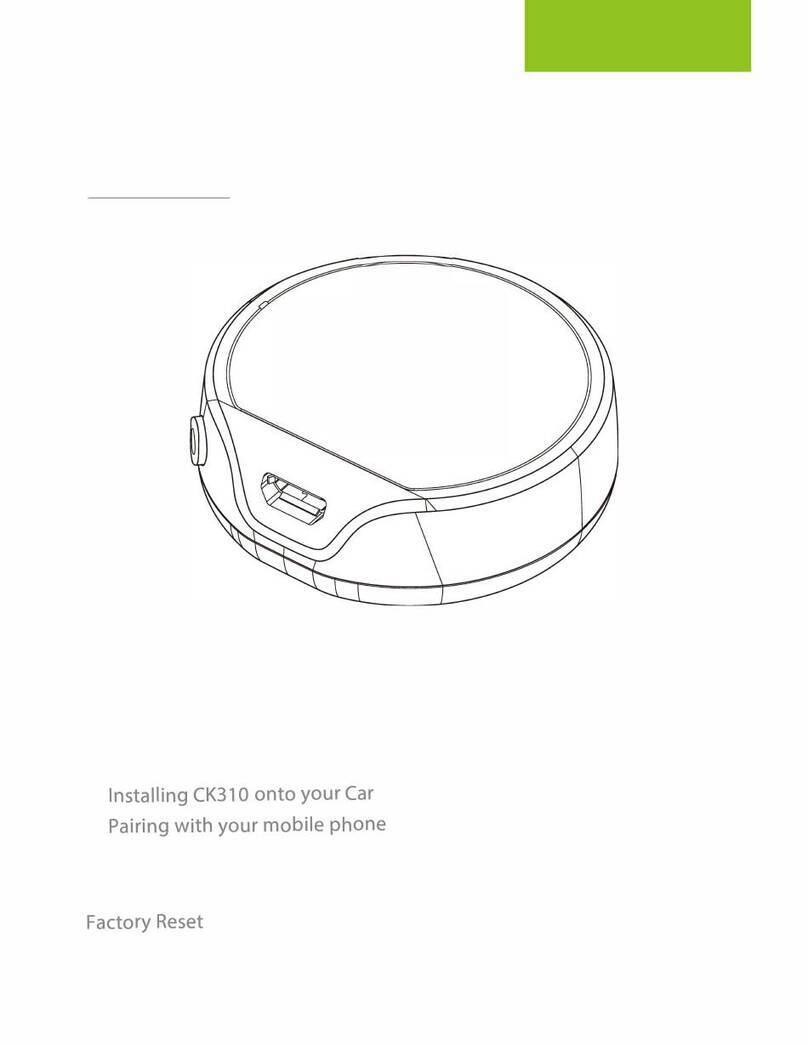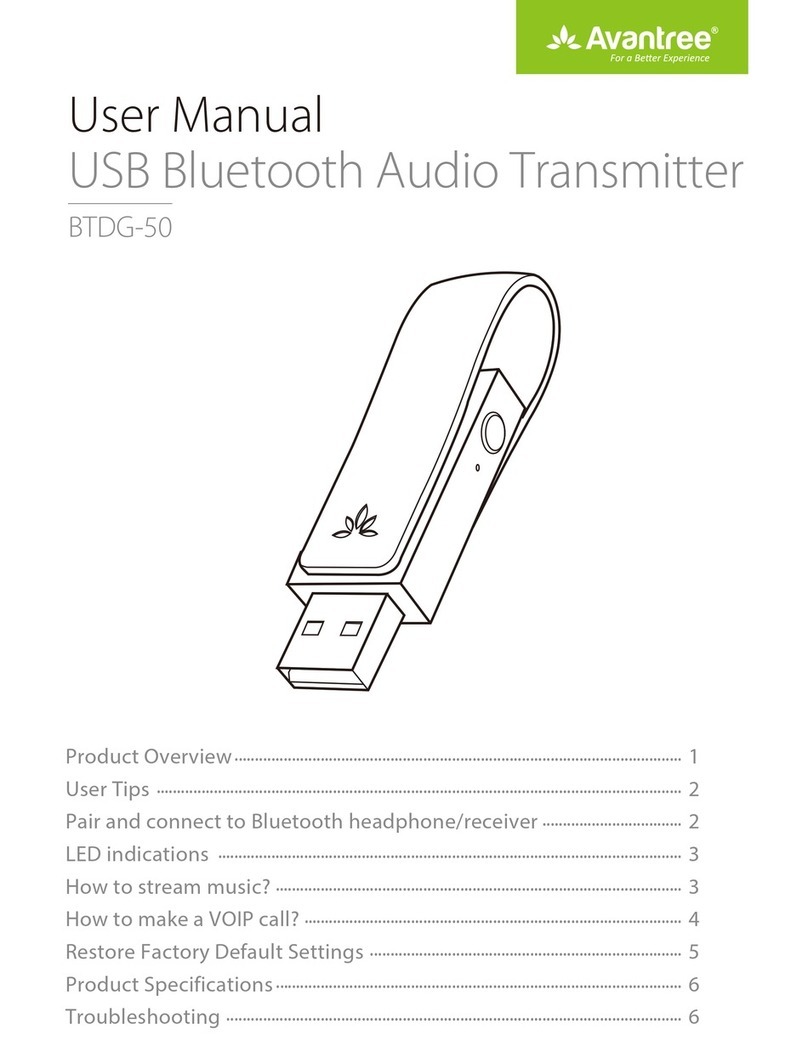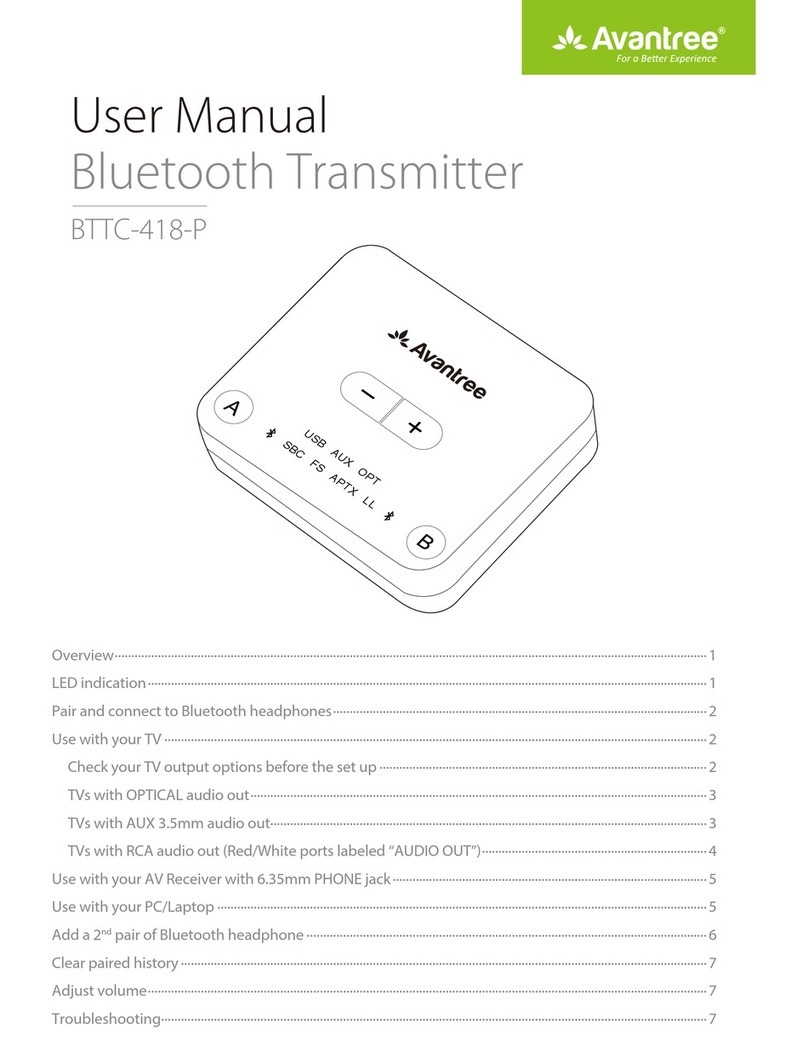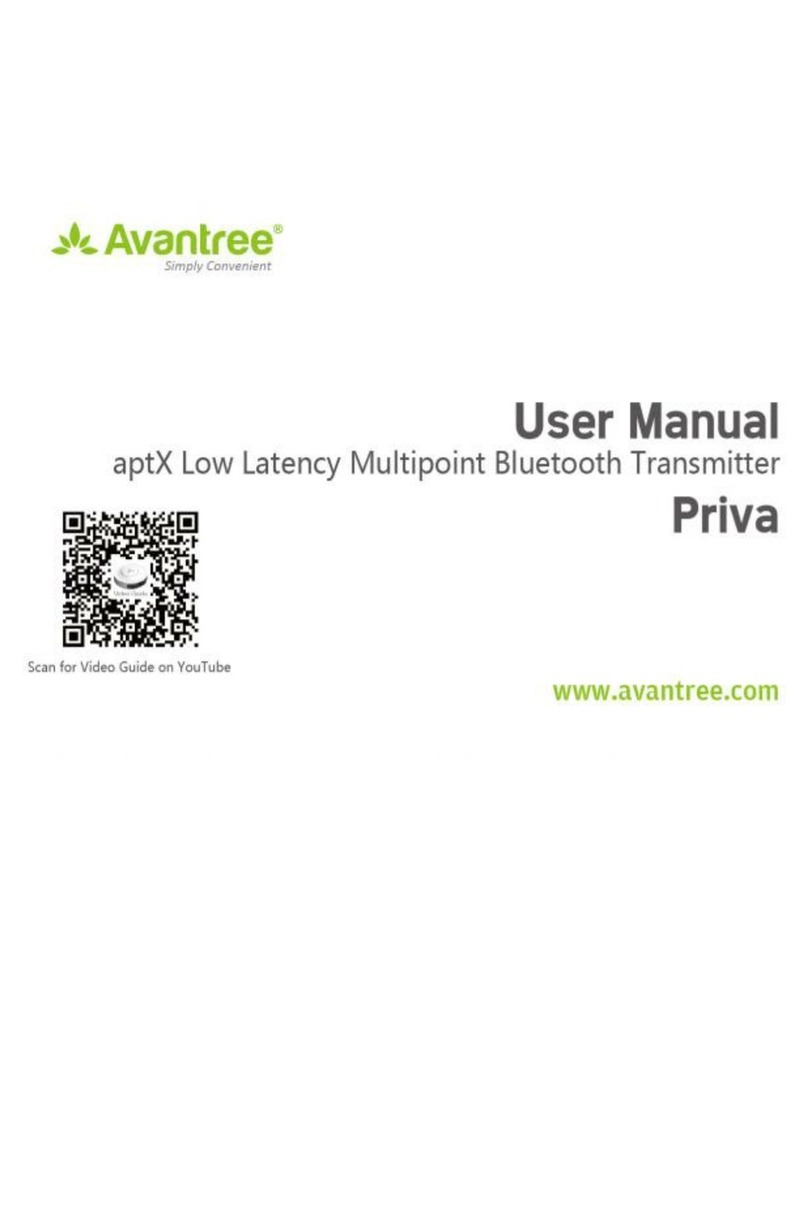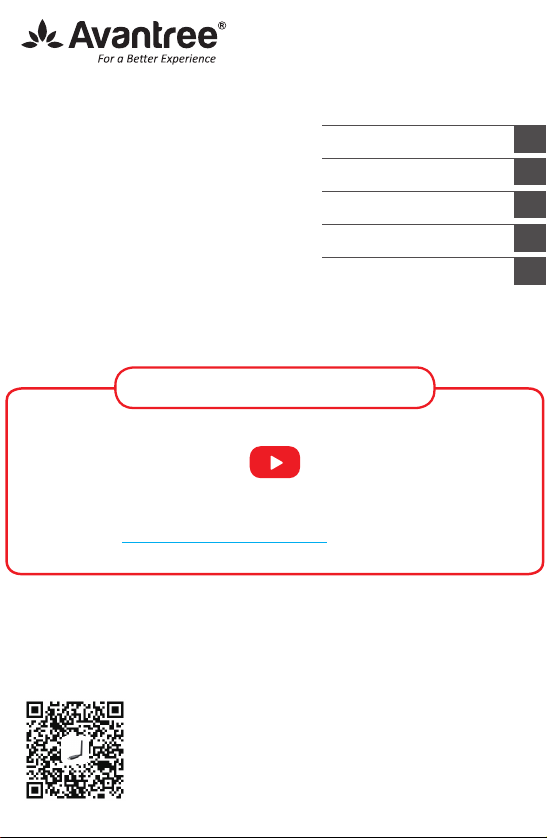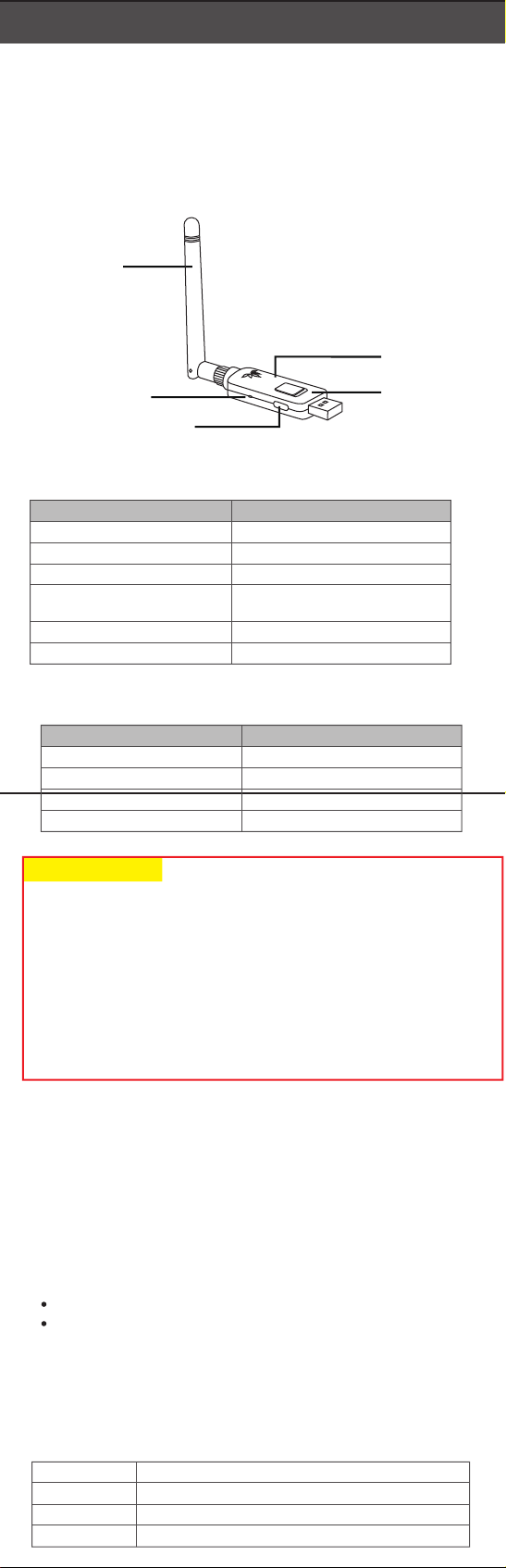Bluetooth USB
Audio Transmitter
(External)
Model No: BTDG-60
User Manual
support.avantree.com
Scan for FAQ
Z-PKQG-DG60-V4
材质:80g书纸 + 四色印刷 + 正反印刷
尺寸:300 x 450mm 折后:100 x 150mm
编号:Z-PKQG-DG60-V4
Product Overview
What’s in the box?
Antenna
LED Status Indicator
Multifunction Button(MFB)
HD Priority
Low latency Priority
LED Status Indicator
Status
Pairing mode
Talk mode
Connected via a HD codec
Connected via a low latency or
FastStream codec
Connected via aptX codec
Connected via SBC codec
LED
Flash BLUE and WHITE alternately
Flash BLUE quickly
Solid WHITE
Solid BLUE
Double-ash BLUE every 5 seconds
Single-ash BLUE every 5 seconds
1. DG60 BT Transmitter
2. USB extension cable
3. User guide
LL Priority
HD Priority
Function
Pair
Clear pairing history
Music/talk switch
Reconnect
Operation
Hold for 2 seconds
Hold for 7 seconds
Double-Click when connected
Click once
Multifunction Button (MFB)
Important Notice
1. NO BLUETOOTH icon will appear on the Taskbar when the DG60 is plugged into
your PC. It should be recognized as a USB sound card / USB speaker. The pairing /
connection happen through the DG60, not your computer.
2. This device does NOT work with mouse, keyboards or game controllers. It is for
audio transmission only.
3. For minimum audio delay, please ensure that your Bluetooth headphone / speaker
supports either aptX low latency or FastStream. Otherwise, you will get 150~250ms
delay.
4. If your headphone/speaker supports both aptX HD and low latency, please select
the correct codec using the HD/LL switch.
Connect to Bluetooth Headphones
1. Plug the DG60 into your computer, the LED will ash BLUE and WHITE alternately.
2. Enter your headphone/speaker into PAIRING MODE – please refer to your headphone
or speaker’s user manual.
3. Keep the two devices close and wait. Once connected, the DG60 LED will either ash
every 5 seconds or stay solid, depending on the mode you’re using.
For Music Streaming
Ensure that DG60 is in Music Mode – The LED will ash every 5S or stay solid. If not,
please double click the MFB.
Windows: Set Avantree DG60 as default playback device via Sound setting.
Macbook/PS4: Select Avantree DG60 as Sound Output device.
3. Why am I getting such poor sound quality in TALK mode?
Reason: In TALK mode, the sound is a MONO, 16kHz bit rate signal (most Bluetooth
devices in the market use a lower 8kHz bit rate signal). When in MUSIC mode, the sound
switches to STEREO / 48kHzbit rate signal.
Solution: Only the FastStream (FS) codec supports both music and high-quality voice
simultaneously. The DG60 supports FS and the simultaneous quality voice and music
feature if used with an FS compatible headphone (e.g. the Avantree Aria, AH6B, Audition
or NB16).
4. Why is my microphone not working?
Reason: The DG60 hasn’t been set to TALK mode
Solution: After you’ve paired your device to DG60, DOUBLE CLICK the MFB to switch
the DG60 to TALK MODE. During TALK mode the LED will ash BLUE quickly.
For Windows users, please check that the speaker and microphone audio settings are
set to “default” Avantree DG60 in your VOIP program and in Windows’ playback devices.
For VOIP Call/Gaming Chat
NOTE: For optimal sound quality when talking while gaming, please ensure that your
headphone supports FastStream codec (e.g. Avantree Aria, AH6B, Audition or NB16).
If your headphone does not support FastStream, please refer to below:
2. Why didn’t I get expected operation range?
1) Any obstacle can hinder the range; please utilize the USB extension cable to make
sure that the DG60 is in line-of-sight with your paired device.
2) Don't plug in USB3.0 port.
3) HD codec generally has shorter distance. You may try using other codecs (aptX-LL,
aptX, SBC) to get longer range.
4) Bluetooth connection can be negatively aected by other wireless devices such as
WiFi router or TV stick.Please try to keep them away.
5) If the connection is unstable, please try resetting the devices and pair again.
DG60 Reset: Press &Hold the MFB button for 7 seconds until the LED shows SOLID WHITE.
The DG60 should be recognized as a USB sound card/USB speaker when it’s plugged
into a PC USB port. NO BLUETOOTH icon will appear on the Taskbar. The pairing /
connection between the DG60 and your headphones/speaker has nothing to do with
your PC.
After it's plugged in, you can nd the "Avantree DG60" in Device manager and in the
Playback settings.
If you see an "unknown device" indicated in Device manager, please try using another
computer to test.
System/Devices
Windows
Macbook
PlayStation 4
Music stream/VOIP Call or Gaming Chat
Auto switch between talk mode & music mode
Default music mode, double click MFB to switch talk mode
Default music mode, double click MFB to switch talk mode
Switch to talk mode - The LED will ash BLUE quickly.
Troubleshooting
1. Why is the DG60 not working / being recognized by my Computer?
Reconnect to Bluetooth devices
The DG60 will reconnect to the most recently connected device once that device has
been switched ON. If it doesn’t reconnect, please click the MFB button on DG60 once.
On Windows/Macbook: Set Avantree DG60 as microphone and speaker device via
the Settings menu of the app you’re using.
On PS4: Set Avantree DG60 as input and output device in Audio Devices page.
*Please watch step-by-step video tutorial
from avantree.com/dg60/video before installation.
IMPORTANT NOTICE
EN
DE
FR
IT
ES
User Manual
Bedienungsanleitung
Mode d’emploi
Manuale di Istruzioni
Manual de Usuario
English
Produktübersicht
Was ist im Paket enthalten?
Antenna
LED-Statusanzeige
Multifunktionstaste(MFB)
HD Priorität
Low Latency Priorität
LED Statusanzeige
Status
Paarungsmodus
Sprechmodus
Über HD Codec verbunden
Über Low Latency oder FastStream
Codec verbunden
Über aptX Codec verbunden
Über SBC Codec verbunden
LED
Blinkt abwechselnd BLAU und WEISS
Blinkt schnell BLAU
Durchgehend WEISS
Durchgehend BLAU
Blinkt alle 5 Sekunden zweimal BLAU auf
Blinkt alle 5 Sekunden einmal BLAU auf
1. DG60 BT-Transmitter
2. USB Verlängerungskabel
3. Bedienungsanleitung
LL Priority
HD Priority
Deutsch
Funktion
Paarung
Paarungshistorie löschen
Musik/Sprache umschalten
Erneut verbinden
Bedienung
2 Sekunden gedrückt halten
7 Sekunden gedrückt halten
Doppelklick bei Verbindung
Einmal drücken
Multifunktionstaste(MFB)
Wichtiger Hinweis
1. Auf der Task-Anzeige erscheint KEIN BLUETOOTH Symbol, wenn der DG60 an Ihren
PC angeschlossen ist. Er sollte als USB Sound Card / USB-Lautsprecher erkannt
werden. Die Paarung/ Verbindung ndet über den DG60 statt, nicht über Ihren
Computer.
2. Das Gerät funktioniert NICHT mit Mäusen, Tastaturen oder Game Controllern. Es
eignet sich nur für die Übertragung von Audio.
3. Um eine minimale Tonverzögerung zu erzielen, stellen Sie sicher, dass Ihr
Bluetooth-Kopfhörer/ Lautsprecher entweder aptX Low Latency oder FastStream
unterstützt. Andernfalls kommt es zu einer Verzögerung von 150~250ms.
4. Wenn Ihre Kopfhörer/ Lautsprecher aptX HD und Low Latency unterstützen,
wählen Sie bitte den richtigen Codec aus, indem Sie den HD/LL Schalter benutzen.
Vue d’ensemble
Contenu de la boite
Antenna
Indicateur de statut LED
Bouton Multifonction (MFB)
Priorité HD
Priorité Low Latency
1. Transmetteur BT DG60
2. Câble d’extension USB
3. Guide d’utilisation
LL Priority
HD Priority
Français
4. Warum funktioniert mein Mikrofon nicht?
Grund: DerDG60wurde nicht in den SPRECH-Modus gesetzt.
Lösung: Nachdem Sie Ihr Gerät mit dem DG60 gepaart haben, DRÜCKEN SIE ZWEIMAL
auf die MFB-Taste, um den G60 in den SPRECH-MODUS zu setzen. Im SPRECH-Modus
blinkt die LED-Anzeige schnell BLAU auf.
Für Windows Nutzer: bitte überprüfen Sie, dass die Toneinstellungen für die Lautsprecher
und das Mikrofon in Ihrem VOIP-Programm und bei den Windows Playback-Geräten
standardmäßig auf Avantree DG60 eingestellt sind.
2. Warum erziele ich nicht die erwartete Betriebsreichweite?
1) Hindernisse können die Reichweite beeinträchtigen; bitte nutzen Sie ein USB-
Verlängerungskabel, um sicherzustellen, dass der DG60 in Sichtweite Ihres gepaarten
Gerätes ist.
2) Stecken Sie keinen USB 3.0 Port ein.
3) Der HD-Codec hat generell eine kürzere Reichweite. Sie können versuchen, einen
anderen Codec (aptX-LL, aptX, SBC) zu nutzen, um eine längere Reichweite zu erzielen.
4) Die Bluetooth-Verbindung kann negativ durch andere kabellose Geräte, wie WiFi-
Router oder TV-Sticks beeinusst werden. Bitte halten Sie diese fern.
5) Sollte die Verbindung instabil sein, versuchen Sie, die Geräte zurückzusetzen und
erneut zu paaren. DG60 zurücksetzen: halten Sie die MFB-Taste 7 Sekunden lang
gedrückt, bis die LED-Anzeige DURCHGEHEND WEISS leuchtet.
3. Warum ist die Tonqualität im SPRECH-Modus so schlecht?
Grund: Im SPRECH-Modus ist der Ton ein MONO, 16kHz Bit Rate Signal (die meisten
Bluetooth-Geräte auf dem Markt verwenden ein schwächeres 8kHz Bit Rate Signal). Im
MUSIK-Modus wechselt der Ton auf ein STEREO/48kHz Bit Rate Signal.
Lösung: Nur der FastStream (FS) Codec unterstützt gleichzeitig Musik und hochwertige
Sprachübertragung. Der DG60 unterstützt FS und die gleichzeitige Nutzung von
hochwertiger Sprachübertragung und Musik, wenn er zusammen mit FS-kompatiblen
Kopfhörern genutzt wird (z.B. Avantree Aria, AH6B, Audition oder NB16).
Der DG60 sollte als USB Sound Card / USB Lautsprecher erkannt werden, wenn er an
einem PC USB-Anschluss angeschlossen ist. Auf der Task-Leiste erscheint KEIN
BLUETOOTH Symbol. Die Paarung/ Verbindung zwischen dem DG60 und Ihren
Kopfhörern/ Lautsprechern hat nichts mit Ihrem PC zu tun.
Nachdem das Gerät angeschlossen wurde, nden Sie den “Avantree DG60” im Geräte-
Manager und über die Playback-Einstellungen.
Sollten Sie ein “unbekanntes Gerät” im Geräte-Manager sehen, versuchen Sie, einen
anderen Computer zum Test zu benutzen.
Troubleshooting
1. Warum funktioniert der DG60 nicht/ wird er nicht von meinem
Computer erkannt?
System/Geräte
Windows
Macbook
PlayStation 4
Streamen von Musik/ VOIP Anrufe oder Gaming Chat
Automatisches Umschalten zwischen Sprechmodus &
Musikmodus
Musikmodus standardmäßig eingestellt, Doppelklick auf die
MFB-Taste, um in den Sprechmodus zu wechseln
Musikmodus standardmäßig eingestellt, Doppelklick auf die
MFB-Taste, um in den Sprechmodus zu wechseln
Umschalten auf den Sprechmodus - Die LED-Anzeige blinkt schnell BLAU auf.
Für VOIPAnrufe/GamingChat
HINWEIS: Für eine optimale Soundqualität beim Sprechen während dem Gaming
stellen Sie sicher, dass Ihre Kopfhörer den FastStream Codec unterstützen (z.B. Avantree
Aria, AH6B, Audition oder NB16).
Sollten Ihre Kopfhörer FastStream nicht unterstützen, beziehen Sie sich auf die folgende
Tabelle:
Erneute Verbindung mit Bluetooth-Geräten
Der DG60 verbindet sich automatisch mit dem zuletzt verbundenen Gerät, sobald das
Gerät EINGESCHALTET ist. Sollte sich der DG60 nicht verbinden, drücken Sie bitte einmal
am DG60 auf die MFB-Taste.
Bei Windows/Macbook:Stellen Sie den Avantree DG60 als Mikrofon und Lautsprecher
über das Einstellungsmenü der von Ihnen verwendeten App ein.
Bei PS4: Stellen Sie den Avantree DG60 als Input- und Output-Gerät auf der
Tongeräte-Seite ein.
Mit Bluetooth-Kopfhörern verbinden
1. Schließen Sie den DG60 an Ihren Computer an, die LED-Anzeige blinkt abwechselnd
BLAU und WEISS auf.
2. Setzen Sie Ihre Kopfhörer/ Lautsprecher in den PAARUNGSMODUS – bitte beziehen
Sie sich auf die Anleitung für Ihre Kopfhörer oder Lautsprecher.
3. Halten Sie die zwei Geräte dicht beieinander und warten Sie. Sobald eine Verbindung
besteht, blinkt die LED-Anzeige am DG60 entweder alle 5 Sekunden auf oder leuchtet
durchgehend, je nach Modus.
Zum Streamen von Musik
Stellen Sie sicher, dass der DG60 im Musikmodus ist – die LED-Anzeige blinkt alle 5
Sekunden auf oder leuchtet durchgehend. Falls nicht, drücken Sie zweimal auf die MFB-
Taste.
Windows: Stellen Sie den Avantree DG60 als Standard-Playback-Gerät über die Sound-
Einstellungen ein.
Macbook/PS4: Wählen Sie Avantree DG60 als Sound Output Gerät aus.
Note importante
1. Aucune icône BLUETOOTH n'apparaîtra dans la barre des tâches lorsque le DG60 est
branché sur votre PC. Il doit être reconnu comme une carte son USB / un haut-parleur
USB. L'appairage / connexion se fait via le DG60, pas depuis votre ordinateur.
2. Le DG60 ne fonctionne PAS avec une souris, clavier ou contrôleurs de jeu. Il est conçu
pour la transmission audio uniquement.
3. Pour un retard audio minimum, veuillez vous assurer que votre casque / haut-parleur
Bluetooth prend en charge la faible latence aptX ou FastStream. Sinon, vous obtiendrez
un retard de 150 ~ 250 ms.
4. Si votre casque / haut-parleur prend en charge à la fois l’aptX HD et la faible latence,
veuillez sélectionner le codec correct à l'aide du commutateur HD / LL.
Fonction
Appairage
Eacer historique appairage
Bascule Musique/appels
Reconnexion
Opération
Maintenir 2s
Maintenir 7s
Double-Clic si connecté
Clic 1 fois
Bouton Multifonction(MFB)
Indications de statut LED
Statut
Mode appairage
Mode appels
Connexion via codec HD
Connexionvia codec low latency
ou FastStream
Connexion via codec aptX
Connexion via codec SBC
LED
Clignotement BLEU et BLANC alterné
Clignotement BLEU rapide
BLANC xe
BLEU xe
2 ashs BLEU toutes les 5 secondes
1 ash BLEU toutes les 5 secondes
Connecter un casque Bluetooth
1. Brancher le DG60 dans une prise USB de votre ordinateur, la LED clignote BLEU et
BLANC alterné.
2. Mettez votre casque/enceinte en APPAIRAGE – voir le mode d’emploi de vos appareils.
3. Gardez vos équipements proches et patientez. Une fois connectés, la LED du DG60
clignotera toutes les 5s ou sera xe suivant le mode utilisé.
Pour la musique
Vérier que le DG60 soit en mode Musique – Sa LED clignote toutes les 5S ou reste xe.
Sinon, faire undouble clic sur le bouton MFB.
Windows: régler l’Avantree DG60 en tant que lecteur par défaut viales réglages de son.
Macbook/PS4: régler l’Avantree DG60 en tant que périphérique de sortie audio.
4. Pourquoi mon micro ne fonctionne pas?
Raison: le DG60 n'a pas été réglé en mode APPEL
Solution: après avoir couplé votre appareil au DG60, DOUBLE-CLIQUEZ sur le MFB
pour basculer le DG60 en MODE APPEL. Dans ce mode, la LED clignote rapidement
BLEU.
Pour les utilisateurs de Windows, veuillez vérier que les paramètres audio du haut-
parleur et du micro sont dénis sur l’Avantree DG60 “par défaut”, dans votre programme
VOIP, et dans les appareils de lecture de Windows.
2. Pourquoi la portée n’est pas celle attendue?
1) Tout obstacle peut réduire la portée; veuillez utiliser la rallonge USB pour vous
assurer que le DG60 est bien en vue avec votre appareil jumelé.
2)N 'insère pas le port usb3.0.
3) Le codec HD a généralement une distance plus courte. Vous pouvez essayer d'utiliser
d'autres codecs (aptX-LL, aptX, SBC) pour obtenir une portée plus longue.
4) La connexion Bluetooth peut être aectée par d'autres appareils sans l tels que les
routeurs Wi ou une clé TV. Veuillez essayer de les éloigner.
5) Si la connexion est instable, essayez de réinitialiser les appareils et de les coupler à
nouveau.
Reset du DG60 : Appuyez sur le bouton MFB et maintenez-le enfoncé pendant 7
secondes jusqu'à ce que la LED soit au BLANC xe.
3. Pourquoi la qualité de son est moins bonne en mode APPELS?
Raison: en mode APPEL, le son est un signal MONO à 16 kHz (la plupart des appareils
Bluetooth du marché utilisent un signal à 8 kHz). En mode MUSIQUE, le son passe en
signal STEREO / 48 kHz.
Solution: Seul le codec FastStream (FS) supporte la musique et la haute qualité
vocaleen simultané. Le DG60 supporte le codec FS et la fonction musique / voix de
qualité en simultané si le casque associé est compatible FS (e.xAvantree Aria, AH6B,
Audition ou NB16).
Le DG60 doit être reconnu comme une carte son USB/enceinte USB une fois branché
sur PC. Aucune icône BLUETOOTH n’apparait dans la barre de tâches. L'appairage /
connexion entre le DG60 et votre casque / haut-parleur n'a rien à voir avec votre PC
et se fait sur la clé.
Une fois branché, vous trouverez "AvantreeDG60" dans le gestionnaire de périphériques
et les réglages de lecture.
Si vous voyez "périphérique inconnu" dans le gestionnaire de périphériques, essayez
d’utiliser un autre ordinateur.
Dépannage
1. Pourquoi le DG60 ne fonctionne pas / n’est pas reconnu sur
mon ordinateur ?
Système/Equipements
Windows
Macbook
PlayStation 4
Musique/Appels VOIP ou Chat Gaming
Auto switch entre appels& musique
Mode musique par défaut, double clic sur MFB pour
basculer en appels
Mode musique par défaut, double clic sur MFB pour
basculer en appels
Basculer en mode appels - la LED ashe BLEU rapidement.
Pour les appels VOIP/Chat Gaming
NOTE: Pour un son de qualitéoptimaleen conversation durant vos jeux, veuillez vous
assurer que votre casque prend en charge le codec FastStream (ex. Avantree Aria, AH6B,
Audition ou NB16).
Si ce n’est pas le cas, veuillez vous reporter aux indications ci-dessous:
Reconnexion aux périphériques Bluetooth
Le DG60 se reconnectera au dernier appareil connecté une fois que ce dernier aura été
allumé. S'il ne se reconnecte pas, veuillez cliquer une fois sur le bouton MFB du DG60.
SurWindows/Macbook:régler l’AvantreeDG60 en tant quemicro et enceintevia les
réglages de l’application utilisée.
Sur PS4: régler l’Avantree DG60 en tant que périphérique d’entrée/sortie dans la
page de paramètres Audio.
Funzione
Associazione
Cancellare la cronologia degli abbinamenti
Commutatore musica/chiamata
Ricollegare
Operazione
Tenere premuto per 2 secondi
Tenere premuto per 7 secondi
Doppio clic quando connesso
Fare clic una volta
Pulsante multifunzione (MFB)
4. Perché il microfono non funziona?
Motivo: il DG60nonè statoimpostato sulla modalità TALK
Soluzione: dopoaver associato il dispositivo a DG60, fare doppio click sull'MFB
permettere il DG60 in modalitàTALK. Durante la modalità TALK il LED lampeggia
rapidamente BLU.
Per gli utenti Windows, vericare che le impostazioni audio dell'altoparlante e del
microfonosiano impostate su "default"AvantreeDG60 nel programma VOIP e nei
dispositivi di riproduzione di Windows.
3. Perché sto ottenendo una qualità del suono così scadente in
modalità TALK?
Motivo: in modalità TALK, il suono è un segnale di velocità in bit MONO, 16kHz (la
maggior parte dei dispositivi Bluetooth sul mercato utilizza un segnale di velocità in
bit inferiore di 8kHz). In modalità MUSIC, il segnale audio passa al segnale di velocità
STEREO/48kHz bit.
Soluzione: solo il codec FastStream (FS) supporta contemporaneamente sia musica
che voce in altaqualità. La DG60 supporta FS e la funzione di qualità simultanea vocale
e musicale se utilizzata con una cua compatibile con FS (ad esempio Avantree Aria,
AH6B, Audition o NB16).
Panoramica del prodotto
Cosa c'è nella scatola?
Antenna
Indicatore di stato LED
Pulsante multifunzione (MFB)
Priorità HD
Priorità di bassa latenza
Indicatore di stato LED
Stato
Modalità di associazione (pairing)
Modalità Di conversazione
Connesso tramite un codec HD
Connesso tramite una bassa l
atenza o un codecFastStream
Connesso tramite codecaptX
Connesso tramite codec SBC
Led
Lampeggia BLU e BIANCO
alternativamente
Lampeggia BLUE rapidamente
Bianco sso
BLU sso
Doppio lampeggio BLU ogni 5 secondi
Singololampeggio BLU ogni 5 secondi
1. Trasmettitore DG60 BT
2. Cavo di estensione USB
3. Guida per l'utente
LL Priority
HD Priority
Italiano
Avviso importante
1. Nessuna icona BLUETOOTH apparirà sulla barra delle applicazioni quandoil DG60 è
collegatoal PC. Deve essere riconosciuto come una scheda audio USB / altoparlante
USB.L'associazione/connessioneavvieneattraverso il DG60, noncon il computer.
2. Questo dispositivo NON funziona conmouse, tastiere o controllerdi gioco.E 'solo per
la trasmissione audio.
3. Per un ritardo audio minimo,assicurarsi che il supportoper cue/ altoparlantisi
anch’esso Bluetooth aptX bassa latenza o FastStream.In caso contrario, si otterrà un
ritardo di 150-250 ms.
4. Se il supporto per cue/altoparlanti è sia aptX HD che a bassa latenza, selezionare il
codec corretto utilizzando l'interruttore HD/LL.
Collegamento alle cue Bluetooth
1. Collegare il DG60 nel computer, il LED lampeggerà BLU e BIANCO alternativamente.
2. Metti la tua cua/altoparlante in PAIRING MODE – si prega di fare riferimento al
manuale dell'utente della cua o dell'altoparlante.
3. Tenere i duedispositivi vicini e attendere.Una volta collegato, il LED del DG60
lampeggerà ogni 5 secondi o rimarrà sso, a seconda della modalità che si sta utilizzando.
Per lo streaming musicale
Assicurarsi che DG60 sia in modalità Musica – Il LED lampeggia ogni 5S o rimarrà sso.
In caso contrario, si prega di cliccare due volte sul MFB.
Windows: imposta Avantree DG60 come dispositivo di riproduzione predenito
tramite l'impostazione Audio.
Macbook/PS4: leggere Avantree DG60 come dispositivo di output audio.
2. Perché non mi raggiunge la portata prevista?
1) Qualsiasi ostacolo può ostacolare la portata; provate ad utilizzare il cavo di estensione
USBper assicurarsi che il DG60 è a vista con il dispositivo accoppiato.
2) Non collegare la porta USB 3.0
3) Il codec HD ha generalmente una distanza più breve. Si può provare a utilizzare altri
codec (aptX-LL, aptX, SBC) per ottenere una portata più lunga.
4) La connessione Bluetooth può essere inuenzata negativamente da altri dispositivi
wireless come il router WiFi o la chiavetta TV. Per favore, cerca di tenerli lontani.
5) Se la connessione è instabile, provare a reimpostare i dispositivi e a eseguire
nuovamente l'associazione.
Resetdel DG60: Premere & tenere premuto il MFB per 7 secondi, no a quando il LED
non diventa BIANCO sso.
Il DG60 deve essere riconosciuto come una scheda audio USB / altoparlanteUSB
quando è collegato a una porta USB del PC. Sulla barra delle applicazioni non verrà
visualizzata l'icona BLUETOOTH. L'associazione/connessione tra il DG60e le cue /
altoparlanti non ha nulla a che fare con il PC.
Dopo che è collegato, è possibile trovare l’"Avantree DG60"in Gestione periferiche
e nelle impostazioni di riproduzione.
Se viene visualizzato un "dispositivo sconosciuto"indicato in Gestione dispositivi,
provare a utilizzare un altro computer per testare.
Risoluzione dei problemi relativi
1. Perché il DG60 non funziona / viene riconosciuto dal mio
computer?
Sistema/Dispositivi
Windows
Macbook
PlayStation 4
Streaming musicale/chiamata VOIP o chat di gioco
Passaggio automatico tra la modalità di
conversazione e la modalità musica
Modalità musica predenita, fare doppio clic su MFB
per passare alla modalità di conversazione
Modalità musica predenita, fare doppio clic su MFB
per passare alla modalità di conversazione
Passare alla modalità di conversazione - Il LED lampeggia BLU rapidamente.
Per chiamata VOIP / Chatdi gioco
NOTA: Per una qualità audioottimale quando si parla durante il gioco , si prega
diassicurarsi che il supporto cuesupporti ilFastStream codec (ad esempio Avantree
Aria, AH6B, Audition o NB16).
Se la cuanonsupporta ilFastStream, si prega di fare riferimento a qui sotto:
Riconnettersi ai dispositivi Bluetooth
Il DG60 si riconnetterà al dispositivo connesso più di recente una volta che il dispositivo
è stato acceso. Se non si riconnette, fare clic una volta sul pulsante MFB su DG60.
Su Windows/Macbook: ImpostaAvantree DG60 come microfono e dispositivo
altoparlante tramite il menu Impostazioni dell'app che stai utilizzando.
Su PS4: Impostare Avantree DG60 come dispositivo di input e output nella pagina
Dispositivi audio.
4. ¿Por qué mi micrófono no funciona?
Motivo: El DG60 no se ha congurado en modo CONVERSACIÓN
Solución: Después de emparejar el dispositivo a DG60, HAGA DOBLE CLIC en el MFB
para cambiar el DG60 al MODO CONVERSACIÓN. Durante el modo CONVERSACIÓN,
el LED parpadeará AZUL rápidamente.
Para los usuarios de Windows, por favor comprueben que la conguración de audio
del altavoz y del micrófono esté establecida en "predeterminado" Avantree DG60 en
su programa VOIP y en los dispositivos de reproducción de Windows.
2. ¿Por qué no consigo el rango de operación esperado?
1) Cualquier obstáculo puede dicultar el alcance; por favor, utilice el cable de extensión
USBpara asegurarse de que el DG60 está en línea de visión con su dispositivo emparejado.
2) No insertes el puerto usb3.0.
3) El códec HD generalmente tiene una distancia más corta. Puede intentar usar otros
códecs (aptX-LL, aptX, SBC) para obtener un mayor alcance.
4) La conexión Bluetooth puede verse afectada negativamente por otros dispositivos
inalámbricos como el router WiFi o el stick del TV. Por favor, trate de mantenerlos
alejados.
5) Si la conexión es inestable, intente restablecer los dispositivos y emparejar de nuevo.
Restablecer DG60: Mantenga pulsado el botón MFB durante 7 segundos hasta que el
LED se muestre BLANCO FIJO.
3. ¿Por qué obtengo una calidad de sonido tan pobre en el modo
CONVERSACIÓN?
Motivo: En el modo CONVERSACIÓN, el sonido es una señal de velocidad de bits
MONO de 16 kHz (la mayoría de los dispositivos Bluetooth en el mercado utilizan una
señal de velocidad de bits de 8 kHz más baja). En el modo MÚSICA, el sonido cambia a
la señal de velocidad STEREO / 48kHzbit.
Solución: Solo el códec FastStream (FS) admite música y voz de alta calidad
simultáneamente. El DG60 es compatible con FS y la función de voz y música de
calidad simultánea si se utiliza con unos auriculares compatibles con FS (por ejemplo,
el Avantree Aria, AH6B, Audition o NB16).
El DG60 debería ser reconocido como una tarjeta de sonido USB / altavoz USB cuando
está conectado a un puerto USB del PC. NO aparecerá el icono BLUETOOTH en la
barra de tareas. El emparejamiento/conexión entre el DG60 y los auriculares /
altavoces no tiene nada que ver con su PC.
Después de que esté enchufado, puede encontrar el "Avantree DG60" en el
Administrador de dispositivos y en la conguración de reproducción.
Si ve un "dispositivo desconocido" indicado en el Administrador de dispositivos, por
favor intente usar otro ordenador para probarlo.
Solución de problemas
1.¿Por qué el DG60 no funciona / no es reconocido por mi
ordenador?
Descripción general del producto
¿Qué hay en la caja?
Antena
ndicador de estado LED
Botón multifunción(MFB)
Prioridad HD
Prioridad Baja Latencia
1. Transmisor DG60 BT
2. Cable de extensión USB
3. Guía del usuario
LL Priority
HD Priority
Español
Vuelva a conectarse a dispositivos Bluetooth
El DG60 se volverá a conectar al dispositivo conectado más recientemente una vez que
ese dispositivo se haya encendido. Si no se vuelve a conectar, haga clic en el botón MFB
en DG60 una vez.
Función
Emparejamiento
Borrar historial de emparejamiento
Interruptor de música/habla
Reconectar
Operación
Mantenga durante 2 segundos
Mantenga durante 7 segundos
Doble-Cliccuando esté conectado
Clic una vez
Botón multifunción(MFB)
Aviso importante
1. NO aparecerá el icono BLUETOOTH en la barra de tareas cuando el DG60 esté
conectado a su PC. Debería ser reconocido como una tarjeta de sonido USB / altavoz
USB. El emparejamiento/conexión se produce a través del DG60, no de su ordenador.
2. Este dispositivo NO funciona con ratón, teclados o controladores de juego. Es sólo
para transmisión de audio.
3. Para un retardo de audio mínimo, por favor asegúrese de que sus auriculares /
altavoces Bluetooth admiten aptX de baja latencia o FastStream. De lo contrario,
obtendrá un retraso de 150 a 250 ms.
4. Si sus auriculares/altavoces son compatibles con aptX HD y baja latencia, por favor
seleccione el códec correcto con el interruptor HD/LL.
Conéctese a auriculares Bluetooth
1. Enchufe el DG60 en su ordenador, el LED parpadeará AZUL y BLANCO alternativamente.
2. Ponga sus auriculares/altavoces en MODO DE EMPAREJAMIENTO – consulte el
manual de usuario de sus auriculares o altavoces.
3. Mantenga los dos dispositivos cerca y espere. Una vez conectados, el LED DG60
parpadeará cada 5 segundos o permanecerá jo, dependiendo del modo que esté
utilizando.
Para transmisión de música (música en streaming)
Asegúrese de que el DG60 está en modo música: el LED parpadeará cada 5S o
permanecerá jo. Si no es así, haga doble clic en el MFB.
Windows: Establezca Avantree DG60 como dispositivo de reproducción
predeterminado a través de la conguración de sonido.
Macbook/PS4: Seleccione Avantree DG60 como dispositivo de salida de sonido.
Indicador de estado LED
Estado
Modo de emparejamiento
Modo de conversación
Conectado a través de un códec HD
Conectado a través de un códec
de baja latencia o FastStream
Conectado a través de un códec aptX
Conectado a través de un códec SBC
LED
Parpadea AZUL y BLANCO
alternativamente
Parpadea AZUL rápidamente
BLANCO jo
AZUL jo
Doble parpadeo AZUL cada 5 segundos
Un solo parpadeo AZUL cada 5 segundos
Sistema/Dispositivos
Windows
Macbook
PlayStation 4
Transmisión de música/Llamada VOIP o Chat de juego
Cambio automático entre el modo de conversación y
el modo música
Modo de música predeterminado, haga doble clic en
MFB para cambiar el modo de conversación
Modo de música predeterminado, haga doble clic en
MFB para cambiar el modo de conversación
Cambie a modo de conversación - El LED parpadeará AZUL rápidamente.
Para llamada VOIP/ Chat de juego
NOTA: Para obtener una calidad de sonido óptima al hablar mientras juega , por
favorasegúrese de que sus auriculares son compatibles con el códec FastStream (por
ejemplo, Avantree Aria, AH6B, Audition o NB16).
Si sus auriculares no son compatibles con FastStream, consulte a continuación:
En Windows/Macbook: Establezca Avantree DG60 como micrófono y dispositivo de
altavoz a través del menú Conguración de la aplicación que está utilizando.
En PS4: Establezca Avantree DG60 como dispositivo de entrada y salida en la página
Dispositivos de audio.