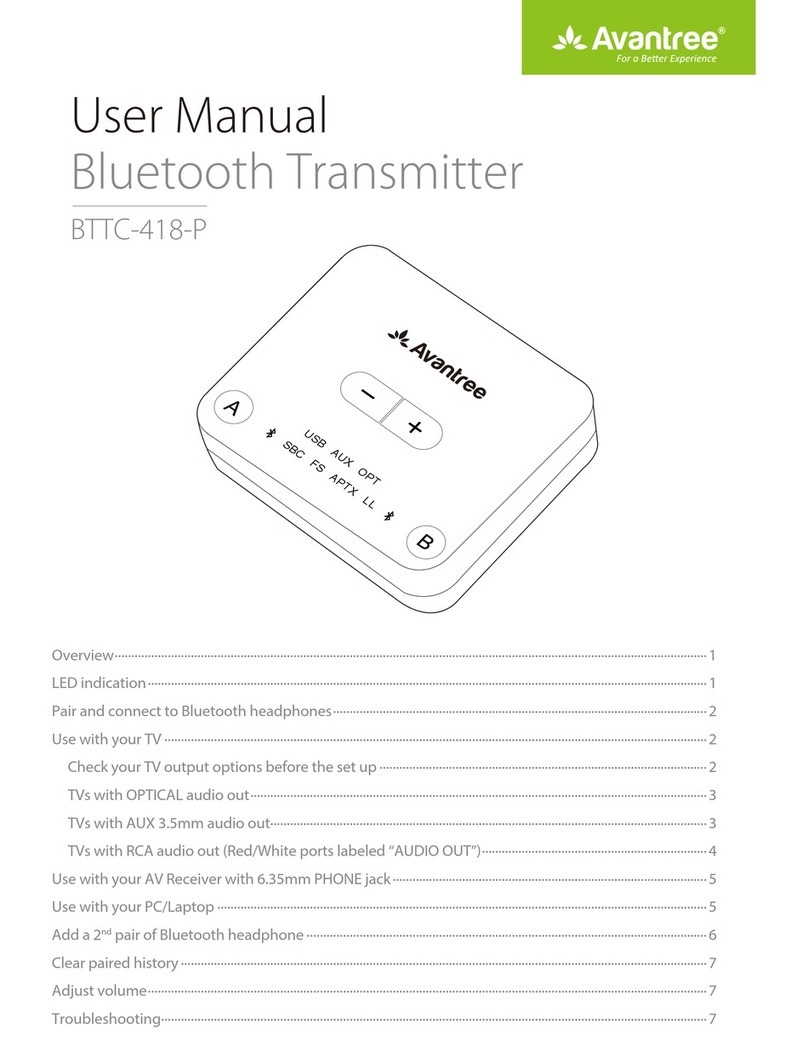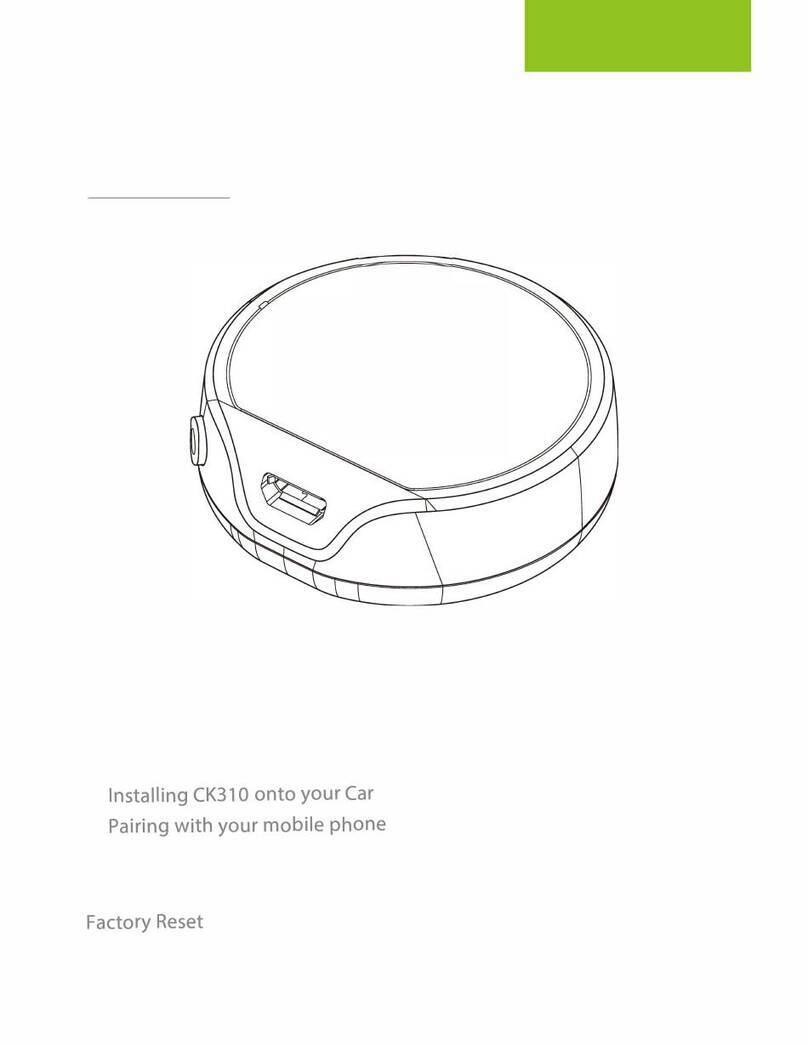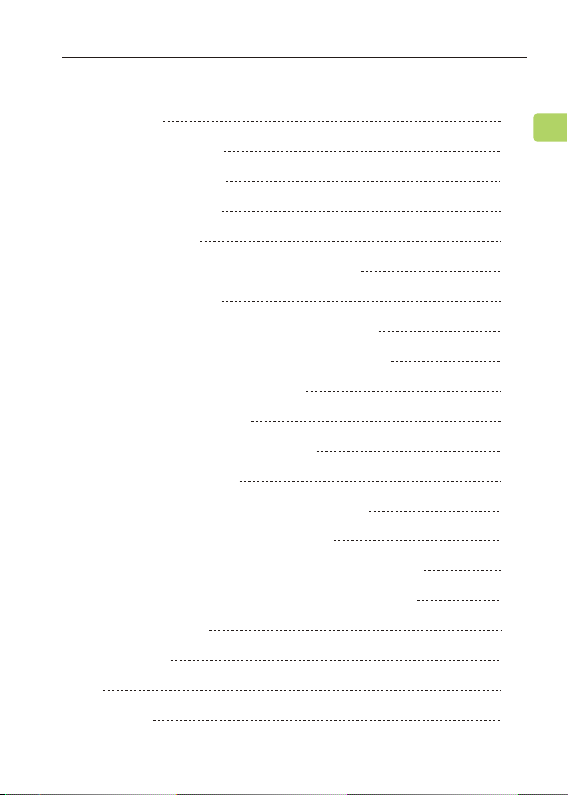Avantree Orbit Pro User manual
Other Avantree Transmitter manuals

Avantree
Avantree Priva User manual

Avantree
Avantree TC026 User manual

Avantree
Avantree BTTC-318 User manual

Avantree
Avantree Oasis Plus User manual

Avantree
Avantree BTDG-60 User manual

Avantree
Avantree BTDG-60 User manual

Avantree
Avantree Saturn Pro User manual

Avantree
Avantree BTTC-418 User manual
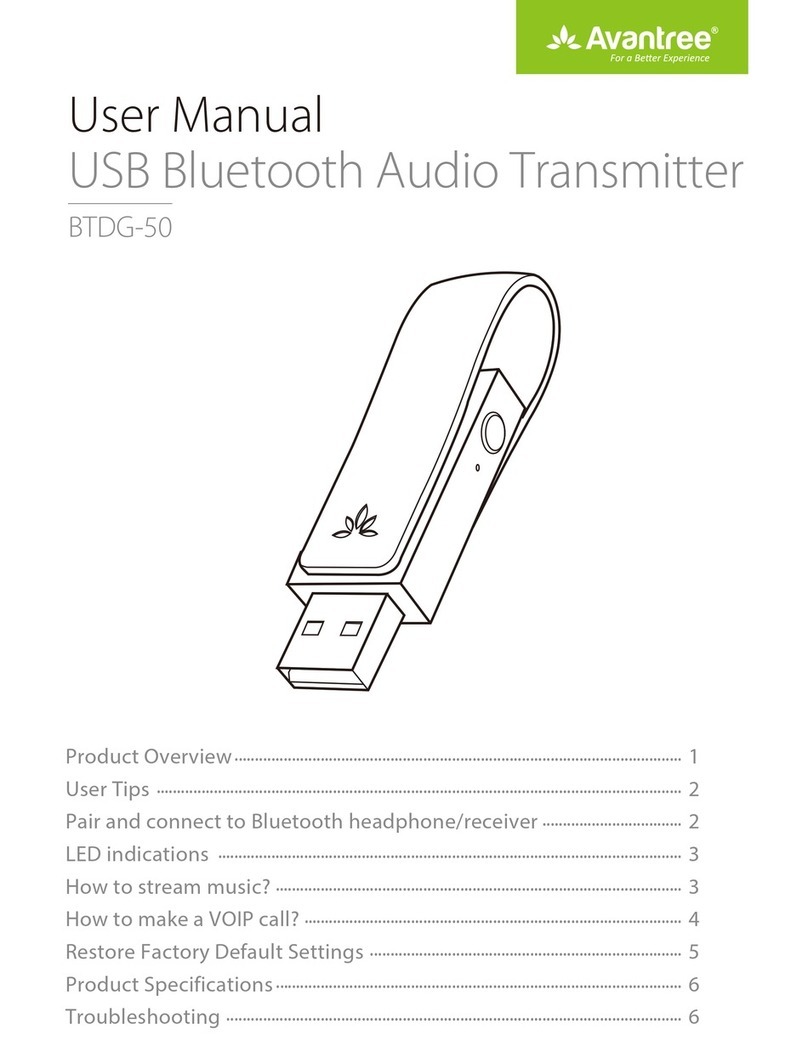
Avantree
Avantree BTDG-50 User manual
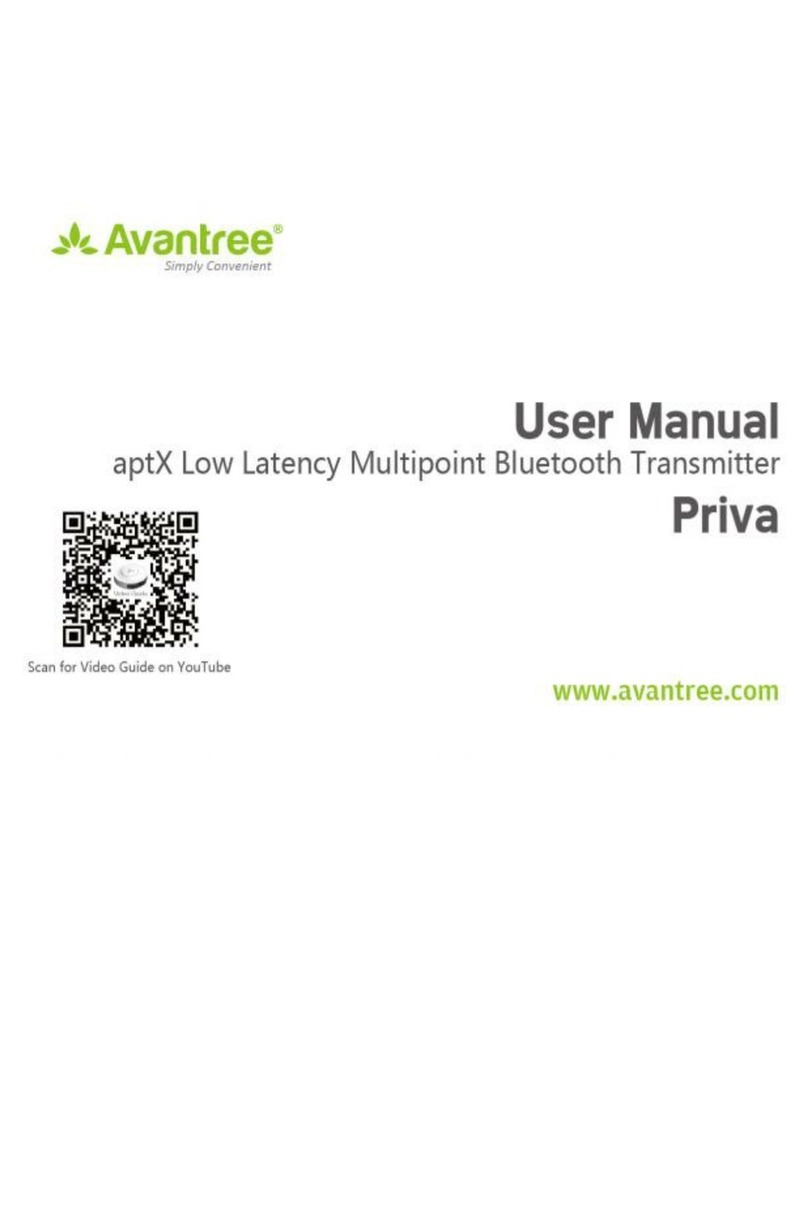
Avantree
Avantree Priva User manual
Popular Transmitter manuals by other brands

Dejero
Dejero EnGo 3x manual

Rosemount
Rosemount 4600 Reference manual

Speaka Professional
Speaka Professional 2342740 operating instructions

trubomat
trubomat GAB 1000 instruction manual

Teledyne Analytical Instruments
Teledyne Analytical Instruments LXT-380 instructions

Rondish
Rondish UT-11 quick start guide