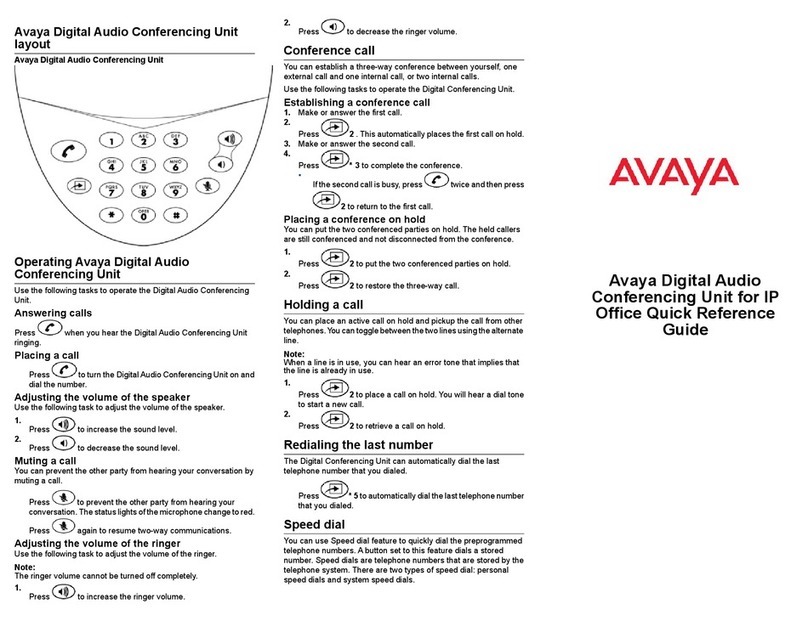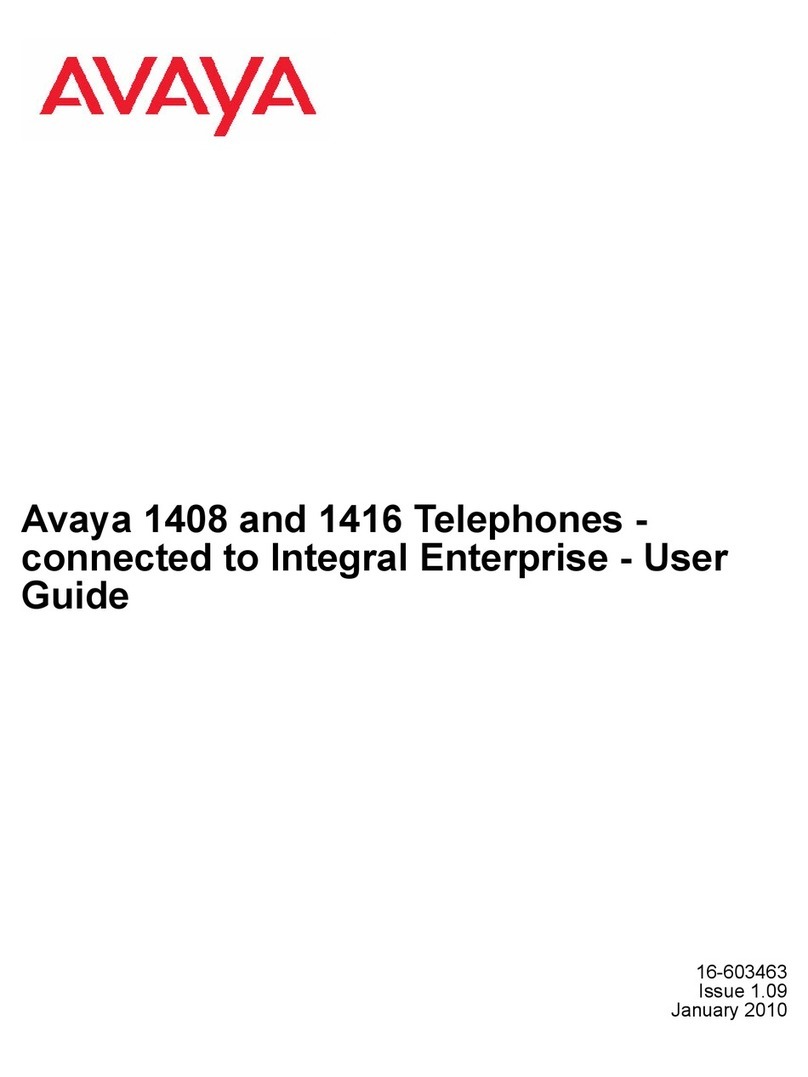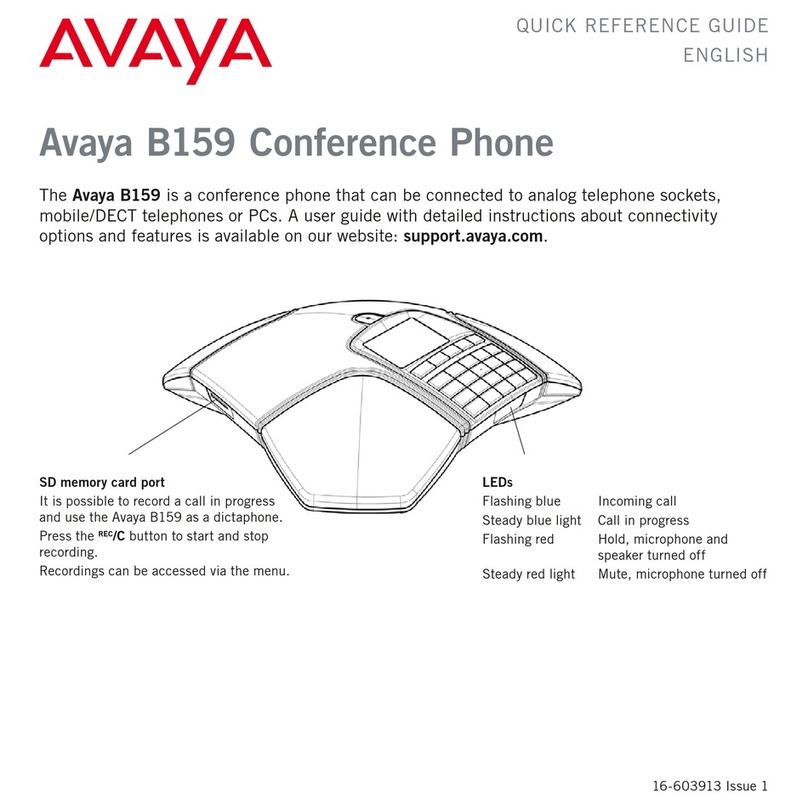1. Call Line Appearance or Feature
Buttons
Use to access incoming/outgoing lines
and programmed features. A red light
indicates the currently selected call
appearance.
2. Display
Shows the status for the call
appearances, information for a call,
information provided by the Avaya call
server, the Home screen, the Speed Dial
screen, the Call Log screen and the
Options screen
3. Message Lamp
This lamp is lit when a message has
arrived in your voice mailbox. When you
enable the Flash Message Lamp option,
this lamp flashes to alert you to
incoming calls.
4. Soft Keys
Allow you to perform specific functions.
The functions available and the
corresponding soft key labels change
according to the screen displayed.
To initially view soft key labels, press
any soft key.
5. Message Key
Use to retrieve personal messages
6. Navigation Keys
Use to move between screen pages, to
cycle through Call Log entries, Speed Dial
entries and to move the cursor during
data entry.
7. Call Handling Keys
For call handling activities. See Call
Handling Keys on pages 6 and 7 for more
information.
8. Dialpad
Standard 12 button pad that allows you
to dial telephone numbers.
9. Volume Control Keys
Use to adjust speaker, handset, headset
or ringer volume depending on which
component is un use.
10. Mute Key
Turns on/off the microphone in the
handset, headset or speakerphone.
When the Mute feature is active, the
associated light turns on and the person
at the other end of the call cannot hear
you. You will still be able to hear them.
11. Headset Key
Use to activate a headset which is
connected to the 1416 headset jack.
The light associated with this button
turns on when the headset is active.
12. Speaker Key
Use to access the built in, two way
speakerphone. The light associated with
this button turns on when the
speakerphone is active.
13. Exit Key
Returns you to the first page of the
Home screen.
Your New 1408/1416 Digital Phone
Contact: 1300 651 350
and access the Contacts Menu.
With an idle phone:
1. Dial *35*333*1234#
2. You will hear the confirmation
tone and the screen now
indicates your Extn is 333.
3. Press (contacts).
4. Press the Right key to reach the
directory you wish to update.
The screen will show
“Directory:<All>”
“Directory:<Personal>”
“Directory:<External>”
“Directory:<Users>”
“Directory:<Groups>”
5. Press the List soft key to edit
the contacts or press the New
soft key to create a new
directory listing. Skip to step 9
in this case.
6. Press the Up and Down keys to
select the desired Directory
listing to be changed.
7.