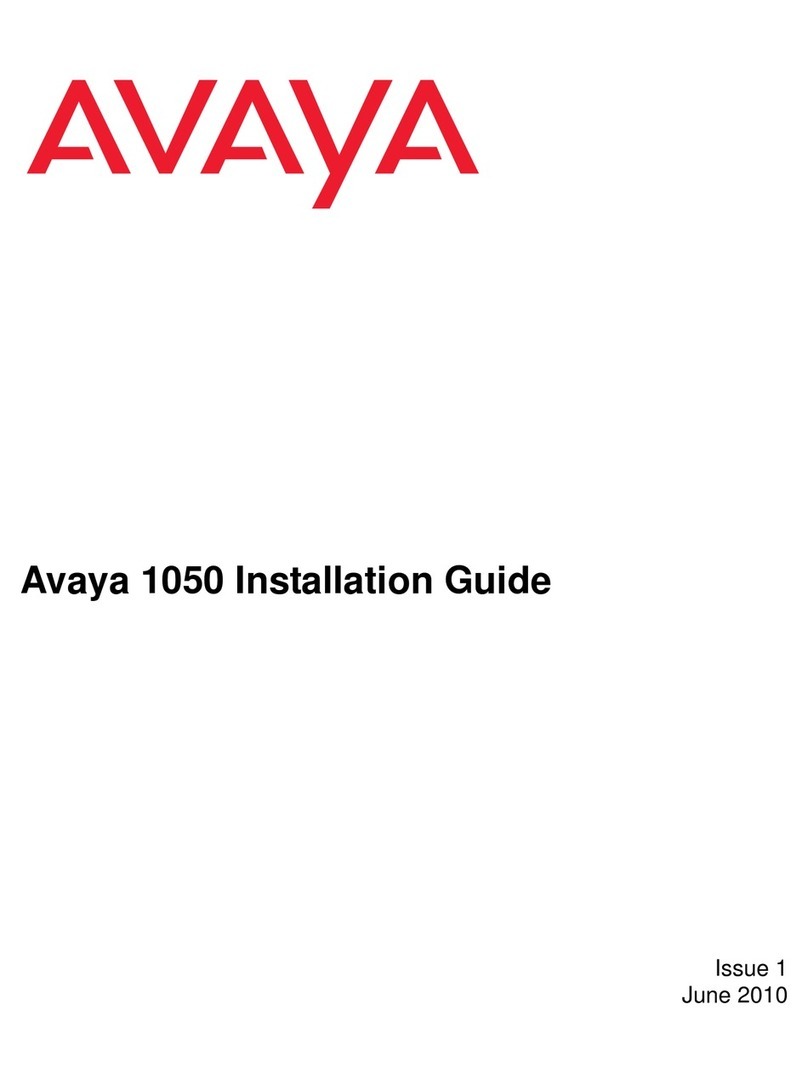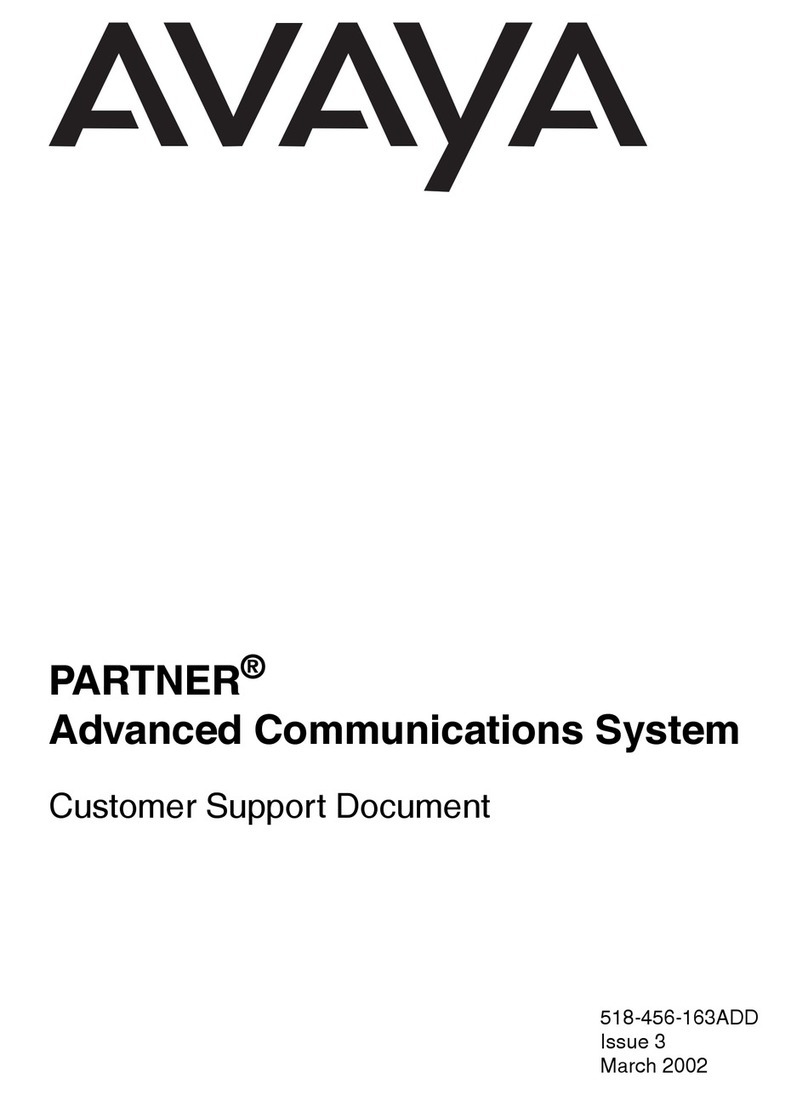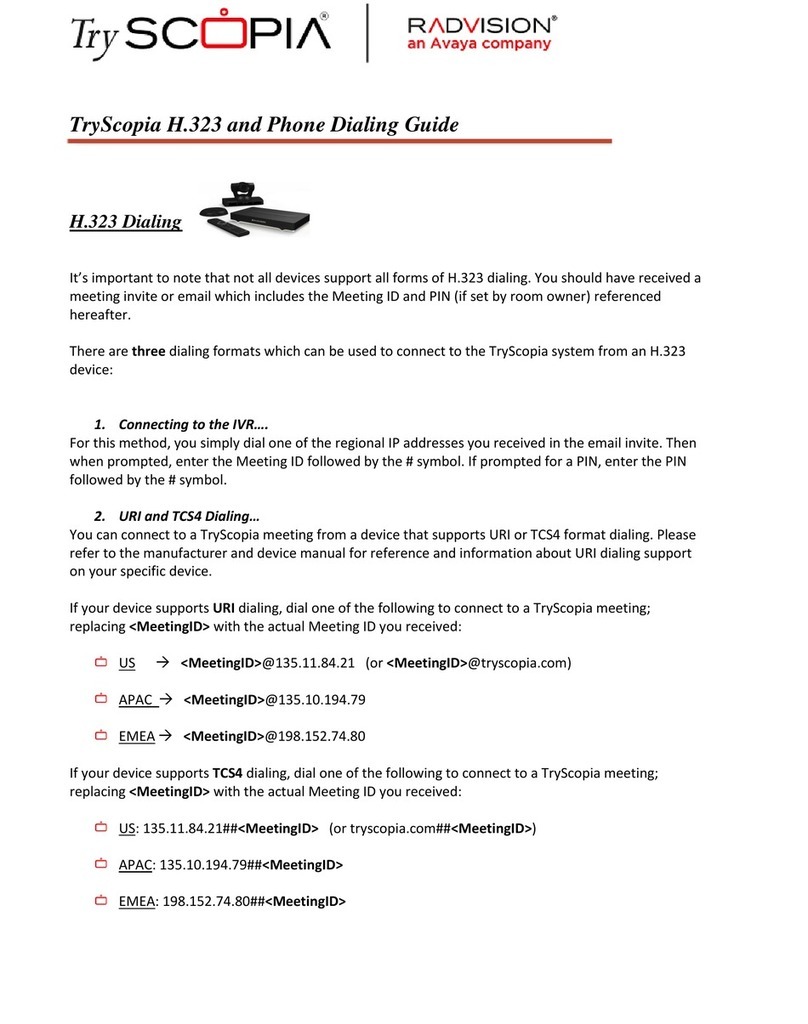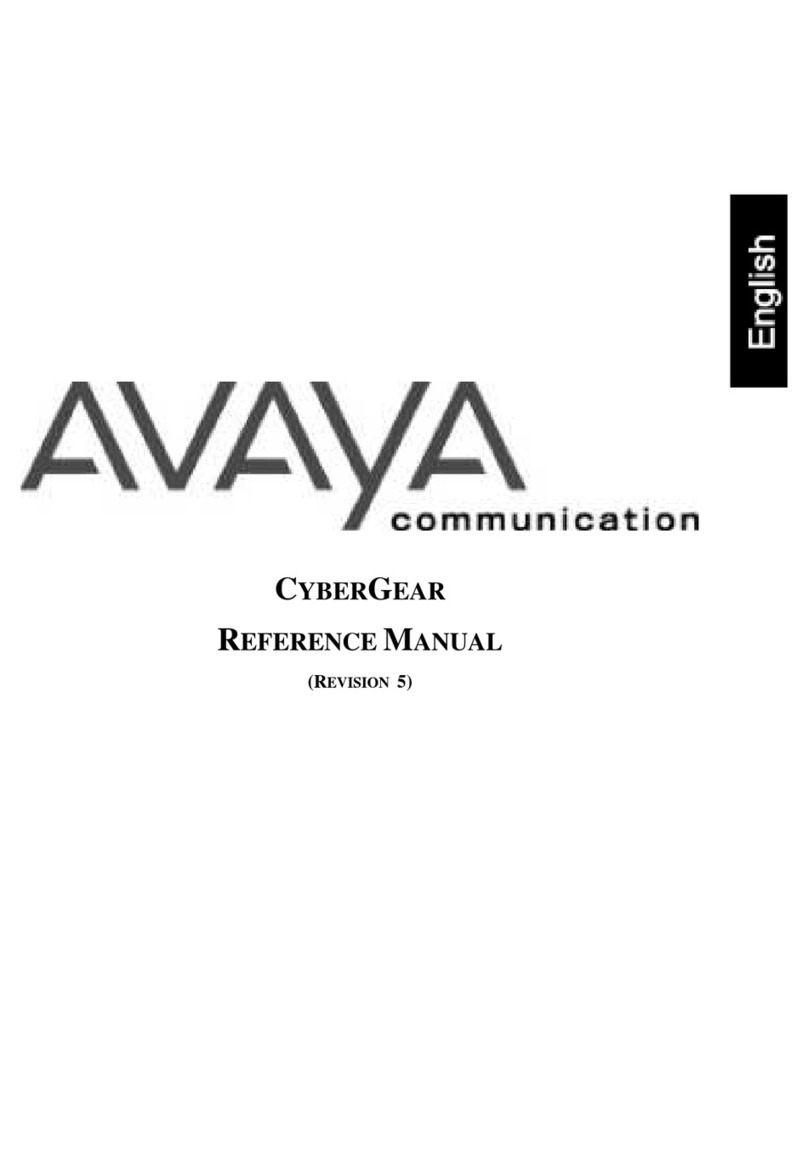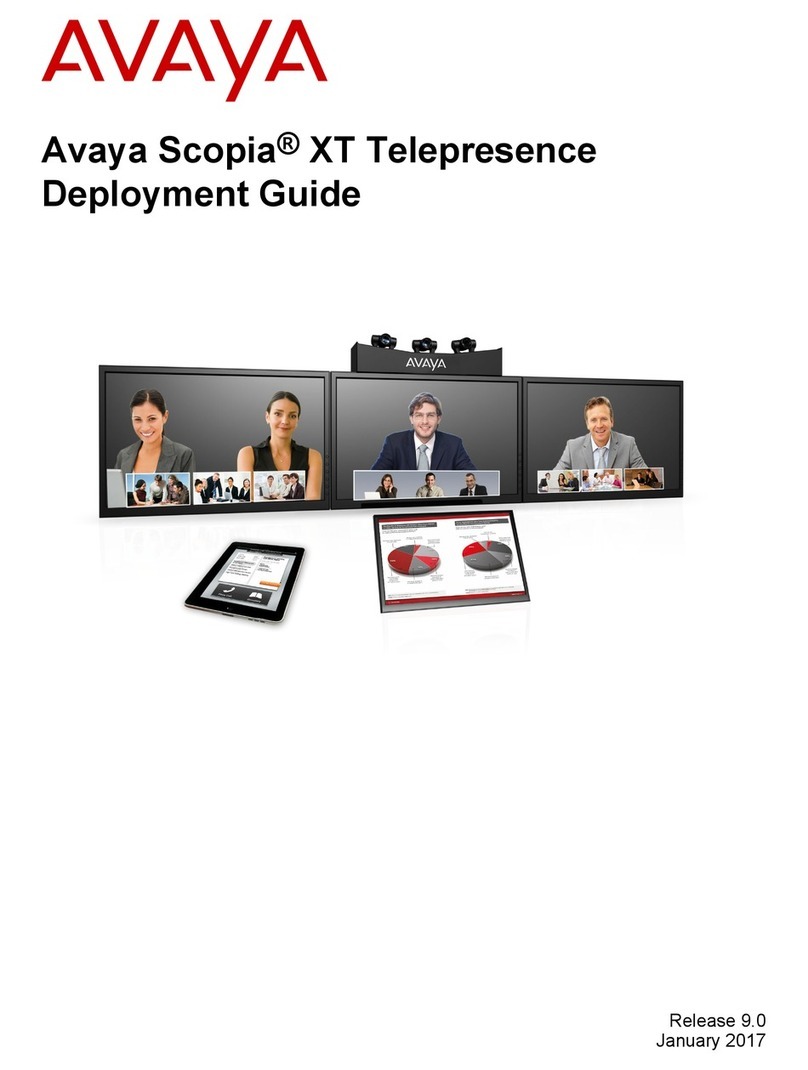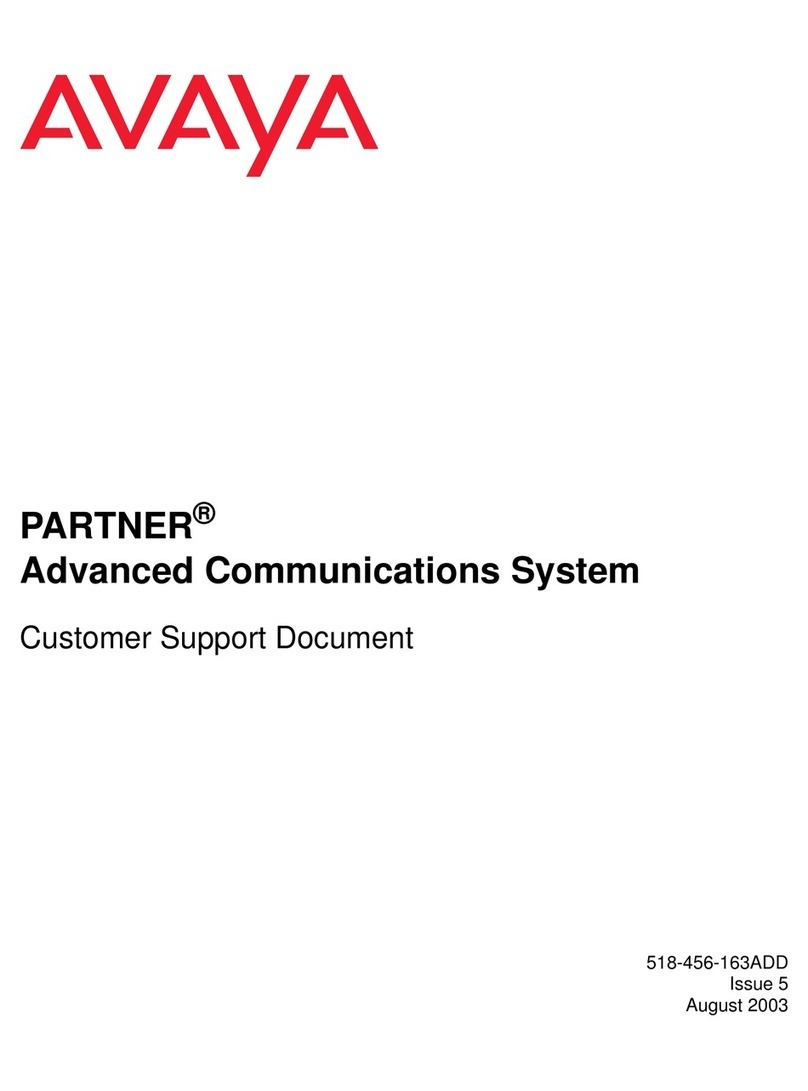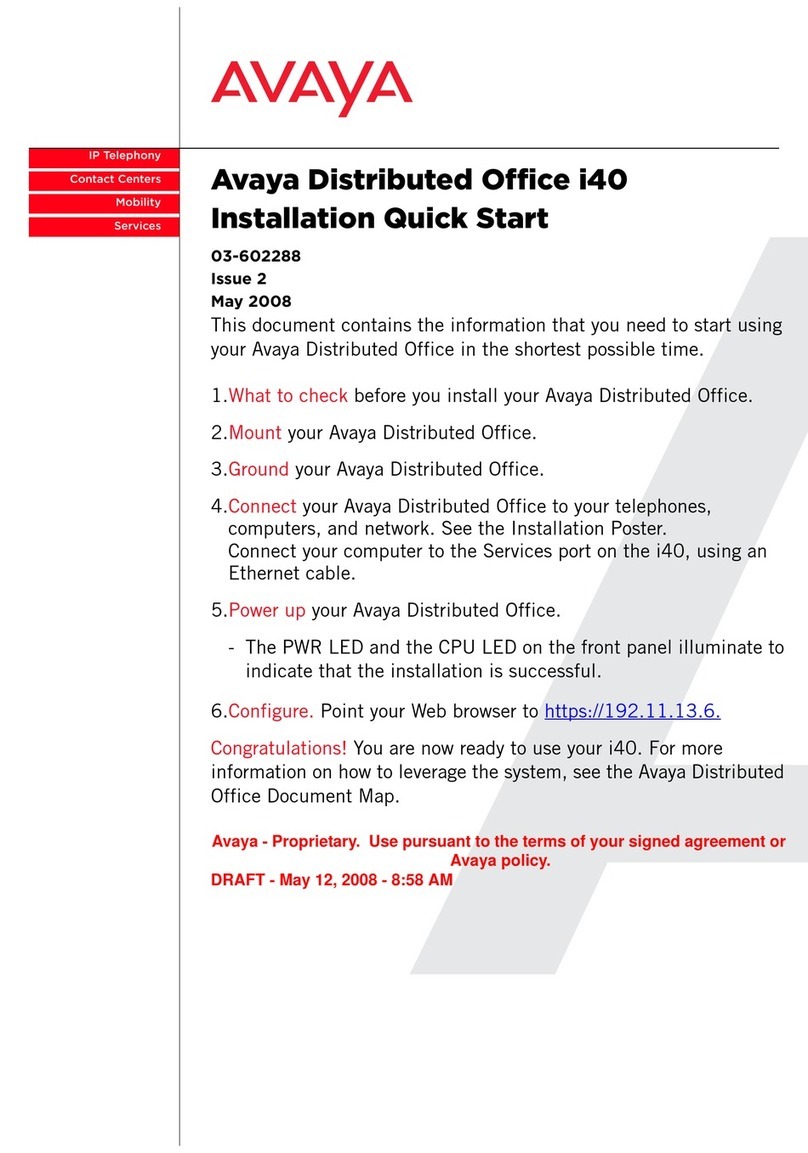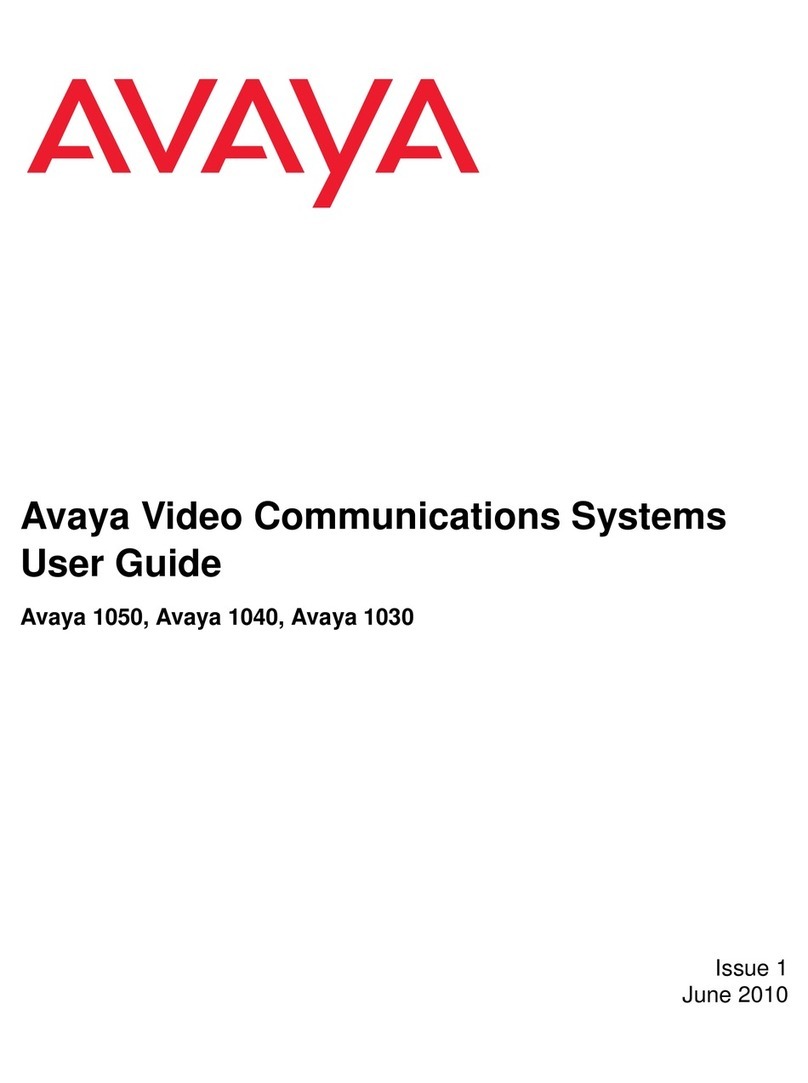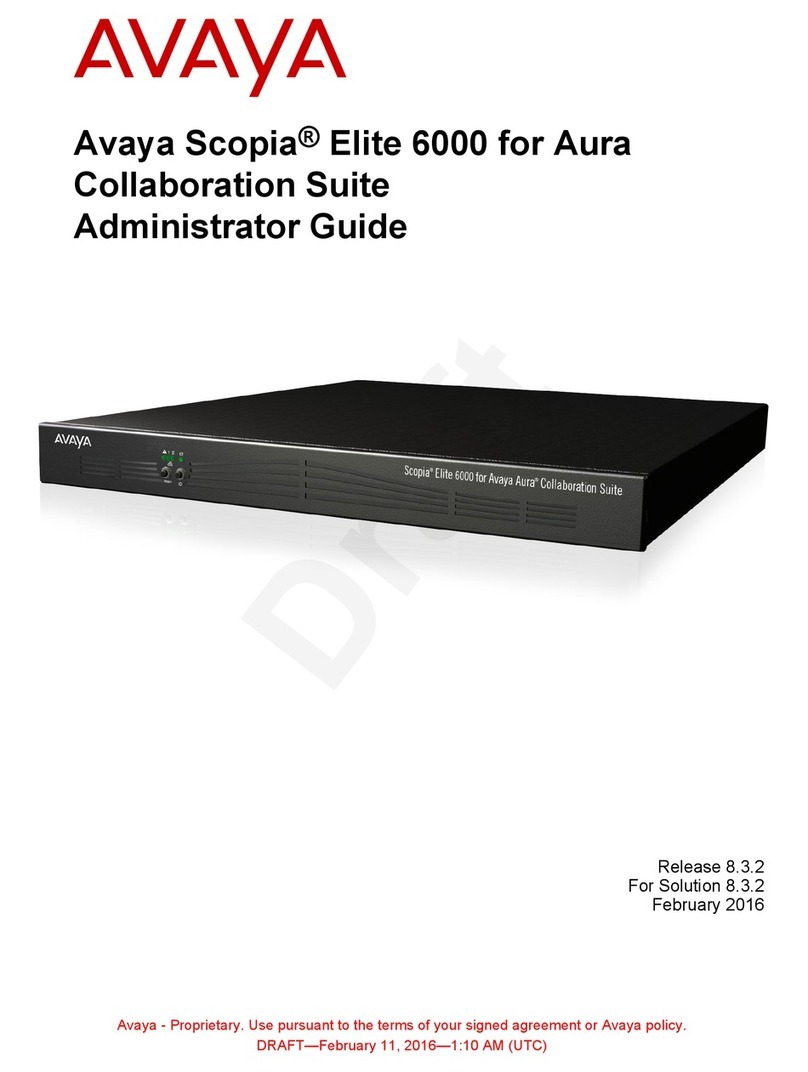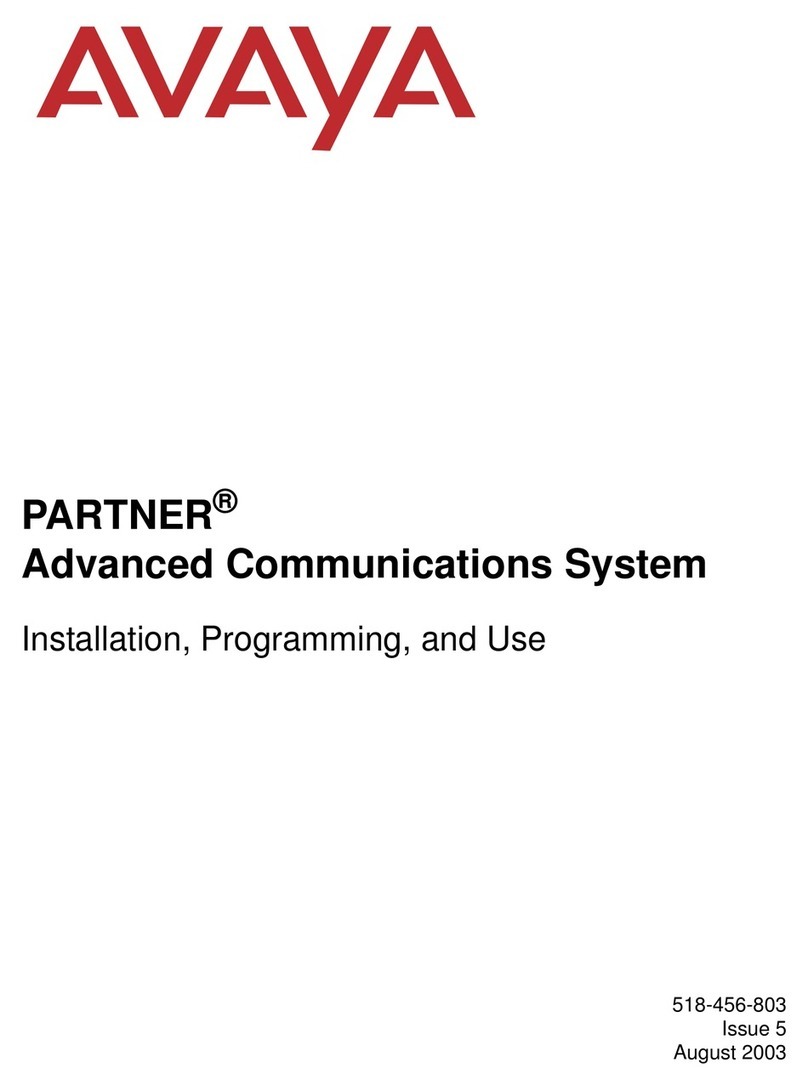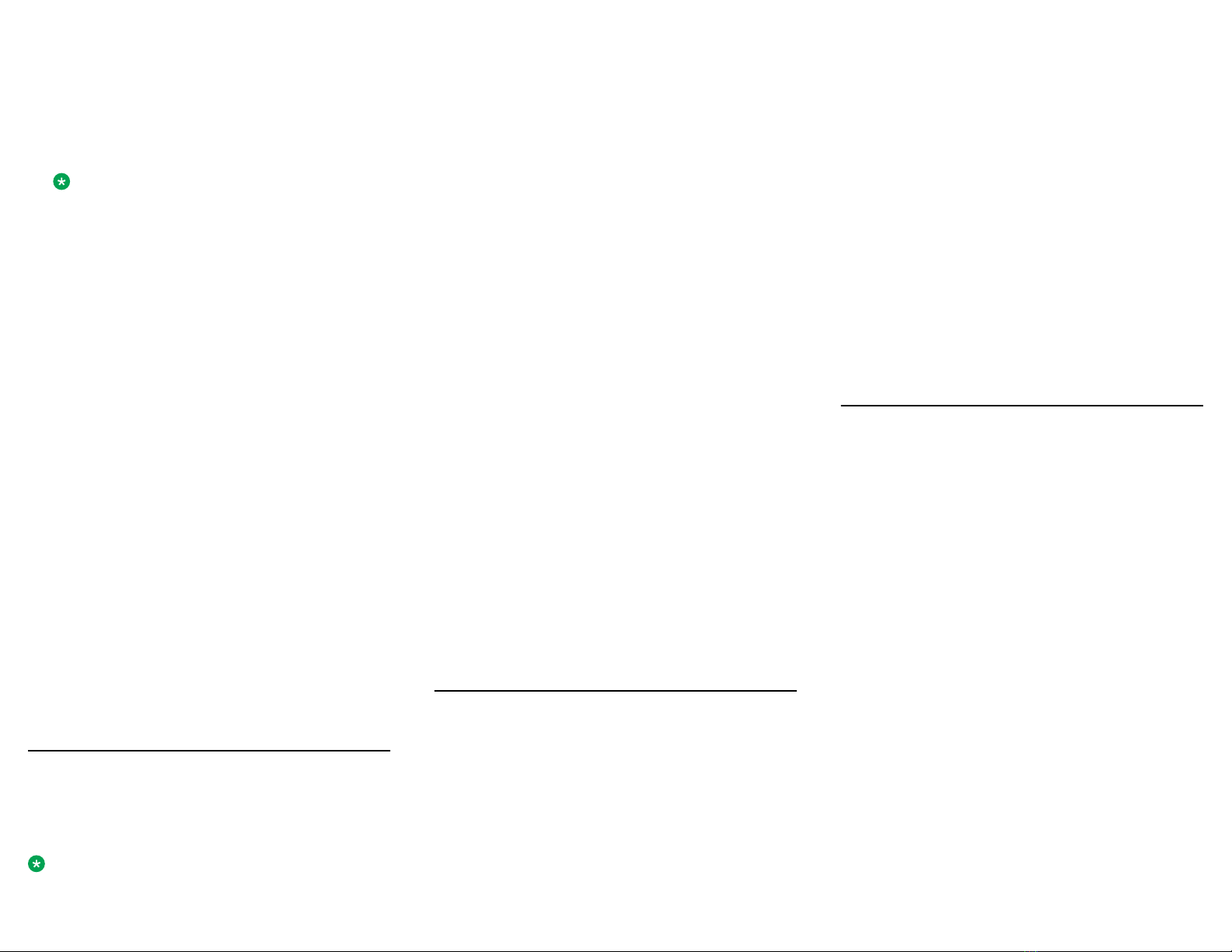The time-out value for discoverable mode is 120
seconds.
2. On your Bluetooth® device, find B199 Conference
Phone in the list of devices available for Bluetooth®
connection and tap the phone name.
B199 Conference Phone establishes the connection
with the Bluetooth® device and displays the Bluetooth®
icon and the message confirming the connection.
Note:
B199 Conference Phone is not visible in the
Avaya® Conference Assistant application while the
conference phone and the Bluetooth® device are in
the connected state.
Removing Bluetooth® pairing
1. Tap Settings > Bluetooth > Remove pairing.
The phone displays the following question: Do you
want to remove all Bluetooth pairing
information from the phone?
2. To confirm that you want to delete the Bluetooth®
pairing information, tap Ok.
The phone restarts the application to apply the
changes.
Handling Bluetooth® calls
You can use Avaya Conference Phone B199 to handle
calls coming to and from your mobile device if the two
devices are in a paired and connected state. You can use
B199 Conference Phone to answer, reject, or end the call.
• To reject an incoming call, tap the Hang Up icon.
• To answer an incoming call, tap the Answer icon.
When you answer the call, the LEDs on B199
Conference Phone show a steady green light, the
phone displays the caller ID and the following
message: Bluetooth call.
• To end an ongoing call, tap the Hang Up icon.
• To cancel the outgoing call before the other person
answers, tap the Hang Up icon.
• To end an ongoing call, tap the Hang Up icon.
Call transfer
B199 Conference Phone supports the Call Transfer
feature for you to direct an ongoing phone call to
another person. The transfer can be either attended or
unattended.
Note:
The Call Transfer feature is available only for the regular
phone calls and not available for the conference calls.
Making an attended transfer
Use this procedure to transfer a call to another extension
after consultation with the transfer target person.
1. Tap the Arrow Right icon.
2. Tap the Attended Transfer button.
3. Do one of the following:
• Dial the number of the transfer target manually.
• In the Contacts or Recent tab, select the number
of the transfer target.
• To return to the initial call, tap Back to Call on the
top of the screen. In this case, start the procedure
from the beginning to transfer the call.
4. Tap the Call Transfer button.
5. Wait for the transfer target to answer, explain the
reason for calling, and do one of the following:
• To transfer the call, tap Call Transfer.
• To drop the call with the transfer target and return to
the initial call, tap Cancel.
Making an unattended transfer
Use this procedure to transfer an active call without
consultation with the transfer target.
1. Tap the Arrow Right icon.
2. Tap Unattended Transfer.
3. Do one of the following:
• Dial the number of the transfer target manually.
• In the Contacts or Recent tab, select the number
of the transfer target.
• To return to the initial call, tap Back to Call on the
top of the screen. In this case, start the procedure
from the beginning to transfer the call.
4. Tap the Call Transfer button.
USB only user mode
Avaya Conference Phone B199 supports USB only user
mode. With this feature, the conference phone can
operate with no SIP account and SIP register configured.
In USB only user mode B199 acts as a speakerphone that
the user can use to conduct virtual meetings and listen to
audio files.
In USB only user mode, the phone operates as a USB
device connected to a USB host.
In this mode, the phone supports connection to Bluetooth®
devices using Bluetooth® Classic.
Volume level indication
Avaya Conference Phone B199 provides the following
volume levels: Level 0 to Level 12. Here, Level 0 is
volume off, and Level 12 is the loudest volume level. You
can turn the volume down to Level 0 only when the phone
is connected to a USB host. Here, the phone displays the
Volume Off icon and the audio on the phone is muted.
Volume synchronization
When you connect Avaya Conference Phone B199 to the
USB host and select it as an audio device, the phone
synchronizes its volume level with the connected USB
host.
Avaya Conference Phone B199 also synchronizes the
volume level with the USB host when it switches between
Playback and Call mode. If you receive a call during audio
playback, the phone automatically changes the volume
level for the call. The phone synchronizes the volume with
the USB host and applies the Call mode volume. When
the call ends, the phone changes the volume back to the
Playback mode volume.
Phone management application
Avaya® Conference Assistant
You can manage your Avaya Conference Phone B199
from a mobile phone or a tablet if you have Avaya®
Conference Assistant installed on the device. You
can download and install Avaya® Conference Assistant
free from App Store and Google Play like any other
application. You can use the NFC tag to easily start
downloading the application. For that, you must bring the
mobile device with the NFC enabled to the NFC tag on
the conference phone, and the web browser on the mobile
device opens the web page with the application in App
Store or Google Play.
Pairing and connecting devices
Use this procedure to pair your Avaya Conference Phone
B199 with Avaya® Conference Assistant on your mobile
device the first time when you use them together. After
that, they connect with one touch when you run the
application near the conference phone.
The connection range is up to 20 meters. The connection
breaks if this range is exceeded. You see a request to
reconnect when Avaya® Conference Assistant is within the
range of B199 Conference Phone. Reconnection requires
only one touch.
3