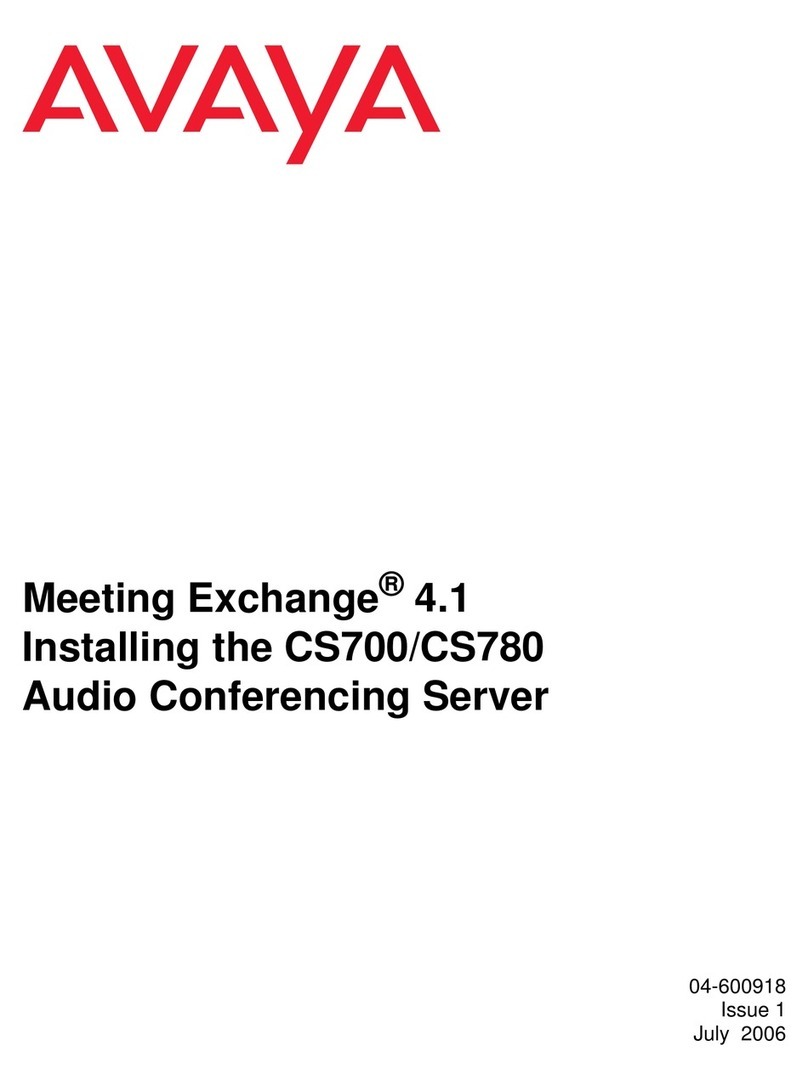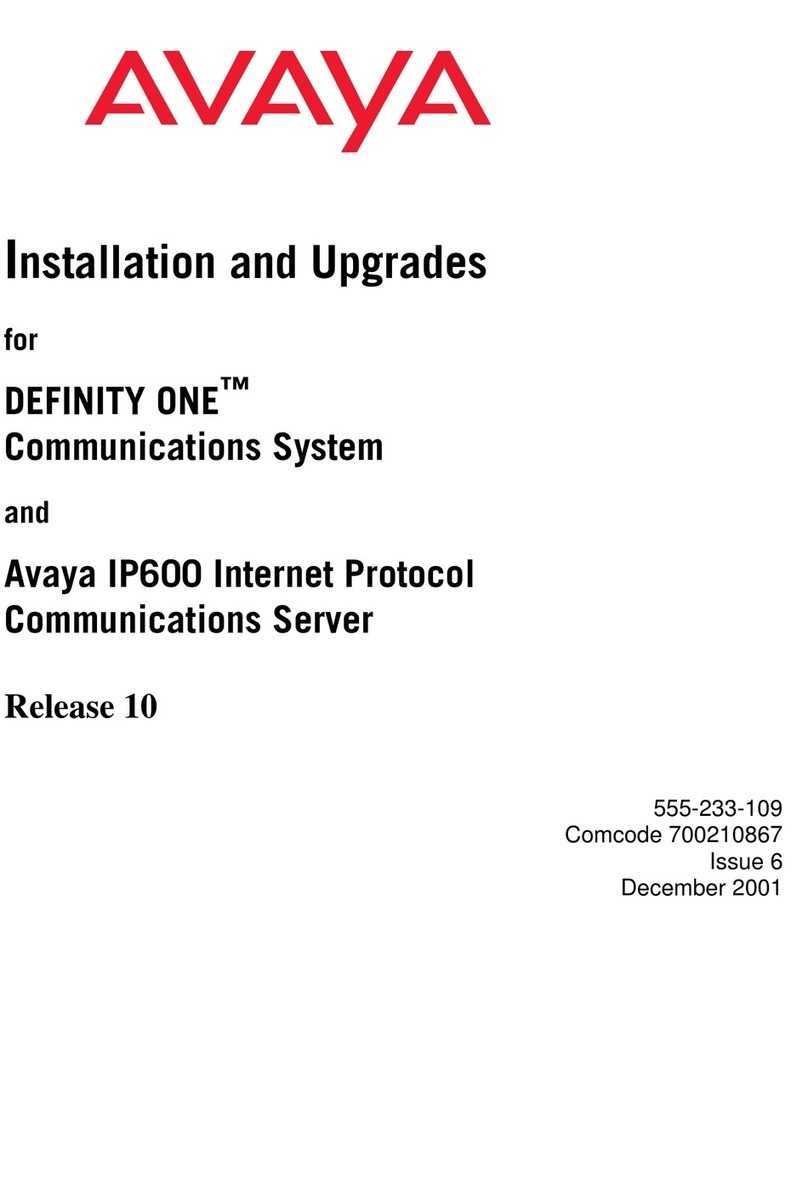Avaya CU-360 Assembly instructions
Other Avaya Conference System manuals

Avaya
Avaya scopia elite 6000 series User manual

Avaya
Avaya CU-360 How to use

Avaya
Avaya XT Series Quick reference guide

Avaya
Avaya H175 User manual

Avaya
Avaya Scopia XT Series How to use
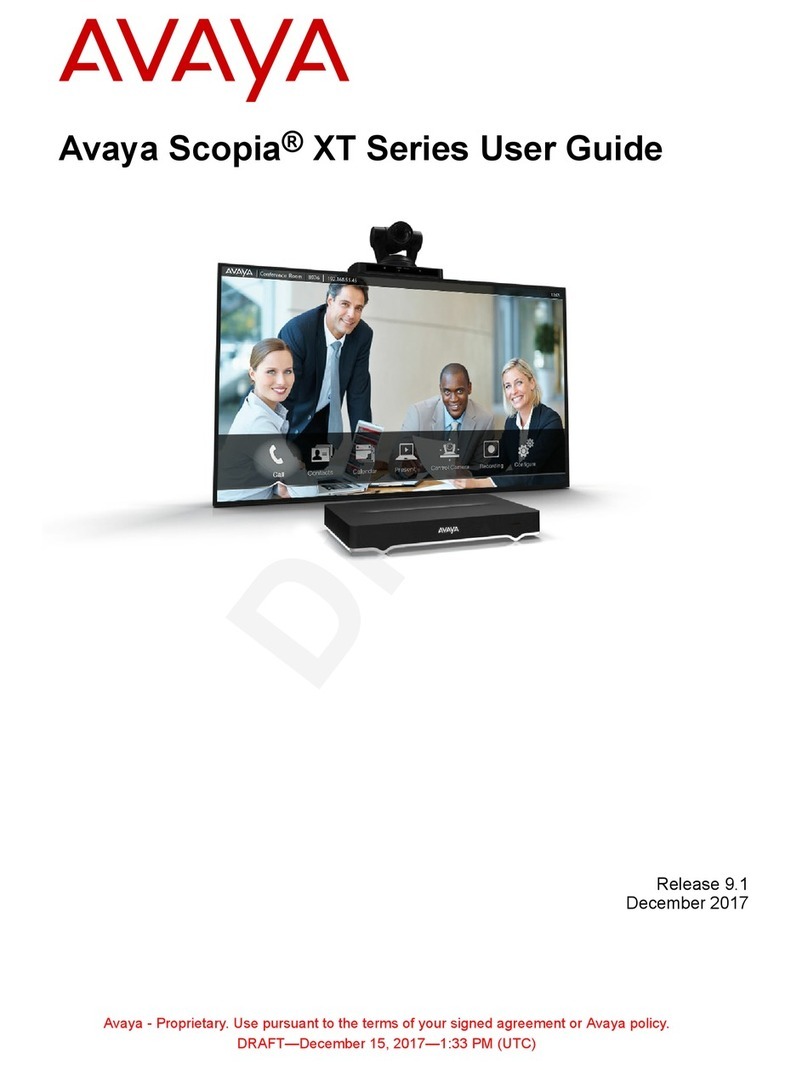
Avaya
Avaya Scopia XT Executive User manual

Avaya
Avaya CU-360 User manual

Avaya
Avaya CU-360 Assembly instructions
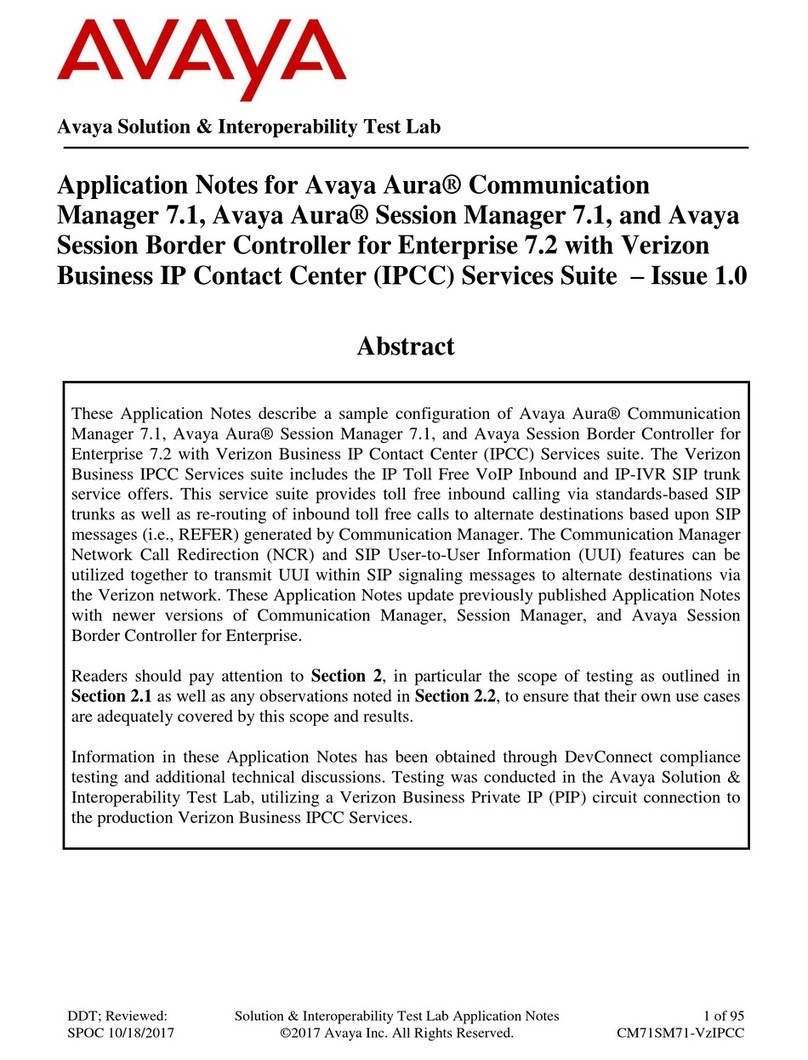
Avaya
Avaya Aura CommunicationManager 7.1 Supplement
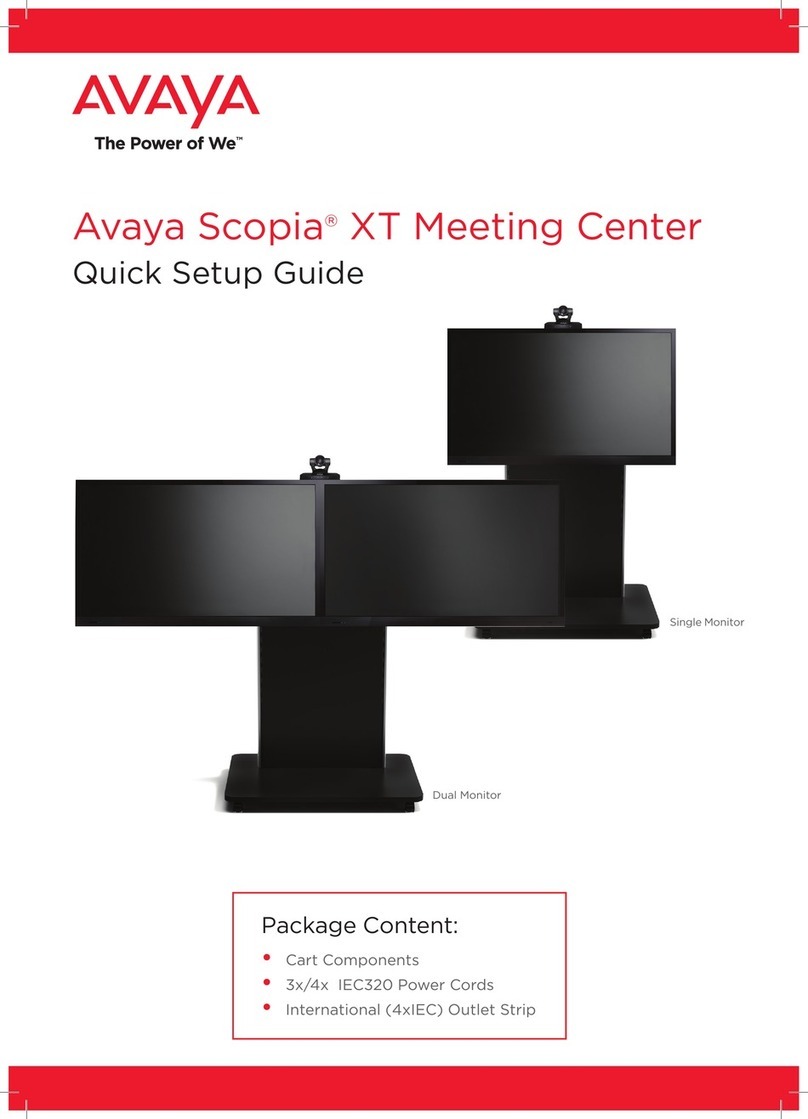
Avaya
Avaya Scopia XT Series User manual

Avaya
Avaya CU-360 Instruction Manual

Avaya
Avaya VSP 9000 User manual

Avaya
Avaya B199 User manual

Avaya
Avaya VSP 4000 User manual

Avaya
Avaya XT Series User manual
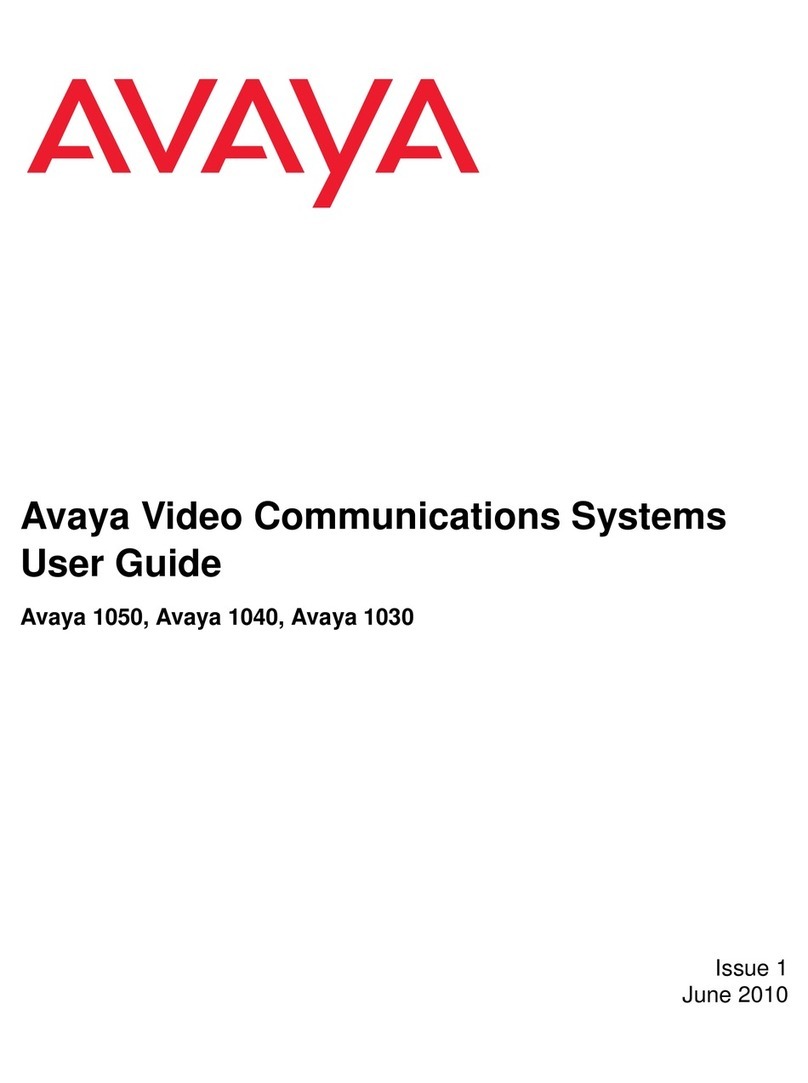
Avaya
Avaya 1030 User manual

Avaya
Avaya Scopia XT7100 User manual

Avaya
Avaya VSP 9000 User manual
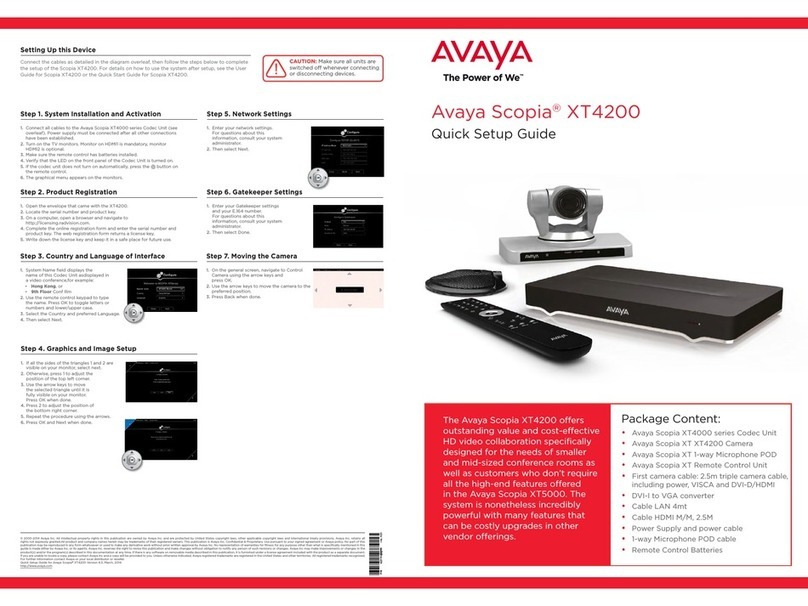
Avaya
Avaya Scopia XT4200 User manual

Avaya
Avaya Scopia XT7100 Quick reference guide
Popular Conference System manuals by other brands

Jabbla
Jabbla Tellus 6 operating instructions

LY International Electronics
LY International Electronics H-9500 Series Installation and operating manual

RADVision
RADVision Scopia XT1000 user guide

AT&T
AT&T MERLIN LEGEND Reference

Polycom
Polycom RealPresence Group Series setup sheet

ProSoft Technology
ProSoft Technology AN-X4-AB-DHRIO user manual

Sony
Sony PCS-I150 Operation guide

Middle Atlantic Products
Middle Atlantic Products VTC Series instruction sheet

AVT
AVT MAGIC AC1 Go Configuration guide

Prentke Romich Company
Prentke Romich Company Vanguard Plus Setting up and using

Speakerbus
Speakerbus iD 712 user guide

Trelleborg
Trelleborg SafePilot CAT PRO user guide