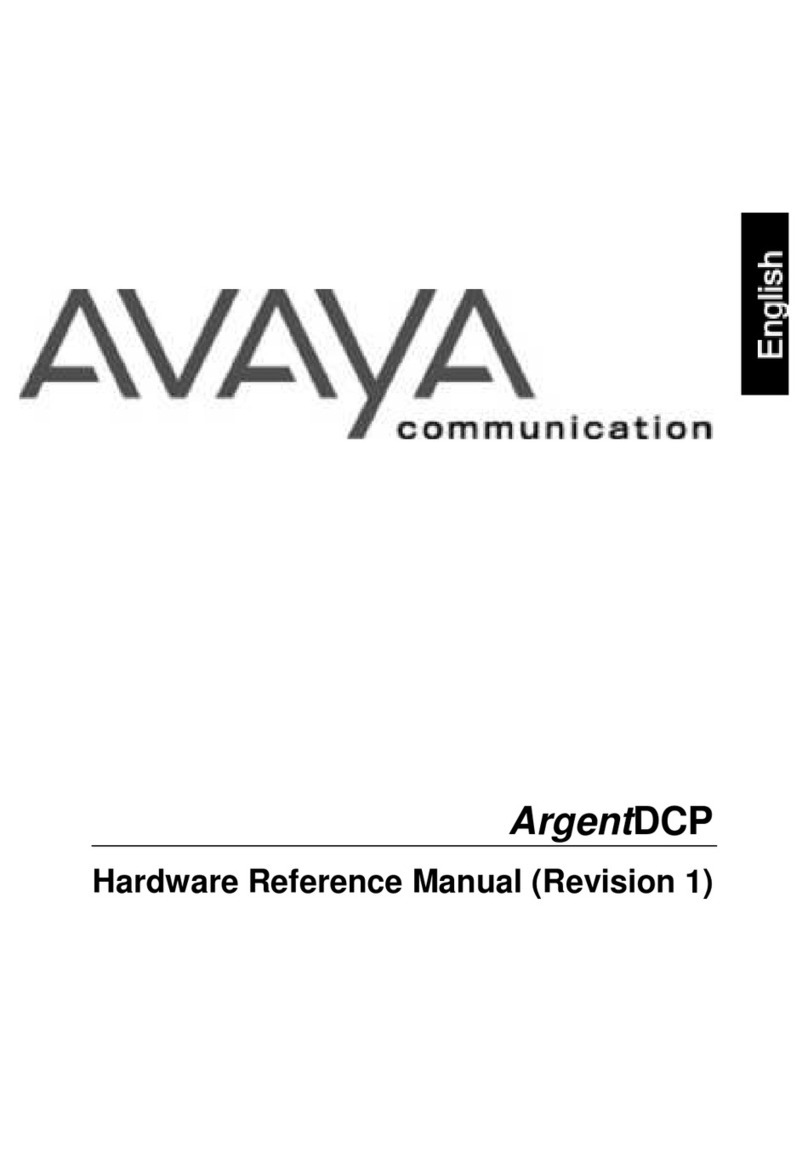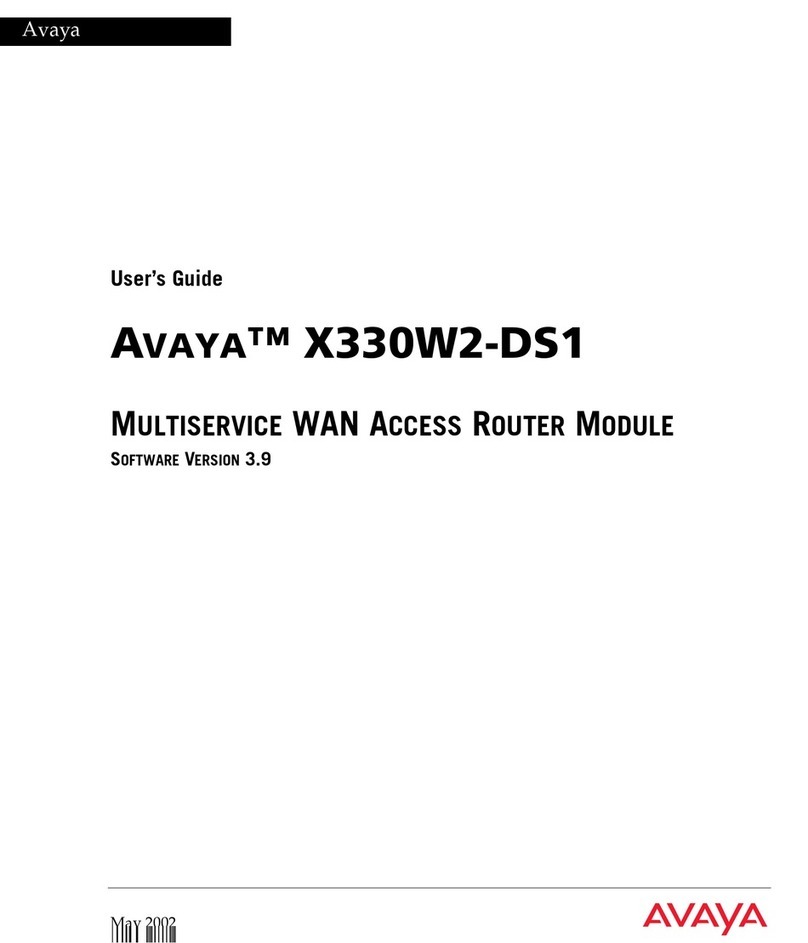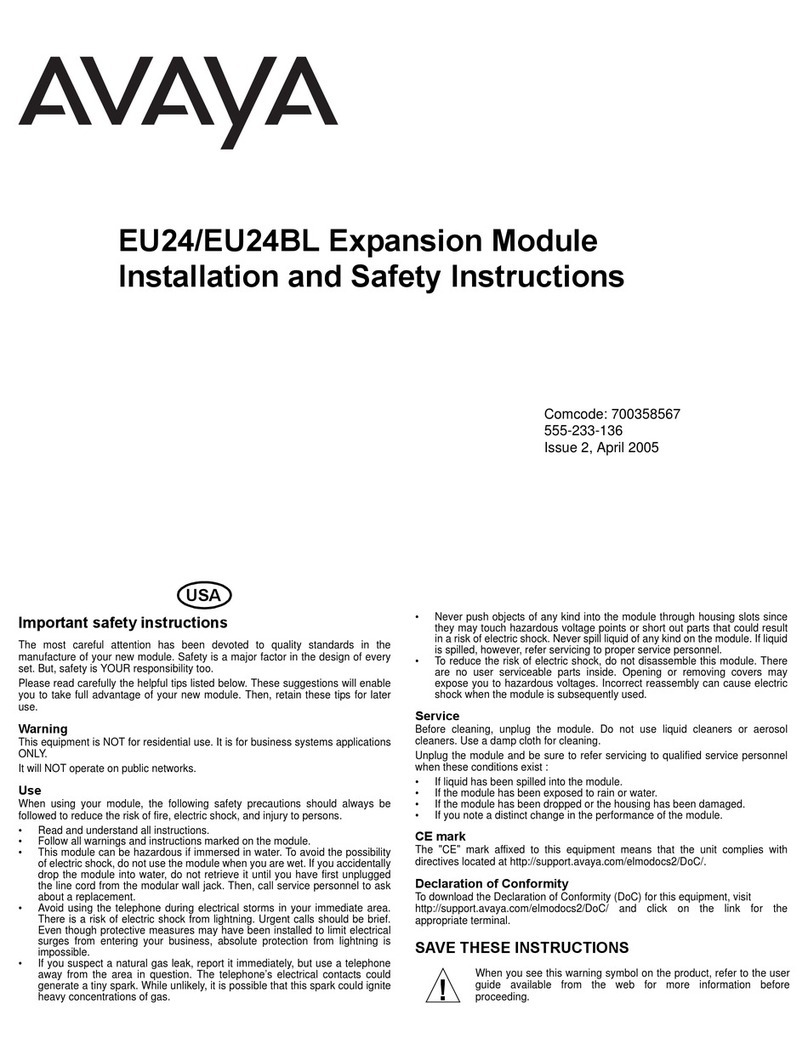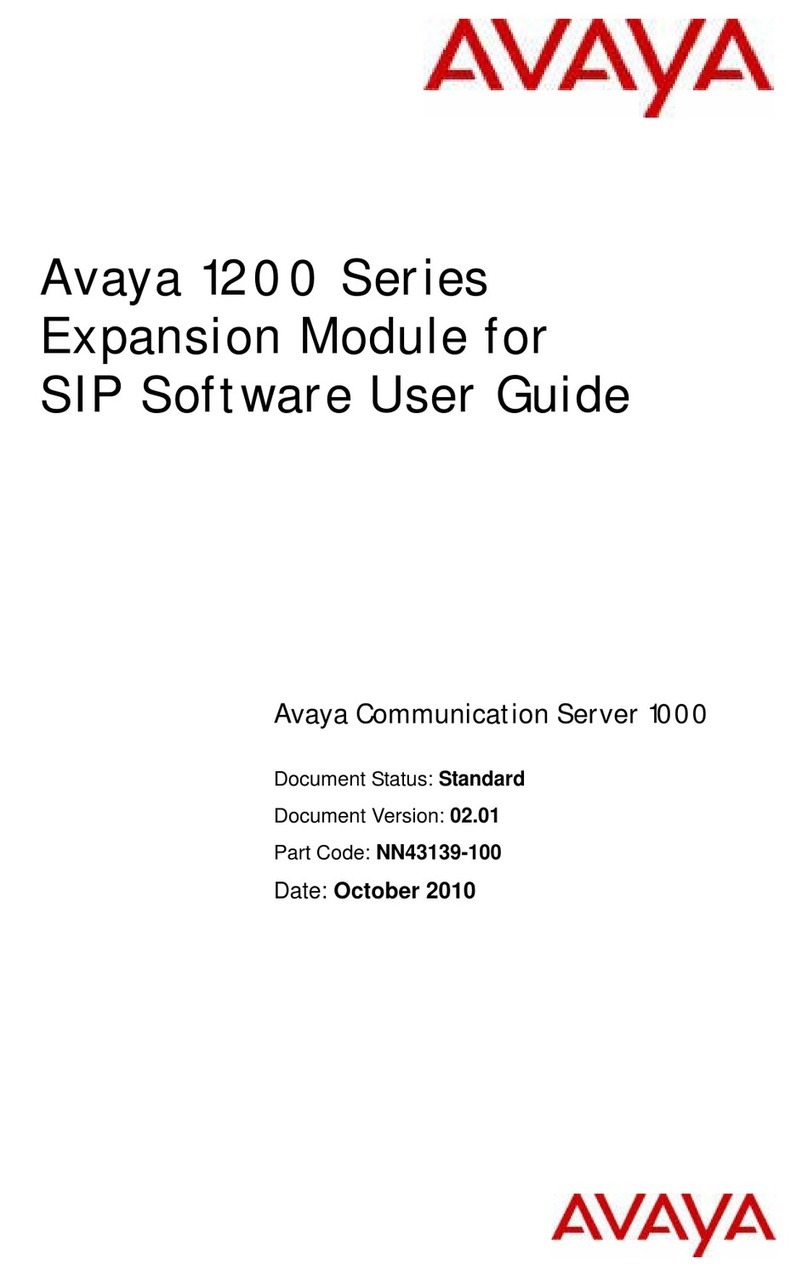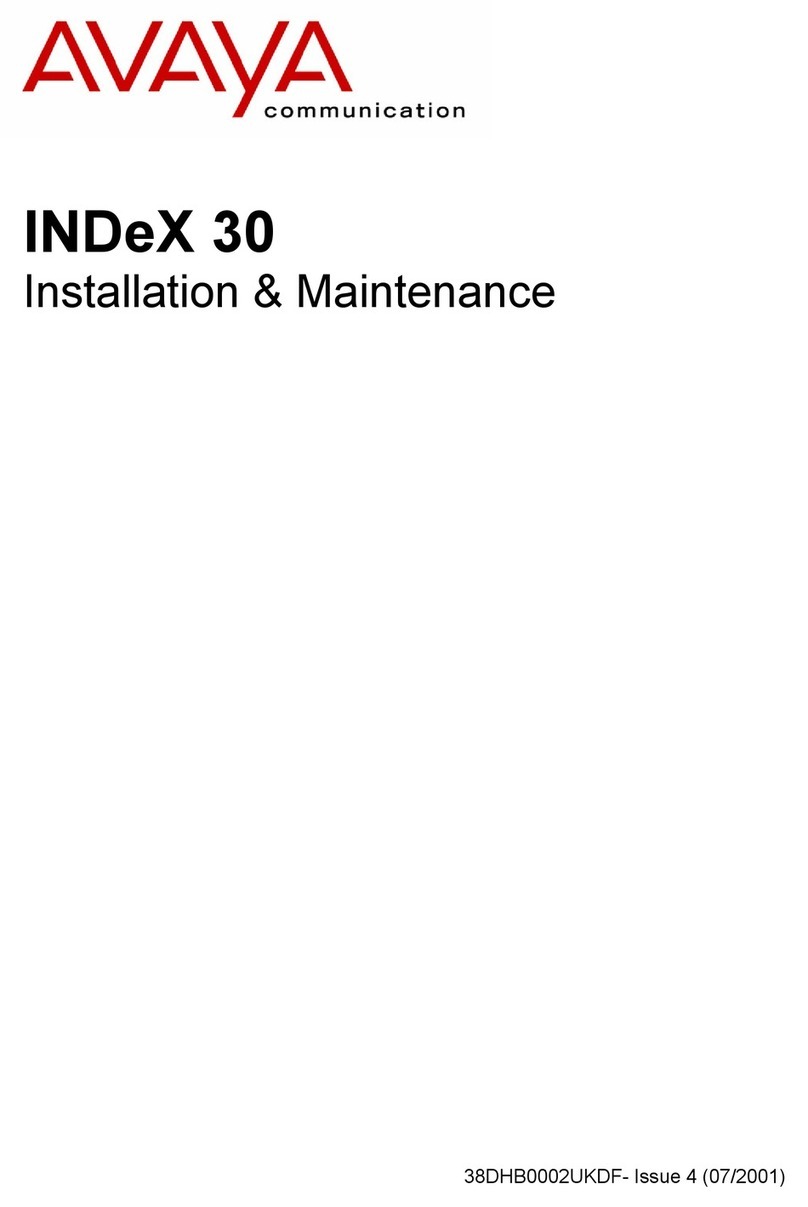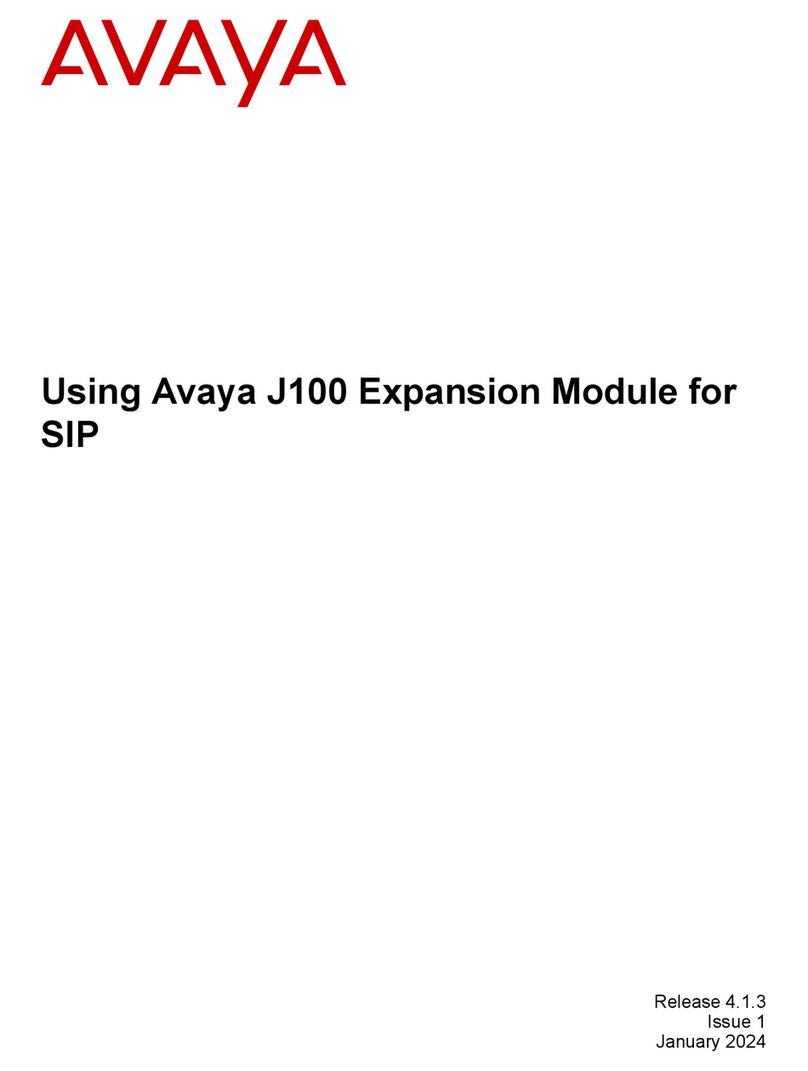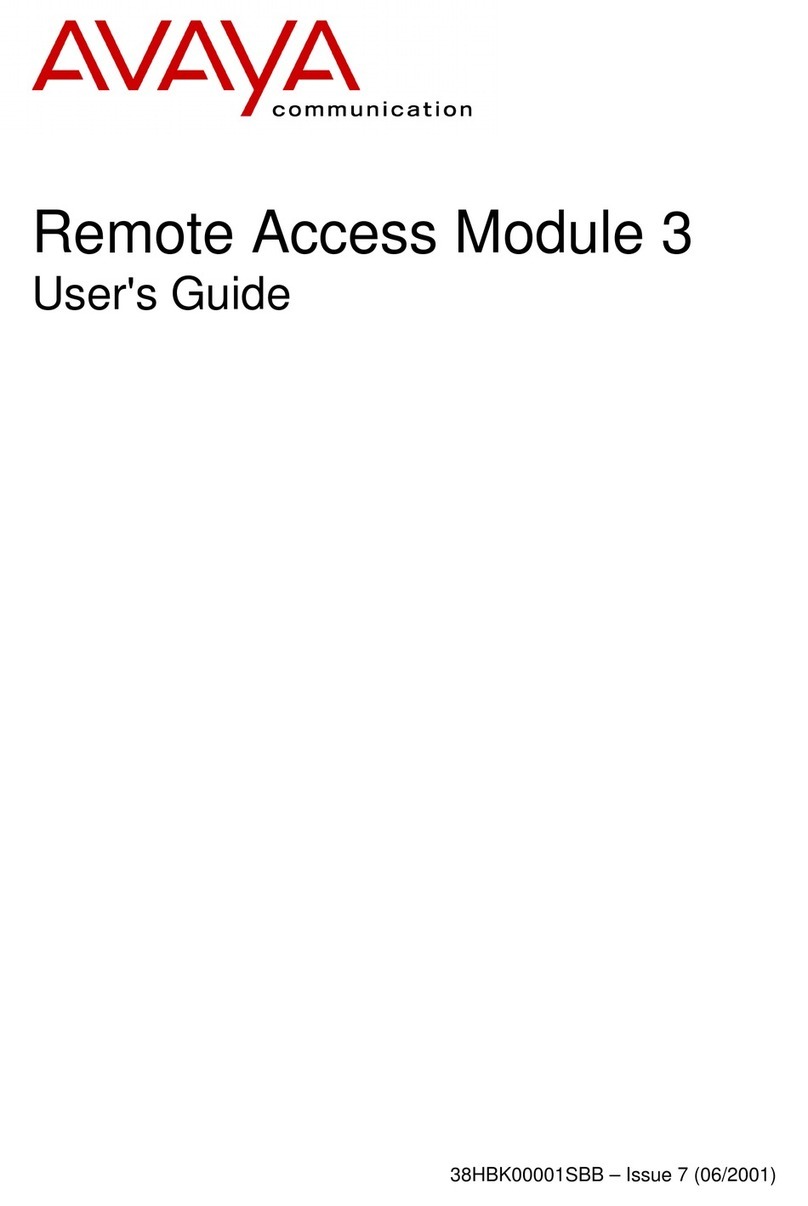Using a 5-Slot Carrier
IMPORTANT: The 5-slot carrier and the processor module must already be mounted on the wall. If it is not, refer to
the documentation that came with your system.
A) Move the carrier’s On/Off switch to "Off,"
and unplug the power cord from the wall
outlet.
B) Loosen the screw on the lower front of the
cover.
C) Place one hand on the handle on the
bottom front of the cover, and place your
other hand on the top of the cover. Gently
pull the cover up and away from the carrier.
A) Verify that the processor module is in the
center slot of the carrier. In the other slots,
from left to right, install modules in this order:
308EC(s), 206(s), PMVS, then 400(s) or
200(s).
NOTE: If you intend to use the FAX CNG
Detection feature (with ACS), for optimal
performance, insert the 308EC R3.0
module in slot 1. If you have a 308EC
module prior to R3.0, do not insert it in
the slot 1. Insert another module in slot 1
and insert the 308EC pre-R3.0 module in
one of the other available slots.
B) Align the module carefully in the
appropriate slot. Push slowly but firmly in the
center of the module until the connectors on
the module lock into place and the module is
attached to the rear of the carrier.
!CAUTION:
Do not force the module. If the module
does not insert easily, remove it, clear
any obstruction, and reinsert it.
On/Off Switch
Power
Jack
Handle
Screw
PFT L
I
N
E
S
E
X
T
E
N
S
I
O
N
S
PFT
MODULE
R3.0
400
PFT
PFT
E
X
T
E
N
S
I
O
N
S
L
I
N
E
S
MODULE
206
PARTNER
3000
ACS
Module
206
308EC
Before installing any modules, remove the
clear, plastic protector from the connector on
the rear side of the module by grasping the
tabs and lifting.
A) Plug the power cord into a properly
grounded three-prong wall outlet not
controlled by a switch.
B) Power up the control unit by moving the
On/Off switch to the "On" position.
Tab
Tab
PFT
MODULE
R3.0
206
PFT
E
X
T
E
N
S
I
O
N
S
L
I
N
E
S
PFT
PFT
L
I
N
E
S
E
X
T
E
N
S
I
O
N
S
MODULE
R3.0
206
PARTNER
3000
PFT L
I
N
E
S
E
X
T
E
N
S
I
O
N
S
PFT
MODULE
R3.0
400
PFT L
I
N
E
S
E
X
T
E
N
S
I
O
N
S
PFT
MODULE
R3.0
400
5-Slot Carrier
On/Off Switch
Power
Jack
1 3
If you are removing an existing module, see if
there is enough slack to remove the module
without pulling the line and extension cords
free. If necessary, label and disconnect the
cords. Then, place one hand on top of the
module. With the other hand, grip the plastic
bracket on the bottom front of the module,
and pull out the old module.
A) Label the line and extension jacks.
B) Connect the line and telephone cords to
the appropriate jacks on the new module.
C) Route each cord through the hook on the
front of its module.
D) Connect the free end of each line cord to
the appropriate network interface jack.
E) Connect the free end of each telephone
cord to the modular connecting blocks for
system extensions.
F) Gather the line and extension cords
hanging below the hook and twist tie or wire
wrap them.
G) Place the bundle of wires in the
indentation on the bottom of the carrier.
PFT
PFT
E
X
T
E
N
S
I
O
N
S
L
I
N
E
S
MODULE
206
PARTNER
3000
308EC
206
PFT
MODULE
R3.0
206
PFT
E
X
T
E
N
S
I
O
N
S
L
I
N
E
S
PFT
PFT
L
I
N
E
S
E
X
T
E
N
S
I
O
N
S
MODULE
R3.0
206
Processor
Module
5
2
6
4