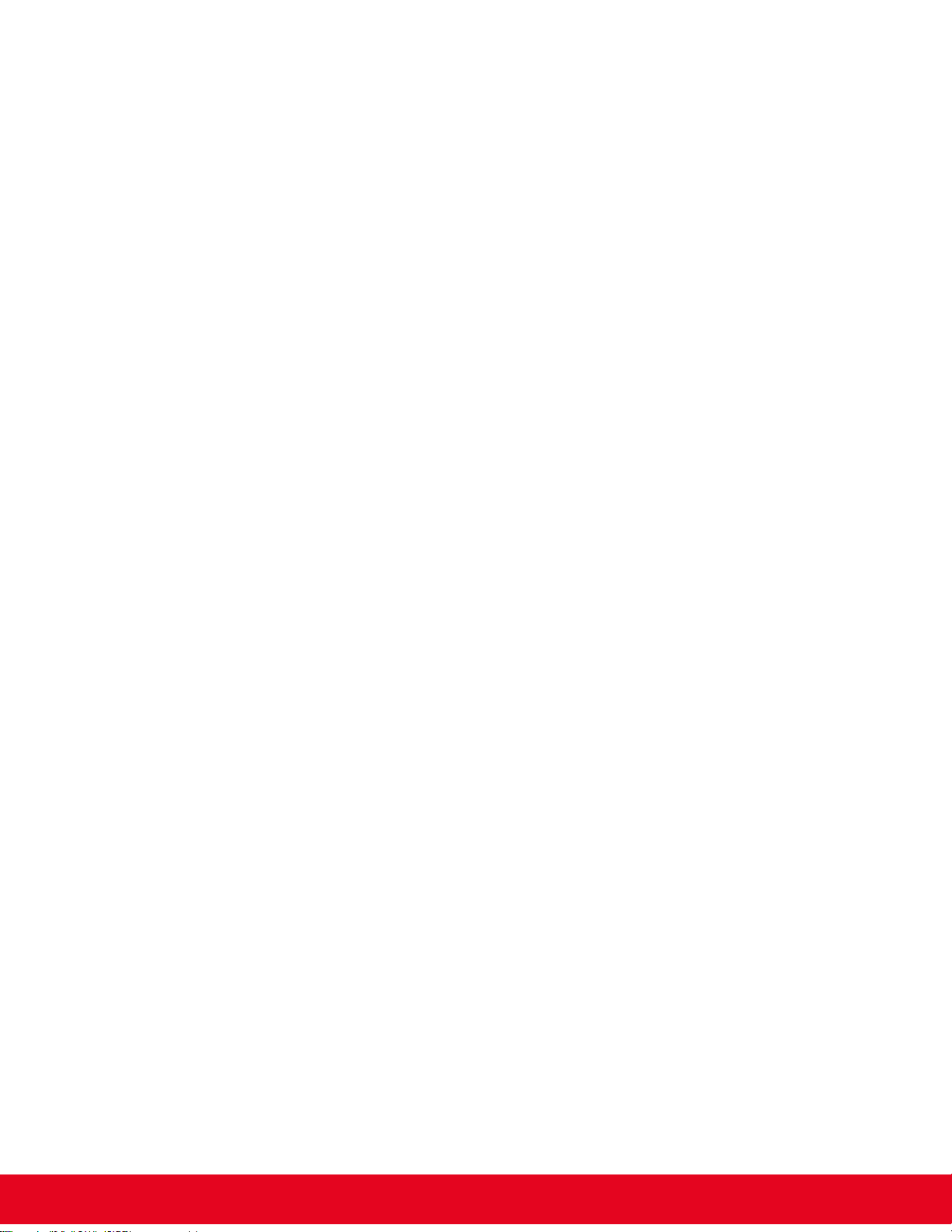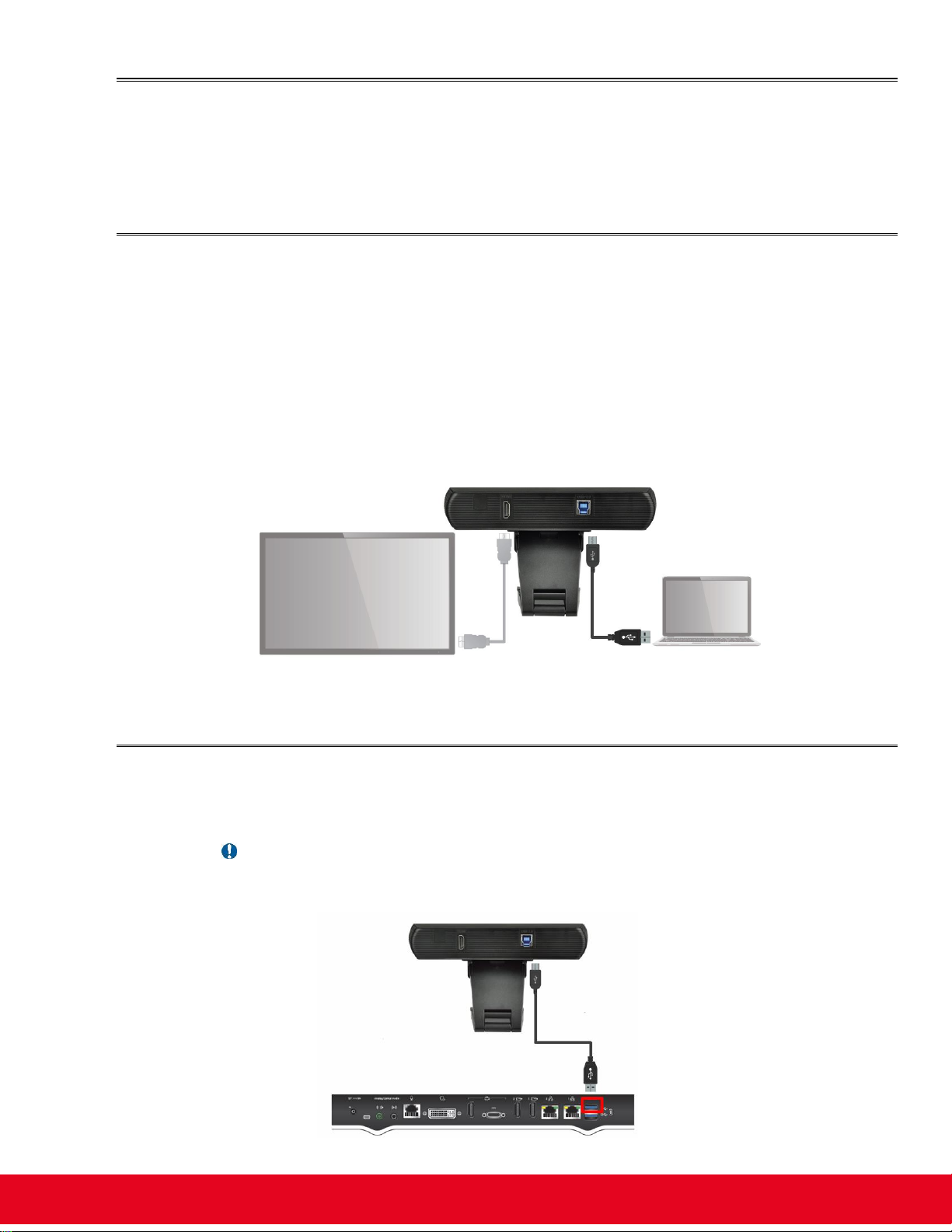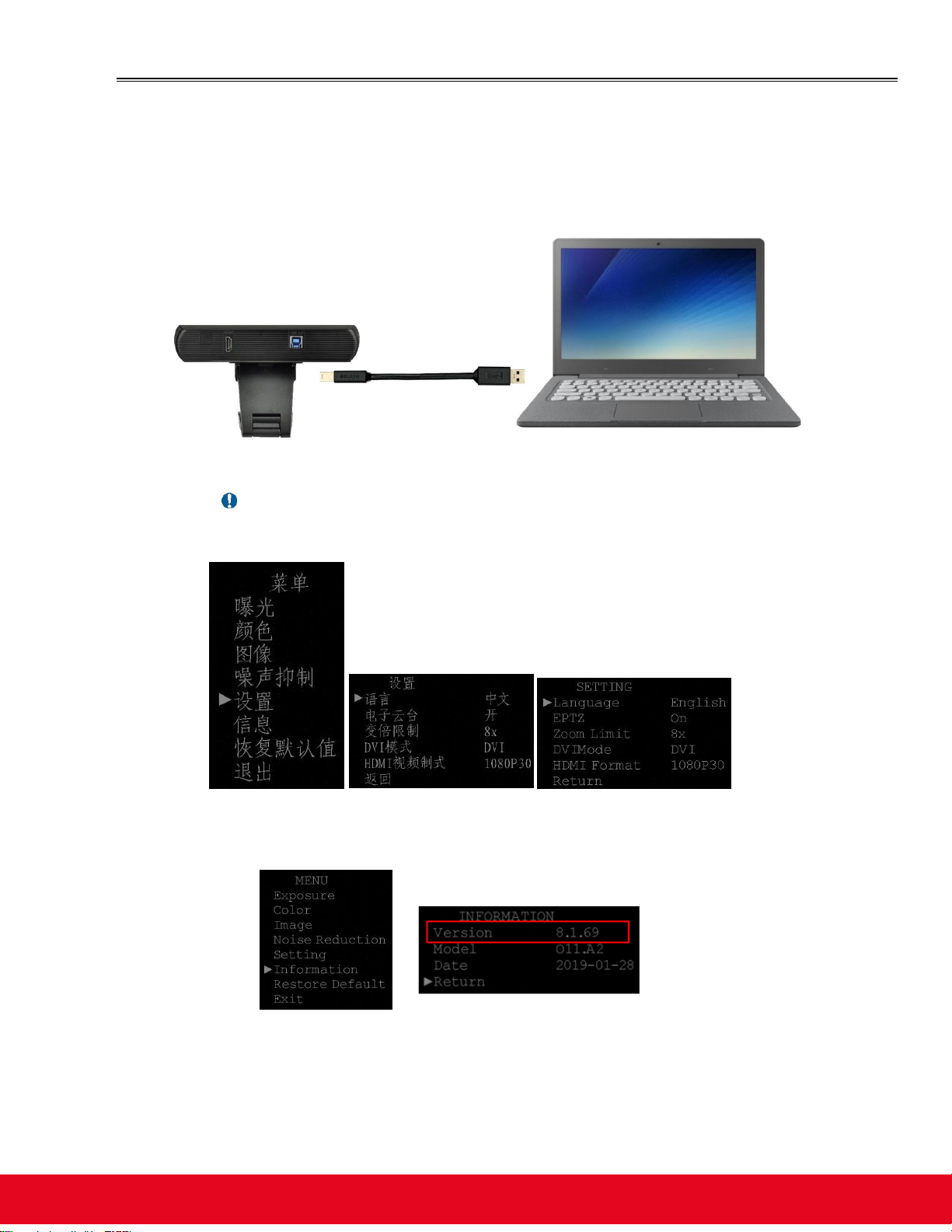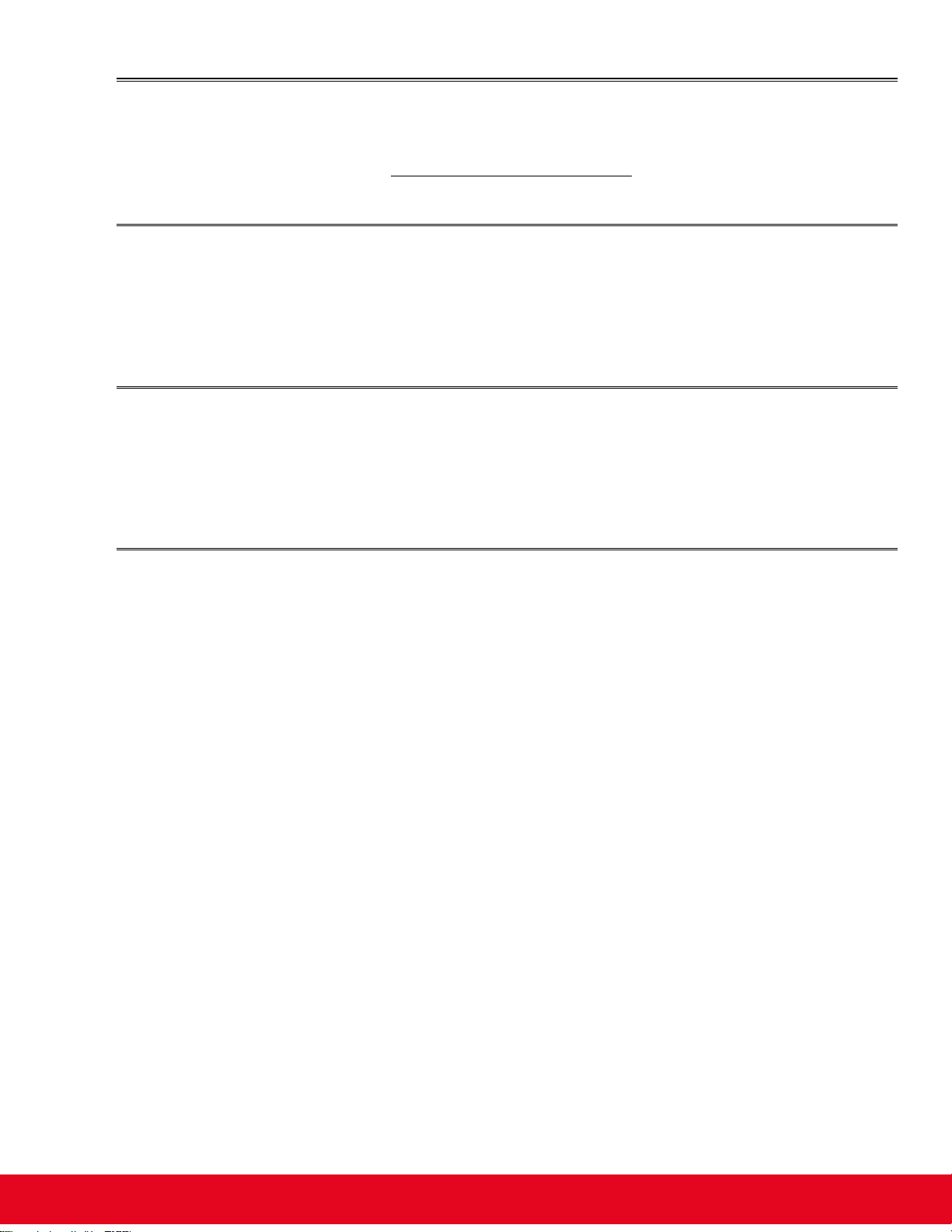© 2000-2019 Avaya Inc. All intellectual property rights in
this publication are owned by Avaya Inc. and are protected
by United States copyright laws, other applicable copyright
laws and international treaty provisions. Avaya Inc. retains
all rights not expressly granted.
All product and company names herein may be
trademarks of their registered owners.
This publication is AVAYA Confidential & Proprietary. Its
use is pursuant to your signed agreement or Avaya policy.
No part of this publication may be reproduced in any form
whatsoever or used to make any derivative work without
prior written approval by Avaya Inc.
No representation of warranties for fitness for any
purpose other than what is specifically mentioned in this
guide is made either by Avaya Inc. or its agents.
Avaya Inc. reserves the right to revise this publication and
make changes without obligation to notify any person of
such revisions or changes. Avaya Inc. may make
improvements or changes in the product(s) and/or the
program(s) described in this documentation at any time.
If there is any software on removable media described in
this publication, it is furnished under a license agreement
included with the product as a separate document. If you
are unable to locate a copy, please contact Avaya Inc. and
a copy will be provided to you.
Unless otherwise indicated, Avaya registered trademarks
are registered in the United States and other territories.
All registered trademarks recognized.
For further information contact Avaya or your local
distributor or reseller.
Release Notes for Avaya IX Huddle Camera HC220,
Version 8.1.171, July 2019
http://support.avaya.com