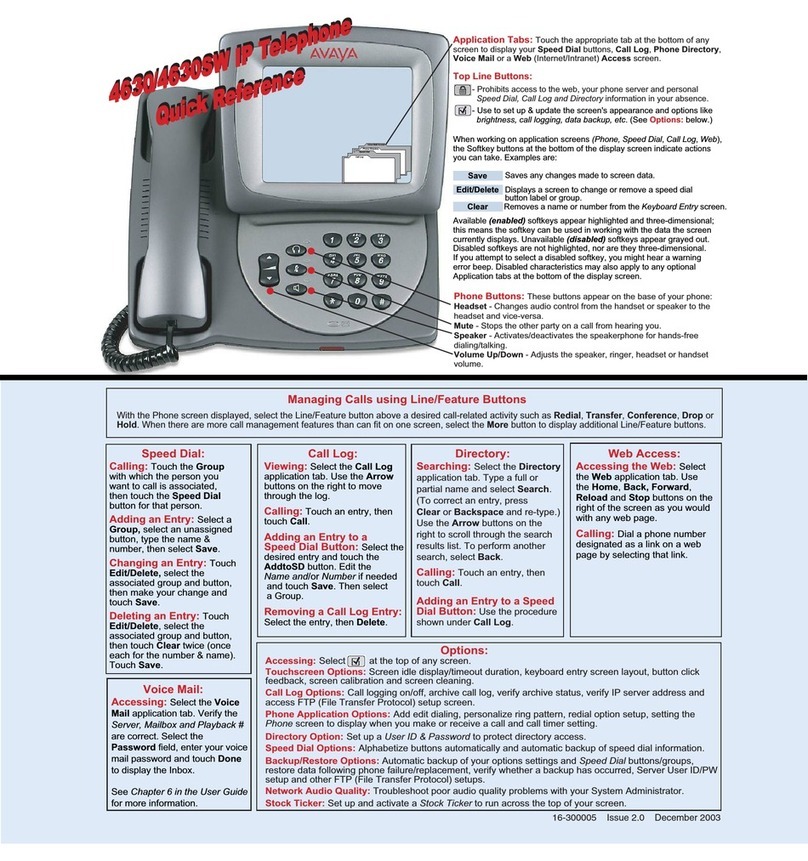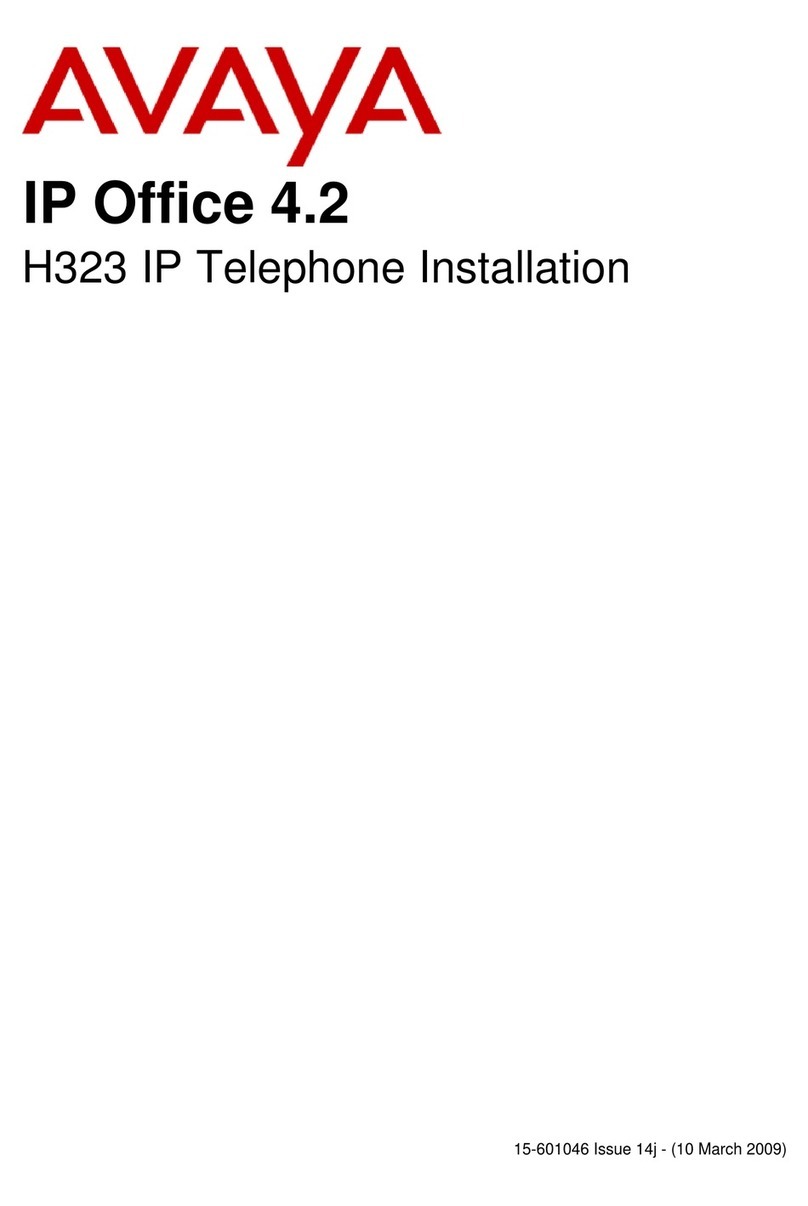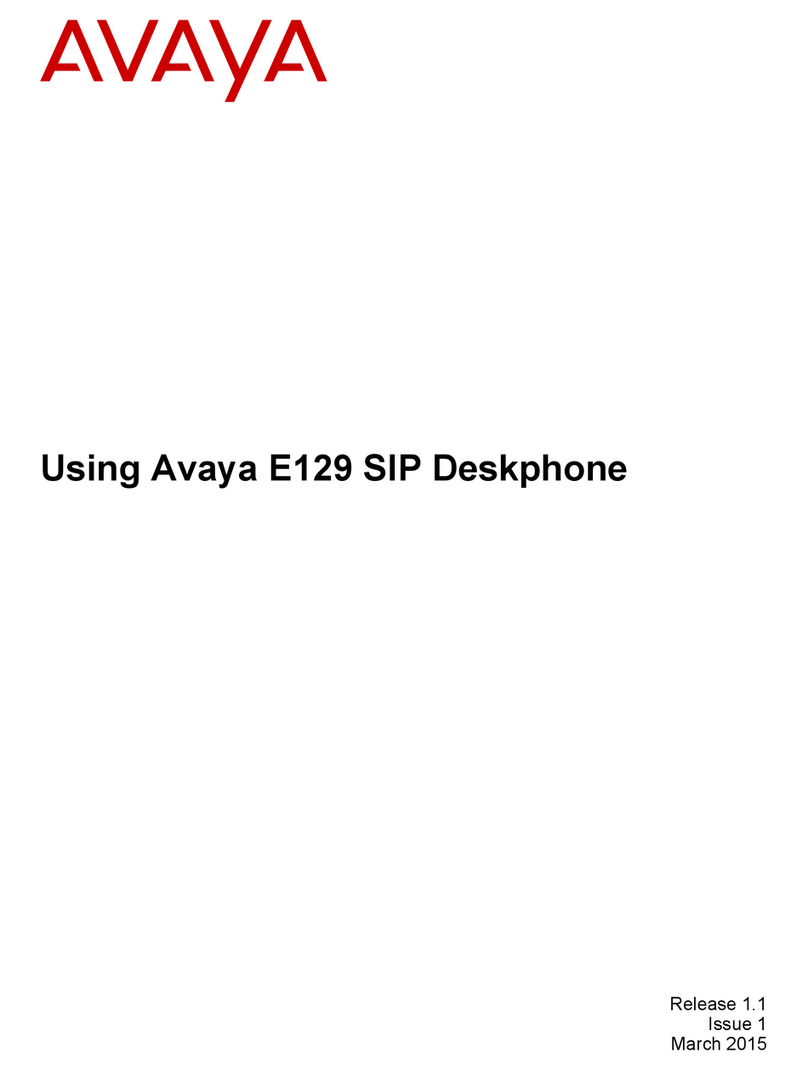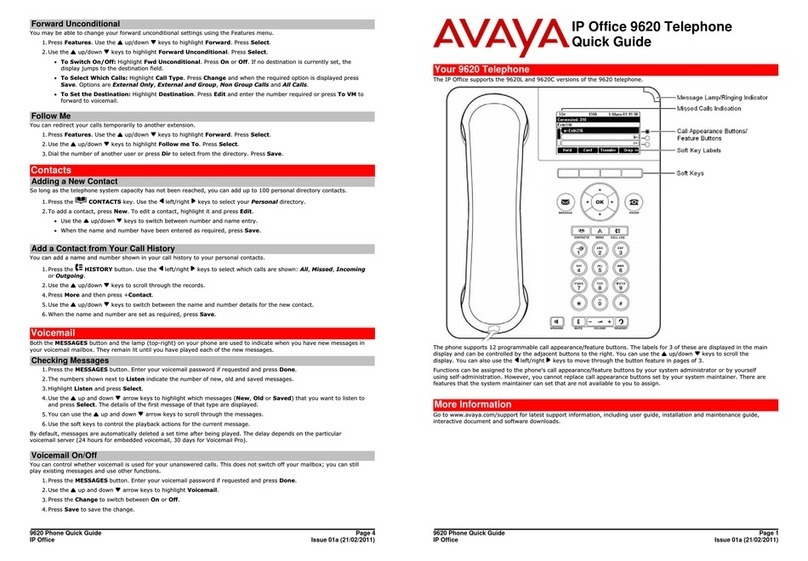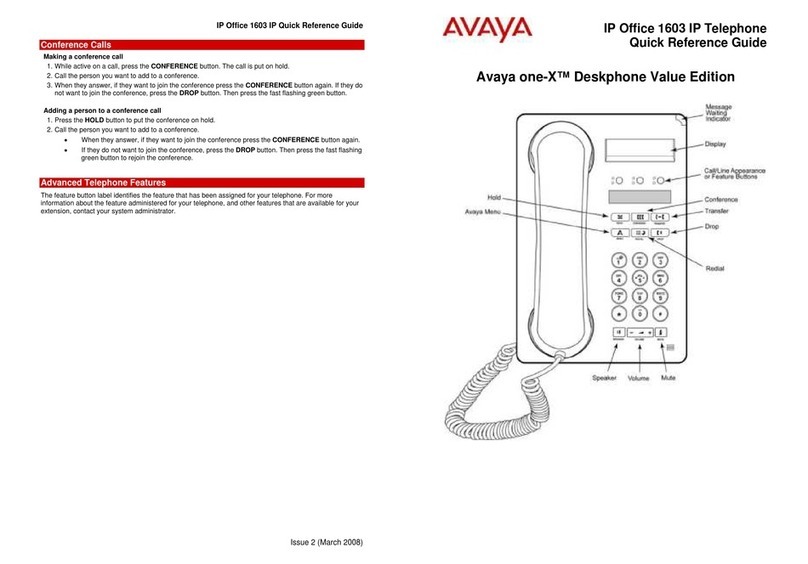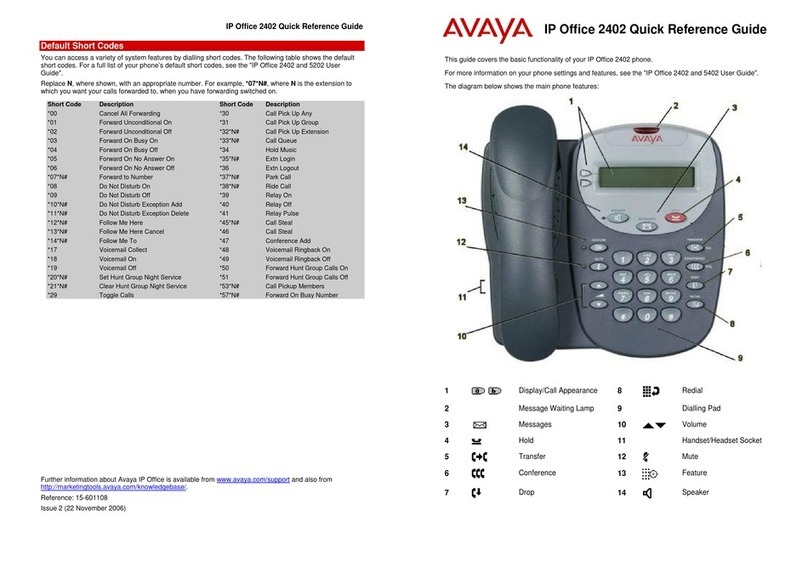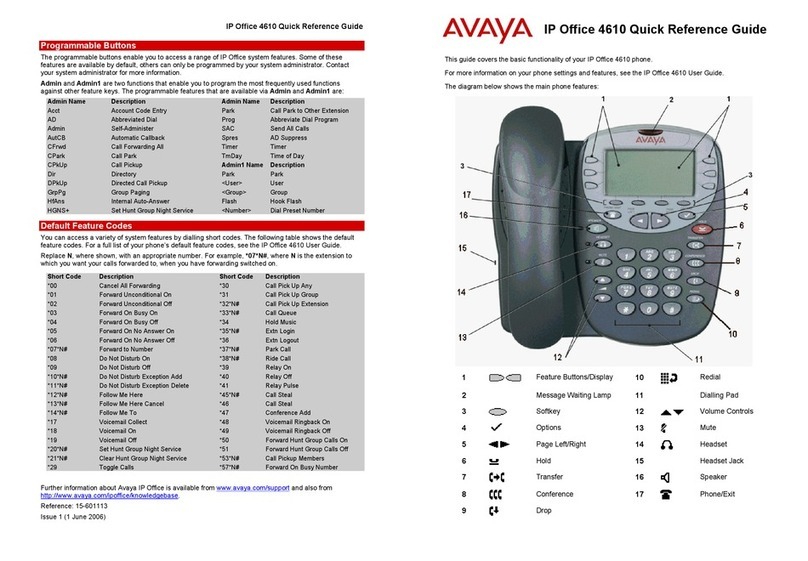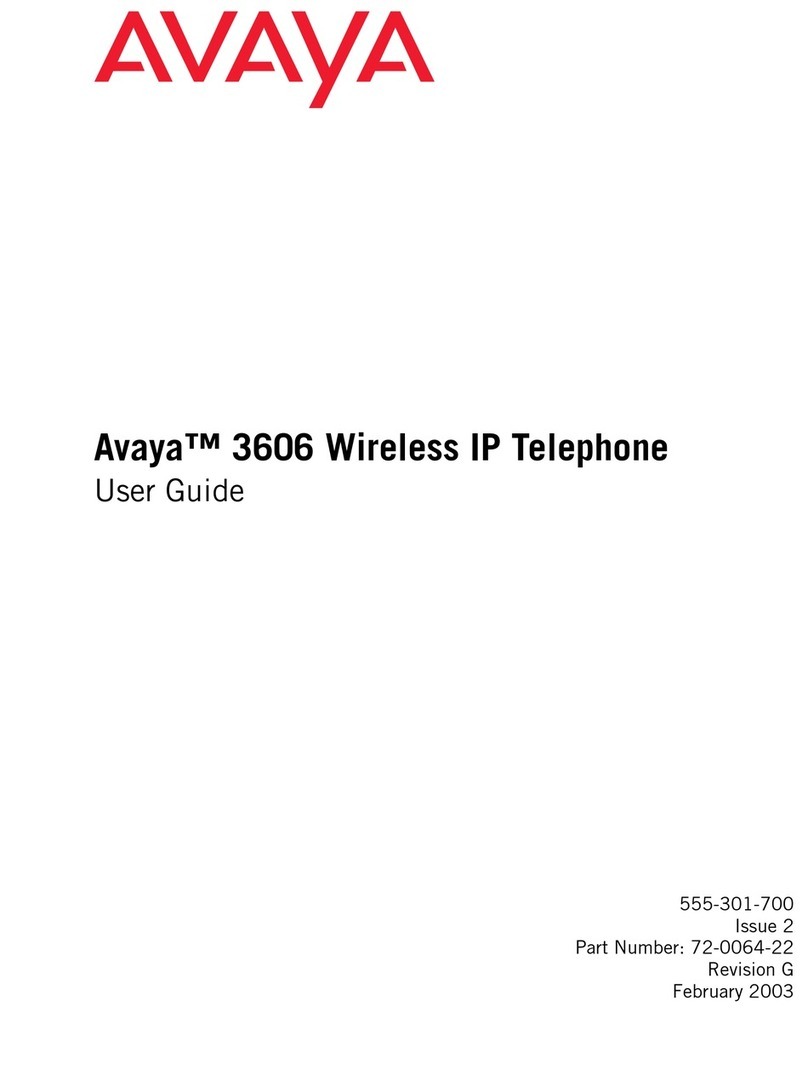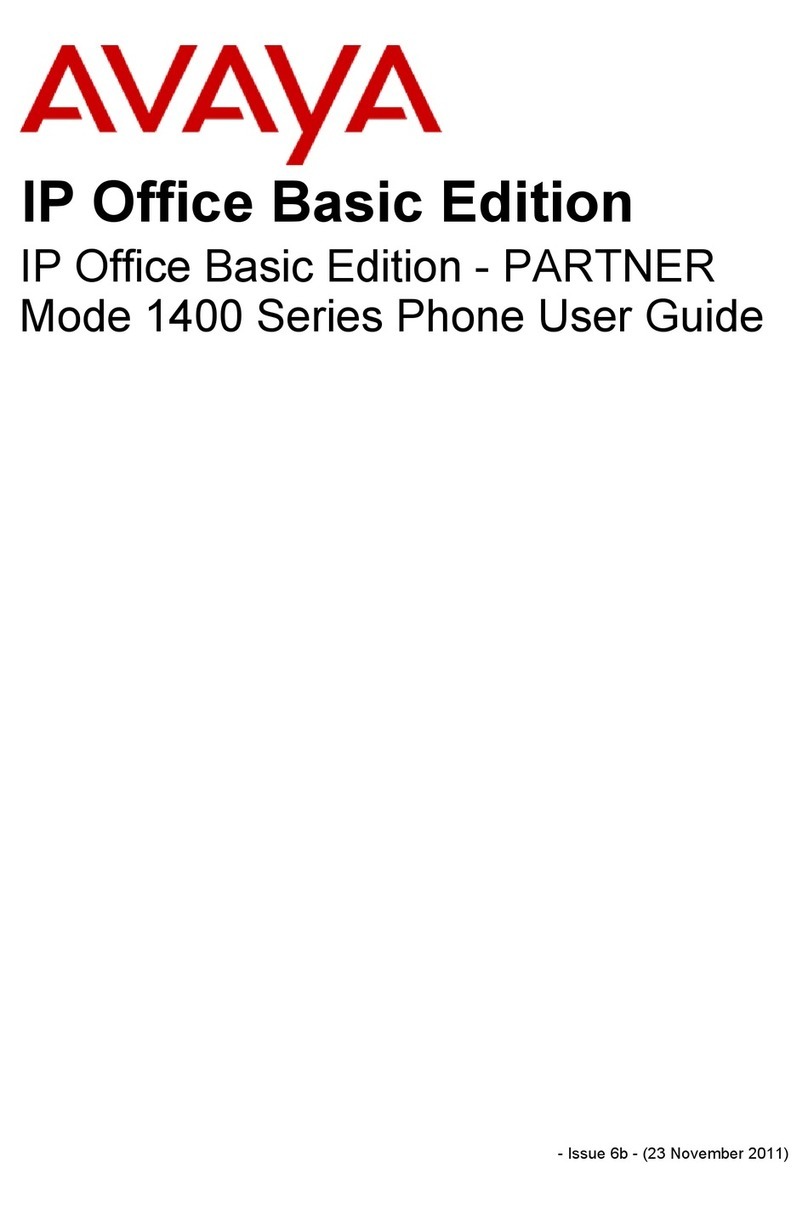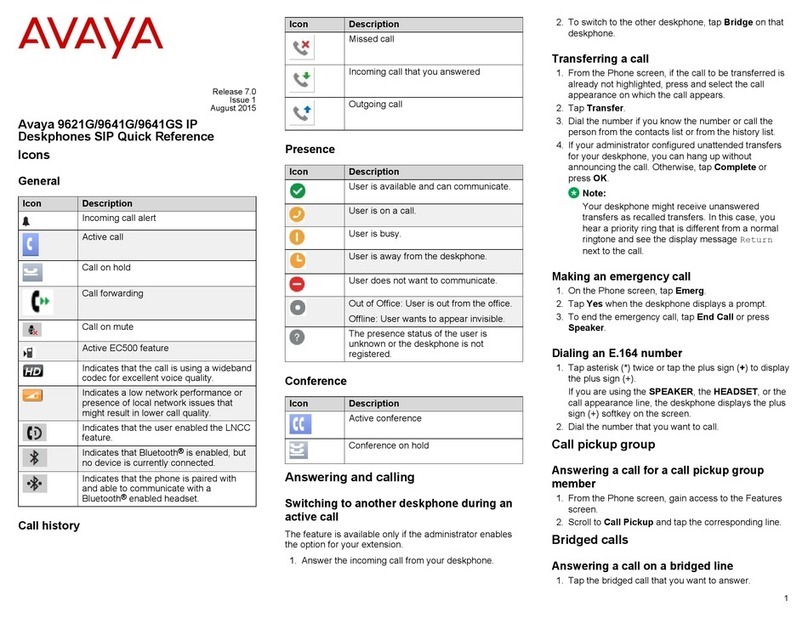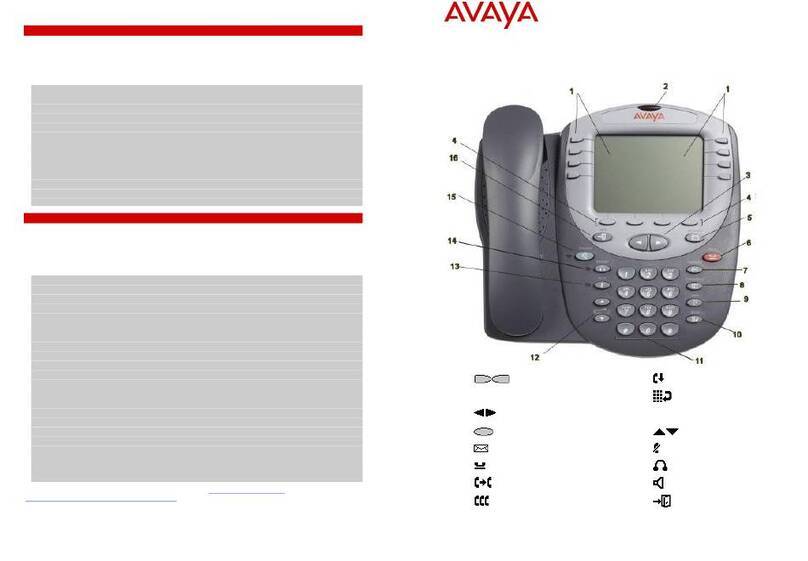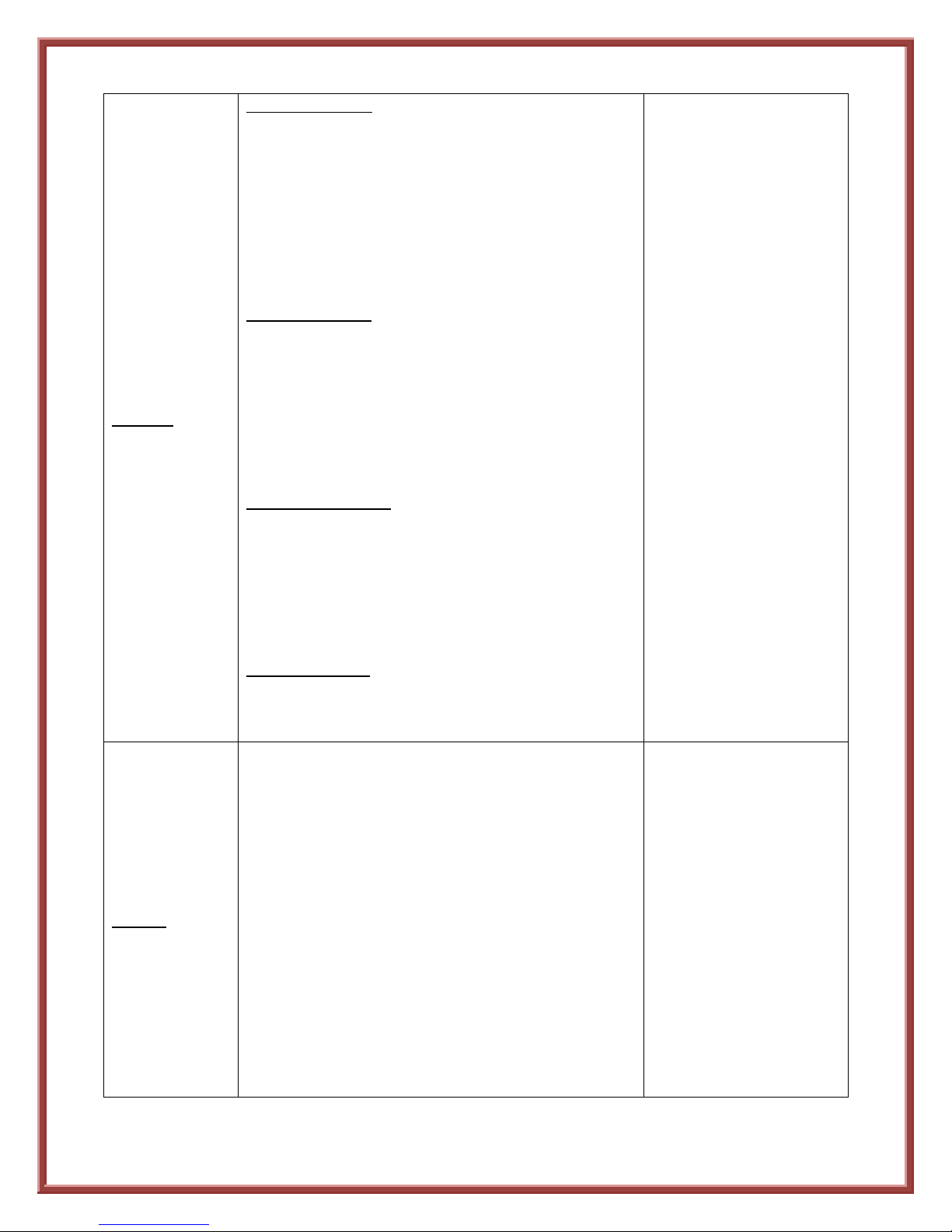Page 4 of 4
To Add a Contact:
1. Press the CONTACTS button
If this is your first contact, skip step 2
2. Press the MORE Soft key
3. Press the NEW Soft key, Enter Name to be stored
4. Press OK button
5. Enter Telephone Number (as you would dial it)
6. Press SAVE Soft Key or OK
7. To Exit Menu, press PHONE/EXIT button.
To Edit a Contact:
1. Press CONTACTS
2. Use Navigation Pad, Scroll to contact to be edited
3. Press DETAILS Soft key
4. Press EDIT Soft key
5. Use dial pad, Edit Name, then press Save Soft key
6. Use dial pad, Edit Number, then press Save Soft key
7. To Exit the Menu, press PHONE/EXIT button.
To Delete a Contact:
1. Press CONTACTS button
2. Use Navigation Pad, Scroll to contact to be deleted
3. Press MORE Soft key
4. Press DELETE Soft Key, then press DELETE Soft key
again to confirm deletion.
5. To Exit Menu, press the PHONE/EXIT button
To Call a Contact:
1. Press CONTACTS button, then use Navigation Pad
to scroll to desired contact.
2. Press Call Soft key to dial contact.
100 names and numbers
can be stored in Contacts.
To Enter
Letters/Numbers:
Up to 14 characters
Press appropriate dial-pad
button until desired letter
appears
Pause a moment if next
letter is on the same key
Press “0” for a Space
Use BKSP Soft Key to
delete previous character.
Other Soft key options:
Details –shows name and
number stored and
provides option to Edit
contact.
More –gives other
available Soft keys, such as
New or Delete.
To View a Call Log:
1. Press the CALL LOG button
2. Use Navigation Pad left/right arrows, to move to
the desired Call Log - All, Missed, Answered, or
Outgoing
3. Use the Navigation Pad up/down arrows to scroll
through selected Call Log.
4. To Exit the menu, press PHONE/EXIT button
To Add an Entry to the CONTACTS List:
1. Press CALL LOG,
2. Scroll to the number you want to add,
3. Press DETAILS Soft key
4. Press the +CONTACTS Soft key.
5. Edit Name (if necessary), then press OK Soft key
6. Edit Number (if necessary), press Save Soft key.
7. To Exit the menu, press PHONE/EXIT button
100 total entries can be
stored.
Other Soft key options:
Details –If available, will
display the number,
duration of the call, and
date & time.
Call –If available, Calls the
number in the entry
More –Displays other
available Soft key options.
Delete –Deletes this entry
Del All –Deletes ALL
stored entries in that Call
Log