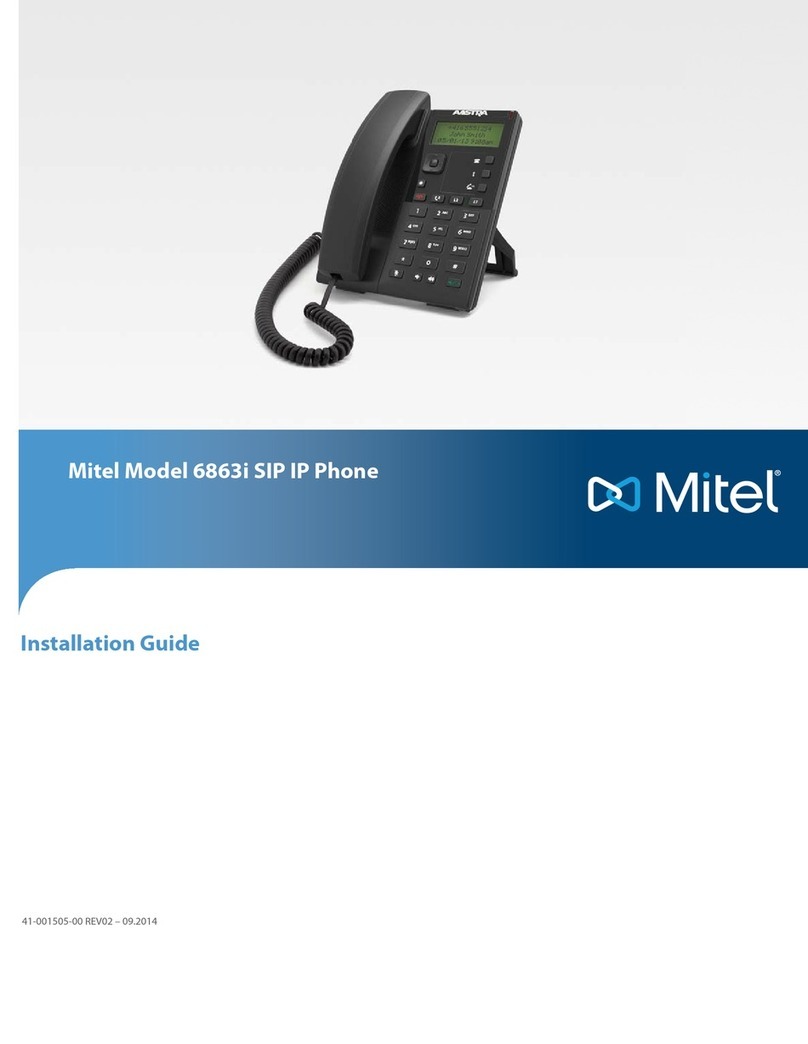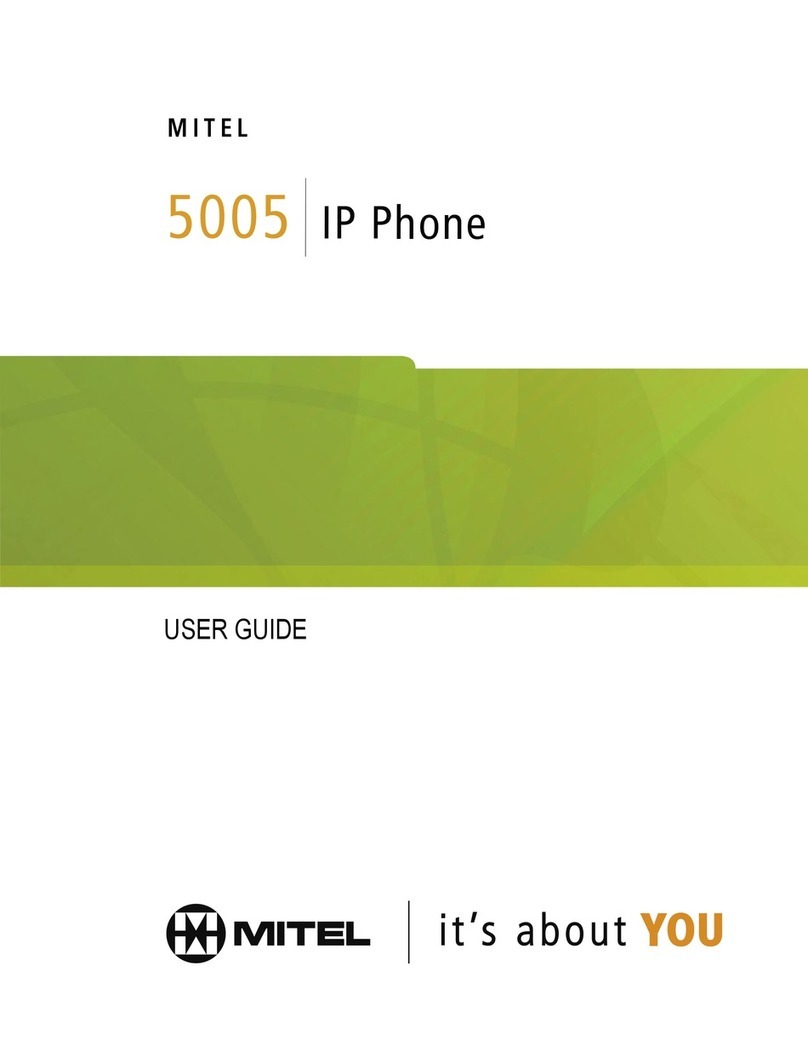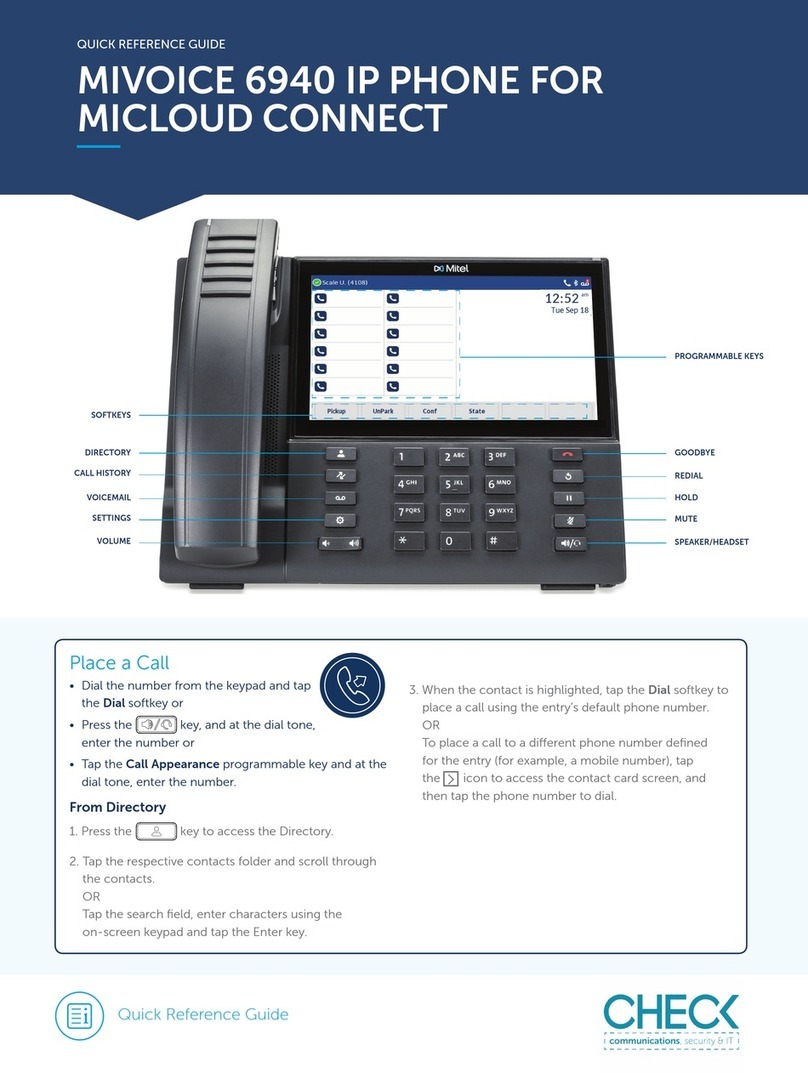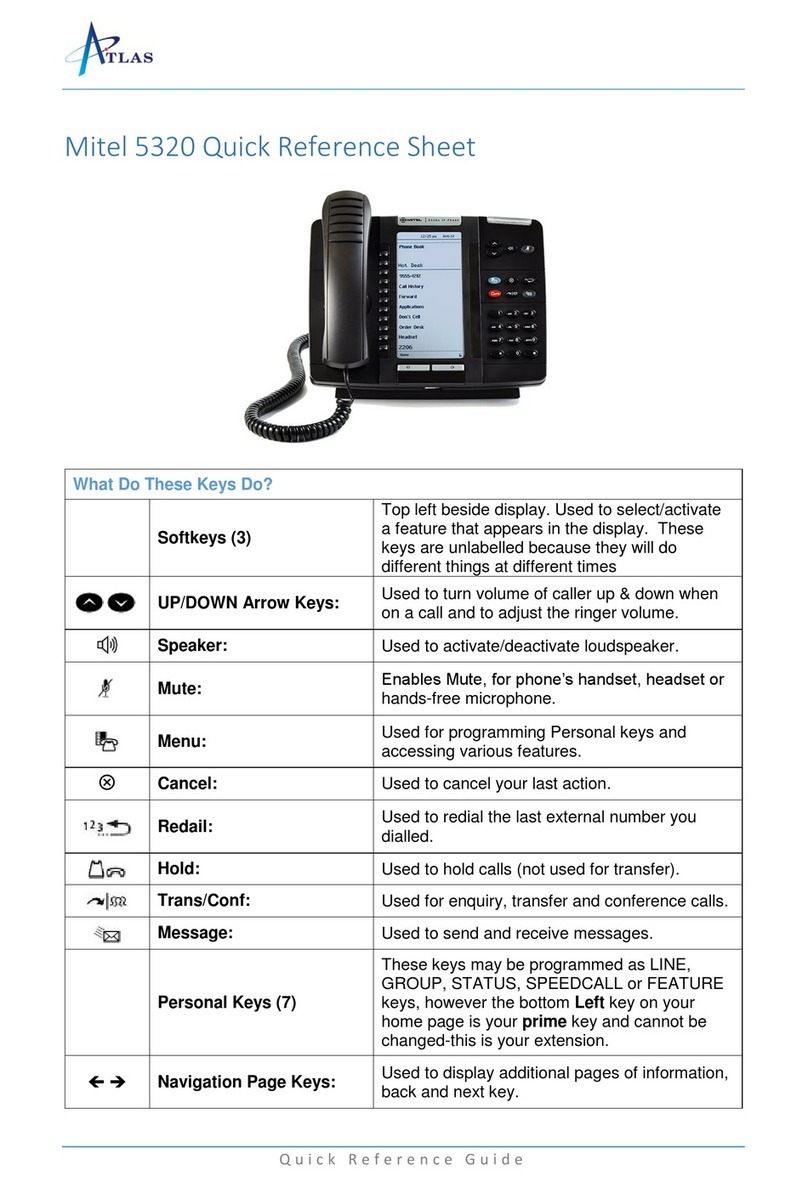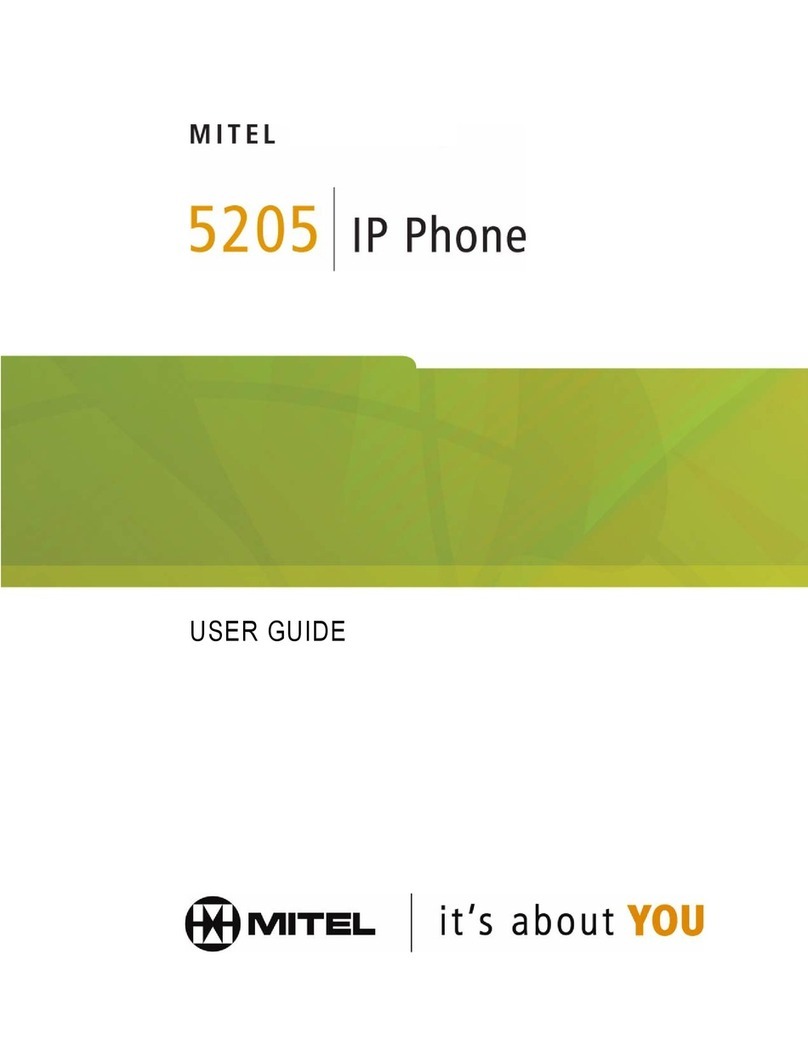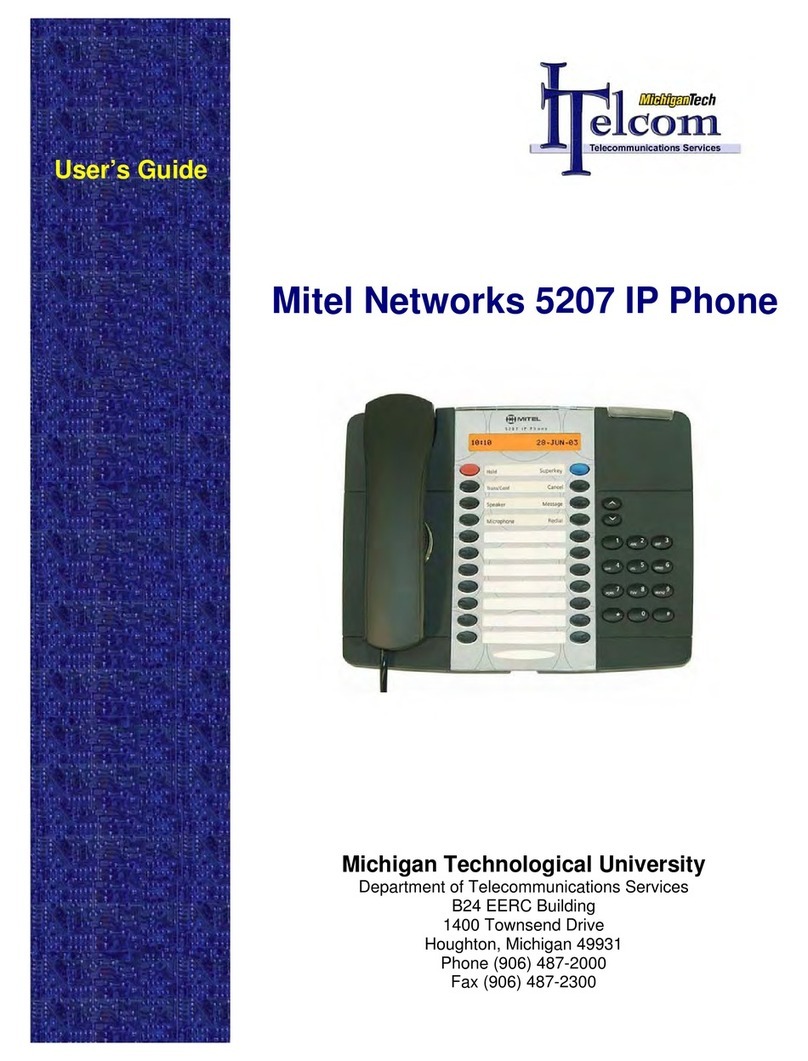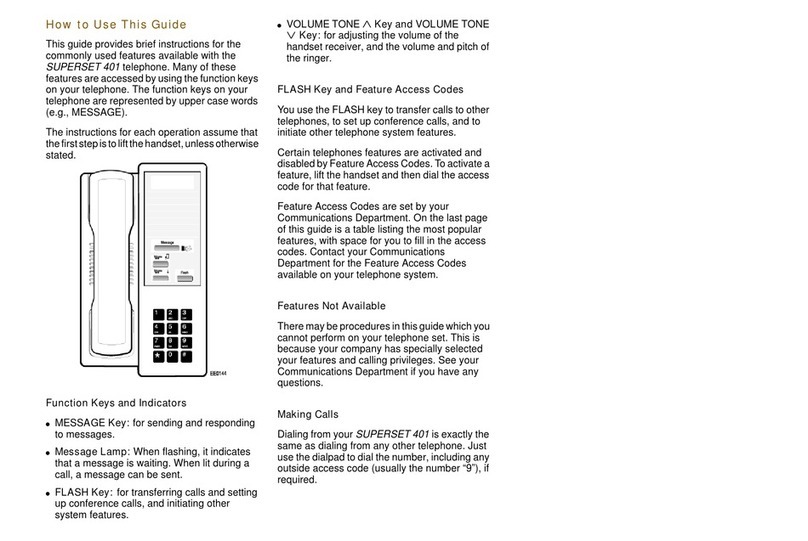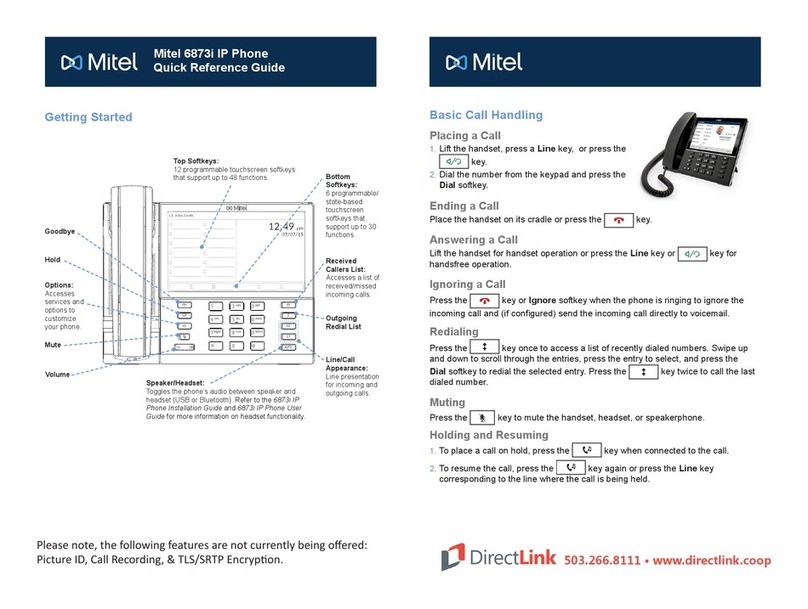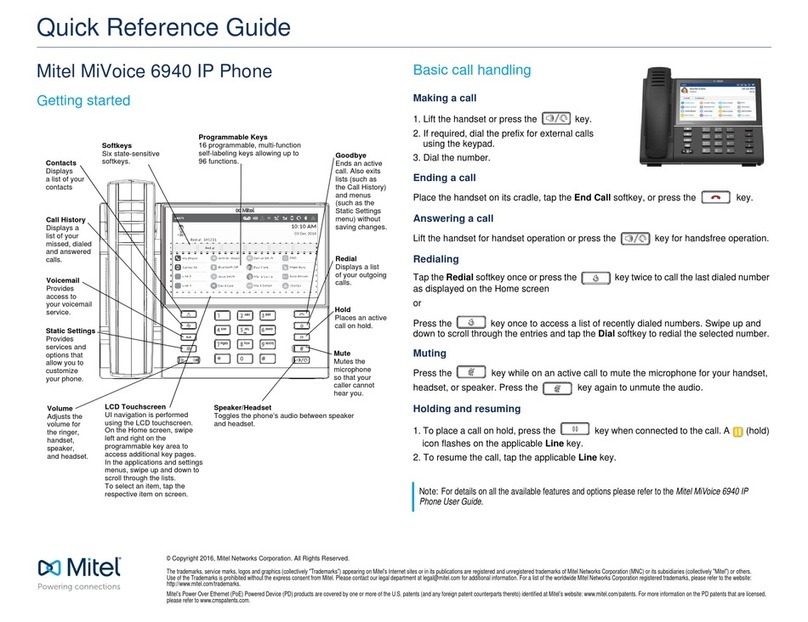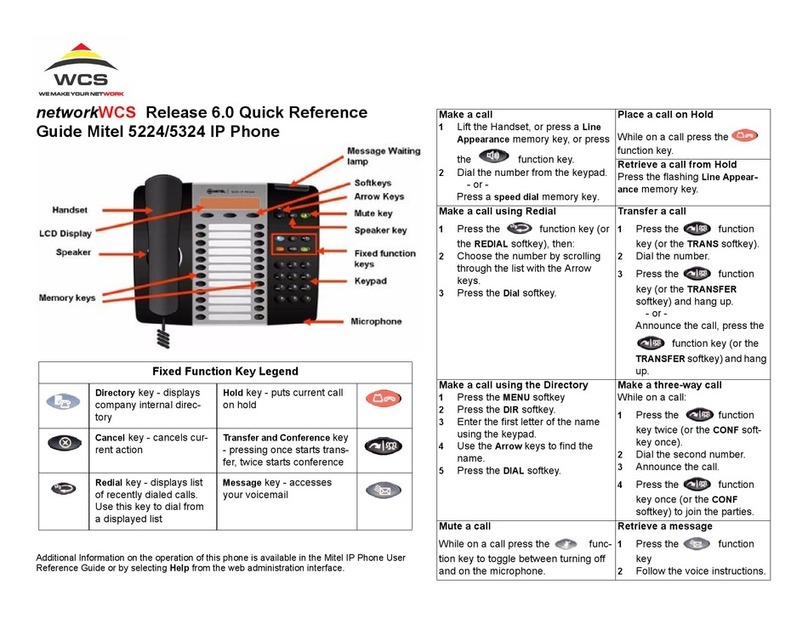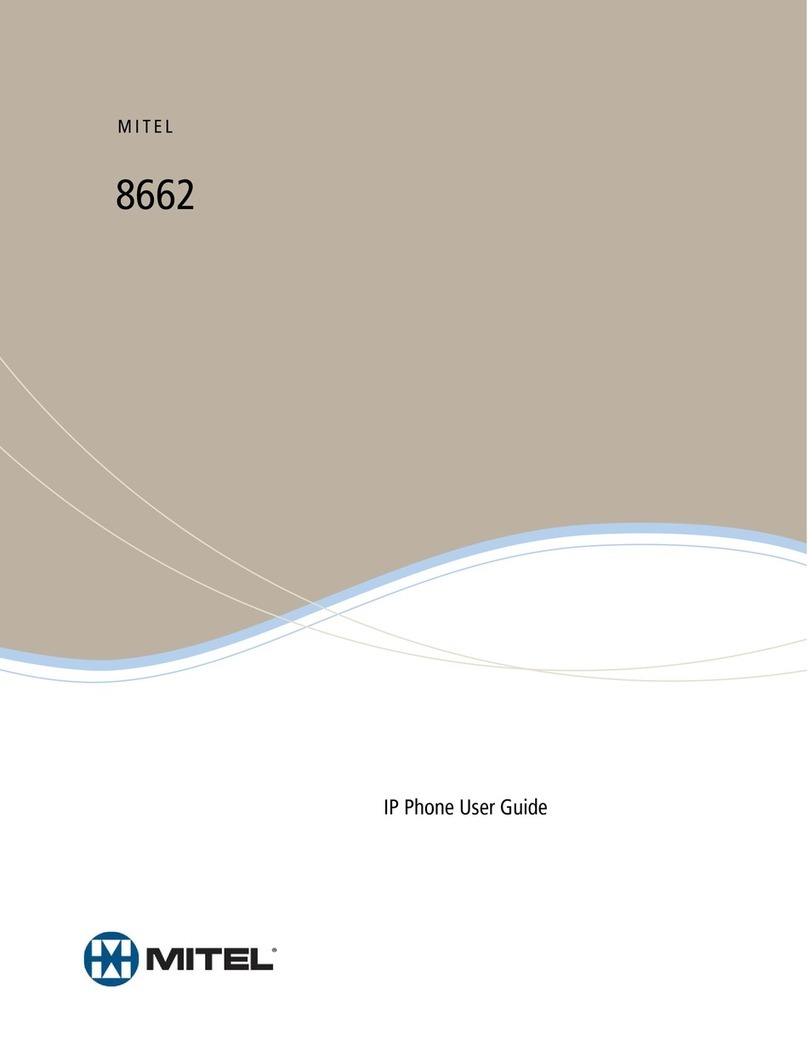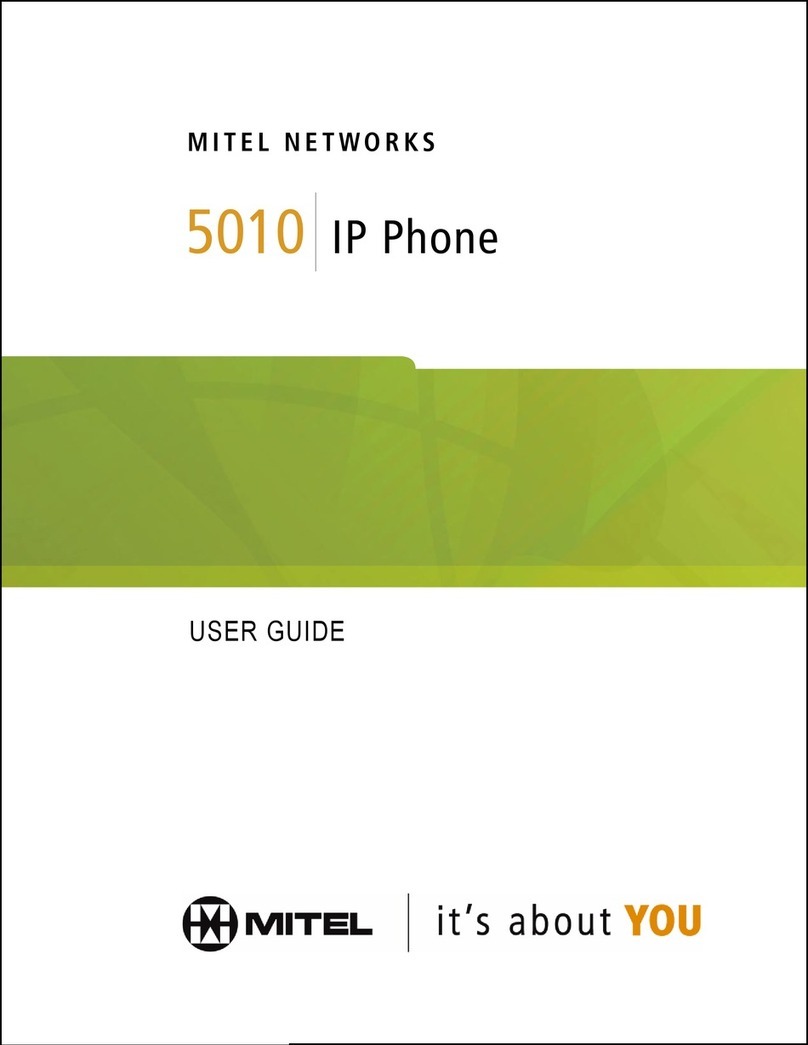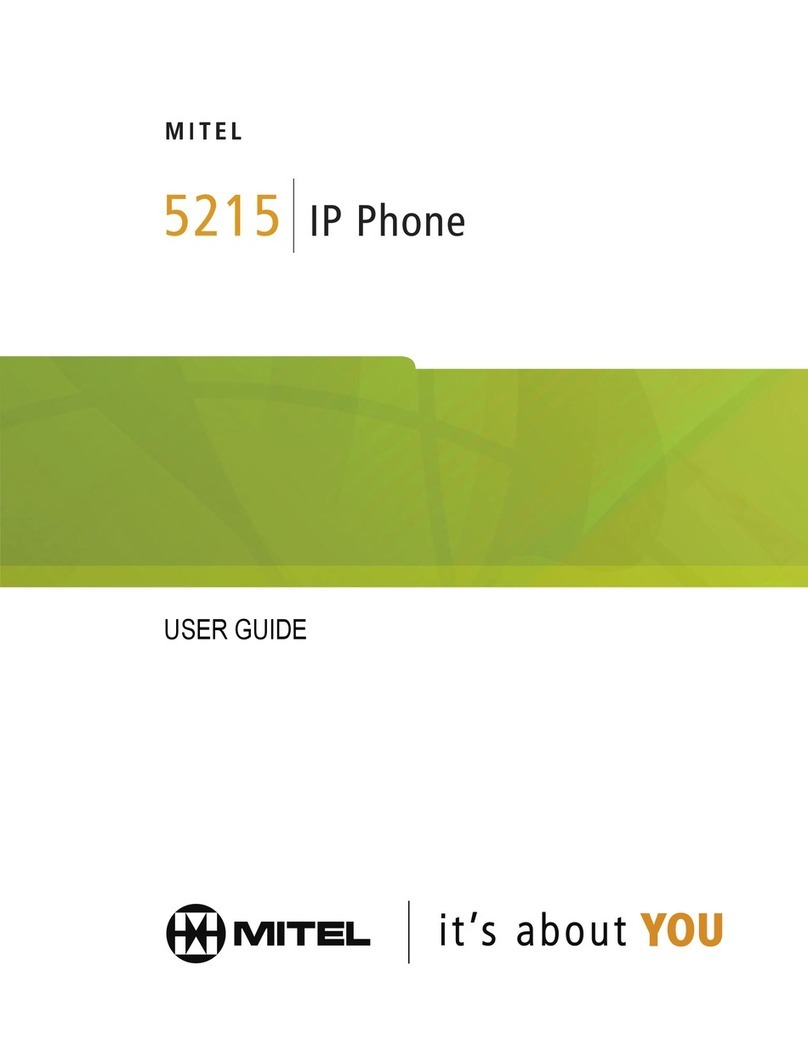Detailed-View Call Screen
The Detailed-View Call Screen brings into focus all the information available for a specic
call. It is the default screen displayed for all active point-to-point calls.
Home Screen
The Home Screen displays the date and time along with various important status
messages. It is the default screen displayed when the phone is in a idle state.
Multi-View Call Screen
Call History Screen
The Call History Screen allows you to easily view All, Missed, Outgoing, and
Received calls. You can use the arrow pad to highlight and dial a caller of your choice.
The Multi-View Call Screen allows you to manage your calls more eciently when you have
more than one call in progress. It is particularly useful in transfer and conference scenarios.
All pertinent information from the Detailed-View Call Screen is also available on the
Multi-View Call Screen but information from two remote parties can be seen simultaneously.
Note:
The Detailed-View Call Screen is only accessible when at least one call is in a ringing or connected state. Moreover, the Multi-View Call Screen is only accessible when
more than one call is a ringing or connected state.
Navigation is easily performed using the navigation pad located to the right of the LCD screen. The Left and Right navigation keys are used to switch to the dierent
screens, and the Up and Down keys are used to highlight and scroll through the dierent lines/calls on the respective screen. The gure below provides a visual
representation of the dierent screens and the changes made when a navigation key is pressed.
User Interface Overview
Navigation Pad