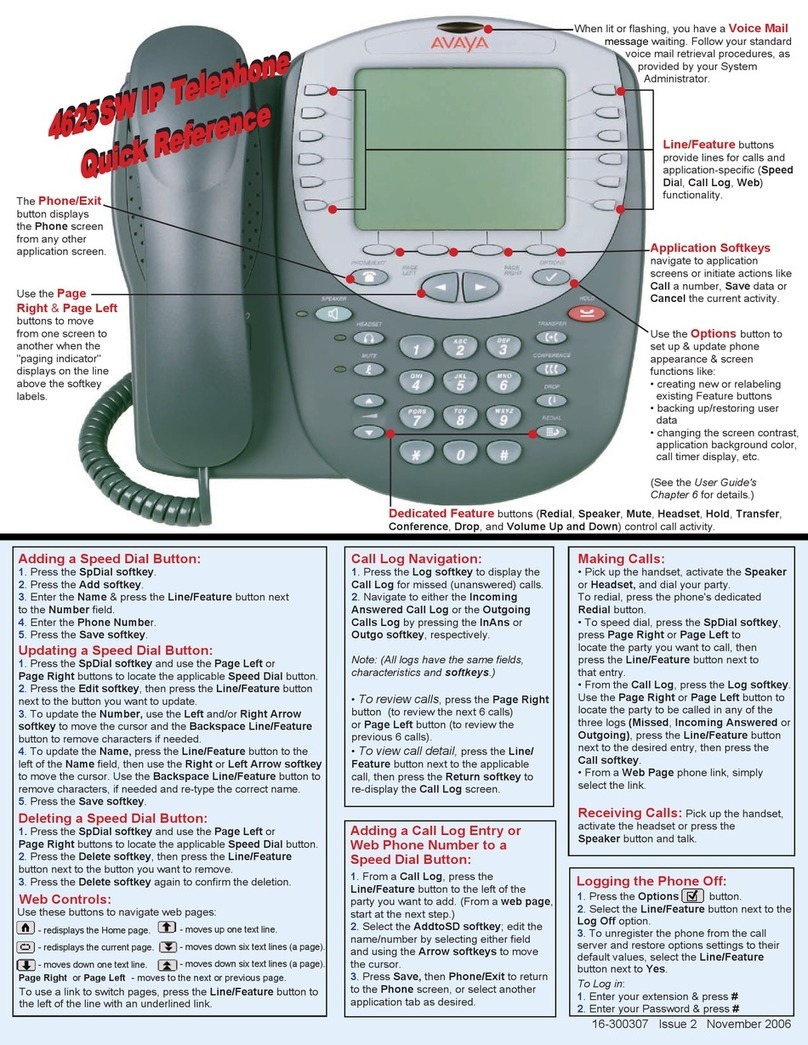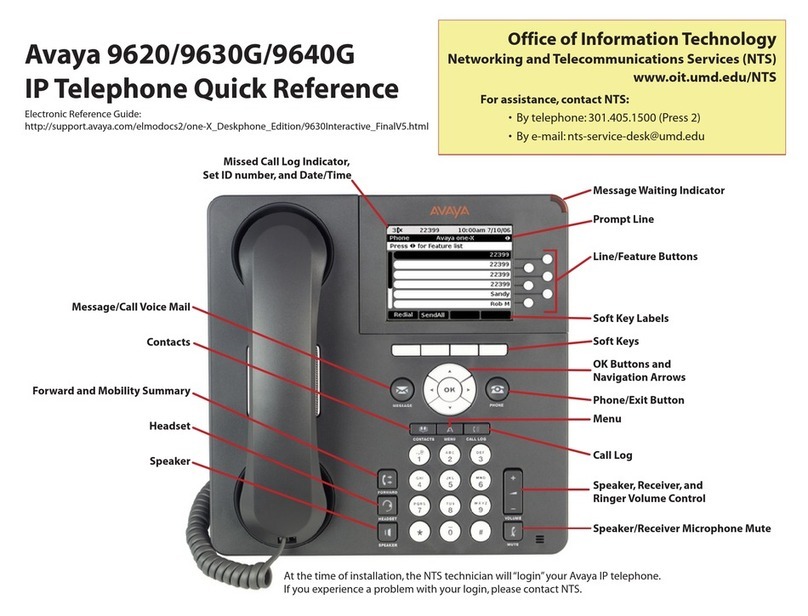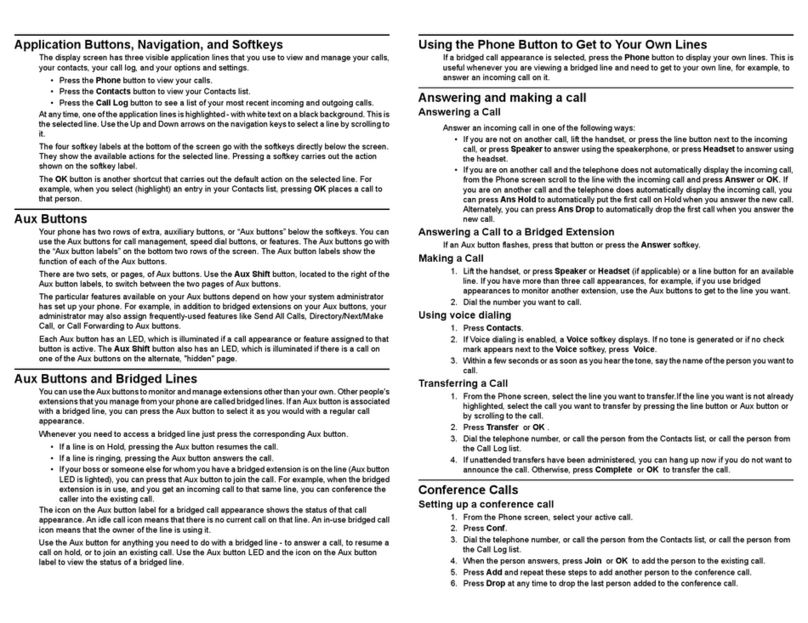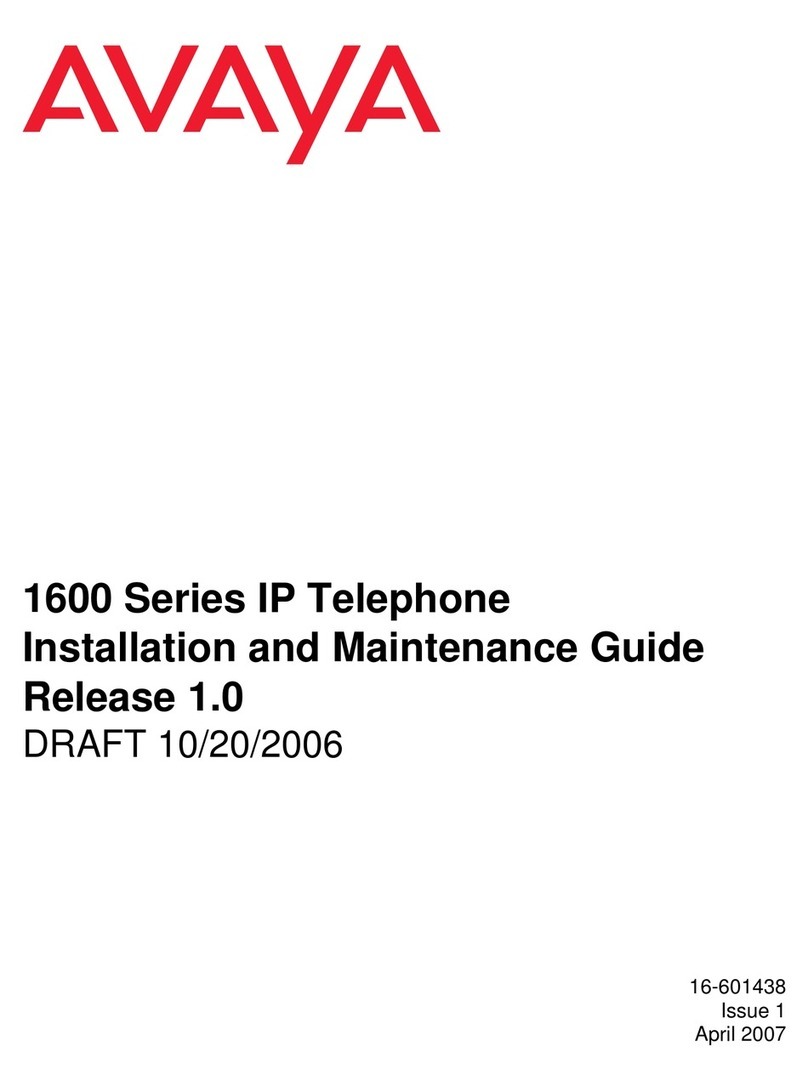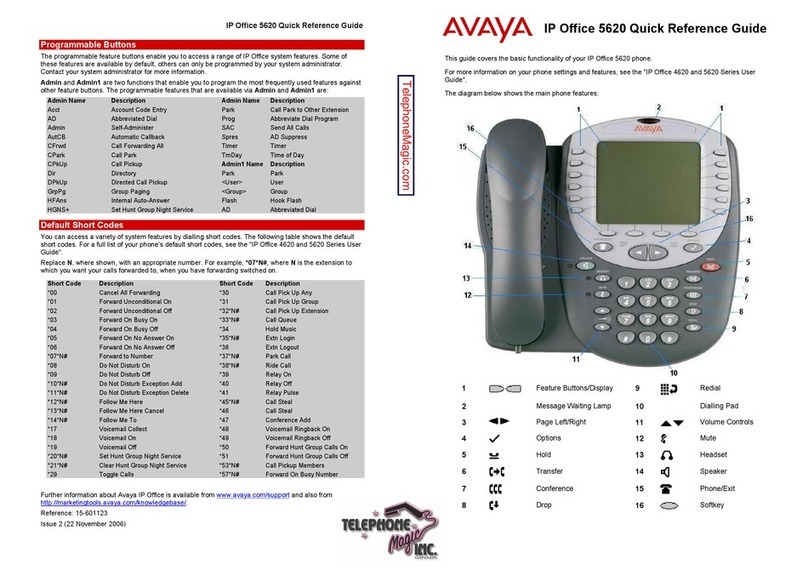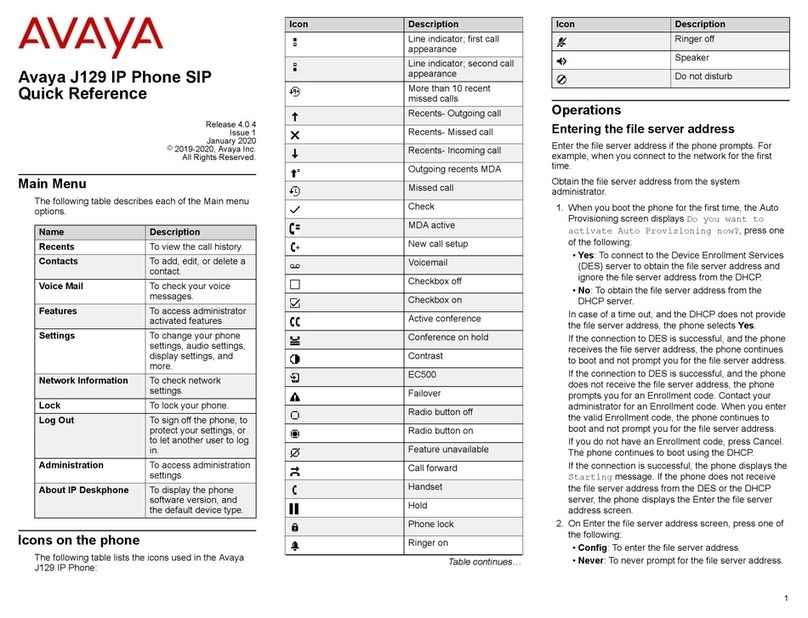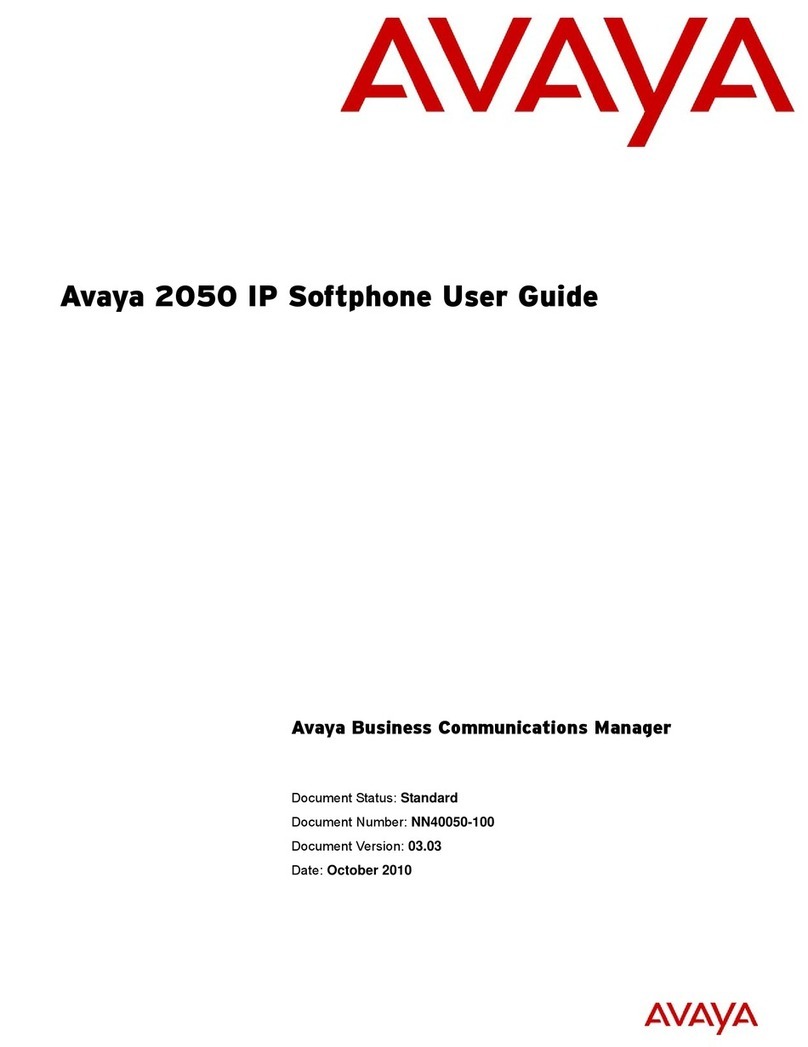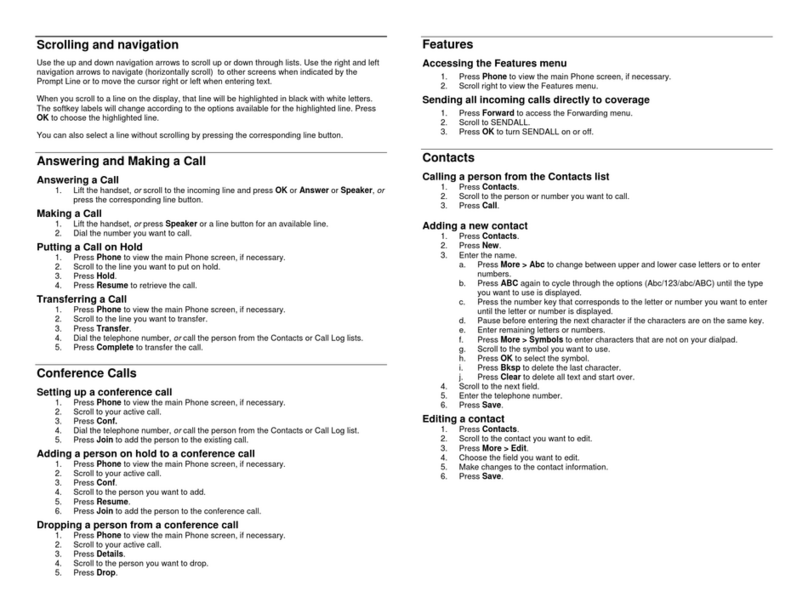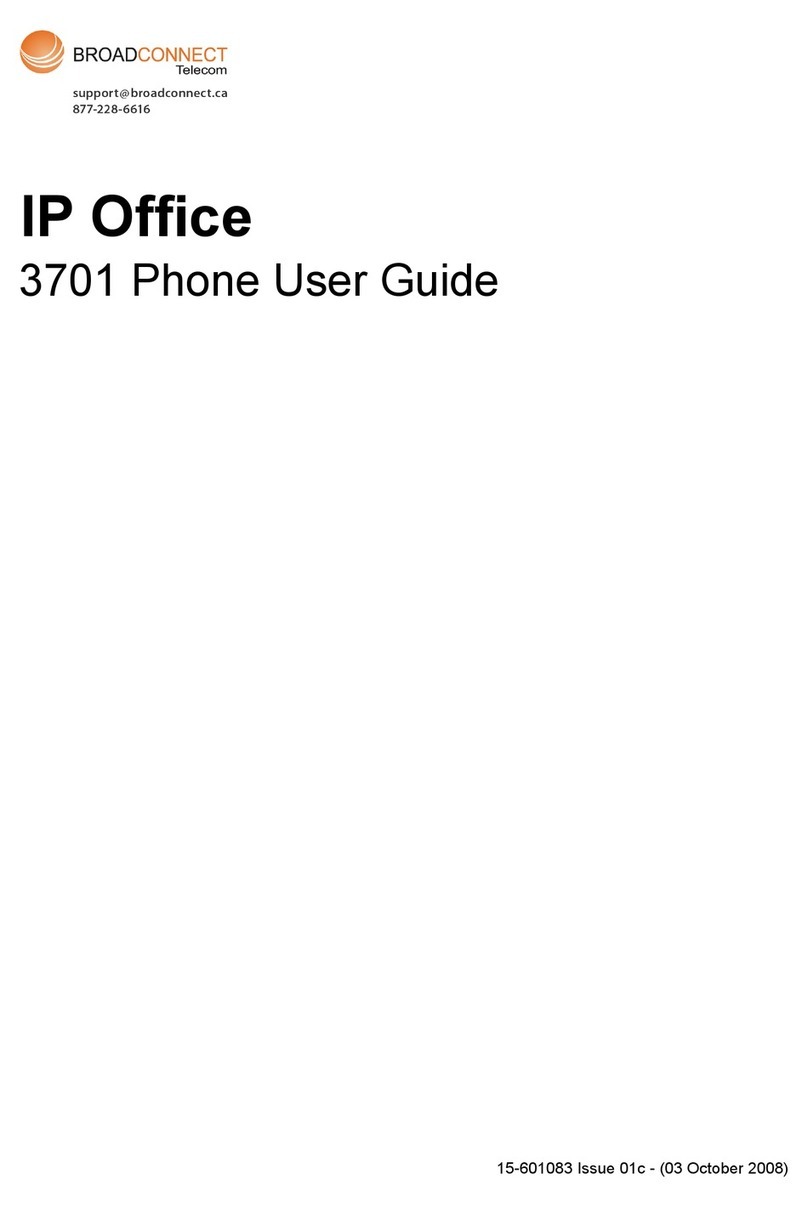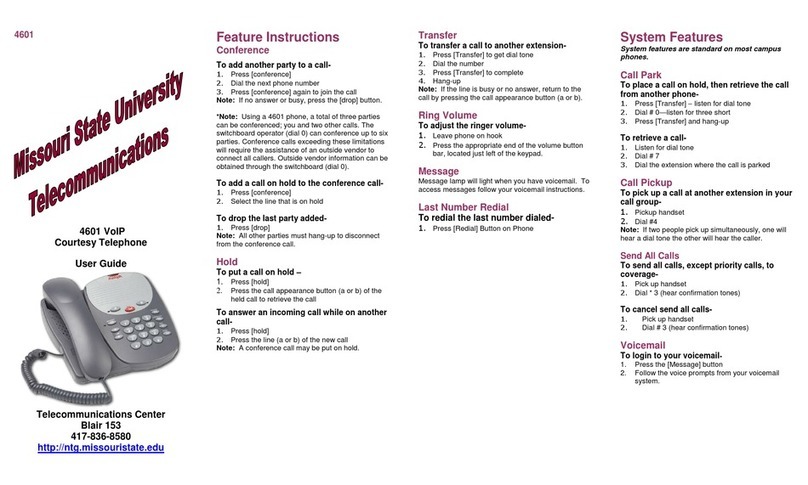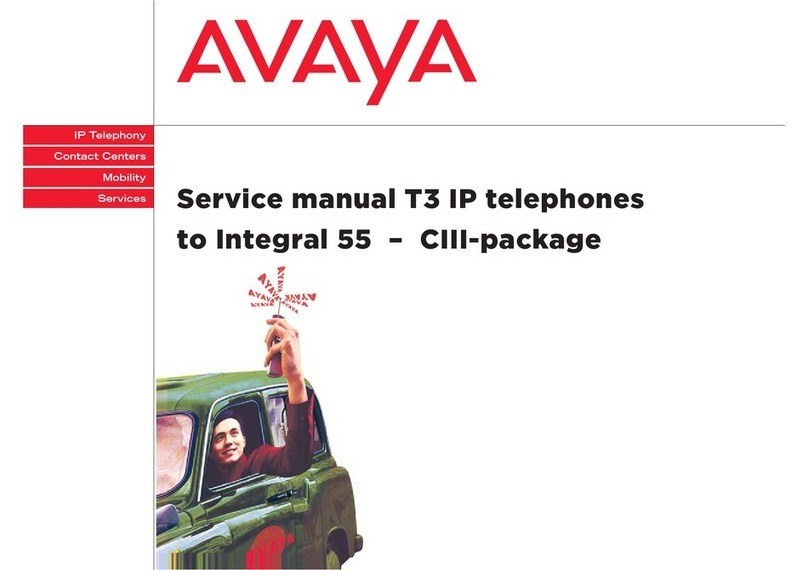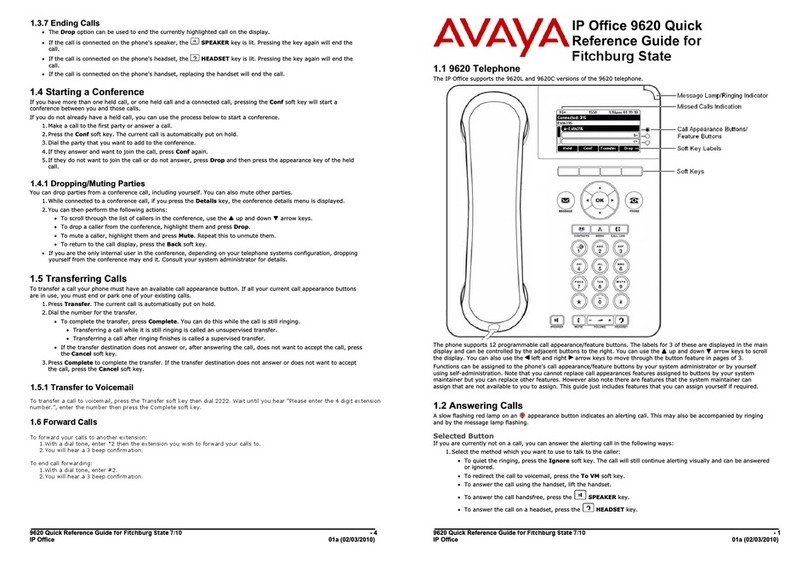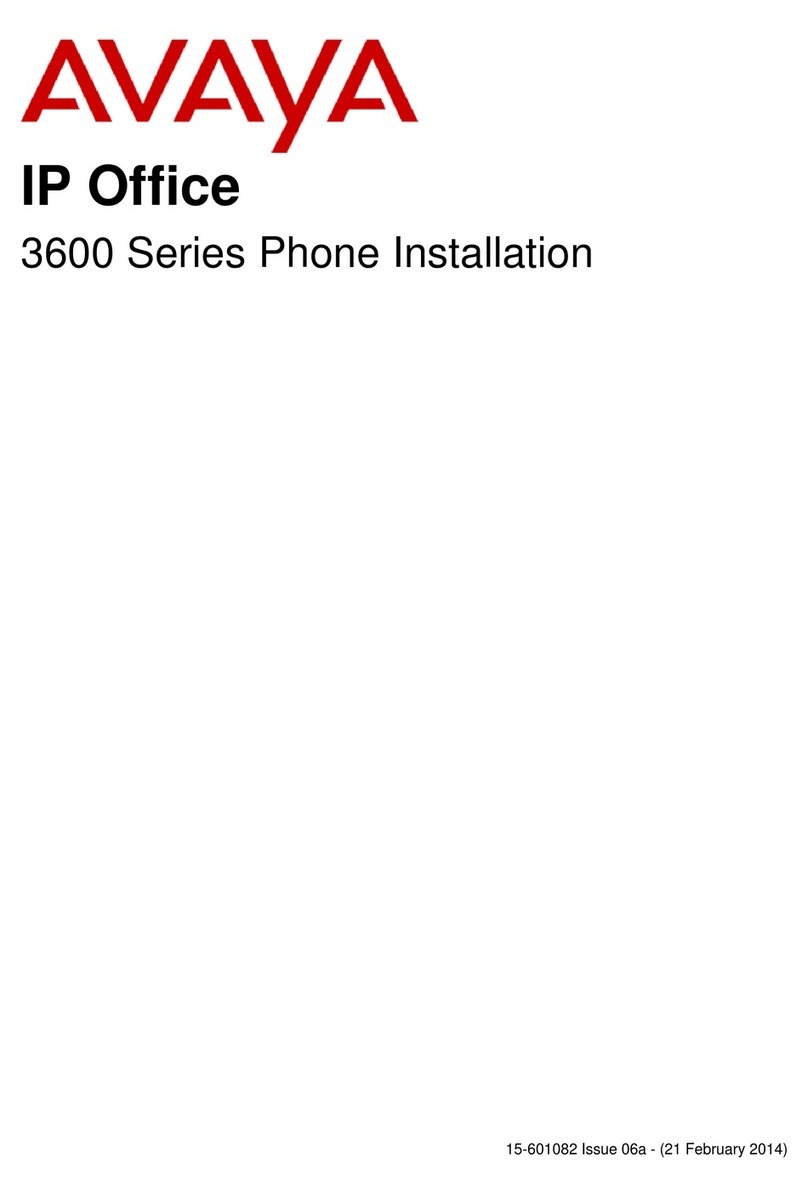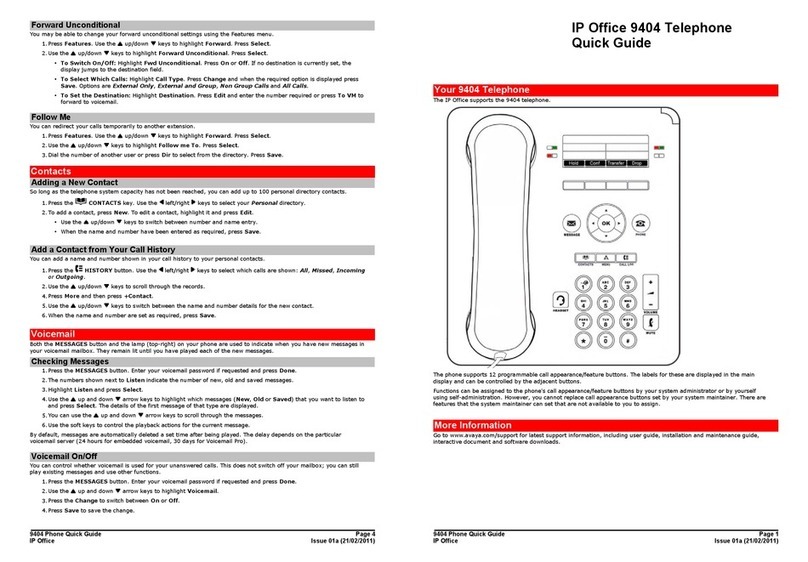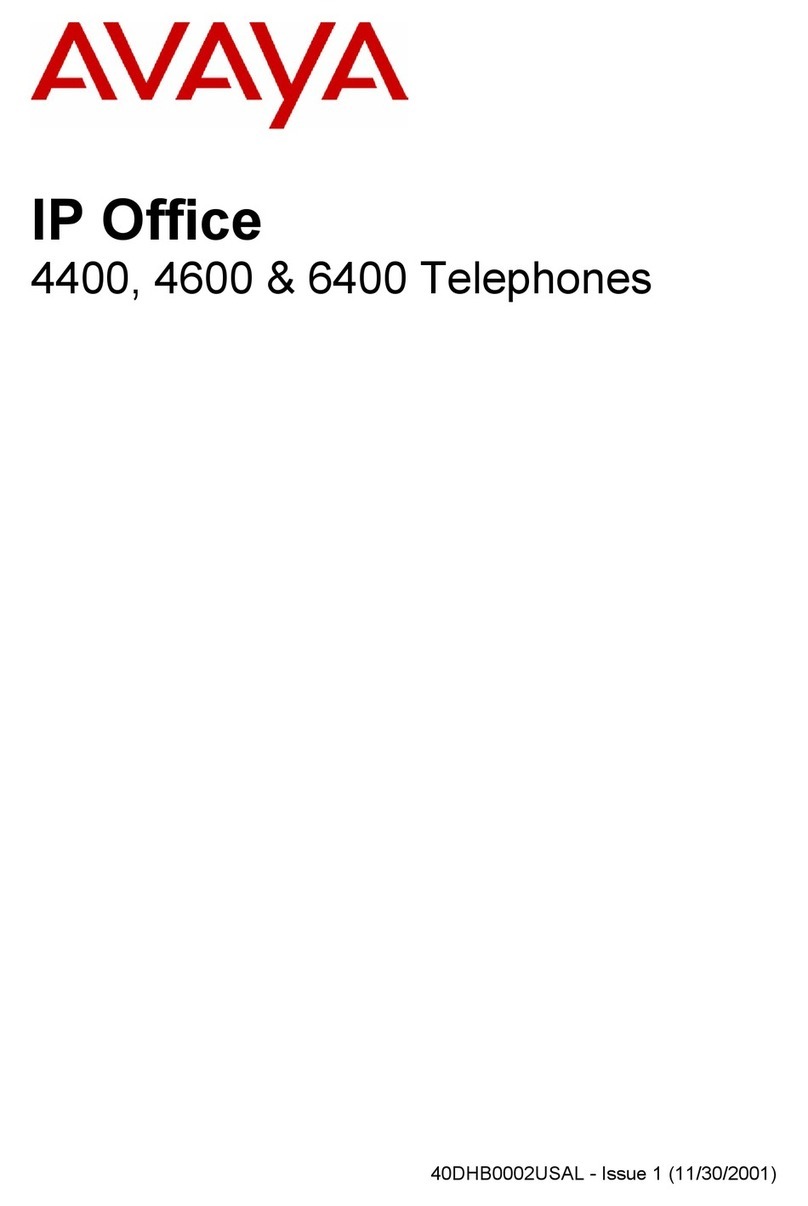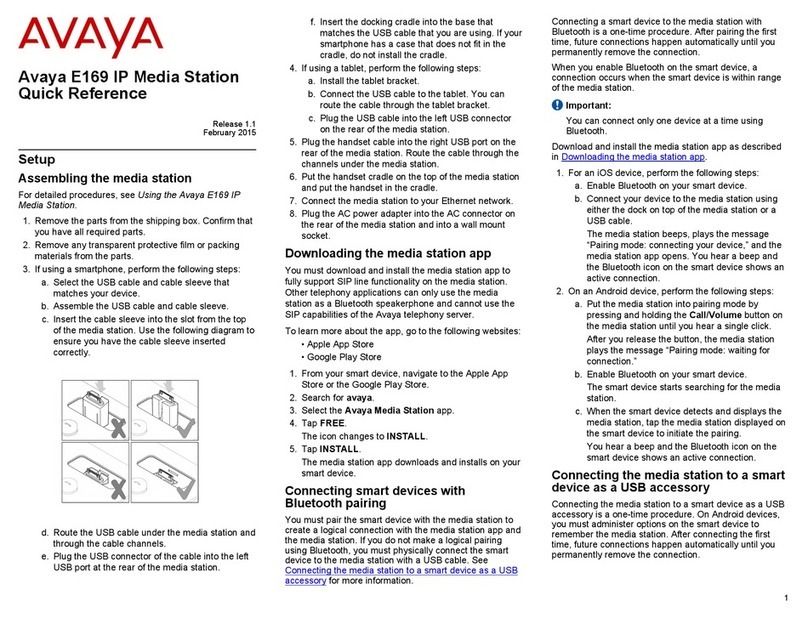Making a call
1. .Lift the handset, or press Speaker or Headset (if applicable) or a
line button for an available
line.
2. Dial the number you want to call.
Putting a Call on Hold::
1. Press Phone to view the main Phone screen, if necessary
2. If you are not active on the line you want to put on hold, select that
line and press HOLD
3. Press RESUME or the line where the call is on hold to take the call
off of hold.
Using voice dialing (if available on your phone)
1. Press Contacts.
If Voice dialing is enabled, a Voice soft key displays.
2. If no tone is generated or if no green bar appears next to the Voice
soft key, press Voice again to restart voice dialing.
3. Within a few seconds or as soon as you hear the tone, say the
name of the person you want to call.
4. When one or more contacts display, press the appropriate soft key.
Transferring a call
1. From the Phone screen, select the line you want to transfer.
2. Press Transfer or OK.
3. Dial the telephone number, or call the person from the Contacts list,
or call the person from the Call Log list.
4. If unattended transfers have been administered, you can hang up
now if you do not want to announce the call. Otherwise, press
Complete or OK
Conference calls: Setting up a conference call
1. From the Phone screen, select your active call.
2. Press Conf.
3. Dial the telephone number, or call the person from the Contacts list,
or call the person from the Call Log list.
4. When the person answers, press Join or OK to add the person to
the existing call.
5. Press Add and repeat these steps to add another person to the
conference call.
6. Press Drop at any time to drop the last person added to the
conference call.
Adding a person on hold to a conference call
1. From the Phone screen, select your active call.
2. Press Conf, or Add if you are already in a conference.
3. Select the call on hold that you want to add to the conference.
4. Press Resume or the line button or the Aux button or OK to take
the call off hold.
5. Press Join to add the person to the conference call.
Dropping a person from a conference call (if available on your
phone)
1. From the Phone screen, select your active call.
2. Press More then Details.
3. Select the person you want to drop.
4. Press Drop.
Contacts
You can save up to 250 names and up to 3 telephone numbers per
name. You can call a contact by speaking the contact name. You can
also import or export a Contact list using a USB device.
Calling a person from the contacts list
1. Press the Contacts button.
2. Select the person or primary number you want to call.
3. Press Call or OK.
Adding a new contact
1. Press Contacts.
2. Press New if this is your first contact list entry, or press More then
New if you already have
entries in your contact list.
3. Enter the name using the dialpad.
4. Select the next field.
5. Enter the telephone number and press Primary if applicable.
6. Select the next field.
7. Select the type of number entered (general, work, mobile, home).
8. If you have another number for this contact, scroll down and repeat
Steps 5 - 7.
9. Press Save or OK.