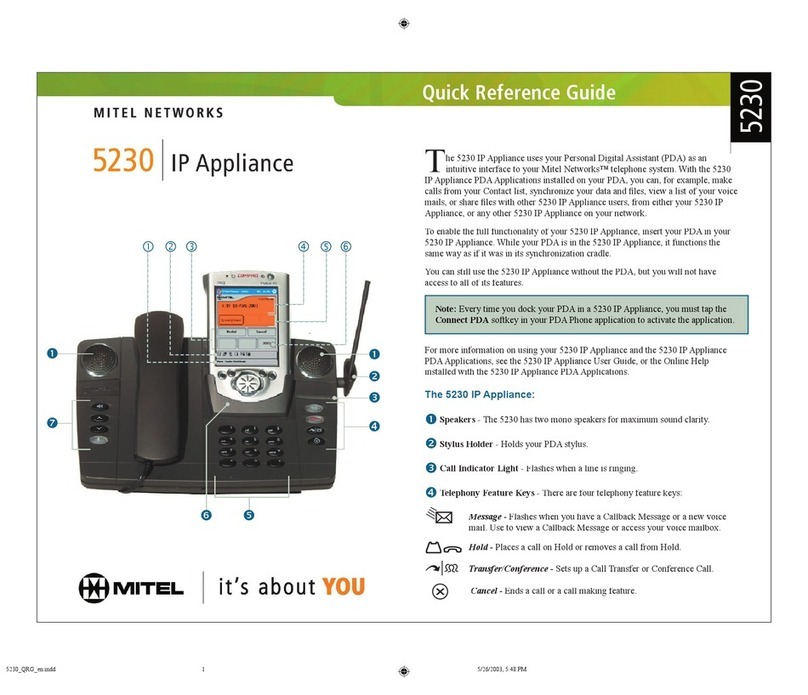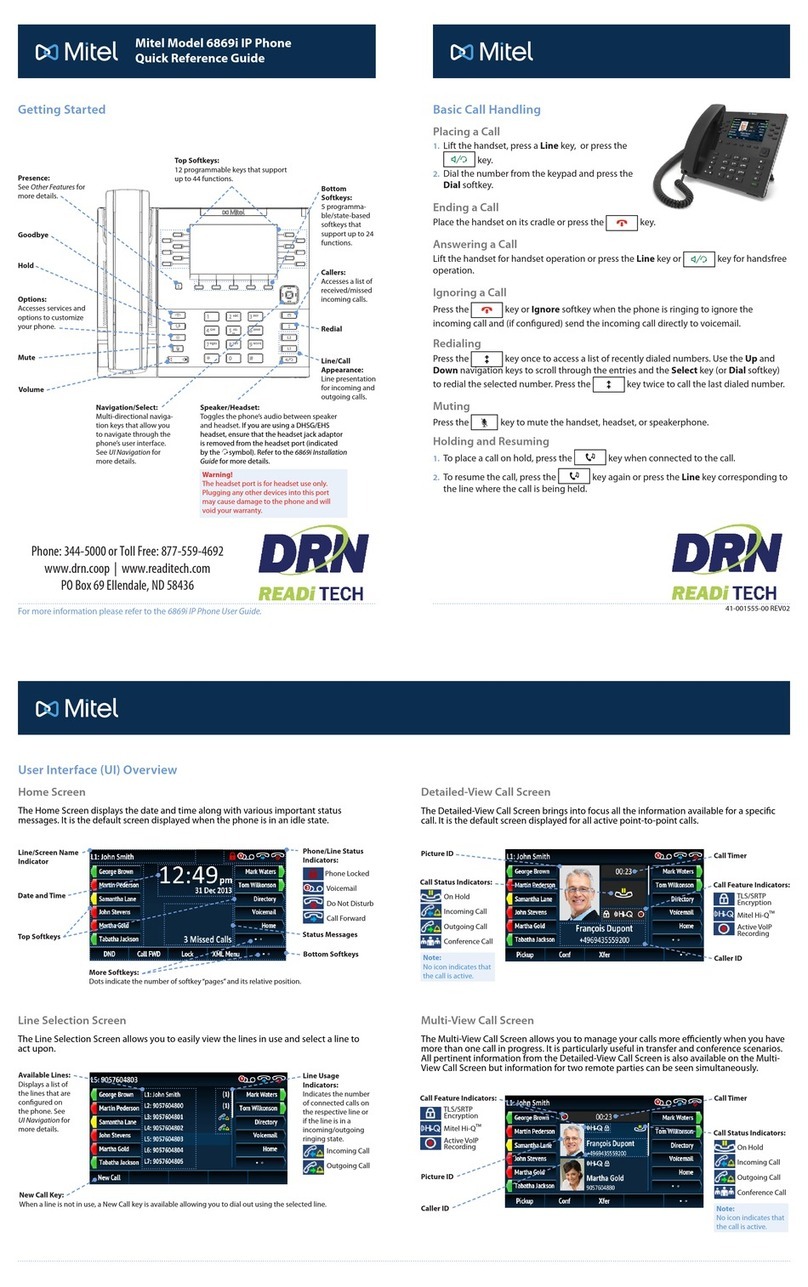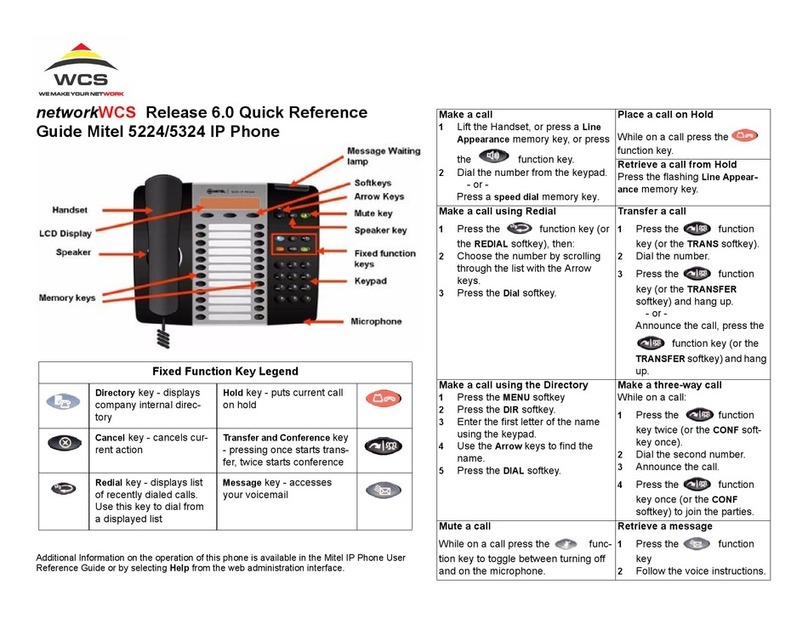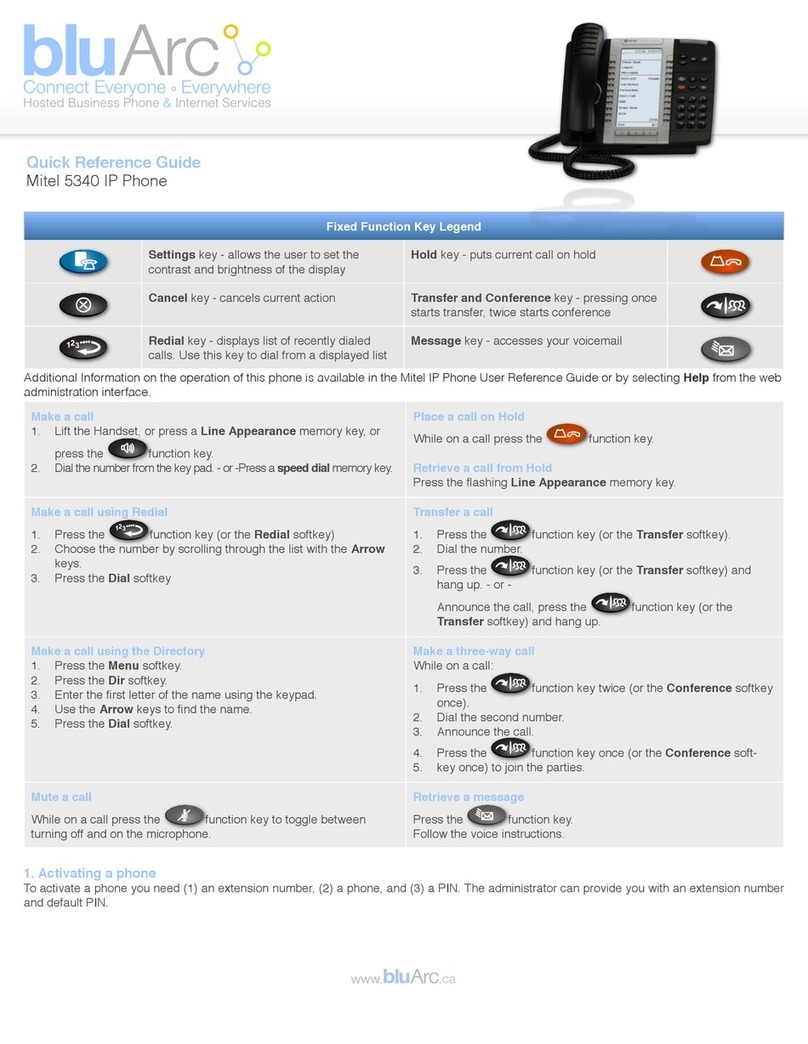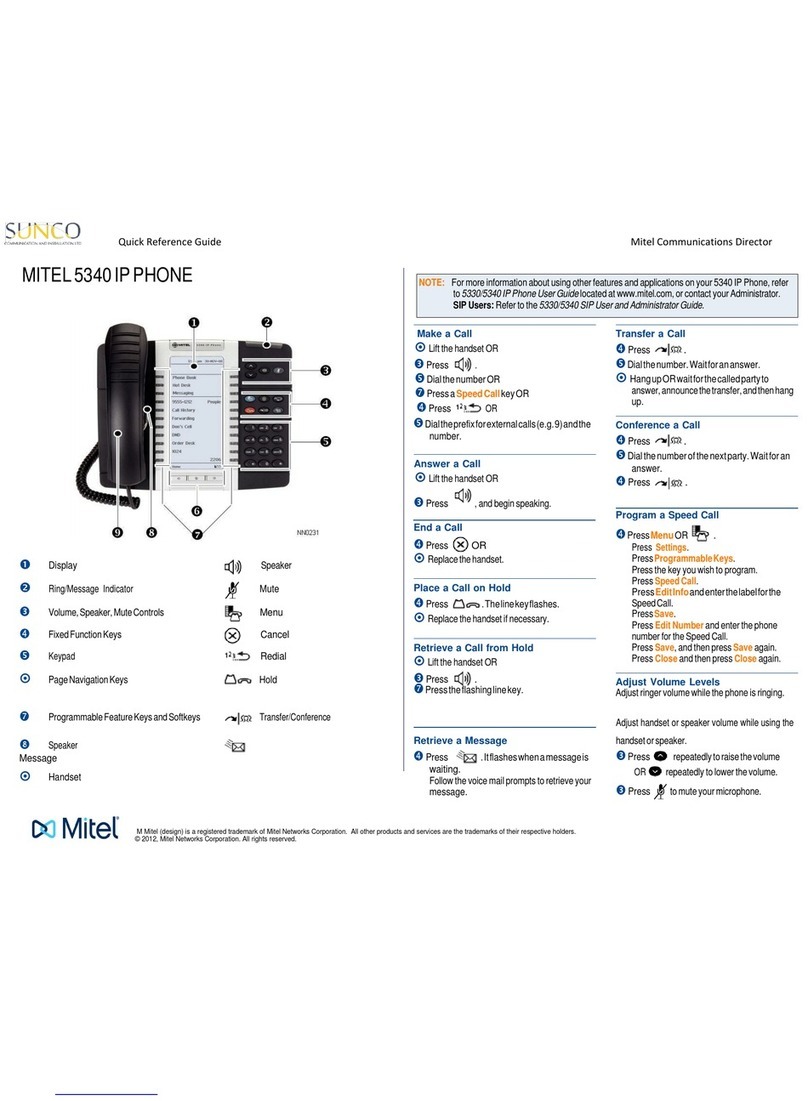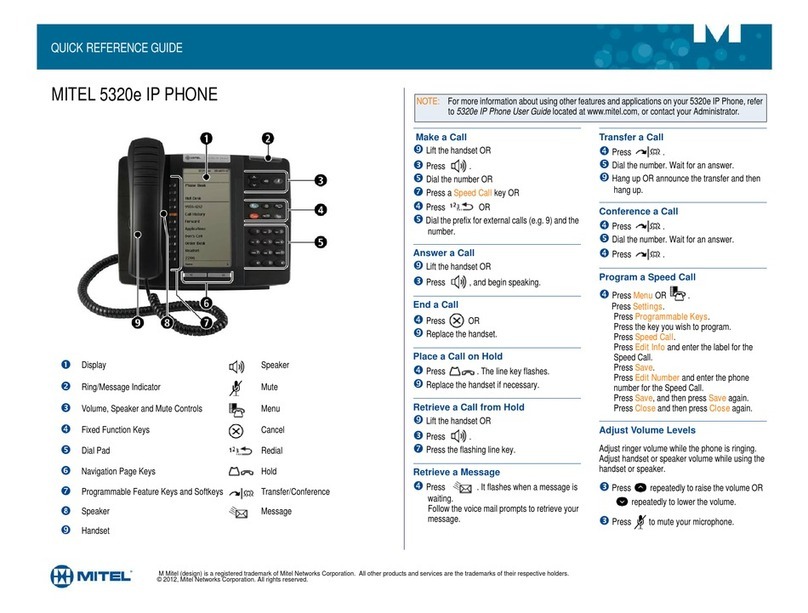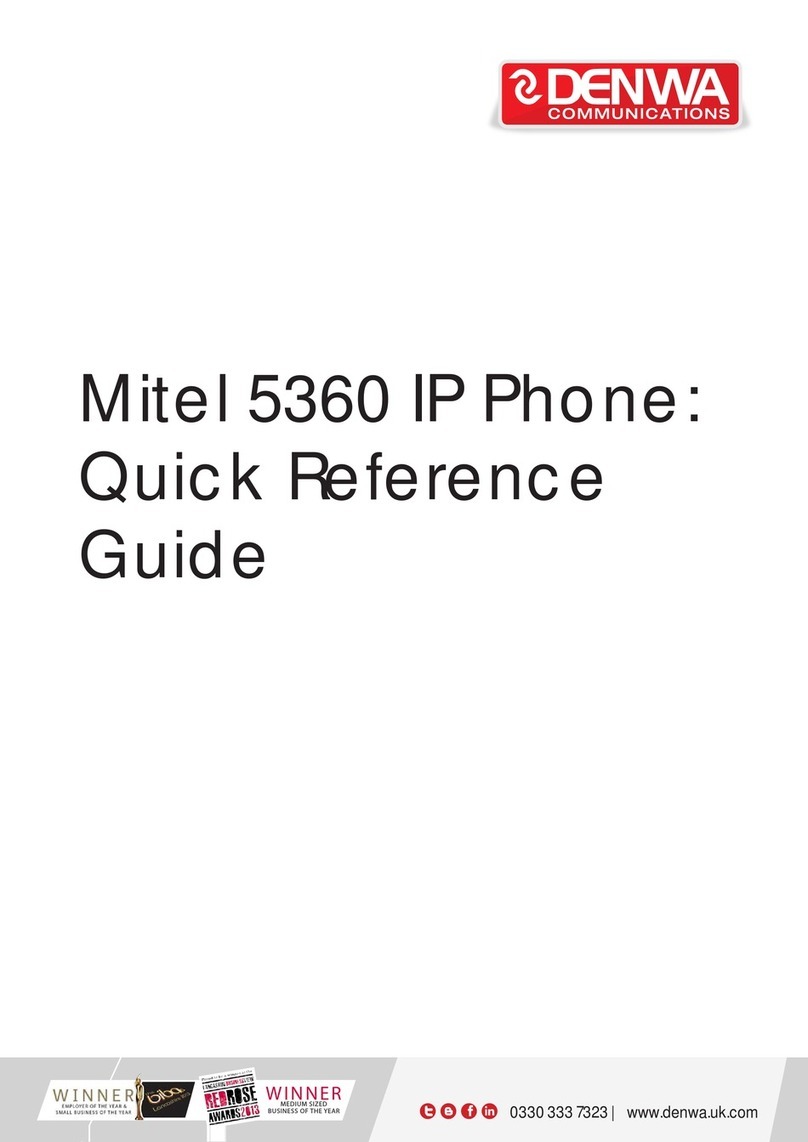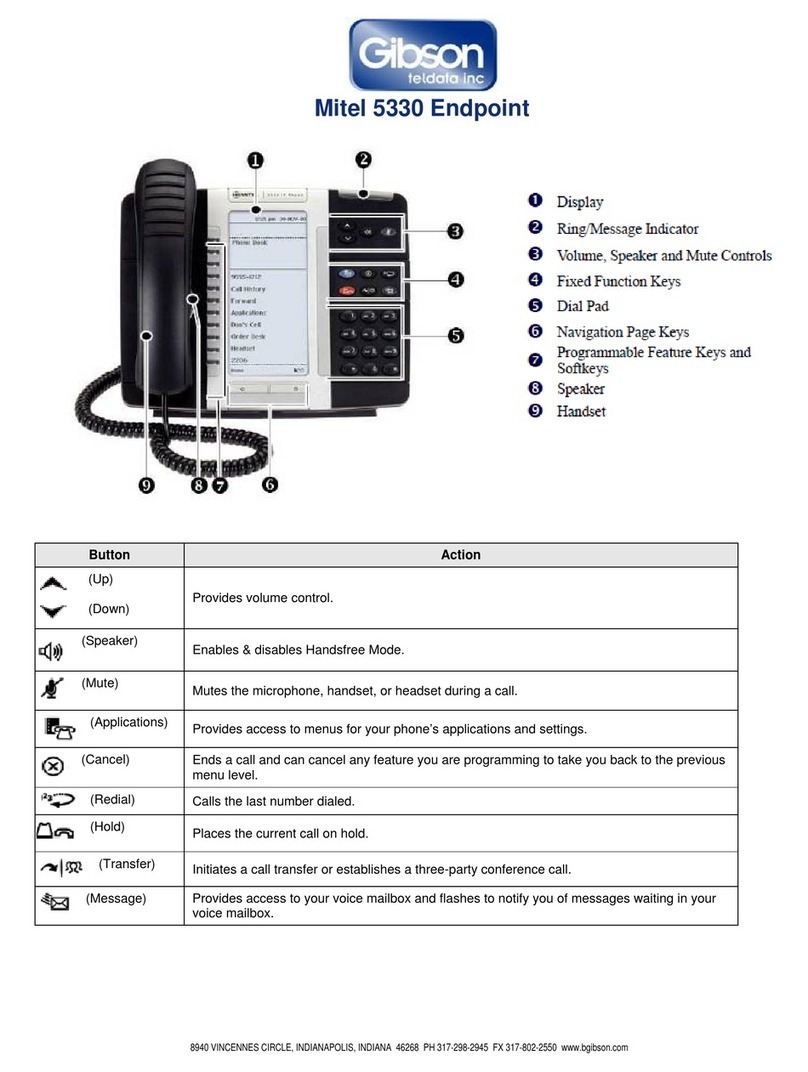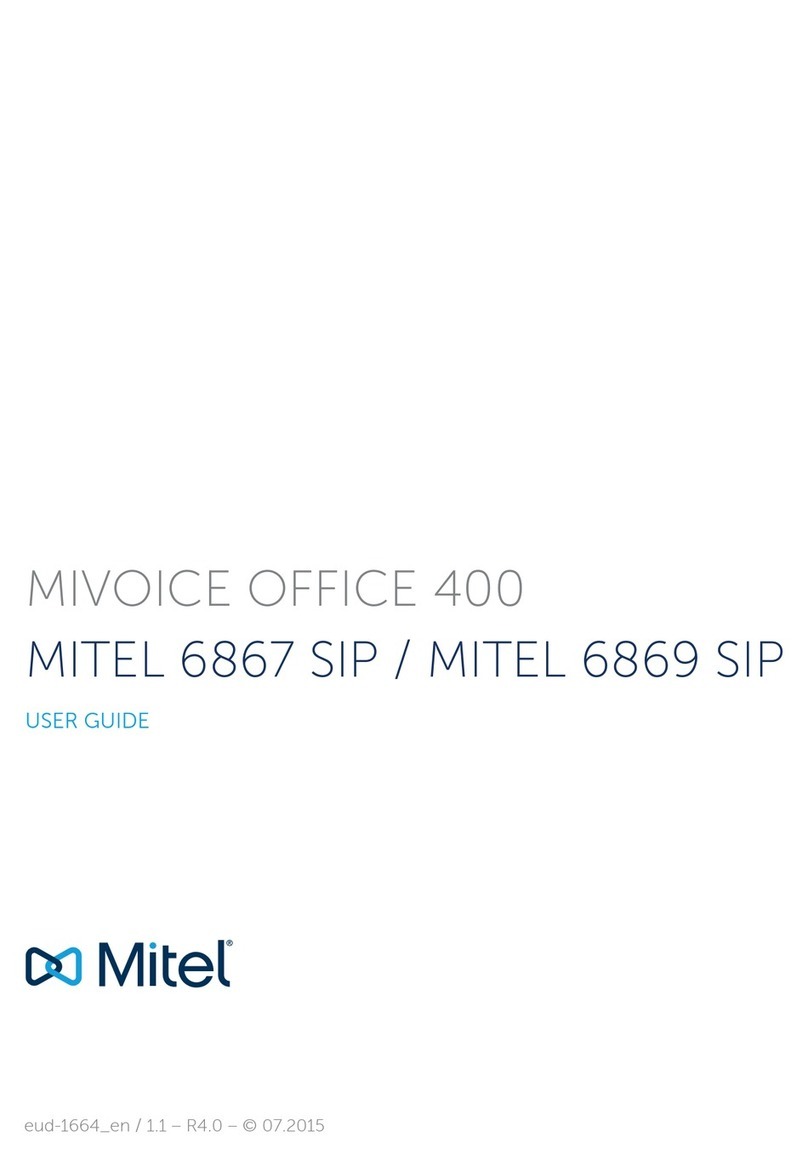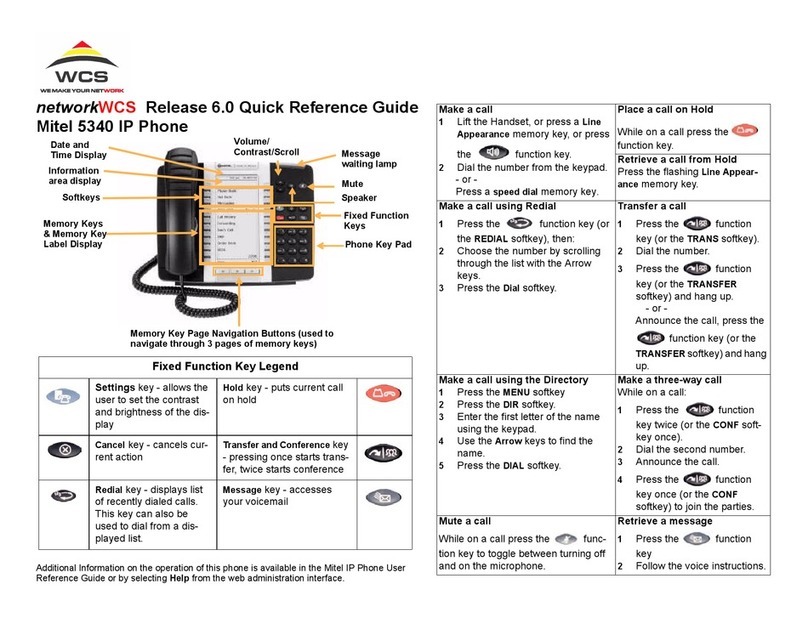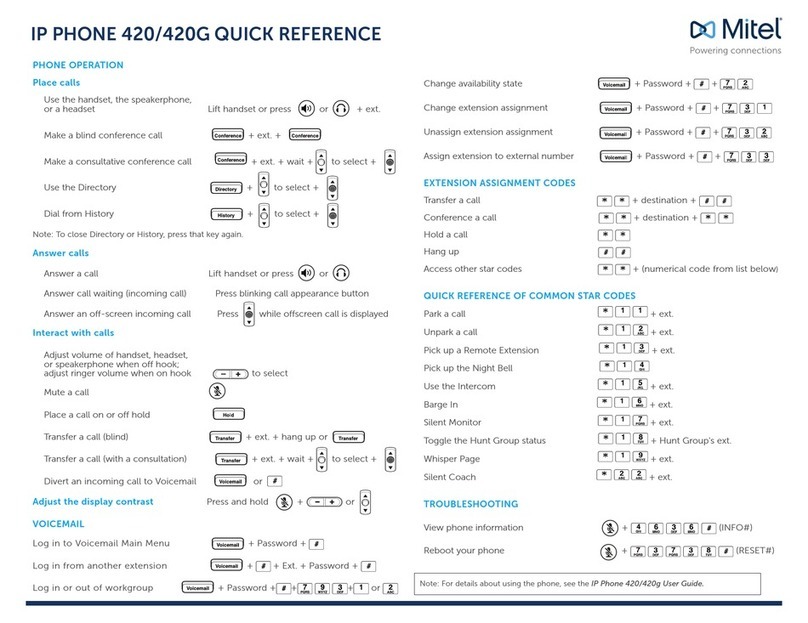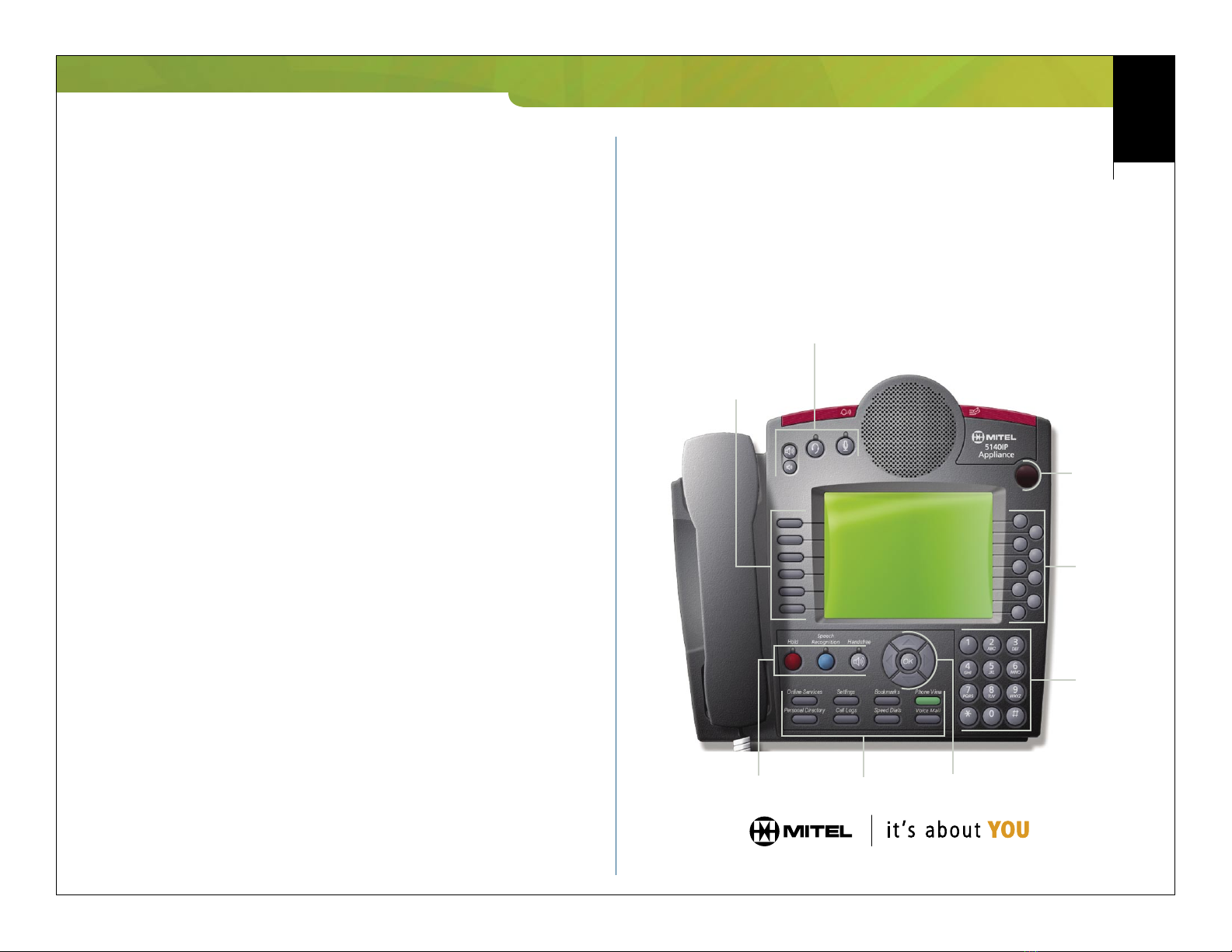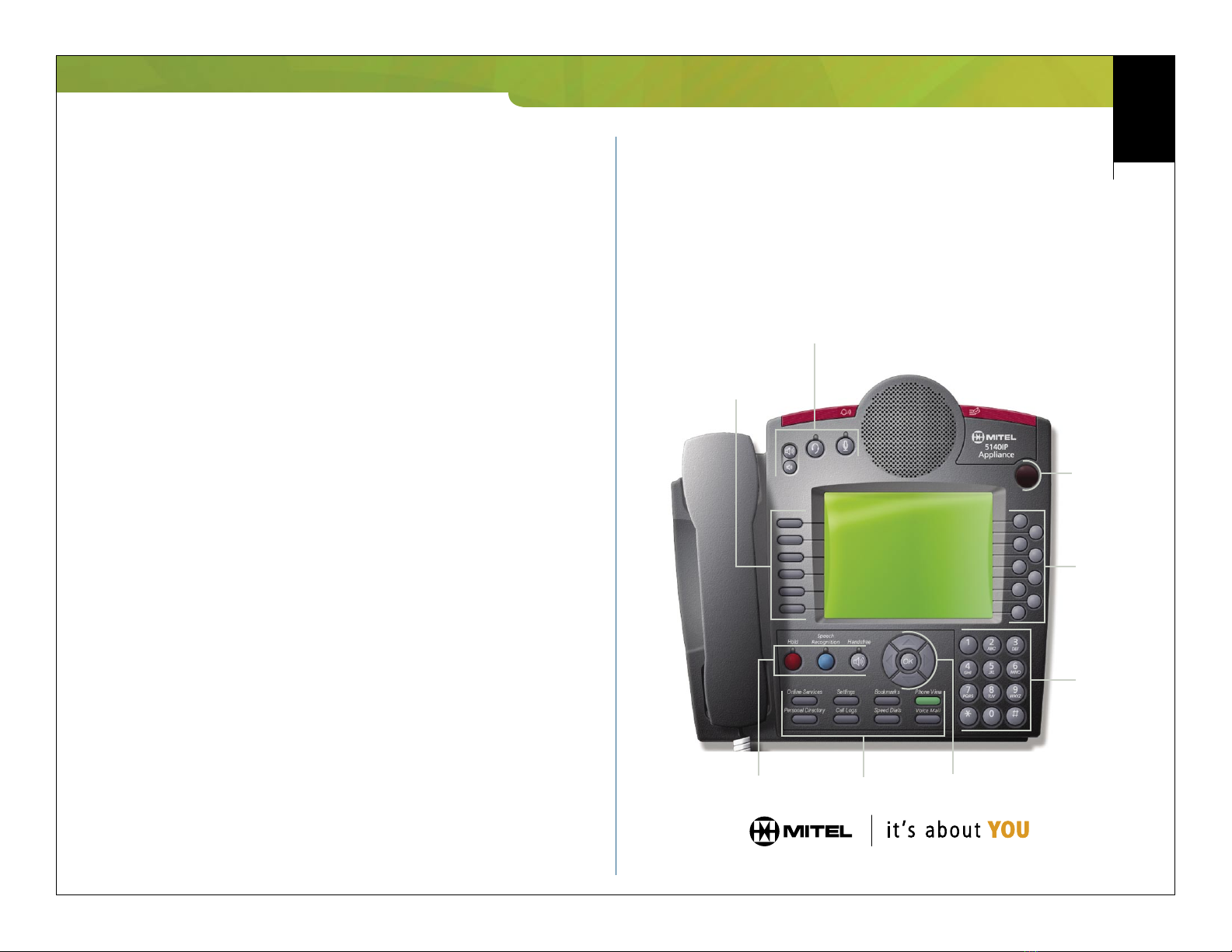
Quick Start Guide
5140
Using your phone or the 3100/3300 ICP Desktop User Tool, you can program
your quick keys with a:
• Feature
• Extension number
• Extension group number
• Line or line group number
• Corporate or personal speed call number.
InfraRed Port - After you’ve installed the Mitel Networks Personal Digital
Assistant (PDA) Application software onto your Palm® Handheld™, you can dial a
number directly from your PDA’s address book and invoke other telephony features,
all by beaming information from your PDA to the InfraRed port.
M Mitel (design) is a registered trademark of Mitel Networks Corporation. © 2002, Mitel Networks Corporation.
All other products and services are the trademarks of their respective holders. All rights reserved.
Application Keys - There are 8 application keys. Many of these keys, including
Bookmarks, Personal Directory and Speed Dials, must be programmed using the Mitel
Networks 3100/3300 ICP Desktop User Tool. To use this tool, open your computer’s
Internet browser and type the Desktop User Tool URL your administrator has given
you. At the login screen, type your username and password.
Begin programming by selecting an action from the I Want To drop-down list.
For more information on the 5140 IP Appliance, refer to the system specic 5140 IP
Appliance User Guide available at www.mitel.com, or contact your Administrator.
Online Services - Displays the Online Services main screen, which gives you
access to company specic information your administrator has programmed.
Settings - Allows you to access your phone book and personal keys, program call
forwarding, and even leave messages on the display screen for anyone who calls
your extension.
Bookmarks - Displays a screen that lists the URLs you have programmed using
the 3100/3300 ICP Desktop User Tool.
Phone View - Displays the default telephony ‘call state’ screen.
Note: To return to phone view at any time, press Phone View.
Personal Directory - Displays your Personal Directory, which allows you to
browse and dial the private telephone numbers you programmed using the
3100/3300 ICP Desktop User Tool.
Note: Your Administrator or other extension users do not have access to this directory.
Call Logs - Accesses your Call Log, which displays the last 10 different incoming
numbers and the number of times the number has called (3300 ICP only).
Speed Dials - Displays the Speed Dial list, which allows you to browse and dial
the telephone numbers you programmed using the
3100/3300 ICP Desktop User Tool.
Voice Mail - Accesses the visual voice mail screen showing the contents of your
voice mailbox.
Navigation Keys - Allow you to navigate through your Personal Directory, the
Corporate Directory, List of Calls and Redial List using the up, down, left, and right
keys. Press OK to choose the selection you have highlighted.
Dialpad Keys - May be used to dial a number, to input text characters or
punctuation, or to ‘jump’ to an entry in a numbered list. You can also program quick
keys using the dialpad keys.
Quick Keys - There are nine quick keys arranged in a staggered column along the
right side of the display screen. When you press a quick key, the action shown on the
display screen beside the quick key is performed.