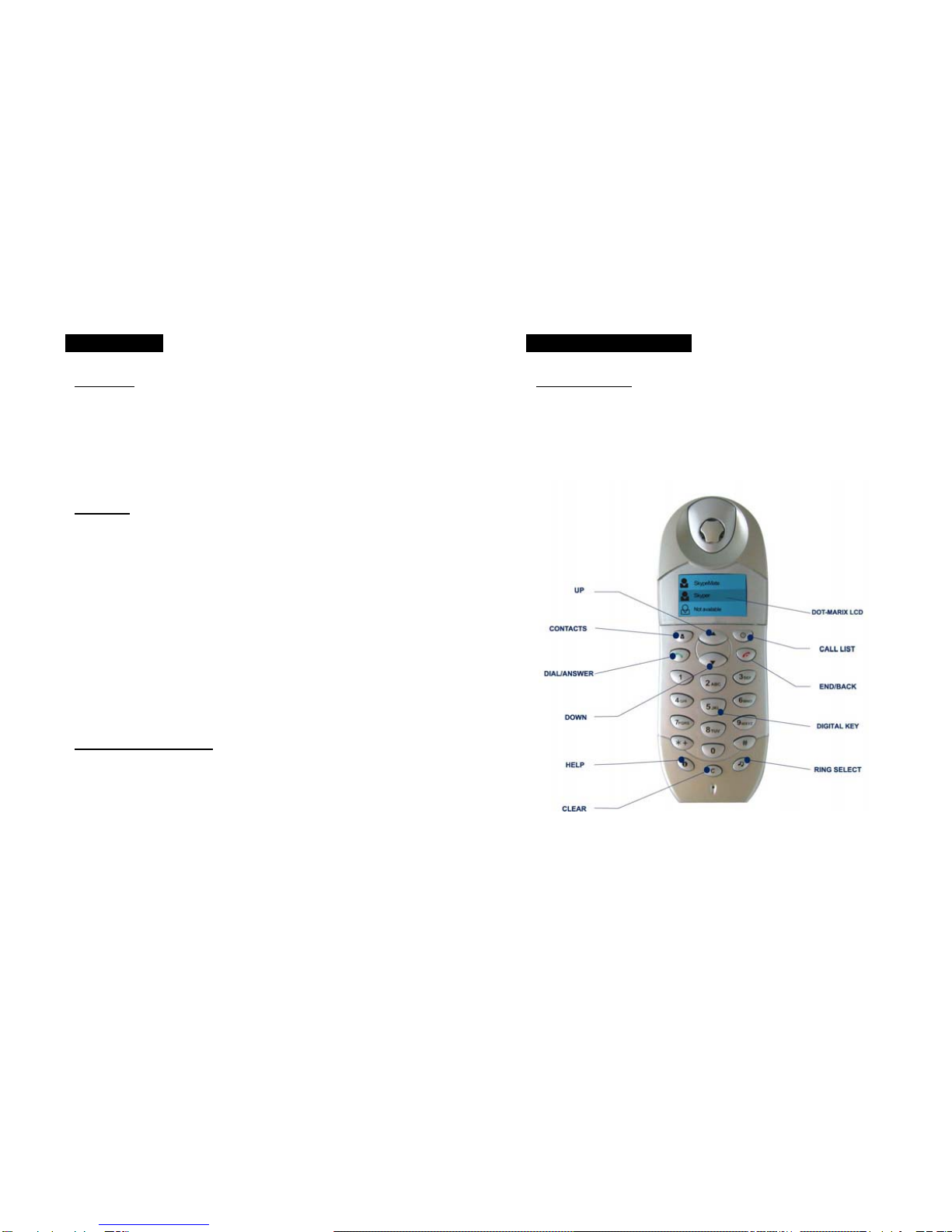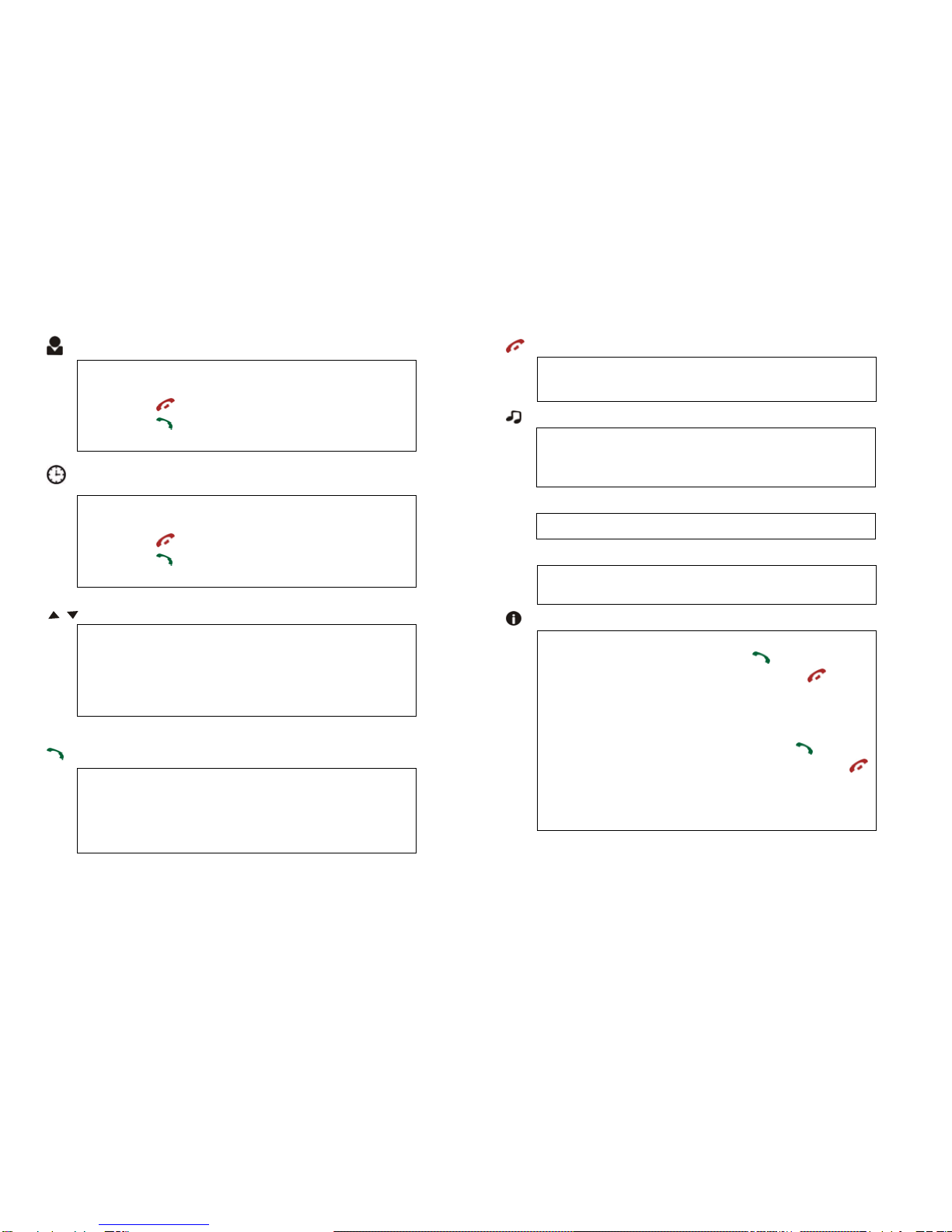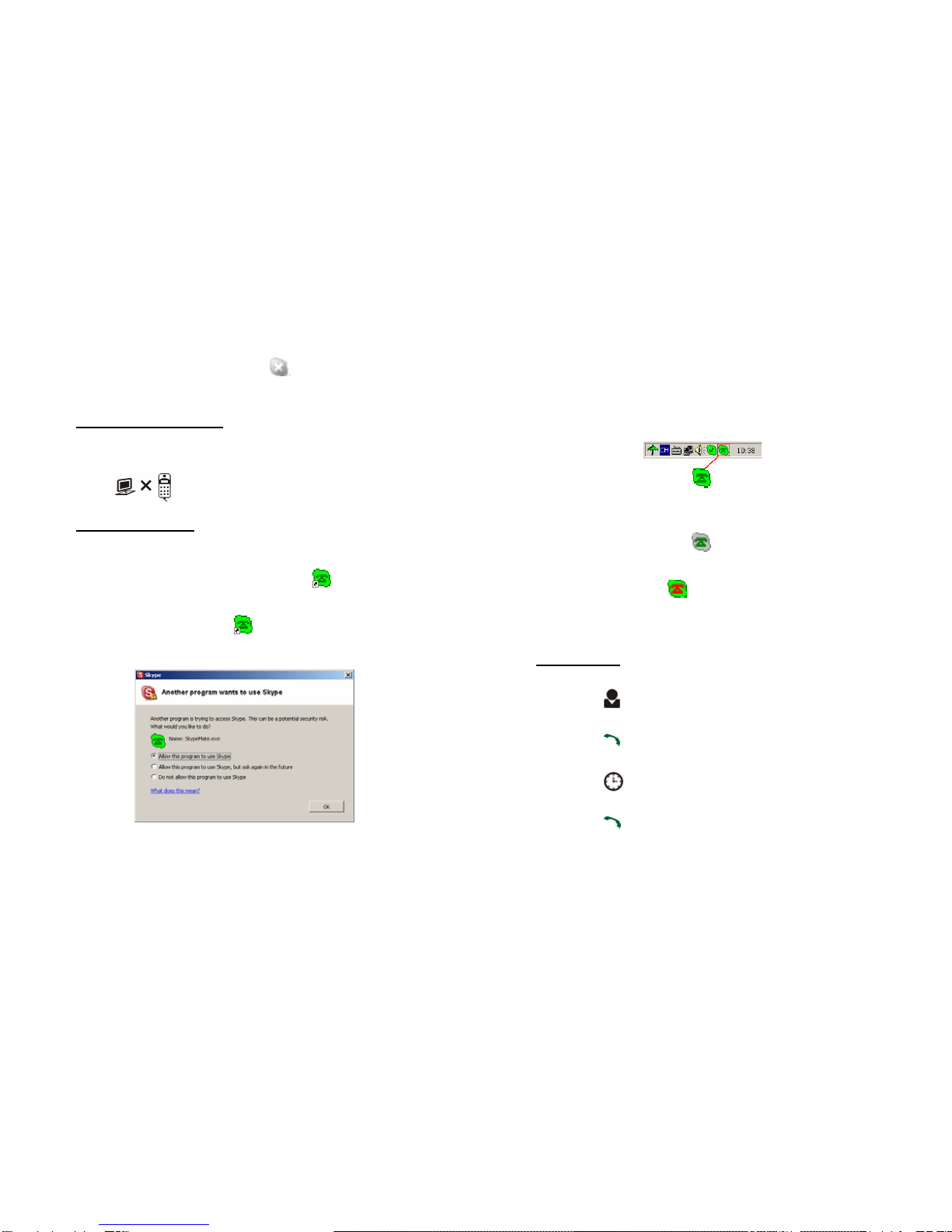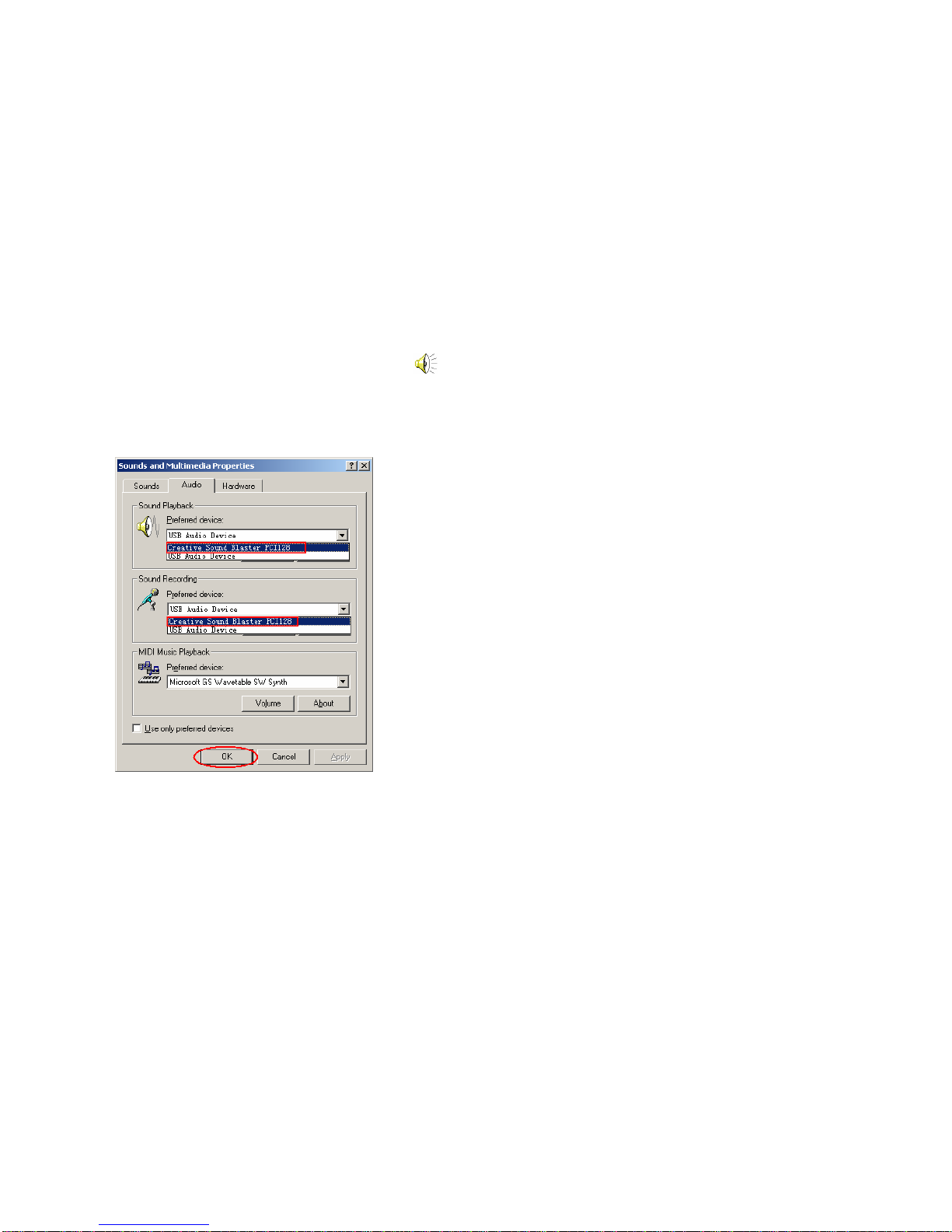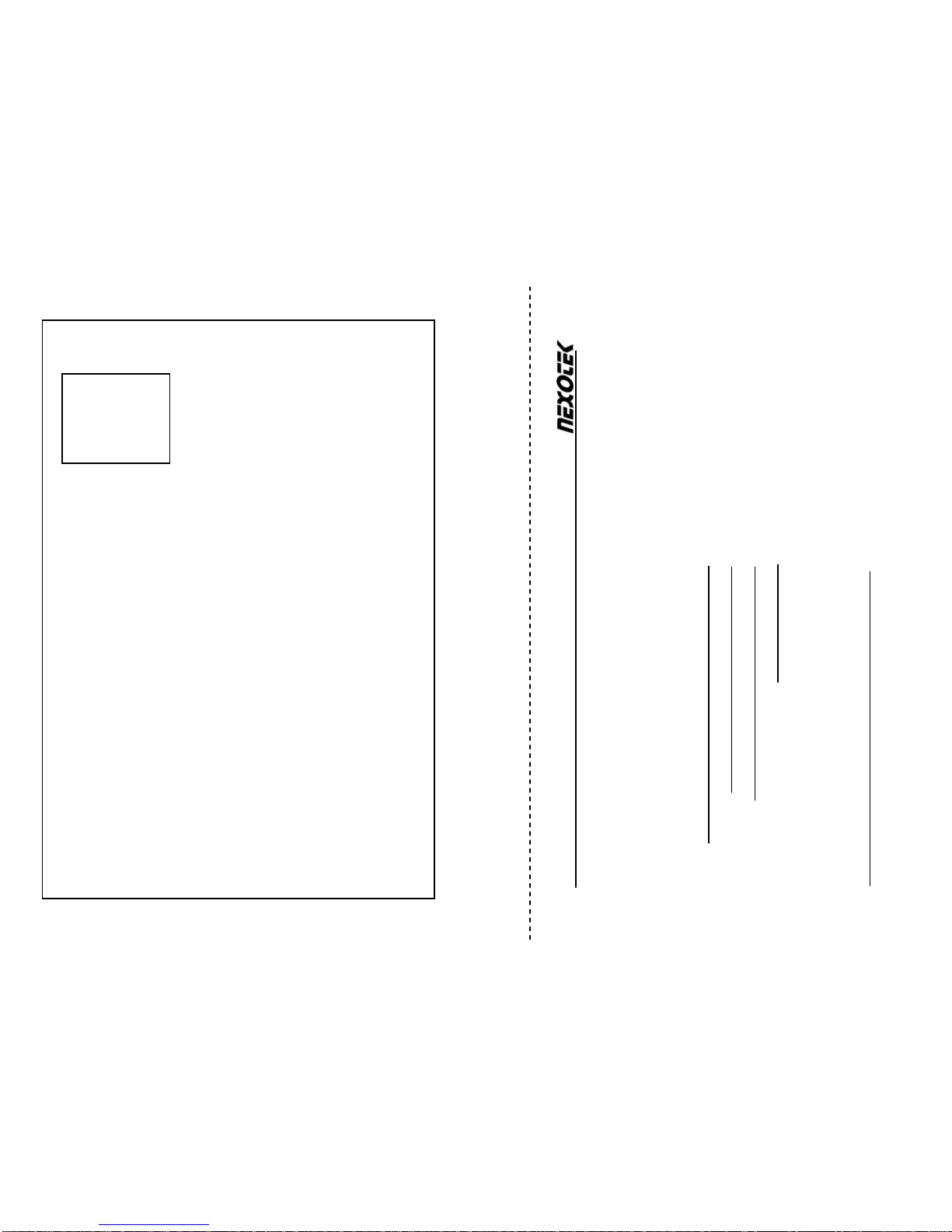Contacts
1. Press to display the contacts. Then press up and
down to scroll the contacts.
2. Press to back to ready state.
3. Press to call out the friend displayed on LCD.
4. The contacts are sort by name.
Call List
1. Press to display the contacts. Then press up and
down to scroll the contacts.
2. Press to back to ready state.
3. Press to call out the friend displayed on LCD.
4. The contacts are sort by name.
/Up /Down
1. Press to scroll the contacts while viewing
contacts.
2. Press to scroll the call list at ready state or viewing
call list.
3. Press to adjust volume while talking.
Dial/Answer
1. Call out or answer a call
2. Press to hold/un-hold the call while talking.
-4-
Hang Up
1. End talking or refuse incoming call.
2. Press the key to back to previous menu
Ring Tone
1. Press to display current ringer style
2. Press up and down to select the other one
3. 10 types in all
C Cancel
Delete wrong input number.
0-9, *, # Digit Keys
1. Press to input digital numbers.
2. Press to send DTMF message while talking.
Help
1. Press to display the selected contact information
while viewing contacts. Press to call out the
contact or open the homepage. Press to
return to farther menu.
2. Press to display all records of selected contact
while viewing call list. Press it again to display the
selected contact’s information. Press to call
out the contact or open the homepage. Press
to return to previous menu.
3. When you talk to more then one contact, press the
key to switch the calls.
-5-