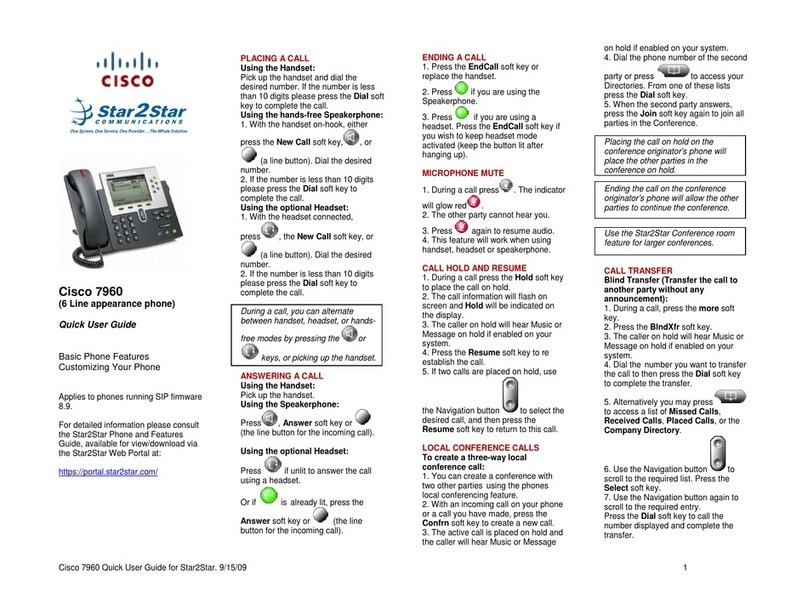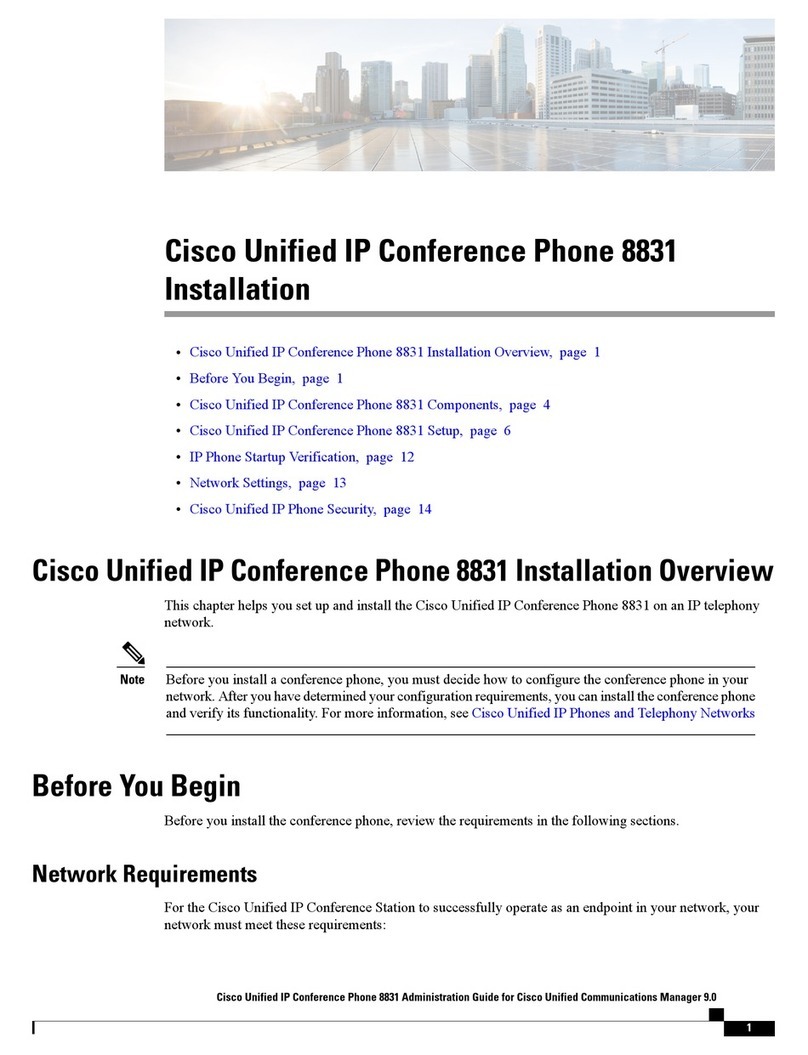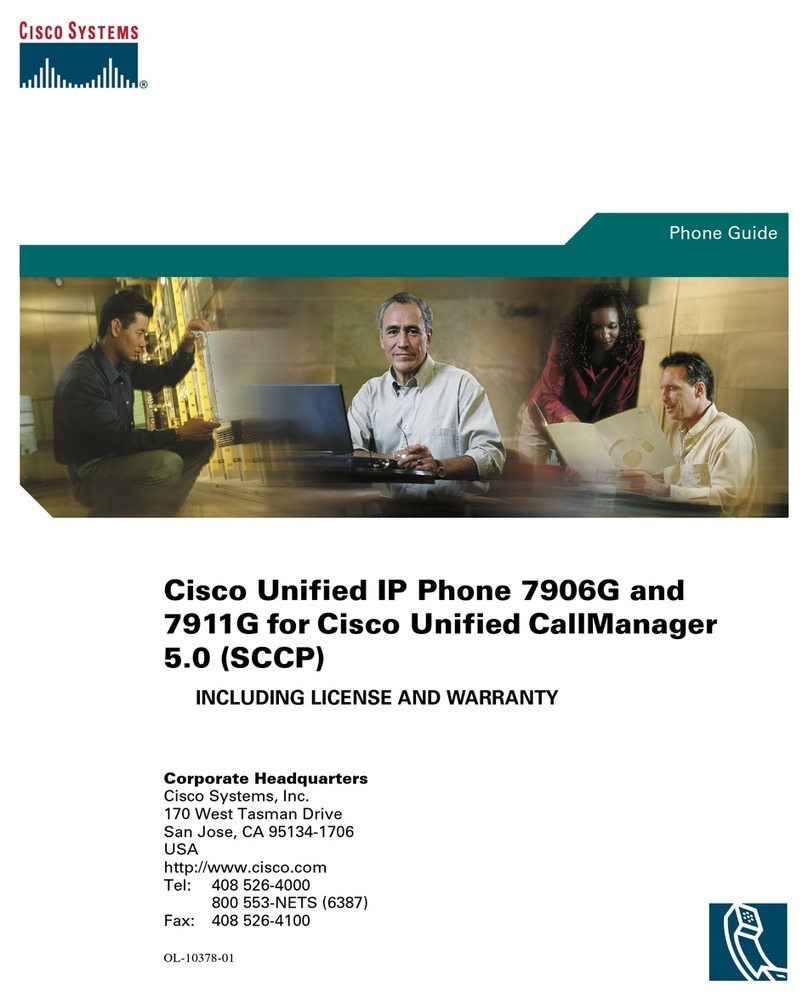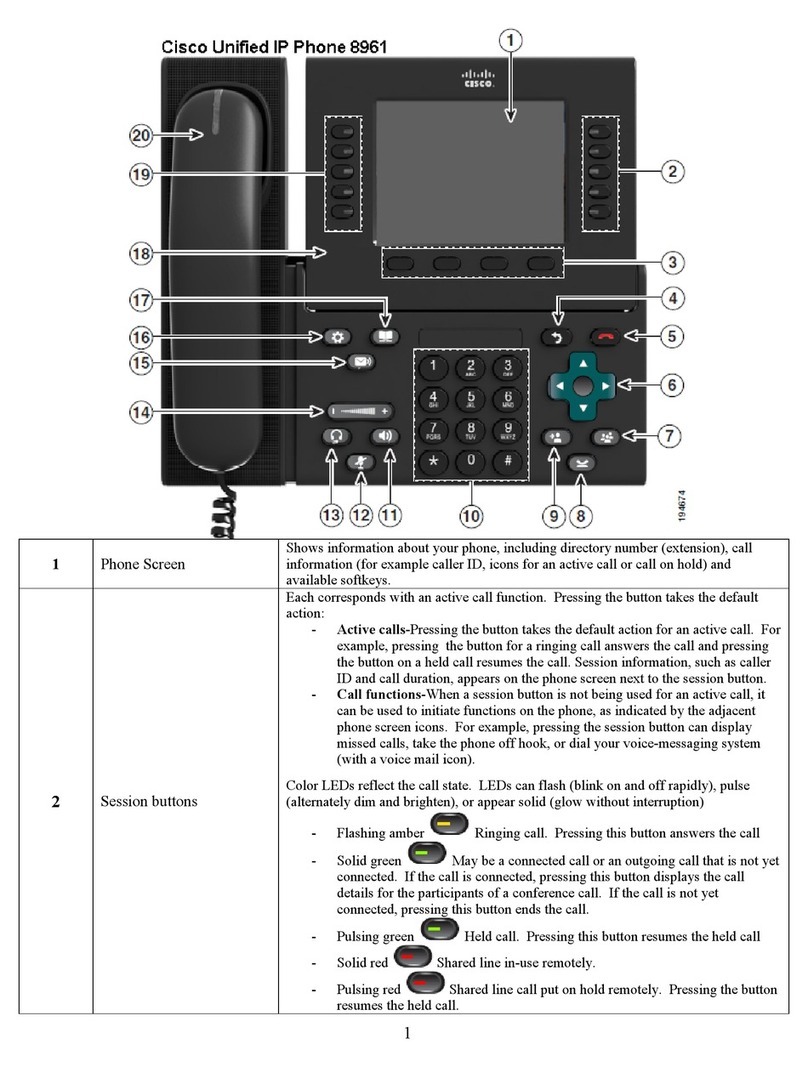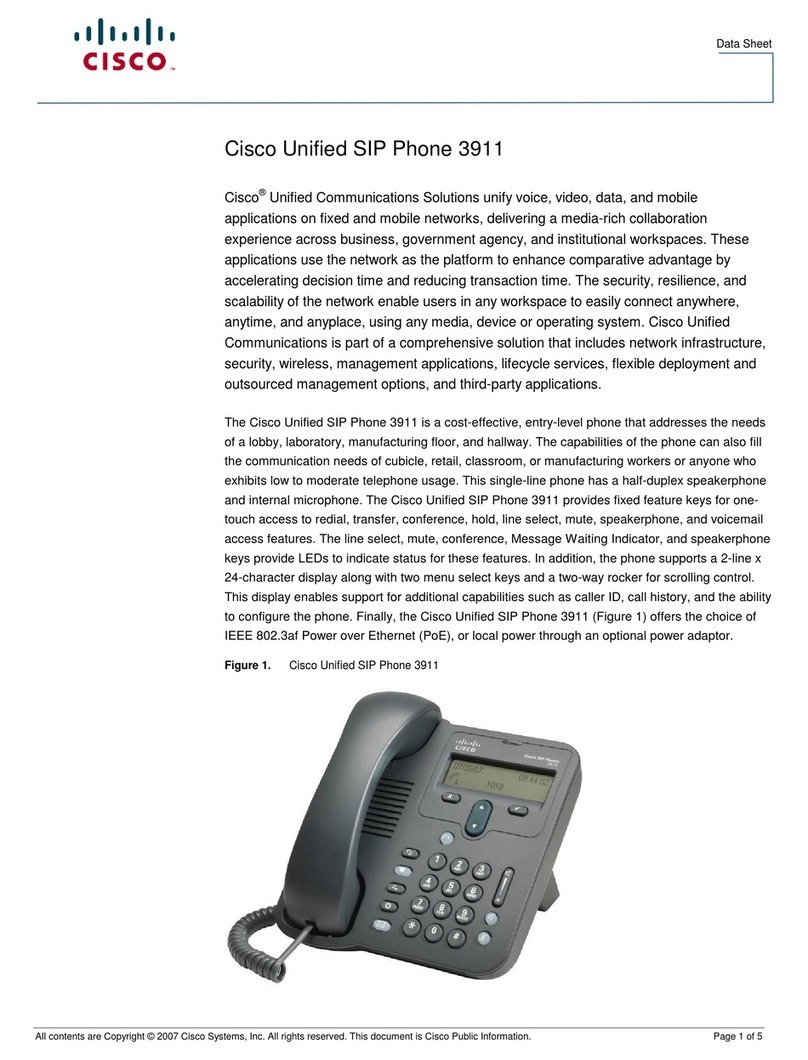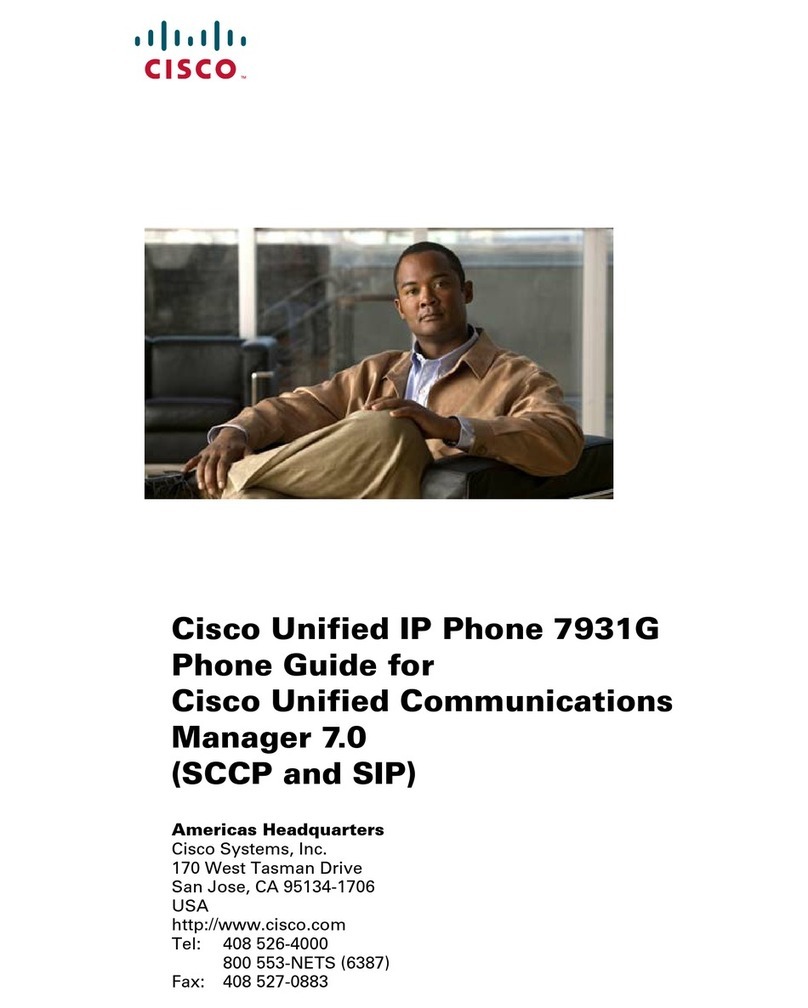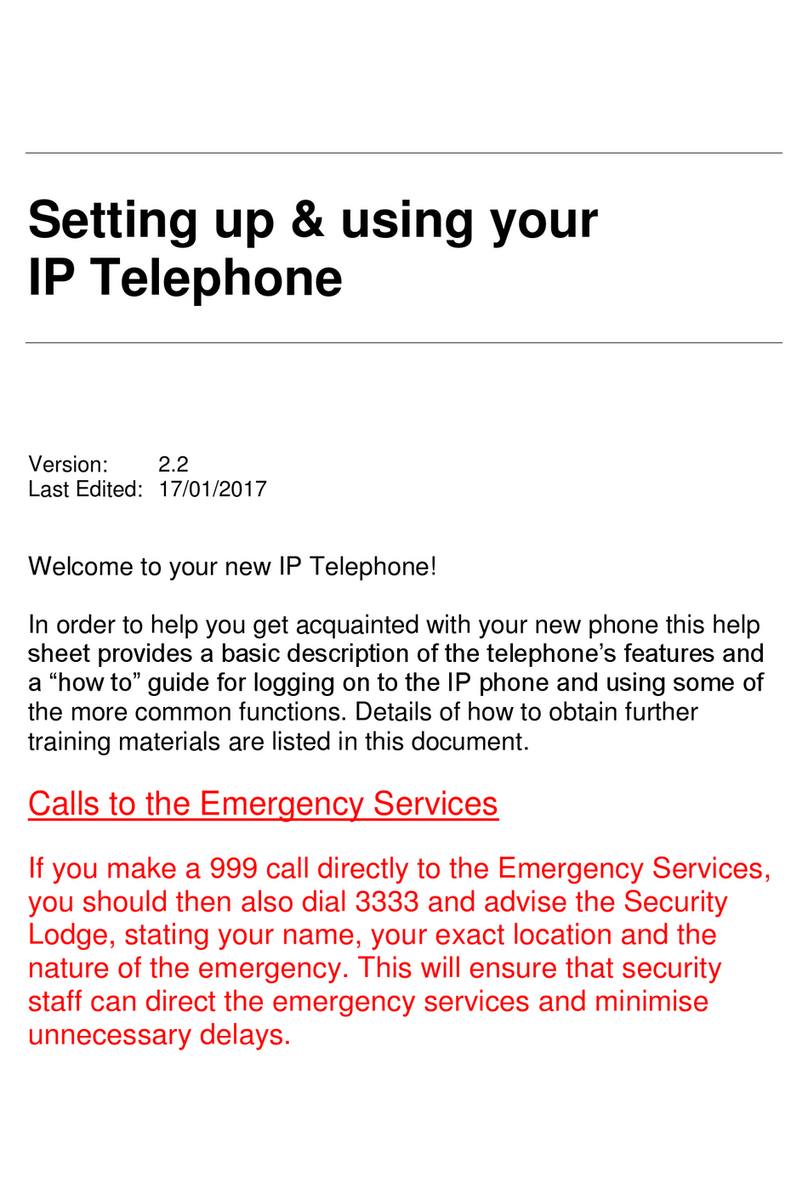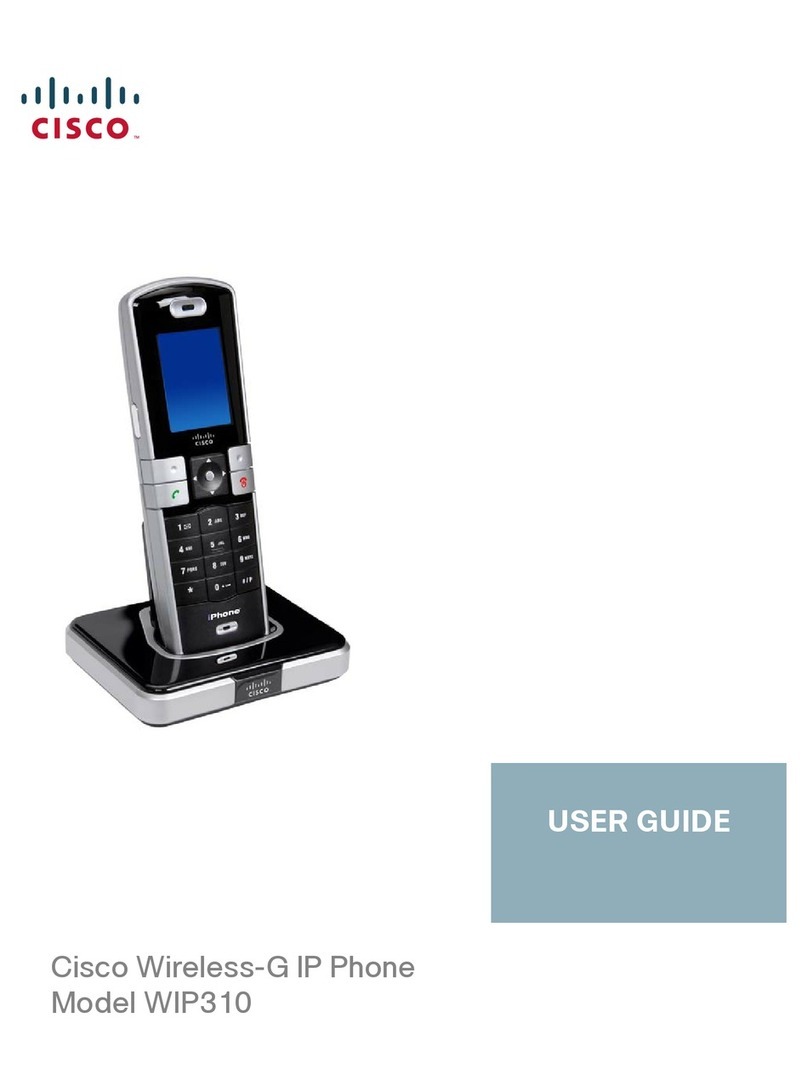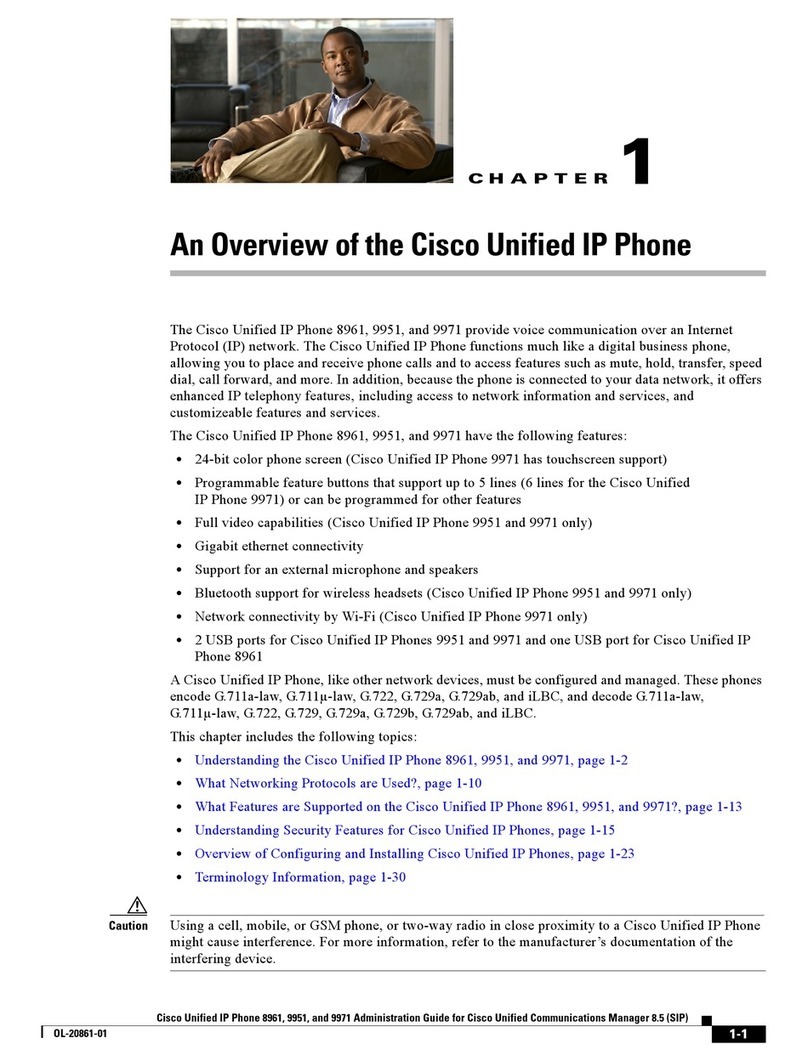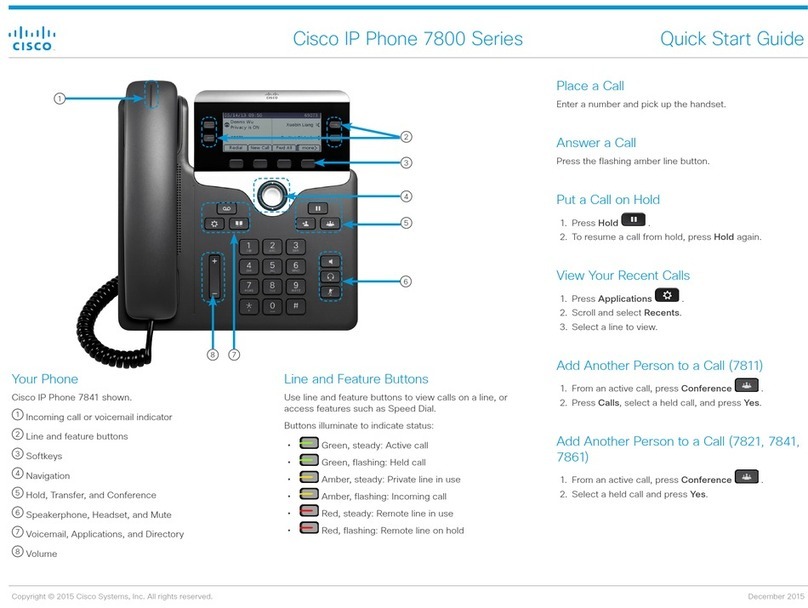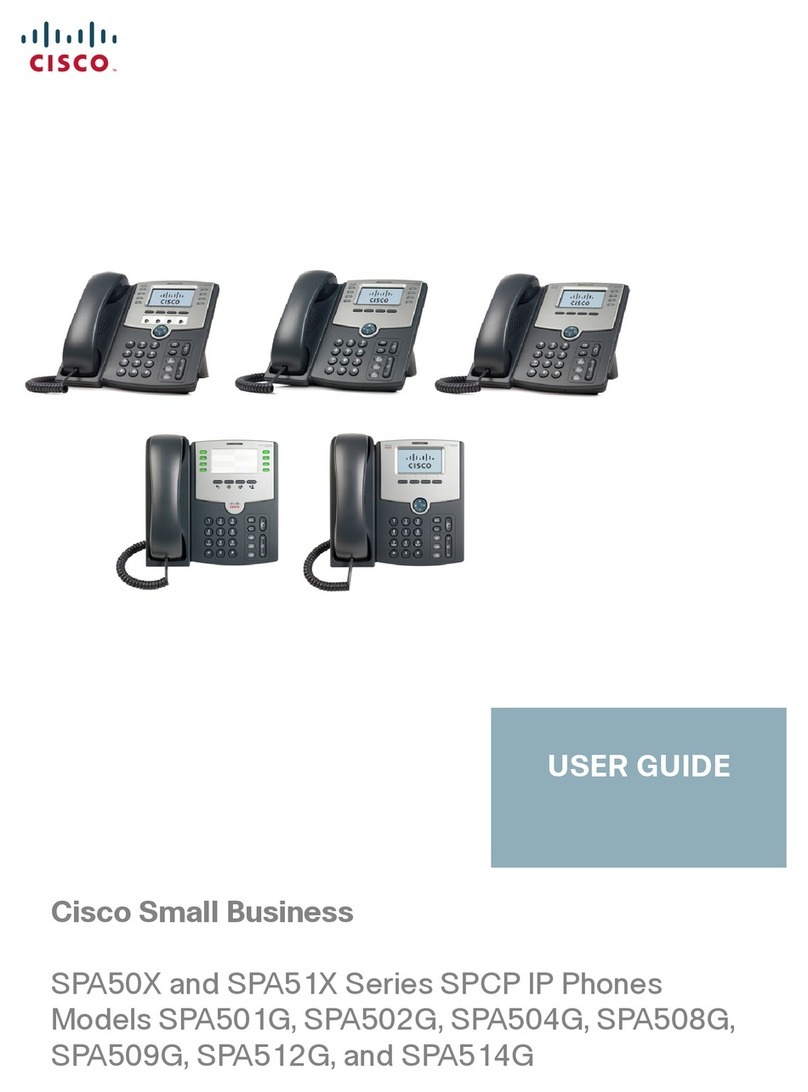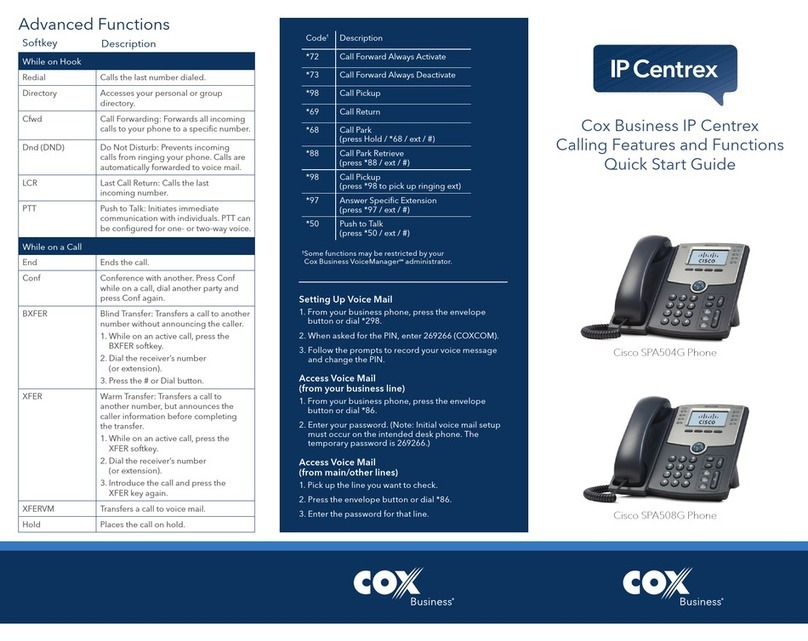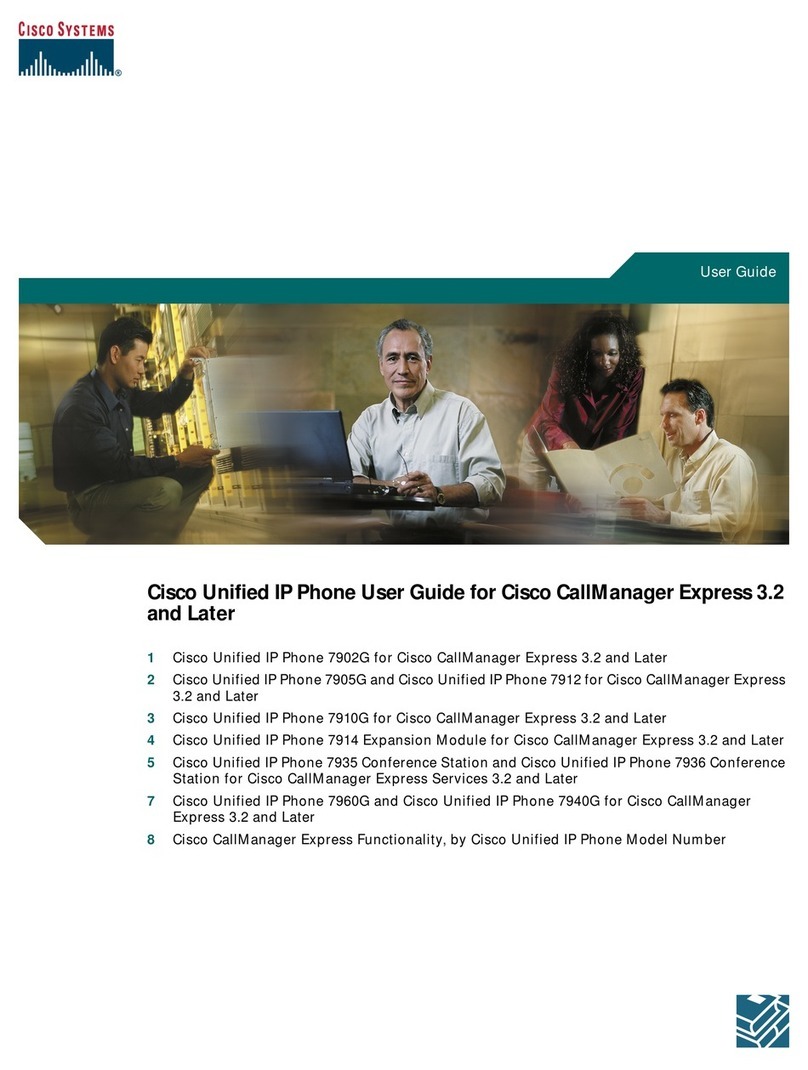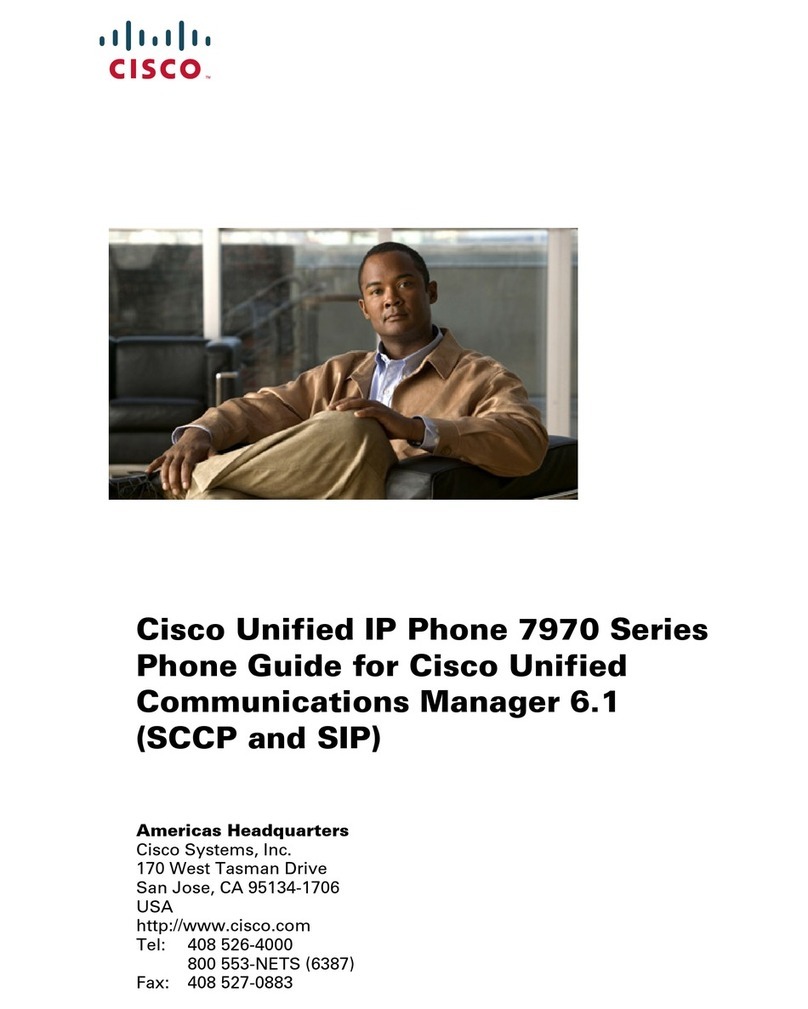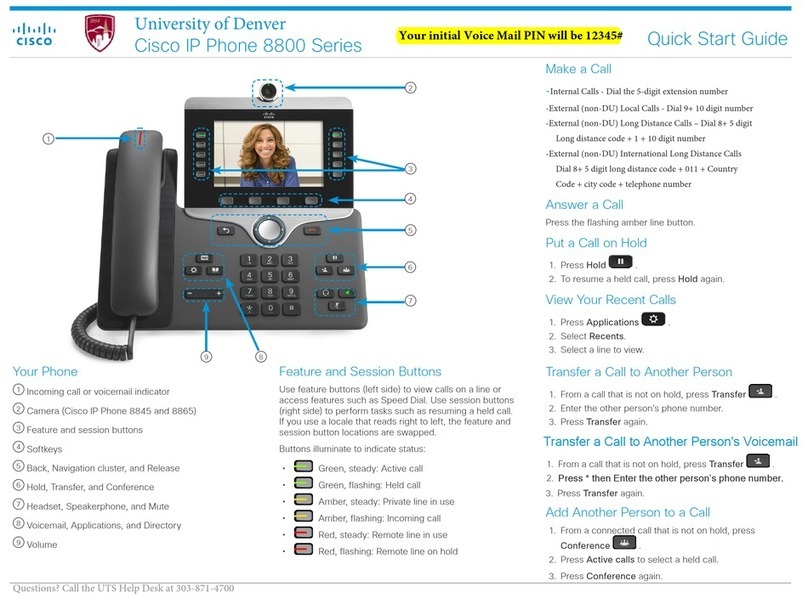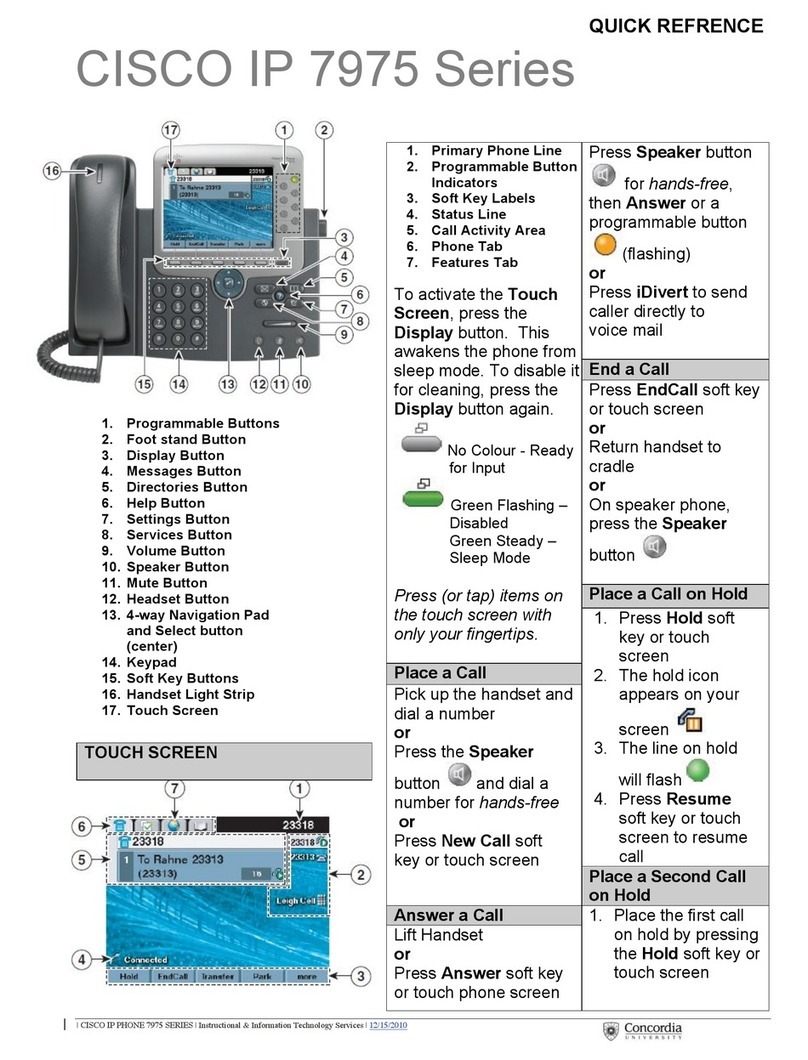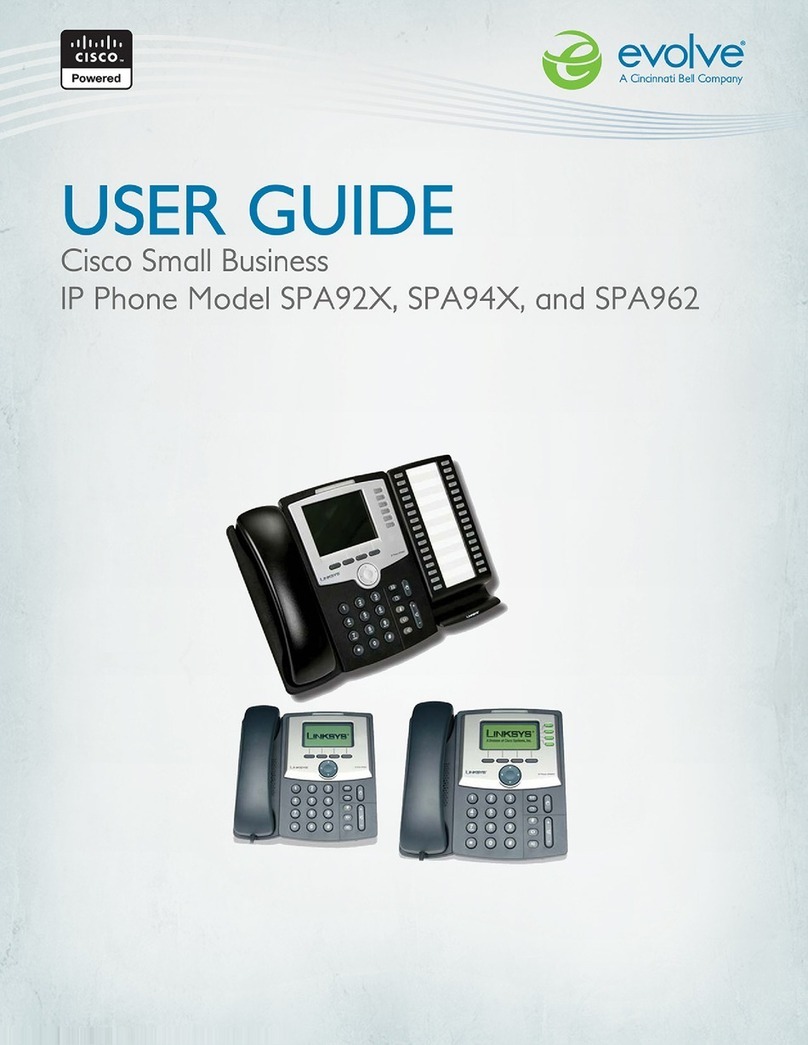DISPLAY FEATURES
LCD SCREEN - The LCD Screen displays the current date
& time, extension number, line appearances & Soft Keys
PLACING CALLS -
•
For internal calls - enter the 4 digit
extension number
•
For site to site calls - enter 7+ 2 digit site
code + 4 digit extension
•
For site to site calls from a Non-Cisco
phone - Enter 4 digit extension.
•
For external calls - dial 9 + the number
RECEIVING CALLS - Incoming calls will ring on the first
available extension
To answer a call lift the Handset, press the Speaker Key or
press Headset Key
2nd incoming calls will ring on same extension appearance
Use soft keys to answer and administer dual calls.
SOFT KEY FEATURES
REDIAL [Automatic Dial Tone]
Press Redial for last number dialed from extension
NEW CALL [Activates Speaker]
Press New Call to obtain dial tone
END CALL - Press End Call to end a call in progress
MORE – Press More to display more soft key options
ANSWER – Press Answer to answer incoming call
HOLD – Press Hold to place current call on hold
RESUME – Press Resume to return to call on hold
SELECT - Select a menu item or call.
CALLING FEATURES
TRANSFER -
To transfer a call in progress, press the Transfer Soft Key
Caller is placed on hold and new dial tone is obtained
Enter 7 digit extension
If called party is unanswered or declined press Resume
to return to caller
Press Transfer Soft Key again to complete the transfer
CONFERENCE [Maximum of 4 People]
With call in progress, press the Conference Soft Key
Enter extension number or dial number to conference
Wait for party to answer, if unanswered, press Resume
to return to caller.
Press the Conference Soft Key to connect all parties
Repeat steps to add additional parties
CONFERENCE LIST – Use ConfLi to view and remove
parties from a conference call
Press ConfLi, use the Scroll Key to select the party you
want to remove from the conference call and press Remove
ANSWER 2ND LINE – When you have a second call, it will
ring and appear on the screen. Press the Answer key and call
1 will be automatically put on hold. To go back to call 1, use
your navigation key to highlight line 1 and press the Resume
soft key.
JOIN- To join your incoming calls together, highlight the
call on hold and press the Join soft key hold. Selected calls
will be created into a conference.
STANDARD KEYS
MESSAGES – Speed dial to Voicemail Box.
DIRECTORIES KEY – Displays Missed, Received
& Placed Calls, Personal Directory and Corporate Directory
Press Directories Key
Use blue scroll key to select desired directory.
Press Select Soft Key
Follow prompts on LCD
Personal Directory:
Input User Name and PIN (12345) to log on
Follow prompts on back page to configure
Personal Address Book and Fast Dials
Corporate Directory.
SERVICES – Displays available Services
Extension Mobility:
Enter user ID and password to log on
Log off when complete.
SETTINGS – Allows access to set ring tones and
change LCD Contrast
Press Settings Key
Press Select soft key for User Preferences
Use blue scroll key to select desired setting
Follow prompts on LCD
You must Press Save to store the changed settings
KEY (Help Key)
Press? Key followed by any other key to display text about
that key or function.
VOLUME - Controls the ring volume when
phone is idle - Controls the handset, headset and
speakerphone when in use
MUTE - Press Mute to mute calls while using the
handset, headset or speakerphone
Mute Button lights red when activated – Press Mute again to
deactivate
SPEAKER
Press Speaker to make or receive calls handsfree
HEADSET - Plug your headset into the Headset Jack
located at the bottom of the phone.
Press Headset to place, answer or disconnect a call. Press
Headset again to disconnect. Green LED will light when
headset is active.
Personal Directory Option
Logon with AD name
Password/PIN 12345
Personal Address Book (Stores 1-199 names and numbers)
To Add:
Press Submit Soft key, then New Soft key.
Enter data in text field using key pad, then press Phones.
Enter telephone numbers using key pad, then press Submit.
Press Exit Soft key when complete.
Repeat until completed.
To Access:
Press Directories button, select Personal Directory and
Select Personal Address Book. Enter data in text field using
key pad (you can just type the first few letters), then press
Submit. Scroll through entries, then press Select Soft key.
Press Dial to call desired entry.
Fast Dials (Stores 1-199 numbers only; no names).
To Add:
Choose unassigned location and press Select Soft key then
the Assign Soft key. Enter number on key pad then press
Update Soft key. Press the Exit Soft key when complete.
To Access:
Scroll to desired number and press the Select Soft key then
press the Dial Soft key.
CorporateDirectory
Look up subscribers by first name, last name or extension
number. Enter info on key pad, then
press Search Soft key. Use the Scroll Key to choose the
party to be called, and then press the Dial Soft key.