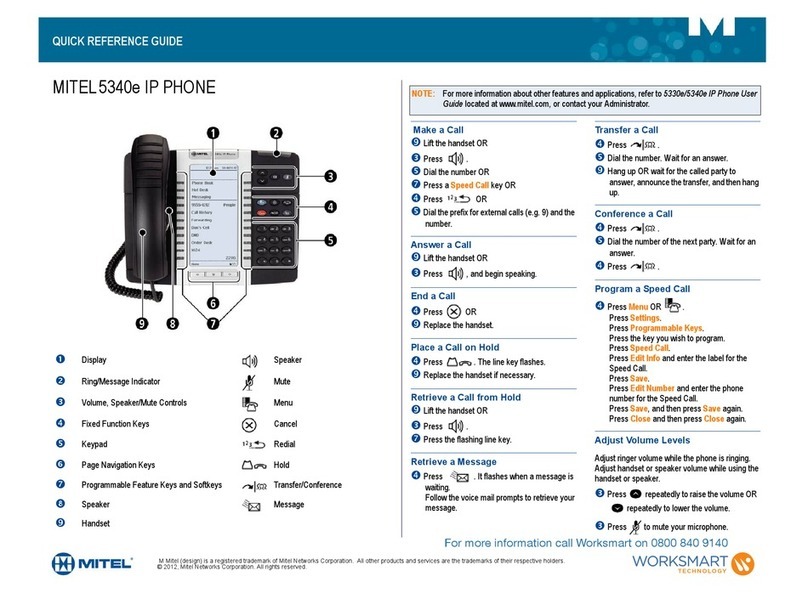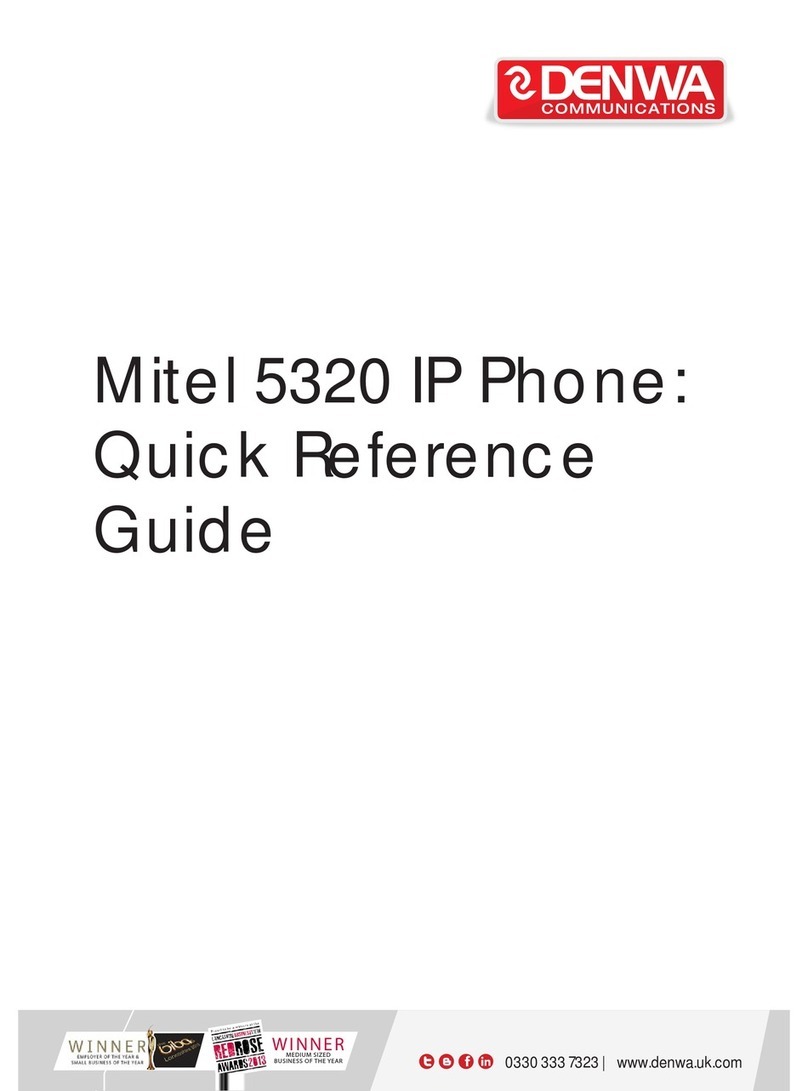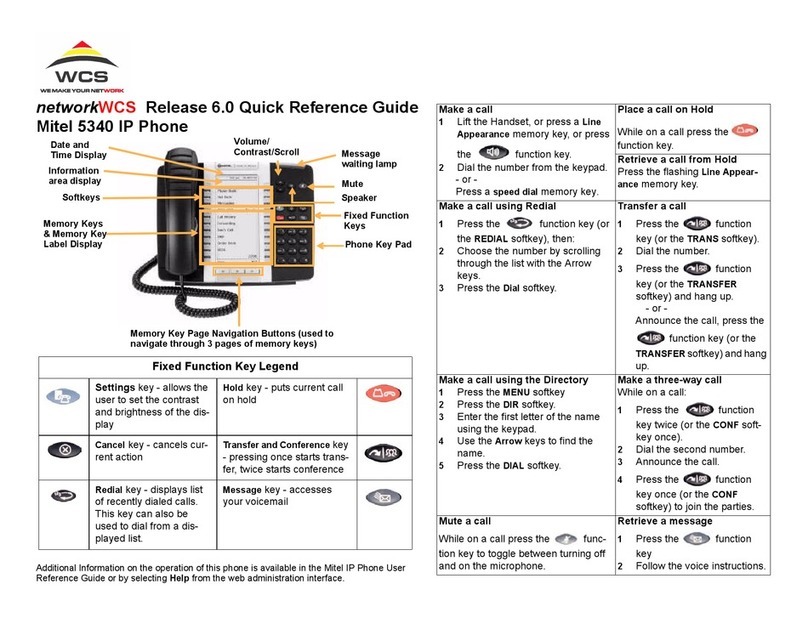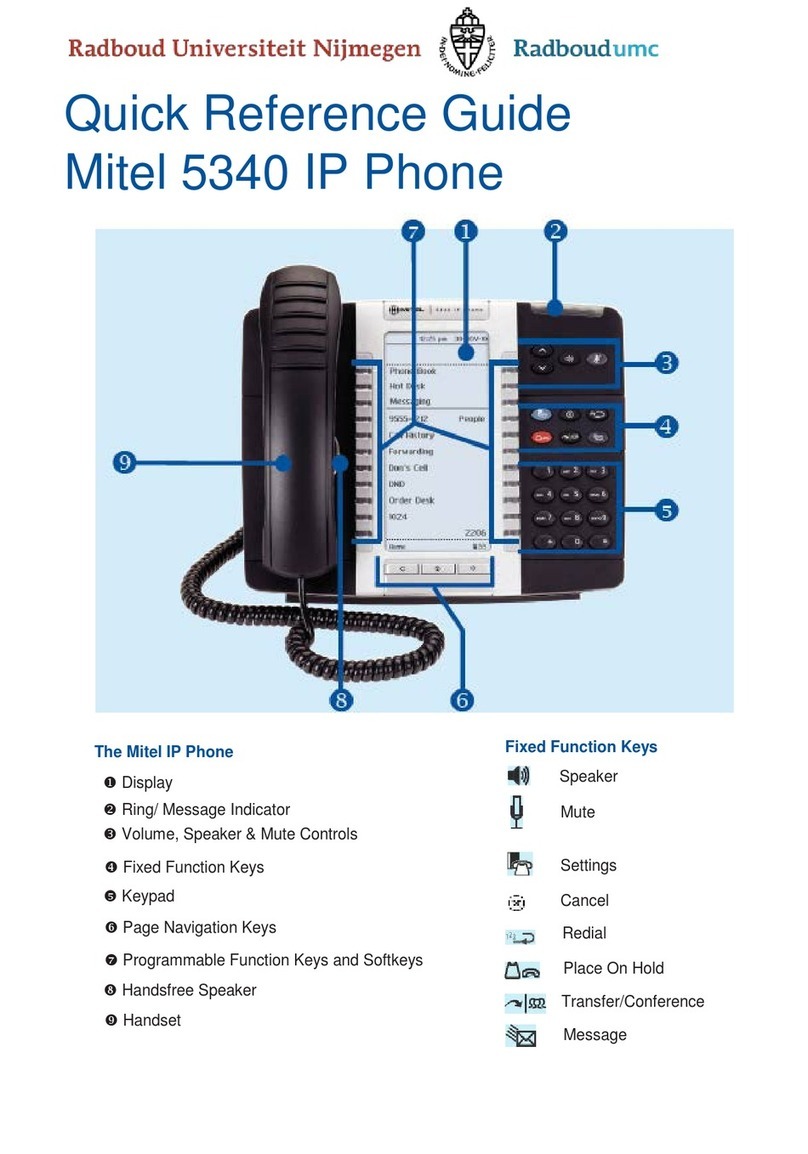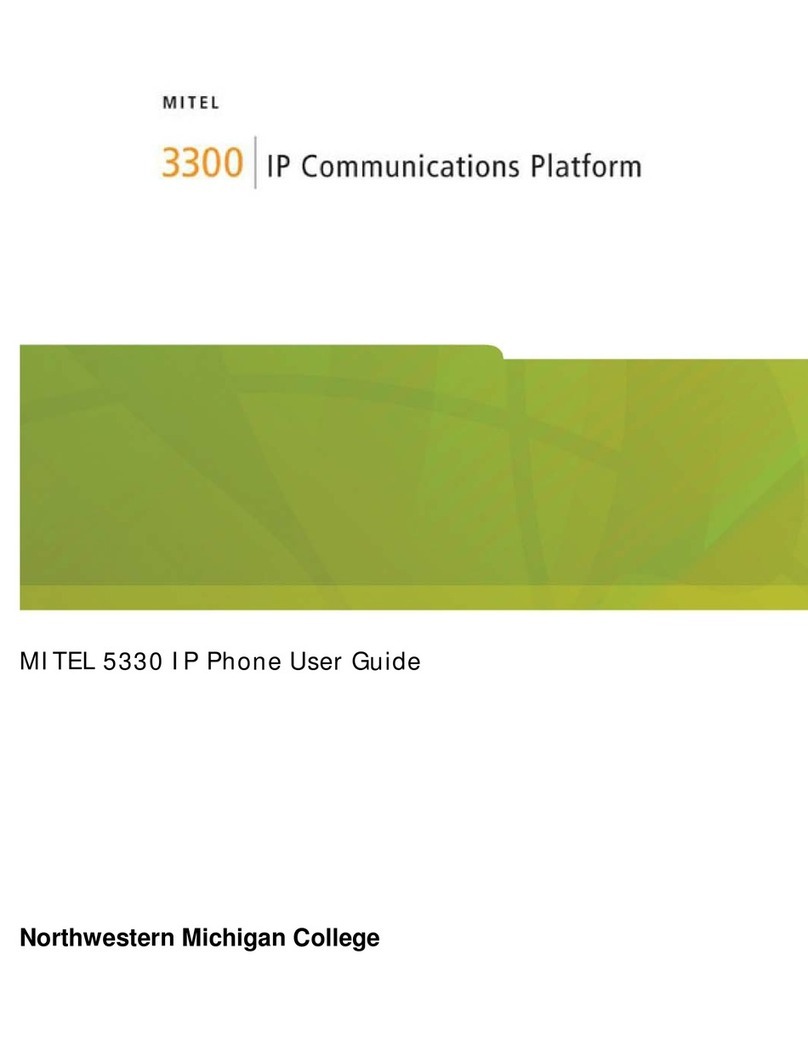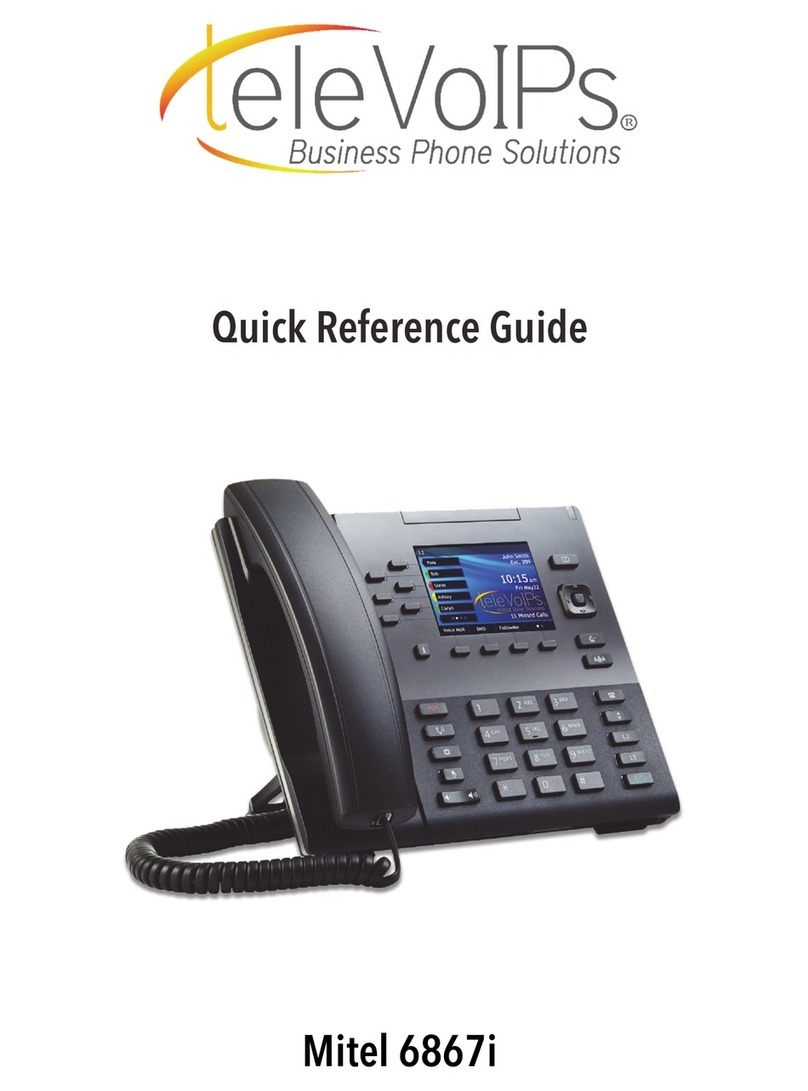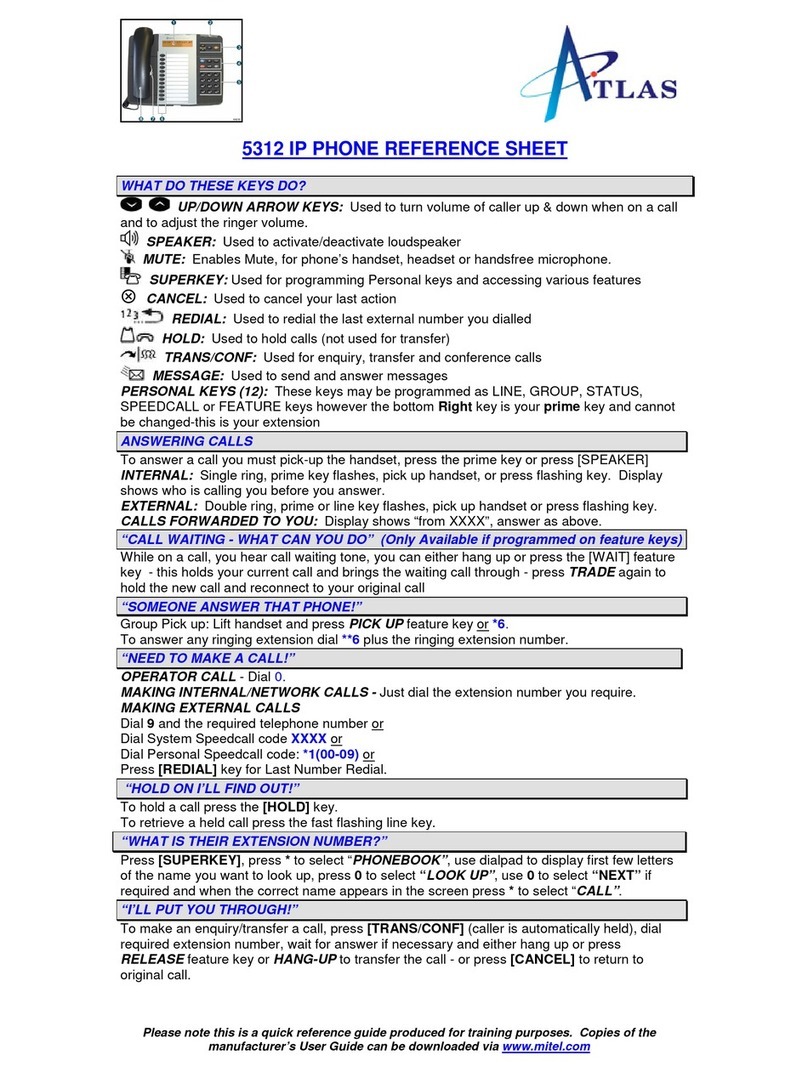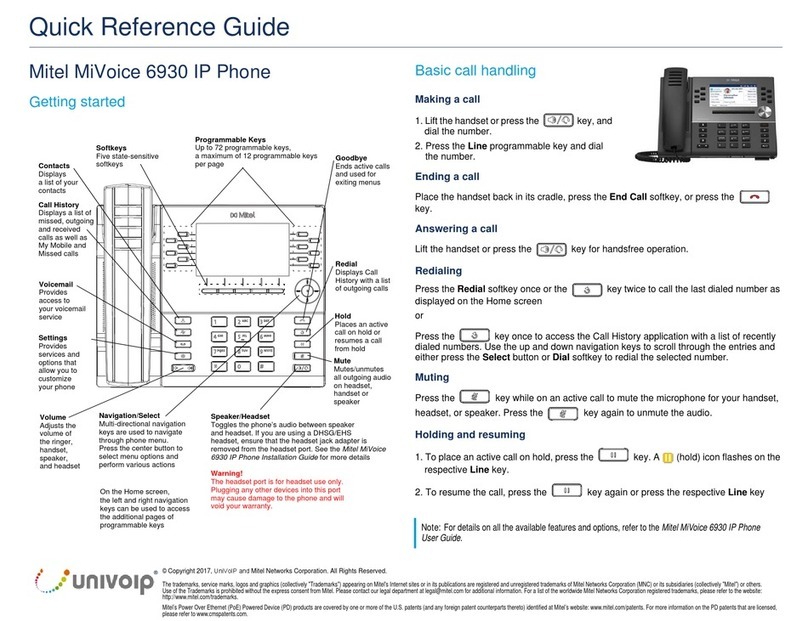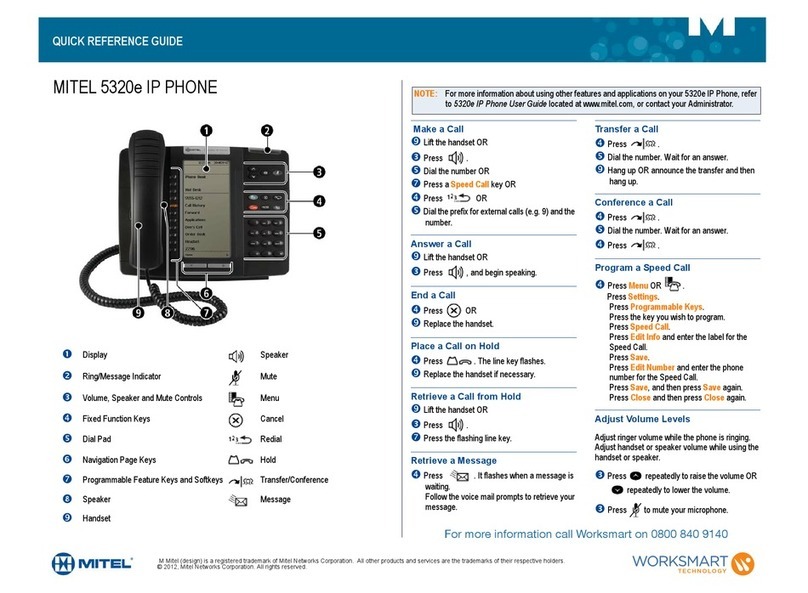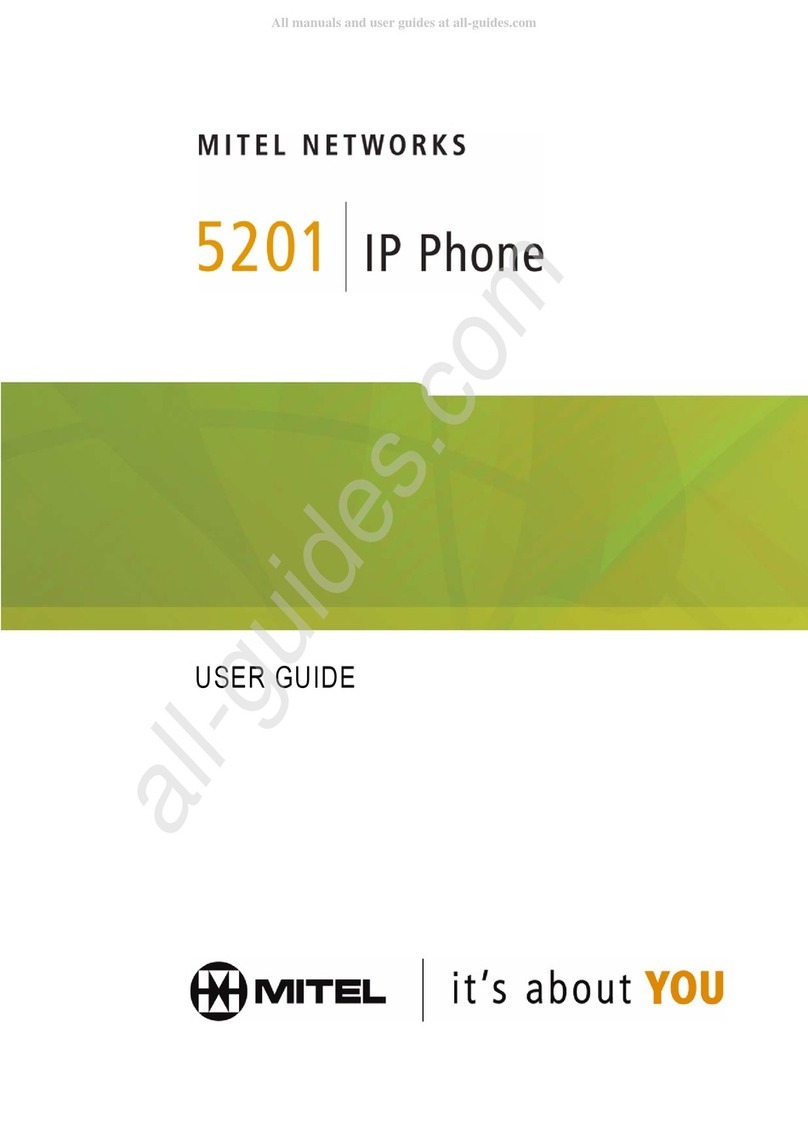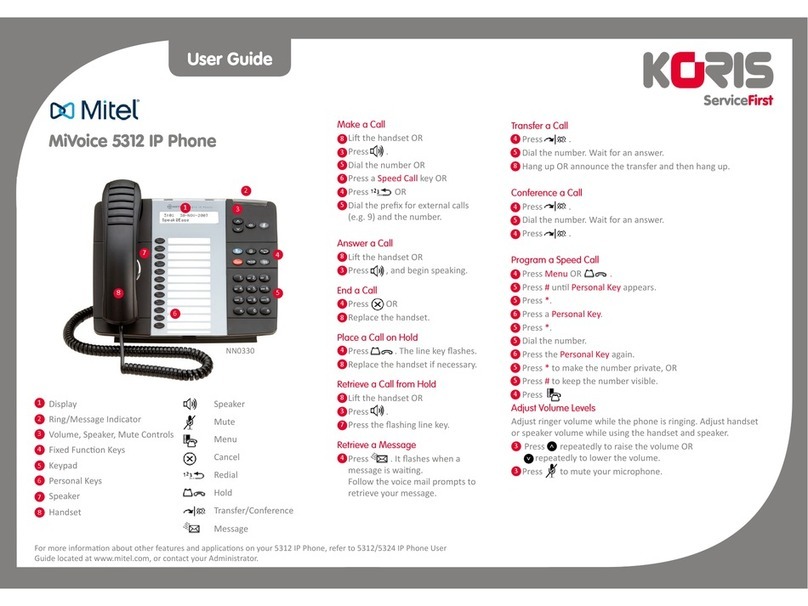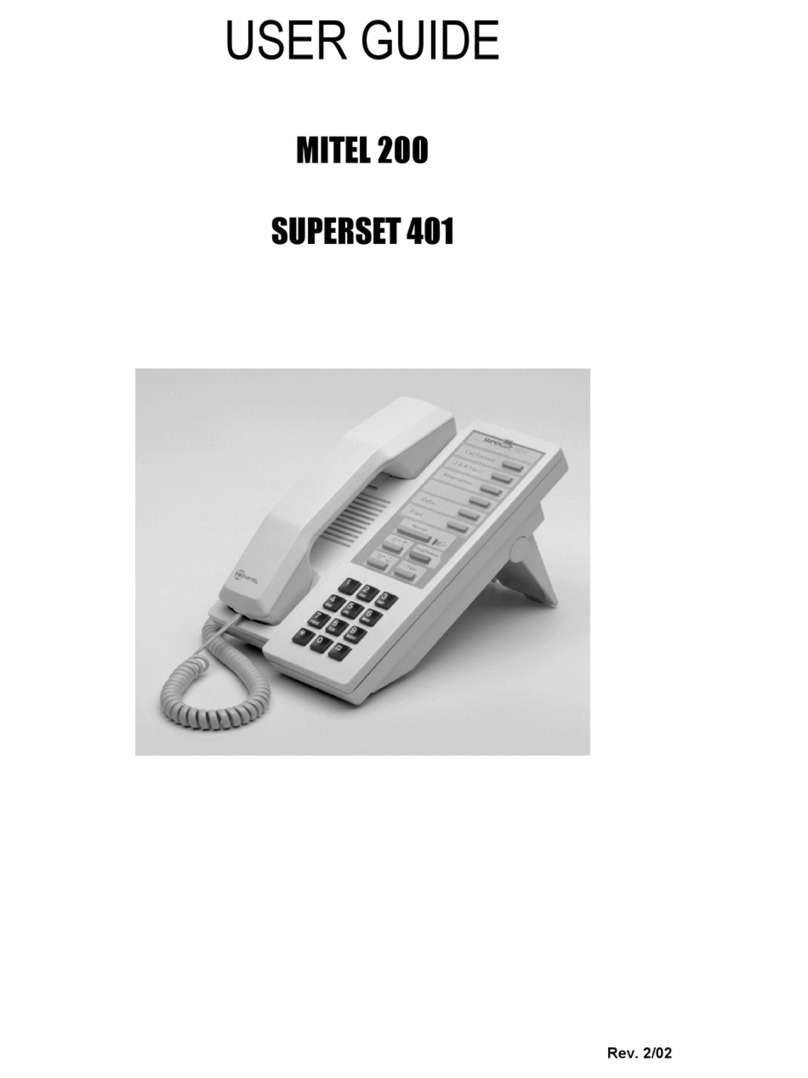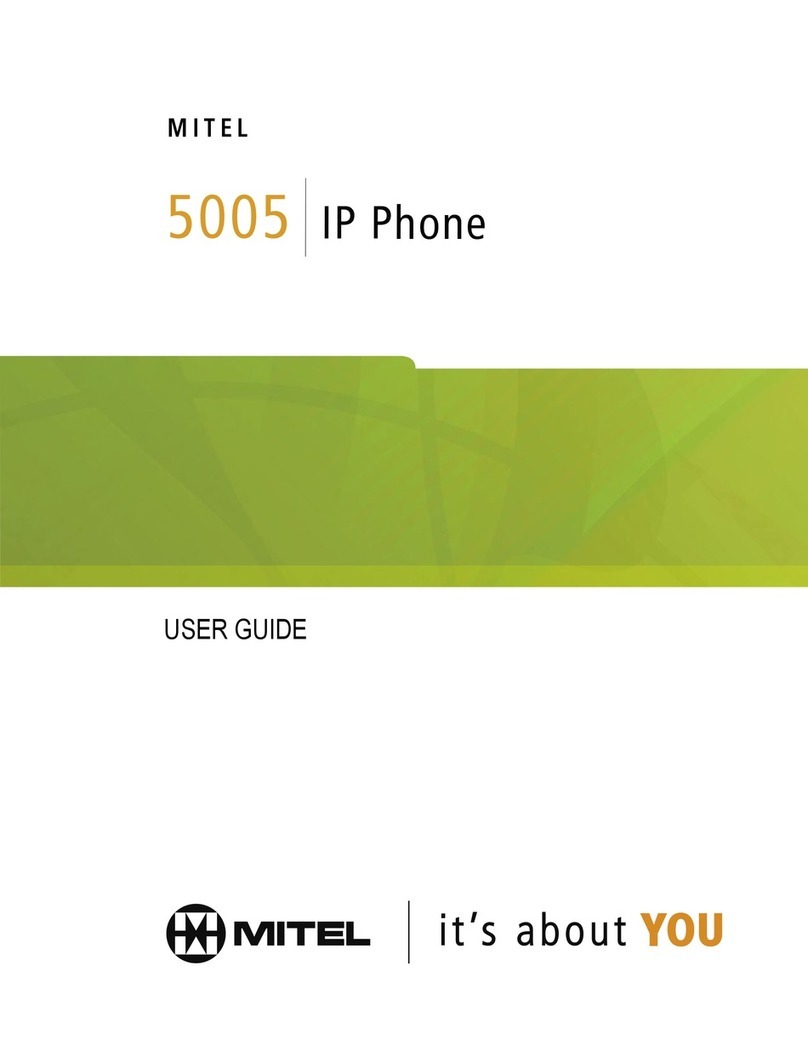6Mitel 6940 SIP
eud-1765/0.1 DRAFT – R5.0 HF1 – 08.2017
Welcome... . . . . . . . . . . . . . . . . . . . . . . . . . . . . . . . . . . . . . . . . . . . . . . . . 3
Safety information . . . . . . . . . . . . . . . . . . . . . . . . . . . . . . . . . . . . . 4
Document information. . . . . . . . . . . . . . . . . . . . . . . . . . . . . . . . . . 5
Information as to the MiVoice Office 400 communication system . . . . . . 8
Keys, Display, and Menu Guidance . . . . . . . . . . . . . . . . . . . . . . . . . . . . 10
Key designations and sockets. . . . . . . . . . . . . . . . . . . . . . . . . . . 11
Display symbols . . . . . . . . . . . . . . . . . . . . . . . . . . . . . . . . . . . . . 13
Operating your phone . . . . . . . . . . . . . . . . . . . . . . . . . . . . . . . . . 16
Accessory support. . . . . . . . . . . . . . . . . . . . . . . . . . . . . . . . . . . . 21
Phoning . . . . . . . . . . . . . . . . . . . . . . . . . . . . . . . . . . . . . . . . . . . . . . . . . 28
Making calls . . . . . . . . . . . . . . . . . . . . . . . . . . . . . . . . . . . . . . . . 29
Initiating calls. . . . . . . . . . . . . . . . . . . . . . . . . . . . . . . . . . . . . . . . 32
Using functions before/while in a call . . . . . . . . . . . . . . . . . . . . . 39
Using further functions . . . . . . . . . . . . . . . . . . . . . . . . . . . . . . . . 52
Overview of available functions. . . . . . . . . . . . . . . . . . . . . . . . . . 58
Organising absences from the desk . . . . . . . . . . . . . . . . . . . . . . 63
Operating call lists and voice messages . . . . . . . . . . . . . . . . . . . 68
Organisation within the team (busy lamp field) . . . . . . . . . . . . . . 71
Line key on a key telephone . . . . . . . . . . . . . . . . . . . . . . . . . . . . 72
Using functions with Mitel OpenCount . . . . . . . . . . . . . . . . . . . . 74
MobileLink. . . . . . . . . . . . . . . . . . . . . . . . . . . . . . . . . . . . . . . . . . 75
Bluetooth. . . . . . . . . . . . . . . . . . . . . . . . . . . . . . . . . . . . . . . . . . . 78
Personalizing your phone. . . . . . . . . . . . . . . . . . . . . . . . . . . . . . . . . . . . 81
Configuring the display . . . . . . . . . . . . . . . . . . . . . . . . . . . . . . . . 82
Configuring the audio properties. . . . . . . . . . . . . . . . . . . . . . . . . 83
Configuring general phone settings . . . . . . . . . . . . . . . . . . . . . . 87
Protecting yourself against calls . . . . . . . . . . . . . . . . . . . . . . . . . 91
Phone book management . . . . . . . . . . . . . . . . . . . . . . . . . . . . . . 92
Configuring voice mail. . . . . . . . . . . . . . . . . . . . . . . . . . . . . . . . . 93
Configuring presence profile . . . . . . . . . . . . . . . . . . . . . . . . . . . . 94
Configuring keys . . . . . . . . . . . . . . . . . . . . . . . . . . . . . . . . . . . . . 96
Operator phone . . . . . . . . . . . . . . . . . . . . . . . . . . . . . . . . . . . . . . . . . . . 98
Operator phone. . . . . . . . . . . . . . . . . . . . . . . . . . . . . . . . . . . . . . 99
Content