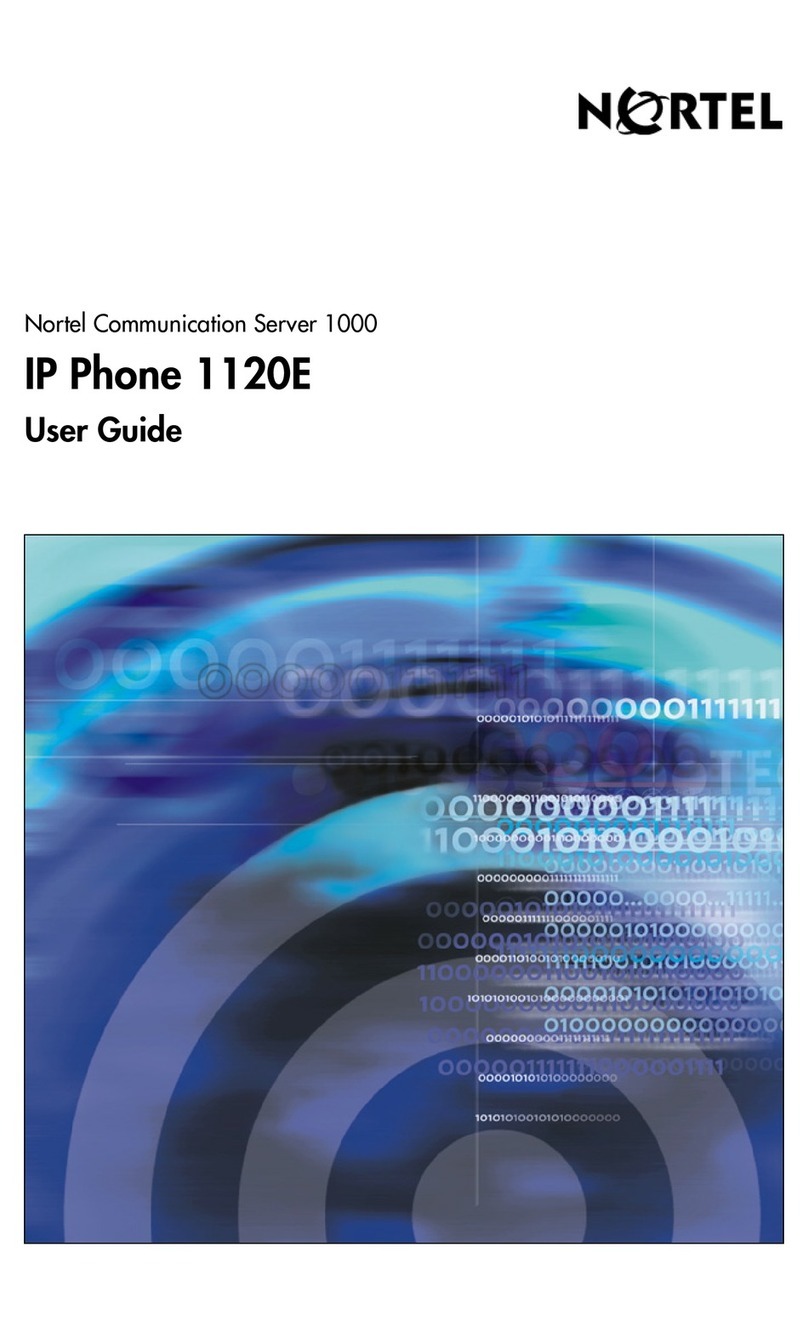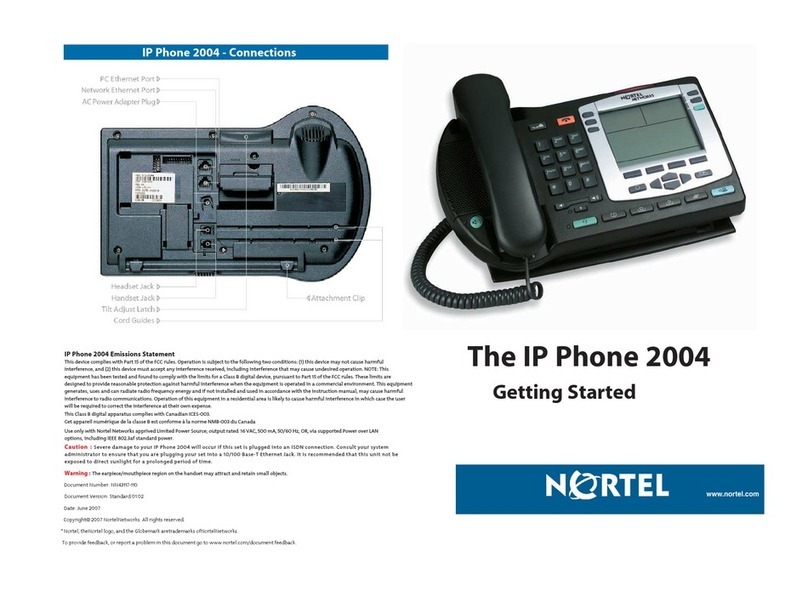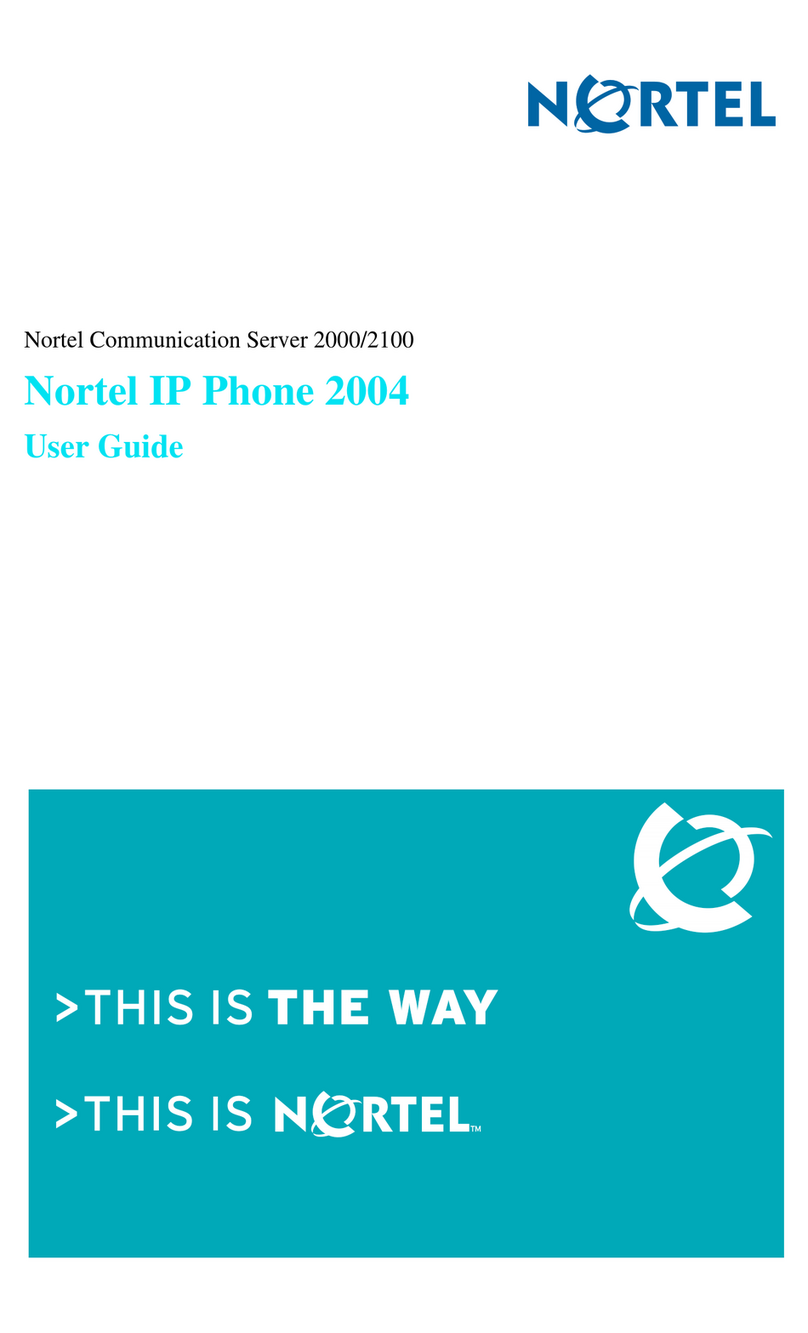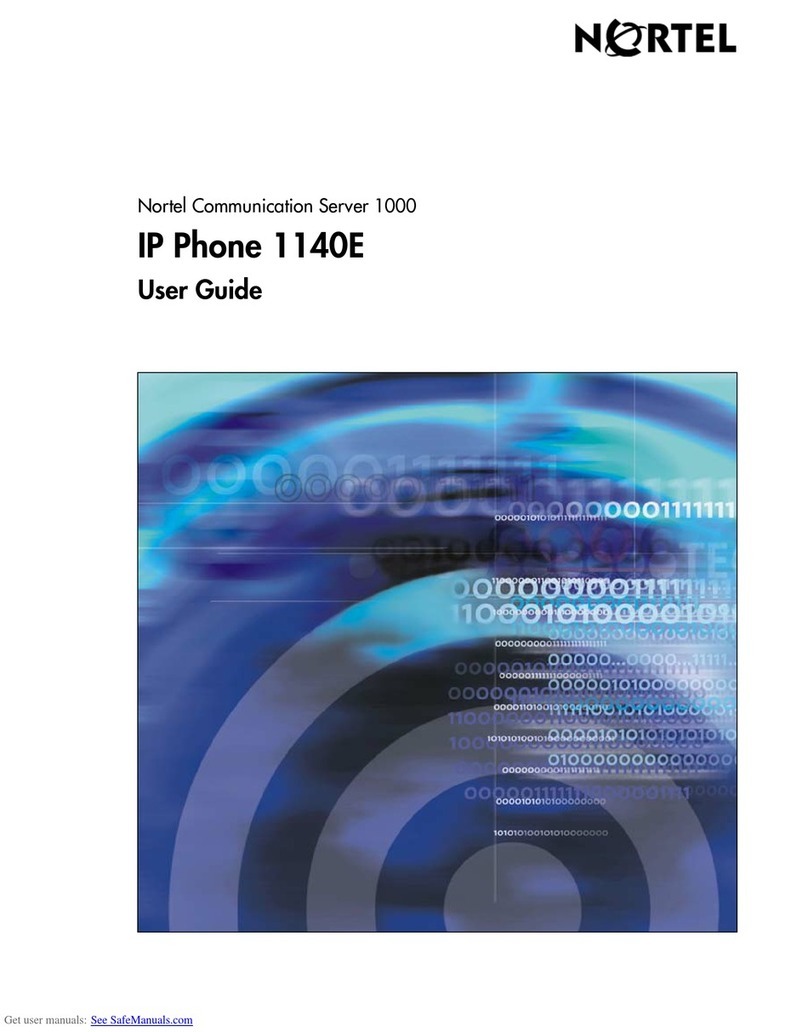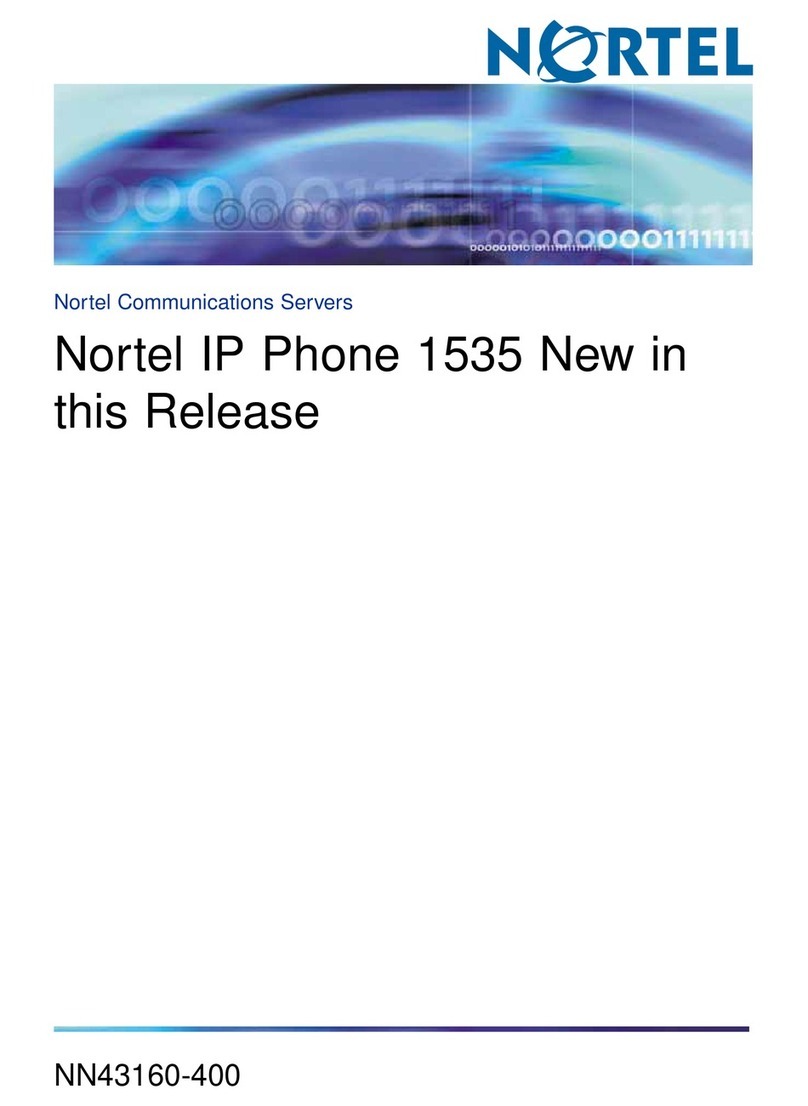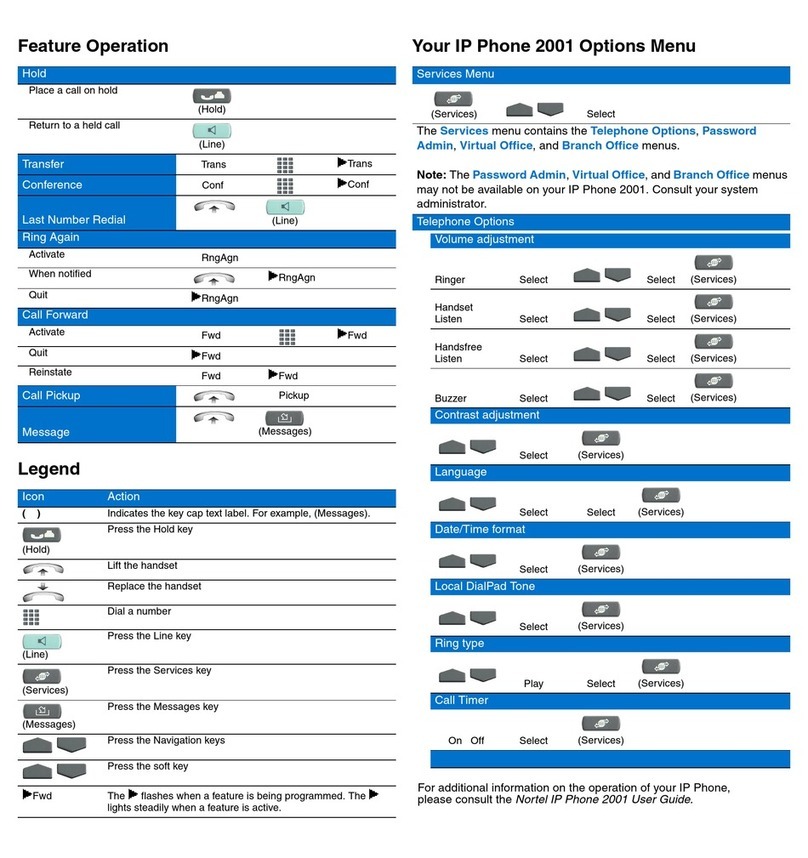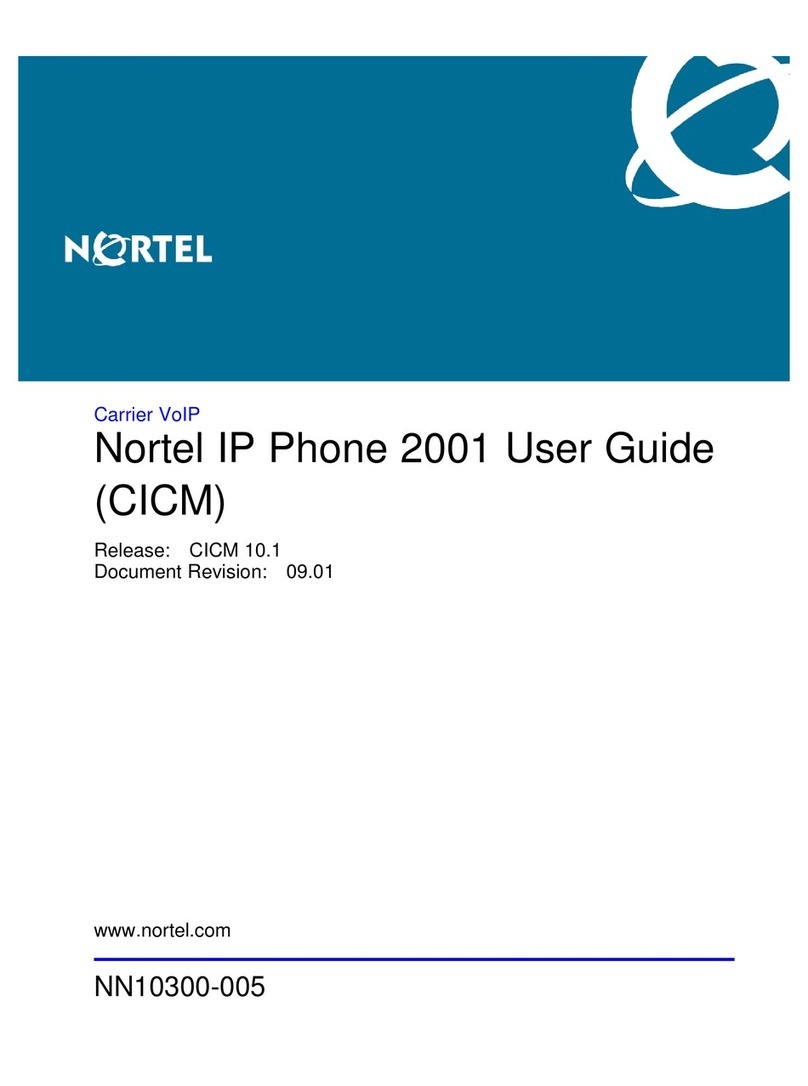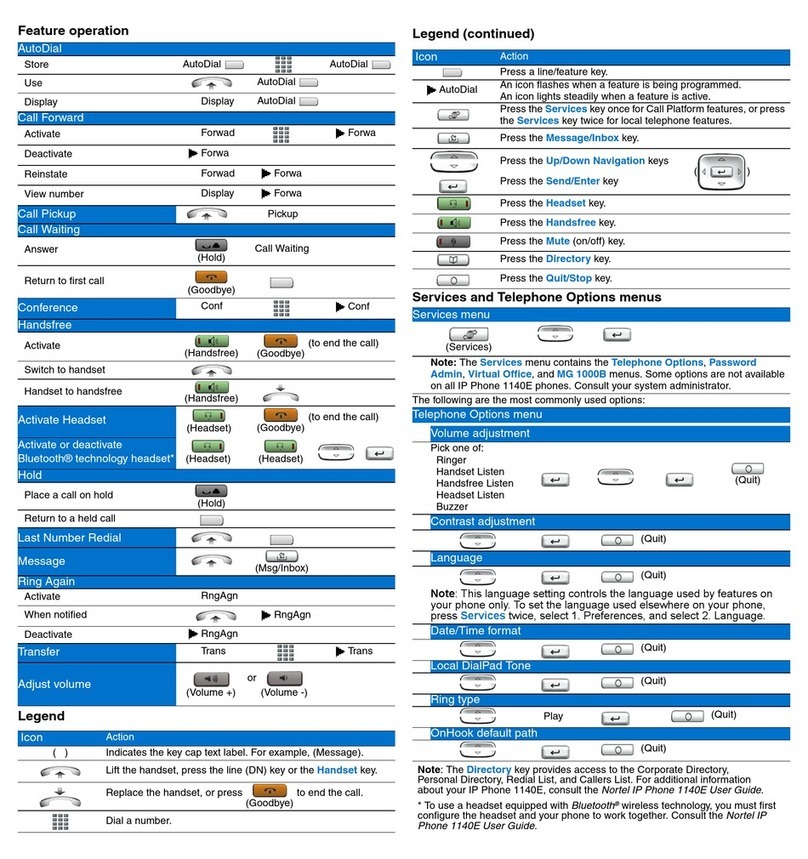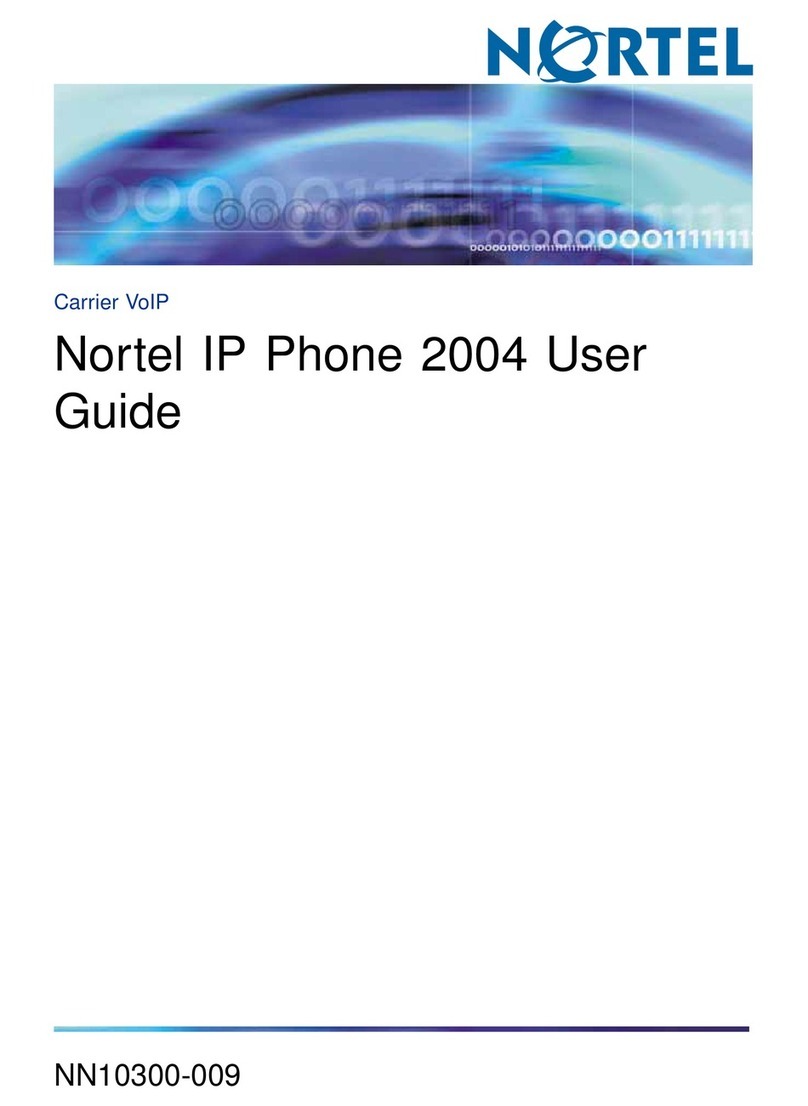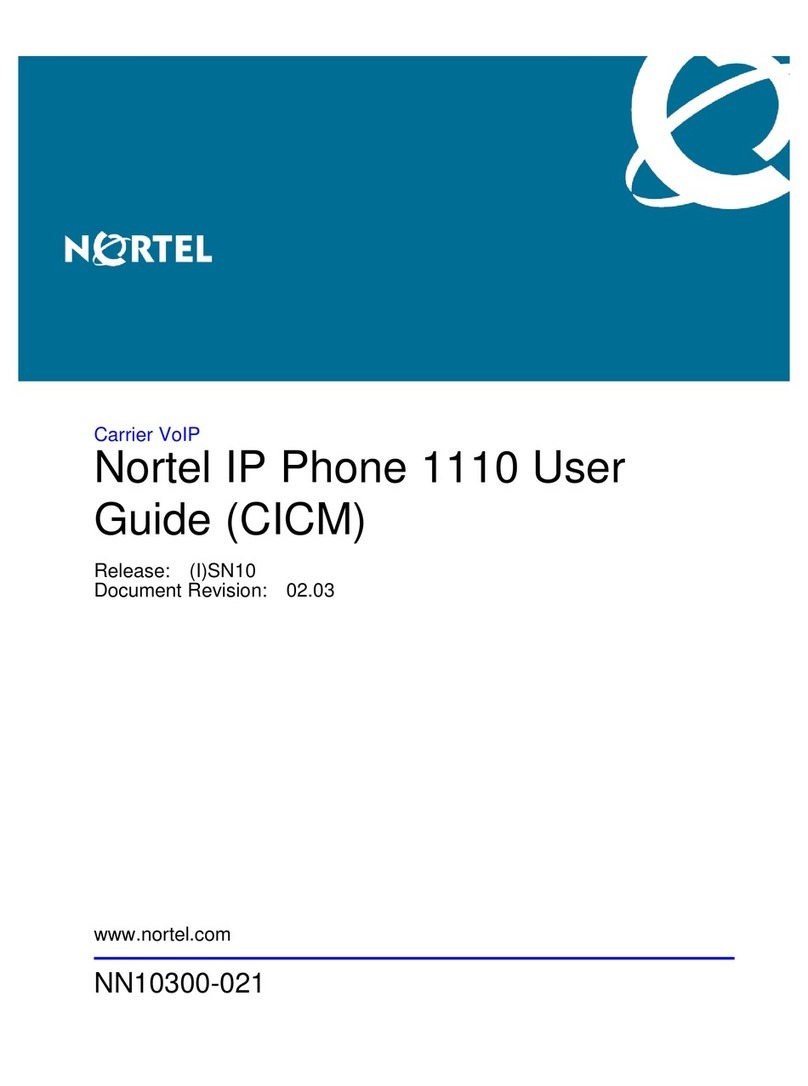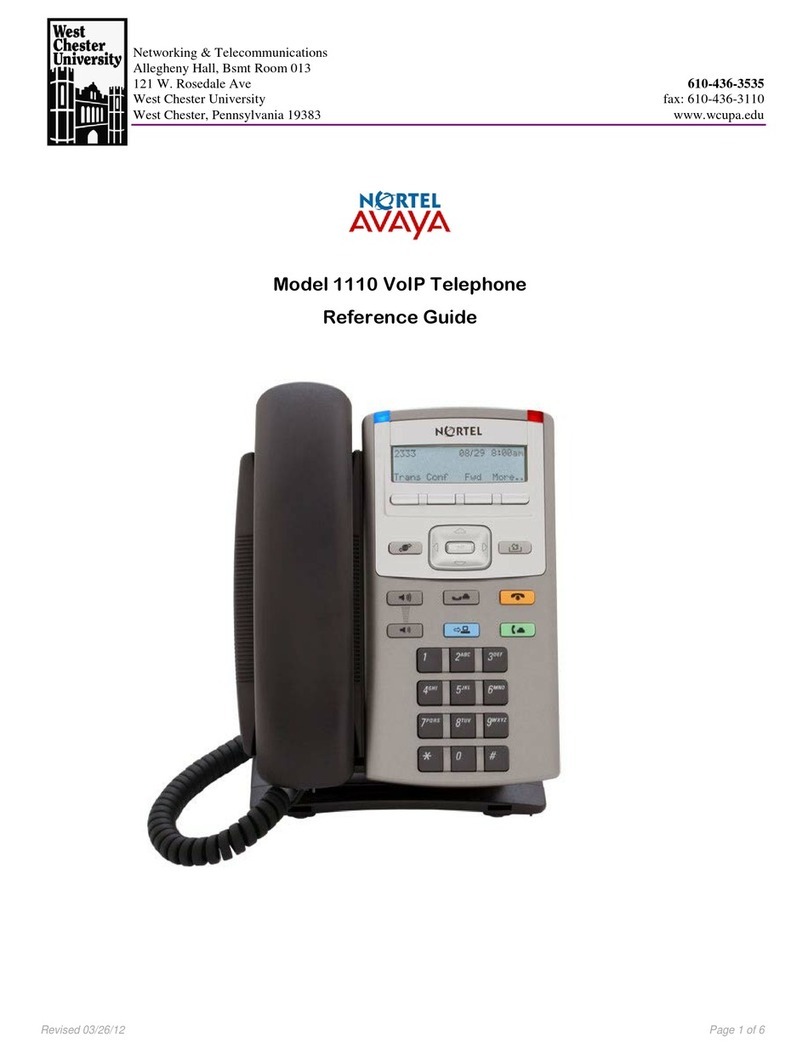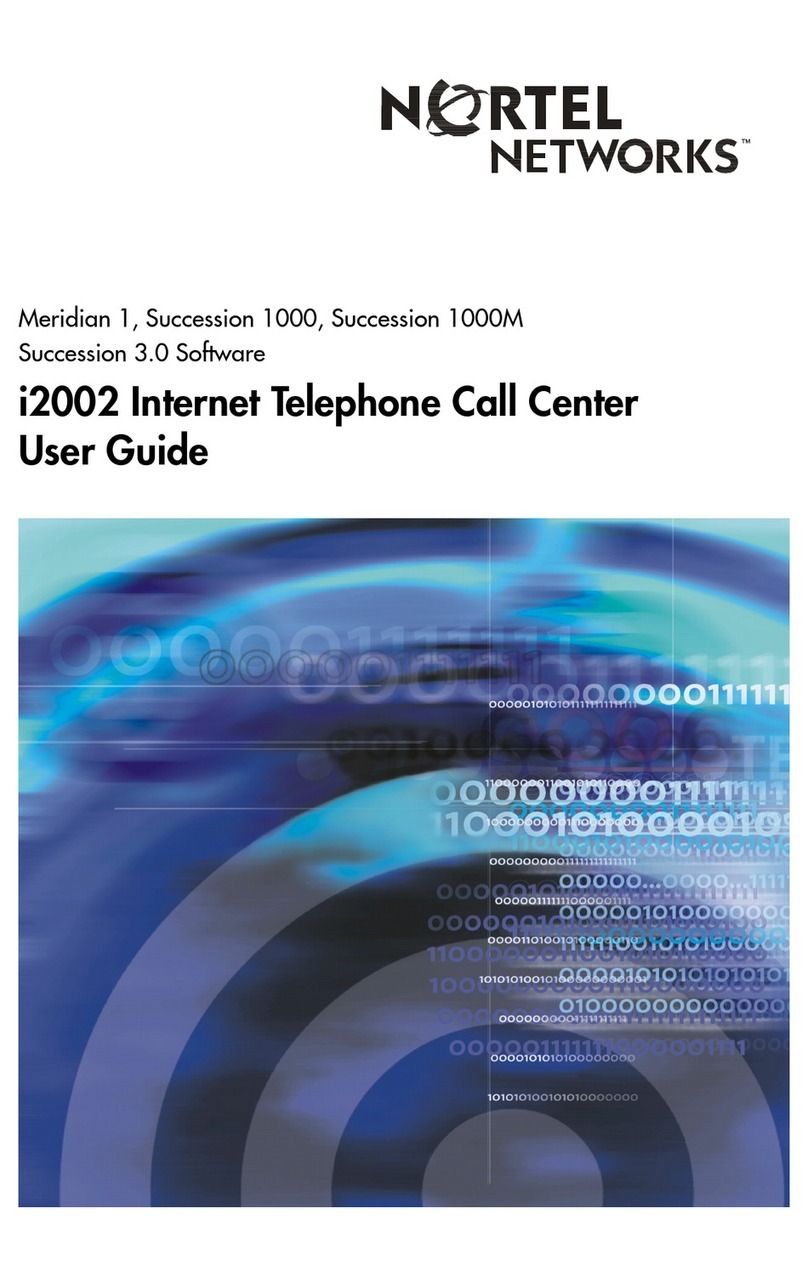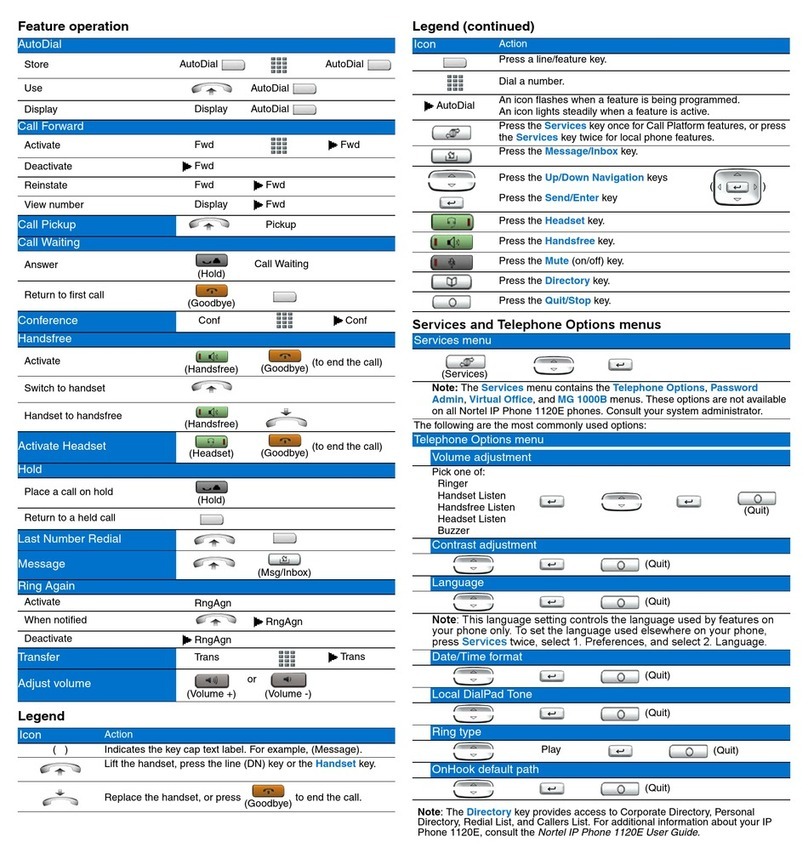Step 1: Remove the stand cover. Pull upward on the center catch as indicated in Figure 3,
and remove the stand cover. The cable routing tracks are now accessible.
Step 2: Connect the AC power adapter (optional). Connect the adapter to the AC adapter
jack in the bottom of the phone. Form a small bend in the cable, and then thread the adapter
cord through the channels in the stand.
Warning: Use your IP Phone 1140E with the approved Nortel AC adapter (model
#N0023000) for this model of phone only.
Note 1: Your IP Phone 1140E supports both AC power and Power over Ethernet options,
including IEEE 802.3af standard power. To use local AC power, the optional AC adapter can
be ordered separately. To use Power over Ethernet, where power is delivered over the
CAT-5 cable, the LAN must support Power over Ethernet, and an AC adapter is not required.
Note 2: You must use CAT-5e (or later) cables if you want to use gigabit Ethernet.
Step 3: Install the handset. Connect the end of the handset cable with the short straight
section into the handset. Connect the end of the handset cable with the long straight section
to the back of the phone, using the RJ-9 handset jack marked with the symbol +. Form a
small bend in the cable, and then thread the handset cord through the channels in the stand
so that it exits behind the handset on the right side, in the Handset cord exit marked with the
symbol +in the stand base, as shown in Figure 3.
Step 4: Install the headset (optional). If you are installing a headset, plug the connector
into the RJ-9 headset jack marked with the symbol )on the back of the phone, and thread
the headset cord along with the handset cord through the channels in the stand, so that the
headset cord exits the channel marked with the symbol ).
Step 5: Install the Ethernet cable. Connect one end of the supplied Ethernet cable to the
back of your phone using the RJ-45 connector marked with the symbol %, and thread the
network cable through the channel marked with the symbol %.
Step 6: Install the Ethernet cable connecting the PC to the phone (optional). If you are
connecting your PC Ethernet through the phone, connect one end of the PC Ethernet cable
to your phone using the RJ-45 connector marked with the symbol (, and thread it through
the channel marked with the symbol (. Connect the other end to the LAN connector on the
back of your PC.
Step 7: Install additional cables. If applicable, plug in optional USB devices. Connect the
Ethernet cable to the LAN Ethernet connection. If you are using an AC power adapter, plug
the adapter into an AC outlet.
Step 8: Wall-mount your phone (optional). Your IP Phone 1140E can be mounted either
by: (Method A) using the mounting holes on the bottom of the phone stand, or (Method B)
using a traditional-style wall-mount box with RJ-45 connector and 15-cm (6-inch) RJ-45 cord
(not provided).
Complete steps 1-7, as needed, before you wall-mount your phone:
Method A: Press the wall-mount lever, and pull the phone away from the stand, as shown in
Figure 5.Using the stand cover (the part you removed in step 1), mark the wall-mount holes
by pressing the bottom of the stand cover firmly against the wall in the location where you
wish to install the phone. Four small pins on the bottom of the stand cover make marks on
the wall. Use the marks as a guideline for installing the wall-mount screws (not provided).
Install the screws so that they protrude 3 mm (1/8 inch) from the wall, and then install the
phone stand mounting holes over the screw heads as indicated in Figure 4 (Method A). You
may need to remove the phone from the wall to adjust the lower screws. When the lower
screws are snug, install the phone on the mounting screws, and then tighten the top screws.
Method B: Attach the 15-cm (6-inch) CAT5e cable, position the stand over the mounting
rivets, and slide the phone down the wall so that the rivets fit into the slots on the stand,
indicated in Figure 4 (Method B).
Step 9: Replace the stand cover. Ensure that all cables are neatly routed and press the
stand cover into place until you hear a click.
Step 10: Put the phone in the wall-mount position (optional). If you wall-mounted your
phone, put it in the wall-mount position by holding the Tilt lever and pressing the phone
towards the base until the phone is parallel with the base. Release the Tilt lever and
continue to push the phone towards the base until you hear an audible click. Ensure the
phone is securely locked in position.
IP Phone 1140E installation
Figure 3
Removing the stand cover
Tilt lever
button
Center
catch
Handset
cord exit
IP Phone 1140E installation
Figure 4
Cable routing tracks
Method A
Method B
Figure 5
Rotate the phone until
the phone body is parallel to the stand
Wall-mount lever
IP Phone 1140E controls:
Controlling volume
Press the up or down volume control key while using your handset, headset, or speaker to
adjust the volume of the associated device.
Answering a call
Lift the handset to answer a ringing call, or press the Handsfree or Headset key.
Making a call with the handset
To make a call using the primary line, lift the handset and enter the phone number on the
dialpad. If your phone is programmed with several line keys, press a line key to select a line
before calling.
When your call is complete, press the Goodbye key or return the handset to the cradle.
Making a call with the headset or using Handsfree
Press the Headset or Handsfree key. Enter the phone number.
When your call is complete, press the Goodbye key.
Using Hold and Mute
While on a call, press the Hold key to place your caller on hold. Press the line key to
retrieve your call. The icons next to the line keys indicate held lines, while the Mute LED
lights when Mute is active. Press the Mute key to mute your handset, headset, or speaker,
allowing you to speak privately. Press the Mute key again to speak with your caller.
Setting the contrast
To adjust the display contrast, press the Services key, select Telephone Options, and
select Contrast Adjustment. Use the up/down arrow keys or up/down soft keys to change
the setting.
Setting the language
To select the language used by the local menus, press the Services key twice quickly to
open the local menu. Select 1. Preferences, select 2. Language, and use the up/down
arrow keys to choose the language.
Note: Use the Telephone Options menu to select the language used by call-server features.
Consult the IP Phone 1140E User Guide for more information.
IP Phone 1140E controls
Caution: Your IP Phone 1140E is shipped with the base locked in position. To avoid
damaging your phone, press the wall-mount lever, located just under the Handsfree
key as indicated in Figure 5, to release the base and pull it away from the phone.