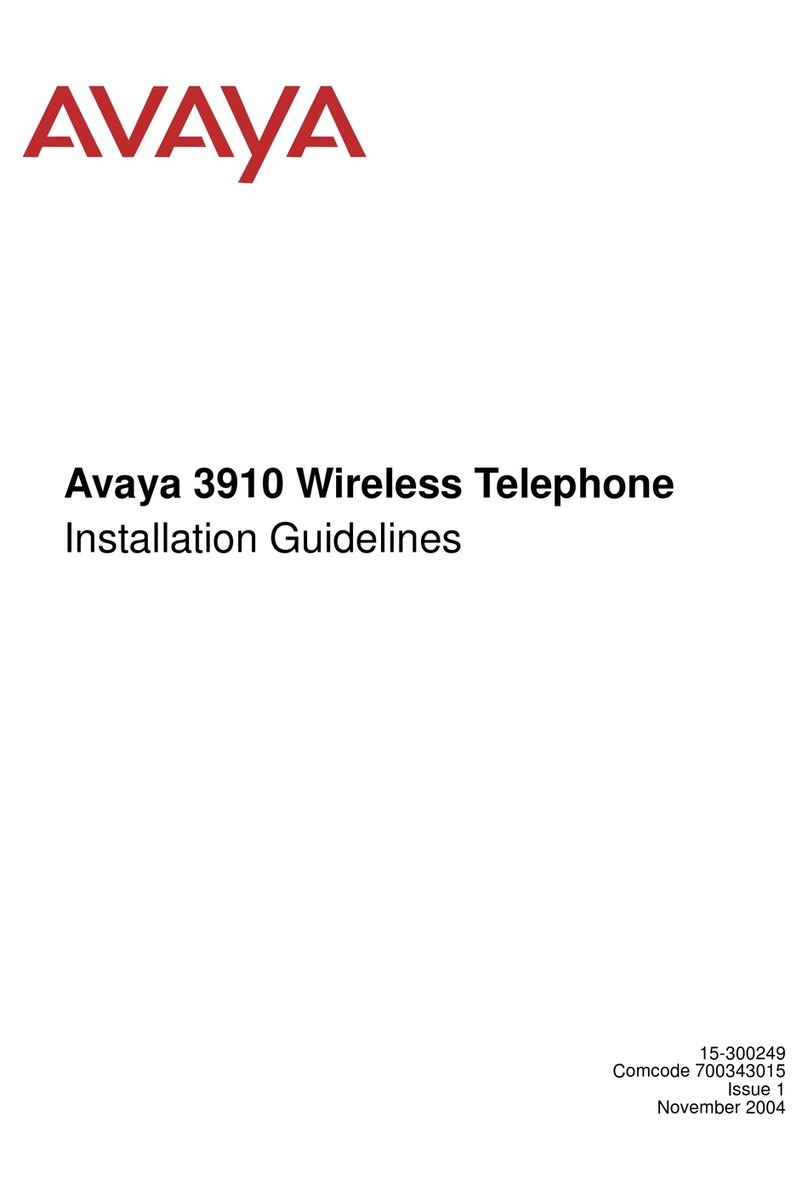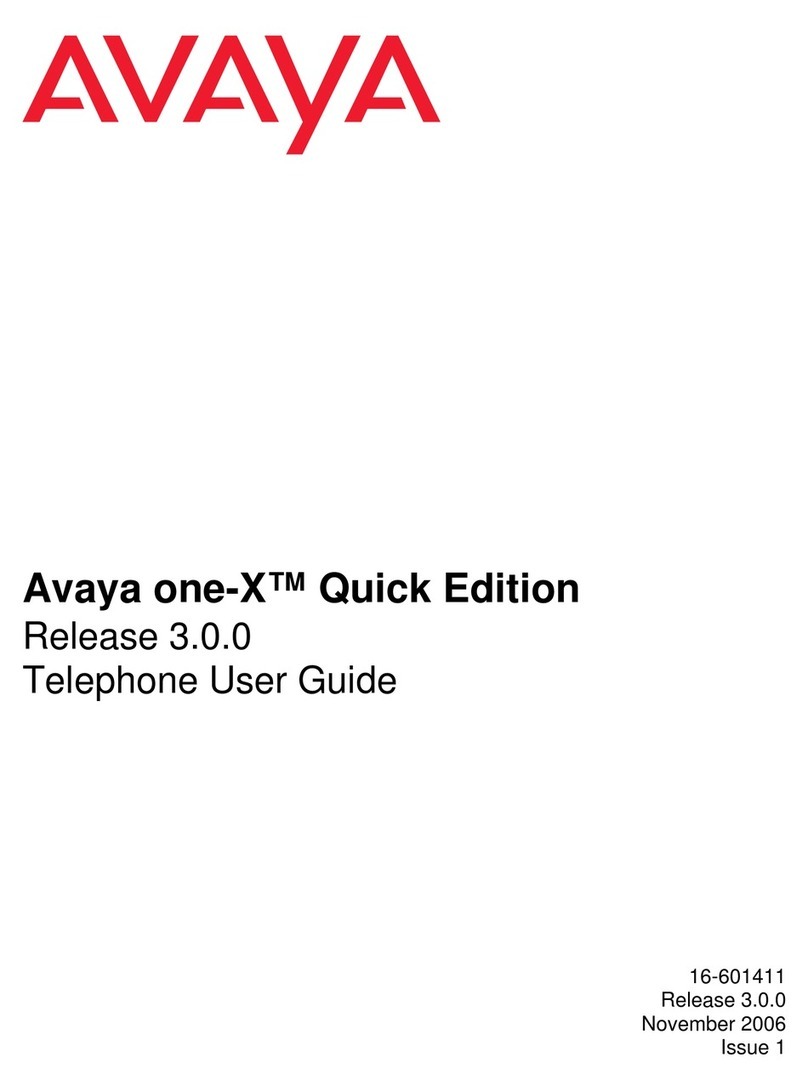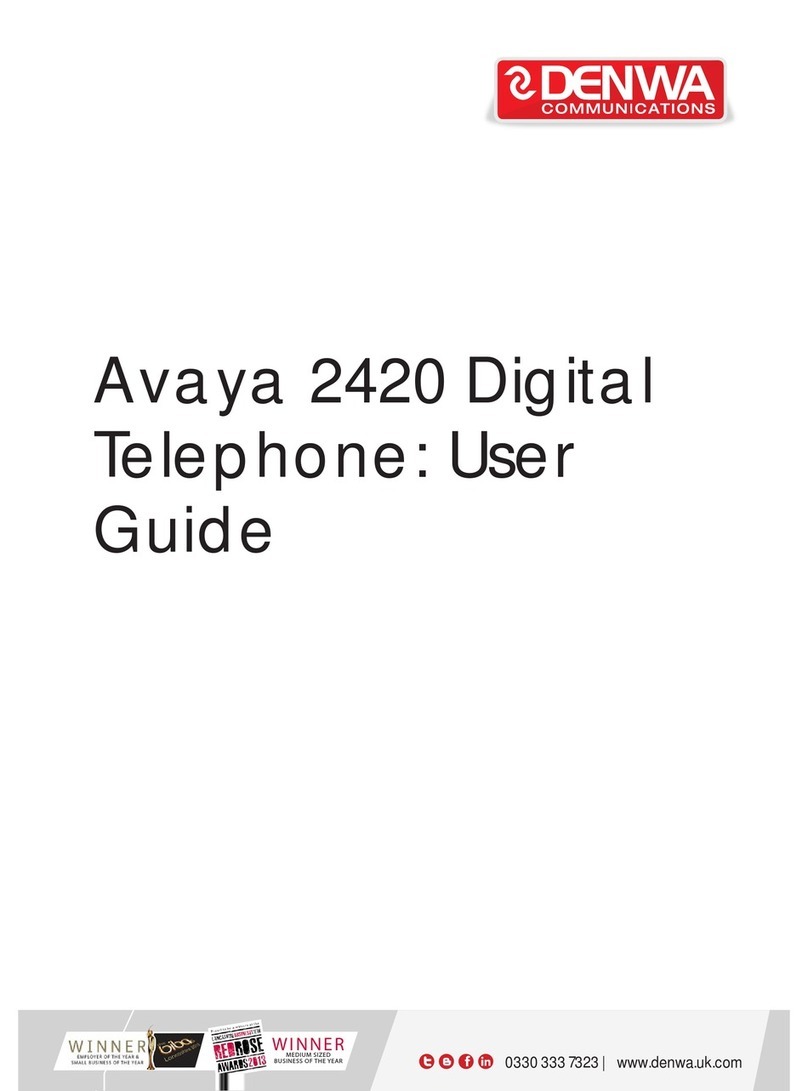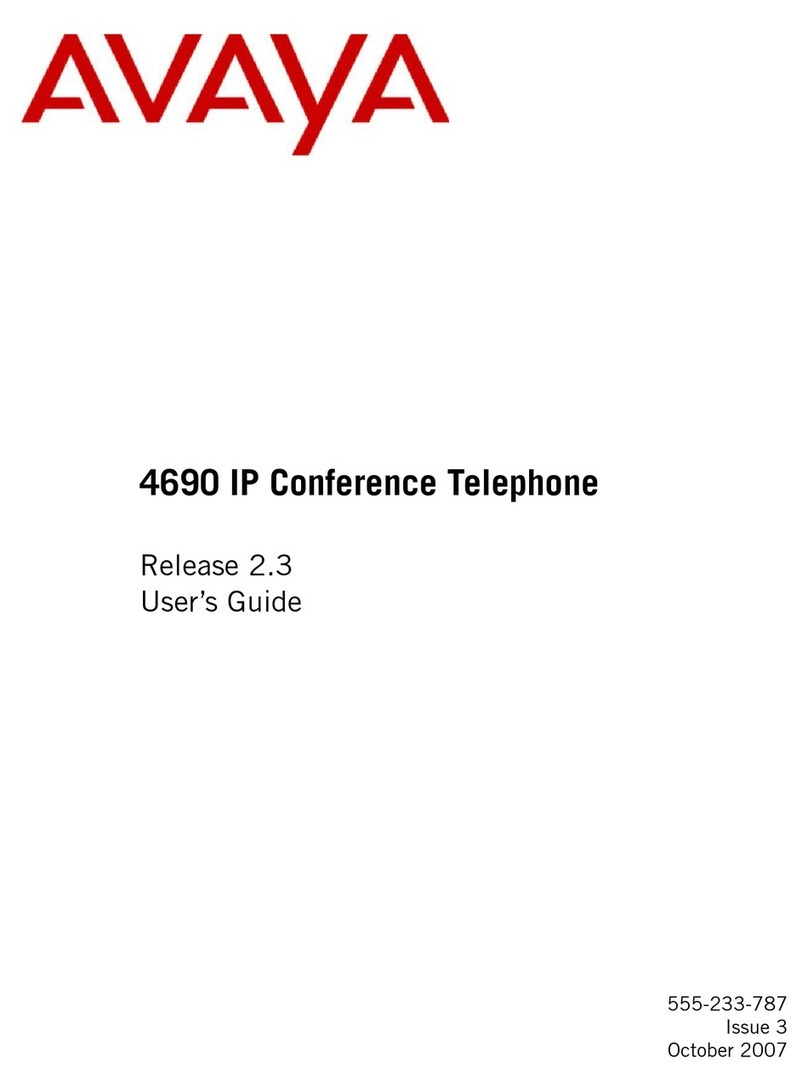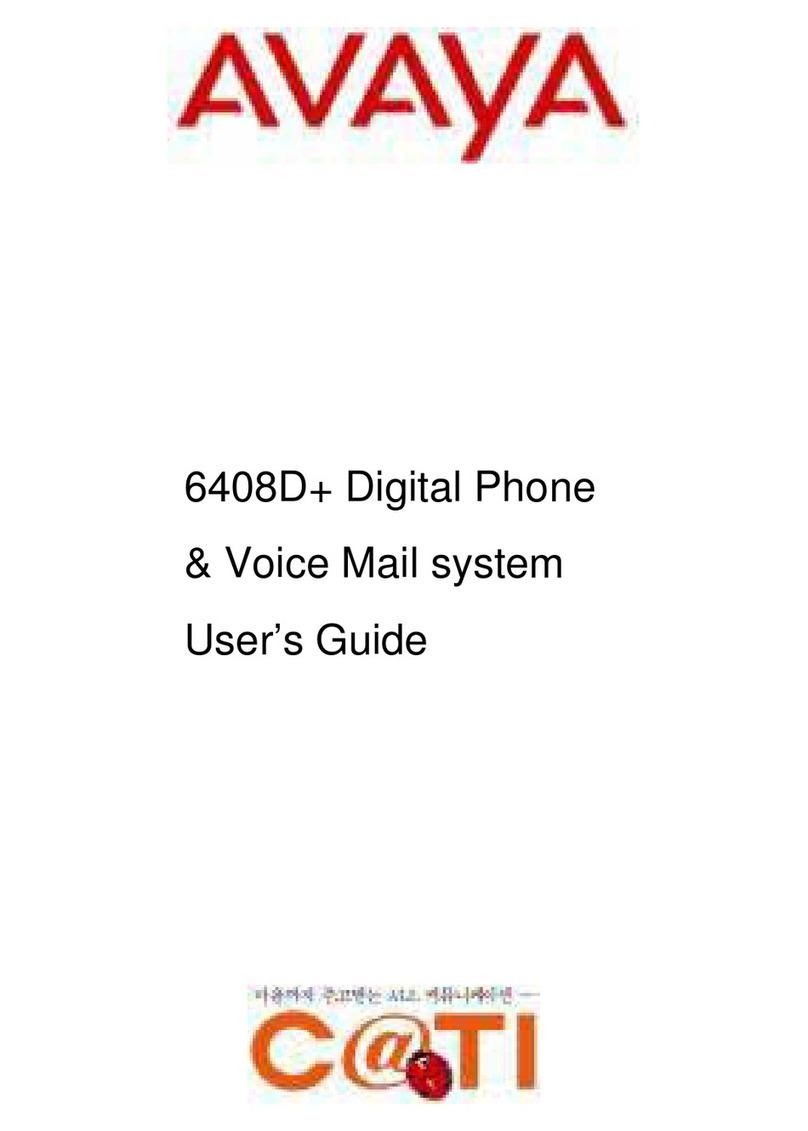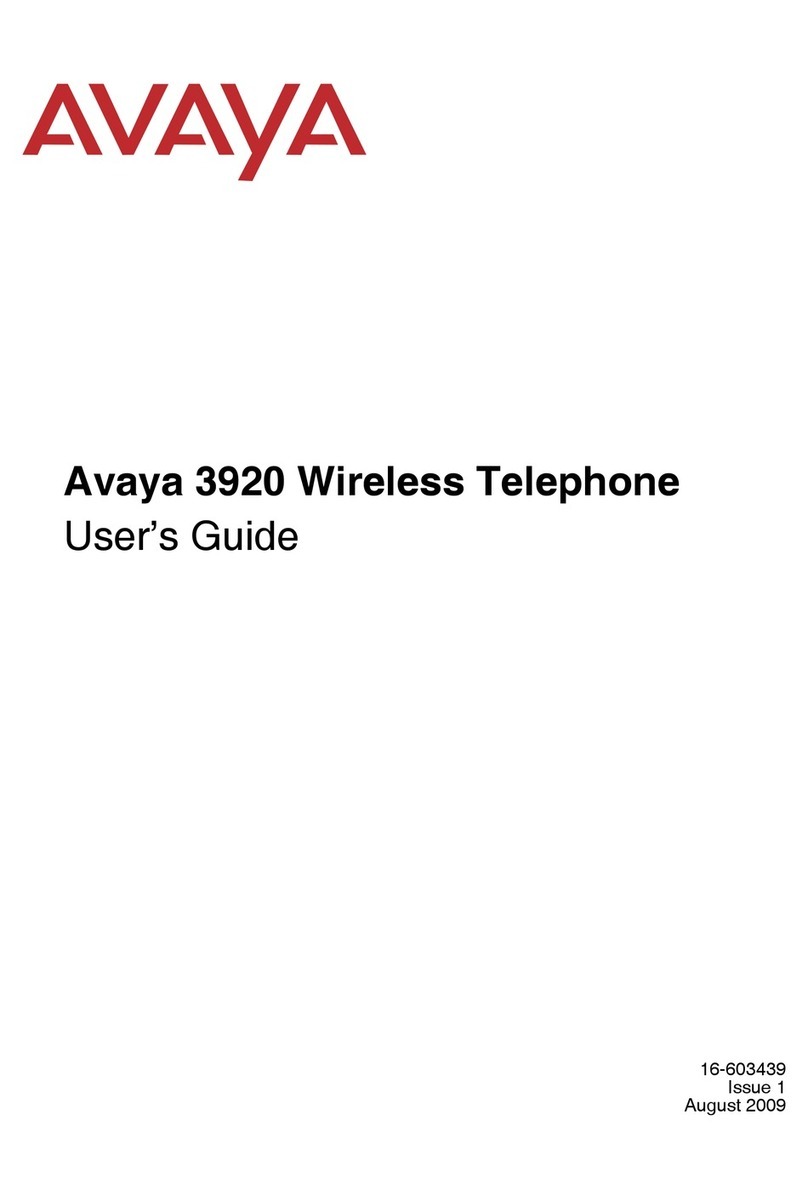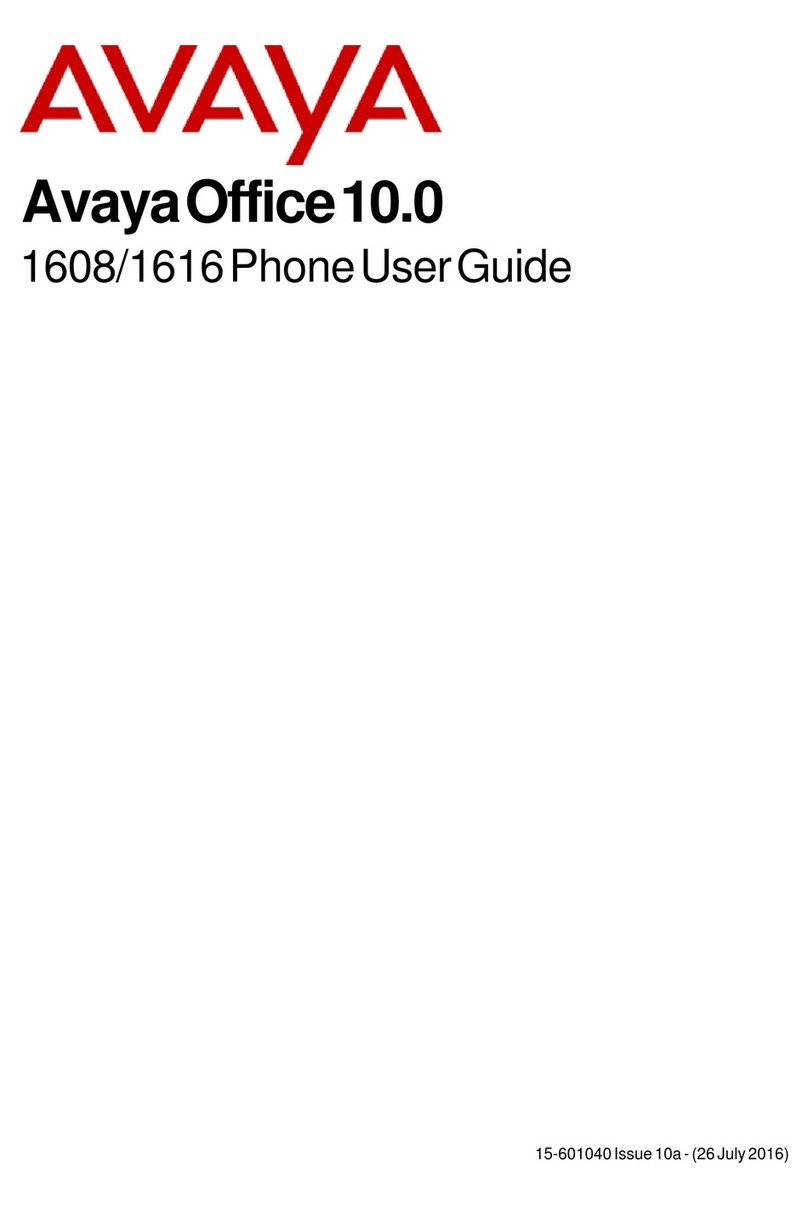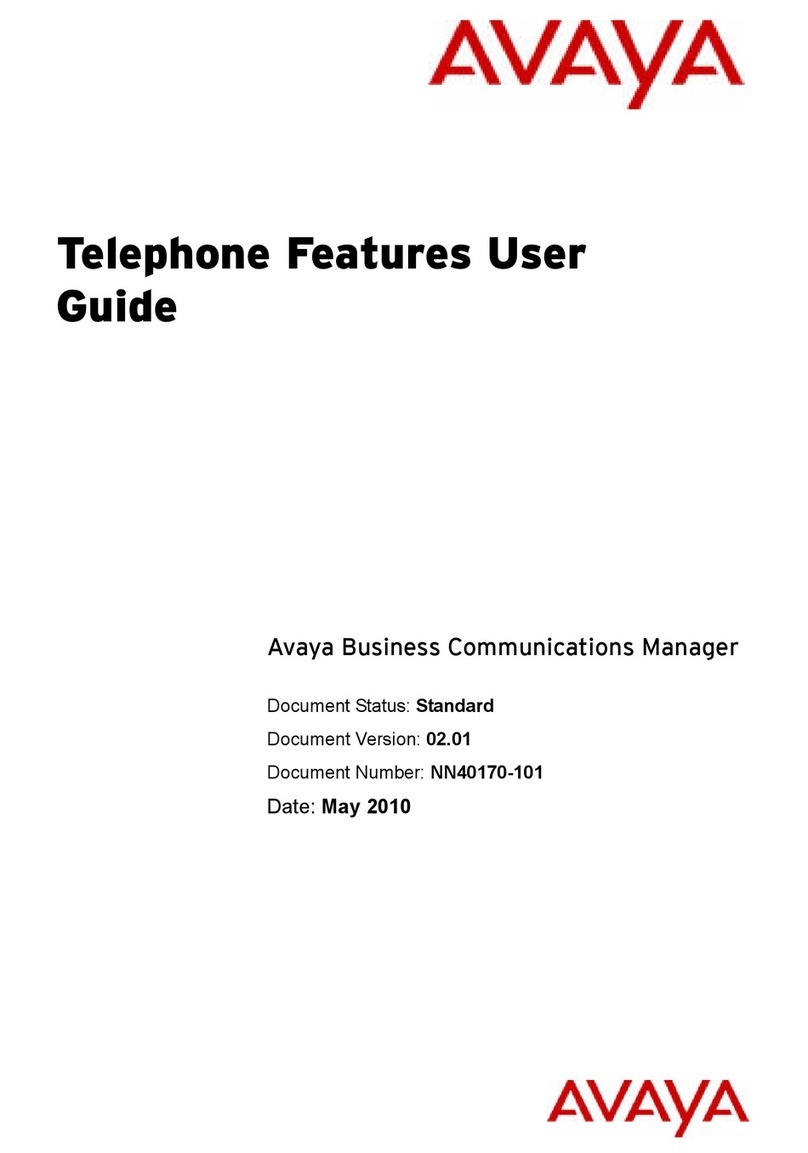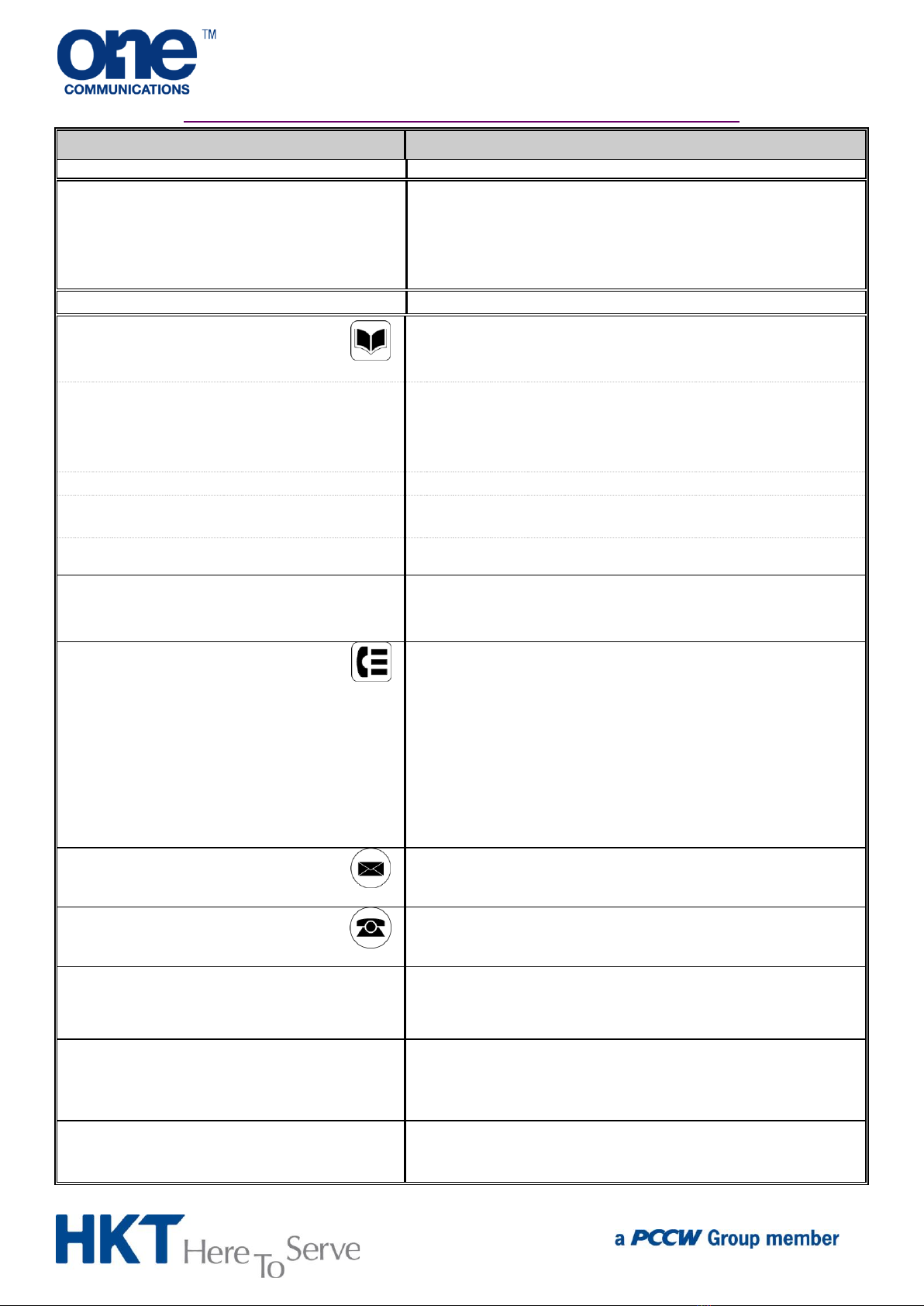AVAYA IP Office System –9508 Digital Phone Quick Reference
{ Features } + ( Phone User ) + [ OK ]
+ ( Self-Administer ) + [ OK ]
Select ( Abbreviated Dial ) + [ OK ] + enter Tel No.
+ Press a button to program
+ { Replace } if the button has been programmed
before
Press the associated button
Contacts List (up to 100 entries)
Press { New }
Enter Name + { OK } + enter Tel No. + { Save }
•to search
(entries listed in alphabetical order by name)
Press [ ] / [ ] to select a directory
( All / External / Group / Users /
Personal )
Enter name to search / press { List } to view the whole list
Press [ ] / [ ] to select an entry
Search & select an entry, press { Call }
Search & select an entry, press { Details } + { Edit }
Modify the Name + [ ] + modify Tel No. + { Save }
Search & select an entry, press { Details } + { Delete } +
{ Delete }
[Menu or Home] to access the menu for phone settings and
information. These are settings stored by the phone itself
rather than the telephone system.
Call Log (up to 30 entries)
( #Xappears on the screen when you
have missed calls, where #
represents the
Press [ Call Log ]
Press [ ] / [ ] to view the call lists as below:
Missed page to check missed incoming calls;
Answered page to check recent answered incoming
calls;
Outgoing page to check recent outgoing calls;
All Calls page to check all incoming / outgoing calls
Press [ ] / [ ] to select call record in the call list.
Press { Call } to call the no.; or
{ More } + { Delete } to remove the record.
[Phone] to exit any menu and return to phone’s normal
button display
Visual Alerting
(Enable / Disable the message indicator flashes
to alert you to an incoming call)
Press [ Menu ] + ( Call Settings ) + [ OK ]
+ ( Visual Alerting ) + { On/Off } / [ OK ] to turn it ON /
OFF
Press { Done } to use
Press [ Menu ] + ( Screen / Sounds ) + [ OK ]
+ ( Personal Ringing ) + [ OK ]
Press [ ] / [ ] to select Ring Pattern + { Play } to Listen
Press { Save } to use
Press [ Menu ] + ( Screen / Sounds ) + [ OK ]
+ ( Button Click ) + { On/Off } / [ OK ] to turn it ON / OFF
Press { Done } to use
Note: To avoid unnecessary disturbance, please remember to cancel the activated features when not required.