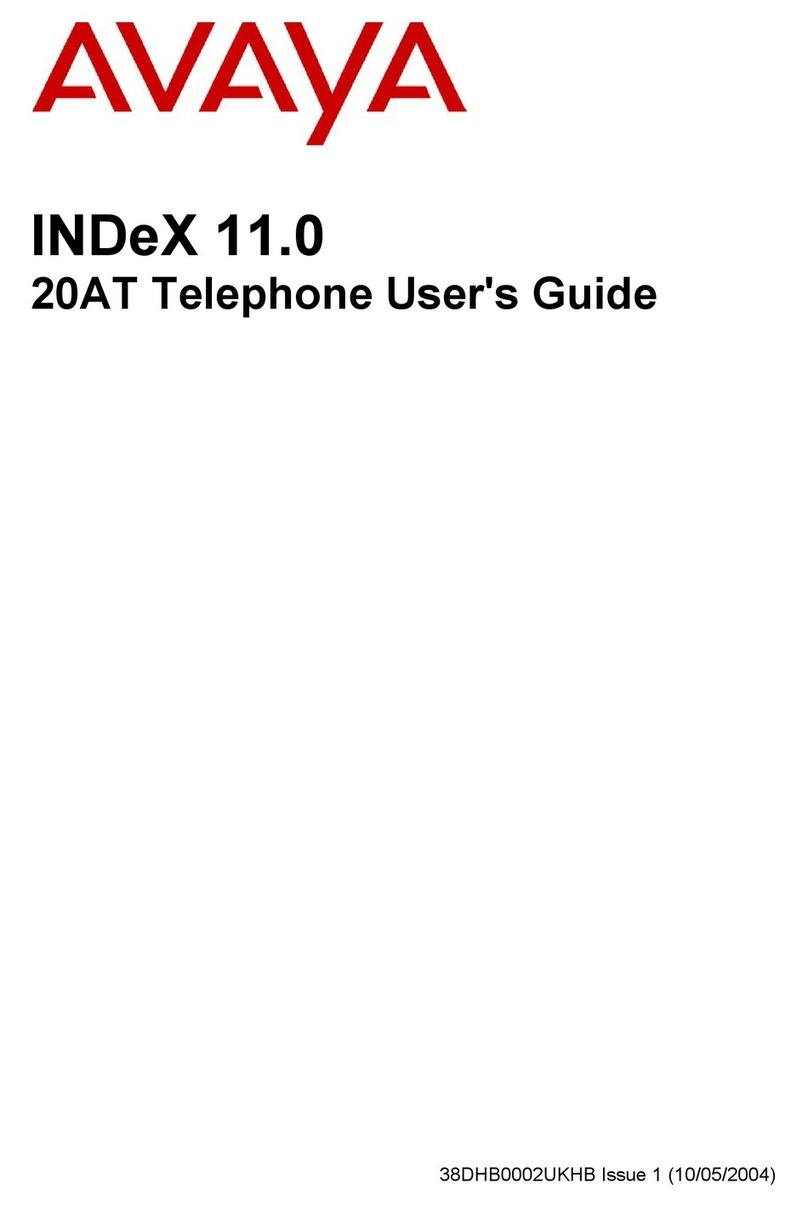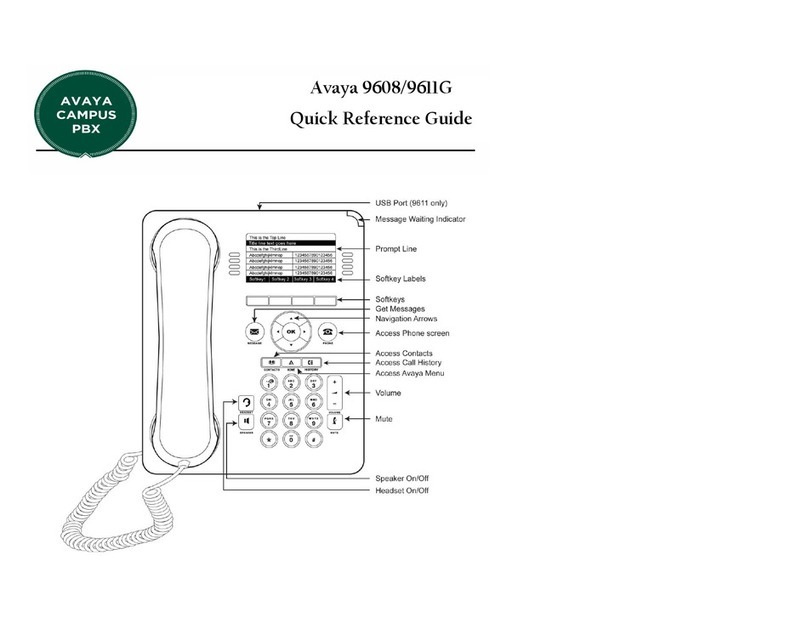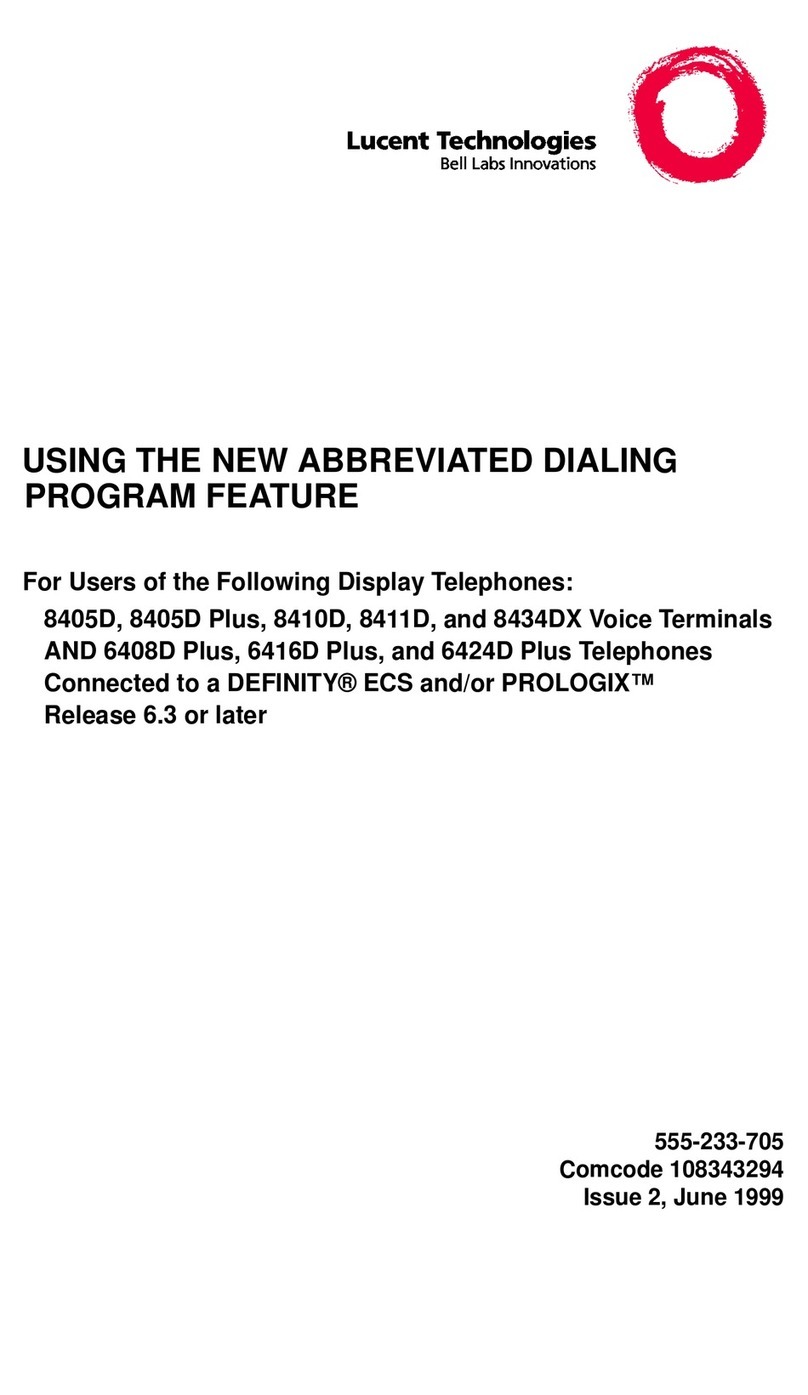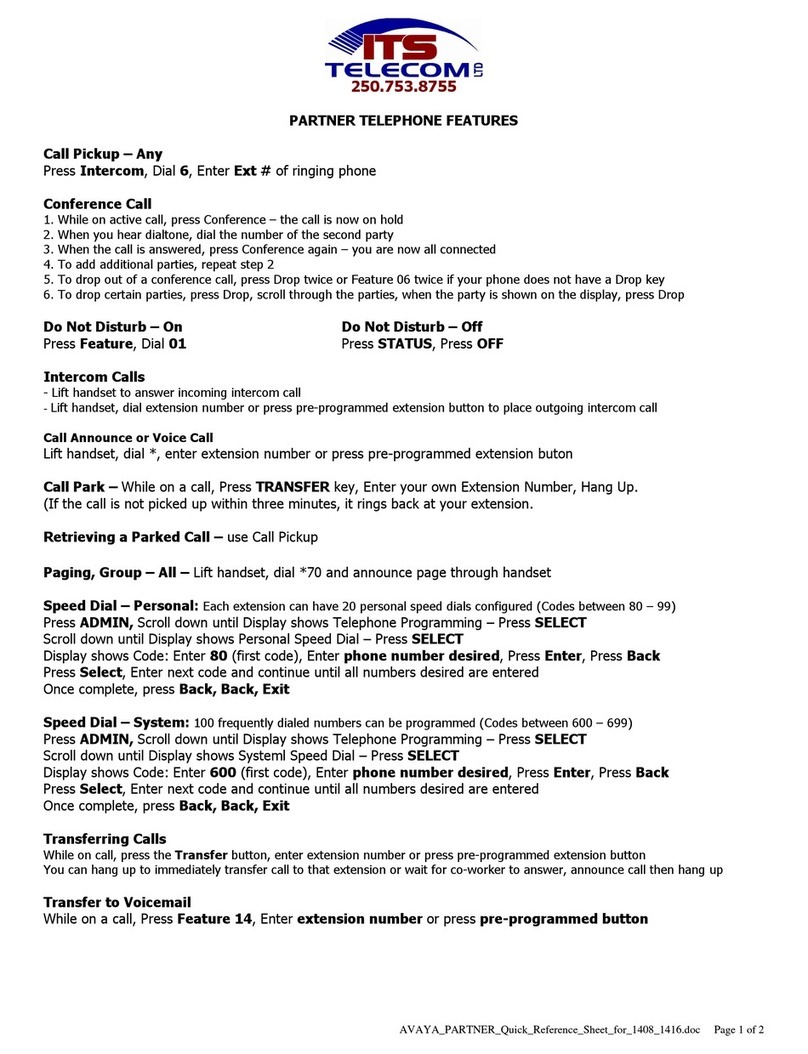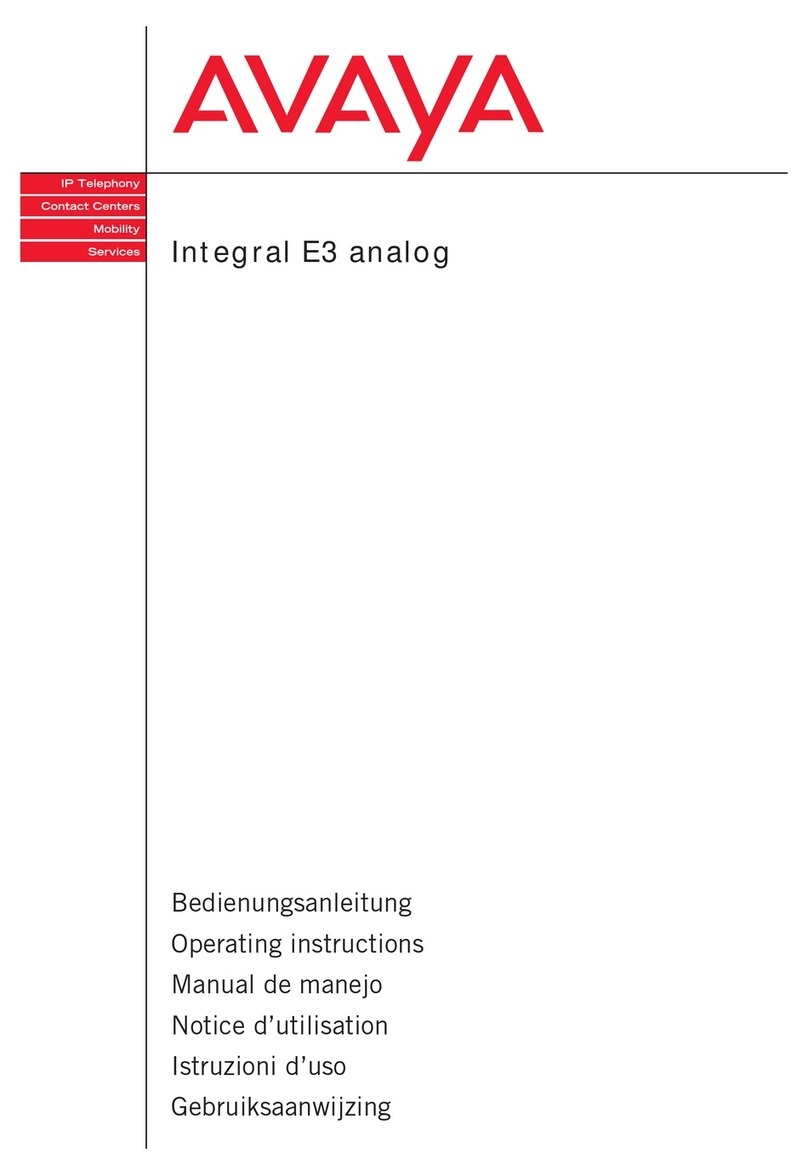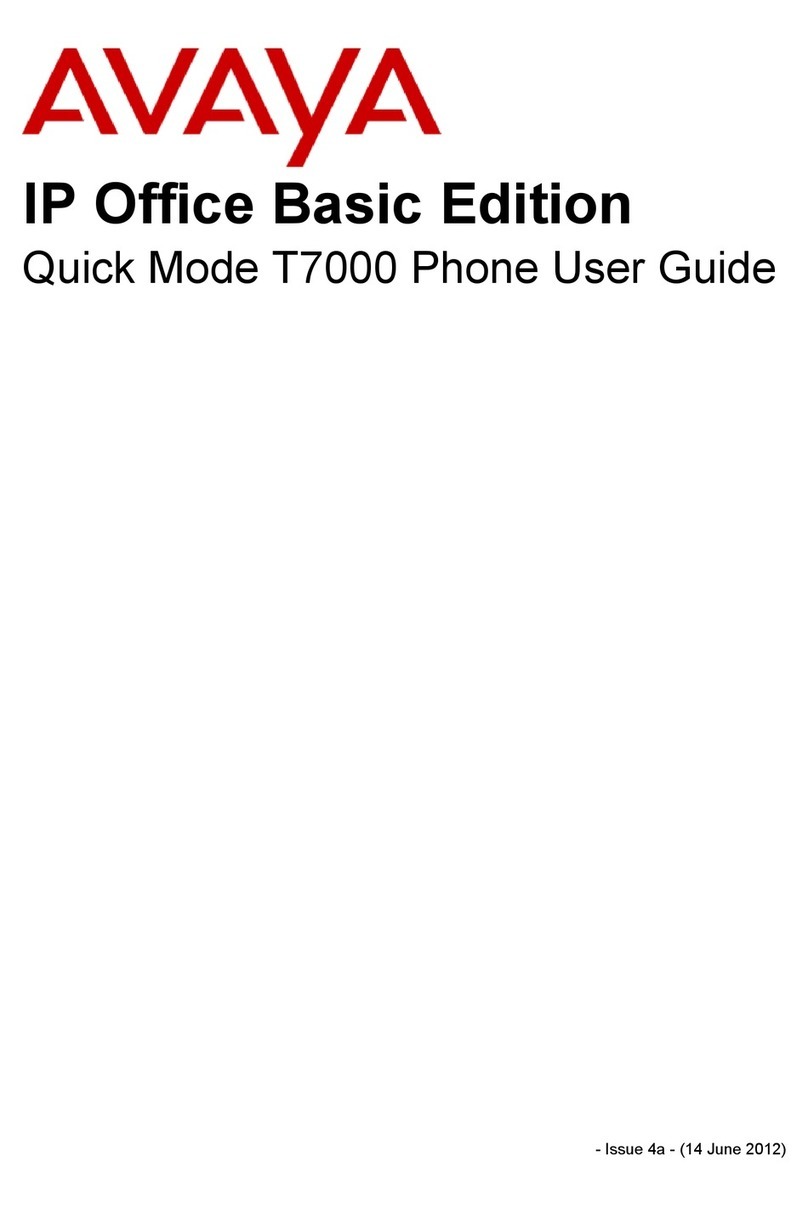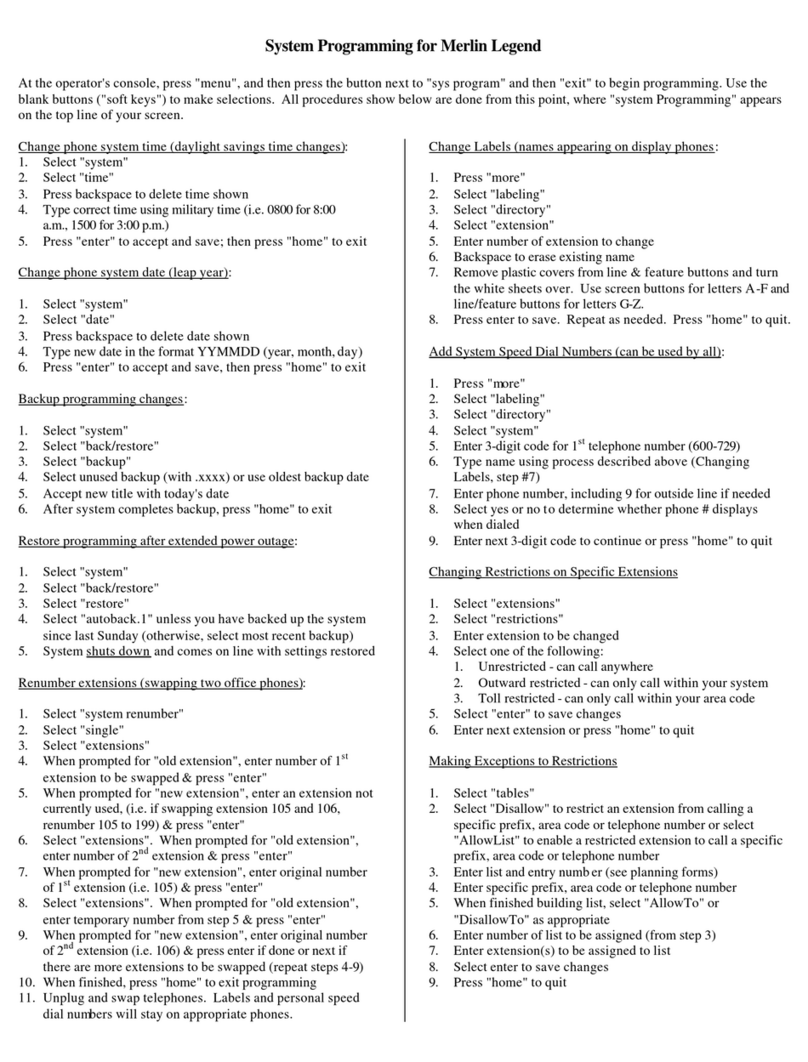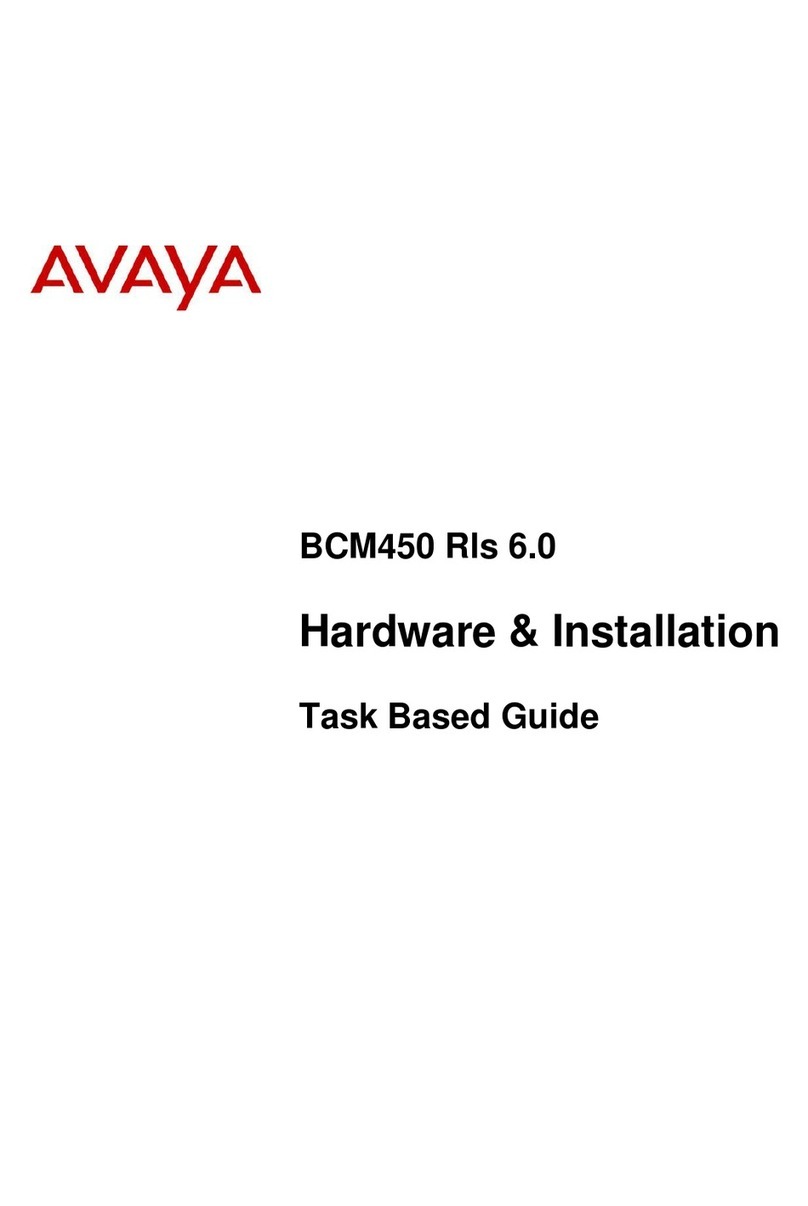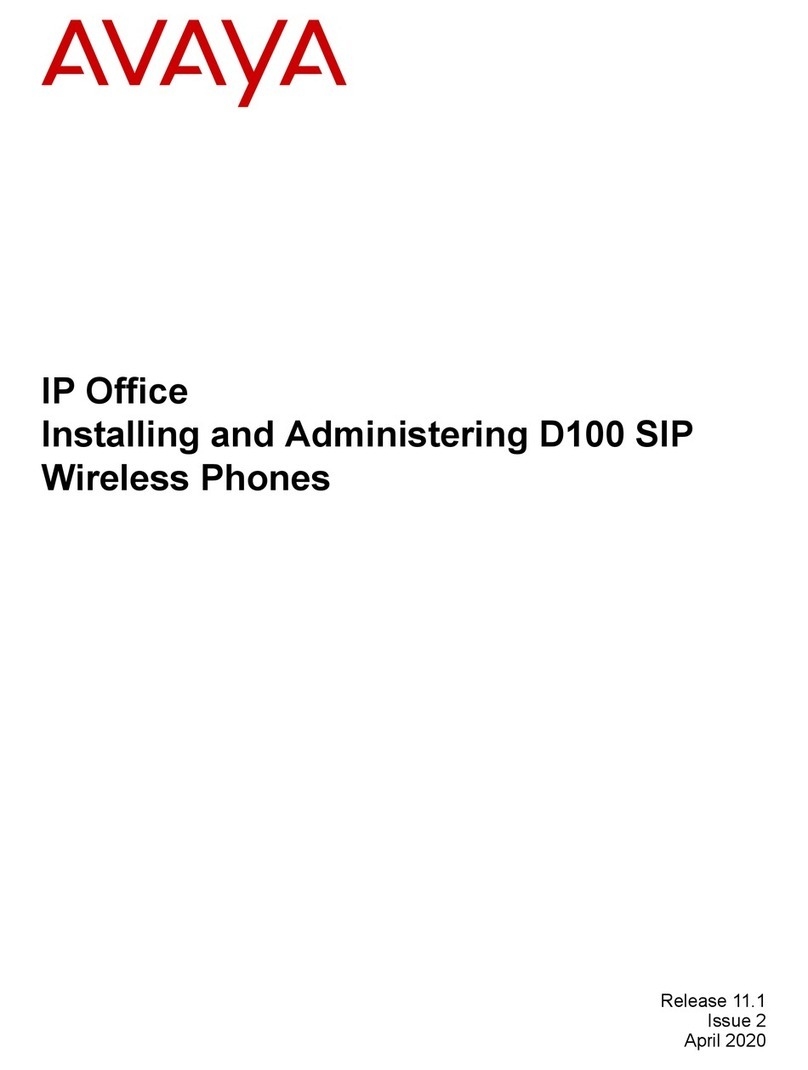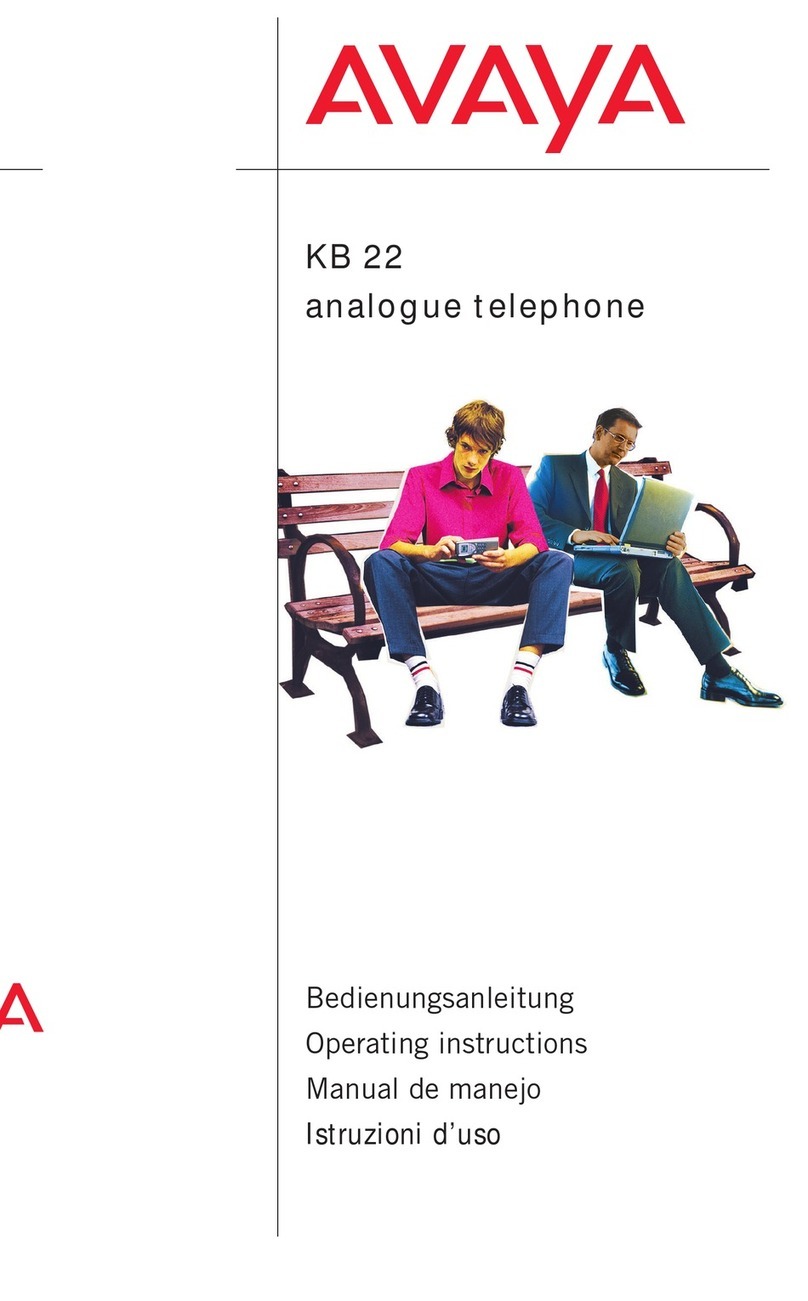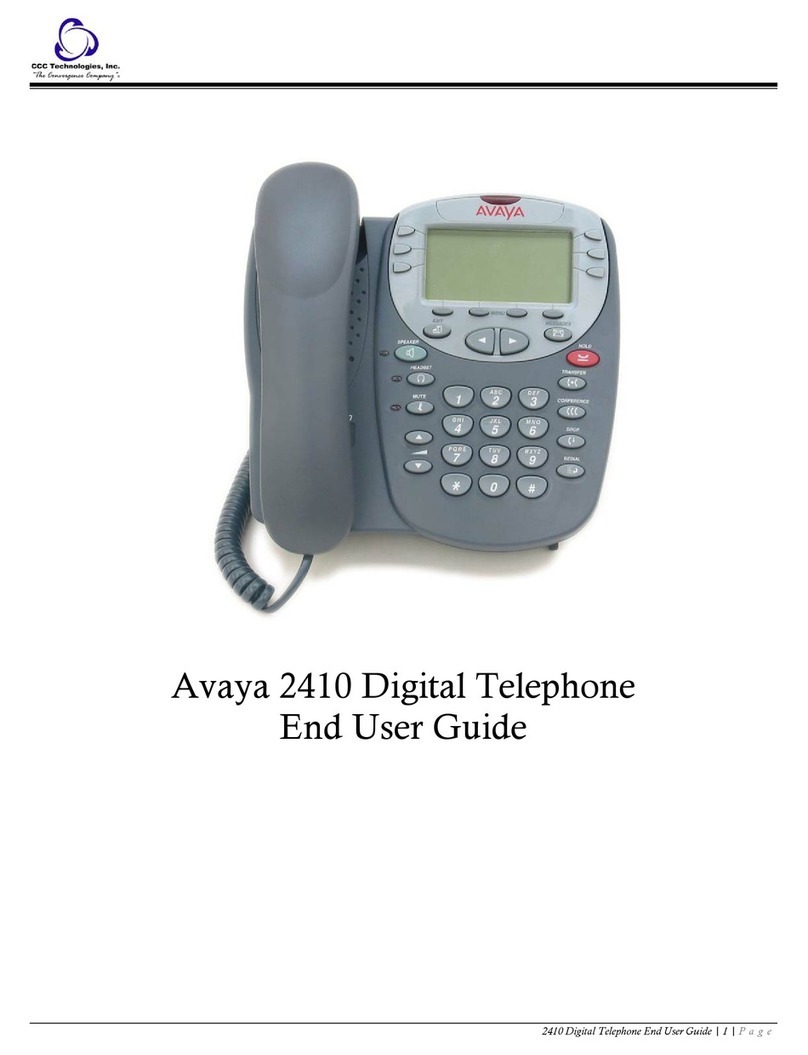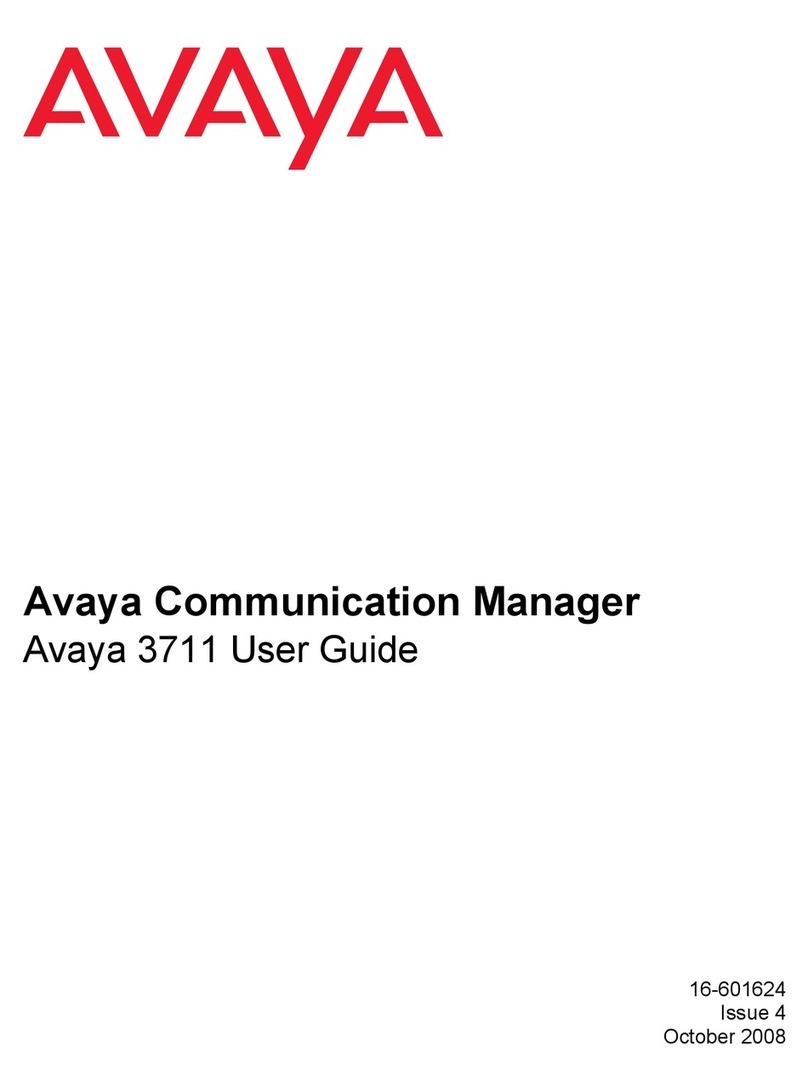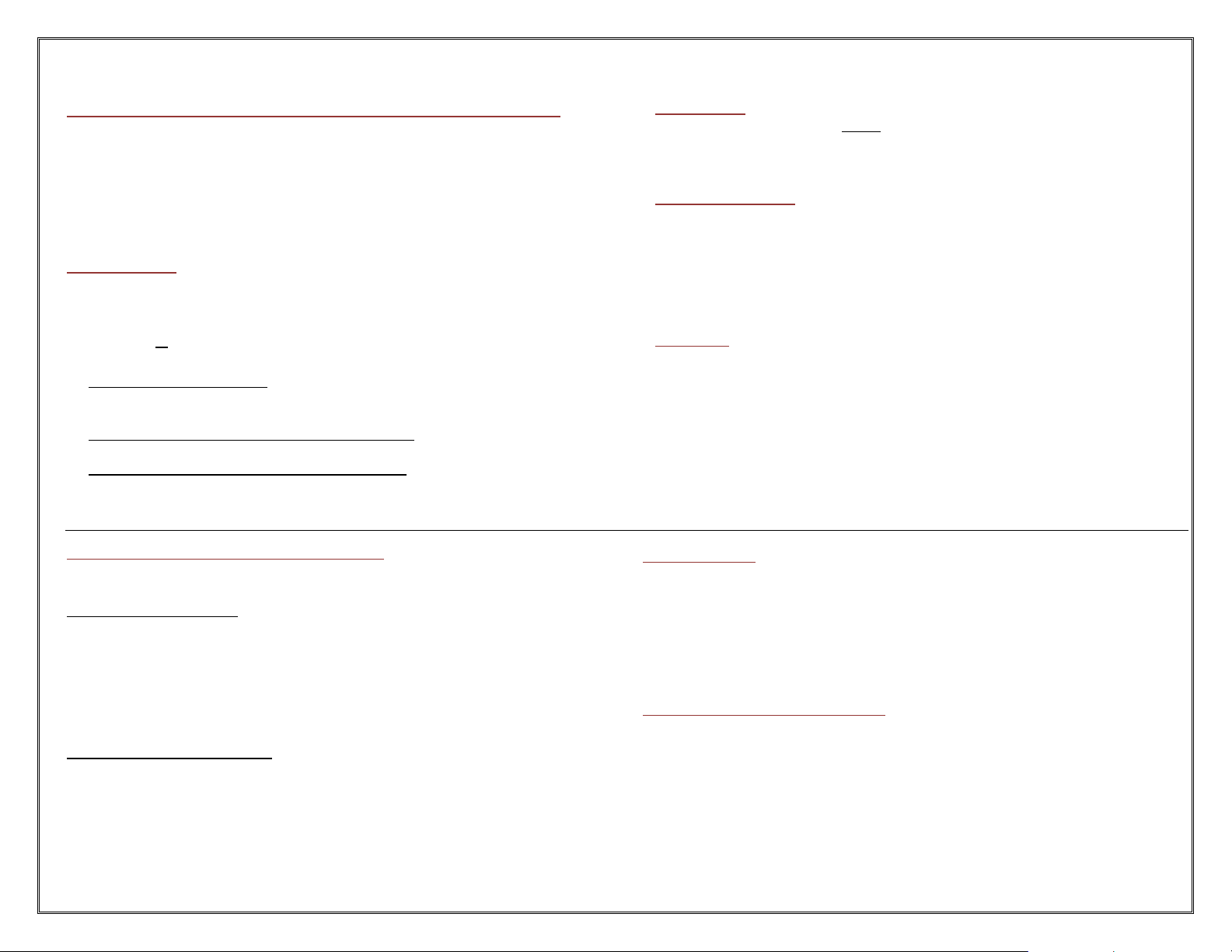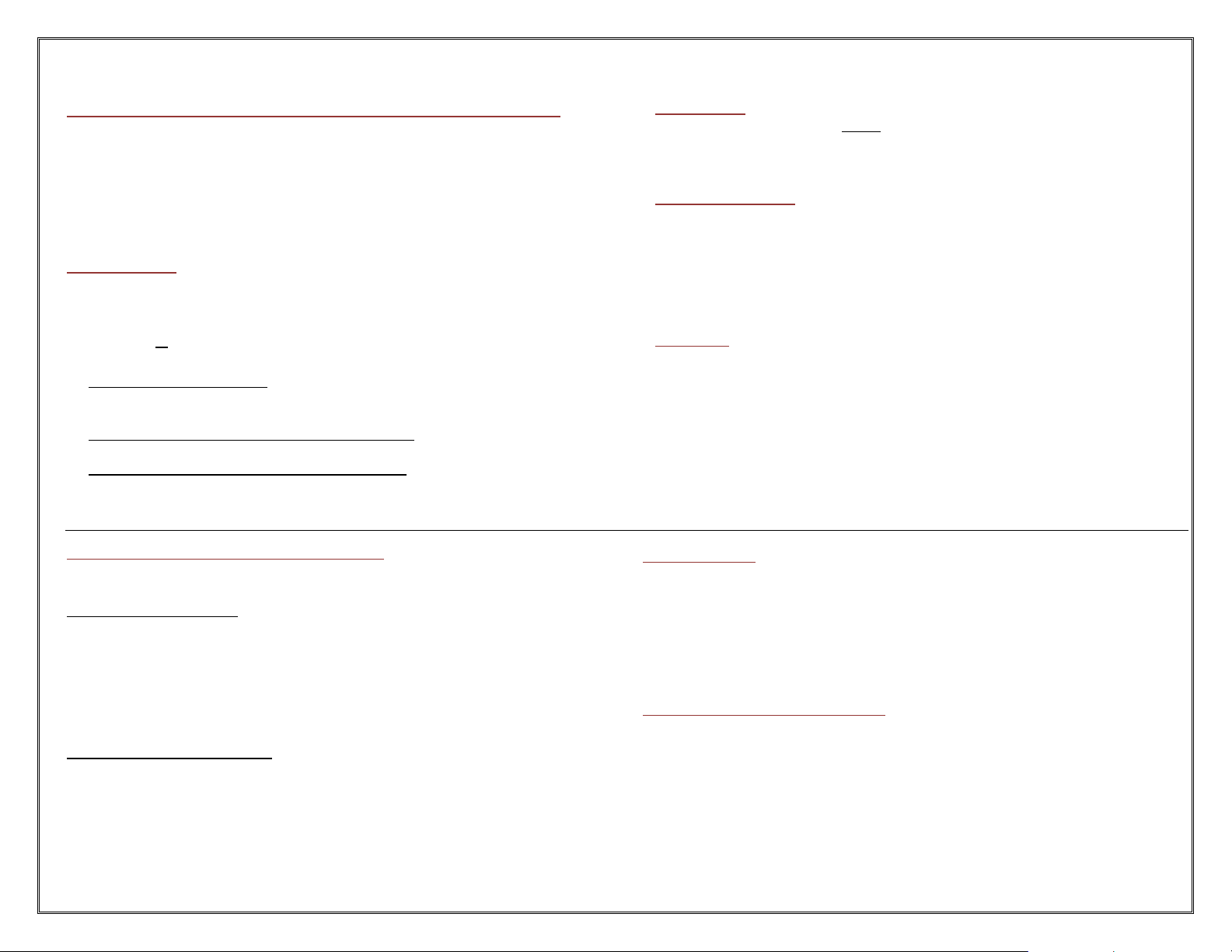
FEATURE/FUNCTIONALITY THAT HAS CHANGED
LONG DISTANCE ACCOUNT CODE NUMBERS (AUTHORIZATION CODES)
The new process to use a long distance account number is as follows:
From your Avaya telephone set, dial 9plus the long distance number you
want to reach. Upon hearing 3 quick tones, enter your 7-digit long
distance account number (authorization code). Your call will then be
processed.
***Note: If you have a 9 digit code that begins with 81, please remove
81 and use the remaining 7 digits.
HOLD VS. PARK
The HOLD button is used to place an active call on HOLD and then return to that caller
using the same telephone set.
The CALL PARK button is used to place an active call on PARK and then return to that caller
using the same or different telephone set.
*The CALL PARK ring-back timer is 3 minutes.
To place an active call on PARK:
Press the Call Park button
Hang up
To retrieve a PARKED call from a different telephone set:
Dial *86 followed by the extension of the phone that the call is PARKED on.
To retrieve a PARKED call from the same telephone set:
Press the Call Park button.
BLIND TRANSFER VS. SUPERVISED TRANSFER
A Blind Transfer allows you to dial the destination and then releases the call regardless of
whether the destination is busy or not answering.
To complete a Blind Transfer:
While on an active call, press the Transfer button.
Dial the appropriate number.
Hang up.
A Supervised Transfer allows you to wait for the called party to answer before completing the
transfer. If the call is not answered or the called party is busy, you can return to the call for
further processing.
To complete a Supervised Transfer:
While on an active call, press the Transfer button.
Dial the appropriate number.
When the party answers, announce the call.
*If the party does not answer, press the Drop button to return to the call on hold.
Hang up.
CALL PICKUP
To remotely pick up a call that is ringing at a station near you:
Press the Call Pickup button on your telephone set. If you do not have
a Call Pickup button, dial *13.
CALL FORWARDING
To Call Forward your extension:
Press the Call Forward button and then enter the extension number
where the calls are to be forwarded to. Upon completion you Call
Forward indicator light will be green.
To Unforward your extension:
Press the Call Forward button.
HEADSETS
*The information below is for headsets that do not use remote handset lifters.
To Place a call, enter the number and press the Headset button.
To Answer a call, press the Headset button.
To Disconnect from an active call, press the Headset button.
To Transfer an active call
oPress the Transfer button.
oEnter the extension.
oPress the Headset button to release the call.
CONFERENCING
While on an active call, press the Conference button to put the active party on hold.
When you hear dial tone, enter the number for the additional participant.
When the additional participant answers, press the Conference button to join all 3
participants together.
*If the additional participant does not answer, press the Drop button to return to
the first call.
AUTODIAL (SPEED DIAL) BUTTONS
From the phone set, complete the following to program your Autodial buttons:
Press the Abr-Prog button
Press the button you would like to program
Enter the 5-digit extension number or 9 plus the 10-digit telephone number
Press # to save
You will then receive a confirmation msg on the screen stating that the number
has been saved