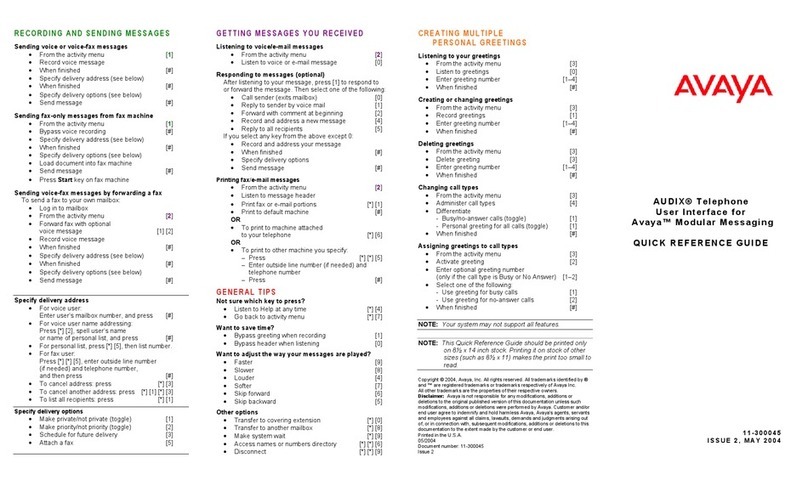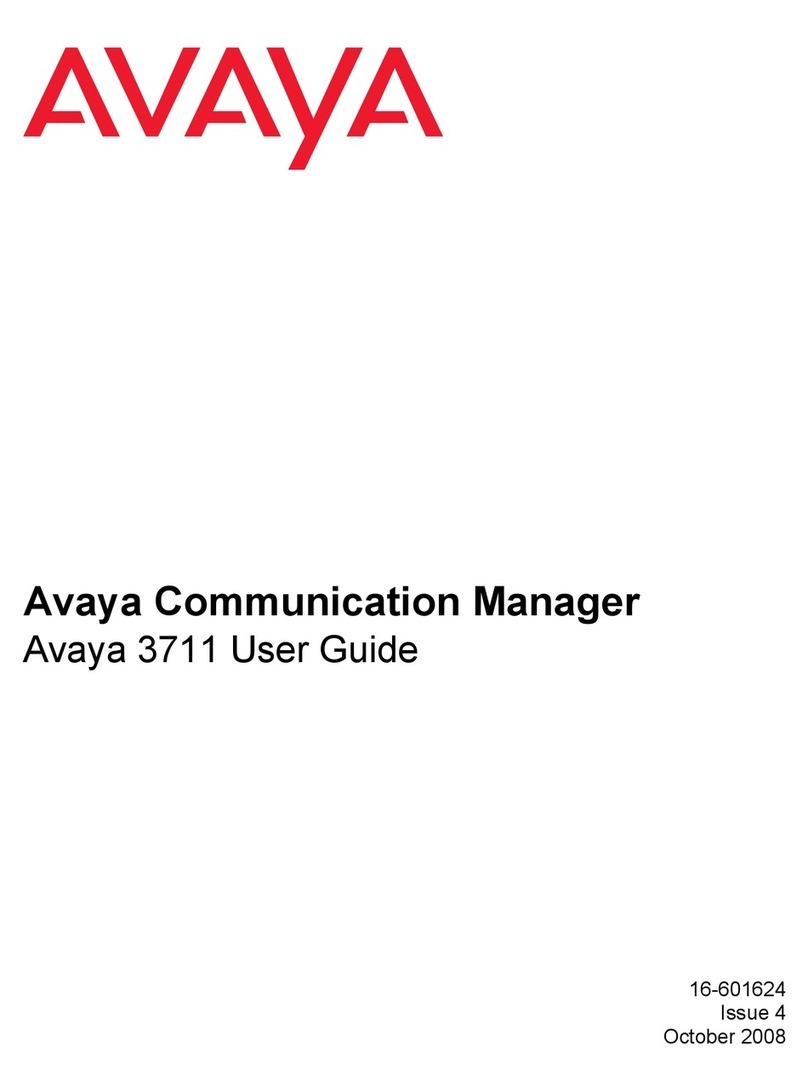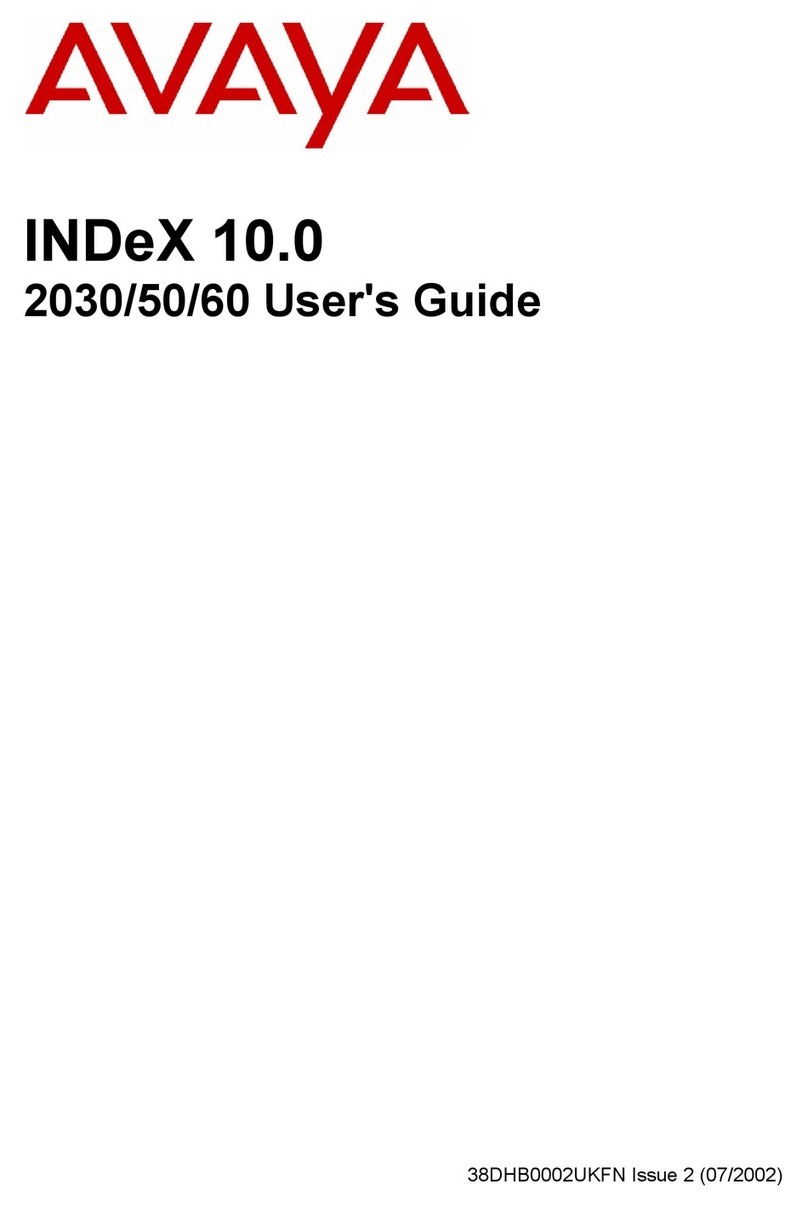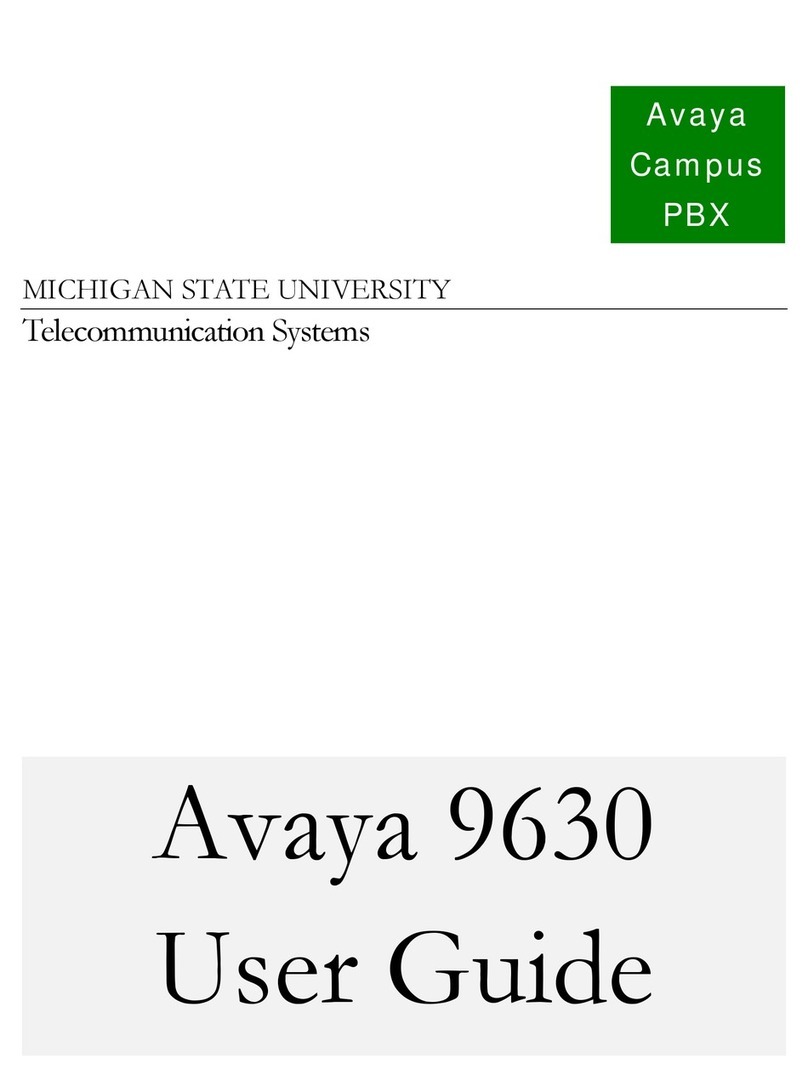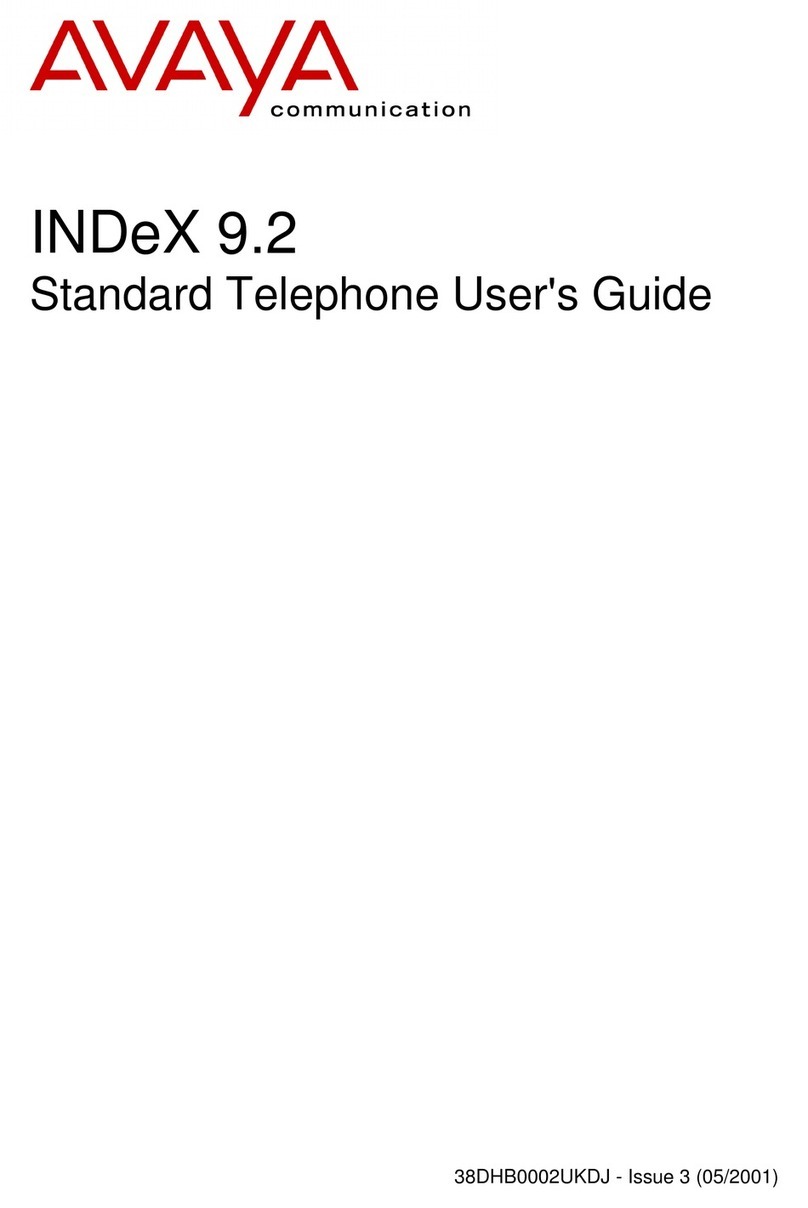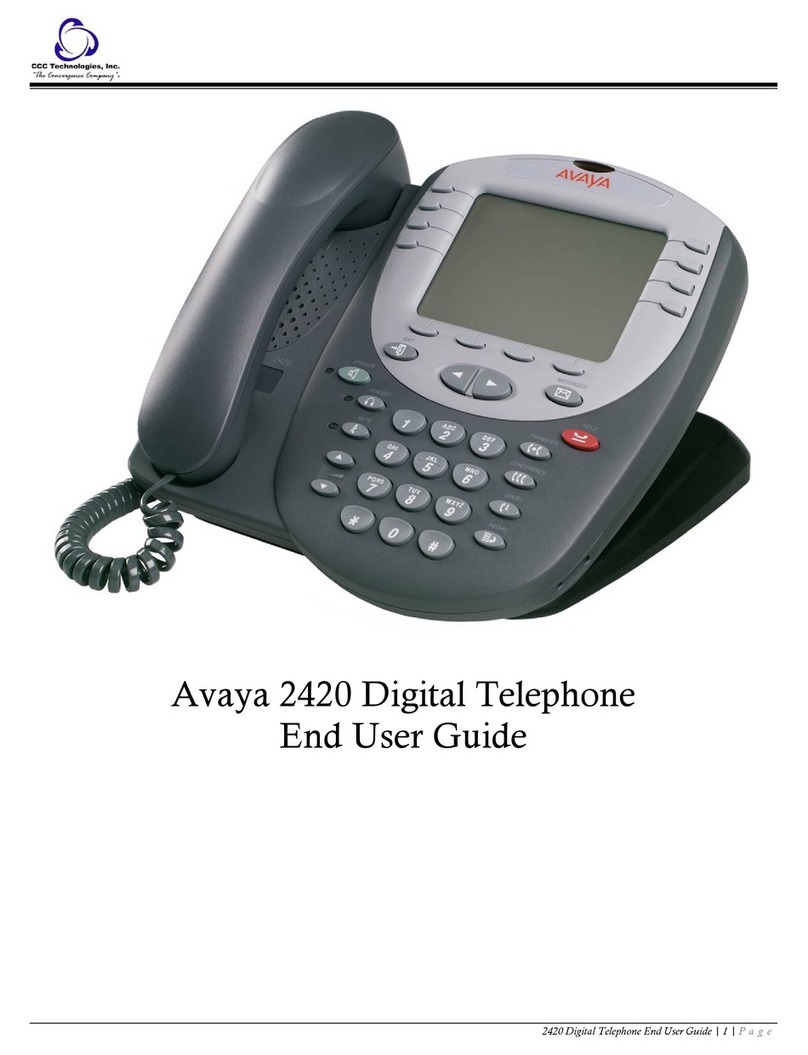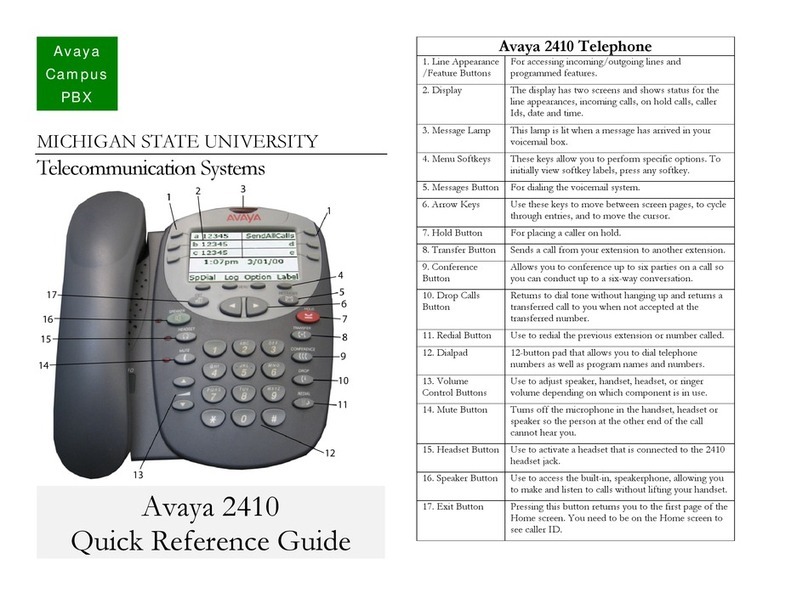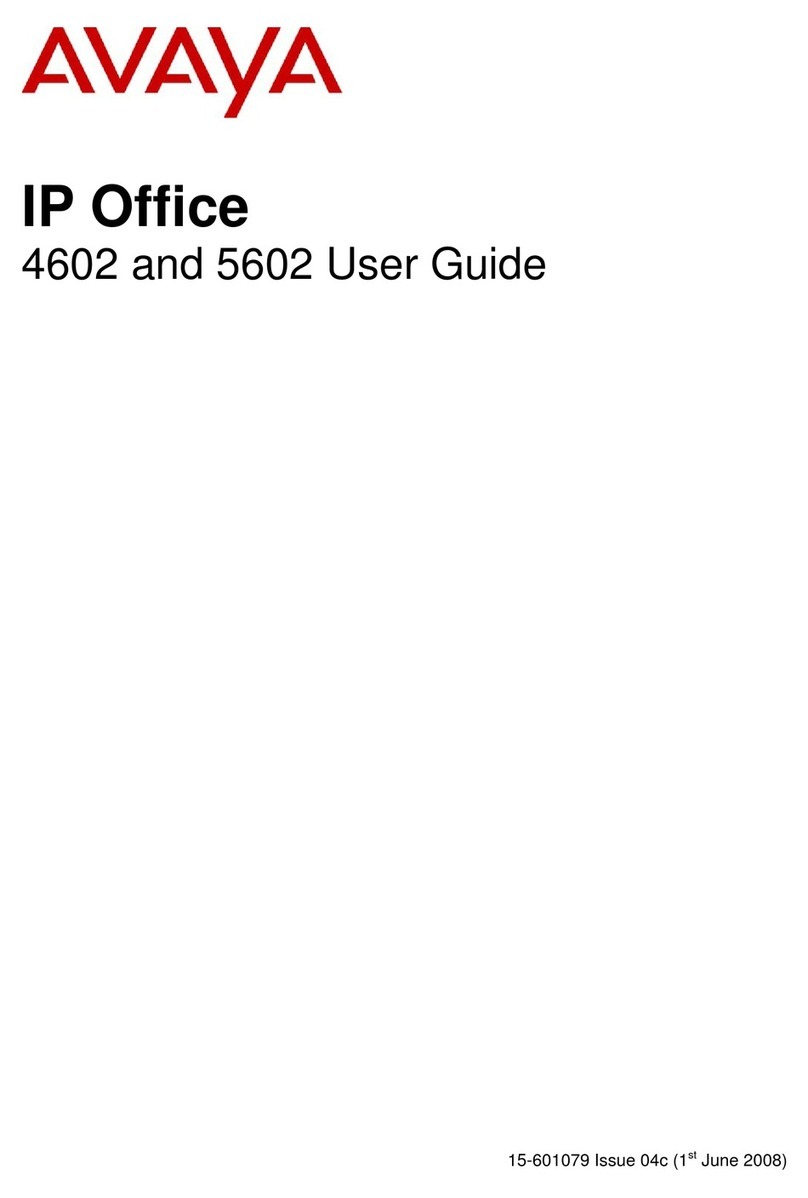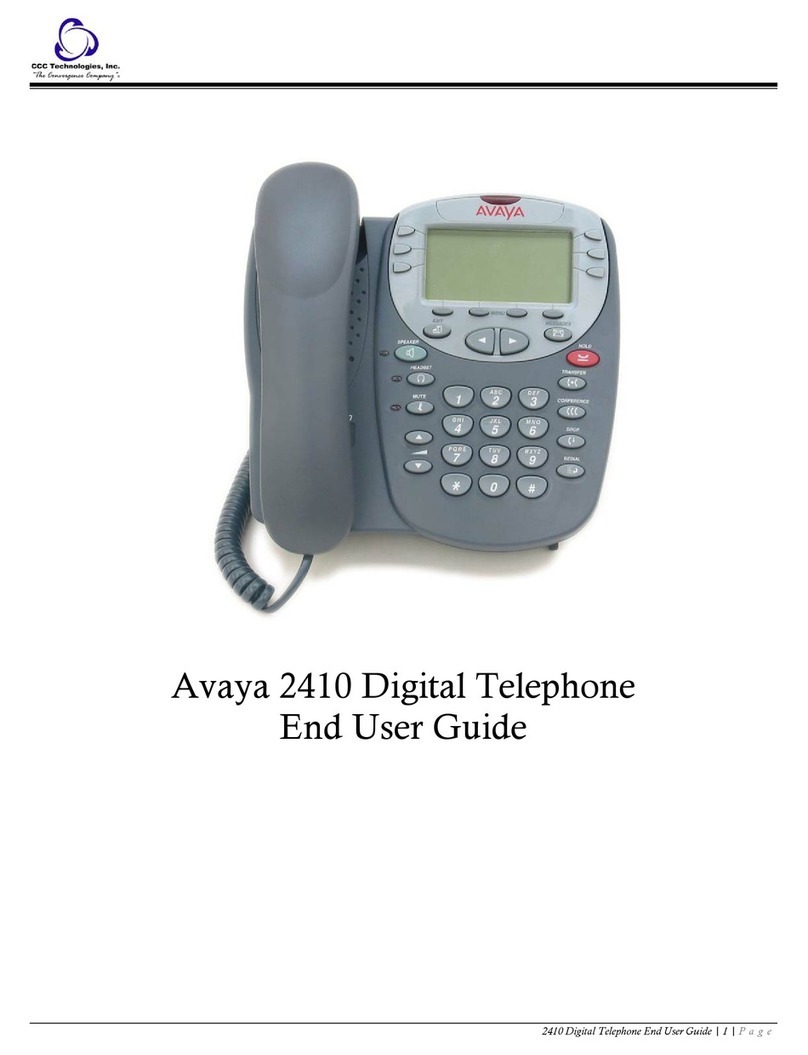Busy or Unanswered – Page 9
Busy or Unanswered
Options If Busy or Unanswered
If your phone displays NUMBER BUSY when you call another extension,
pressing SCROLL reveals a number of options you can use. Note that the
busy extension may have settings to forward your call to another extension
or to voice mail. The default time before this happens is 15 seconds.
• •CALLBACK
Arranges a callback that rings your phone when the extension called
becomes free or is next used.
• •VMAIL
If the system has voice mail installed, connects you to the extensions
mailbox to leave a message.
• •MESSAGE:
Lights the lamp of the extension called. It also stores your number as a
message to reply.
• •CAMP_ON:
Though displayed this option is not currently supported.
Arrange a Callback
If the extension you call is busy or just rings, you can set a callback. When
that extension becomes free or is next used, your phone rings. If you
answer, the other extension rings.
After setting a callback you can make other calls, it will not take place while
you are busy. You can only arrange one callback at any time.
The Ringer Timeout sets how long a callback rings your extension before it
cancels (see page 24).
To arrange a Callback:
1. When NUMBER BUSY appears, press SCROLL and then
CALLBACK (the option does not appear if you already have a
callback set).
2. The system ends your call attempt and your phone shows
CALLBACK.
To cancel the Callback:
1. Press CALLBACK. You can do this even whilst the callback is taking
place and your phone is ringing.
Leave a Message
You can leave your extension number as a message for someone to call
you (see page 11). If their extension has a message lamp, it lights.
To leave a message:
1. When NUMBER BUSY appears, press SCROLL and then press
MESSAGE.
40DHB0002UKAJ Issue 3 (04/03/2002) IP Office - 20CC Turret Phone