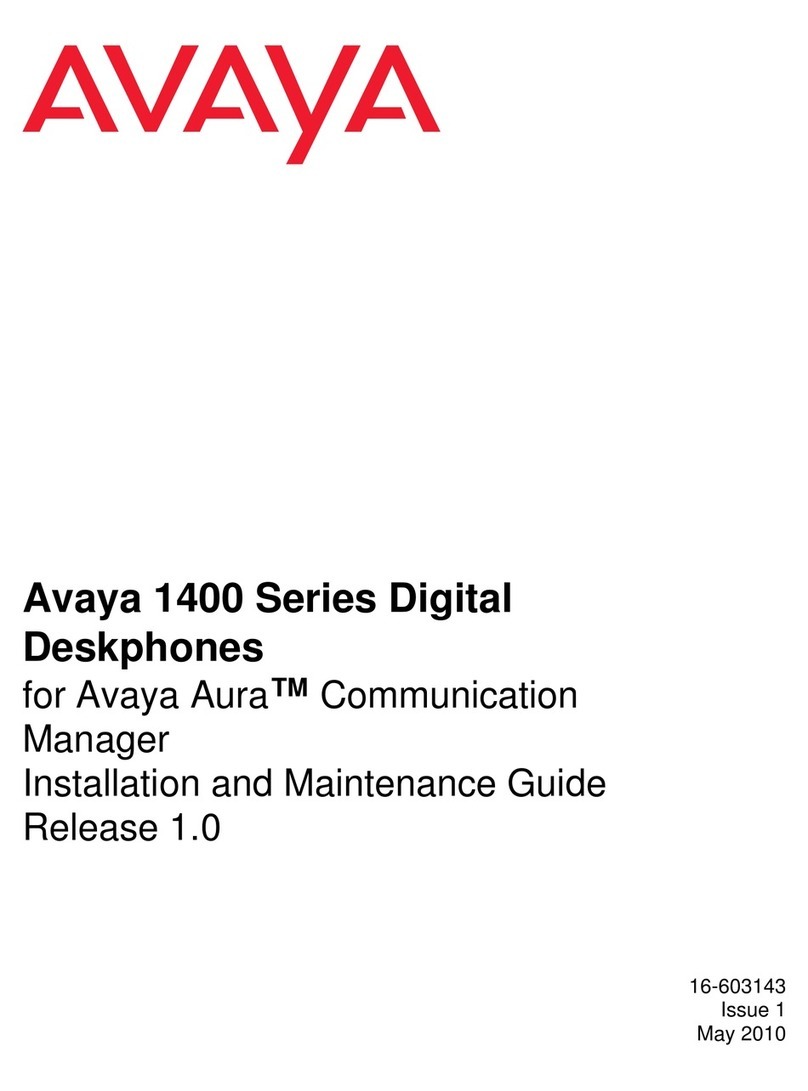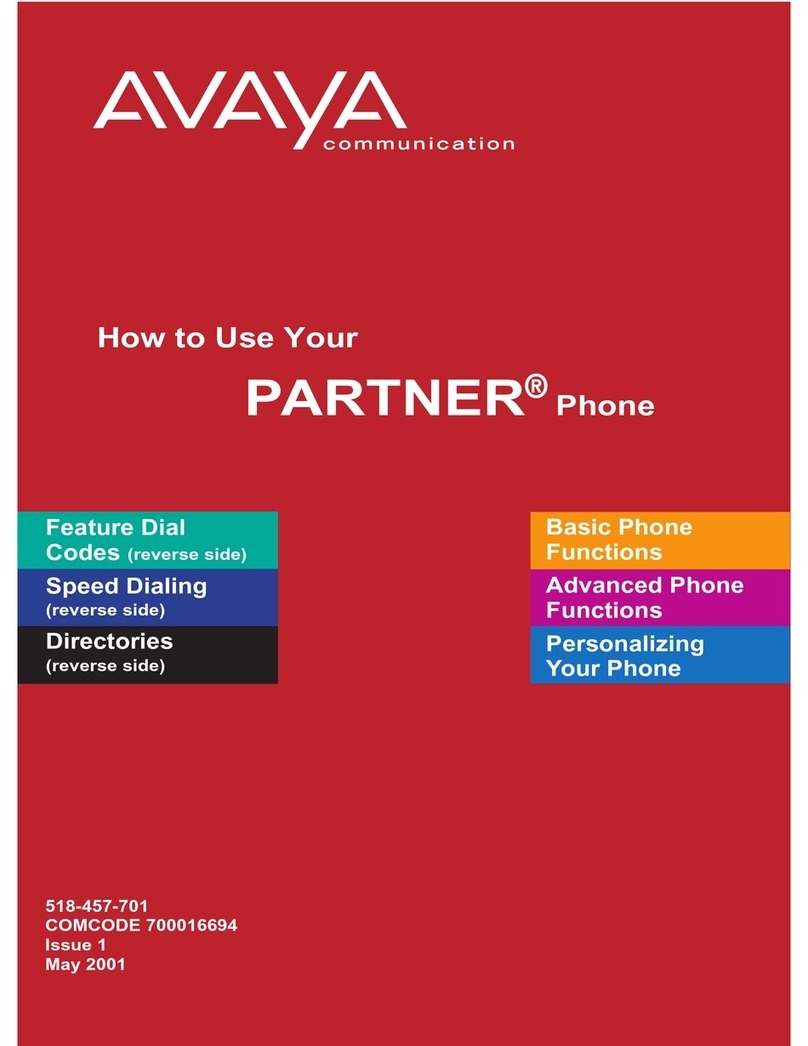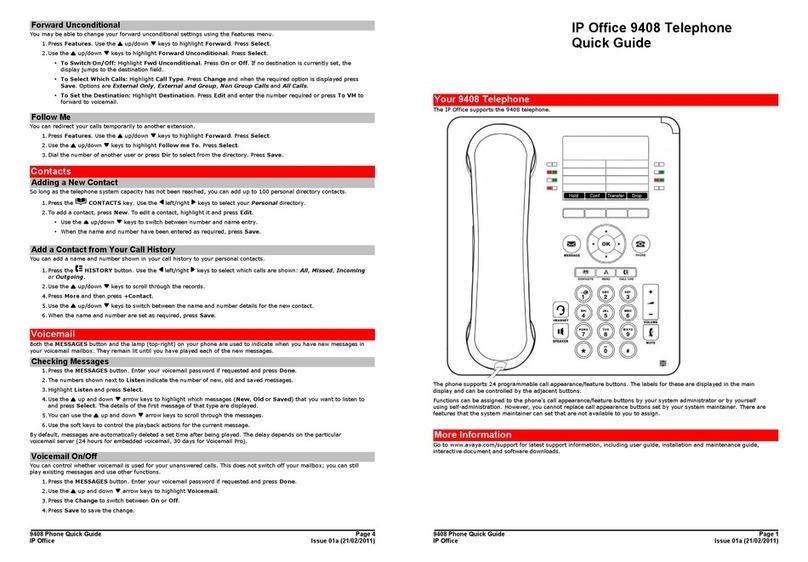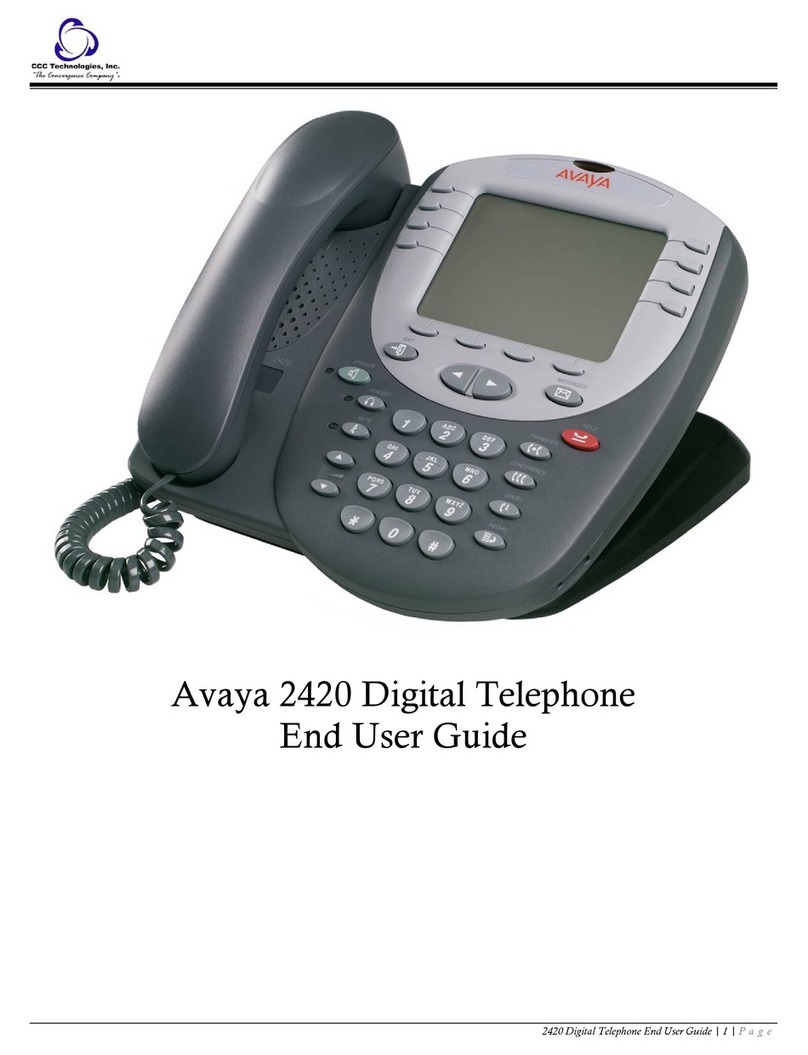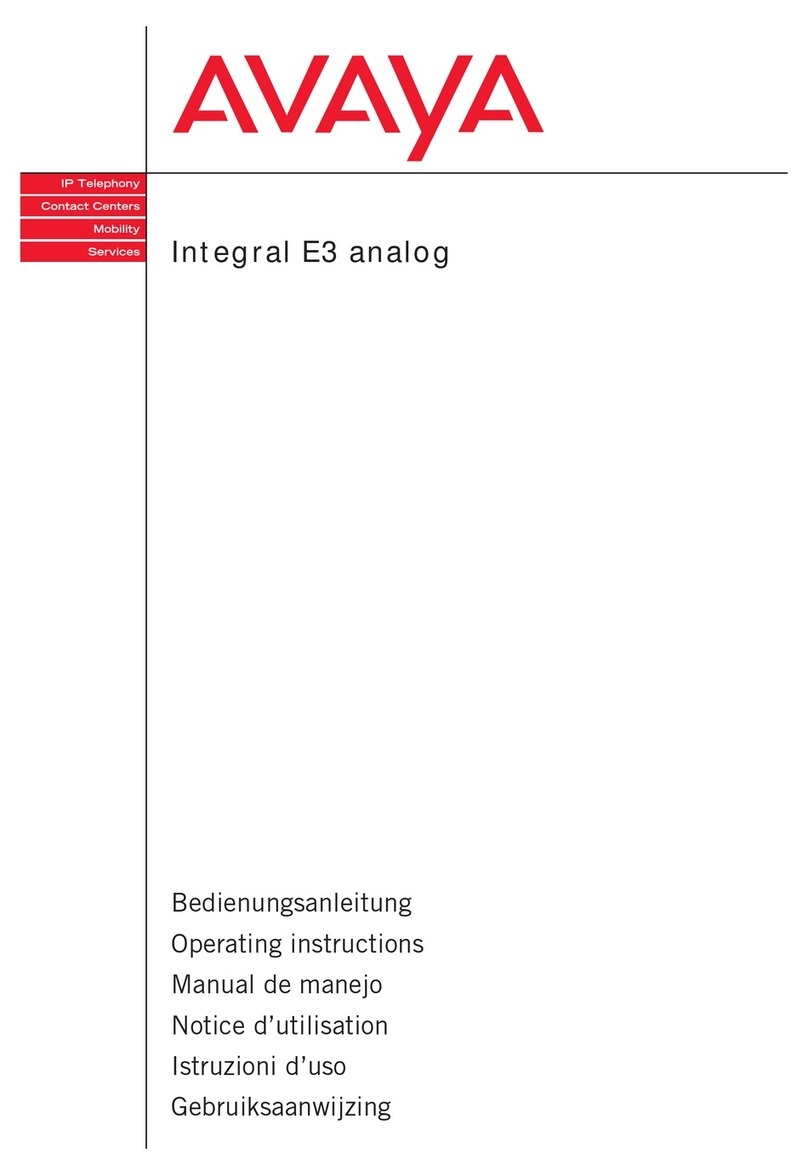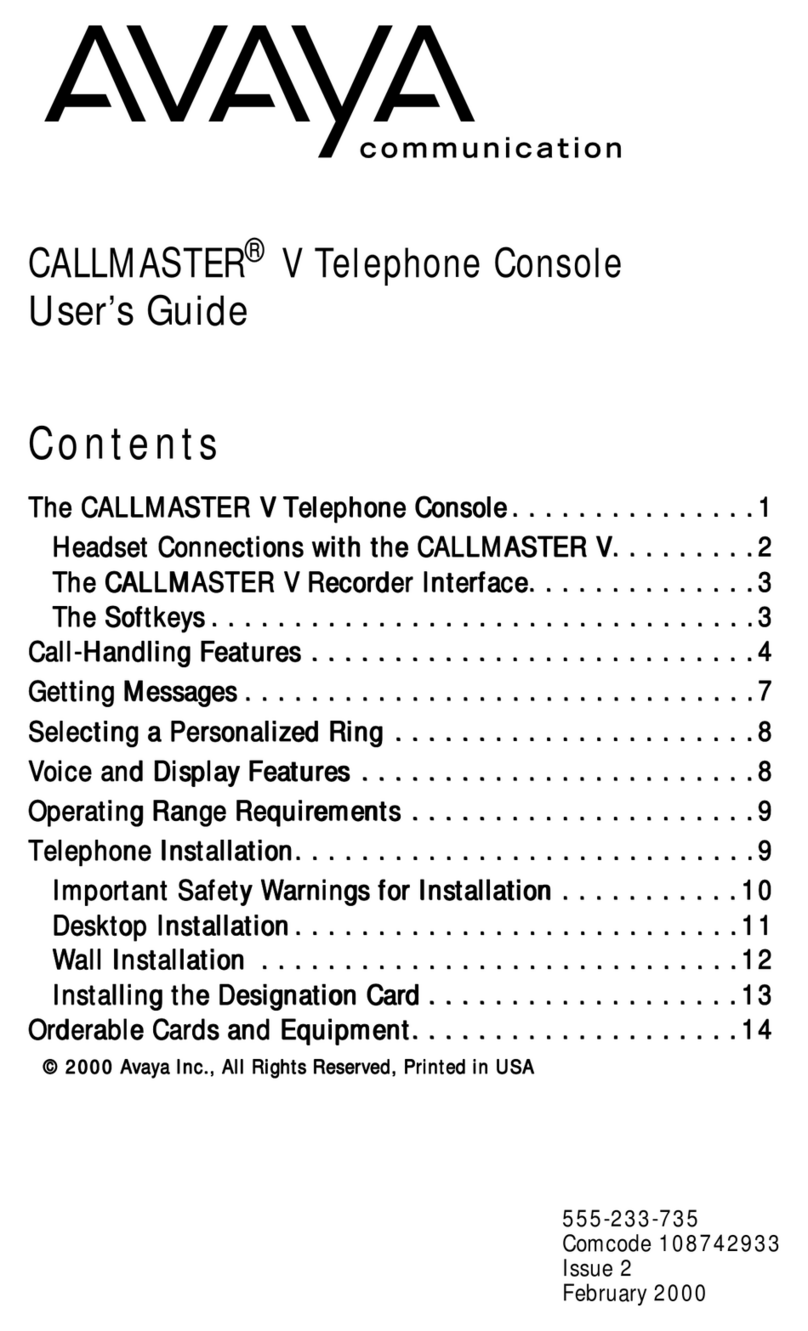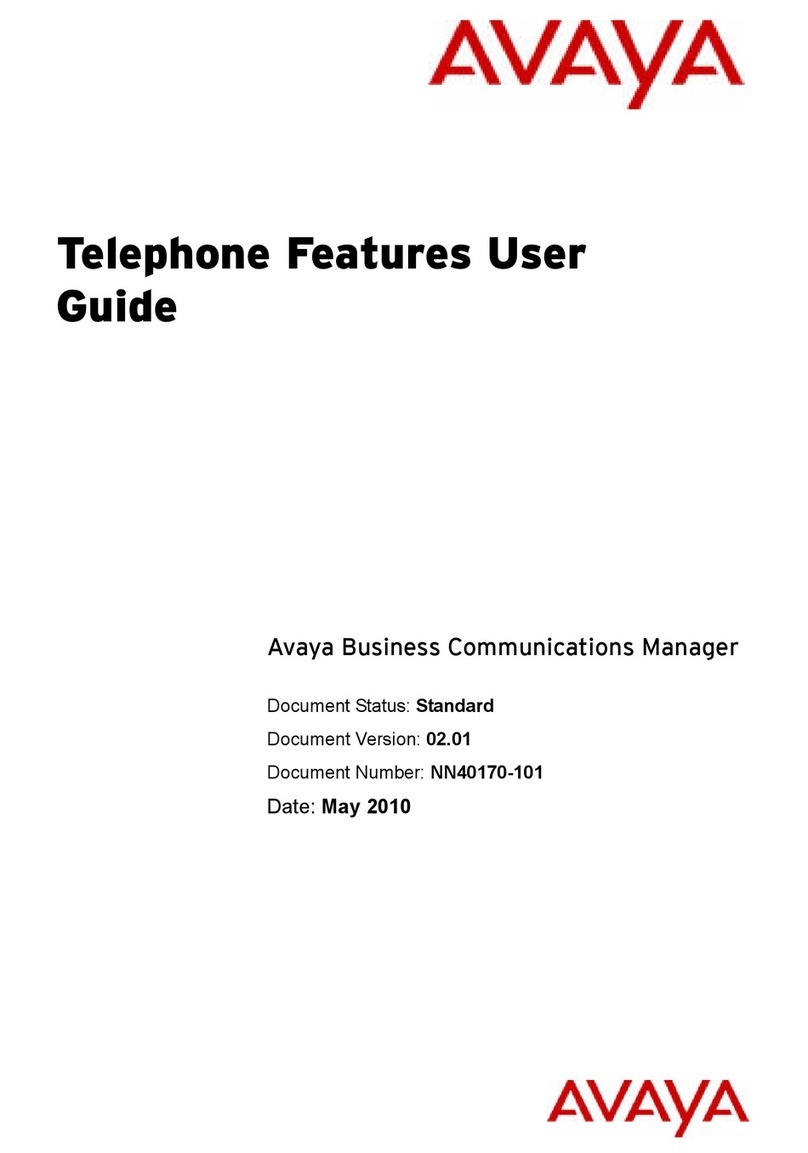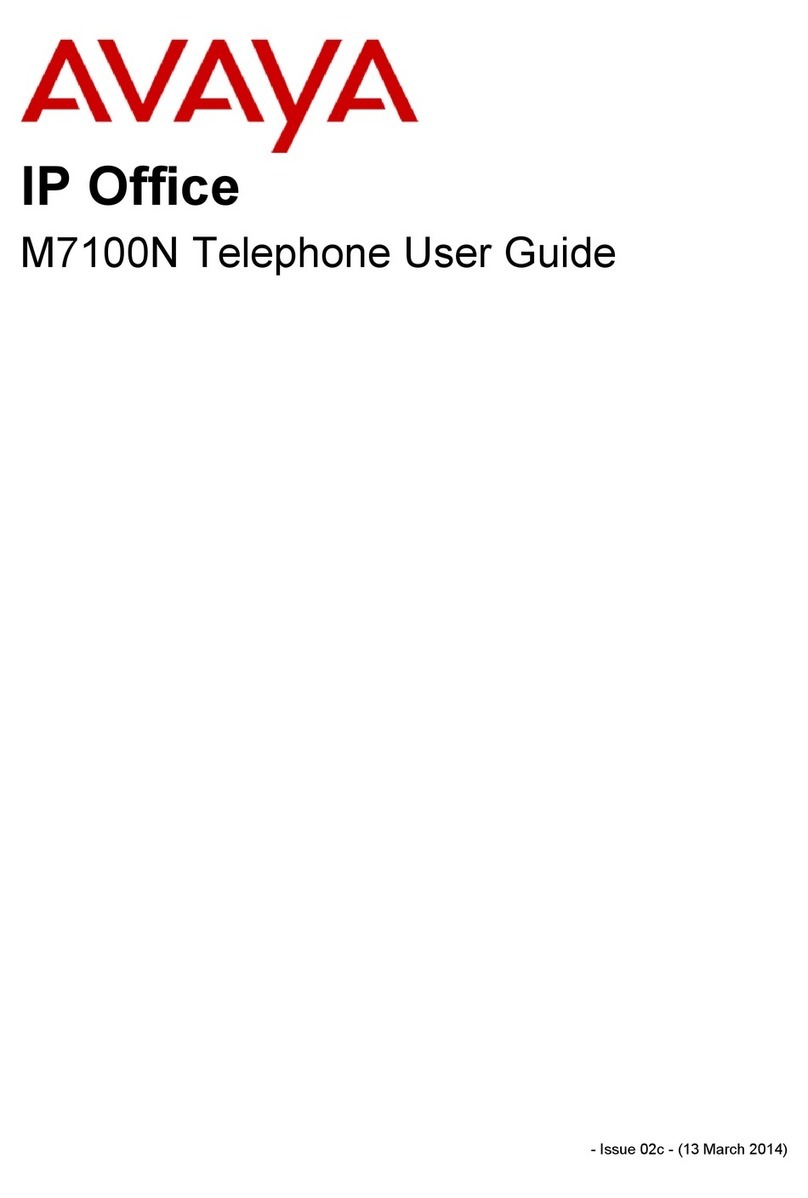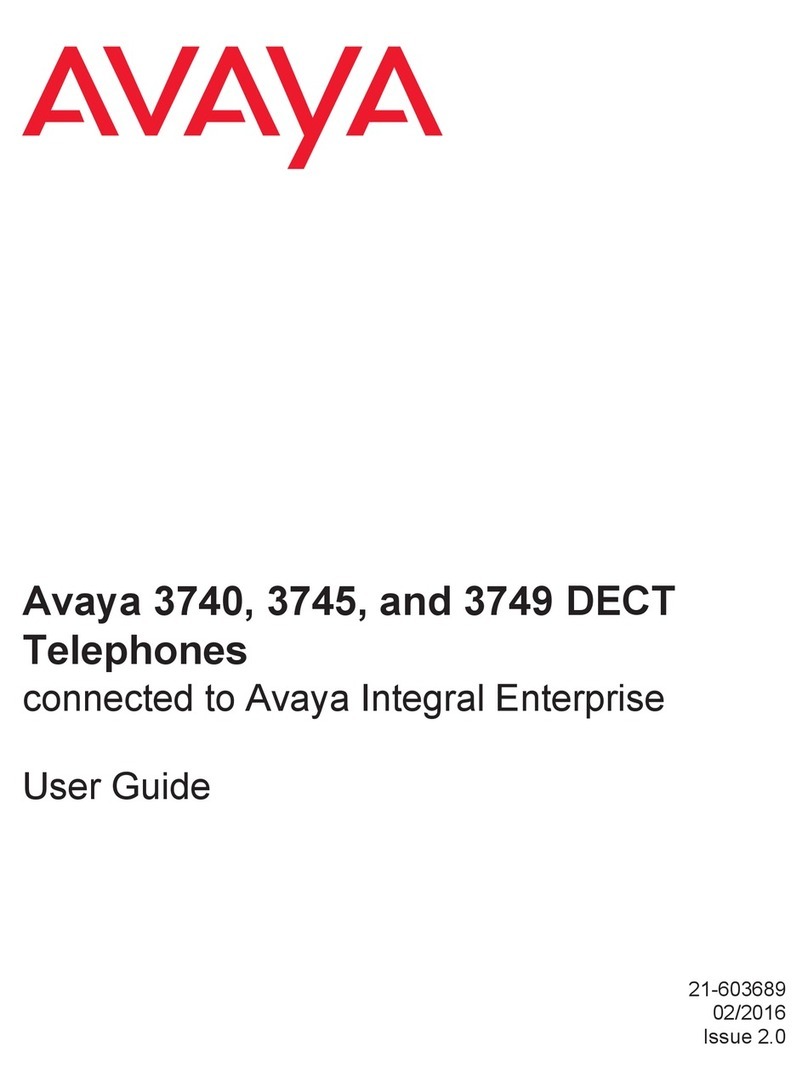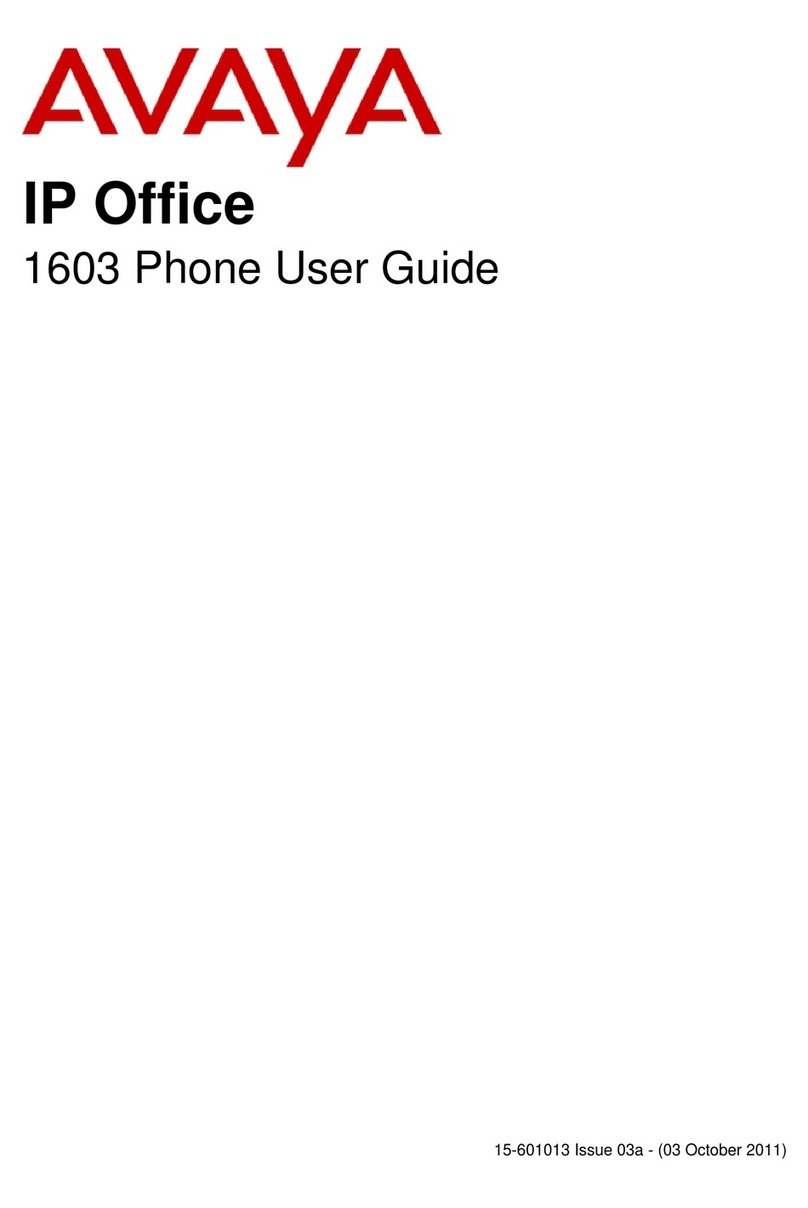Getting to know your handset
Integral 5
5
Table of Contents
Getting to know your handset
Important information 2...........................................
Overview 7......................................................
Display 8.......................................................
Commissioning 11................................................
Basic rules of operation 18.........................................
The functions
Telephoning as usual 22...........................................
Callback 25......................................................
Consultation call and call transfer 27.................................
Conference 29....................................................
Second call during a conversation 30................................
Abbreviated dialling 31.............................................
Local telephone directory 32........................................
Central telephone directory 36......................................
Call list 39........................................................
Messages 42.....................................................
Sending messages 43.............................................
Suppression of call numberdisplay 45................................
Follow me (Call diversion from) 46...................................
Call diversion 48..................................................
Signalling calls on two telephones (twinning) 52.......................
Changing call divert/twinning remotely 53.............................
Call forwarding 55.................................................
Announcement 56.................................................
Pick-up 57.......................................................
Accepting calls from ringing lines 58.................................
DTMF-postdialling 59..............................................
Call charge display 60.............................................
Muting the microphone 61..........................................
Hear conversation via loudspeaker (handsfree operation) 62............
Setting the handset 63.............................................
Emergency call 77................................................
Personal Identification Number (PIN) 79..............................
Locking the handset 80............................................
Do not disturb 82..................................................