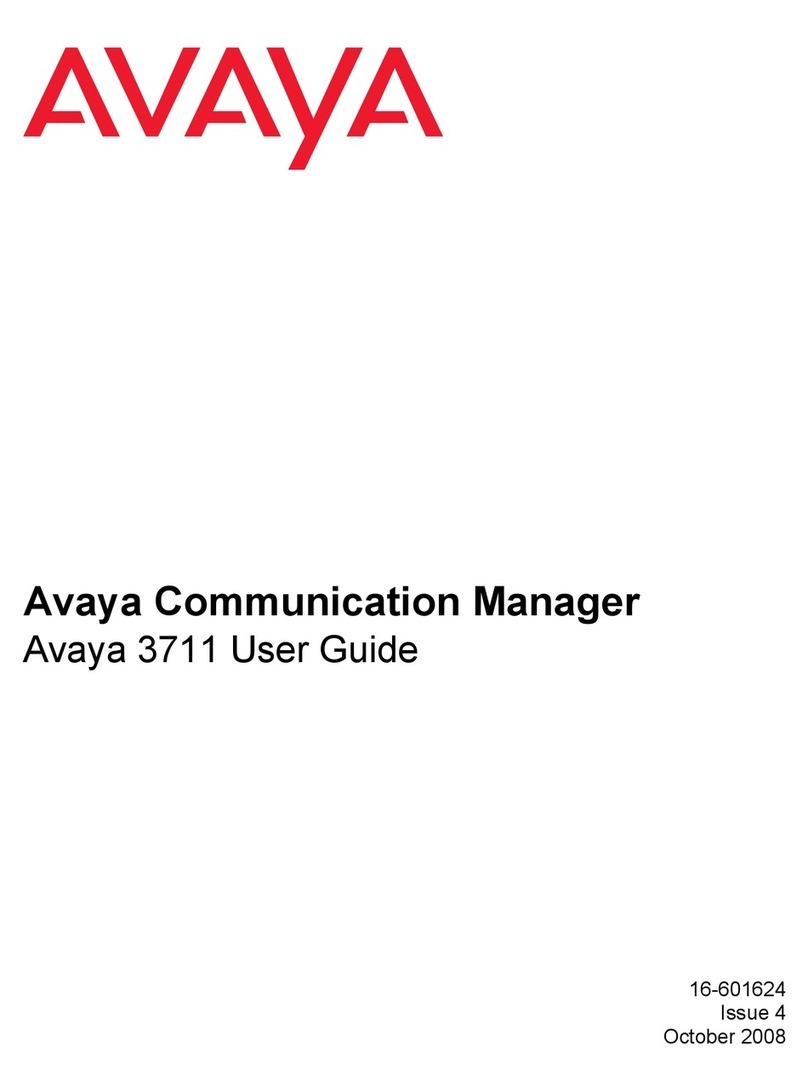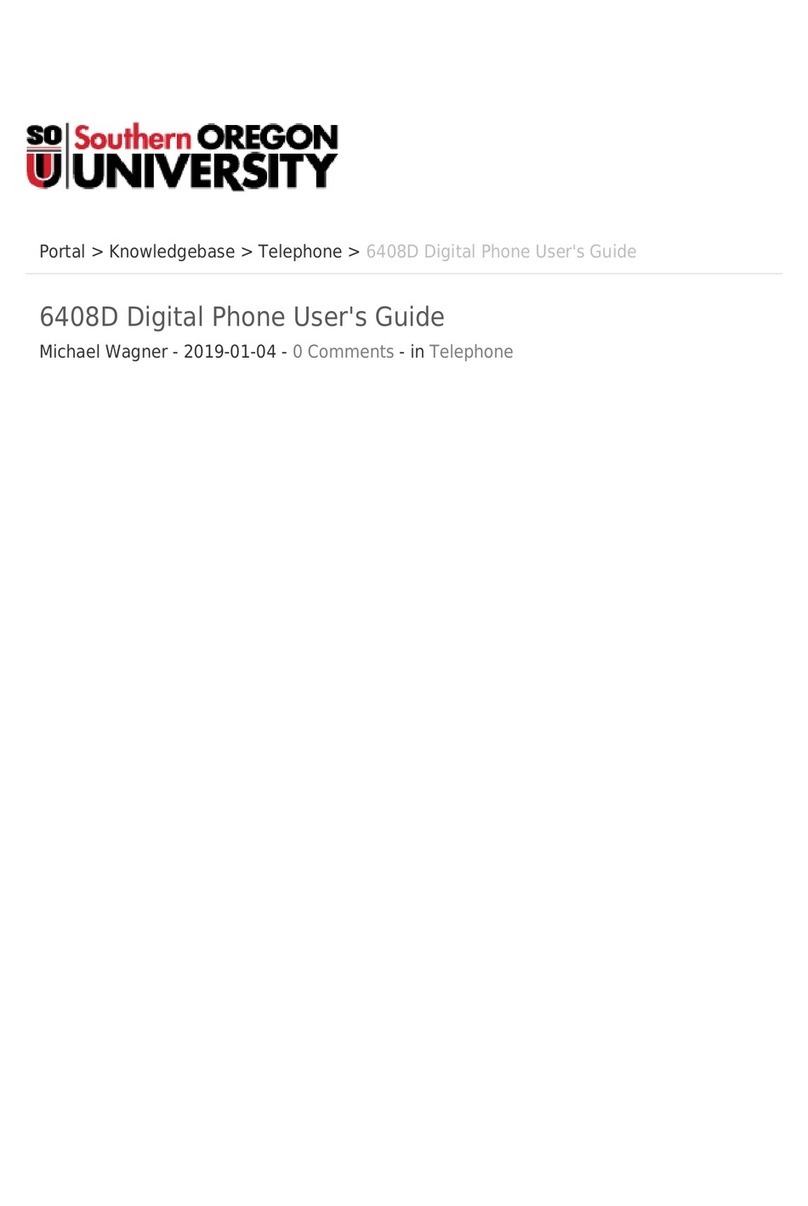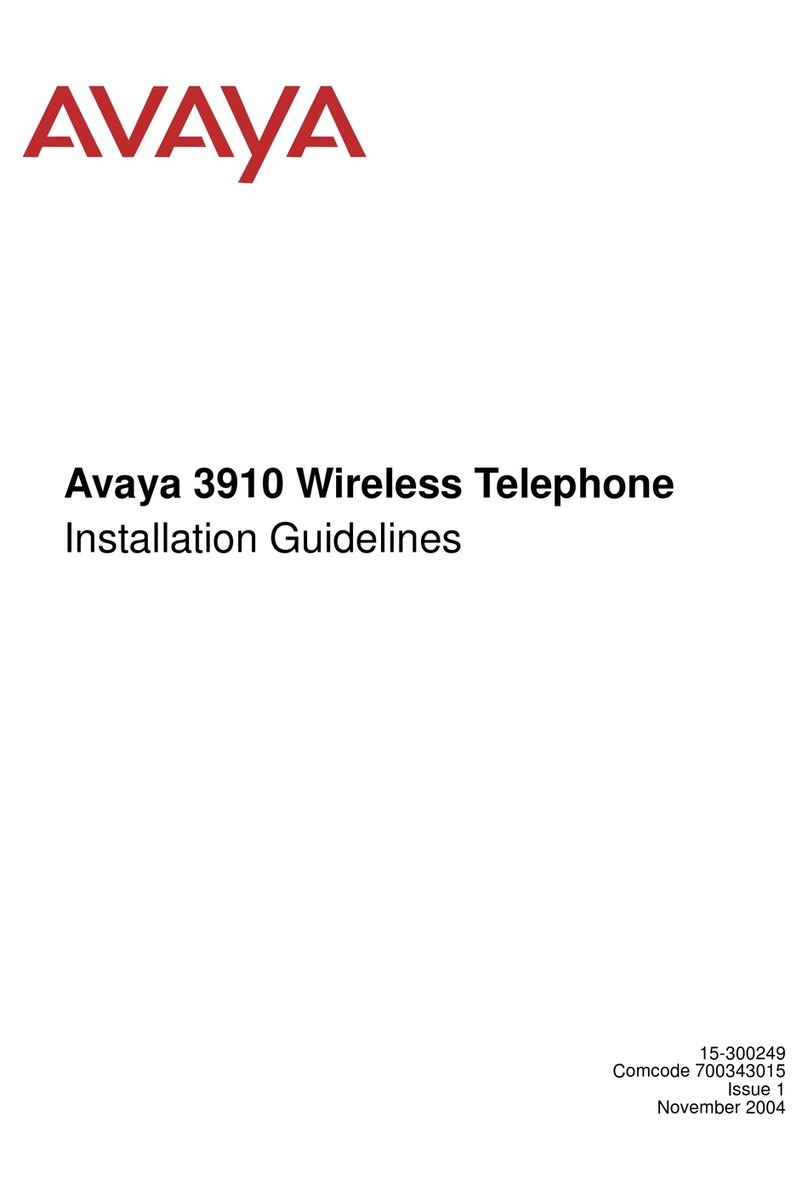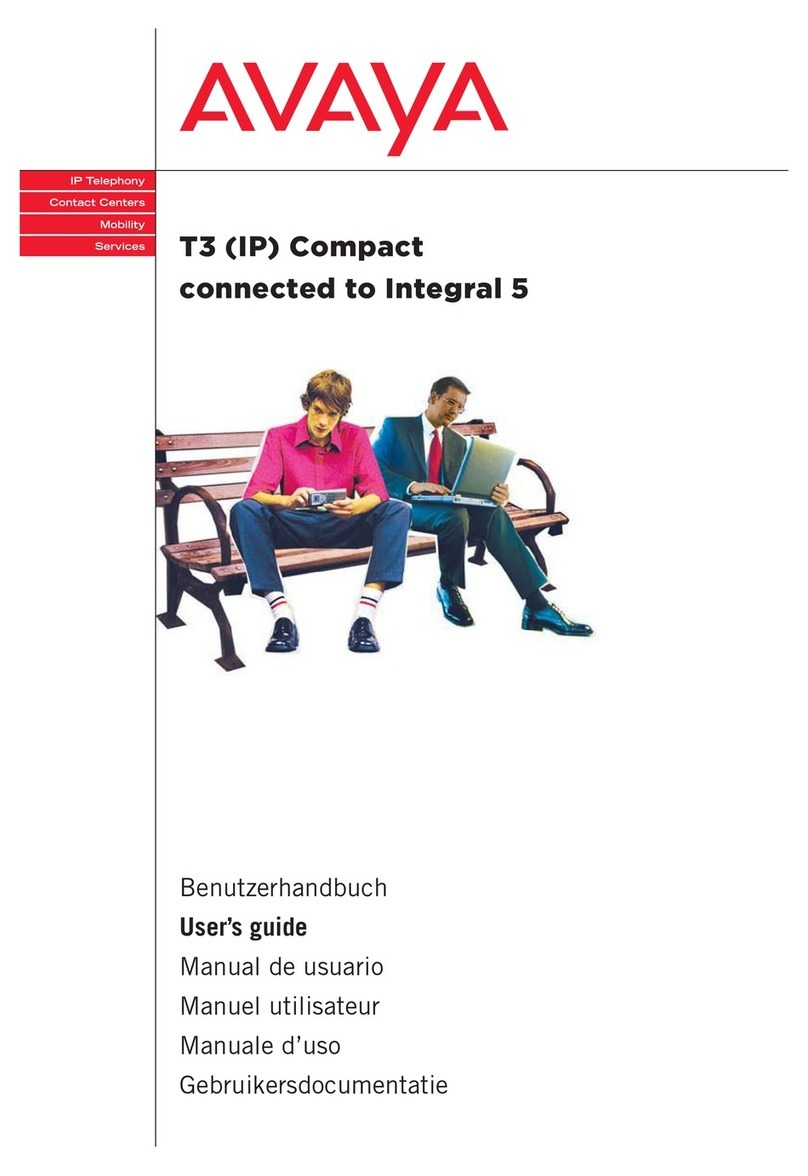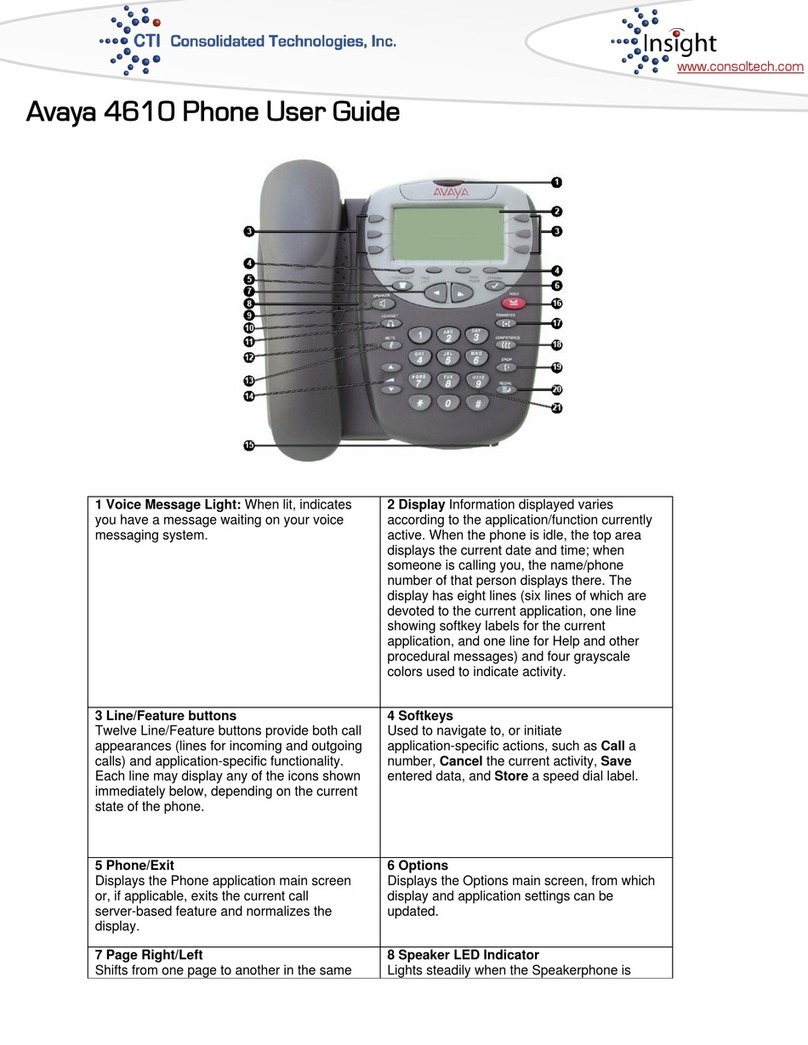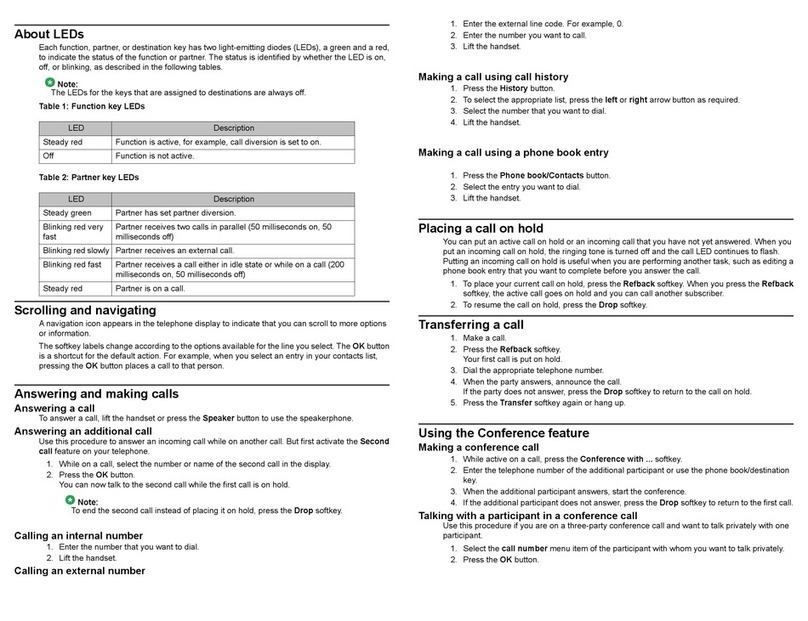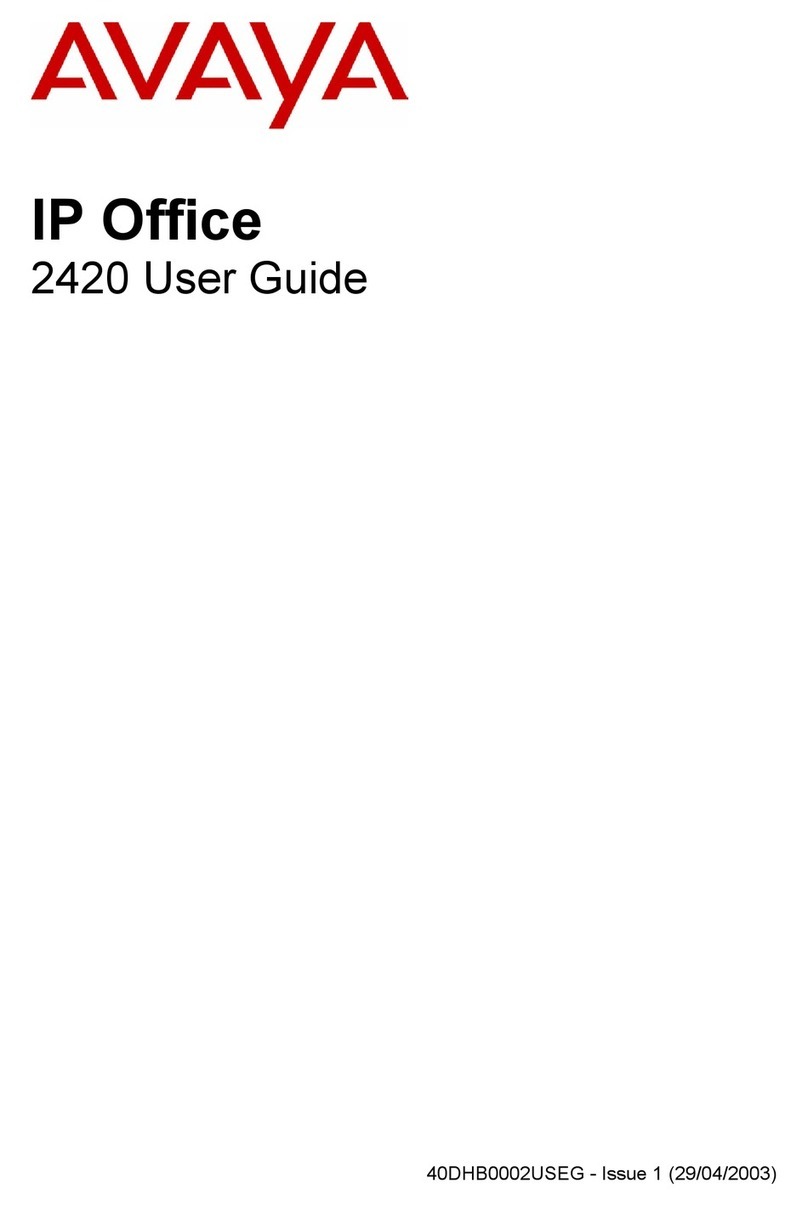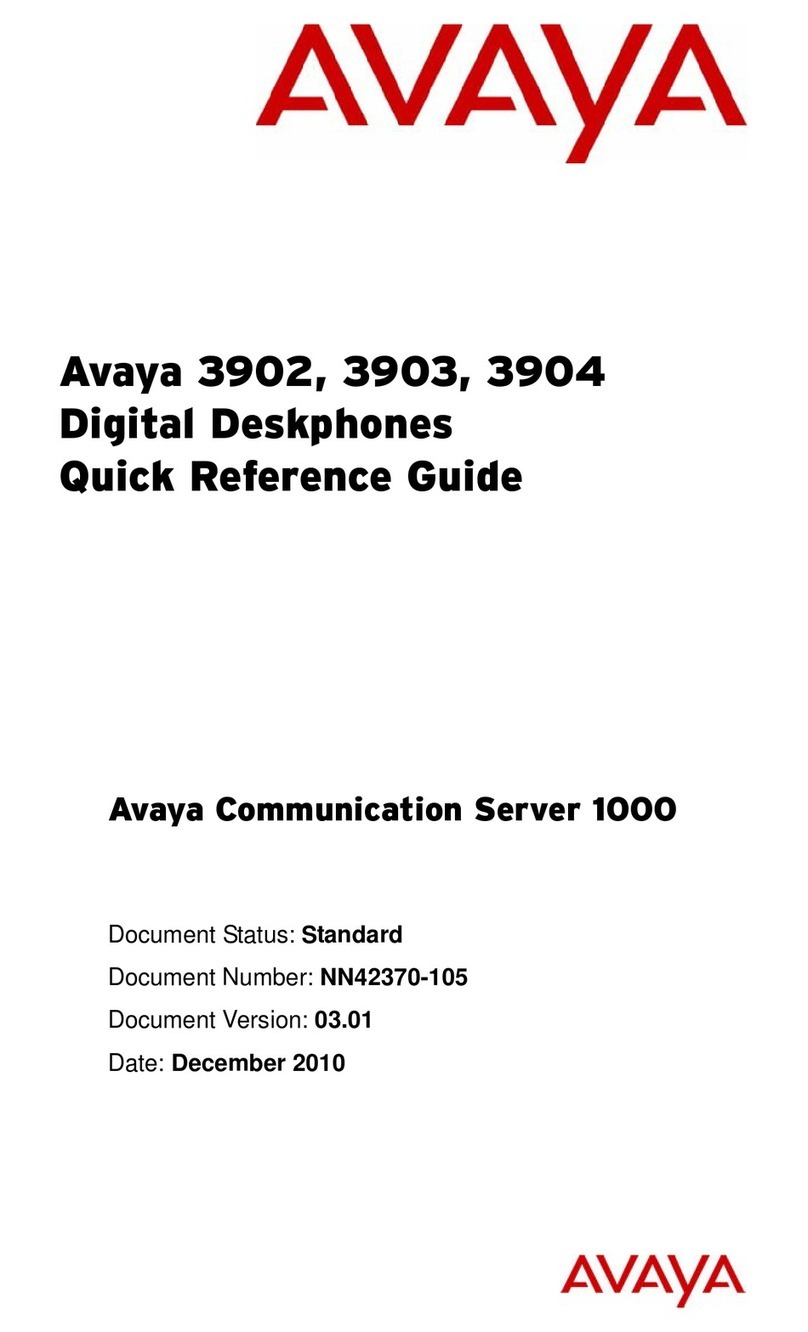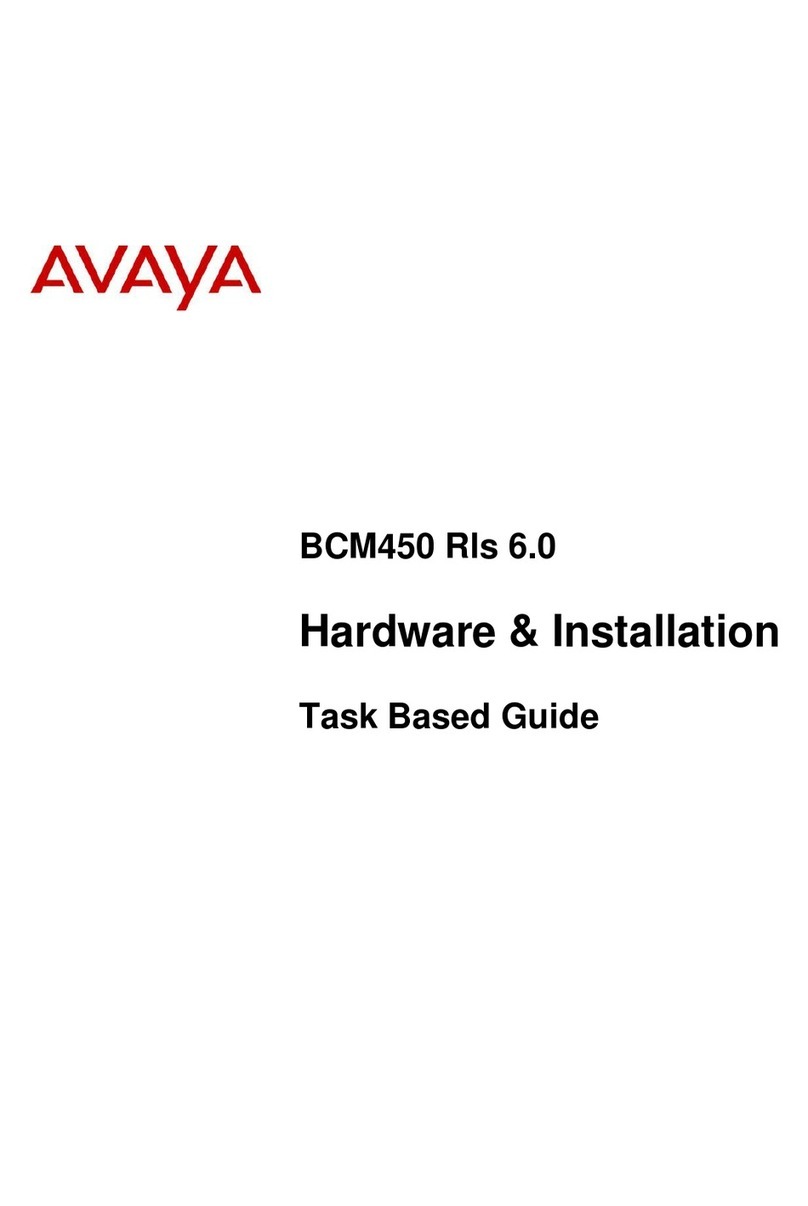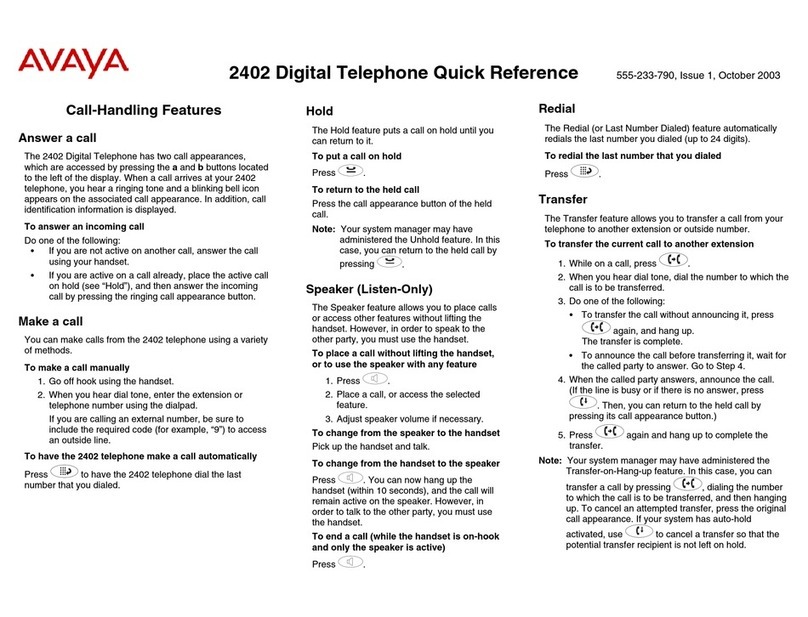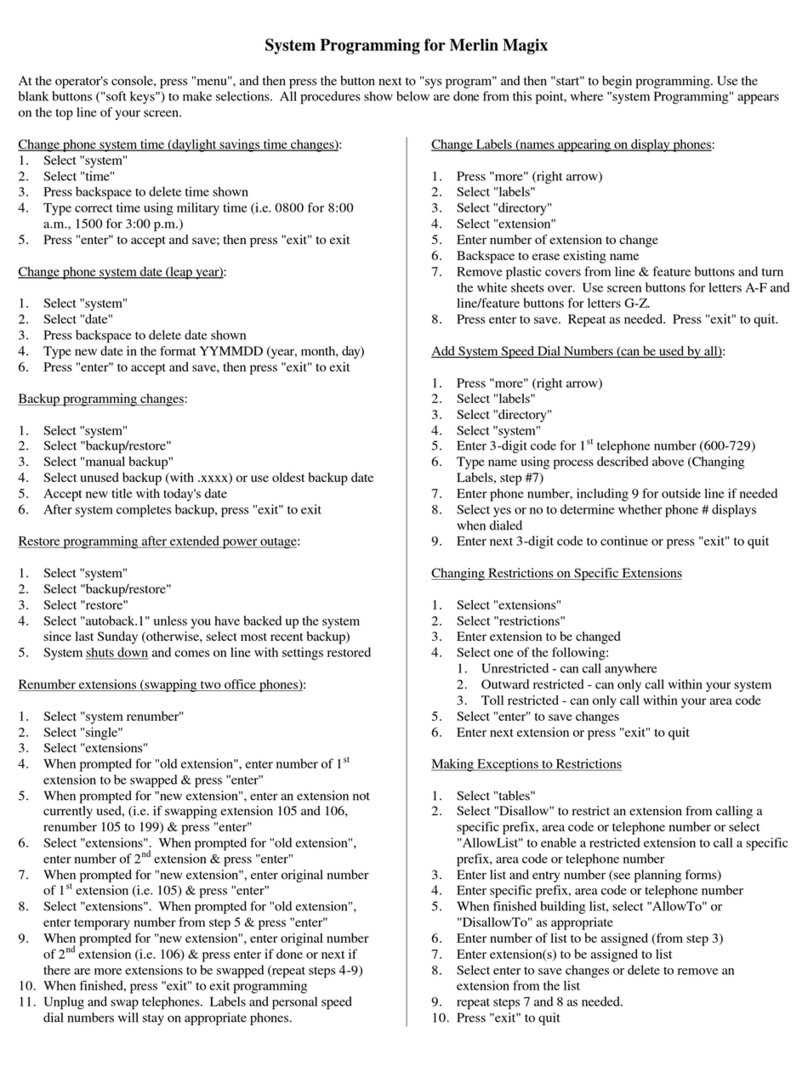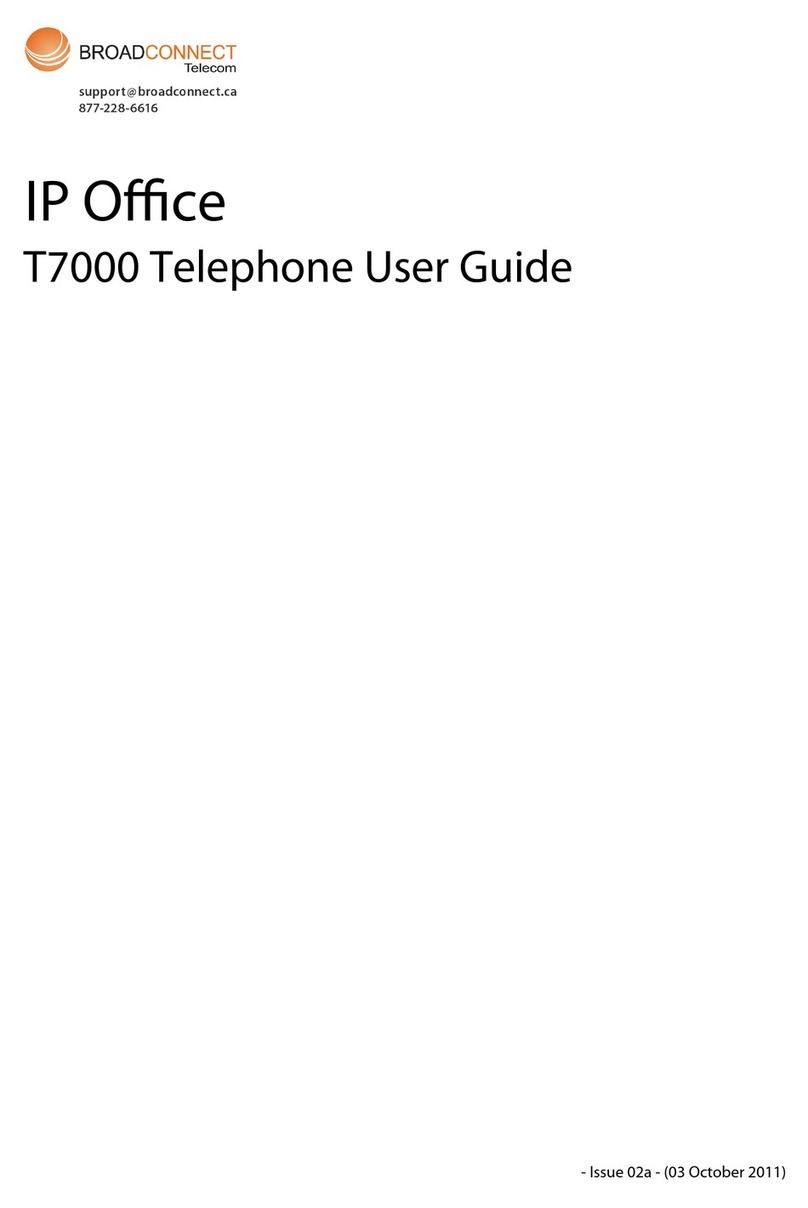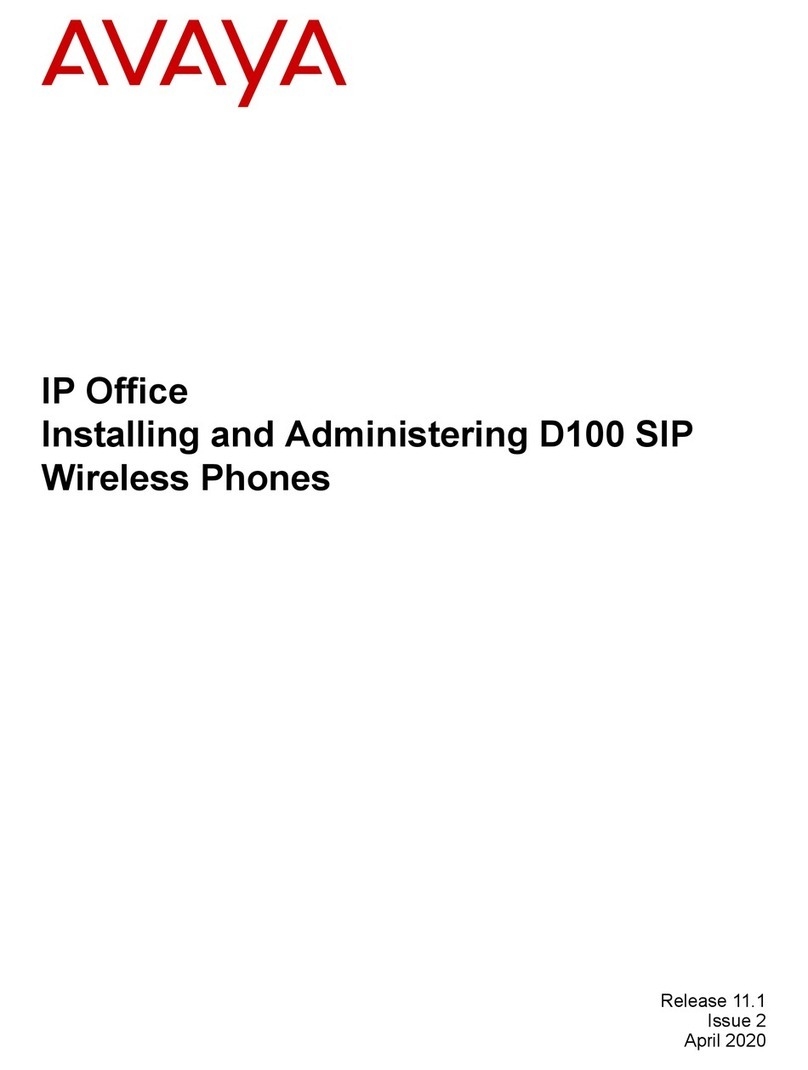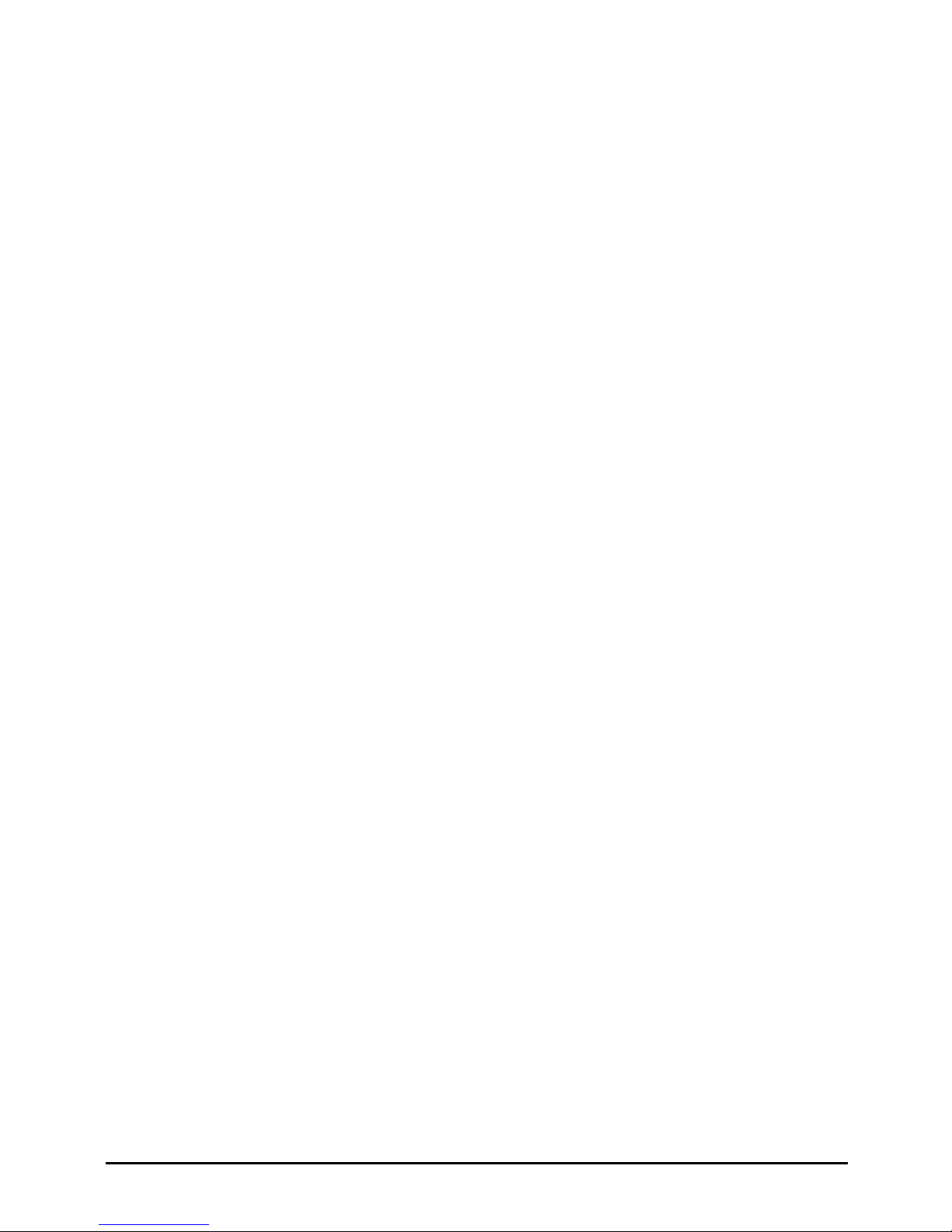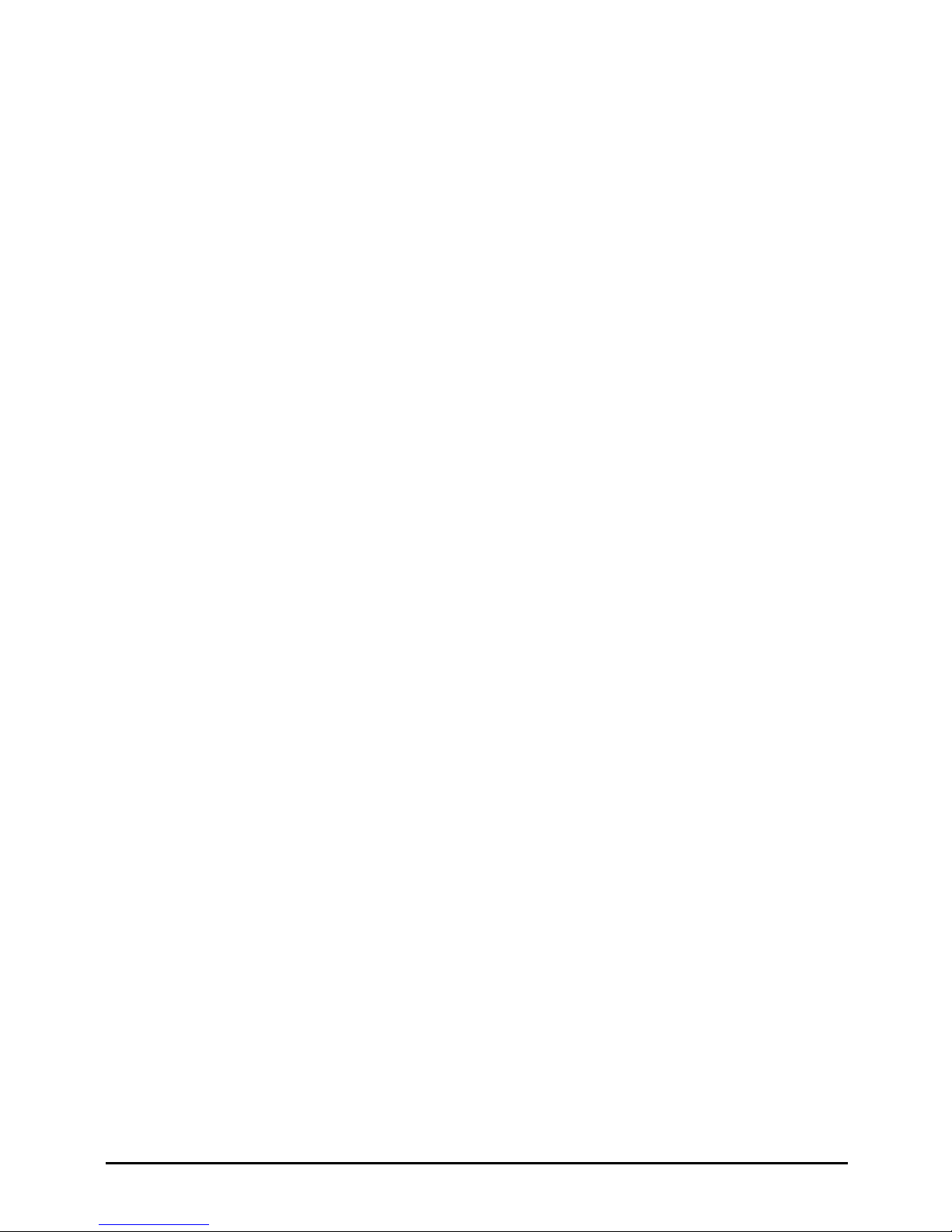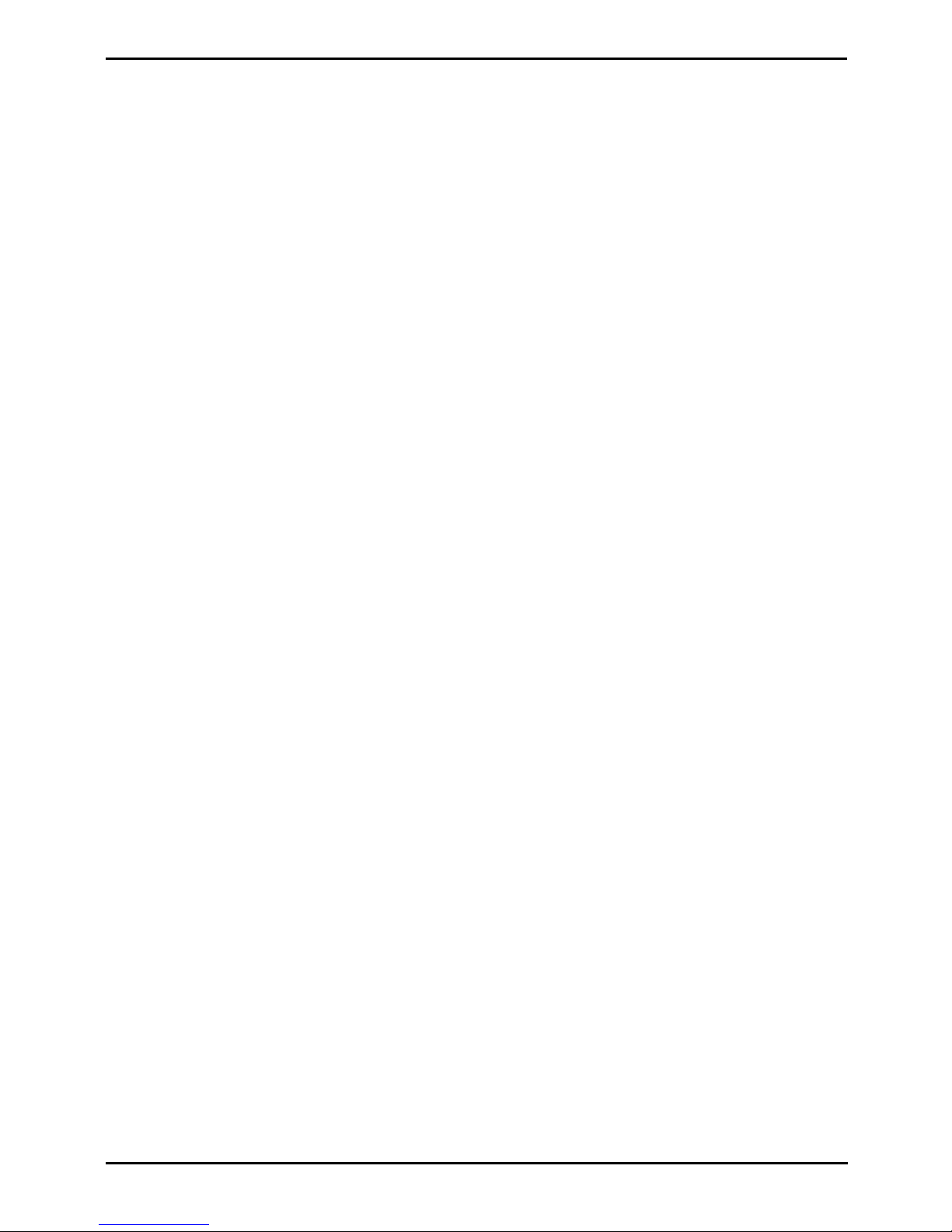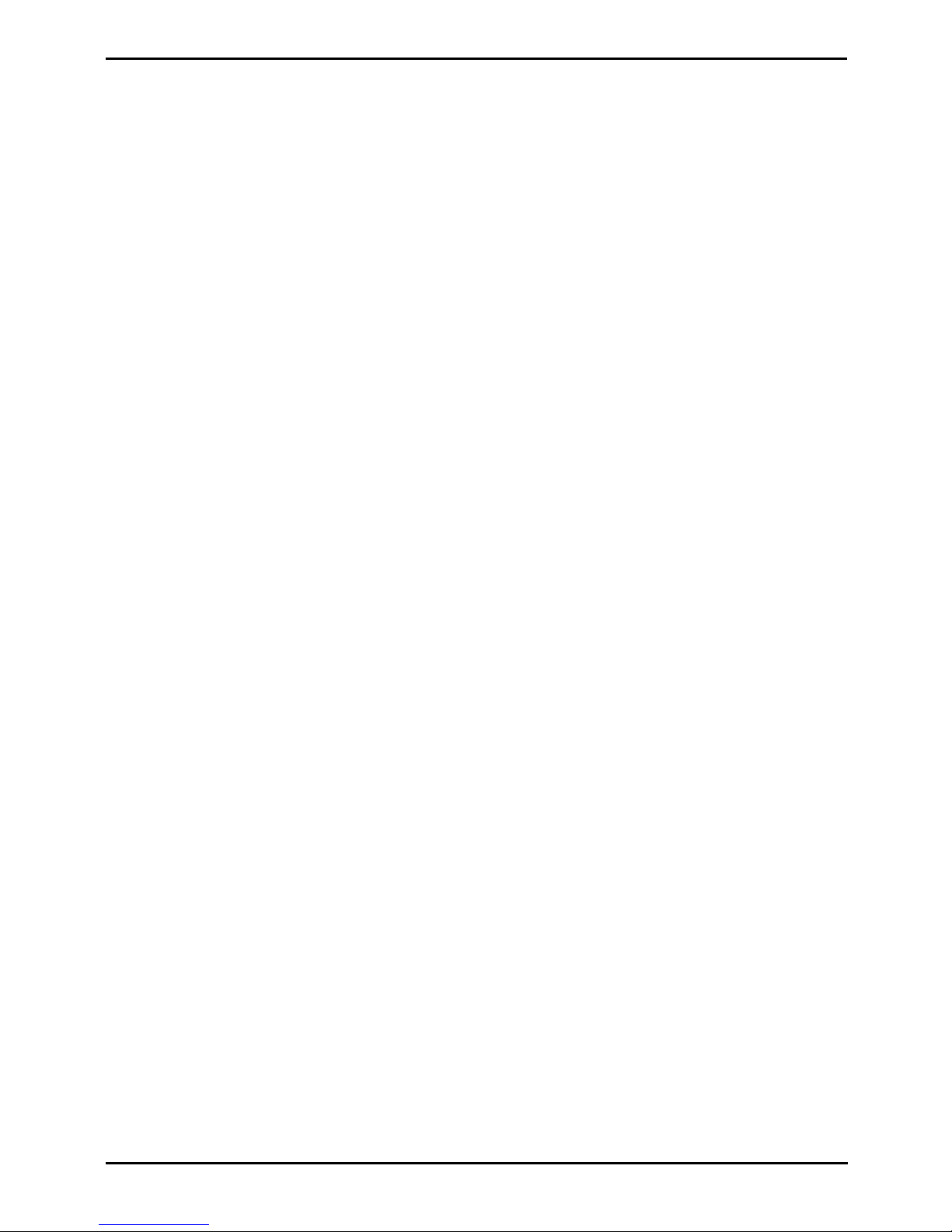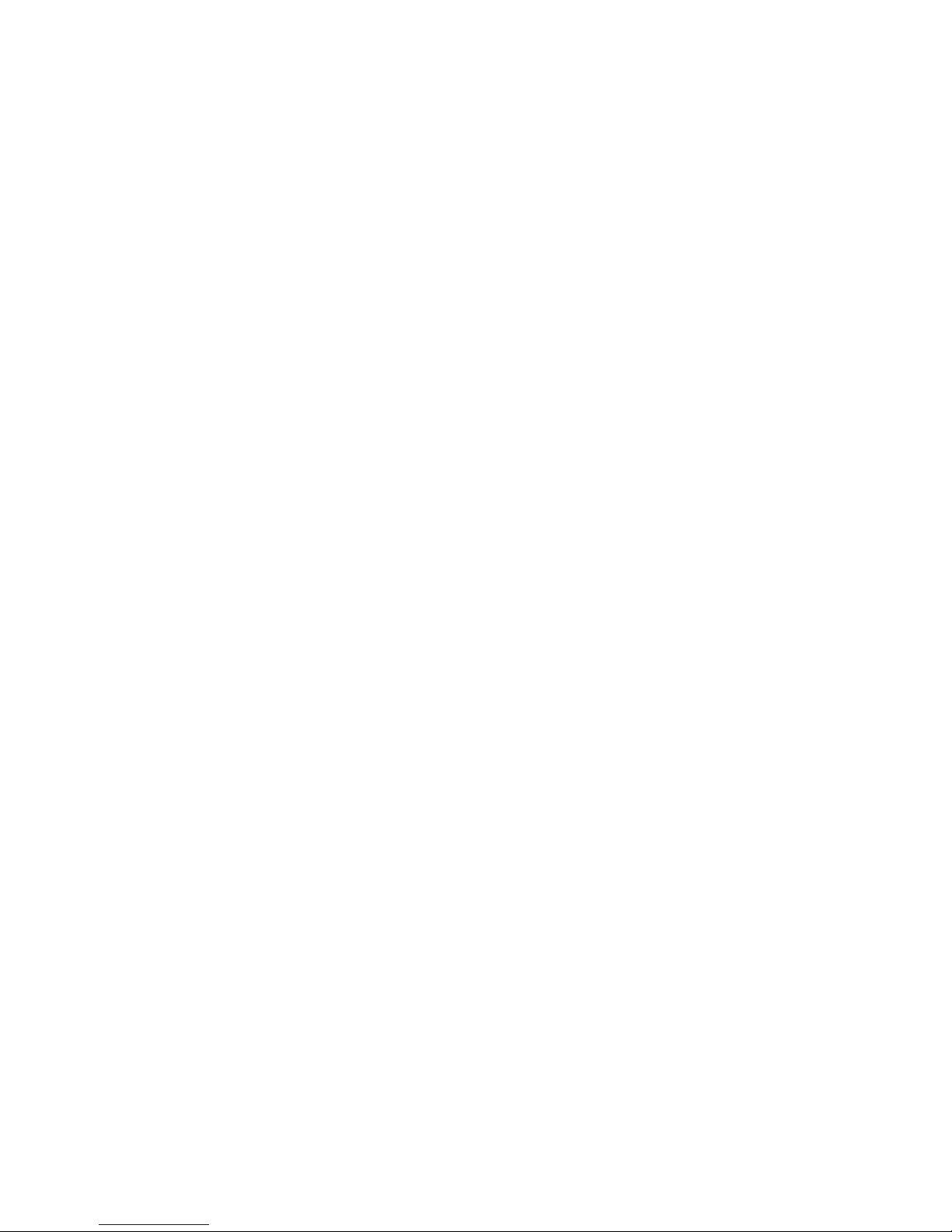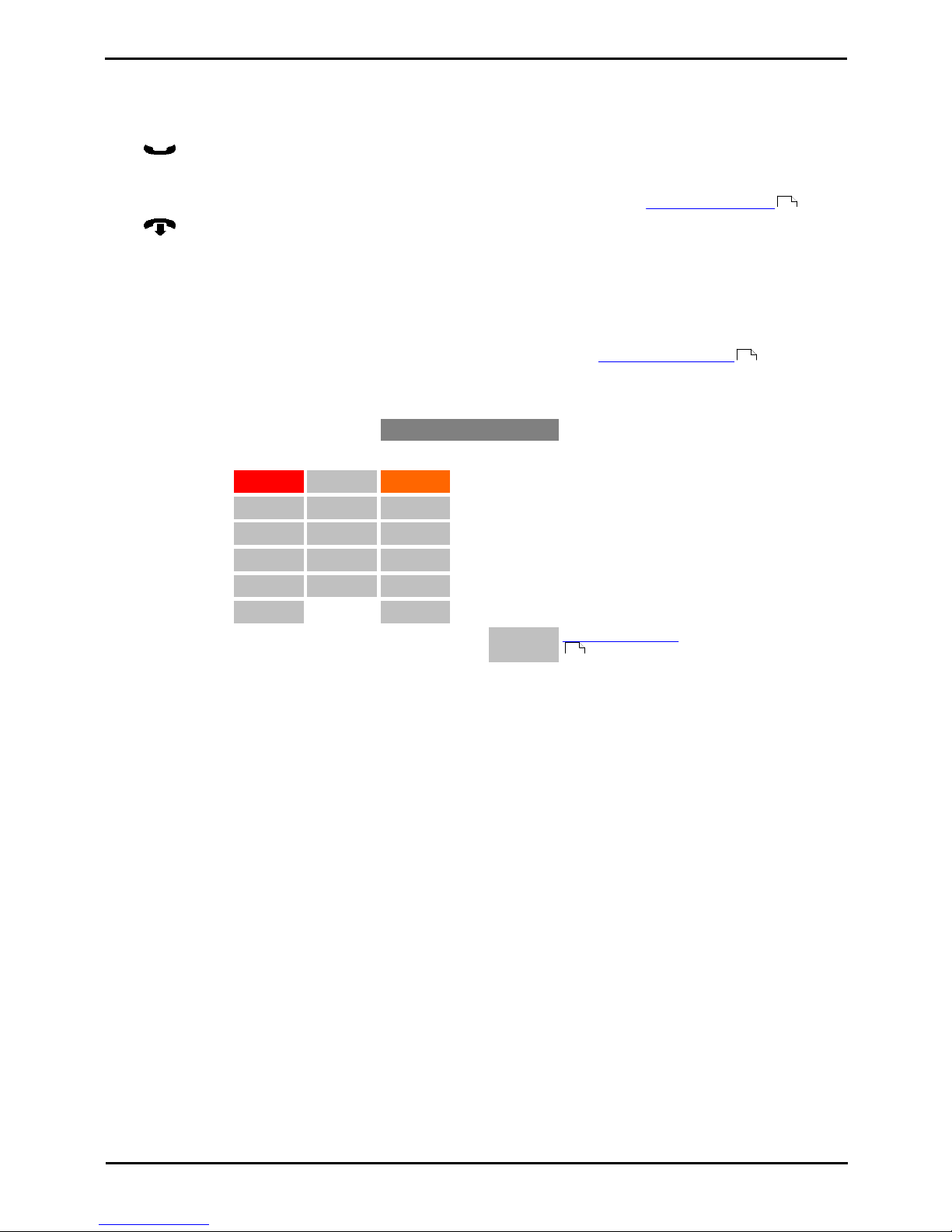M7100N Telephone User Guide Page 5
- Issue 02c (13 March 2014)IP Office
Contents
Contents
Telephone Overview1.
..................................................................... 91.1 M7100N Telephone
..................................................................... 91.2 Which Telephone System?
..................................................................... 101.3 Button Functions
..................................................................... 111.4 Feature Codes
..................................................................... 121.5 Short Codes
..................................................................... 141.6 Status Letters
..................................................................... 141.7 Tones
..................................................................... 151.8 Key Lettering
..................................................................... 151.9 What's My Extension Number?
..................................................................... 151.10 Notes
Making Calls2.
..................................................................... 182.1 Virtual Call Appearances
..................................................................... 192.2 Setting a Callback
..................................................................... 192.3 Redial the Previous Number
..................................................................... 202.4 Making a Page Call
..................................................................... 202.5 Direct Voice Calls
..................................................................... 202.6 Making a Priority Call
..................................................................... 212.7 Using Speed Dials
..................................................................... 222.8 Account Codes
..................................................................... 222.9 Calling from the Contacts List
..................................................................... 222.10 Calling from the Call Log
Answering Calls3.
..................................................................... 243.1 Divert a Call to Voicemail
..................................................................... 243.2 Answering a Page Call
..................................................................... 253.3 Call Pickup
Call Controls4.
..................................................................... 284.1 Adjust the Call Volume
..................................................................... 284.2 Switching Between Calls
..................................................................... 294.3 Transferring Calls
..................................................................... 294.4 Transferring a Held Call
..................................................................... 294.5 Handsfree Speaker Operation
..................................................................... 294.6 Headset Operation
..................................................................... 294.7 Group Listen
..................................................................... 294.8 Ending Calls
..................................................................... 304.9 Groups
Holding and Parking Calls5.
..................................................................... 355.1 Parking Calls
............................................................................ 355.1.1 Traditional Park
............................................................................ 355.1.2 Park & Page
..................................................................... 365.2 Holding Calls
............................................................................ 365.2.1 Transferring a Held Call
Conference Calls6.
..................................................................... 386.1 Starting a Conference
..................................................................... 386.2 Adding a Call to a Conference
..................................................................... 396.3 Viewing Conference Details
..................................................................... 396.4 Dropping Parties
..................................................................... 396.5 Holding a Conference Call
..................................................................... 396.6 Transferring Calls Using Conference
Directory7.
..................................................................... 427.1 Viewing Contacts Details
..................................................................... 437.2 Make a Call from the Directory
..................................................................... 437.3 Adding a New Contact
..................................................................... 437.4 Add a Contact from the Call Log
Call Log8.
..................................................................... 468.1 Accessing the Call Log
..................................................................... 478.2 Viewing Call Details
..................................................................... 488.3 Making a Call
..................................................................... 488.4 Deleting a Record
..................................................................... 488.5 Adding a Record to Your Contacts
Voicemail9.
..................................................................... 509.1 Message Waiting Indication
..................................................................... 509.2 Checking Messages
..................................................................... 509.3 Send a Call to Voicemail
Logging In/Out10.
..................................................................... 5310.1 Logging In on a Phone Already in Use
..................................................................... 5310.2 Logout
Redirecting Calls11.
..................................................................... 5711.1 Follow Me
..................................................................... 5811.2 Forwarding Calls
............................................................................ 5911.2.1 Forward Unconditional
............................................................................ 6011.2.2 Forward on Busy
............................................................................ 6111.2.3 Forward on No Answer
..................................................................... 6211.3 Do Not Disturb
..................................................................... 6311.4 Twinning
Phone Settings12.
..................................................................... 6612.1 Contrast
..................................................................... 6612.2 Ringer Sound
..................................................................... 6612.3 Ringer Volume
Button Programming13.
..................................................................... 6813.1 Button Inspection
..................................................................... 6913.2 Default Buttons
..................................................................... 6913.3 Erasing a Button
..................................................................... 7013.4 Auto Dial Button
..................................................................... 7013.5 Internal Auto Dial (User Button)
..................................................................... 7113.6 Function Button
..................................................................... 7113.7 Feature Button
..................................................................... 7213.8 Button Functions
............................................................................ 7213.8.1 Account Code
............................................................................ 7213.8.2 Automatic Intercom
............................................................................ 7213.8.3 Call Forwarding All
............................................................................ 7213.8.4 Call Log
............................................................................ 7213.8.5 Call Park/Park & Page
............................................................................ 7313.8.6 Conference
............................................................................ 7313.8.7 Contrast
............................................................................ 7313.8.8 Directory
............................................................................ 7313.8.9 Do Not Disturb
............................................................................ 7313.8.10 Hunt Group Night Service
............................................................................ 7313.8.11 Internal Auto Answer
............................................................................ 7313.8.12 Last Number Redial
............................................................................ 7313.8.13 Page Group
............................................................................ 7313.8.14 Priority Call
............................................................................ 7413.8.15 Ring Again