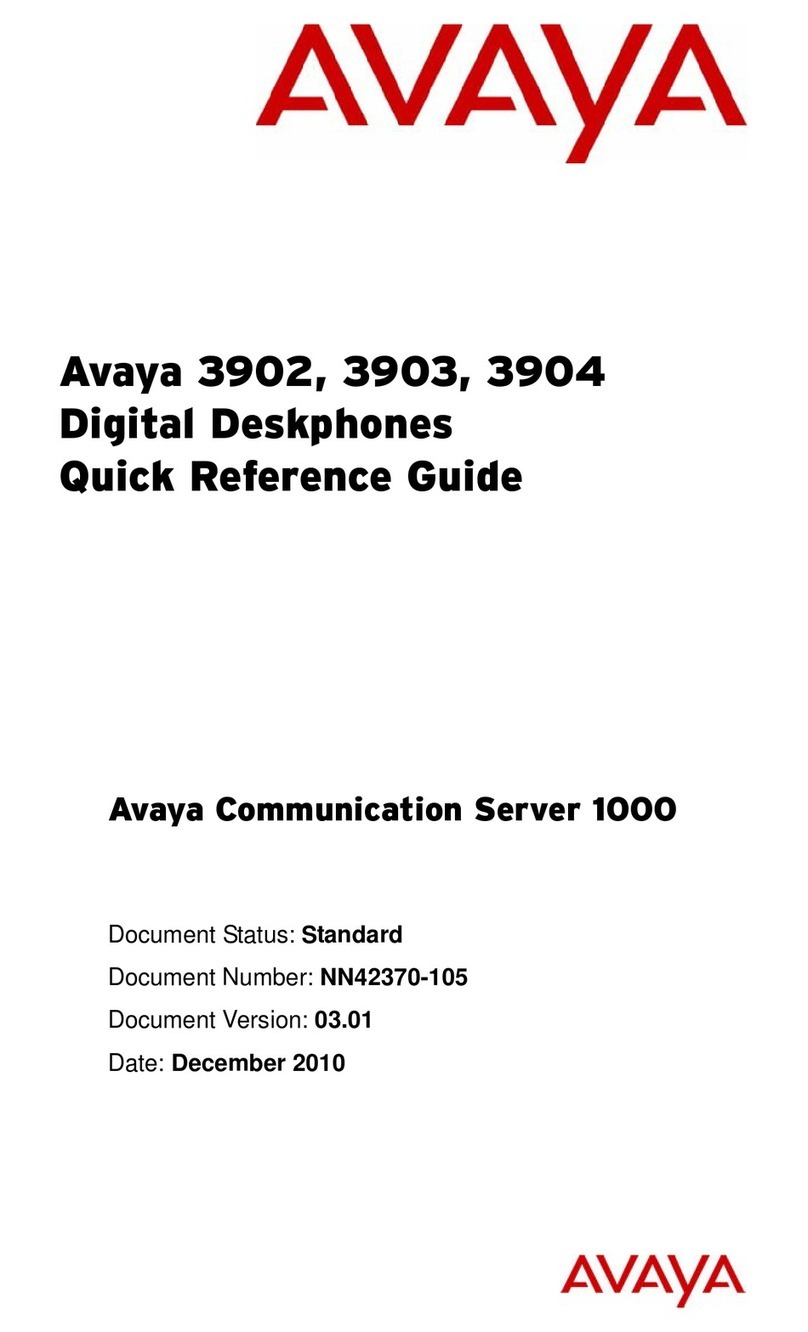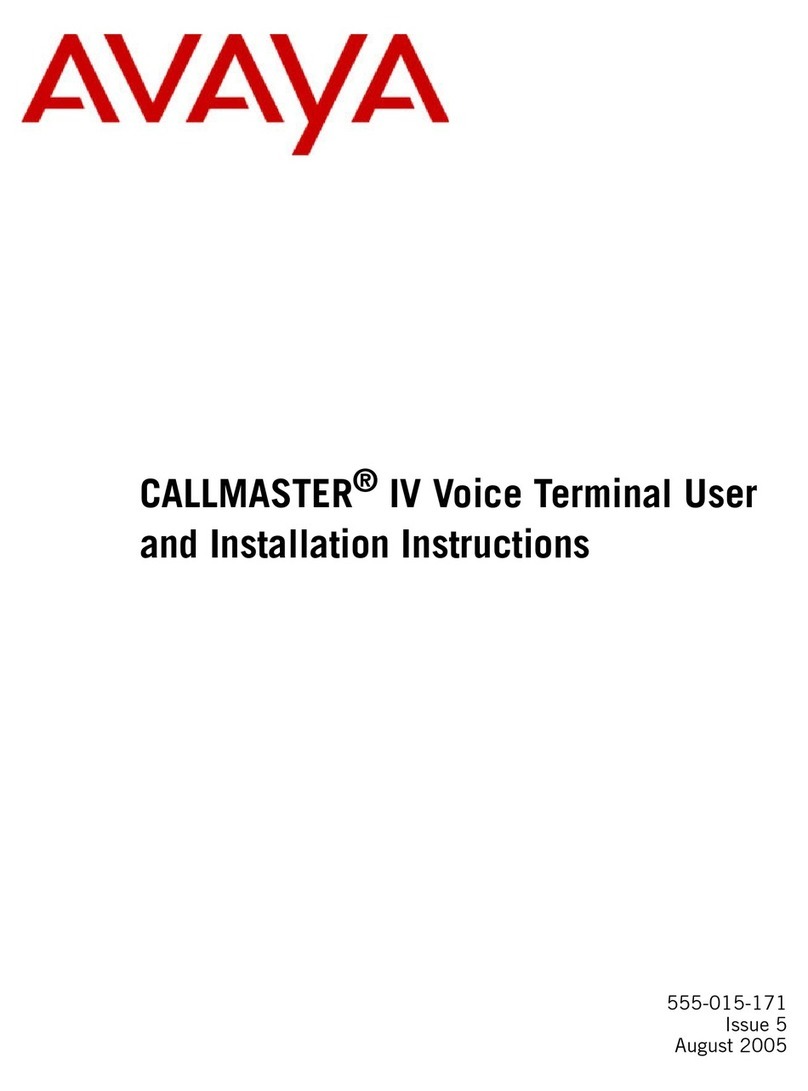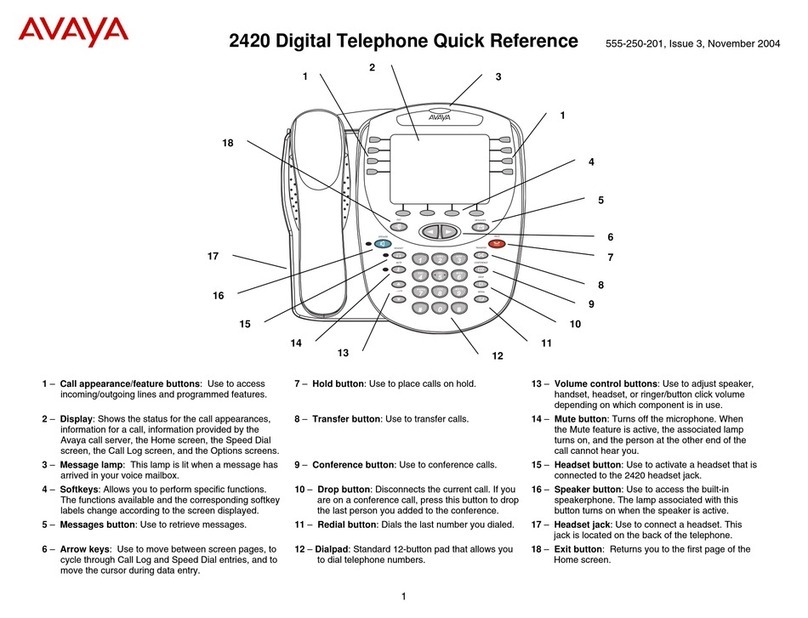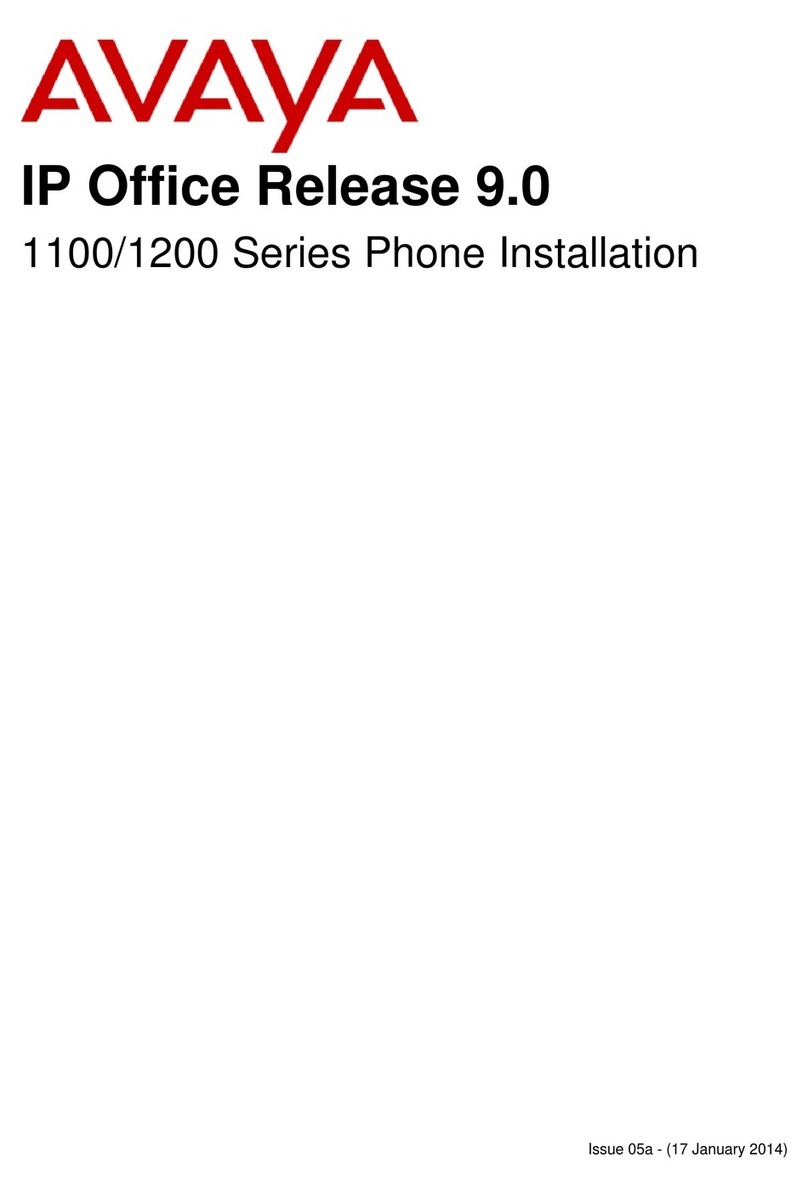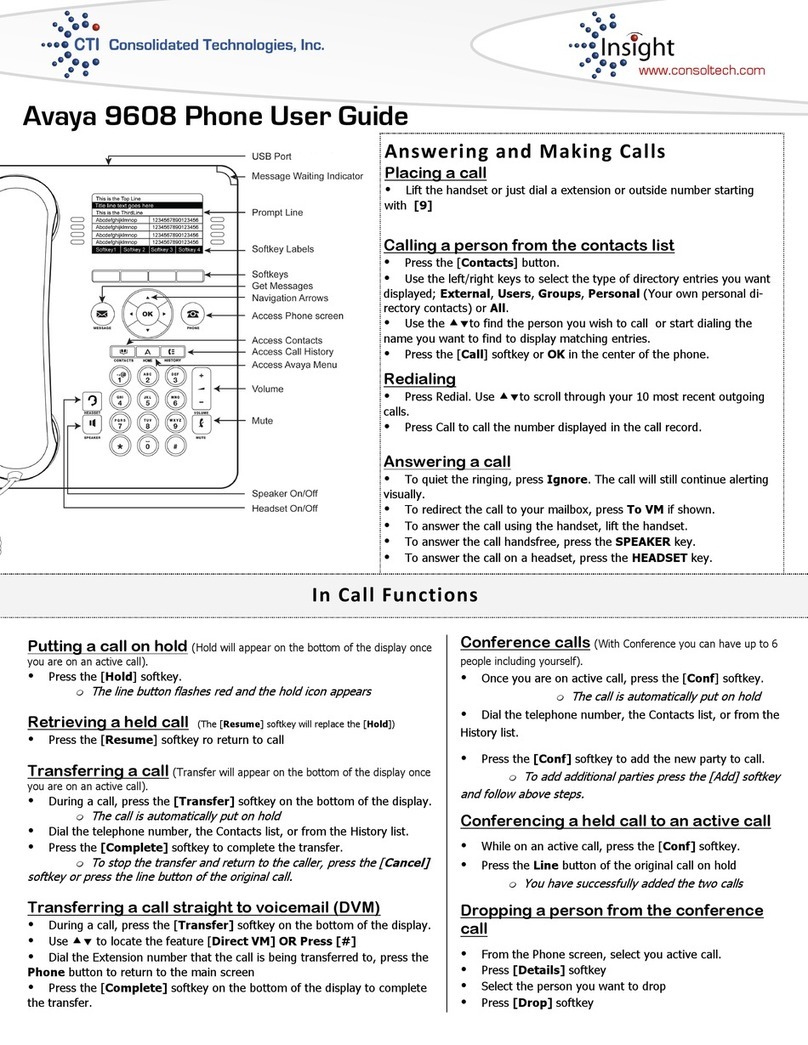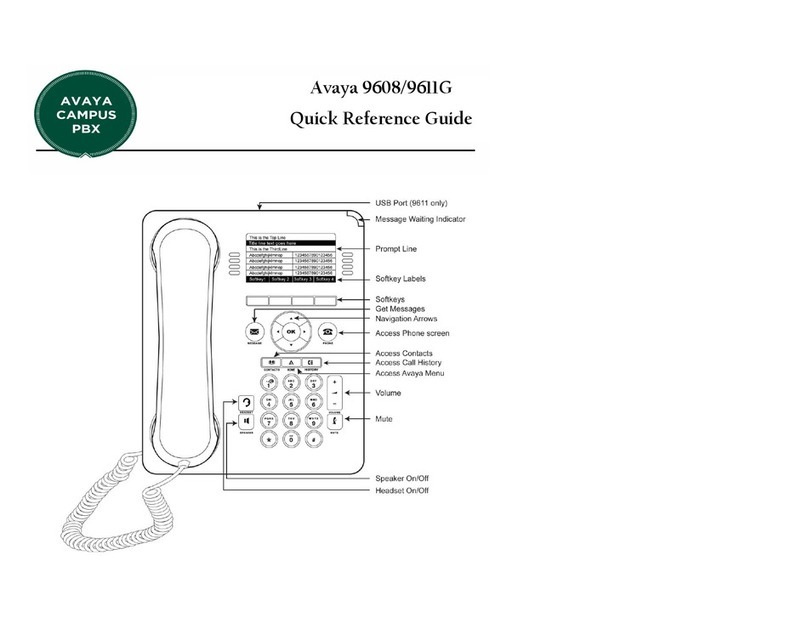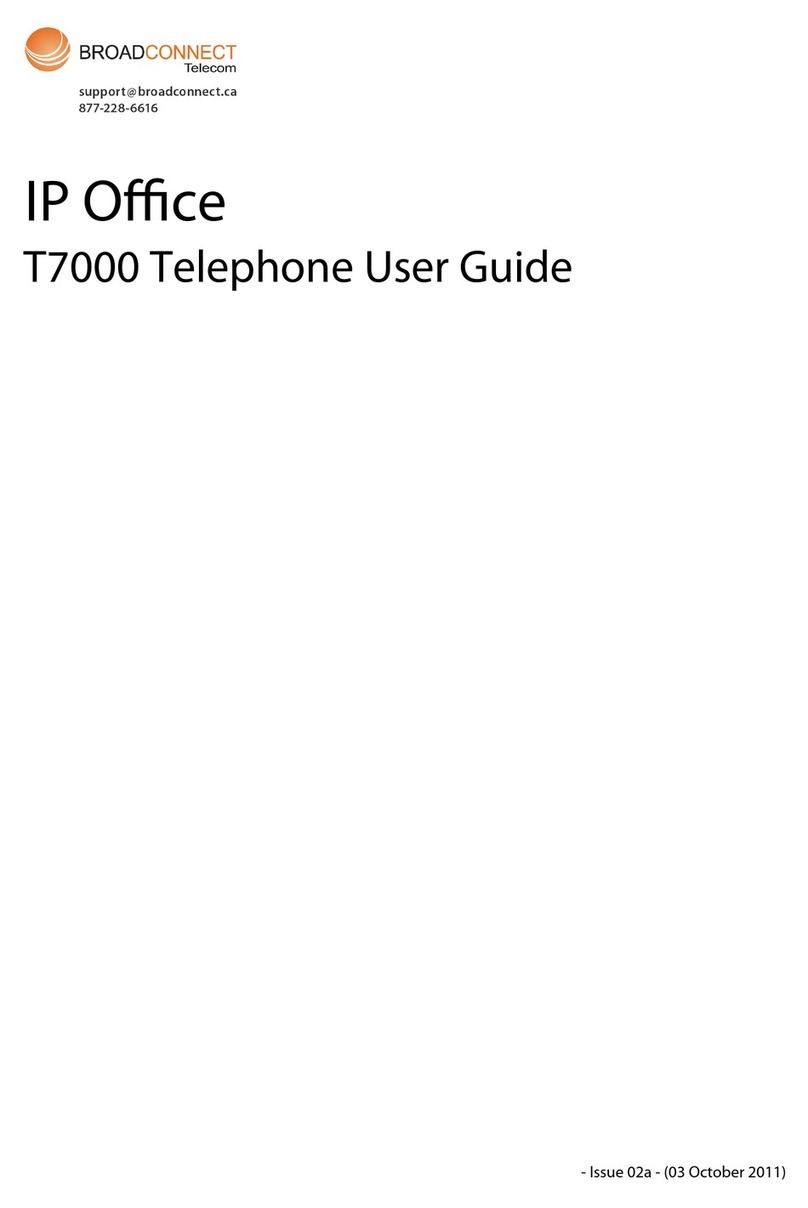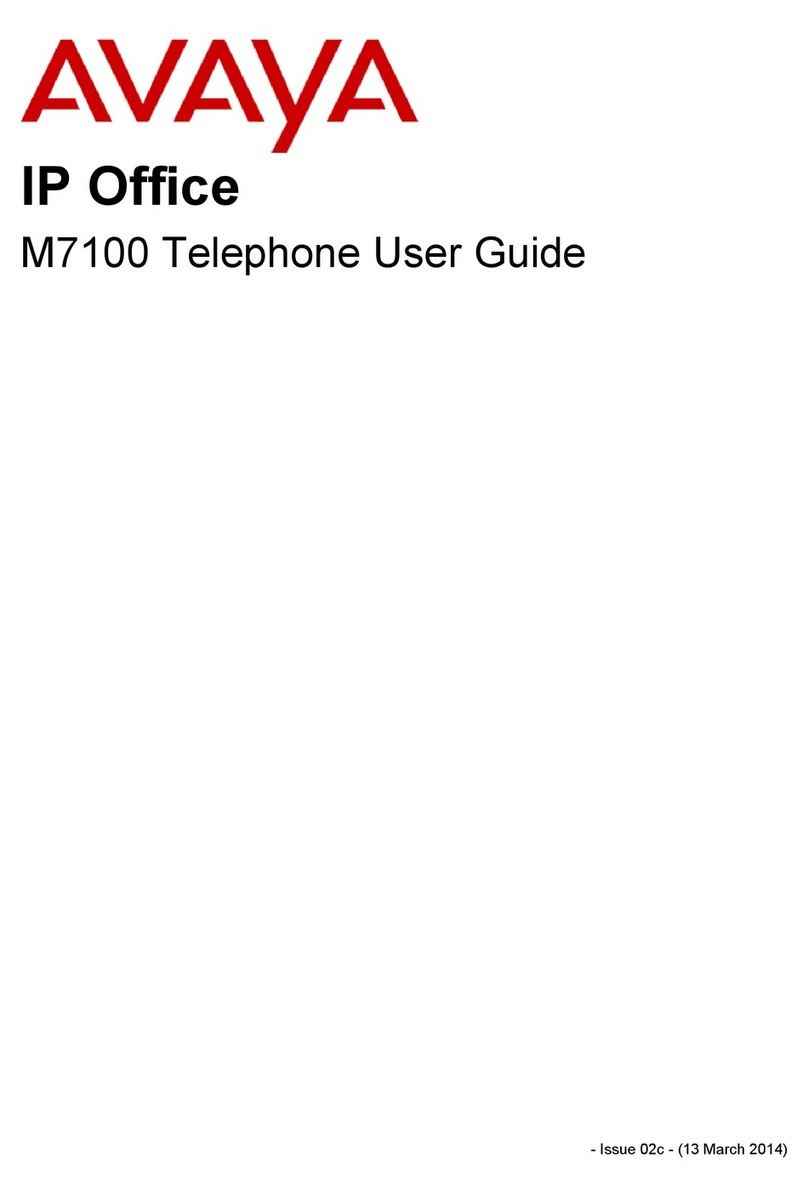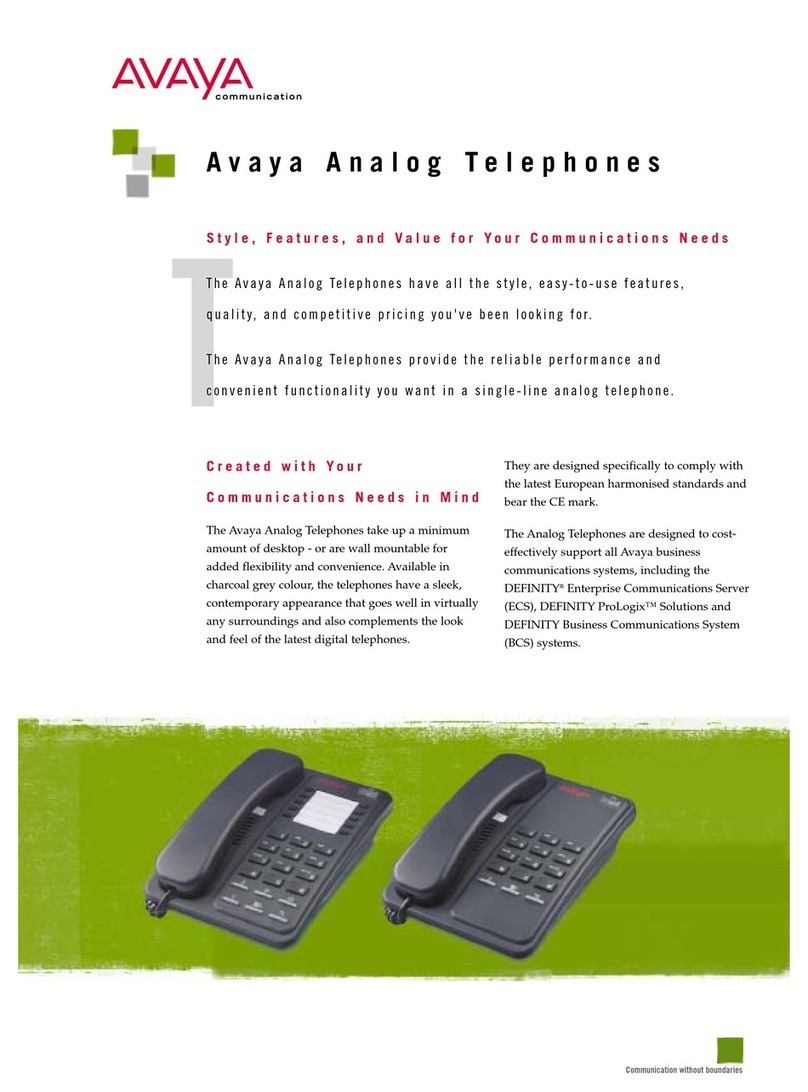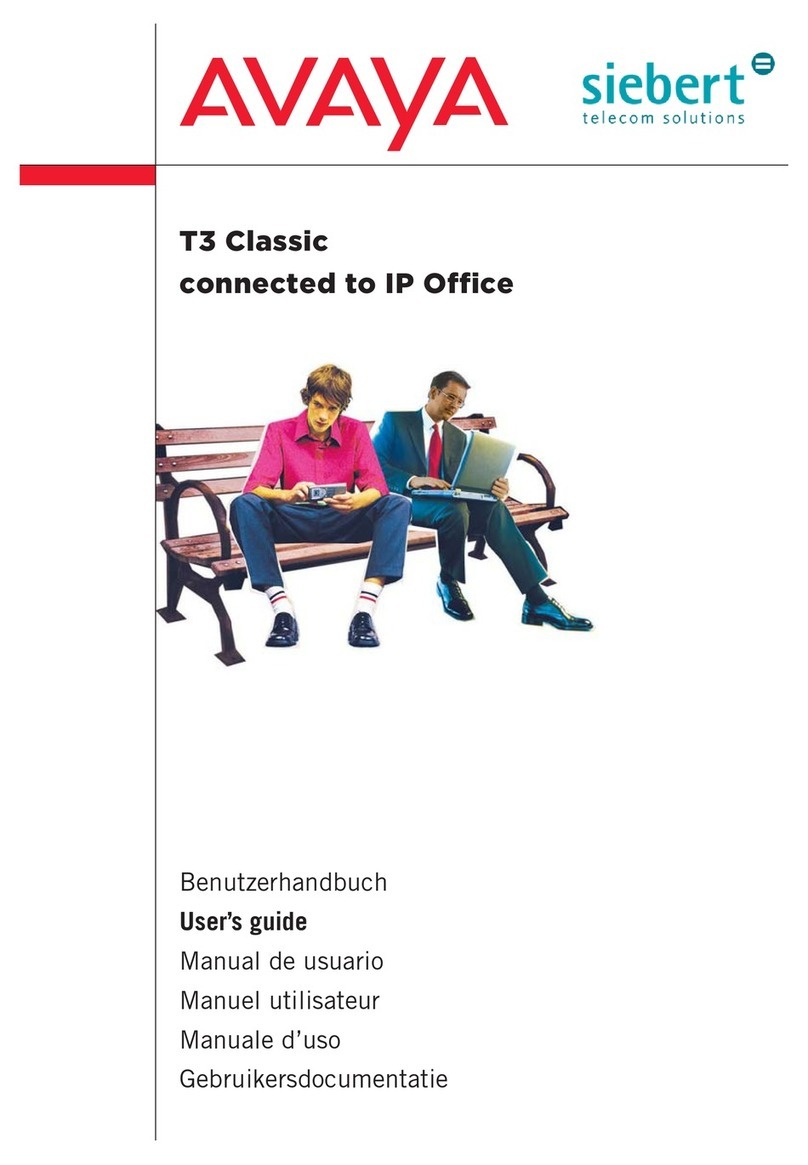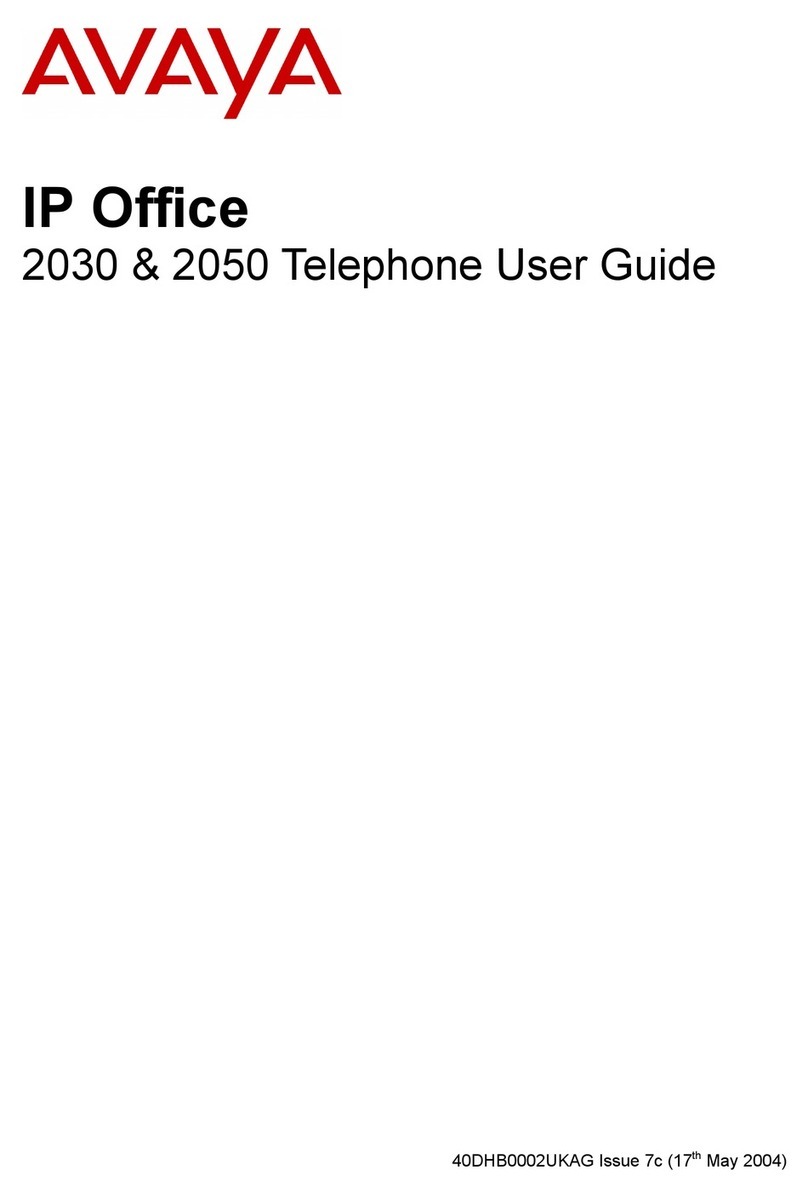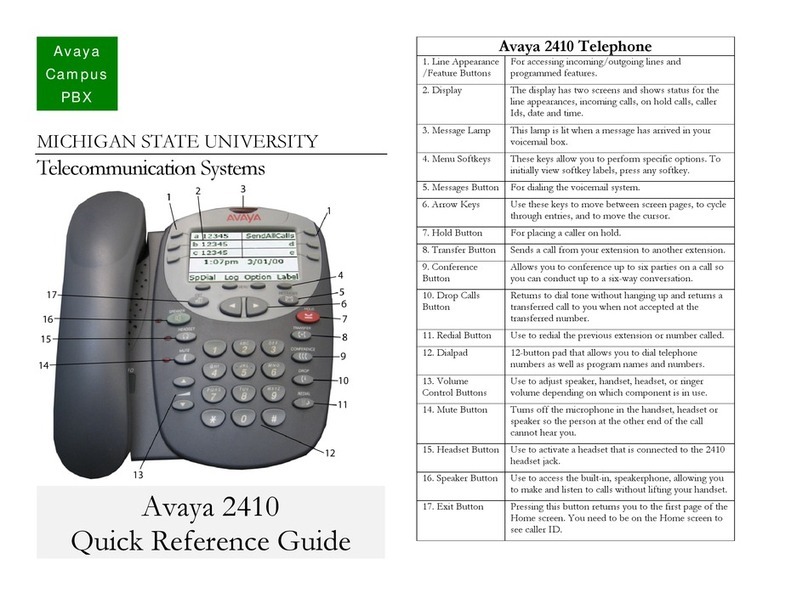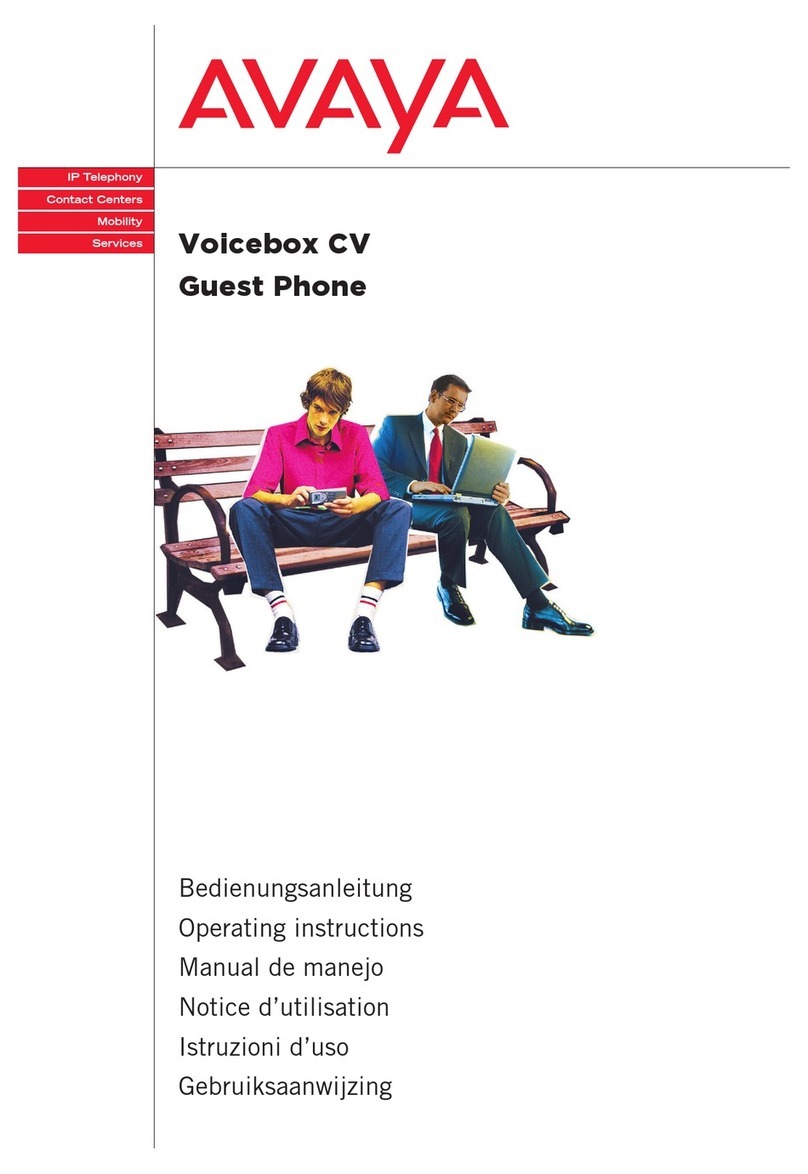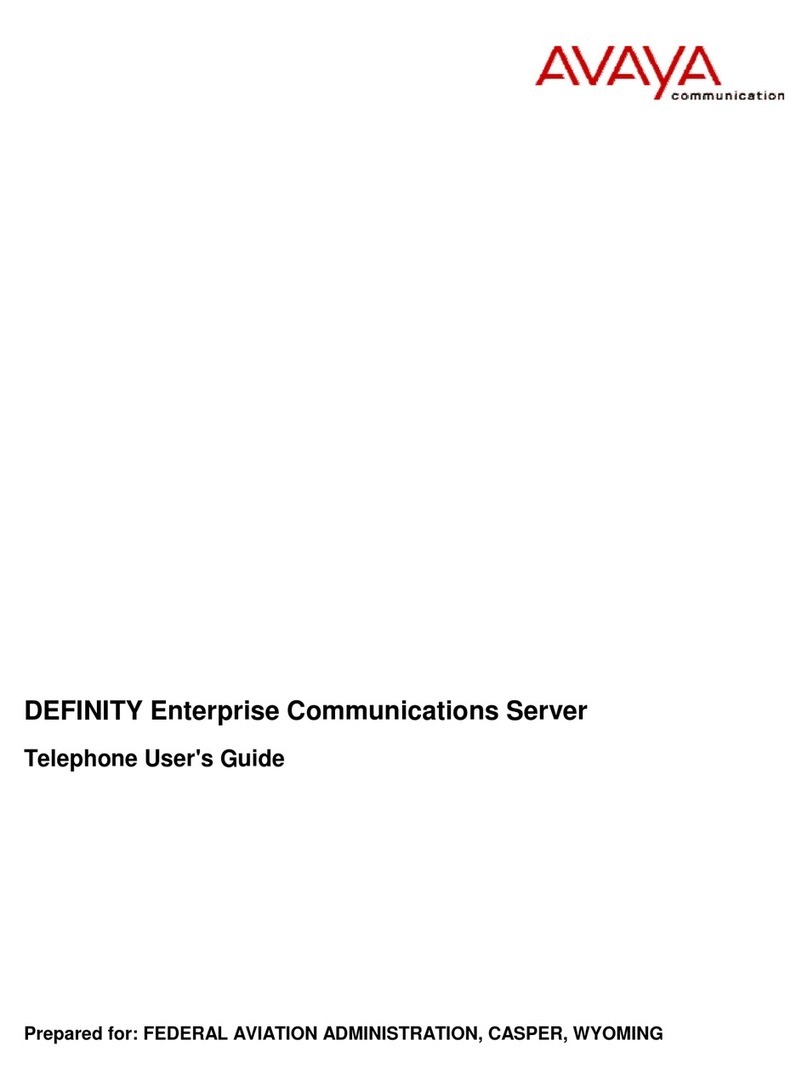Adding Speed Dial Entries
You can store up to 108 personal speed dial entries.
To add speed dial entries to your personal directory.
1. From the Home screen, Press the SpDial softkey.
2. Press the Add softkey.
3. Using the dial pad, enter the name for your speed dial entry. You can enter
up to 10 characters. By default, the first letter you enter appears in uppercase
and the following characters appear in lowercase.
Note: You can use the Case softkey switch between uppercase and
lowercase. You can use the Space key to insert a space between first and
last names. After you enter a space, the next character will be an uppercase
letter, and the following characters will appear in lowercase.
4. When you are done, press the feature button to the left of the Number field to
advance to that field.
5. Using dial pad, enter the telephone number. Don’t forget to enter “9” or “8” for
an outside line.
6. Press Save softkey to add the information. (Press Cancel softkey to exit
without saving.)
7. Repeat steps 2-6 for additional entries.
8. To exit the speed dial application, press the Phone/Exit button to return to the
Home page.
Note: The Name/Number entry is added to Speed Dial list in alphabetical order
by Name.
Making Calls from a Speed Dial
1. From the Home screen. Press the SpDial softkey.
2. Press the feature button for the entry you want to call. ( Use the Left/Right
arrow keys to cycle to other pages)
Editing Speed Dial Entries
1. From the Home screen, press the SpDial softkey.
2. Press the Edit softkey.
3. Press the feature button corresponding to the entry you want to edit.
Note: To move to the end of any text displayed on the Name line, press the
button to the right of the line. To move to the beginning of any text, press the
button to the left of the line. Press the feature button to the right of Insert
Mode so that you can backspace without erasing characters during text entry.
4. Using dial pad, edit the Name.
5. When finished, press feature button to the left of the Number field.
6. Using dial pad, edit the number.
7. When done with changes, press Save softkey.
Deleting Speed Dial Entries