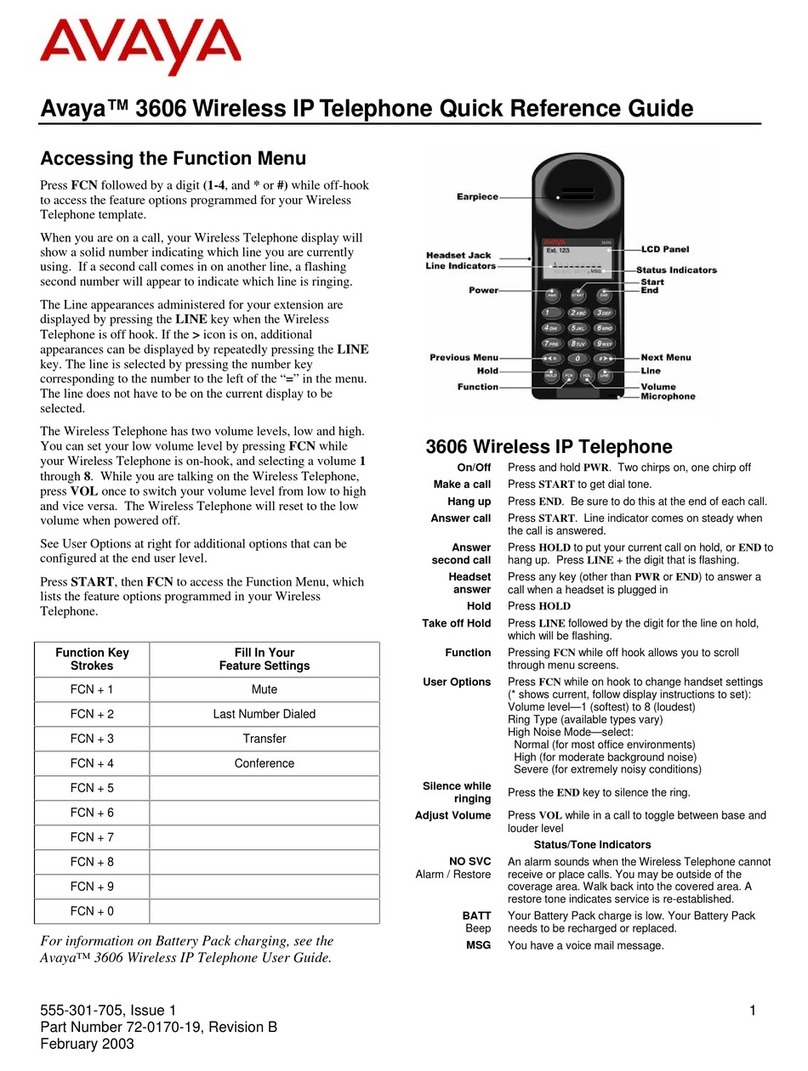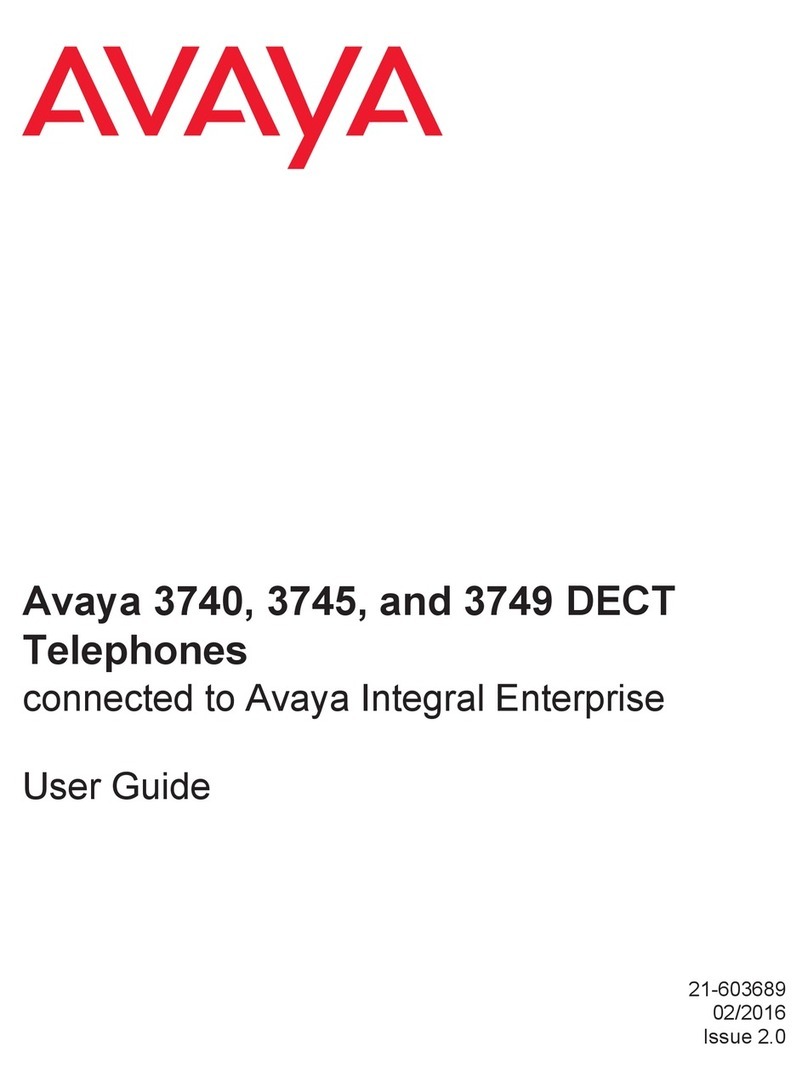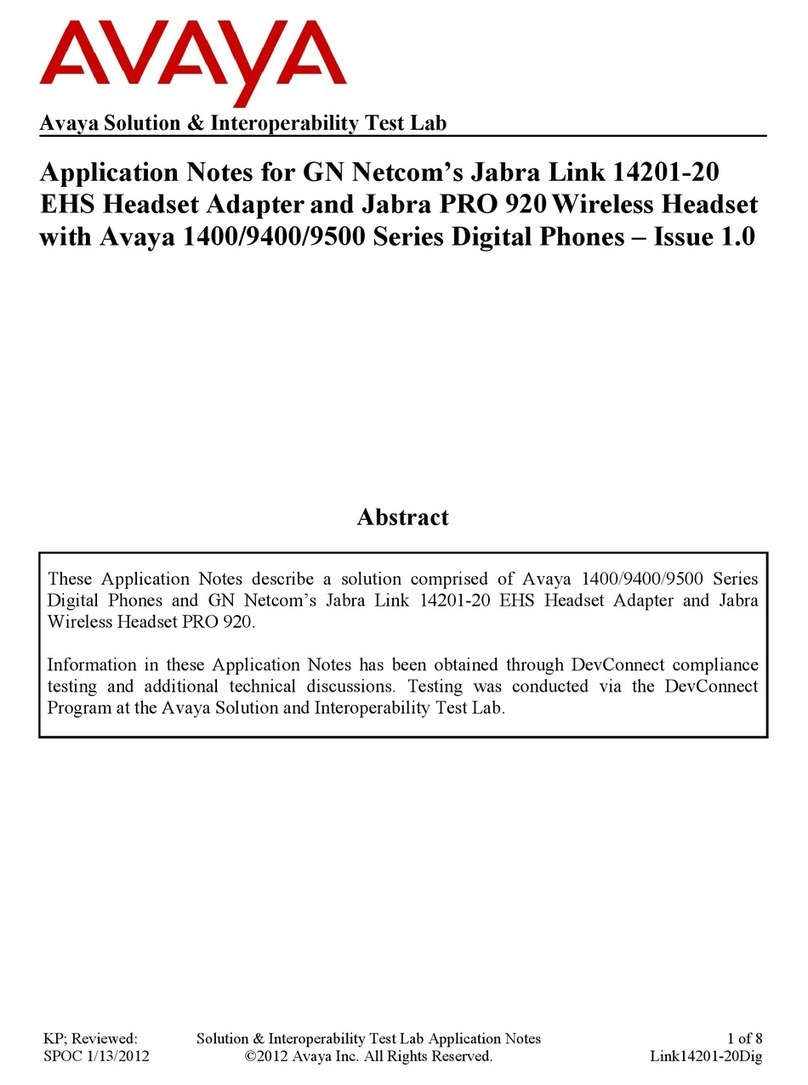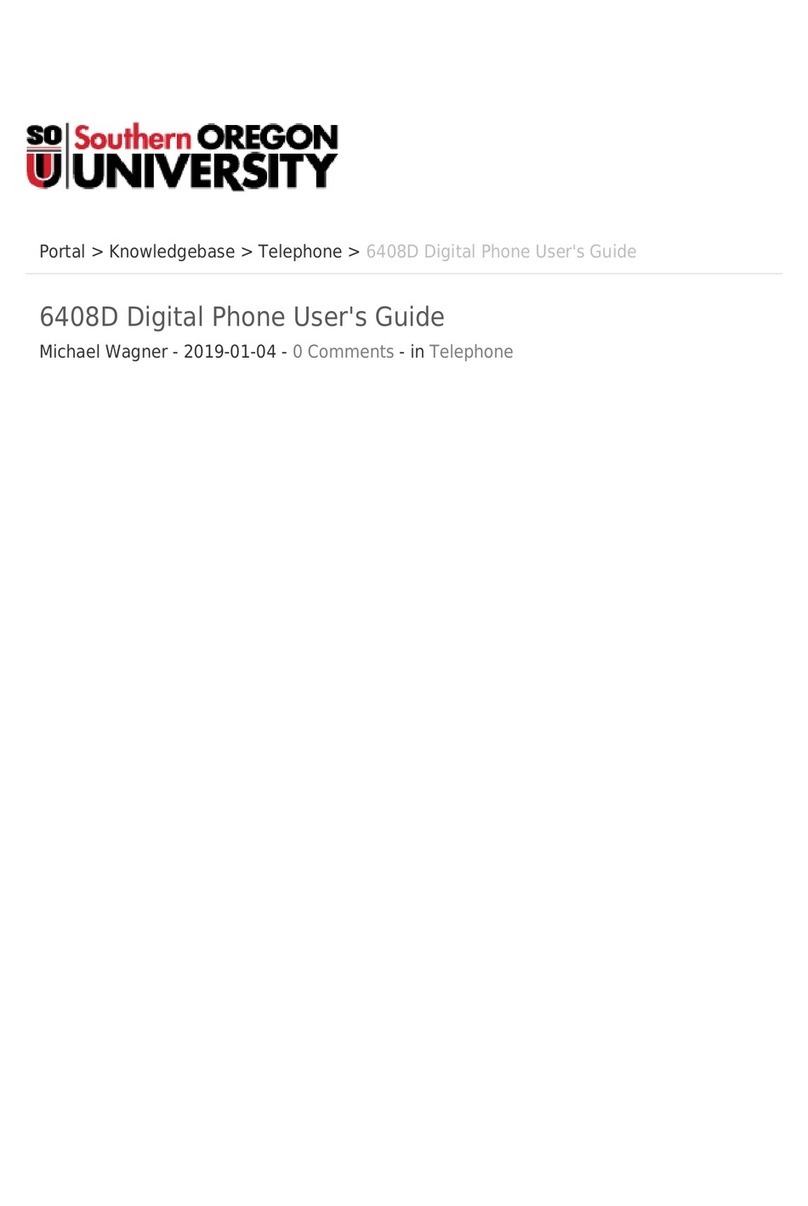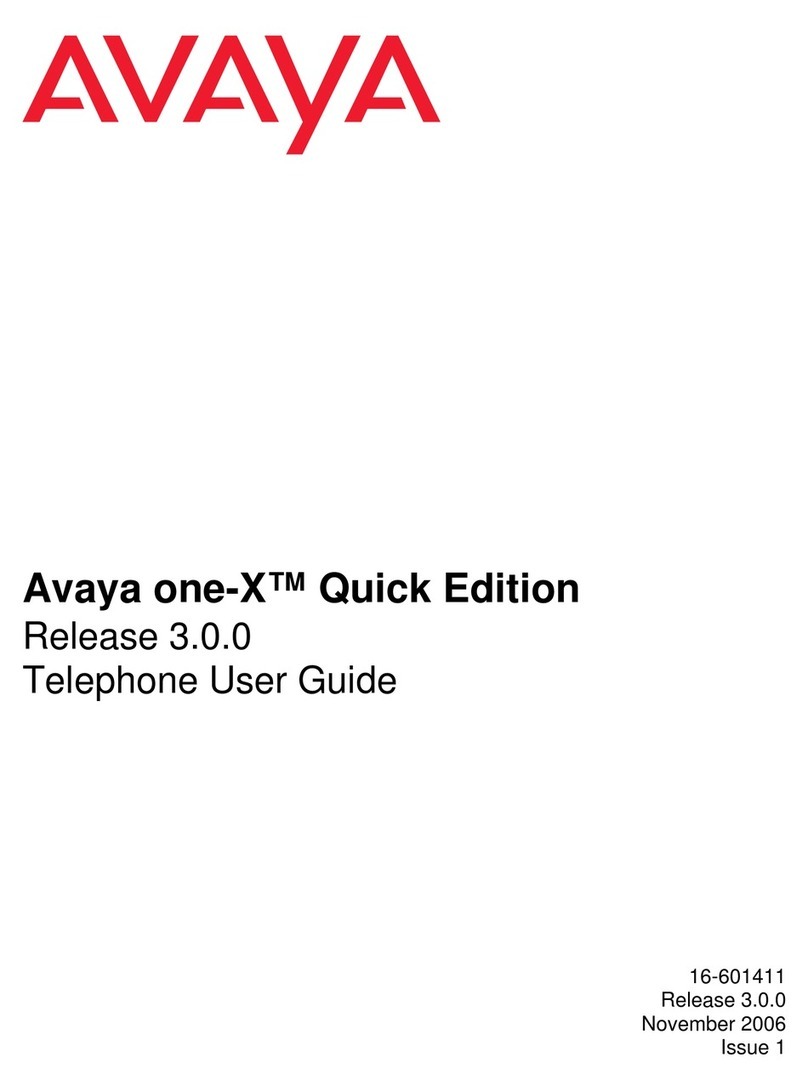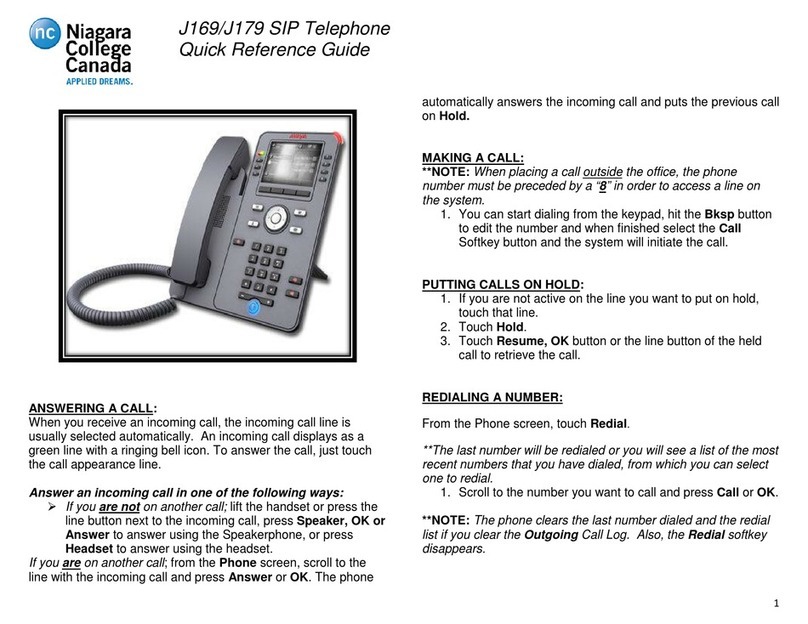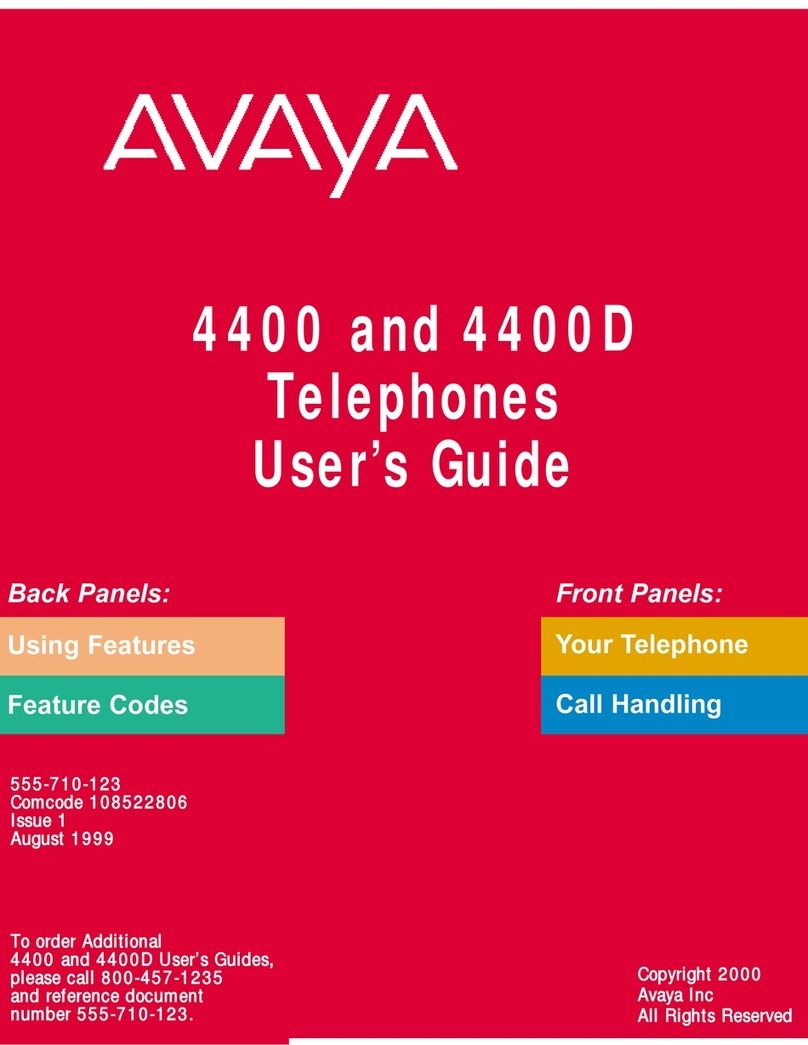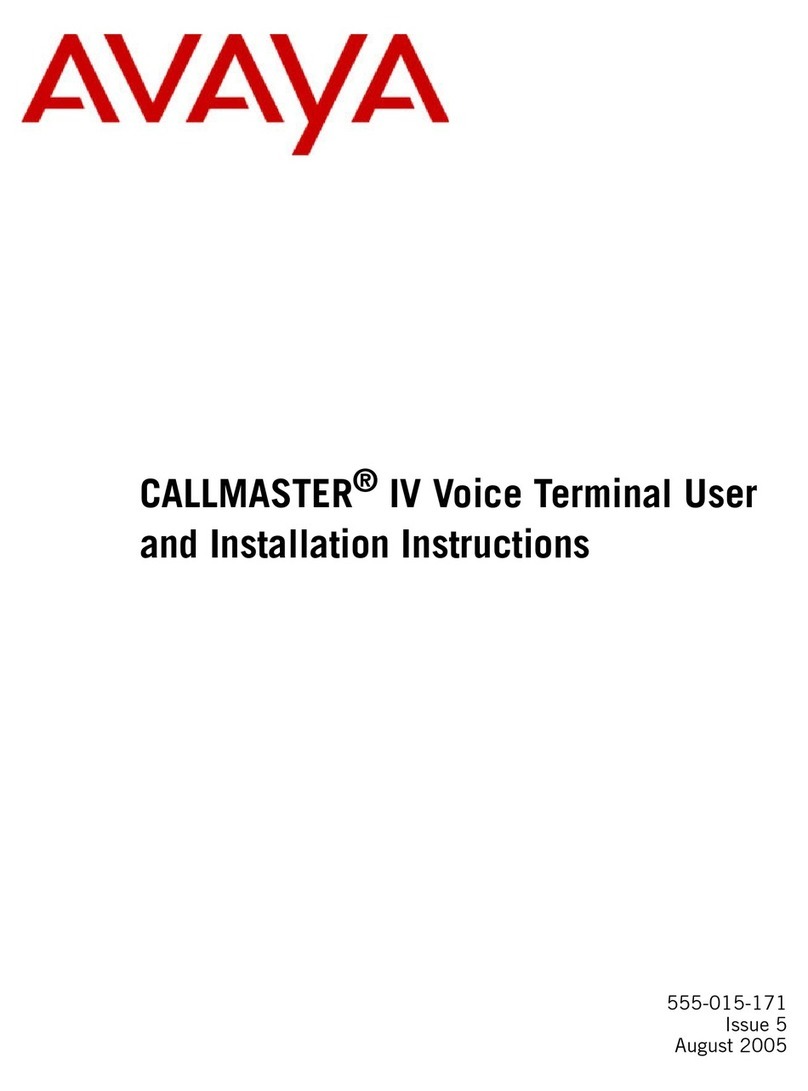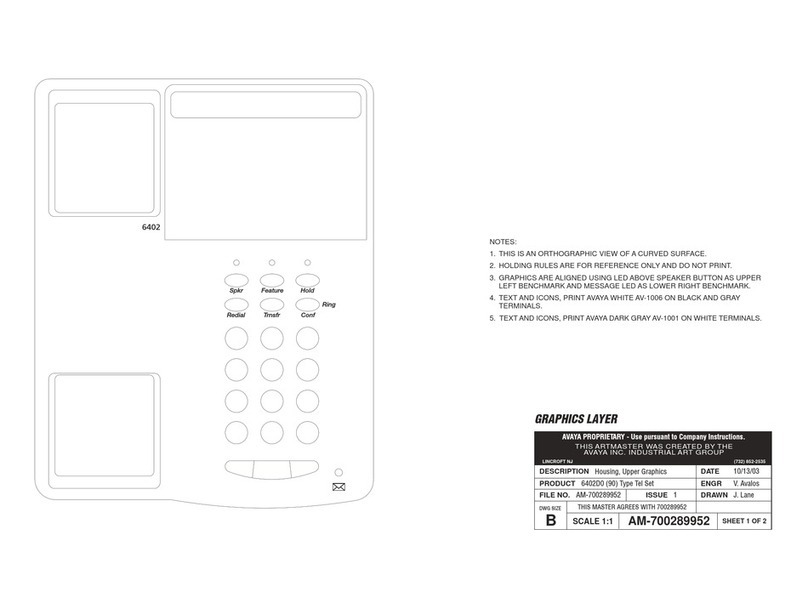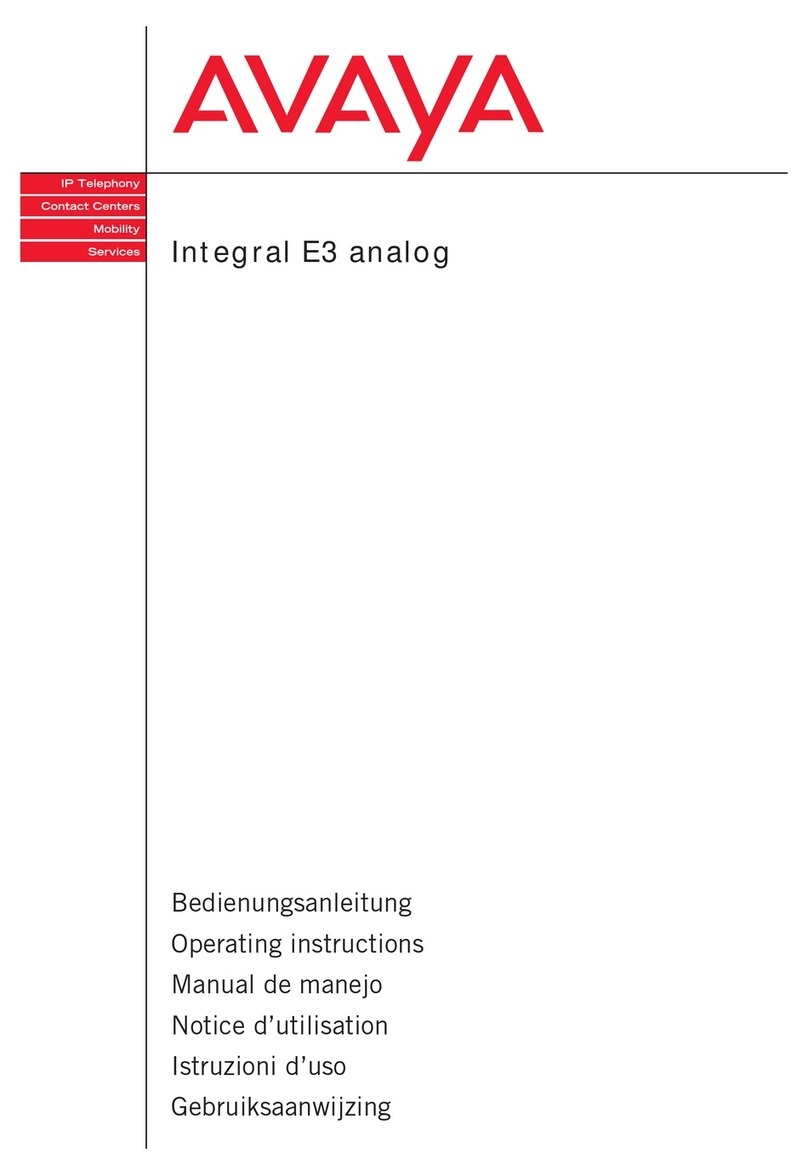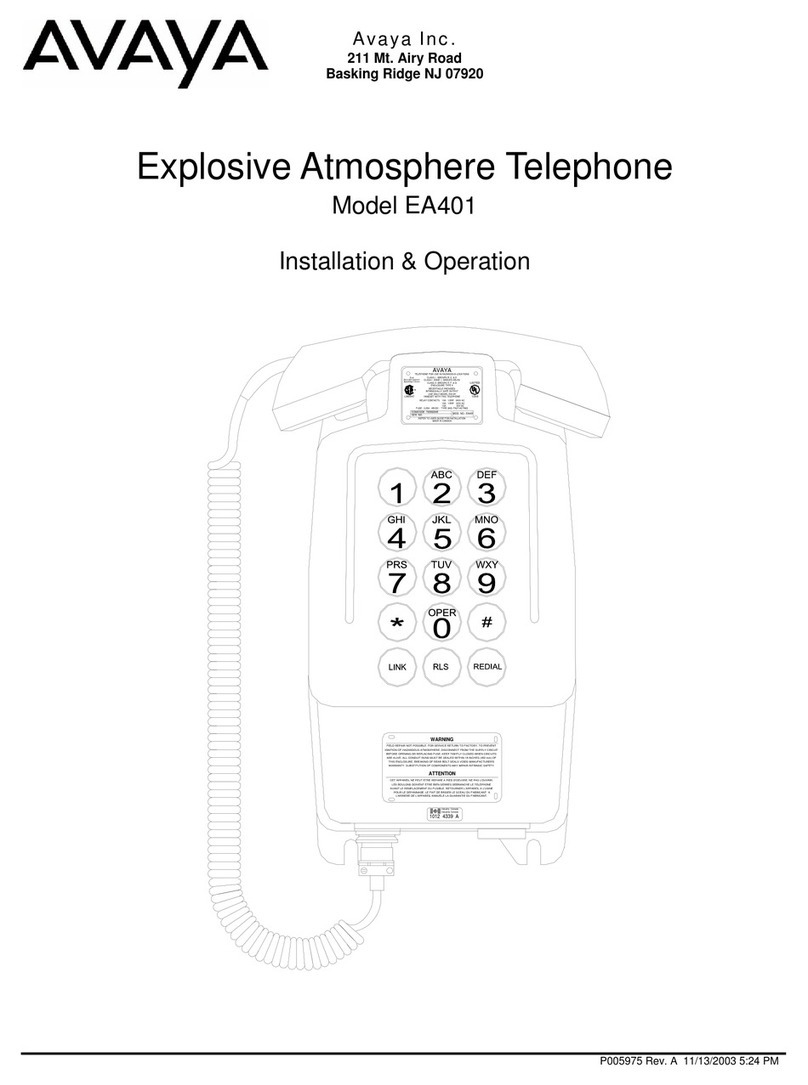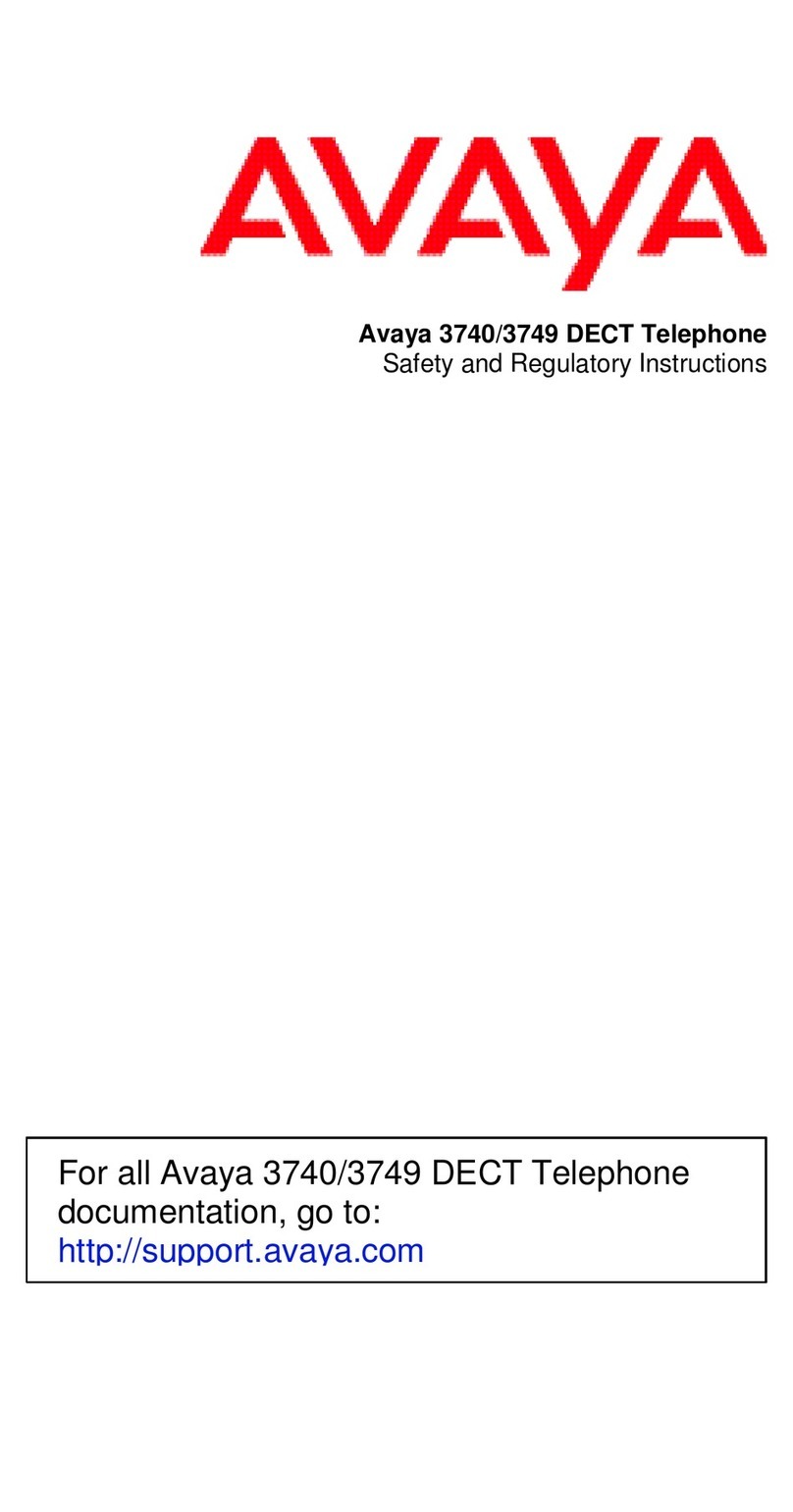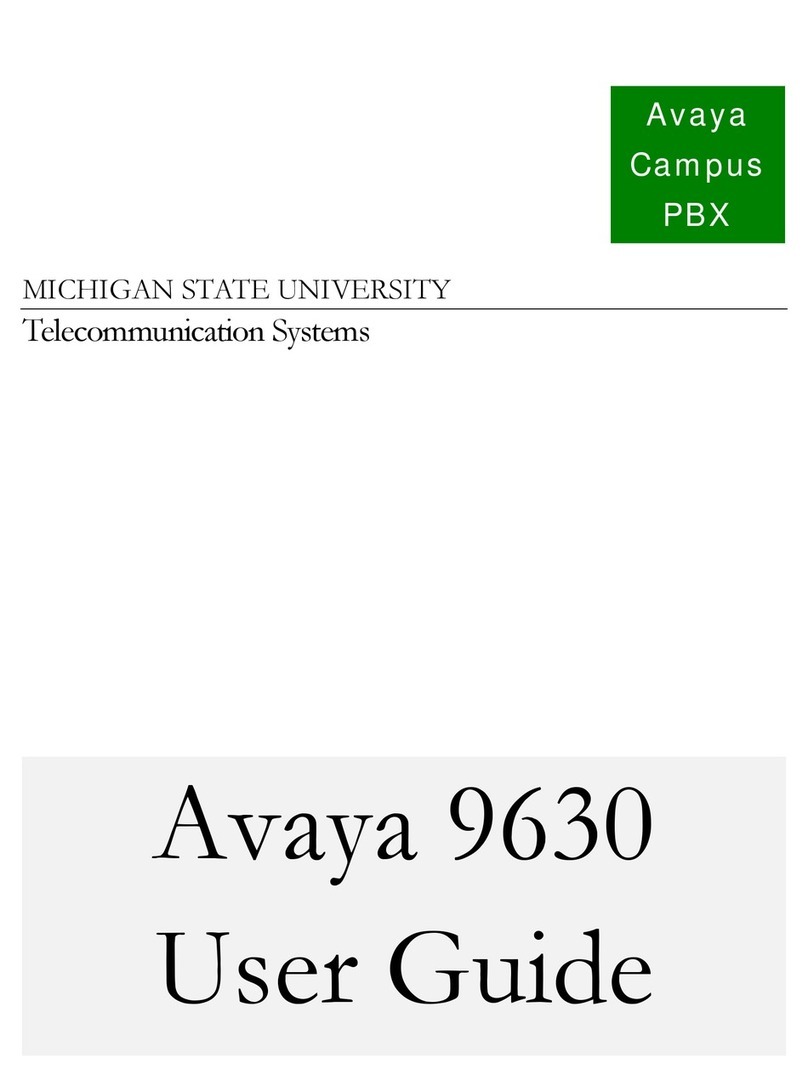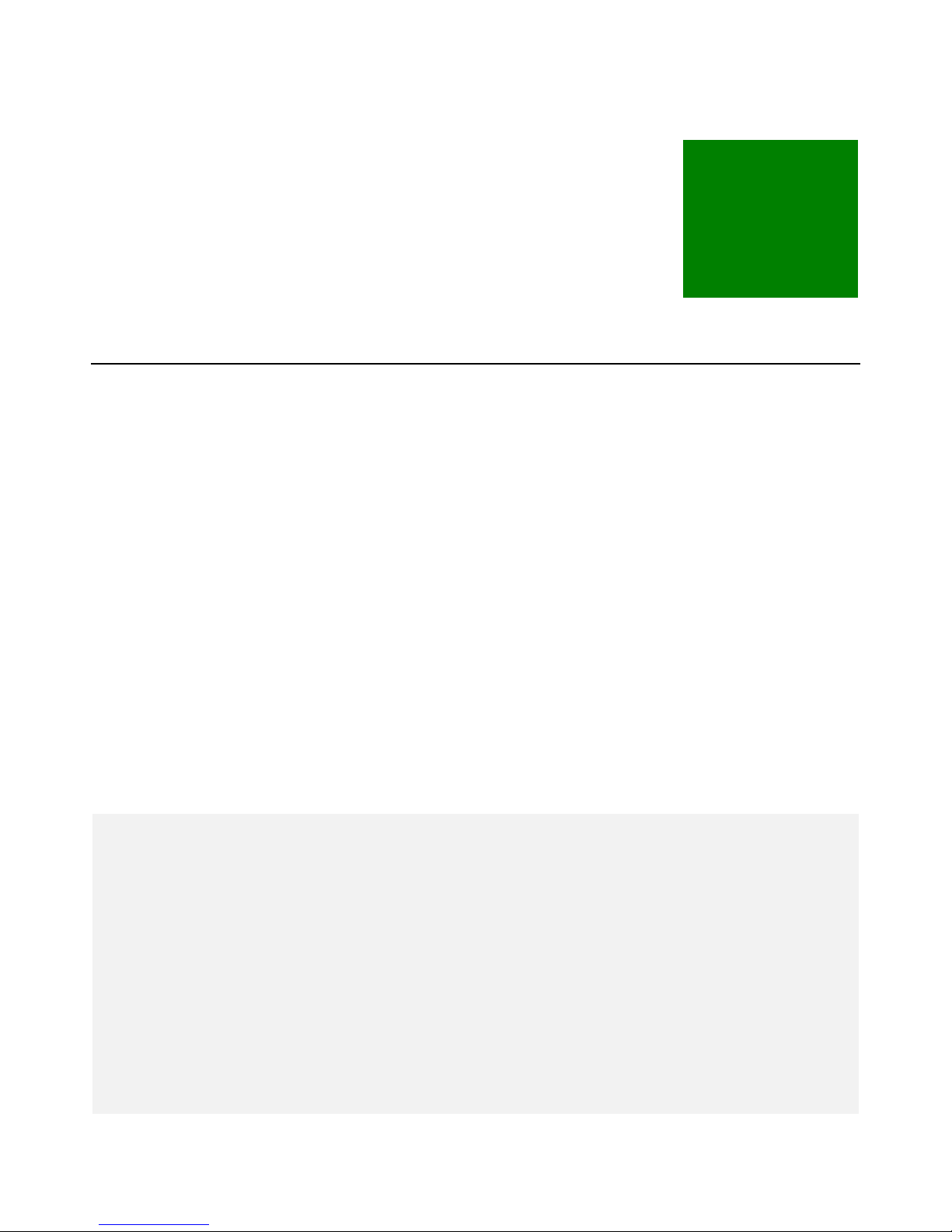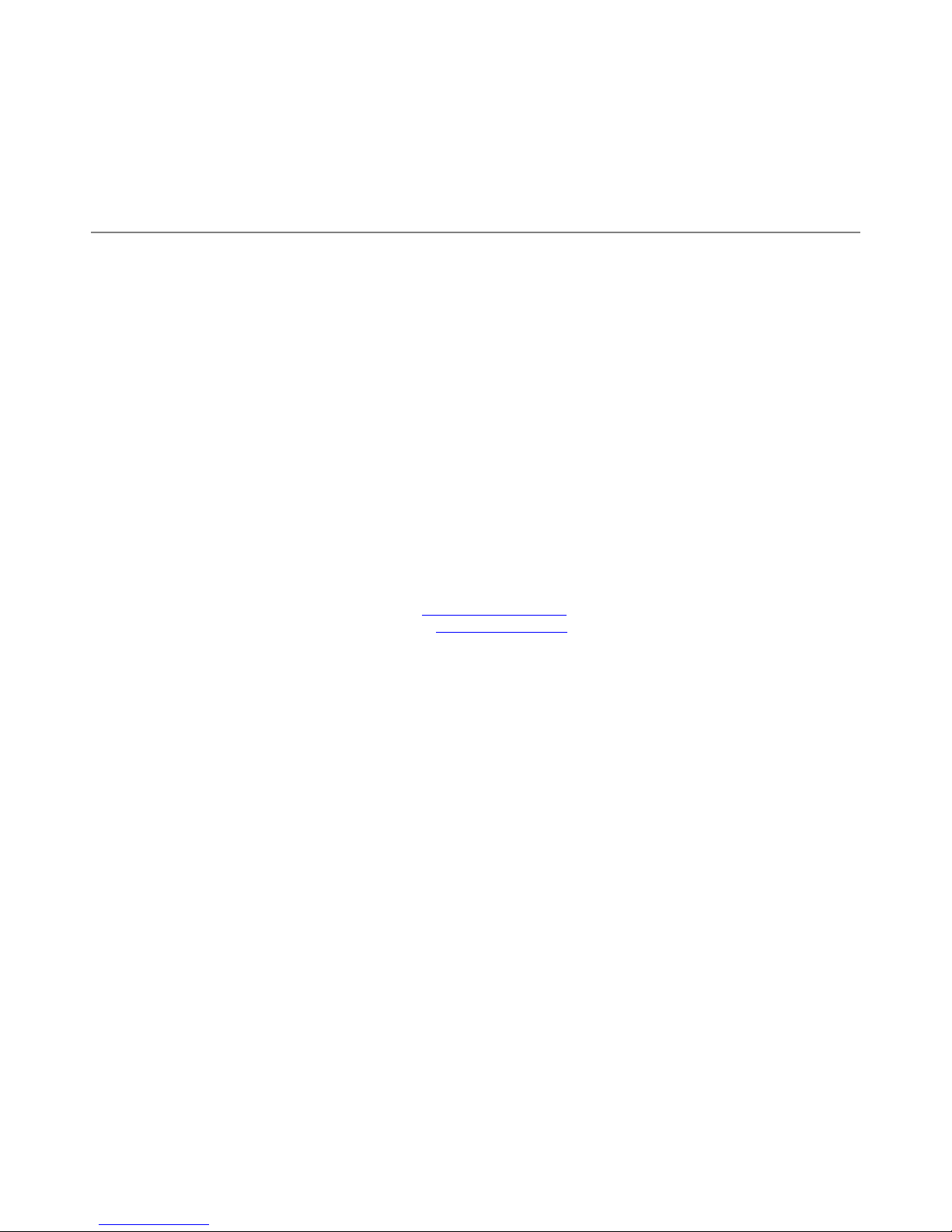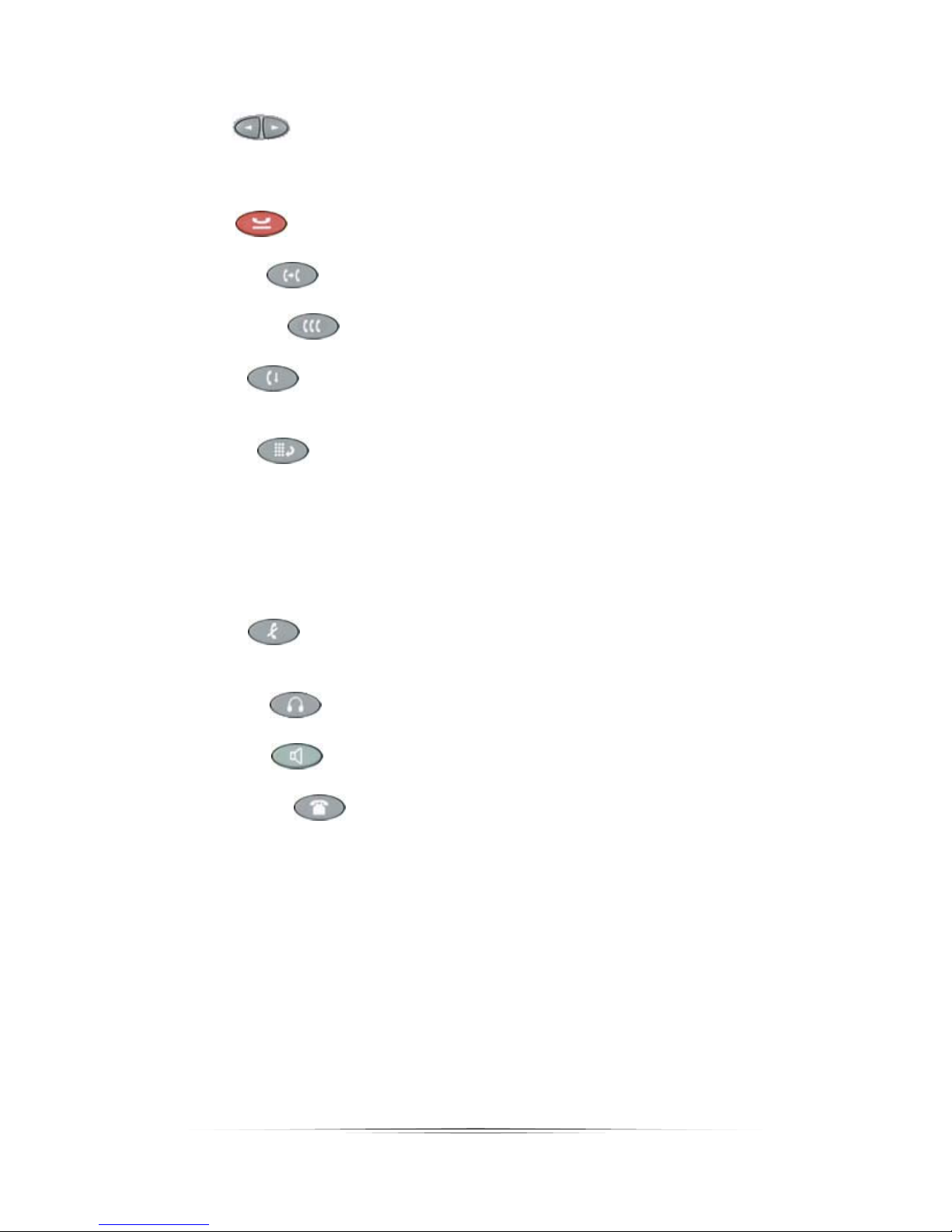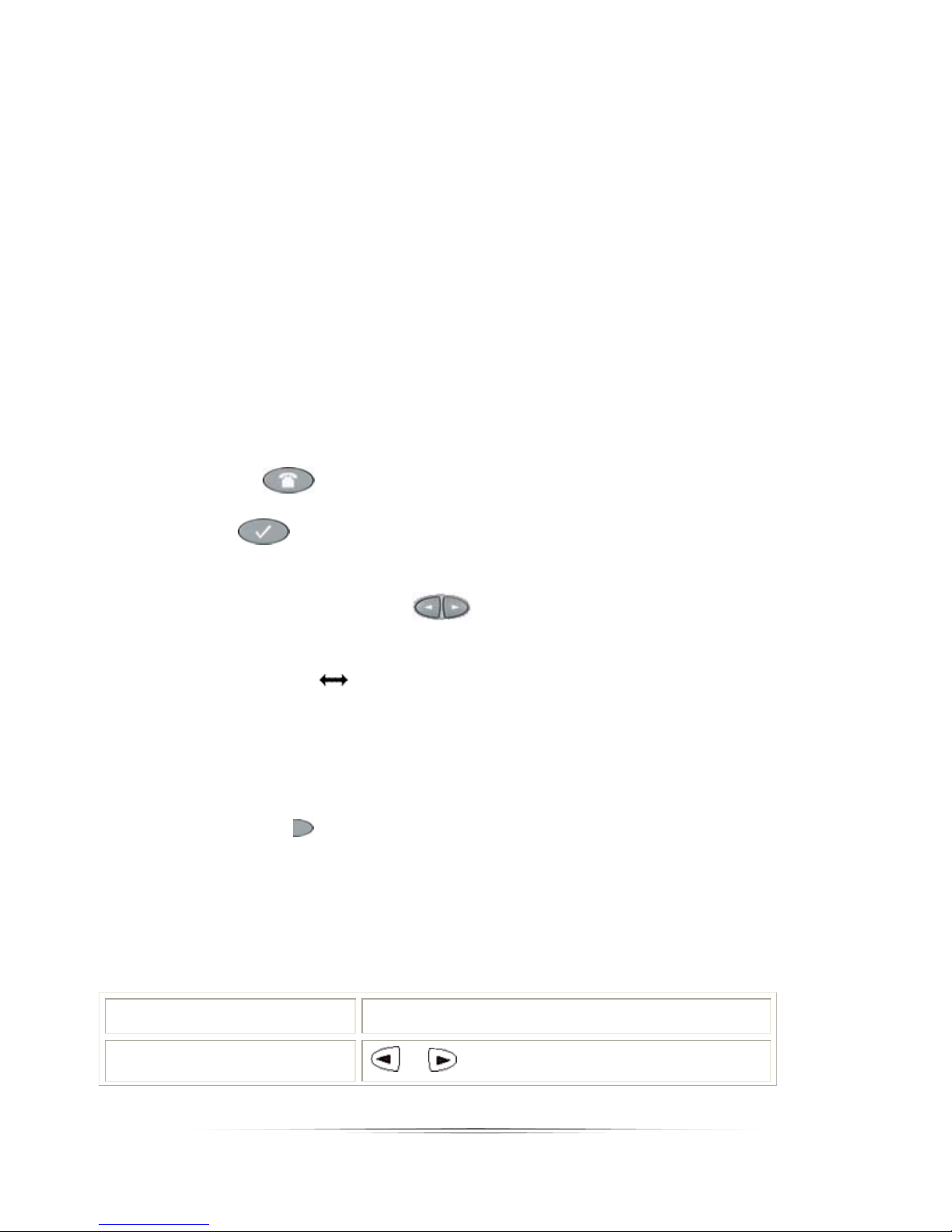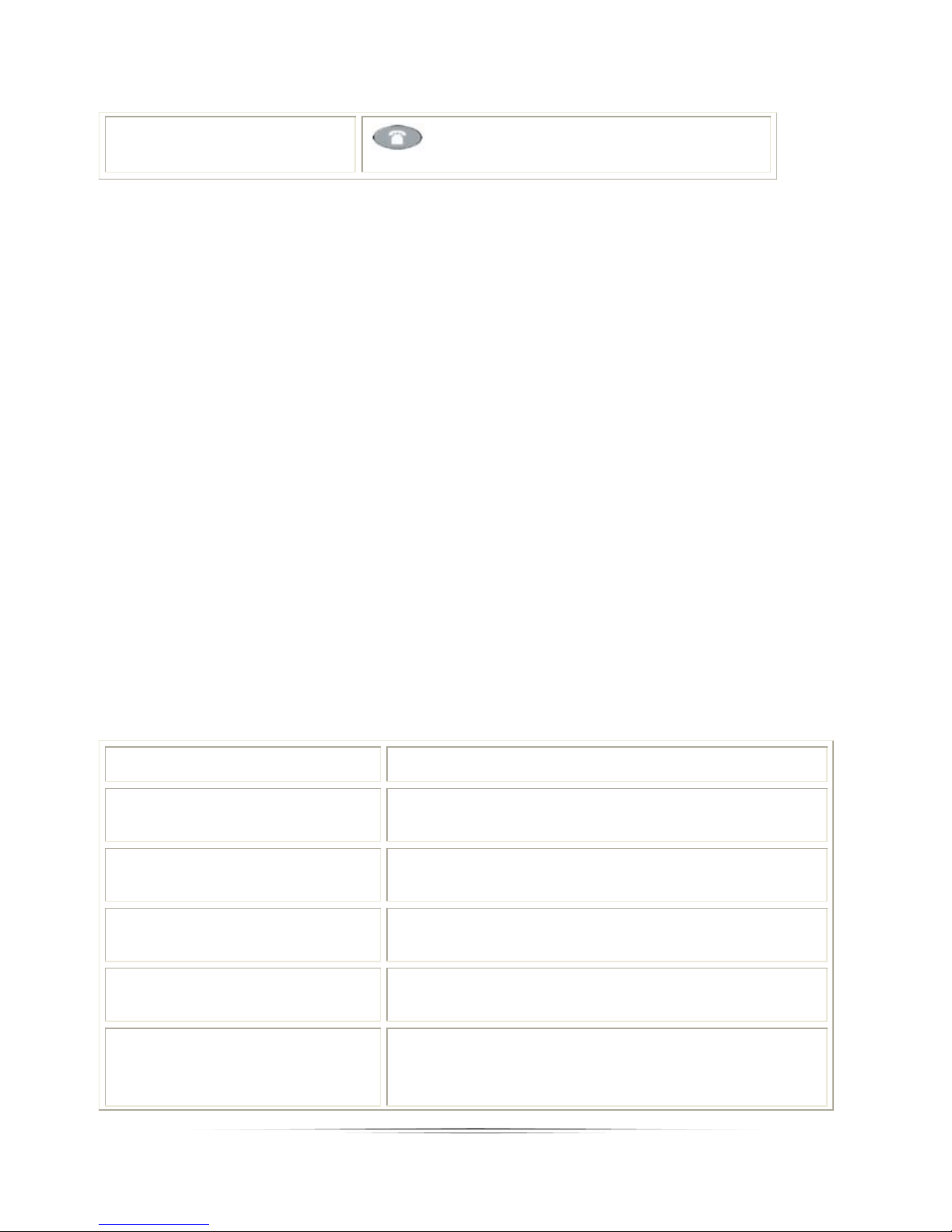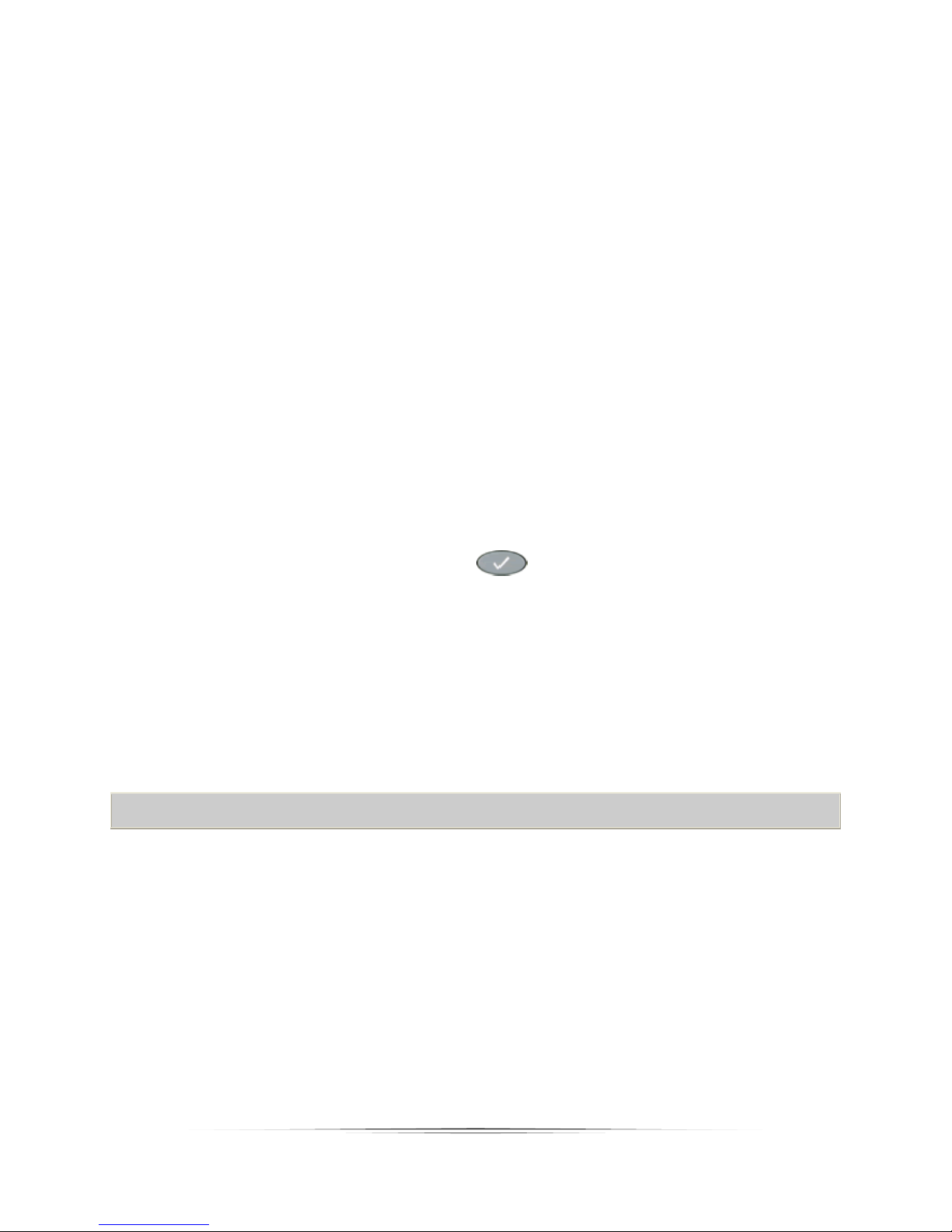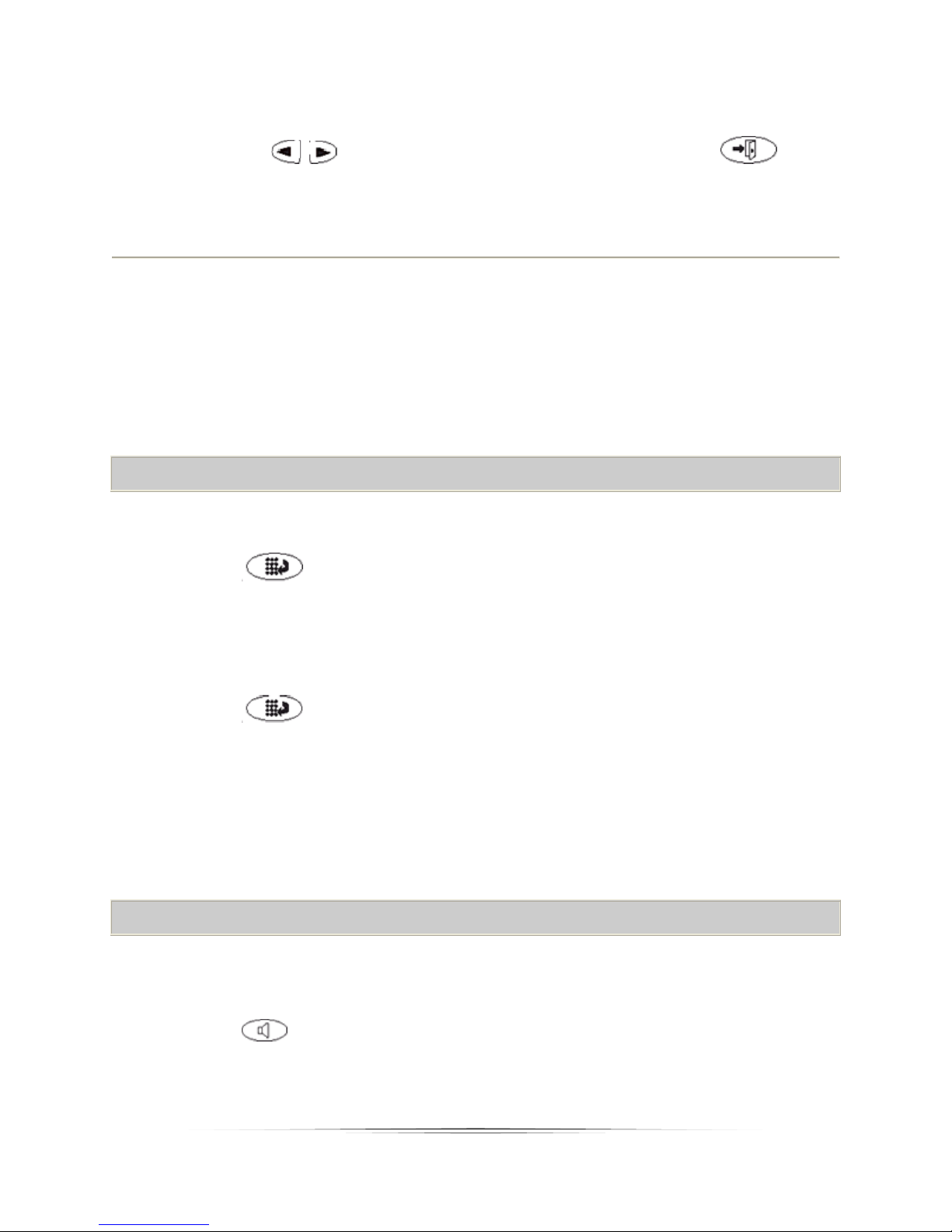3
Table of Contents
TelephoneComponents............................................................................................................................4
CallAppearanceandCallIdentificationDisplays......................................................................................7
DialingInstructions...................................................................................................................................7
StatusIcons...............................................................................................................................................8
Answer,Place,andEndaCall...................................................................................................................9
Redial......................................................................................................................................................10
Speakerphone.........................................................................................................................................10
Hold.........................................................................................................................................................11
Transfer...................................................................................................................................................11
Conference..............................................................................................................................................12
SpeedDial...............................................................................................................................................12
WorkingintheSpeedDialScreen...........................................................................................................13
AbbreviatedDialing.................................................................................................................................17
Options....................................................................................................................................................18
CallLog....................................................................................................................................................20
TheCallLogSummaryScreen.................................................................................................................20
WorkingintheCallLogScreens..............................................................................................................21
Message..................................................................................................................................................24
SendAllCalls...........................................................................................................................................24
CallForwardingAllCalls..........................................................................................................................25
CallPark...................................................................................................................................................25
CallPickup...............................................................................................................................................26
BridgedAppearance................................................................................................................................26
Directory.................................................................................................................................................26
DialIntercom...........................................................................................................................................27
LabelAction.............................................................................................................................................27