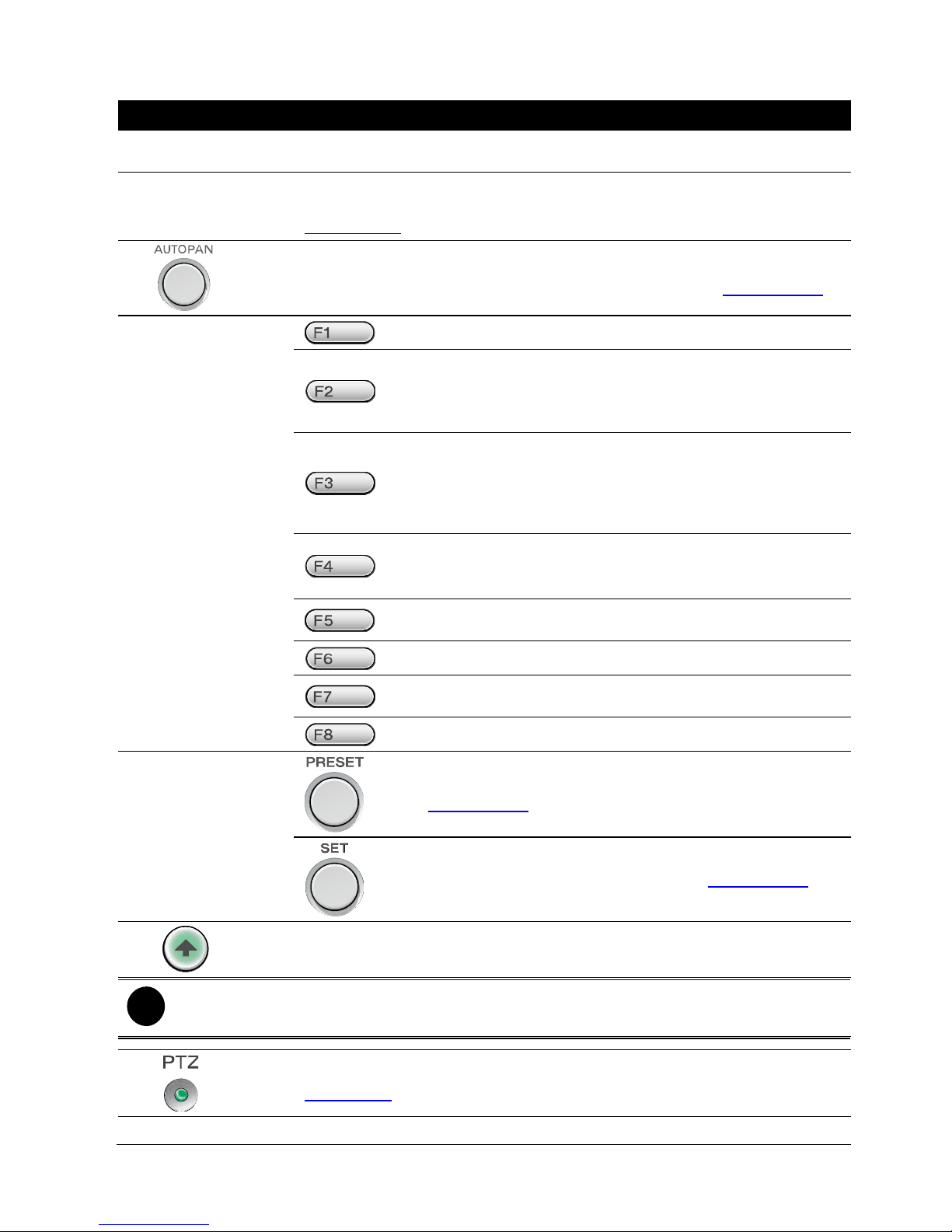Enable a Camera................................................................................ 35
Enable a Camera View ......................................................................... 36
Adjusting the Hue................................................................................ 37
Adjusting the Saturation........................................................................ 38
Adjusting the Brightness........................................................................ 39
Adjusting the Contrast .......................................................................... 40
Trigger the Relay of IP Camera ............................................................... 41
2.10.3 Server Setup............................................................................................................42
Start Recording .................................................................................. 42
Stop Recording................................................................................... 43
Network Time Synchronization................................................................ 44
Open Event Log Viewer ........................................................................ 45
2.10.4 Sound Setup ............................................................................................................46
2.10.5 Controller Setup....................................................................................................... 47
Set a Password for System Controller ....................................................... 47
Change the Password of the System Controller............................................ 49
Set the Timer..................................................................................... 51
Adjusting the Brightness of LCD Screen..................................................... 52
Adjusting the Contrast of LCD Screen ....................................................... 53
Enable/disable Code Number Display ....................................................... 54
Operation Mode Selecting ..................................................................... 54
Enable/disable Button Confirmation.......................................................... 55
Viewing System Version Information ......................................................... 56
2.11 Functions in Playback Mode........................................................................ 57
2.11.1 Select a Monitor Layout............................................................................................ 57
2.11.2 Camera Setup..........................................................................................................58
Enable the De-interlace ........................................................................ 58
2.11.3 Server Setup............................................................................................................59
Open Event Log Viewer ........................................................................ 59
2.11.4 Sound Setup ............................................................................................................ 60
2.11.5 Controller Setup....................................................................................................... 61
Set a Password for System Controller ....................................................... 61
Change the Password of the System Controller............................................ 63
Set the Timer..................................................................................... 65