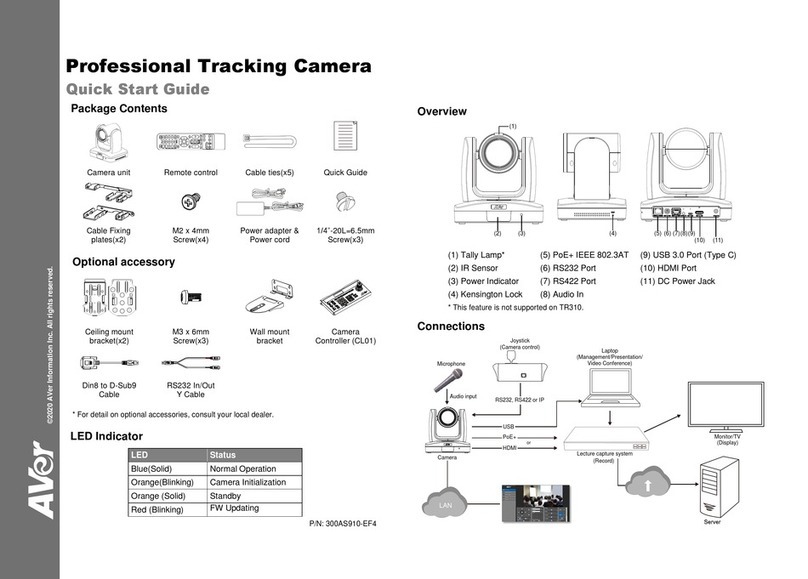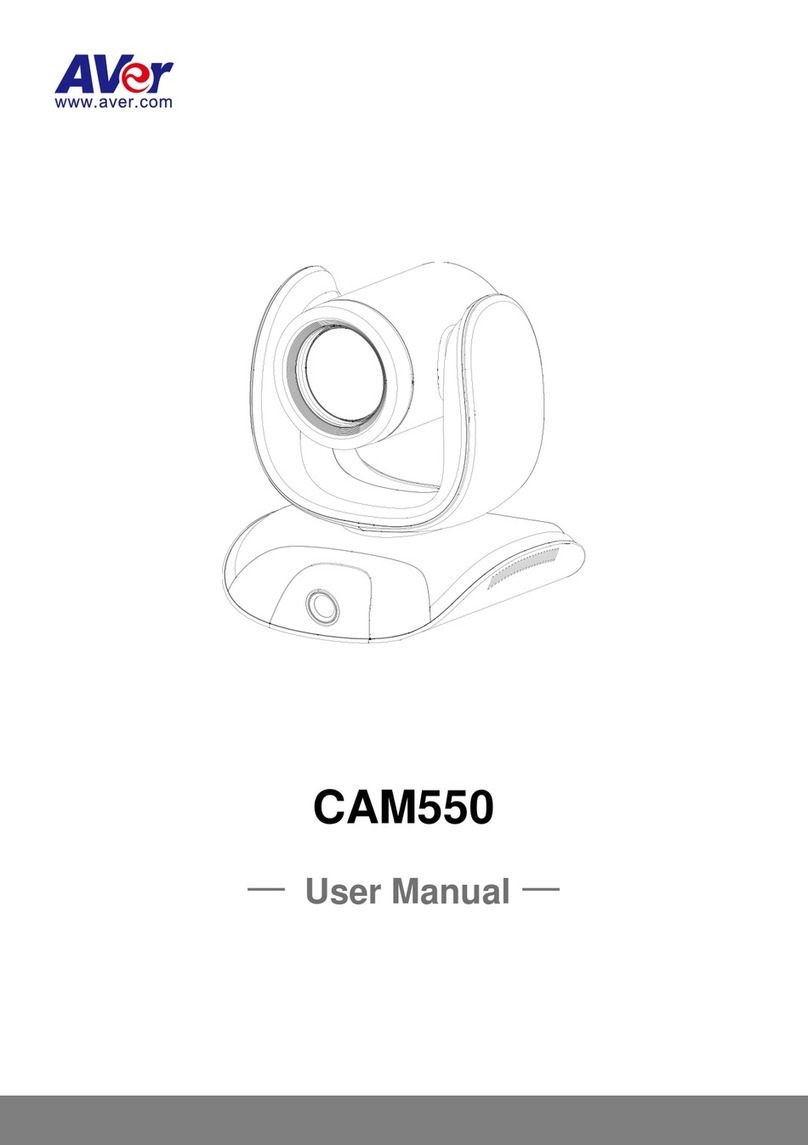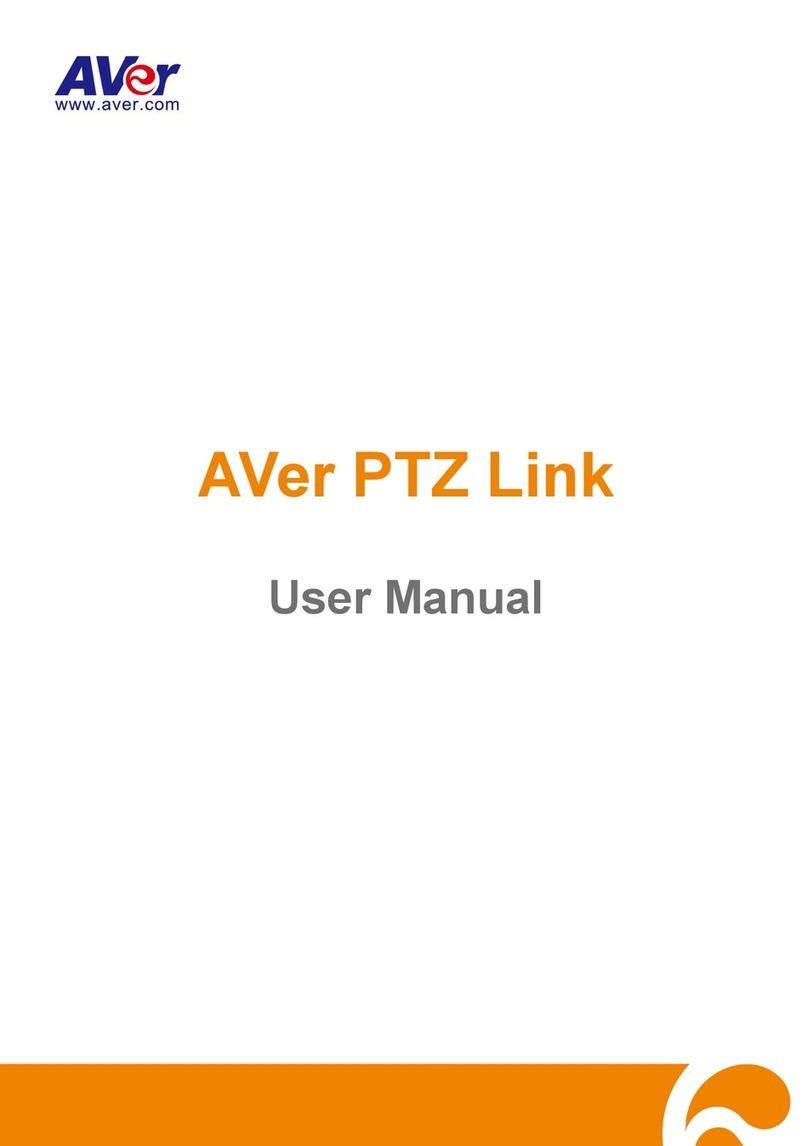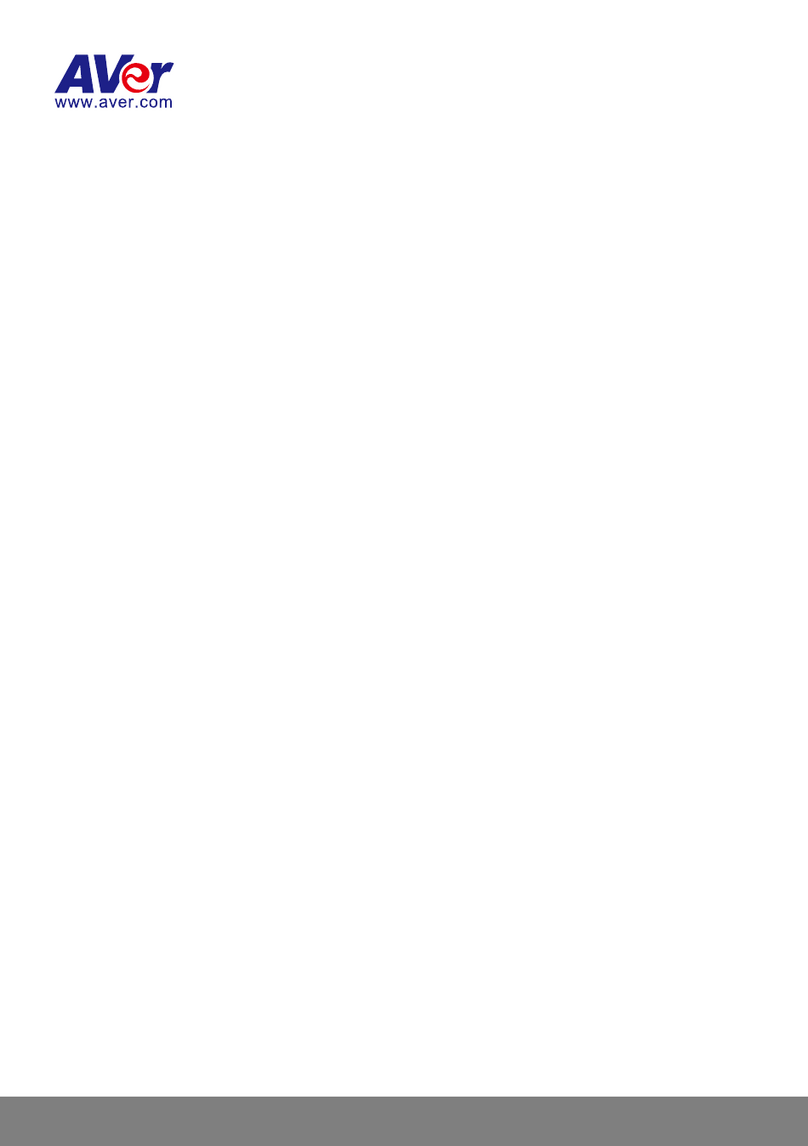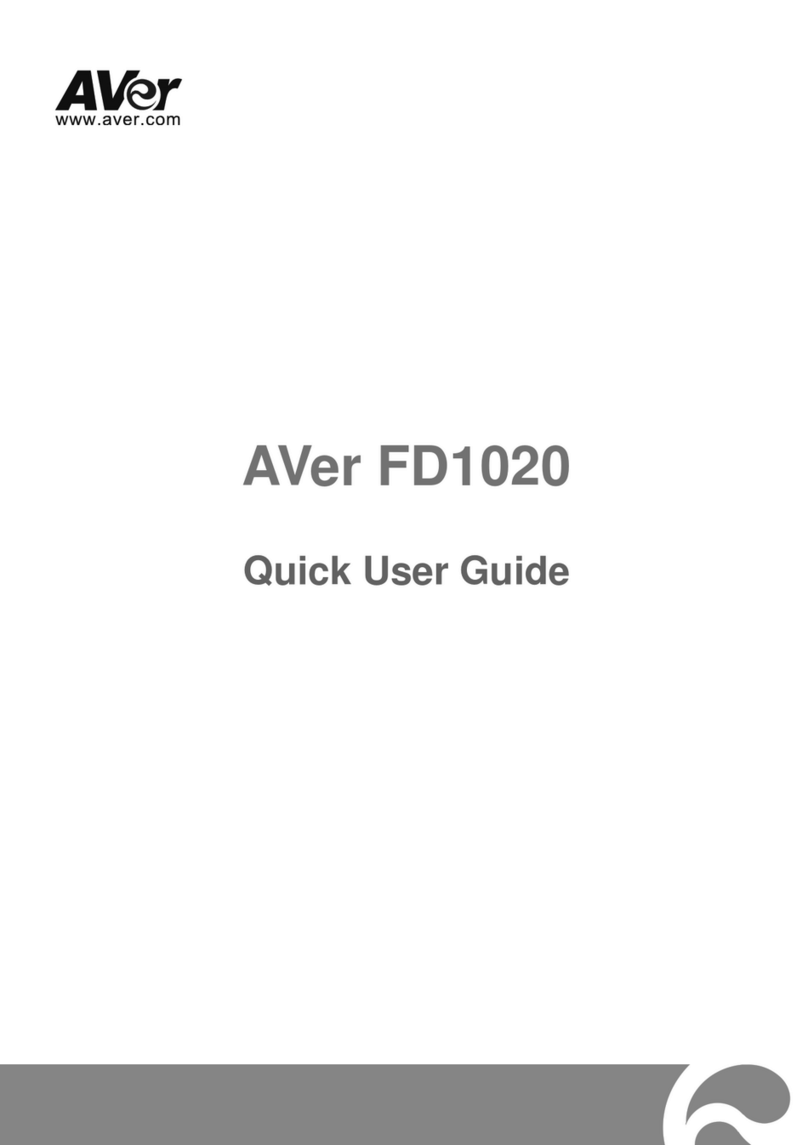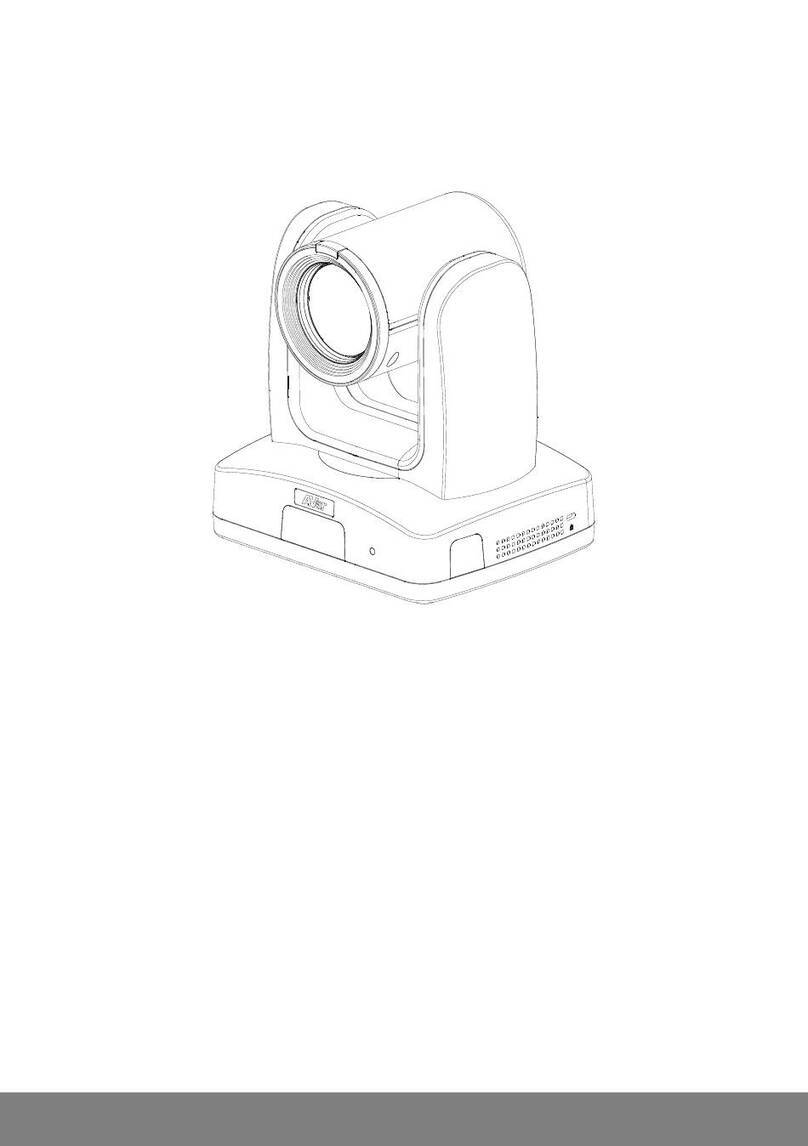SYSTEM >ADVANCE >HTTPS..........................................................................................40
SYSTEM >ADVANCE >SNMP ...........................................................................................42
SYSTEM >ADVANCE >ACCESS LIST ...................................................................................44
SYSTEM >ADVANCE >QOS/DSCP ...................................................................................45
SYSTEM >IMAGE..............................................................................................................46
SYSTEM >IMAGE>OSD...................................................................................................46
SYSTEM >IMAGE >PREFERENCE.......................................................................................47
SYSTEM >IMAGE>ADVANCED ...........................................................................................48
SYSTEM >IMAGE>PRIVACY MASK .....................................................................................49
SYSTEM >VIDEO STREAM >GENERAL ...............................................................................50
SYSTEM >VIDEO STREAM >STREAM1...............................................................................51
SYSTEM >VIDEO STREAM >STREAM2...............................................................................53
SYSTEM >VIDEO STREAM >STREAM3...............................................................................55
SYSTEM >AUDIO..............................................................................................................56
SYSTEM >SD CARD.........................................................................................................57
EVENT >ARRANGEMENT >MOTION....................................................................................58
EVENT >ARRANGEMENT >PREFERENCE ............................................................................59
EVENT >SCHEDULE .........................................................................................................60
EVENT >DI/DO...............................................................................................................61
STATUS INFORMATION .......................................................................................................62
NETWORK CONFIGURATION..........................................................................................63
FACTORY DEFAULT .........................................................................................................65
TROUBLESHOOTING.......................................................................................................66
APPENDIX.........................................................................................................................67
COPYRIGHT......................................................................................................................68
NOTICE..............................................................................................................................68
WARNING..........................................................................................................................68
GOVERNING LAW AND YOUR RIGHTS ..........................................................................70