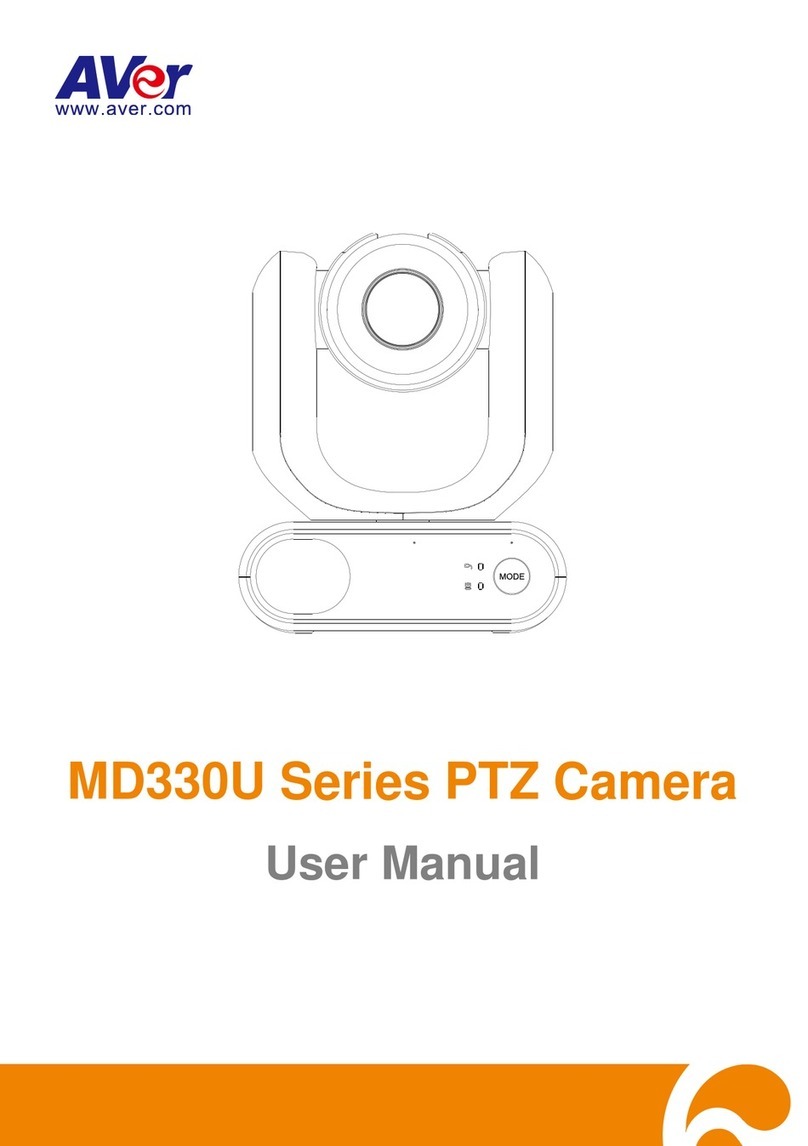Contents
Warning...............................................................................................................................2
Overview .............................................................................................................................1
Package Contents ...........................................................................................................1
Optional Accessories*......................................................................................................1
Pan and Tilt Angle............................................................................................................2
Parts Info.........................................................................................................................3
LED Indicator...................................................................................................................3
Remote Control................................................................................................................4
Shortcuts.....................................................................................................................5
Connection..........................................................................................................................6
Device Connection...........................................................................................................6
Power Connection ...........................................................................................................7
HDMI Connection ............................................................................................................8
RS-232 Connection .......................................................................................................10
RS-232 Port Pin Definition........................................................................................10
Computer/Keyboard Controller and Camera Connection..........................................11
Camera Cascade Connection...................................................................................14
Installation ........................................................................................................................16
Wall Mount Installation...................................................................................................16
Ceiling Mount Installation (Optional)..............................................................................19
Secure the Cables.........................................................................................................22
Get Started........................................................................................................................23
Make a Video Call..........................................................................................................23
Web Interface....................................................................................................................24
Access the Web Interface..............................................................................................24
AVer IP Finder...........................................................................................................24
PTZApp 2..................................................................................................................25