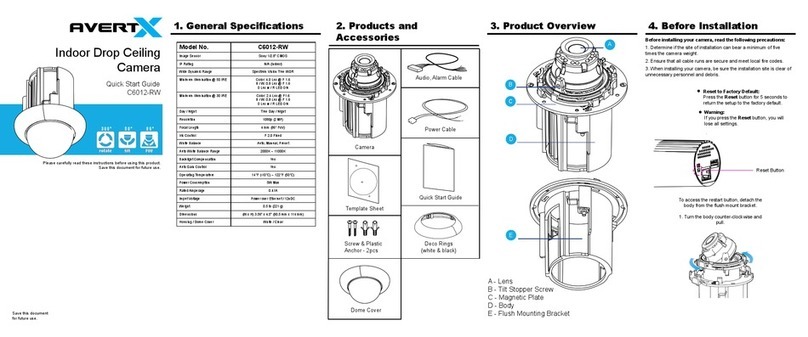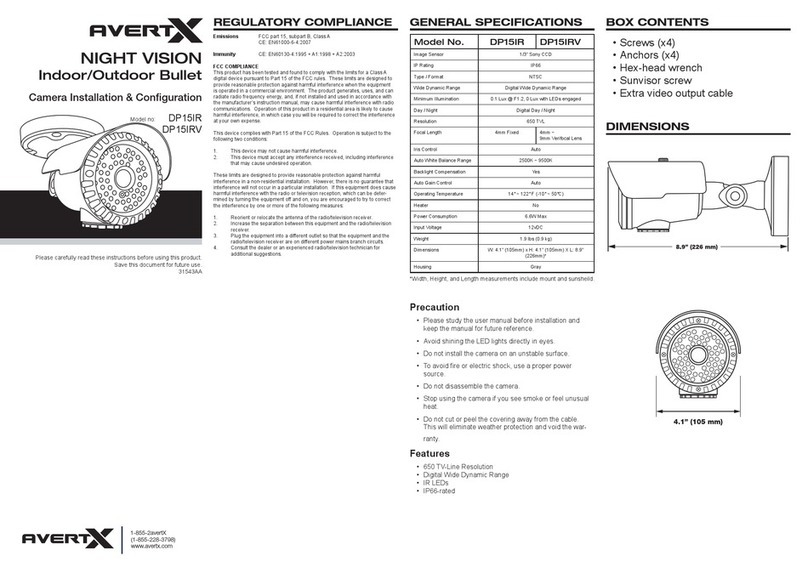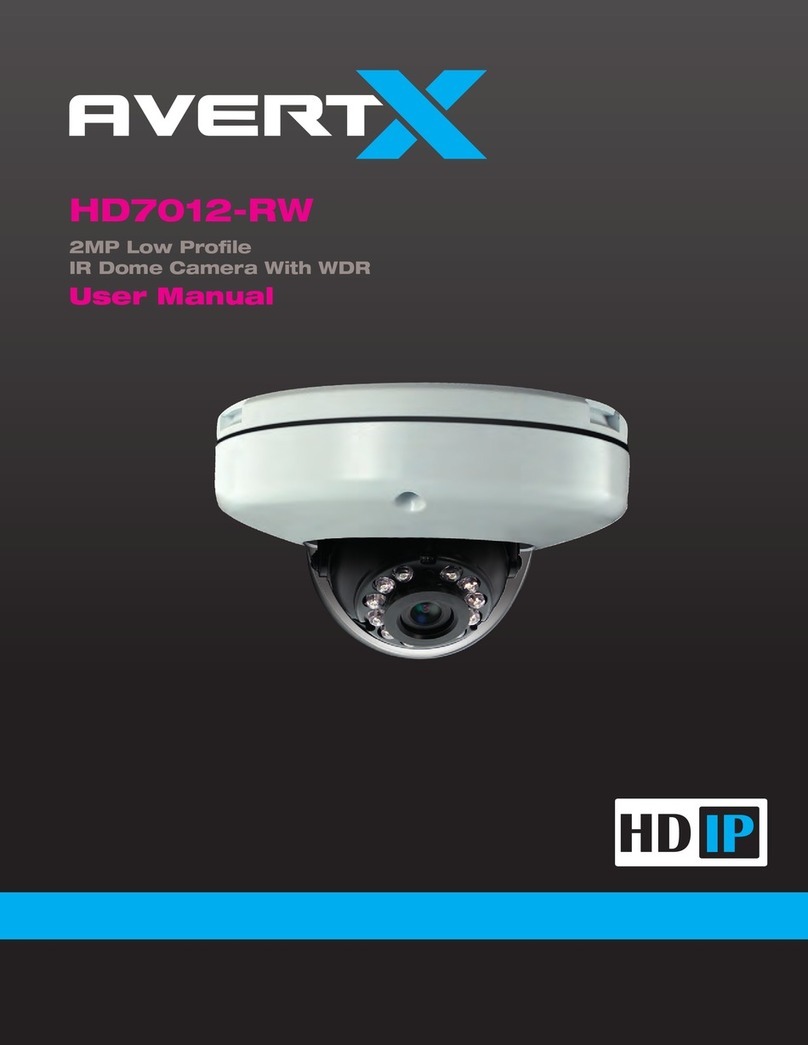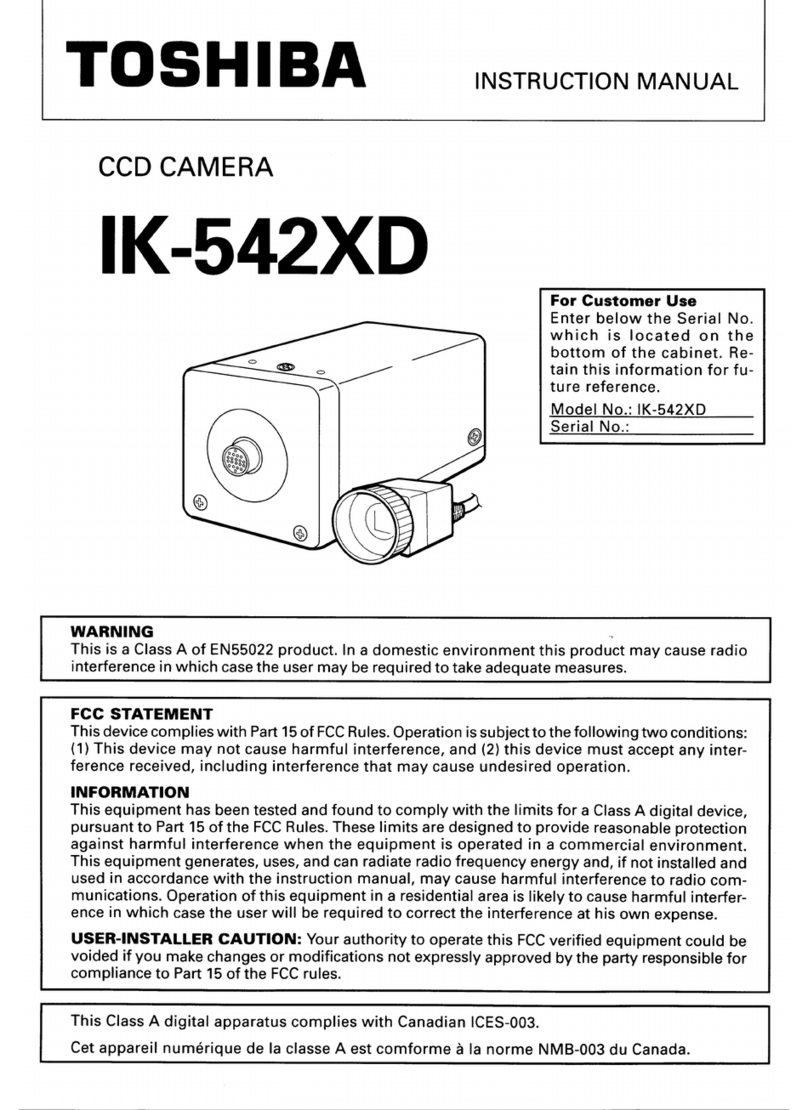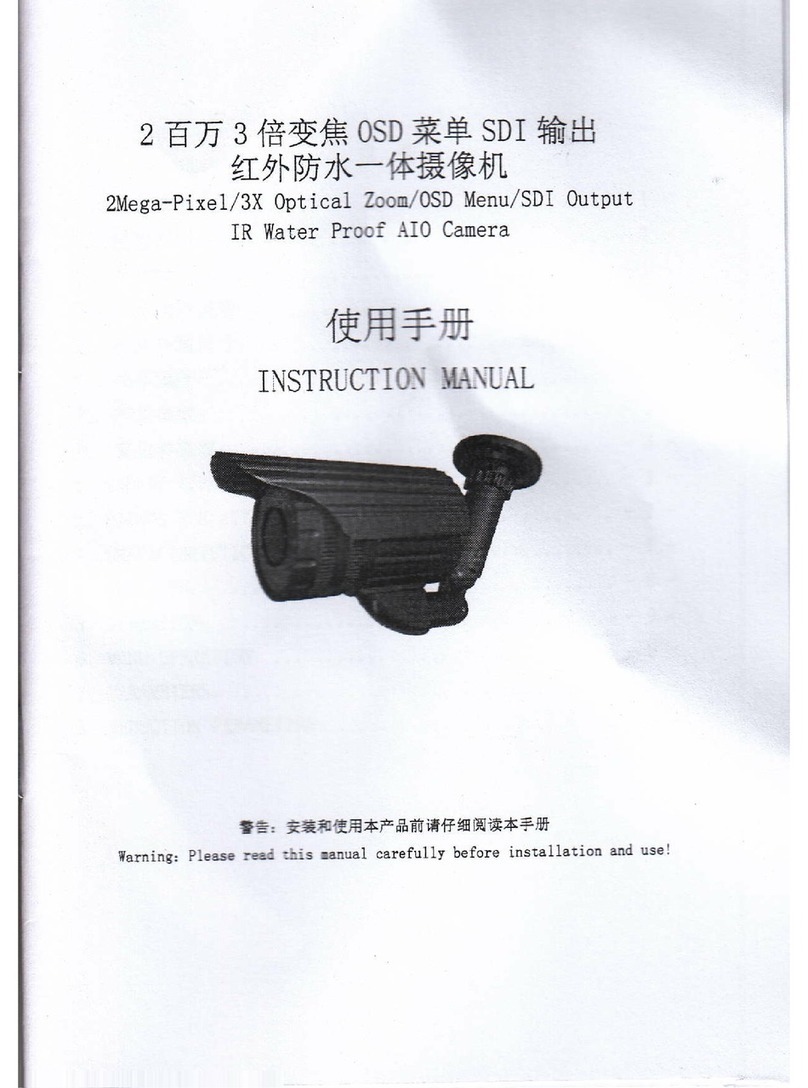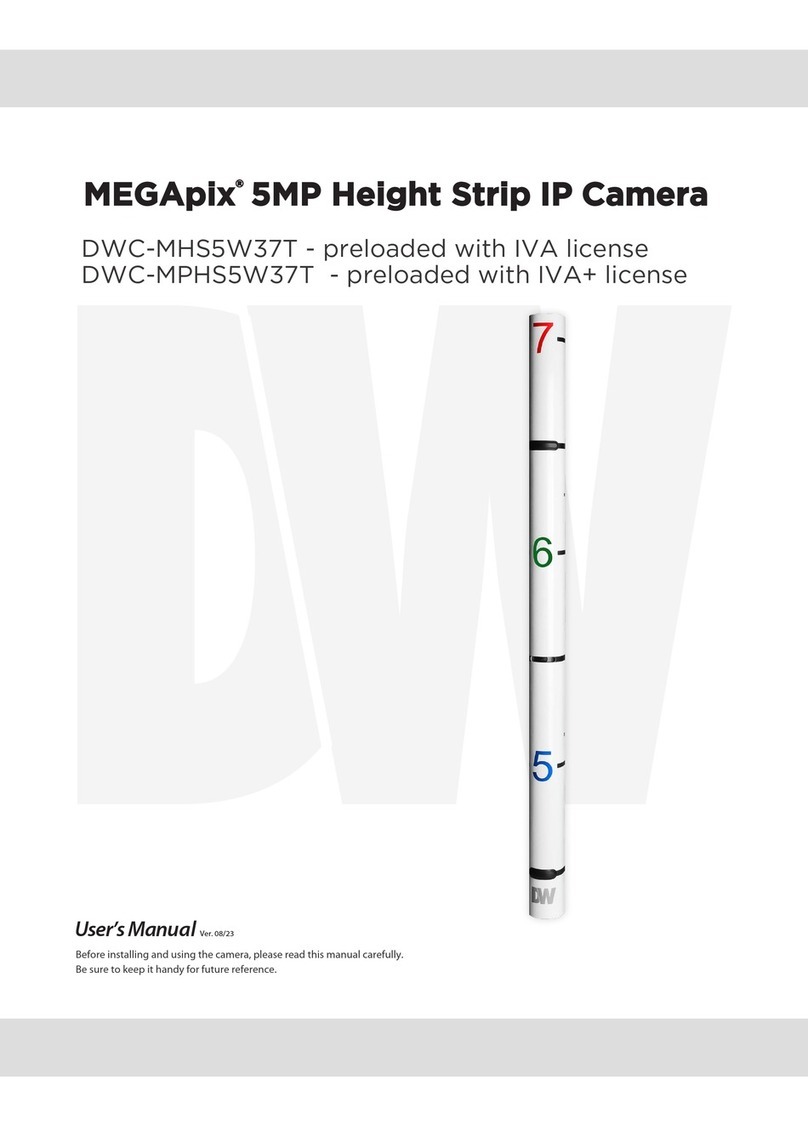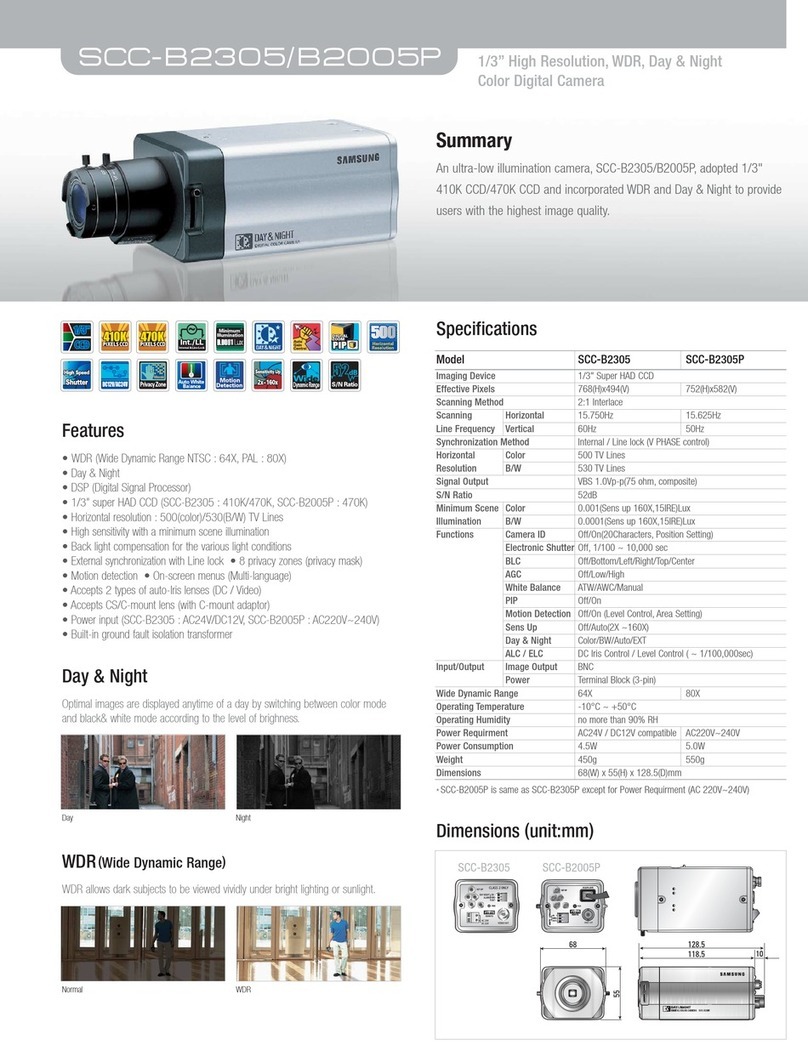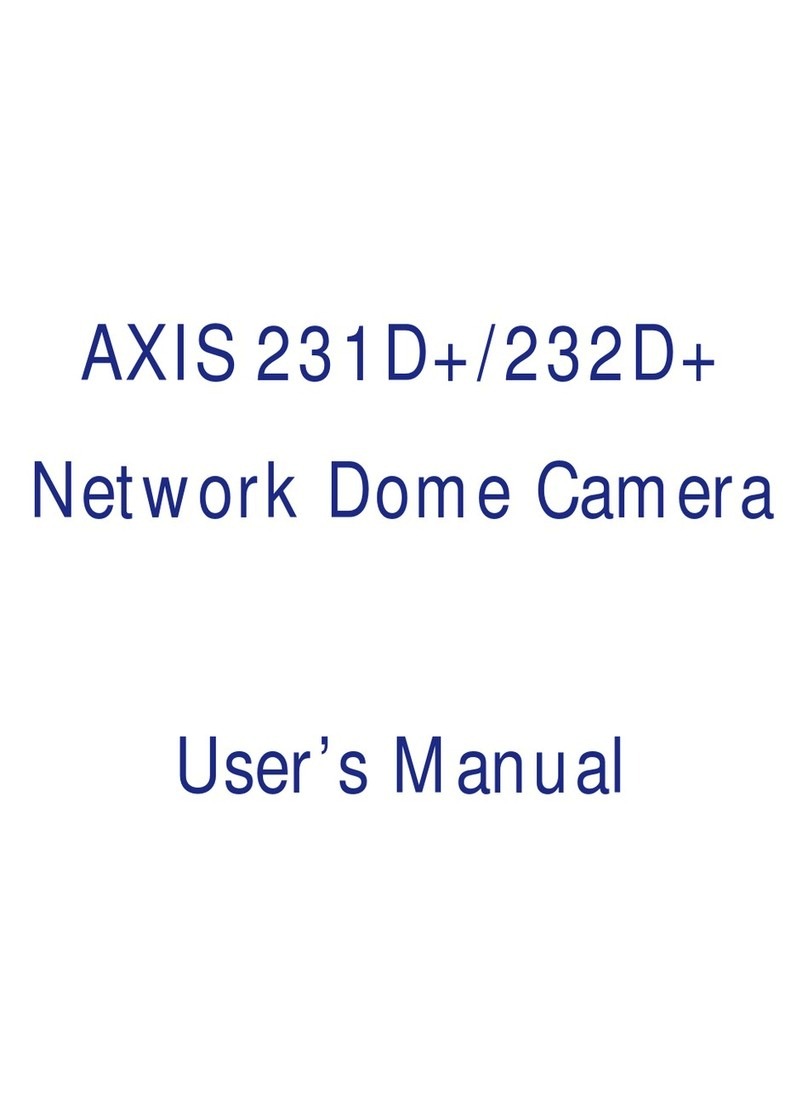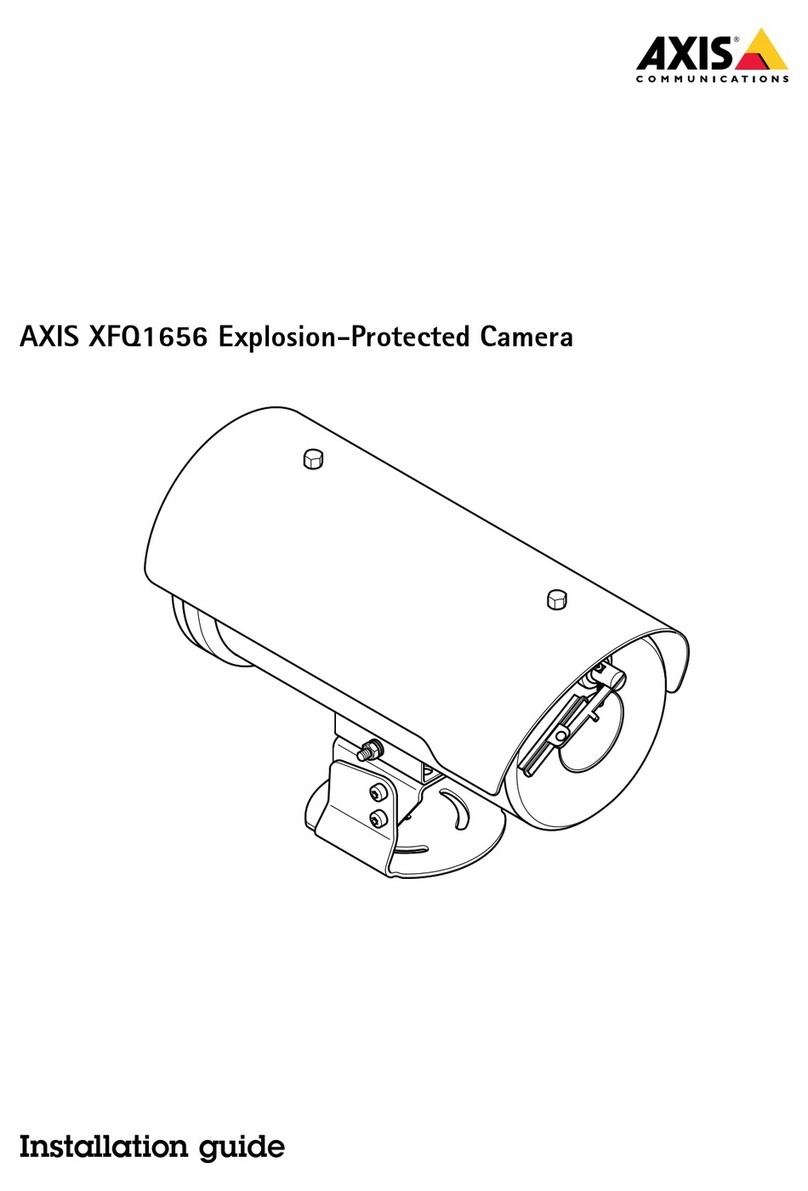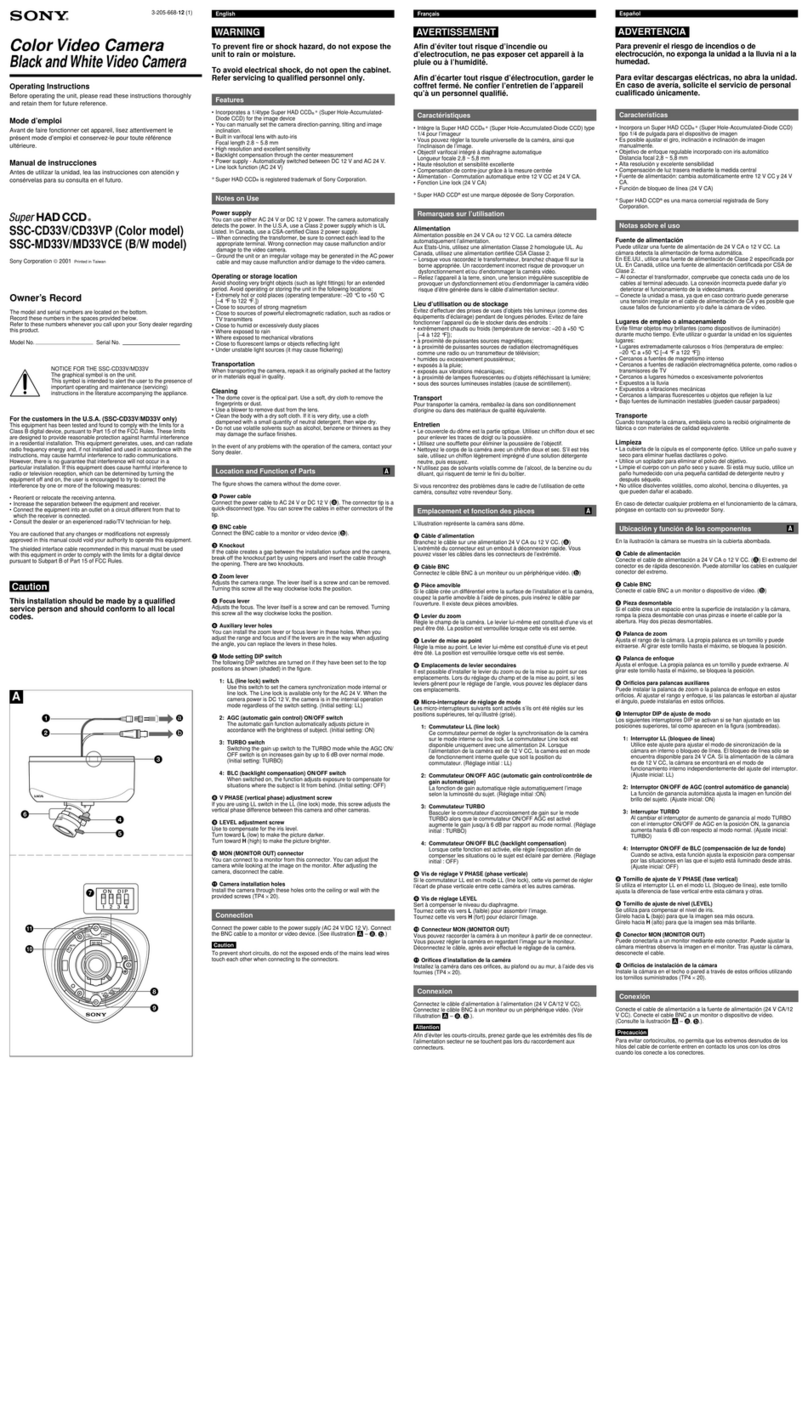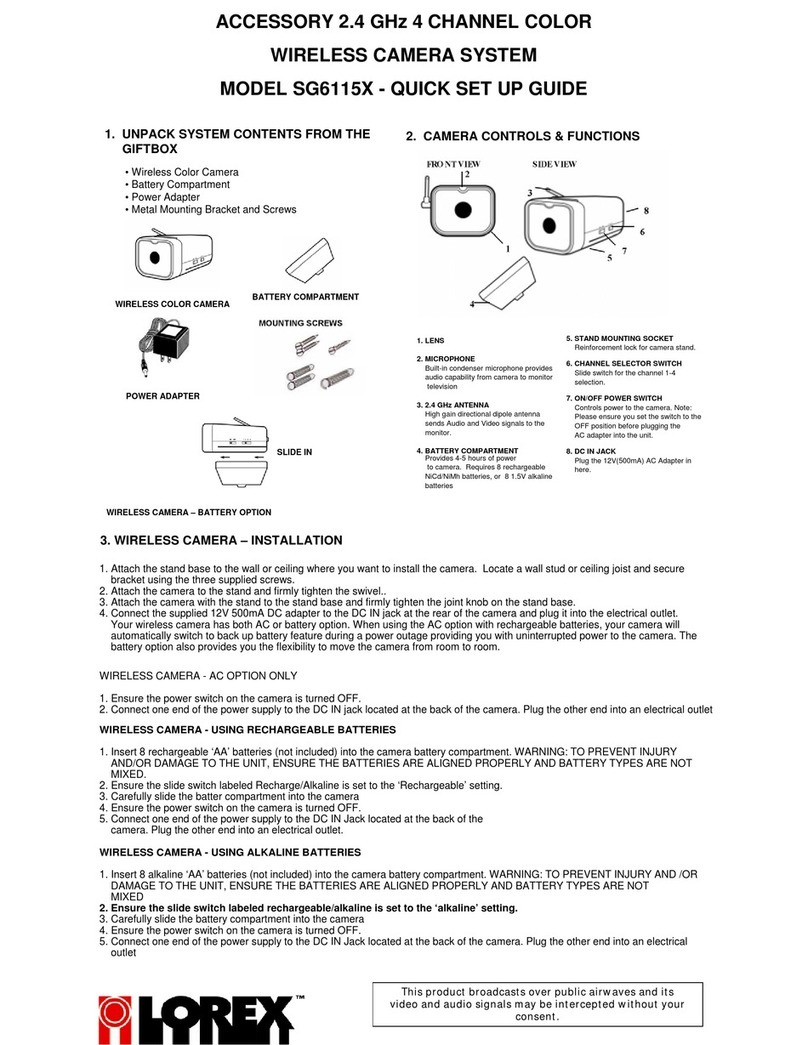8
Use Static IP Address ..........................................................................................24
IPv6 Address Configuration.............................................................................25
User Setup................................................................................................................25
Admin Password ..................................................................................................25
Add User ..............................................................................................................25
Delete User ..........................................................................................................25
Modify User..........................................................................................................26
File Location .............................................................................................................26
Picture Setup ................................................................................................................27
Camera Tab..............................................................................................................27
Exposure..............................................................................................................27
White Balance......................................................................................................27
Picture Adjustment...............................................................................................28
Motion Detection.......................................................................................................28
Add Detection Window.........................................................................................29
Delete Motion Detection Window.........................................................................29
Motion Window................................................................................................29
Streaming Settings .......................................................................................................30
Video Resolution ......................................................................................................30
Video Orientation .................................................................................................31
GOP Size .............................................................................................................31
H.264 Profile ........................................................................................................31
Video Frame Rate ....................................................................................................32
Video Compression ..................................................................................................33
Advanced................................................................................................34
System Setting..............................................................................................................34
Network Setup..........................................................................................................34
DDNS...................................................................................................................34
Network Advanced ...................................................................................................35
QoS......................................................................................................................35
SNMP Settings.....................................................................................................35
UPnP (Universal Plug N’ Play).............................................................................35
Network Security ......................................................................................................36
HTTP....................................................................................................................36
IP Filtering............................................................................................................36
IEEE 802.1XSEAP-TLS.......................................................................................36
Alarm Application......................................................................................................37
Tampering and Network Failure Detection...............................................................38