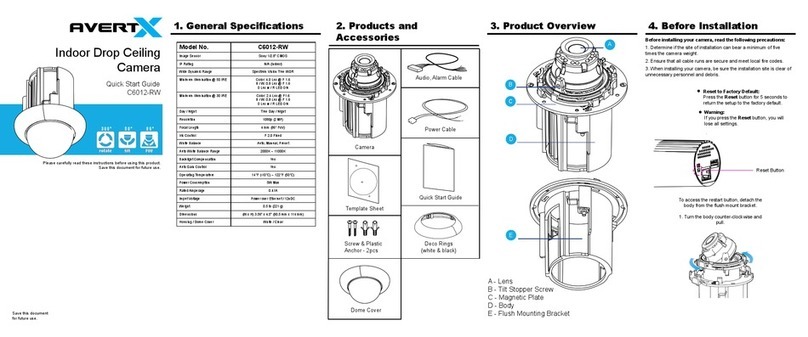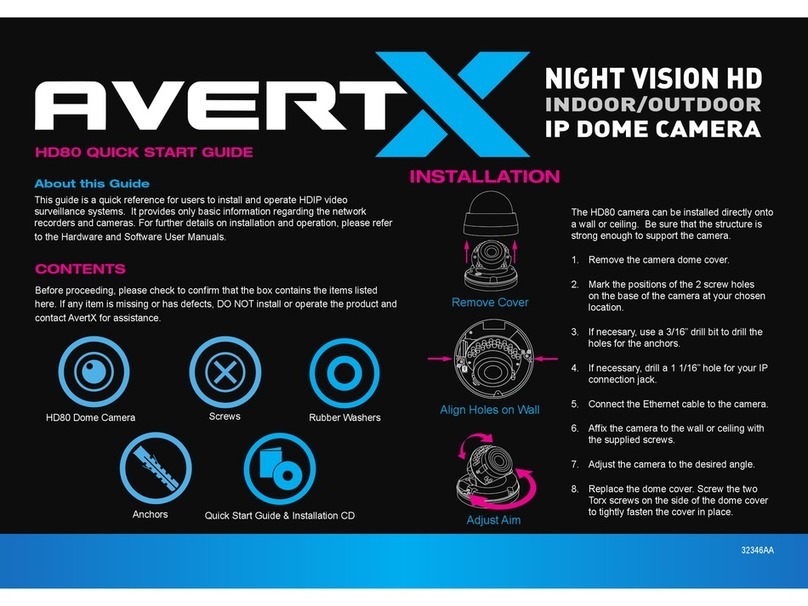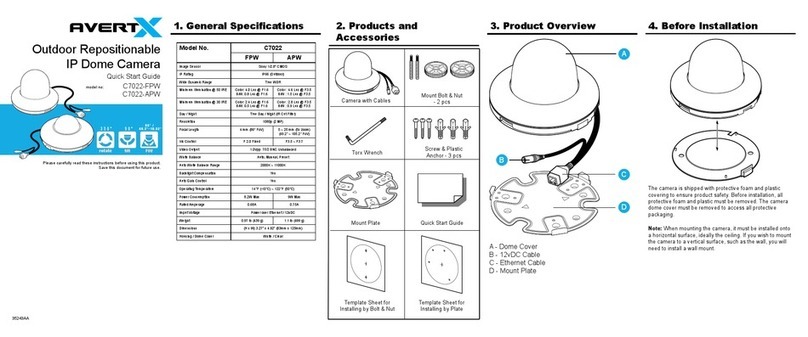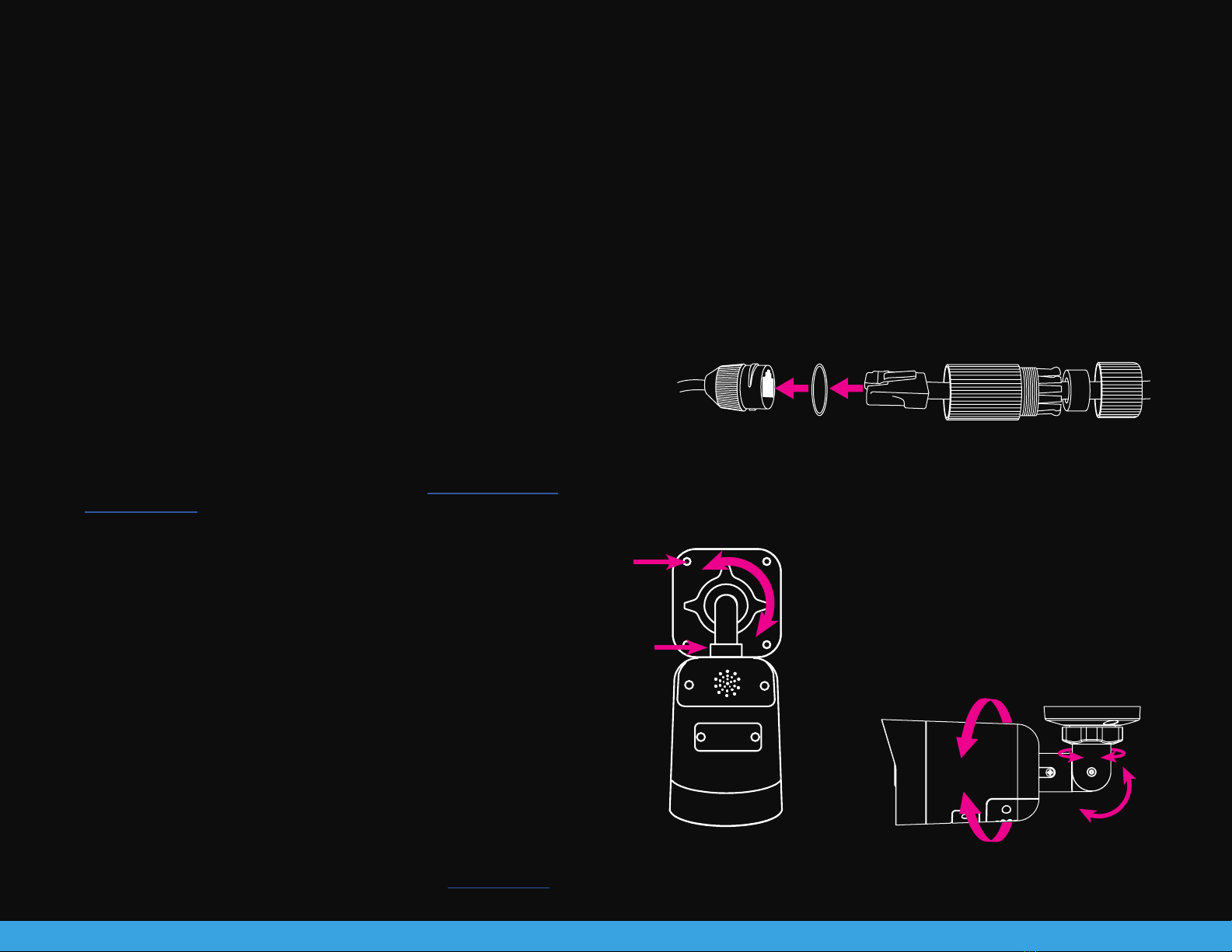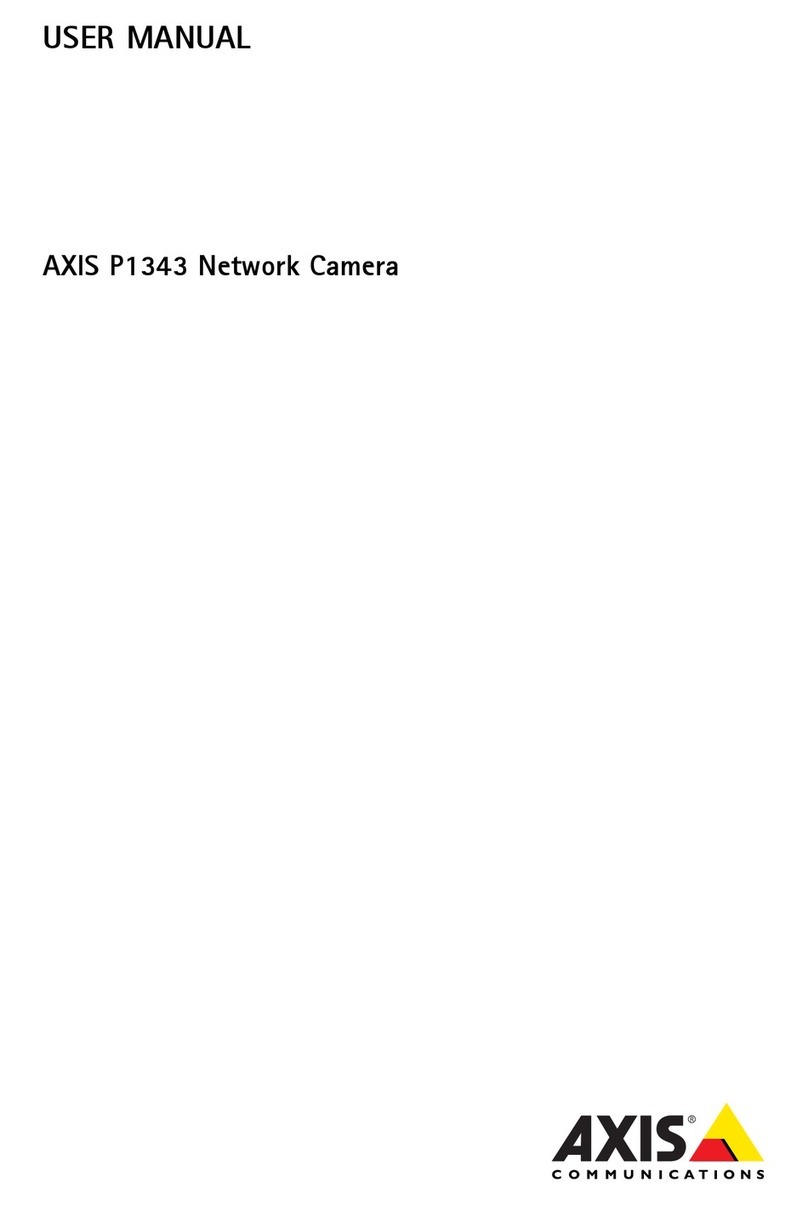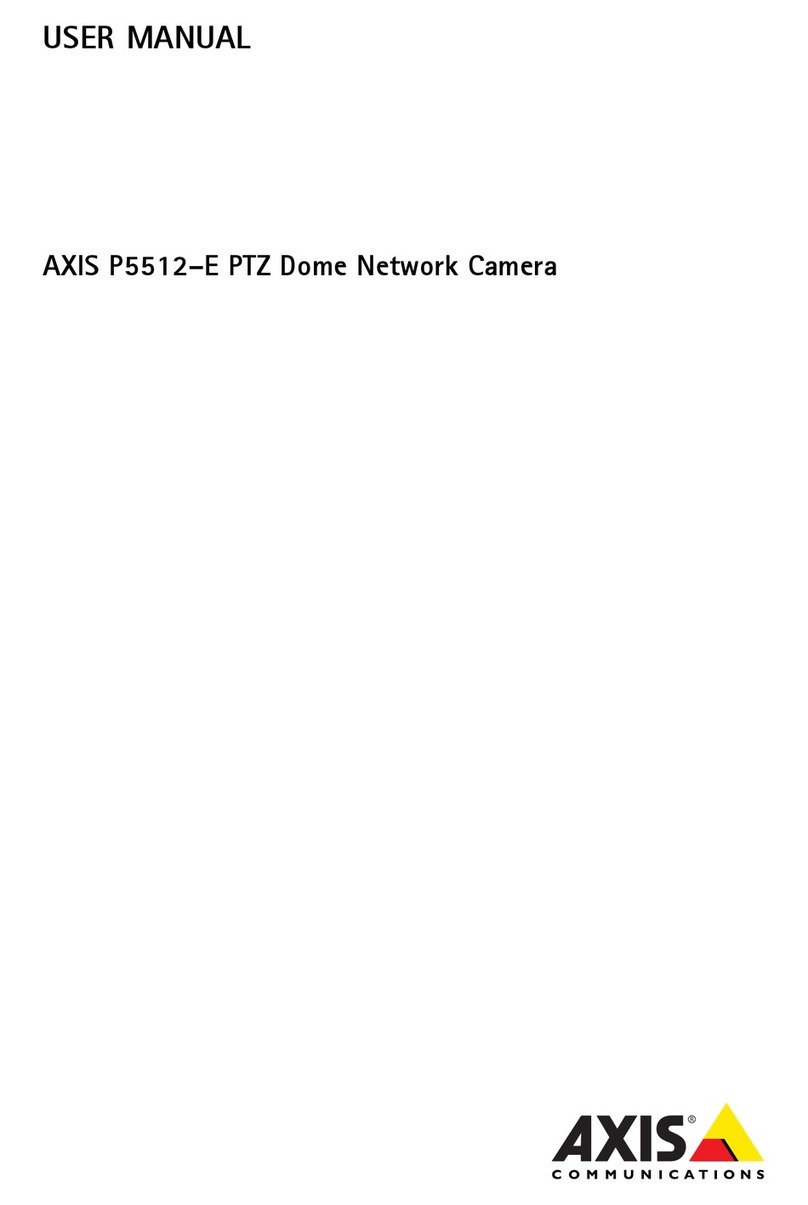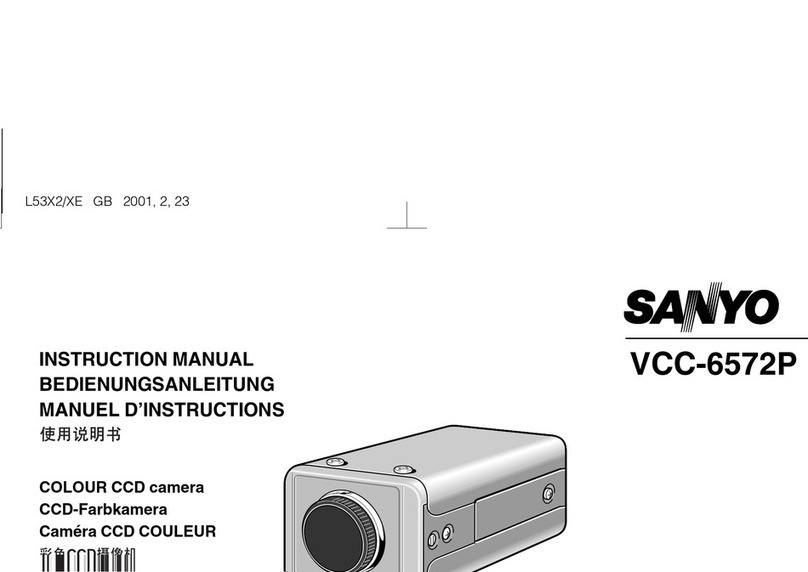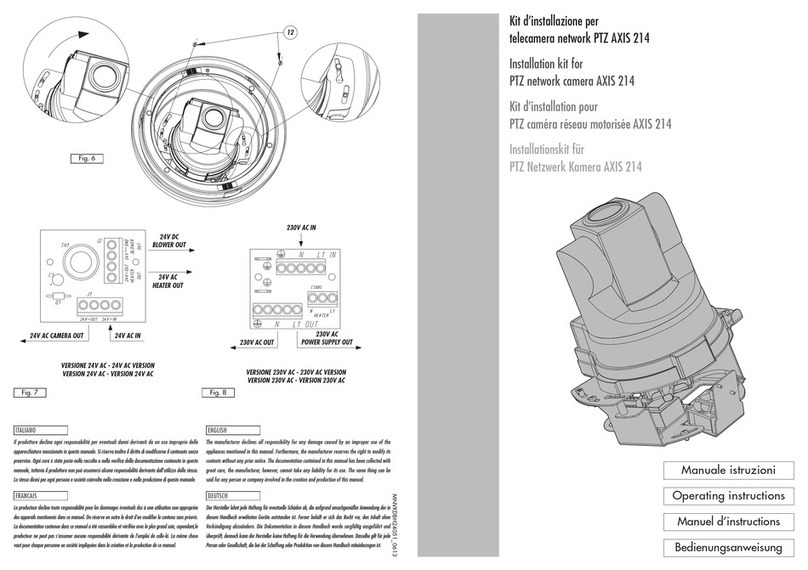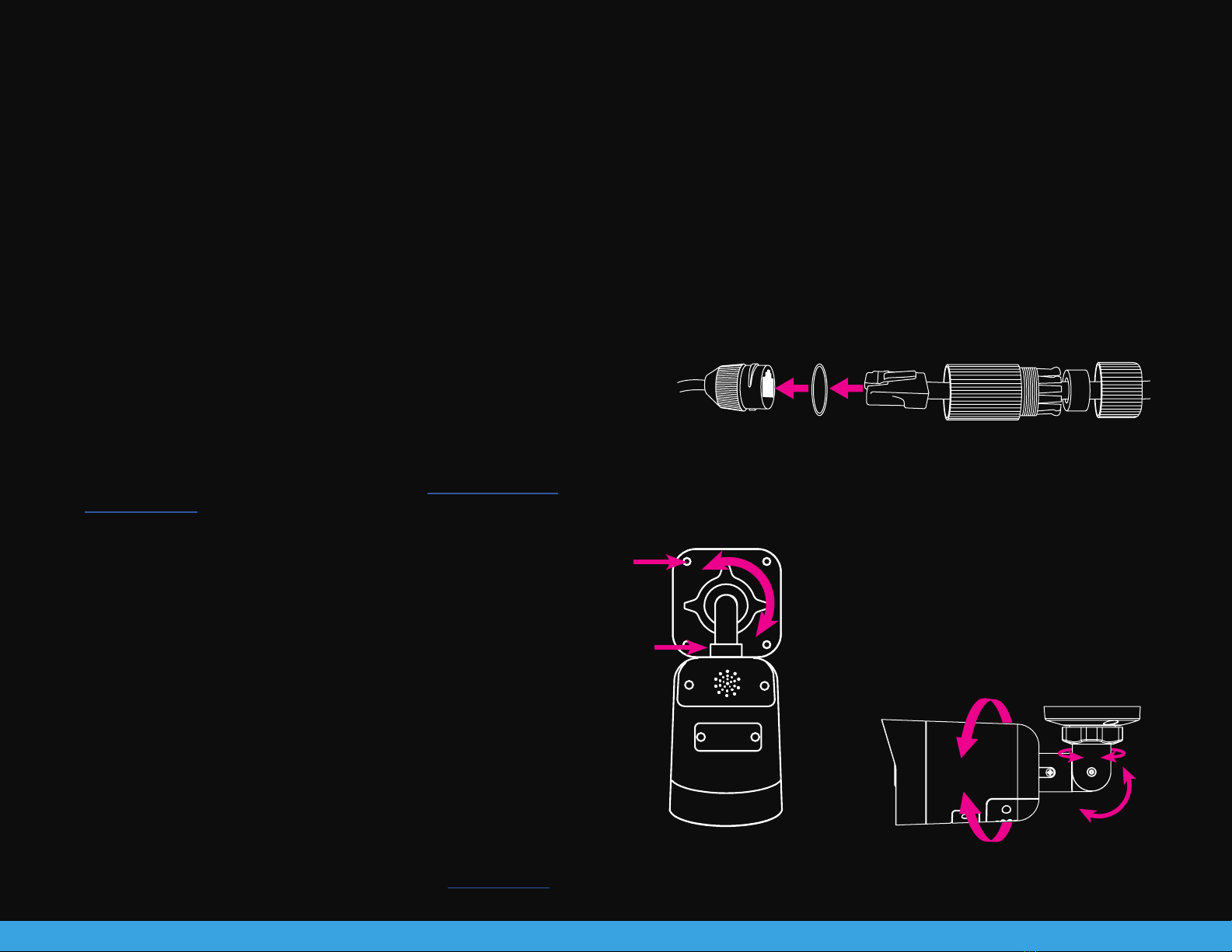
37717AA
INSTALLATION
1. Apply template sticker to desired camera location.
2. Drill anchor holes and 7/8” hole for cabling using included mounting
template.
Note: The 7/8” cabling hole is not required if a mounting accessory is
being used.
3. Remove mounting template.
4. Insert anchors.
5. Connect network cable with included waterproof cable connector.
The HD458IR camera can be installed directly on a wall or the ceiling. Be sure
that the structure is strong enough to support the camera. Pay careful attention
to orientation when mounting.
6. Loosen the locknut on the camera bracket. Aim the camera down to
access screw holes.
Adjust View
7. Attach the camera to the ceiling or wall with the
included screws.
8. Adjust the position of your camera.
Copyright © 2021 AvertX. All rights reserved. Information contained in this document is subject to change without prior notice. AvertX does its best to provide accurate information, but cannot be held responsible for typos or mistakes.
CONNECTING TO THE CAMERA
This camera is plug and play when connected to an AvertX ProConnect
Recorder. To access this camera without an AvertX recorder, you will need
to connect the camera to a Power Over Ethernet Switch and install AvertX
Network Camera Manager Software on a Windows computer.
1. Download and install the Camera Finder software at https://www.avertx.
com/downloads/
2. When the camera is found, click “Load” under the web page. The camera
admin page will load in a browser.
3. Login to the camera using the username admin. The rst time the camera is
accessed you will need to set a password.
4. AvertX cameras are set to DHCP by default. If a DHCP server is
not detected after 2 minutes, the camera will default to IP address
192.168.51.2.
DEFAULT USERNAME & PASSWORD
Default Username: admin
Note: All AvertX IP cameras ship without a default password.
The admin user password can be set using the following methods:
1. AvertX recorders running software version 2.1 or newer will automatically
set a new unique password if:
• Connected to a ProConnect recorder with a built-in PoE switch.
2. Connected to a network switch through the camera network port and se-
lected then added in setup, if a new password has not already been set.
3. Connect to the camera directly through a Web Browser and follow the
onscreen prompts.
4. Use the Network Camera Manager (NCM) Utility.
For more information on installing your AvertX camera, download the user manual,
read FAQs and DIY recources, and view instructional videos at www.avertx.com.
Note: Use the AvertXConnect app to view the
camera while adjusting view.
9. Tighten the locknut to secure your camera.
Align Holes